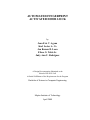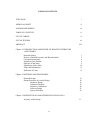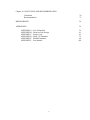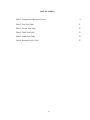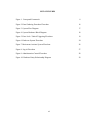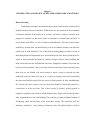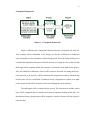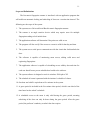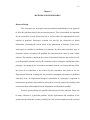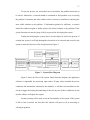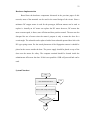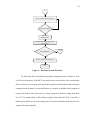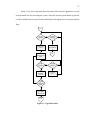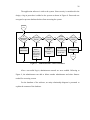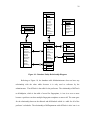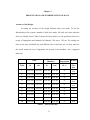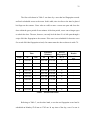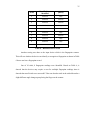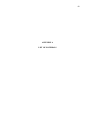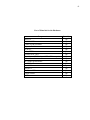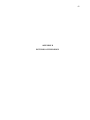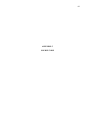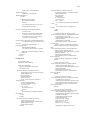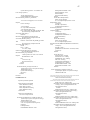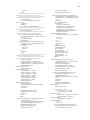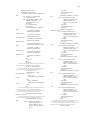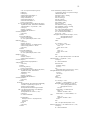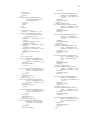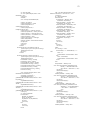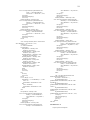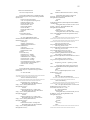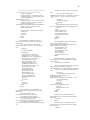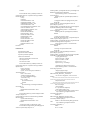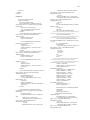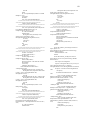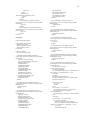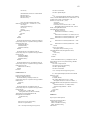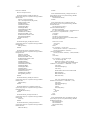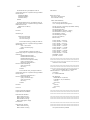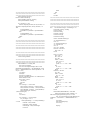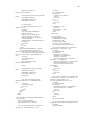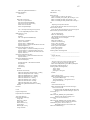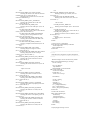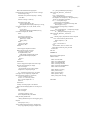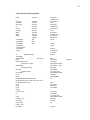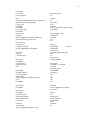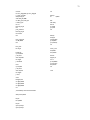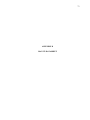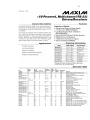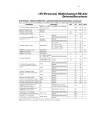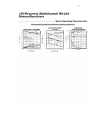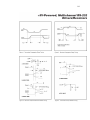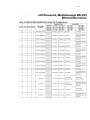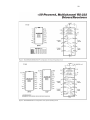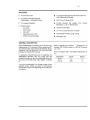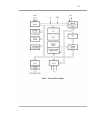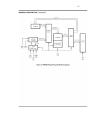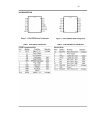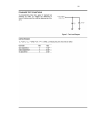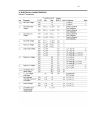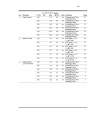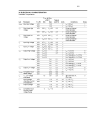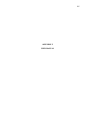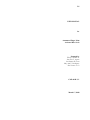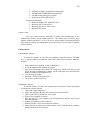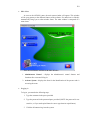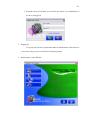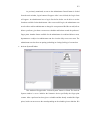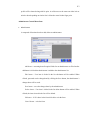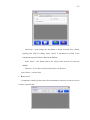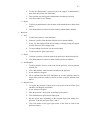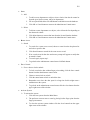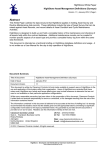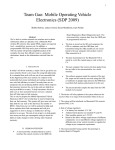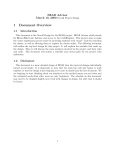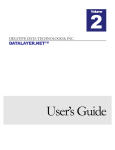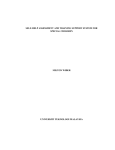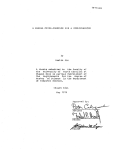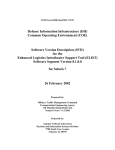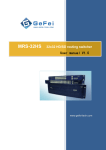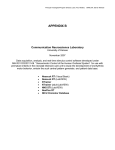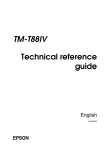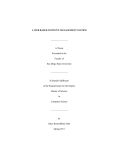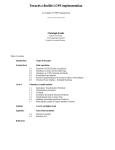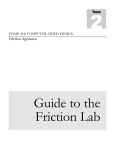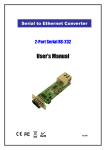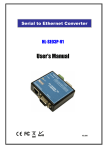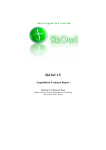Download automated fingerprint activated door lock
Transcript
AUTOMATED FINGERPRINT
ACTIVATED DOOR LOCK
by
Jean Eric V. Agena
Karl Lester A. Co
Jon Remon D. Loon
Eliseo G. Noble Jr.
Judy Ann U. Rodriguez
A Design Documentation Submitted to the
School of EE-ECE-CoE
in Partial Fulfillment of the Requirements for the Program
Bachelor of Science in Computer Engineering
Mapúa Institute of Technology
April 2008
APPROVAL SHEET
This is to certify that this study entitled “Automated Finger Print Activated Door Lock”
prepared by Jean Eric V. Agena, Karl Lester A. Co, Jon Remon D. Loon, Eliseo G. Noble
Jr., Judy Ann U. Rodriguez in partial fulfillment of the requirements for the degree Bachelor of
Science in Computer Engineering have been supervised the preparation of and read the design
documentation and hereby recommended for final examination by the Oral Examination
Committee.
Ms. Angelina R. Hernandez
Non Technical Reader
Engr. Danilo R. Tiongco
Design Adviser
As members of the Oral Examination Committee, we hereby APPROVED this design study
which was presented before a Panel of Examiners of the School of EE-ECE-CoE on April 1,
2008.
Engr. Joyce M. Santos
Panel Member 2
Engr. Jojo T. Sy
Panel Member 1
Engr. Gino Paolo Luis R. Villanueva
Panel Member 3
Accepted in partial fulfillment of the requirements for the degree Bachelor of Science in
Computer Engineering.
Dr. Felicito S. Caluyo
Dean, School of EE-ECE-CoE
ii
ACKNOWLEDGEMENT
This project will not come in reality without the help and support of many people.
The following deserved to be acknowledged for without them, this accomplishment
would be nothing.
To Almighty God for without His absolute power and for giving us sufficient
intelligence, to conceptualize and create this project. We thank Him for bestowing us his
blessings is advocating us to complete this course.
To our parents and family, for being supportive and understanding while we are
doing this project.
To Engr. Noel Linsangan for guiding us in our course.
To our Design Adviser, Engr. Danilo S. Tiongco, for giving us knowledge in
dealing with the concepts of our project for sharing his expertise and ideas from the start
until the completion of this design.
To the professional people who guided us in relation to our project.
To Engr. Jojo T. Sy and Engr. Giovanni D. Fernandez, for clearing/initiating
some vital points in our project design.
Lastly, to our friends, especially Ms. Kathleen May Cristine Sagun, for sharing
her knowledge and inspiring us to create and finish this project.
iii
TABLE OF CONTENTS
TITLE PAGE
i
APPROVAL SHEET
ii
ACKNOWLEDGEMENT
iii
TABLE OF CONTENTS
iv
LIST OF TABLES
vi
LIST OF FIGURES
vii
ABSTRACT
Viii
Chapter 1: INTRODUCTION AND REVIEW OF RELATED LITERATURE
AND STUDIES
Research Setting
Review of Related Literature and Related Studies
Conceptual Framework
Statement of the Problem
Objective of the Study
Significance of the Study
Scope and Delimitation
Definition of Terms
1
2
8
9
9
10
11
12
Chapter 2: METHODS AND PROCEDURES
Research Design
Design Procedure for Actual Design
Hardware Design
Schematic Diagram
Hardware Components
Software Design
System Flowchart
15
18
18
19
20
25
26
Chapter 3: PRESENTATION AND INTERPRETATION OF DATA
Accuracy of the Design
31
iv
Chapter 4: CONCLUSION AND RECOMMENDATION
Conclusion
Recommendation
36
37
BIBLIOGRAPHY
38
APPENDICES
39
APPENDIX A – List of Materials
APPENDIX B – Pictures of the Design
APPENDIX C – Source Code
APPENDIX D – MAX 232 Datasheet
APPENDIX E – Z86E08 Datasheet
APPENDIX F – User Manual
v
39
41
43
72
90
104
LIST OF TABLES
Table 1: Comparison of Biometric Devices
4
Table 2: First Trial Table
31
Table 3: Second Trial Table
32
Table 4: Third Trial Table
33
Table 5: Fourth Trial Table
34
Table 6: Biometric Device Trial
35
vi
LIST OF FIGURES
Figure 1: Conceptual Framework
8
Figure 2: Data Gathering Procedure Flowchart
16
Figure 3: System Flow Diagram
17
Figure 4: System Hardware Block Diagram
18
Figure 5: Door Lock / Unlock Triggering Flowchart
19
Figure 6: Hardware System Flowchart
24
Figure 7: Main menu Activate System Flowchart
26
Figure 8: Log-in Flowchart
27
Figure 9: Administration Control Flowchart
28
Figure 10: Database Entity-Relationship Diagram
29
vii
ABSTRACT
The automation of fingerprint activated door lock aims to interface a bio-metric
reader, specifically a fingerprint scanner, and the creation of an application program that
will enable automatic locking and opening of a door in a specific room. This device will
replace the use of keys, passwords and cards. It can be implemented in private offices and
schools. The design is composed of three vital parts, the biometric reader (fingerprint
scanner), the software installed in a computer that will enable the locking and unlocking
of the door, and the circuit interfaced to the computer to trigger the locking and unlocking
of the door. Visual Basic.Net is used to create the software while the circuit used Z86E08
microcontroller unit to handle the address received from the computer to trigger relays
for locking and unlocking of the door. Through the use of this system, securing the access
to establishments while providing convenience and efficiency in entering a room can be
achieved.
Keywords: Biometric, Fingerprint, Software, Microcontroller unit, Relay, Z86E08
viii
Chapter 1
INTRODUCTION AND REVIEW OF RELATED LITERATURE AND STUDIES
Research Setting
Technologies nowadays are advanced and so many countries have switched from
manual system to electronic machines. Different devices are invented for the betterment
of humanity and one of its benefits is in security. And when it comes to security, most
progressive countries use bio-metric locks, an alternative to manual and card locks to
secure homes and offices, as well as business establishments. This has lessened minor
inefficiency in most firms. Such inefficiency even in its smallest measures can affect the
productivity of each individual. One of the most frustrating things to realize is when an
individual/person has forgotten his keys, locked himself out of his house, had them lost or
stolen, or that an intruder has broken in. Another example of this is when a building has
many rooms and uses the old fashioned door locks. Imagine the number of keys that one
has to keep and remember. One or two doors will take some time to open especially when
those keys are not labeled. One more scenario is when a room is restricted and only
authorized person are allowed to get in, it is a hassle to monitor such rooms considering
that the room should be opened for easy access to those persons. In some establishments
like schools, they have routine access to rooms that should be locked and opened at a
certain hour or at the next hour. This is done mostly by janitors, security guards or
employees assigned in the said area which oftentimes they forget to do because they have
other responsibilities in the said building. This scenario is evident at Mapua Institute of
Technology which was the basis of the researchers’ design. The researchers took the
laboratory schedule as a case. During a laboratory class, the professor had to fetch an
1
2
employee just to open the door. It will take the employee about 10 to 15 minutes just to
open a door. Likewise, after the class, it would take the same amount of time and effort
just to close and lock the door and so on for the next class. This set-up happens everyday
for all school terms. This establishment can implement automation of door locks using
biometric sensors as an alternative to manual and card locks. Moreover, this will also
provide efficiency through easy access to rooms especially for scheduled use of rooms.
This will ensure authorized entry and, of course eliminate the need for keys.
Review of Related Literature and Related Studies
PIC-BASED DOORLOCK SYSTEM AND
BIO-METRIC DEADBOLT LOCK
The PIC-based door lock system designed by A. Bitoon, et. al., (September 2003),
stated that, “PIC-based door lock system provides a means of replacing old fashioned
locks using keys by means of sensors and readers. With this door lock system homes and
establishments can avail of better safety and security. It uses components such as a
keypad for password input and Programmable Integrated Circuit microcontroller as to
control the functions of the system.”
Another study was done by S. Viscusi (2006) which is the Sequiam Bio-metric
Door Lock. The Bio-metric Deadbolt lock aside from being a stand alone lock replaces
the use of keys to enter a room. This provides an authorized entry to prevent intruders to
break in homes. A swipe of an authorized finger through a scanner grants access. It
uniquely solve the problems of homeowners in securing their homes while having the
easiest way to enter their houses.
3
Based on this study, the writers learned that a microcontroller can also be used as
a device for locking and unlocking doors. This concept gave the researchers the idea to
create a device that will enable automatic locking and unlocking of door that can be used
in homes and establishments that can avail of better safety and security. Based on an
article published in Blackheath, South Africa last 2006, Bio-metric lock provides a more
secured access to homes, as well as the easiest way to enter a room or an establishment.
From the previous study, the researchers came up with the idea of using fingerprint
scanner instead of keypads. This will result to a more convenient way to enter a door.
Static pins are no longer needed for a hassle free access to a room. Moreover, this article
gave the researchers the idea that instead of using a stand-alone device; why not further
utilize its purpose by interfacing it to a computer software. This can be the answer to the
limited storage installed in the device. Having the scanner interfaced with the computer
proposes more memory storage and capacity which is a good concept in continuing with
the design. The researchers realized that a fingerprint scanner can be an effective means
of securing the access on rooms while providing the most efficient and easiest way of
entering an establishment.
The article entitled, “The State of the Bio-metric Industry: The Search for
Security and Convenience”, written by Peter Burgess, Technical Manager of RSA
Security in America (2001), discussed the prevalent industry of bio-metrics. The author
said “bio-metrics apply to a broad range of electronic techniques that use unique physical
characteristics of human beings as a means of authentication. Usually these are
considered the domain of James Bond films or ultra-sensitive military installations.
However, the current range of its application is now rapidly increasing that is why more
4
organizations whether from the government, school, or business districts need it for
positive identification.”
The use of bio-metric devices falls into 2 main categories: law enforcement
(government) and building access. Authentication purposes, convenience and passwordreplacements have been its strongest drivers.
One of the primary drivers for bio-metrics is its ability to provide a viable
alternative to the ubiquitous password. Passwords are now widely recognized as an
extremely weak form of authentication. In fact, up to 50% of costly help desk calls are
from users who have forgotten or misplaced their passwords.
Authentication by biometric verification is becoming increasingly common in
corporate and public security systems, consumer electronics and point of sale (POS)
applications. In addition to security, the driving force behind biometric verification has
Fingerprint
Hand veins
Iris
Retinal scan
Signature
Voice
Performance
Collectability
L
H
H
H
H
L
L
Permanence
H
L
M
H
L
H
M
H
H
M
H
M
M
M
M
M
M
M
H
H
H
M
H
L
H
H
M
L
H
L
L
L
L
H
L
H
M
L
L
M
L
H
Table 1 – Comparison of Biometric Devices
Uniqueness
Circumvention
Face
Universality
Biometrics:
Acceptability
been convenient.
Table 1 shows a comparison of existing bio-metric devices. A. K. Jain ranks each
bio-metric device based on the categories as being low, medium or high. A low ranking
5
category indicates poor performance in the evaluation criterion, whereas a high ranking
category indicates a very good performance. It is possible to understand if a human
characteristic can be used for bio-metrics in terms of parameters: universality,
uniqueness, permanence, collectability, performance, acceptability and circumvention.
1.
Universality: each person should have the characteristic
2.
Uniqueness: how well the bio-metric separates individually from another.
3.
Permanence: measures how well a bio-metric resists aging.
4.
Collectability: ease of acquisition for measurement.
5.
Performance: accuracy, speed, and robustness of technology used.
6.
Acceptability: degree of approval of a technology.
7.
Circumvention: ease of use of a substitute.
Furthermore, a bio-metric device that uses fingerprints show more pleasing results
among the rest. Other than the parameters stated in the table the researchers chose a
fingerprint over other bio-metrics because of its cost and portability. A finger print
scanner can be easily installed and integrated to a program based from its application. It
is cost efficient and acceptable by the industry. While all types of biometrics are likely to
grow as costs reduced, technology improves and demand increases, fingerprint scanning
will continue to hold the largest market share and offers the best trade-off between cost
and reliability/user-friendly.
The promise of bio-metrics combines both security and convenience because the
user does not have to carry any additional device or remember a static pin. Examples
from specific vertical markets have shown significant demand for bio-metrics todate that
provide perfect illustrations. On financial services, it is faster and simpler for traders on a
6
hectic trading floor to log into the network with a fingerprint scanner than having to
remember or enter a 6-digit password. For healthcare, the primary objective is to enable
clinicians to quickly access electronic patient records in campus-type environments. The
quicker they are in and out of the network, the sooner they can care for patients. Both of
these examples also show how organization can justify an investment in bio-metric
solutions if users can execute more transactions per day or visit with more patients per
day.
Peter Burgess stated in 2001 that bio-metrics promise both security and
convenience. The use of such device proposes a viable solution to an efficient means on
building access while providing positive authentication. Implementing bio-metric system
especially to technologically advanced establishments offers not only security and
convenience but also efficiency in terms of time and productivity.
According to this article, fingerprint scanner is the most accepted biometric
device that the researchers can start to work with. It offers a better trade-off between cost
and reliability. Based from the studies/articles that the researchers have gathered, a
system basically a finger scanner interfaced with a computer software to control a door
(locking and unlocking) can be a good design which can be an innovation on old
fashioned doors.
7
FINGERPRINT SCANNER
Bio-metrics is the science and technology of measuring and analyzing biological
data. In information technology, bio-metrics refer to technologies that measure and
analyze human body characteristics, such as fingerprints, eye retinas and irises, voice
patterns, facial patterns and hand measurements for authentication purpose.
Bio-metric devices such as fingerprint scanners consist of:
•
a reader or scanning device ;
•
software that converts the scanned information into digital form and
compares match points; and,
•
a database that stores the biometric data for comparison.
To prevent identity theft, biometric data is usually encrypted when gathered. Here
is how bio-metric verification works on the back end: to convert the biometric input, a
software application is used to identify specific points of data as match points. The match
points in the database are processed using an algorithm that translates that information
into a numeric value. The database value is compared with the biometric input that the
end user has entered into the scanner and authentication is either approved or denied.
8
Conceptual Framework
Figure 1 – Conceptual Framework
Figure 1 illustrates the Conceptual Framework that the researchers will work on.
Two concepts will be considered in the design, one for the verification of authorized
entry and another for the automation of the locking system. Since the design will focus on
a routine based operation the system will take the time as an input. In view of the fact that
the design will be computer-based, the computer’s system time is an input for the project.
Also, the schedule for laboratory classes will be taken as the basis for timing the device.
Class intervals, to be specific, will be considered for comparison of time to automatically
lock the door. For the verification of authorized entry, fingerprints are taken as an input
to the system which will be compared to the stored fingerprints in the memory.
The said inputs will be evaluated by the system. The class interval and the system
time will be compared and if it matches will result to automatic locking of the door. For
the authorized entry, thumb prints will be compared. A match of prints will either open or
close the door.
9
The output of the system will depend on the process made in relation with the
input made by the user, as well as the system; the locking and unlocking of the door is
then considered as the dependent variable of the system. This will fit to solve the problem
if the functionality of the system is met.
Statement of the Problem
What can be implemented to innovate the scheduled manual locking of doors?
What means can be used to eliminate the use of passwords, keys and cards that maybe
forgotten, lost or stolen which is secured for use in private establishments, like schools?
The specific problems that the design need to solve are as follows:
1. What device can be used to replace the use of keys, passwords and cards?
2. In what way can a user access a room with convenience and efficiency?
3. What can be implemented to provide a secured access to rooms with
minimum time wasted?
Objective of the Study
The objective of this study is to interface a biometric reader and develop an
application program that will enable the automatic locking and opening of a door in a
specific time interval. This device should replace the use of keys, passwords and cards.
This should provide a convenient, secured and authorized entrance to a room or
establishment.
10
Significance of the Study
One of the most frustrating things to realize is when a person has forgotten his
keys, locked himself out of his house or office, has them lost or stolen, or that an intruder
has broken in. These worries most individuals who still use keys for their door locks.
Some establishments use smart cards that are often lost or left inside a room. In some
cases, there are employees in charge of keys who do the locking and unlocking of rooms
on a routinary basis. Oftentimes, if not forgotten employees went out or do other things,
which in return, can be the cause of delay and hassle to persons who will be using the
room. These are frequent distractions in such scenarios. This design provides
convenience in using a room without the need to remember any password, find keys or
bring cards that are often misplaced. As an authorized user, there won’t be a problem for
delay in using a room. For additional feature, this will also help in monitoring the person
who has access to the room.
By implementing the system, it also offers a way for users (students/instructors)
to exercise discipline and to value time. Other influences that can affect how efficiently
one use his time can be equivalent to how many distractions he has around him. The most
efficient use of time involves minimizing distractions and discouraging procrastination.
Through time restrictions and access monitoring, procrastination can be discouraged.
Minimizing time wasted offers more time for learning. Students will focus and
concentrate more on working with given tasks.
11
Scope and Delimitations
The bio-metric fingerprint scanner is interfaced with an application program that
will enable an automatic locking and unlocking of doors on a certain time interval. The
following are the scope of the system:
1. The system uses a Universal Serial Bus bio-metric fingerprint scanner.
2. The scanner is an angle sensitive device which may require users for multiple
fingerprint reading to lock/unlock door.
3. The application software will determine if the prints are valid or not.
4. The program will also verify if the access to a room is valid for that day and time.
5. The system uses a serial port to communicate with the circuit that locks/unlocks the
door.
6. The software is capable of monitoring room access, adding valid users and
registering fingerprints.
7. The application software is capable of scheduling access validity date and time for
each user based from a pre-set schedule hard coded to the software.
8. The system software is designed to work in windows 2000 sp4 to XP.
9. The schedule of rooms is patterned with the institute’s schedule of classes.
10. One hour and a half is equivalent to five minutes in the system.
11. A grace period is included in the five-minute class period, which is one third of the
time based on the school’s schedule.
12. A scheduled access to the room is only valid during the grace period, meaning
unlocking of the door can only be done during the grace period. After the grace
period, the professor’s authority to unlock the door expires.
12
The delimitations of the system are as follows:
1. Only through the use of a computer and the fingerprint scanner is capable of locking
and unlocking of the door.
2. The circuit can only be interfaced to the system through a serial port or a USB to
RS232 plug.
3. The circuit only receives data and is not capable of transmitting information to the
computer.
4. The system is not capable of knowing the number of people entering or leaving the
room.
5. The design will not function in case of power interruption.
6. External interruption cannot be controlled by the system. In effect, this might cause
some malfunction or some parts of the design might not function properly.
Definition of Terms
1. Alternating Current (AC) - is an electrical current whose magnitude and direction
vary cyclically with time, as opposed to direct current, whose direction remains
constant. The usual waveform of an AC power circuit is a sine wave, as these results
in the most efficient transmission of energy. <Britannica Encyclopedia, 2003>.
2. Ampere – The ampere is a unit of electric current, or amount of electric charge per
second. <Britannica Encyclopedia, 2003>.
3. Biometric – is the science that involves analysis of biological characteristics. In
computer industry, it means the verification of peoples’ identities’ using their unique
characteristics like fingerprints. <Microsoft Encarta Encyclopedia, 2003>.
13
4. Bio-metric lock – uses eyes, face recognition, voice, fingerprints or vein checks to
either lock or unlock doors. <Microsoft Encarta Encyclopedia, 2005>.
5. Central Processing Unit (CPU) – is a computational and control unit of a computer;
the device that interprets and executes instructions. <Microsoft Encarta
Encyclopedia, 2005>.
6. Crystal Oscillator – a device in which the frequency is controlled by a piezo-electric
crystal. A crystal oscillator may require controlled temperature because its operating
frequency is a function of temperature. <Microsoft Encarta Encyclopedia, 2003>.
7. Direct Current (DC or "continuous current") - is the constant flow of electric charge.
<Microsoft Encarta Encyclopedia, 2003>.
8. Electric Current – is the flow of electric charge. <Microsoft Encarta Encyclopedia,
2003>.
9. Electric Power – is defined as the rate at which electrical energy is transferred by an
electric circuit. <Britannica Encyclopedia, 2003>.
10. Electricity – is a general term for a variety of phenomena resulting from the presence
and flow of electric charge. <Britannica Encyclopedia, 2003>.
11. RAM (Random Access Memory) - a computer memory on which data can be both
read and written and on which the location of data does not affect the speed of its
retrieval; especially RAM that acts as the main storage available to the user for
programs and data. <Merriam – Webster Dictionary, 2006>.
12. ROM (Read Only Memory) - a usually small computer memory that contains specialpurpose information (as a program) which cannot be altered. <Merriam – Webster
Dictionary, 2006>.
14
13. SPDT – also known as Single Pole Double Throw consists of 1 common terminal, 1
normally closed terminal, and one normally opened terminal. <Microsoft Encarta
Encyclopedia, 2003>.
14. Stepper motor – tool or shaft that has permanent magnets attached to it. Around the
body of the motor is a series of coils that create magnetic field and interacts with the
permanent magnets. When these coils are turned on and off, the magnetic field causes
the rotor to move. <Microsoft Encarta Encyclopedia, 2003>.
15. Uninterruptible Power Supply (UPS) - provides correct working voltages to the
circuits of an electronic device in spite of interruptions to the incoming electrical
power supply from the grid. <A Dictionary of Computing, 2004>.
16. Universal Serial Bus (USB) - a standardized serial computer interface that allows
simplified attachment of peripherals especially in a daisy chain. <Merriam – Webster
Dictionary, 2006>.
17. Volt – the volt or V is the International System derived unit of electric potential
difference or electromotive force. <Britannica Encyclopedia, 2003>.
18. Voltage – sometimes also called electric potential or electrical tension is the
difference of electrical potential between two points of an electrical or electronic
circuit expressed in volts. <Britannica Encyclopedia, 2003>.
15
Chapter 2
METHODS AND PROCEDURES
Research Design
The researchers use descriptive and experimental methodologies as an approach
to solve the problems stated in the previous discussion. These two methods are important
for the researchers to study factors that will or will not affect the implementation of the
solution to problems. Descriptive research was used by the researchers to obtain
information concerning the current status of the phenomena to describe "what exists"
with respect to variables or conditions in a situation. By observation and other ways to
determine, analyze and answer the problem, the researchers have come up with a viable
solution. This solution is based on the review of the related literature and studies, as well
as to the possible solutions cited by the researchers before starting the construction of the
prototype. An attempt by the researchers to maintain control over factors that may affect
the result of an experiment is the reason why the researchers also prefer to use the
Experimental Research. In doing this, the researchers attempted to determine or predicted
what may occur. An experimental design or construction of a prototype is important to
determine the procedures that enable the researchers to test the solution by reaching valid
conclusions about relationships between independent and dependent variables.
From the given problem, the possible solutions must be first analyzed. There will
be many solutions to a particular problem. All the requirements and conditions of the
system must be taken into account to identify the vital system components to be used and
16
for what purpose. To make the work efficient a procedure was followed by the
researchers for an organized implementation of the solution to the problem.
Figure 2 – Data Gathering Procedure Flowchart
17
To start the process, the researchers have to determine the problem that needs to
be solved. Afterwhich, a research should be conducted to find possible ways on solving
the problem. Literatures and other studies can be reviewed to contribute in choosing the
most viable solution to the problem. If information gathered is sufficient, a research
should be conducted again to further analyze the chosen solution to the problem. If the
system functions are met the group is likely to proceed in developing the system.
Testing and analyzing the system after it was developed is vital in the process of
creating the system. It will help distinguish what needs to be removed and revised in the
system to meet the objective of the design based on Figure 2.
Get the current
system time
A finger should be
placed to the scanner
to capture the print
to request to lock or
unlock door.
Compare the finger print
from the scanner to the data
stored in the database.
Fingerprint Scanner
Compare the current system
time and the once coded in
the system.
Send a signal to the circuit
to trigger the locking and
unlocking of door if both
condition matched and
ignore request if not.
Software Application
Trigger the
lock
Lock / unlock
door
Circuit connected to the lock
Figure 3 – System Flow Diagram
Figure 3 shows the flow of the system. Based from the diagram, the application
software is responsible for processing input values. If input values matched the pre-set
conditions and information contained in the database, it will then send an address to the
circuit to trigger the locking and unlocking of door. In any case if those conditions are not
met the software will ignore the request.
Accuracy testing will be used to test the functionality of the system. If the system
is able to lock or unlock the door then this solution will prove to fit in answering or
solving the problem.
18
Design Procedure for Actual Design
HARDWARE DESIGN
Block Diagram
Figure 4 – System Hardware Block Diagram
The bio-metric fingerprint scanner will serve as the input for the computer
through the serial port of the circuit that will communicate with the computer. Max 232
will receive the address from the serial port. The address will then be passed to the
microcontroller unit (MCU). Afterwhich the address will be compared with the address
encoded on the MCU if the address matched. A signal will then be sent to the relay and
through the relay the solenoid will lock or unlock. The Direct Current (DC) motor will
then rotate to open or close.
As shown in Figure 4, a 220 input AC voltage was supplied to the circuit. This
voltage was transformed and lowered to power up the MAX 232, MCU, relay, the
solenoid and the DC motor components.
19
Schematic Diagram
Figure 5 – Door Lock / Unlock Trigger Circuit
20
The circuit illustrated in Figure 5 is connected to the computer terminal through
the serial port. The MAX 232 is needed for this condition. MAX 232 converts the port
signal to a Transistor-Transistor Logic/Complementary Metal Oxide Semiconductor level
pulse. Since the circuit only receives signals from the serial port R1 is not connected to
the circuit. RS232 output is then connected to Port 3 of the microcontroller. Port 0 of the
microcontroller serves as the output for the system which is connected to the relay
module. Port 2 is used for the Dip switch. This switch however is not vital to the system.
This is placed for testing the address only. Port 2 is connected to the toggle switch for
controlling the voltage input to the microcontroller. If the switch is turned off then the
circuit will not react even if MAX 232 receives a data from the serial port.
Hardware Components
The hardware components are also divided into three categories, namely: input,
process, and output. MAX 232 is considered as the input for this system since it receives
the signal from the serial port to the microcontroller. It converts the RS 232 level to a
TTL/CMOS level which is needed by the microcontroller to be understood. This address
is sent to the microcontroller. The microcontroller will determine if this address is valid
to trigger the relay to open or close the door. If there is a match of address then the relay
will be triggered to control the output of the system. The relay will latch or toggle the
state of the output devices. The system takes two outputs, one for the solenoid and
another for the DC motor.
21
1. Component Name: Microcontroller
The microcontroller is in charge of receiving the decimal data from the max 232
and converts it into hexadecimal code for the address of the door. It also sends signal to
the relay to control the solenoid and the DC motor.
The Zilog's Z86E08 Microcontrollers (MCU) is used. Port 0 is dedicated to the
output of the circuit and connected to the relay which is responsible for latching the state
of the solenoid and the DC motor. Port 2 is used for changing the address contained in the
microcontroller. This is the basis of the microcontroller whether to open or close the
door. If the input address coming from this port is equal to the address received from Port
33 of the microcontroller, a triggering of the relay will result. Ports 31 and 32 on the
other hand, serves as the power switch for the microcontroller.
2. Component Name: MAX 232
This is a receiver that converts a serial input from RS 232 to 5V TTL /CMOS
level for the microcontroller. The R2 input of MAC 232 receives the data from the serial
port while its R2 output is connected to Port 33 of the microcontroller. This component is
vital to the circuit since the circuit is interfaced to a computer serial port.
3. Component Name: Solenoid
The solenoid is used as a lock for the door in the system. The solenoid is
considered as an output for the circuit since it only waits signal from the relay to latch its
state. It is operating on 12V input.
4. Component Name: Relay Module
The relay is used for triggering the state of the devices. It is connected to some of
the ports of the microcontroller specifically to Port 0 of the Z86E08 MCU.
The
22
microcontroller sends signal to the relay to activate the device connected. The module
consists of a 12V relay and 3-pins terminal block. The module was chosen mainly
because of availability. This will trigger the DC motor and the solenoid. Its task is to
latch or toggle the state of the output.
5. Component Name: Power Supply
The power supply is used to provide the devices in the system with proper voltage
requirements. The transformer is used to drop the input voltage. The rectifier, together
with the capacitor converts the AC signal into DC. The voltage regulator then filters the
voltage to 5V to supply the microcontroller and MAX 232 and 12V for the solenoid,
relays and DC motor. The power supply consists of a transformer, a bridge-type rectifier
and voltage regulator. The transformer used was a step-down transformer with a 12V
output chosen mainly to fit the corresponding input voltage supply needed by the voltage
regulator and the relay module.
6. Component Name: Toggle Switch
The SPDT serves as a power switch for the microcontroller. This switch is needed
to restart the MCU in the circuit, if ever a malfunction occurs in the system.
7. Component Name: DC motor
The DC motor is used to control the movement of the door. The motor rotates 360
degrees, so limit switches are placed below the door to prevent it from rotating over 90
degrees.
23
Hardware Implementation
Based from the hardware components discussed in the previous pages of this
research, most of the materials can be used in the actual design of the circuit. Since a
miniature DC stepper motor is used for the prototype, different motors can be used to
replace it. Actually an AC motor can replace the DC motor however, DC motors has
more accurate speed, is faster, more efficient and have position control. The user can also
disregard the use of motor since the motor’s purpose is only to rotate the door for a
certain angle. The solenoid can be replaced with a linear solenoid operated door lock with
DC type spring return. For the actual placement of the fingerprint scanner it should be
placed at the corner outside the door. The power supply should be placed on top of the
door near the motor for safety. The computer terminal should be located inside the
administrator office near the door. If this is not possible a USB self powered hub can be
used.
System Flowchart
Start
cont2
Clears the RAM of the MCU
Waits for data coming from Input Port
Is input port active?
Yes
cont1
No
24
cont1
Receive data from the input port
Is stop bit evident?
No
Yes
Convert to
Hexadecimal
Compare input address port to the
received data
Did it matched?
No
cont2
Yes
Transmit signal to the output port
End
Figure 6 – Hardware System Flowchart
To discuss the flow of the hardware program a diagrams shown in Figure 6. First
it will clear the memory of the MCU then waits for the received data. After receiving the
data, it will then be converted to the data from decimal to hexadecimal format as the data
coming from the software is in decimal format, so a routine is included in the program to
convert data format. After conversion, it is then compared to the bits coming from Ports
20 to 27, if it matches then it will transmit a signal to Ports 00 to 02. Port 33 and Port 2
(address port) which serves as the input ports for the microcontroller while Port 0 for the
output of the microcontroller.
25
SOFTWARE DESIGN
This software design provides a description of the design of the application
software for automated fingerprint activated door lock (AFPADL) which was developed
by the BIOLOCK researchers’ design. The dominant design methodology is an objectoriented design using a visual interface to a database management system.
One part of the system is made for activating the door enabling it to lock and
unlock. This part requires a finger reading for the authentication of the access to the
room. Another part of the system is available for the administrators’ control over the
design. This function is capable of adding, deleting and updating the records and
schedules of the persons who can access the room.
The user will do most normal maintenance of the persistent data in the database
using database utilities. These include adding and deleting of professors’ profile and their
fingerprints, editing or updating schedules and monitoring the daily access to the room.
The user has access to this system through forms. These forms interact with
several code modules to provide the bulk of the services. In turn these code modules
interact with the underlying database.
This system is designed to run only in 1 computer terminal. It is a stand-alone
application which does not require any internet connection or networking capabilities but
needs a serial port or a USB to serial port plug. For a detailed discussion of the software
application please refer to Appendix F.
26
System Flowchart
Start
A
Is Administration
Control pressed?
No
Is Activate System
pressed?
No
No
Is Exit pressed?
Yes
Yes
Yes
Show activate system
window form
Cont1.
End
Wait for a reading
coming from the finger
print scanner
Is a reading from the
scanner present
No
Yes
Yes
Compare the finger print
from the scanner to the
database
No
No
Is closer button
pressed
Close the activate system
window form
A
Cont3.
Did it match?
Yes
Door open/close
Figure 7 – Main Menu Activate System Flowchart
The software application is capable of locking and unlocking the door by sending
an address through the serial port to the circuit. The software is created to check whether
a reading from the fingerprint scanner matched the fingerprint binary data stored in the
database. It also handles the comparison of the current system time of placing a finger to
the bio-metric scanner from the schedule hard code in the program. These are the two
conditions that should be fulfilled to be able to lock or unlock the door. To understand the
details on how the software works a flowchart is illustrated in Figure 7.
27
Figure 7 also shows the main menu functions of the software application, as well
as the detailed flow for activating the system. Once the activate system button is pressed,
it will be disabled and can only become enabled after closing the activate system window
form.
Cont1.
Is Login
pressed?
No
Yes
Hide login and
cancel button
Cont3.
Fill in username
and password
field?
No
No
Yes
Show Login
Form
Is OK
pressed?
Is Cancel
pressed?
No
Is Cancel
pressed?
Yes
Yes
Verify
username
password?
Close login
form
No
Are the
supplied
information
valid?
Yes
Show admin
control menu
Cont2.
Figure 8 – Login Flowchart
28
The application software is vital to the system. Since security is considered in the
design, a log-in procedure is added to the system as shown in Figure 8. Passwords are
encrypted to prevent database hackers from accessing the system.
Cont2
Is
Administrator
pressed?
No
Is professor
pressed?
Yes
Add /Delete
Administrator
Yes
Add / Edit /
Delete /
Register the
print / Add a
schedule for a
Professor
No
Is items
pressed?
Yes
Add / Delete
room,
department, or
subject
No
Is room
access
pressed?
No
Is log-out
pressed?
Yes
Yes
Search for a
room access in a
specific date
No
Close
administrator
form
Cont3
Figure 9 – Administration Control Flowchart
After a successful log-in, administrator controls are now enabled. Referring to
Figure 9, the administrator can add or delete another administrator and other features
needed for accessing a room.
For the database of the software, an entity-relationship diagram is presented to
explain the contents of the database.
29
tblRooms
PK
RoomID
RoomSensor
Monday
Tuesday
Wednesday
Thursday
Friday
Saturday
Sunday
LockAddress
LockStatus
tblDepartment
PK
DepartmentCode
DepartmentName
tblAdministrator
PK
Username
Surname
Firstname
MiddleName
Password
SecretQuestion
Answer
tblDoorLock
tblSchedule
tblTeach
PK
Room
IDNumber
Department
Surname
Firstname
MiddleName
Monday
Tuesday
Wednesday
Thursday
Friday
Saturday
Sunday
ProfImage
PK
IDNumber
SubjectName
SubjectCode
Room
DayOfWeek
TimeIn
TimeOut
Binsked
TimeLength
PK
Room
TimeOut
LockAddress
tblSubject
PK
SubjectCode
SubjectName
tblAddPrint
PK
IDNumber
Template
Figure 10 – Database Entity-Relationship Diagram
Referring to Figure 10, the database table tblAdministrator does not have any
relationship with the other tables because it is only used as reference by the
administrators. The tblTeach is the table for the professors. The relationship of tblTeach
to tblAddprint, which is the table of record for fingerprints, is “one is to zero or more
because a professor can have multiple fingerprint templates or none at all. The same goes
for the relationship between the tblteach and tblSchedule which is a table for all of the
professor’s schedules. The relationship of tblDepartment with tblTeach is also “one is to
30
zero or more” because it will determine which department the professor belongs. The
tblRooms is the records of the rooms that have the bio-metric locks. Its relationship with
tblSchedule is “one to zero or many” because a room can have several schedules as long
as they do not overlap with each other or the room can be vacant and not have any
schedules at all. The tblSchedule has a relationship with tblDoorLock which is a “one to
zero or one” because one schedule can only be connected to tblDoorLock or none at all.
The tblDoorLock is used to store the rooms that are being occupied by the professors.
Lastly, tblSubject has a “one to zero or many” relationship with tblSchedule because a
certain subject can have several schedules or none at all.
Chapter 3
PRESENTATION AND INTERPRETATION OF DATA
Accuracy of the Design
In testing the accuracy of the design different trials were made. To test the
functionality of the system a number of trials were made. All trials were done when the
door was initially closed. Table 2 shows the trials made by a user (professor) that has a
record of fingerprints and scheduled on Monday 7:00 am to 7:05 am. The testing was
done on the same scheduled day with different time in and time out. An okay mark for
the record means the user’s fingerprint was present in the database. An x suggested
otherwise.
Scheduled
(Monday)
Time
Record
Results
(fingerprint)
Open,
Close
door
Trials
in
out
In
Out
ok / x
1
07:00 AM
07:02 AM
07:00 AM
07:05 AM
ok
2
07:00 AM
07:05 AM
07:00 AM
07:05 AM
ok
3
07:03 AM
-
07:00 AM
07:05 AM
ok
4
07:01 AM
07:03 AM
07:00 AM
07:05 AM
ok
5
07:00 AM
07:03 AM
07:00 AM
07:05 AM
ok
6
07:00 AM
07:04 AM
07:00 AM
07:05 AM
ok
7
07:10 AM
-
07:00 AM
07:05 AM
ok
-
8
07:06 AM
-
07:00 AM
07:05 AM
ok
-
9
07:20 AM
-
07:00 AM
07:05 AM
ok
-
10
07:00 AM
-
07:00 AM
07:05 AM
ok
open,
close
Table 2 – First Trial Table
31
open,
close
open,
close
open,
close
open,
close
open,
close
32
The first trial shown in Table 2 was done by a user that had fingerprint records
and had a scheduled access to the room. In this table, time in refers to the time he placed
his finger on the scanner. Users who are valid to enter a room can open and close the
door within the grace period of two minutes. After that period, a user can no longer open
or unlock the door. The user, however, can only lock the door if it is left open through a
swipe of his/her fingerprint to the scanner. If the user is not scheduled for that time even
if a record of his/her fingerprint existed, s/he cannot enter the door as shown in trials 7-9.
Scheduled
(Monday)
Time
Record
(fingerprint)
Results
Trials
in
Out
In
out
ok / x
Open, Close
door
1
07:00 AM
-
07:00 AM
07:05 AM
X
-
2
07:01 AM
-
07:00 AM
07:05 AM
X
-
3
07:02 AM
-
07:00 AM
07:05 AM
X
-
4
07:03 AM
-
07:00 AM
07:05 AM
X
-
5
07:04 AM
-
07:00 AM
07:05 AM
X
-
6
07:05 AM
-
07:00 AM
07:05 AM
X
-
7
07:06 AM
-
07:00 AM
07:05 AM
X
-
8
07:10 AM
-
07:00 AM
07:05 AM
X
-
9
07:11 AM
-
07:00 AM
07:05 AM
X
-
10
07:12 AM
-
07:00 AM
07:05 AM
X
-
Table 3 – Second Trial Table
Referring to Table 3, on the other hand, a user has no fingerprint record and is
scheduled on Monday 07:00 am to 07:05 am. In any time of the day, even if a user is
33
given a schedule in using the room, s/he cannot use the room or will not be able to open
or close the door without a fingerprint record since fingerprints are used to access the
room.
Scheduled
(Monday)
Time
Record
Results
(fingerprint)
Trials
In
Day
in
out
ok / x
Open
door
1
07:00 AM
Monday
07:00 AM
07:05 AM
ok
open
2
07:01 AM
Tuesday
07:00 AM
07:05 AM
ok
-
3
07:02 AM
Wednesday
07:00 AM
07:05 AM
ok
-
4
07:03 AM
Thursday
07:00 AM
07:05 AM
ok
-
5
07:04 AM
Friday
07:00 AM
07:05 AM
ok
-
6
07:05 AM
Monday
07:00 AM
07:05 AM
ok
-
7
07:06 AM
Sunday
07:00 AM
07:05 AM
ok
-
8
07:10 AM
Monday
07:00 AM
07:05 AM
ok
-
9
07:11 AM
Saturday
07:00 AM
07:05 AM
ok
-
10
07:12 AM
Monday
07:00 AM
07:05 AM
ok
-
Table 4 – Third Trial Table
Access to the room was done on different days of the week and on different time
as shown in Table 4. The user can only access a room for his/her given scheduled time
and day. Since the user is only scheduled on Monday from 7:00 am to 7:05 am, s/he
cannot have access to a room on any other day and time.
34
Scheduled
(Monday)
Time
Record
Results
(fingerprint)
Trials
In
Day
in
out
ok / x
Open
door
1
07:00 AM
Monday
-
-
-
-
2
07:01 AM
Tuesday
-
-
-
-
3
07:02 AM
Wednesday
-
-
-
-
4
07:03 AM
Thursday
-
-
-
-
5
07:04 AM
Friday
-
-
-
-
6
07:05 AM
Monday
-
-
-
-
7
07:06 AM
Sunday
-
-
-
-
8
07:10 AM
Monday
-
-
-
-
9
07:11 AM
Saturday
-
-
-
-
10
07:12 AM
Monday
-
-
-
-
Table 5 – Fourth Trial Table
For Table 5, the user has no record and not scheduled for any day and time which
means that the user has no authority to have access to the room. The table showed how a
schedule to access a room and a fingerprint record is significant to the system. Based on
the previous discussions since these two variables are inputs to the system, without both,
users cannot access a room.
Based on the trials made, the door actually opens and closes if a record of finger
print is present in the database and the user has a scheduled time for that specific time
and day. After the grace period in Table 1, Trial 3 even if the user is scheduled for 7:00 to
7:05 am, the user was not able to open the door. This shows that the system functions and
works based from the conditions stated earlier in the document.
35
Trials
Identified / not
identified
Quality
1
Identified
High
2
Identified
Medium
3
Identified
Medium
4
Identified
High
5
Not Identified
Low
6
Identified
High
7
Identified
Medium
8
Identified
High
9
Identified
High
10
Not Identified
Low
Table 6 – Biometric Device Trial
Another testing was done to the input device which is the fingerprint scanner.
This will test whether the device can identify or recognize a fingerprint as shown in Table
6 that a user has a fingerprint record.
Out of 10 trials, 8 fingerprint readings were identified. Based on Table 6, it
showed that the devices may require a user for multiple fingerprint readings since it
showed that not all trials were successful. Take note that the trials in the said table make a
slight different angle change upon placing the finger on the scanner.
Chapter 4
CONCLUSION AND RECOMMENDATION
Conclusion
Based on the results from the testing, the system has achieved its objective to lock
and unlock a door through the use of biometric device/fingerprint scanner interfaced with
an application program. The system does its functionality accurately which is to lock and
unlock the door at certain time interval. With this functionality the problem can be
solved. Through the use of this design, people will have an easy way of having a
convenient, secured and authorized entrance in a certain room. There would be no use for
keys, passwords and cards. By just registering the fingerprint of a user and giving him/her
a specific schedule, the door can be opened by the registered fingerprint and will
automatically close after the specified time and open at a certain time interval. This
automation can help people, security guards and utility men, administrators and
professors in particular, which now has the easiest and secured way of accessing a certain
room in a routinary based schedule. The good results that it brings are: less time in
locking or unlocking the door because the design will use fingerprints to access the room
which implies that the system is efficient. The room is more secured because of the
unique fingerprint readings that the bio-metric device offers. It saves time, effort and
replaces the use of keys, passwords and cards that often may be lost or forgotten.
36
37
Recommendation
It is recommended that the software should be modified into a personnel
attendance monitoring device. It is also recommended to be used in schools and offices to
provide more secure environment and to enforce authorized entry. This should be
implemented to avoid borrowing of identity during enrolment or other vital activities in
school and offices.
An uninterruptible power supply (UPS) can be added to the computer and the
circuits power supply so when there is power cut off, there will still be temporary electric
supply for the system to function smoothly. From these recommendations there would be
no hassle in using the system.
For future developments, the system can further be modified depending on the
clients’ request and application. A combined additional biometric device is recommended
for more secured access to rooms.
38
BIBLIOGRAPHY
Araneta, A., et. al., PIC-based Doorlock System, September 2003.
Badrkhan K.S., et. al., Electronics: Principles and Application, Southwestern, Cincinnati,
Ohio, 1984.
Burgess, Peter, The State of Biometric Industry: The Search for Security and
Convenience, July 2001.
Guverich V., Electrical Relays: Principles and Applications, CRC Press Taylor and
Francis, New York, 2005.
Nielsen, Paul. SQL Server 2005 Bible, Indianapolis, Indiana: Wiley Publishing Inc.,
2007.
Price, Anne. Murach’s Beginning Visual Basic .NET, United States of America: Mike
Murach & Associates Inc., 2002.
Sempf, Bill. Visual Basic 2005 For Dummies, Indianapolis, Indiana: Wiley Publishing
Inc., 2006.
Viscusi, S., Sequiam Biometric Door Lock, 2006.
40
APPENDIX A
LIST OF MATERIALS
41
List of Materials for the Hardware
Components
Max 232
Z86E08 MCU
4 MHz crystal oscillator
Dip switch 8-bit
PCB 3x3”
Relay SPDT
Sockets & AC cord
Transformer (220Vac input/ 12Vac/5Vac output)
Solenoid
DC stepper geared motor
1 uf Capacitor
Serial cable
Acrylic 1f2
Transistor NPN
Toggle switch
Resistors
Quantity
1pc
1pc
1pc
1pc
1pc
3pcs
1pc
1pc
1pc
1pc
6pcs
1pc
1pc
3pcs
1pc
14pcs
42
APPENDIX B
PICTURES OF THE DESIGN
43
Pictures of the Design
Front View of the System Hardware
Top View of the System Hardware (Circuit)
Picture of the Biometric Lock
*Please refer to Appendix F for the Pictures of the System Software
44
APPENDIX C
SOURCE CODE
45
DBClass.vb
Imports System.Runtime.InteropServices
Imports System.Data.SqlClient
' Template data
Public Class TTemplate
' Template itself
Public tpt As System.Array =
Array.CreateInstance(GetType(Byte),
GrFingerXLib.GRConstants.GR_MAX_SIZ
E_TEMPLATE)
' Template size
Public Size As Long
End Class
' Template list
Public Structure TTemplates
' ID
Public ID As String
' Template itself
Public template As TTemplate
End Structure
Public Class DBClass
Dim conn As SqlConnection
' Open connection
Public Function OpenDB() As Boolean
Dim test As New getconnstring
conn = New SqlConnection(test.getConn)
Try
conn.Open()
Return True
Catch
Return False
End Try
End Function
' Close conection
Public Sub closeDB()
conn.Close()
End Sub
' Add template to database. Returns added template
Dim i As Integer
' Get query response
da.Fill(ds)
Dim tpts As DataRowCollection =
ds.Tables(0).Rows
' Create response array
ReDim ttpts(tpts.Count)
' No results?
If tpts.Count = 0 Then Return ttpts
' get each template and put results in our array
For i = 1 To tpts.Count
ttpts(i).template = New TTemplate
ttpts(i).ID = tpts.Item(i - 1).Item("IDNumber")
ttpts(i).template.tpt = tpts.Item(i 1).Item("template")
ttpts(i).template.Size =
ttpts(i).template.tpt.Length
Next
Return ttpts
End Function
' Returns template with supplied ID.
Public Function getTemplate(ByVal id As Long) As
Byte()
Dim ds As New DataSet
Dim da As New SqlDataAdapter("Select * from
tblAddPrint where IDNumber = " &
profid, conn)
Dim tpt As New TTemplate
' Get query response
da.Fill(ds)
Dim tpts As DataRowCollection =
ds.Tables(0).Rows
' No results?
If tpts.Count <> 1 Then Return Nothing
' Deserialize template and return it
Return tpts.Item(0).Item("template")
End Function
End Class
encrypt.vb
Imports System.Security.Cryptography
ID.
Public Function AddTemplate(ByRef template As
TTemplate) As Long
Dim da As New SqlDataAdapter("select * from
tblAddPrint", conn)
Dim dt As DataTable
conn.Open()
dt = New DataTable
da.Fill(dt)
cmb = New SqlCommandBuilder(da)
newRow = dt.NewRow
newRow("IDNumber") = profid
newRow("template") = template.tpt
dt.Rows.Add(newRow)
da.InsertCommand = cmb.GetInsertCommand
da.Update(dt)
conn.Close()
' return ID
Return newRow("IDNumber")
End Function
' Returns a DataTable with all enrolled templates
from database.
Public Function getTemplates() As TTemplates()
Dim ds As New DataSet
Dim da As New SqlDataAdapter("select * from
tblAddPrint", conn)
Dim ttpts As TTemplates()
Public Class encrypt
Public NotInheritable Class Simple3Des
Private TripleDes As New
TripleDESCryptoServiceProvider
Private Function TruncateHash( _
ByVal key As String, _
ByVal length As Integer) _
As Byte()
Dim sha1 As New SHA1CryptoServiceProvider
' Hash the key.
Dim keyBytes() As Byte = _
System.Text.Encoding.Unicode.GetBytes(key)
Dim hash() As Byte =
sha1.ComputeHash(keyBytes)
' Truncate or pad the hash.
ReDim Preserve hash(length - 1)
Return hash
End Function
Sub New(ByVal key As String)
' Initialize the crypto provider.
46
TripleDes.Key = TruncateHash(key,
TripleDes.KeySize \ 8)
TripleDes.IV = TruncateHash("",
TripleDes.BlockSize \ 8)
End Sub
Public Function EncryptData( _
ByVal plaintext As String) _
As String
' Convert the plaintext string to a byte array.
Dim plaintextBytes() As Byte = _
System.Text.Encoding.Unicode.GetBytes(plaintext)
' Create the stream.
Dim ms As New System.IO.MemoryStream
' Create the encoder to write to the stream.
Dim encStream As New CryptoStream(ms, _
TripleDes.CreateEncryptor(), _
System.Security.Cryptography.CryptoStreamMode.Write)
' Use the crypto stream to write the byte array to
the stream.
encStream.Write(plaintextBytes, 0,
plaintextBytes.Length)
encStream.FlushFinalBlock()
' Convert the encrypted stream to a printable
string.
Return Convert.ToBase64String(ms.ToArray)
End Function
End Class
End Class
frmAddprint.vb
Imports GrFingerXLib
Imports Microsoft.VisualBasic
Public Class frmAddPrint
Inherits System.Windows.Forms.Form
Dim myUtil As Util
Private Sub MainForm_Load(ByVal sender As
System.Object, ByVal e As System.EventArgs)
Handles MyBase.Load
Dim err As Integer
btnAdd.Enabled = False
' initialize util class
myUtil = New Util(LogList, PictureBox1,
AxGrFingerXCtrl1)
' Initialize GrFingerX Library
err = myUtil.InitializeGrFinger()
' Print result in log
If err < 0 Then
myUtil.WriteError(err)
Exit Sub
Else
myUtil.WriteLog("**GrFingerX Initialized
Successfull**")
End If
End Sub
Private Sub MainForm_Close(ByVal sender As
System.Object, ByVal e As
System.ComponentModel.CancelEventArgs)
Handles MyBase.Closing
myUtil.FinalizeGrFinger()
End Sub
Private Sub btnAdd_Click(ByVal sender As
System.Object, ByVal e As System.EventArgs)
Handles btnAdd.Click
Dim id As Integer
' add fingerprint
id = myUtil.Enroll()
' write result to log
If id >= 0 Then
myUtil.WriteLog("Fingerprint enrolled with id
= " & id)
Else
myUtil.WriteLog("Error: Fingerprint not
enrolled")
End If
End Sub
' A fingerprint reader was plugged on system
Private Sub AxGrFingerXCtrl1_SensorPlug(ByVal sender
As System.Object, ByVal e As
AxGrFingerXLib._IGrFingerXCtrlEvents_Sensor
PlugEvent) Handles
AxGrFingerXCtrl1.SensorPlug
myUtil.WriteLog("Sensor: " & e.idSensor & ".
Event: Plugged.")
AxGrFingerXCtrl1.CapStartCapture(e.idSensor)
End Sub ' A fingerprint reader was unplugged from
system
Private Sub AxGrFingerXCtrl1_SensorUnplug(ByVal
sender As System.Object, ByVal e As
AxGrFingerXLib._IGrFingerXCtrlEvents_SensorU
nplugEvent) Handles
AxGrFingerXCtrl1.SensorUnplug
myUtil.WriteLog("Sensor: " & e.idSensor & ".
Event: Unplugged.")
AxGrFingerXCtrl1.CapStopCapture(e.idSensor)
End Sub
' A finger was placed on reader
Private Sub AxGrFingerXCtrl1_FingerDown(ByVal
sender As System.Object, ByVal e As
AxGrFingerXLib._IGrFingerXCtrlEvents_Finger
DownEvent) Handles
AxGrFingerXCtrl1.FingerDown
myUtil.WriteLog("Sensor: " & e.idSensor & ".
Event: Finger Placed.")
End Sub
' A finger was removed from reader
Private Sub AxGrFingerXCtrl1_FingerUp(ByVal sender
As System.Object, ByVal e As
AxGrFingerXLib._IGrFingerXCtrlEvents_Finger
UpEvent) Handles AxGrFingerXCtrl1.FingerUp
myUtil.WriteLog("Sensor: " & e.idSensor & ".
Event: Finger removed.")
End Sub
' An image was acquired from reader
Private Sub AxGrFingerXCtrl1_ImageAcquired(ByVal
sender As System.Object, ByVal e As
AxGrFingerXLib._IGrFingerXCtrlEvents_Image
AcquiredEvent) Handles
AxGrFingerXCtrl1.ImageAcquired
' Copying aquired image
myUtil.raw.height = e.height
myUtil.raw.width = e.width
myUtil.raw.res = e.res
myUtil.raw.img = e.rawImage
' Signaling that an Image Event occurred.
47
myUtil.WriteLog("Sensor: " & e.idSensor & ".
Event: Image captured.")
' display fingerprint image
myUtil.PrintBiometricDisplay(False,
GRConstants.GR_DEFAULT_CONTEXT)
' now we have a fingerprint, so we can extract
template
Dim ret As Integer
' extract template
ret = myUtil.ExtractTemplate()
' write template quality to log
If ret = GRConstants.GR_BAD_QUALITY Then
myUtil.WriteLog("Template extracted
successfully. Bad quality.")
ElseIf ret =
GRConstants.GR_MEDIUM_QUALITY Then
myUtil.WriteLog("Template extracted
successfully. Medium quality.")
ElseIf ret = GRConstants.GR_HIGH_QUALITY
Then
myUtil.WriteLog("Template extracted
successfully. High quality.")
End If
If ret >= 0 Then
' if no error, display
minutiae/segments/directions into the image
myUtil.PrintBiometricDisplay(True,
GRConstants.GR_NO_CONTEXT)
' enable operations we can do over extracted
template
btnAdd.Enabled = True
Else
' write error to log
myUtil.WriteError(ret)
End If
End Sub
Private Sub btnExit_Click(ByVal sender As
System.Object, ByVal e As System.EventArgs)
Handles btnExit.Click
myUtil.FinalizeGrFinger()
Me.Close()
End Sub
End Class
frmAddProfessor.vb
Imports System.Data.SqlClient
Public Structure ExistingSched
Public IDNumber As String
Public Room As String
Public DayOfWeek As String
Public BinSked As String
End Structure
Public Class frmAddProfessor
Dim conn As SqlConnection
Private Sub frmAddProfessor_Load(ByVal sender As
System.Object, ByVal e As System.EventArgs)
Handles MyBase.Load
Dim test As New getconnstring
conn = New SqlConnection(test.getconn)
Gridview()
LoadDepartment()
btnAddSchedule.Enabled = False
btnRegisterPrint.Enabled = False
btnDelete.Enabled = False
btnDelete.Hide()
btnCancel2.SendToBack()
End Sub
Private Sub LoadDepartment()
Dim ds As New DataSet
da = New SqlDataAdapter("Select * from
tblDepartment", conn)
conn.Open()
da.Fill(ds, "department")
cboDepartment.DataSource =
ds.Tables("department")
cboDepartment.DisplayMember =
"DepartmentCode"
conn.Close()
cboDepartment.Show()
cboDepartment.SelectedItem = 0
txtDepartment.Hide()
End Sub
Private Sub Gridview()
Dim ds As New DataSet
da = New SqlDataAdapter("Select
Surname,Firstname,Middlename,IDNumber from tblTeach",
conn)
conn.Open()
da.Fill(ds, "teach")
grdAddProfessor.DataSource = ds.Tables("teach")
conn.Close()
End Sub
Private Sub Clear()
txtSurname.Text = Nothing
txtFirstname.Text = Nothing
txtMiddlename.Text = Nothing
txtID.Text = Nothing
cboDepartment.SelectedItem = 0
txtDepartment.Text = Nothing
btnAddSchedule.Enabled = False
btnRegisterPrint.Enabled = False
End Sub
Private Sub btnAdd_Click(ByVal sender As
System.Object, ByVal e As System.EventArgs)
Handles btnAdd.Click
'*************************************************
*************************************
'Check for Information Deficiency
'********************************************
******************************************
If txtID.Text.Trim = Nothing Then
MessageBox.Show("The Identification Number Field
is empty", "Error", MessageBoxButtons.OK,
MessageBoxIcon.Error)
Exit Sub
ElseIf txtSurname.Text.Trim = Nothing Then
MessageBox.Show("The Surname field is empty",
"Error", MessageBoxButtons.OK,
MessageBoxIcon.Error)
Exit Sub
ElseIf txtFirstName.Text.Trim = Nothing Then
MessageBox.Show("The First Name field is empty",
"Error", MessageBoxButtons.OK,
MessageBoxIcon.Error)
Exit Sub
ElseIf txtMiddleName.Text.Trim = Nothing Then
MessageBox.Show("The Middle Name field is
empty", "Error", MessageBoxButtons.OK,
MessageBoxIcon.Error)
48
Exit Sub
End If
'********************************************
******************************************
'********************************************
******************************************
dt = New DataTable
da = New SqlDataAdapter("Select * from
tblTeach", conn)
conn.Open()
da.Fill(dt)
cmb = New SqlCommandBuilder(da)
'********************************************
******************************************
'Check for Redundancy
'********************************************
******************************************
cmd = New SqlCommand("Select IDNumber from
tblTeach where IDNumber = '" & txtID.Text.Trim
& "'", conn)
dr = cmd.ExecuteReader
If dr.Read Then
MessageBox.Show("Identification already exists in
the database", "Error", MessageBoxButtons.OK,
MessageBoxIcon.Error)
dr.Close()
conn.Close()
Exit Sub
Else
dr.Close()
End If
'********************************************
******************************************
'********************************************
******************************************
newRow = dt.NewRow
newRow("IDNumber") = txtID.Text.Trim
newRow("Surname") = txtSurname.Text.Trim
newRow("Firstname") = txtFirstName.Text.Trim
newRow("Middlename") =
txtMiddleName.Text.Trim
newRow("Department") =
cboDepartment.Text.Trim
newRow("Monday") = "00000"
newRow("Tuesday") = "00000"
newRow("Wednesday") = "00000"
newRow("Thursday") = "00000"
newRow("Friday") = "00000"
newRow("Saturday") = "00000"
newRow("Sunday") = "00000"
newRow("ProfImage") =
imgProfessor.ImageLocation
dt.Rows.Add(newRow)
da.InsertCommand = cmb.GetInsertCommand
da.Update(dt)
conn.Close()
btnAddSchedule.Enabled = False
btnRegisterPrint.Enabled = False
Gridview()
Clear()
End Sub
Private Sub grdAddProfessor_CellClick(ByVal sender As
System.Object, ByVal e As
System.Windows.Forms.DataGridViewCellEvent
Args) Handles grdAddProfessor.CellClick
btnAddSchedule.Enabled = True
btnRegisterPrint.Enabled = True
btnDelete.Enabled = True
btnCancel.BringToFront()
txtDepartment.BringToFront()
cmd = New SqlCommand("Select * from tblTeach
where IDNumber = '" & grdAddProfessor.Item(3,
grdAddProfessor.CurrentRow.Index).Value & "'",
conn)
conn.Open()
dr = cmd.ExecuteReader
If dr.Read Then
txtID.Text = dr("IDNumber")
txtDepartment.Text = dr("Department")
txtSurname.Text = dr("Surname")
txtFirstName.Text = dr("Firstname")
txtMiddleName.Text = dr("Middlename")
imgProfessor.SizeMode =
PictureBoxSizeMode.StretchImage
imgProfessor.ImageLocation = dr("ProfImage")
dr.Close()
conn.Close()
Else
dr.Close()
conn.Close()
End If
cboDepartment.Hide()
txtDepartment.Show()
btnCancel.Hide()
btnCancel2.Show()
btnCancel2.Enabled = True
btnCancel.Enabled = False
btnDelete.Show()
btnDelete.Enabled = True
End Sub
Private Sub btnDelete_Click(ByVal sender As
System.Object, ByVal e As System.EventArgs)
Handles btnDelete.Click
Dim response As DialogResult
Dim RoomSked As String = Nothing
Dim NewRoomSked As String = Nothing
Dim index As String = Nothing
Dim ds As New DataSet
Dim da As New SqlDataAdapter("Select * from
tblSchedule where IDNumber = '" &
grdAddProfessor.Item(3,
grdAddProfessor.CurrentRow.Index).Value & "'",
conn)
conn.Open()
da.Fill(ds)
Dim Elist As ExistingSched()
Dim list As DataRowCollection =
ds.Tables(0).Rows
ReDim Elist(list.Count)
If list.Count <> 0 Then
For i As Integer = 1 To list.Count
Elist(i).IDNumber = list.Item(i 1).Item("IDNumber")
Elist(i).Room = list.Item(i - 1).Item("Room")
Elist(i).DayOfWeek = list.Item(i 1).Item("DayOfWeek")
Elist(i).BinSked = list.Item(i 1).Item("DayOfWeek")
Next
conn.Close()
response = MessageBox.Show("The Selected
Professor has existing schedules. Are you sure
you want to delete him?", "Warning",
49
MessageBoxButtons.YesNo,
MessageBoxIcon.Exclamation)
If response = Windows.Forms.DialogResult.Yes
conn.Open()
cmd.ExecuteNonQuery()
conn.Close()
ElseIf Elist(i).DayOfWeek = "Tuesday"
Then
For i As Integer = 1 To Elist.Length
If i < Elist.Length Then
cmd = New SqlCommand("Select * from
tblRooms where Room = '" &
Elist(i).Room & "'", conn)
conn.Open()
dr = cmd.ExecuteReader
If dr.Read Then
If Elist(i).DayOfWeek = "Monday"
Then
RoomSked = dr("Monday")
ElseIf Elist(i).DayOfWeek =
"Tuesday" Then
RoomSked = dr("Tuesday")
ElseIf Elist(i).DayOfWeek =
"Wednesday" Then
RoomSked = dr("Wednesday")
ElseIf Elist(i).DayOfWeek =
"Thursday" Then
RoomSked = dr("Thursday")
ElseIf Elist(i).DayOfWeek = "Friday"
Then
RoomSked = dr("Friday")
ElseIf Elist(i).DayOfWeek =
"Saturday" Then
RoomSked = dr("Saturday")
ElseIf Elist(i).DayOfWeek =
"Sunday" Then
RoomSked = dr("Sunday")
End If
Else
dr.Close()
End If
conn.Close()
'********************************************
******************************************
'Get the New Room Schedule
'********************************************
******************************************
For j As Integer = 0 To 4
If RoomSked(j) = "1" And
Elist(i).BinSked(j) = "1" Then
index = "0"
NewRoomSked = NewRoomSked
+ index
Else
index = RoomSked(j)
NewRoomSked = NewRoomSked
+ index
End If
Next
'********************************************
******************************************
'********************************************
******************************************
'Update the Room Binary Schedule
Depending on the Day
'********************************************
******************************************
If Elist(i).DayOfWeek = "Monday"
Then
cmd = New SqlCommand("Update
tblRooms Set Monday = '" &
NewRoomSked & "' where
Room = '" & Elist(i).Room & "'",
conn)
Then
cmd = New SqlCommand("Update
tblRooms Set Tuesday = '" &
NewRoomSked & "' where
Room = '" & Elist(i).Room & "'",
conn)
conn.Open()
cmd.ExecuteNonQuery()
conn.Close()
ElseIf Elist(i).DayOfWeek =
"Wednesday" Then
cmd = New SqlCommand("Update
tblRooms Set Wednesday = '" &
NewRoomSked & "' where
Room = '" & Elist(i).Room & "'",
conn)
conn.Open()
cmd.ExecuteNonQuery()
conn.Close()
ElseIf Elist(i).DayOfWeek = "Thursday"
Then
cmd = New SqlCommand("Update
tblRooms Set Thursday = '" &
NewRoomSked & "' where
Room = '" & Elist(i).Room & "'",
conn)
conn.Open()
cmd.ExecuteNonQuery()
conn.Close()
ElseIf Elist(i).DayOfWeek = "Friday"
Then
cmd = New SqlCommand("Update
tblRooms Set Friday = '" &
NewRoomSked & "' where
Room = '" & Elist(i).Room & "'",
conn)
conn.Open()
cmd.ExecuteNonQuery()
conn.Close()
ElseIf Elist(i).DayOfWeek = "Saturday"
Then
cmd = New SqlCommand("Update
tblRooms Set Saturday = '" &
NewRoomSked & "' where
Room = '" & Elist(i).Room & "'",
conn)
conn.Open()
cmd.ExecuteNonQuery()
conn.Close()
ElseIf Elist(i).DayOfWeek = "Sunday"
Then
cmd = New SqlCommand("Update
tblRooms Set Sunday = '" &
NewRoomSked & "' where
Room = '" & Elist(i).Room & "'",
conn)
conn.Open()
cmd.ExecuteNonQuery()
conn.Close()
End If
'********************************************
******************************************
'********************************************
******************************************
'Delete the Schedule
50
'********************************************
******************************************
cmd = New SqlCommand("Delete from
tblSchedule where Room = '" _
& Elist(i).Room & "' AND IDNumber =
'" _
& Elist(i).IDNumber & "' AND
DayOfWeek = '" _
& Elist(i).DayOfWeek & "' AND
BinSked = '" _
& Elist(i).BinSked & "'", conn)
conn.Open()
cmd.ExecuteNonQuery()
conn.Close()
'********************************************
******************************************
'********************************************
******************************************
End If
Next
'********************************************
******************************************
'Delete the Selected Professor
'********************************************
******************************************
cmd = New SqlCommand("Delete from tblTeach
where IDNumber = '" &
grdAddProfessor.Item(3,
grdAddProfessor.CurrentRow.Index).
Value & "'", conn)
conn.Open()
cmd.ExecuteNonQuery()
conn.Close()
'********************************************
******************************************
'********************************************
******************************************
ElseIf response =
Windows.Forms.DialogResult.No Then
Exit Sub
End If
ElseIf list.Count = 0 Then
conn.Close()
'********************************************
******************************************
'Delete the Selected Professor
'********************************************
******************************************
cmd = New SqlCommand("Delete from tblTeach
where IDNumber = '" &
grdAddProfessor.Item(3,
grdAddProfessor.CurrentRow.Index).
Value & "'", conn)
conn.Open()
cmd.ExecuteNonQuery()
conn.Close()
'********************************************
******************************************
'********************************************
******************************************
Exit Sub
Else
If MessageBox.Show("Are you sure you want to
delete the selected professor?",
"Warning!",
MessageBoxButtons.YesNo,
MessageBoxIcon.Information) =
Windows.Forms.DialogResult.Yes
Then
cmd = New SqlCommand("Delete from tblTeach
where IDNumber = '" &
grdAddProfessor.Item(3,
grdAddProfessor.CurrentRow.Index).
Value & "'", conn)
conn.Open()
cmd.ExecuteNonQuery()
conn.Close()
End If
End If
End Sub
Private Sub btnAddSchedule_Click(ByVal sender As
System.Object, ByVal e As System.EventArgs)
Handles btnAddSchedule.Click
profid = txtID.Text.Trim
frmAddSchedule.Show()
End Sub
Private Sub btnRegisterPrint_Click(ByVal sender As
System.Object, ByVal e As System.EventArgs)
Handles btnRegisterPrint.Click
profid = txtID.Text.Trim
frmAddPrint.Show()
End Sub
Private Sub btnCancel_Click(ByVal sender As
System.Object, ByVal e As System.EventArgs)
Handles btnCancel.Click
Me.Close()
End Sub
Private Sub btnCancel2_Click(ByVal sender As
System.Object, ByVal e As System.EventArgs)
Handles btnCancel2.Click
Clear()
cboDepartment.Show()
txtDepartment.Hide()
btnCancel2.Hide()
btnCancel2.Enabled = False
btnCancel.Show()
btnCancel.Enabled = True
btnDelete.Hide()
btnDelete.Enabled = False
btnAdd.Show()
btnAdd.Enabled = True
imgProfessor.ImageLocation = Nothing
End Sub
Private Sub btnBrowse_Click(ByVal sender As
System.Object, ByVal e As System.EventArgs)
Handles btnBrowse.Click
Dim BrowseImage As New OpenFileDialog
BrowseImage.Filter =
"jpeg|*.jpg|gif|*.gif|png|*.png|bitmap|*.bmp"
BrowseImage.ShowDialog()
imgProfessor.SizeMode =
PictureBoxSizeMode.StretchImage
imgProfessor.ImageLocation =
BrowseImage.FileName.ToString
End Sub
End Class
frmAddSchedule.vb
Imports System.Data.SqlClient
Public Class frmAddSchedule
Dim conn As SqlConnection
Private Sub frmAddSchedule_Load(ByVal sender As
System.Object, ByVal e As System.EventArgs)
Handles MyBase.Load
Dim test As New getconnstring
51
conn = New SqlConnection(test.getconn)
loadRoom()
loadSubject()
cboSubjectName.SelectedItem = 0
cboRoom.SelectedItem = 0
cboDay.SelectedItem = 0
cboTimeIn.SelectedItem = 0
cboTimeOut.SelectedItem = 0
Dim ds As New DataSet
da = New SqlDataAdapter("Select SubjectCode, Room,
DayOfWeek, TimeIn, TimeOut From tblSchedule
where IDNumber = '" & profid & "'", conn)
conn.Open()
da.Fill(ds, "schedule")
grdAddSchedule.DataSource =
ds.Tables("schedule")
conn.Close()
End Sub
Private Sub loadRoom()
Dim ds As New DataSet
da = New SqlDataAdapter("Select * from
tblRooms", conn)
conn.Open()
da.Fill(ds, "Rooms")
cboRoom.DataSource = ds.Tables("Rooms")
cboRoom.DisplayMember = "Room"
conn.Close()
End Sub
Private Sub loadSubject()
Dim ds As New DataSet
da = New SqlDataAdapter("Select * from
tblSubject", conn)
conn.Open()
da.Fill(ds, "subject")
cboSubjectName.DataSource =
ds.Tables("subject")
cboSubjectName.DisplayMember =
"SubjectName"
conn.Close()
End Sub
Private Sub gridview()
Dim ds As New DataSet
da = New SqlDataAdapter("Select SubjectCode, Room,
DayOfWeek, TimeIn, TimeOut From
tblSchedule", conn)
conn.Open()
da.Fill(ds, "schedule")
grdAddSchedule.DataSource =
ds.Tables("schedule")
conn.Close()
End Sub
Private Sub
cboSubjectName_SelectionChangeCommitted(By
Val sender As System.Object, ByVal e As
System.EventArgs) Handles
cboSubjectName.SelectionChangeCommitted
cmd = New SqlCommand("Select * from tblSubject
where SubjectName = '" &
cboSubjectName.Text.Trim & "'", conn)
conn.Open()
dr = cmd.ExecuteReader
If dr.Read Then
txtSubjectCode.Text = dr("SubjectCode")
conn.Close()
Exit Sub
End If
conn.Close()
End Sub
Private Sub btnAdd_Click(ByVal sender As
System.Object, ByVal e As System.EventArgs)
Handles btnAdd.Click
Dim Sked As String = Nothing
Dim index As Char
Dim start As Integer
Dim last As Integer
Dim ProfSked As String
Dim rmsked As String
Dim day As String
Dim skedfinal As String = Nothing
Dim rmskedfinal As String = Nothing
Dim timelength As Integer
day = cboDay.SelectedItem.ToString
start = cboTimeIn.SelectedIndex
last = cboTimeOut.SelectedIndex + 1
If start > last - 1 Then
MessageBox.Show("Invalid Time Inputs", "Error",
MessageBoxButtons.OK,
MessageBoxIcon.Error)
Exit Sub
End If
For i As Integer = 0 To 4
If i >= start And i < last Then
index = "1"
Sked = Sked + index
Else
index = "0"
Sked = Sked + index
End If
Next
cmd = New SqlCommand("Select * from tblTeach
where IDNumber = '" & profid & "'", conn)
conn.Open()
dr = cmd.ExecuteReader
If dr.Read Then
ProfSked = dr(day)
dr.Close()
Else
MessageBox.Show("Unknown Error", "Error",
MessageBoxButtons.OK, MessageBoxIcon.Error)
dr.Close()
conn.Close()
Exit Sub
End If
conn.Close()
For i As Integer = 0 To 4
If Sked(i) = "1" And ProfSked(i) = "1" Then
MessageBox.Show("Schedule is in conflict",
"Error", MessageBoxButtons.OK,
MessageBoxIcon.Error)
Exit Sub
ElseIf Sked(i) <> ProfSked(i) Then
index = "1"
skedfinal = skedfinal + index
ElseIf Sked(i) = "0" And ProfSked(i) = "0"
Then
index = "0"
skedfinal = skedfinal + index
End If
Next
cmd = New SqlCommand("Select * from
tblRooms where Room = '" & cboRoom.Text & "'", conn)
conn.Open()
dr = cmd.ExecuteReader
52
conn.Close()
If dr.Read Then
rmsked = dr(day)
dr.Close()
Else
MessageBox.Show("Invalid Room Selection",
"Error", MessageBoxButtons.OK,
MessageBoxIcon.Error)
dr.Close()
conn.Close()
Exit Sub
End If
conn.Close()
For i As Integer = 0 To 4
If Sked(i) = "1" And rmsked(i) = "1" Then
MessageBox.Show("Schedule is in conflict",
"Error", MessageBoxButtons.OK,
MessageBoxIcon.Error)
Exit Sub
ElseIf Sked(i) = "1" And rmsked(i) = "0" Then
index = "1"
rmskedfinal = rmskedfinal + index
timelength = timelength + 5
ElseIf Sked(i) = "0" And rmsked(i) = "0" Then
index = "0"
rmskedfinal = rmskedfinal + index
ElseIf Sked(i) = "0" And rmsked(i) = "1" Then
index = "1"
rmskedfinal = rmskedfinal + index
End If
Next
If day = "Monday" Then
cmd = New SqlCommand("Update tblTeach Set
Monday = '" & skedfinal & "' where
IDNumber = '" & profid & "'", conn)
conn.Open()
cmd.ExecuteNonQuery()
conn.Close()
cmd = New SqlCommand("Update tblRooms Set
Monday = '" & rmskedfinal & "' where
Room = '" & cboRoom.Text & "'",
conn)
conn.Open()
cmd.ExecuteNonQuery()
conn.Close()
ElseIf day = "Tuesday" Then
cmd = New SqlCommand("Update tblTeach Set
Tuesday = '" & skedfinal & "' where
IDNumber = '" & profid & "'", conn)
conn.Open()
cmd.ExecuteNonQuery()
conn.Close()
cmd = New SqlCommand("Update tblRooms Set
Tuesday = '" & rmskedfinal & "' where
Room = '" & cboRoom.Text & "'",
conn)
conn.Open()
cmd.ExecuteNonQuery()
conn.Close()
ElseIf day = "Wednesday" Then
cmd = New SqlCommand("Update tblTeach Set
Wednesday = '" & skedfinal & "'
where IDNumber = '" & profid & "'",
conn)
conn.Open()
cmd.ExecuteNonQuery()
cmd = New SqlCommand("Update tblRooms Set
Wednesday = '" & rmskedfinal & "'
where Room = '" & cboRoom.Text &
"'", conn)
conn.Open()
cmd.ExecuteNonQuery()
conn.Close()
ElseIf day = "Thursday" Then
cmd = New SqlCommand("Update tblTeach Set
Thursday = '" & skedfinal & "' where
IDNumber = '" & profid & "'", conn)
conn.Open()
cmd.ExecuteNonQuery()
conn.Close()
cmd = New SqlCommand("Update tblRooms Set
Thursday = '" & rmskedfinal & "'
where Room = '" & cboRoom.Text &
"'", conn)
conn.Open()
cmd.ExecuteNonQuery()
conn.Close()
ElseIf day = "Friday" Then
cmd = New SqlCommand("Update tblTeach Set
Friday = '" & skedfinal & "' where
IDNumber = '" & profid & "'", conn)
conn.Open()
cmd.ExecuteNonQuery()
conn.Close()
cmd = New SqlCommand("Update tblRooms Set
Friday = '" & rmskedfinal & "' where
Room = '" & cboRoom.Text & "'",
conn)
conn.Open()
cmd.ExecuteNonQuery()
conn.Close()
ElseIf day = "Saturday" Then
cmd = New SqlCommand("Update tblTeach Set
Saturday = '" & skedfinal & "' where
IDNumber = '" & profid & "'", conn)
conn.Open()
cmd.ExecuteNonQuery()
conn.Close()
cmd = New SqlCommand("Update tblRooms Set
Saturday = '" & rmskedfinal & "'
where Room = '" & cboRoom.Text &
"'", conn)
conn.Open()
cmd.ExecuteNonQuery()
conn.Close()
ElseIf day = "Sunday" Then
cmd = New SqlCommand("Update tblTeach Set
Sunday = '" & skedfinal & "' where
IDNumber = '" & profid & "'", conn)
conn.Open()
cmd.ExecuteNonQuery()
conn.Close()
cmd = New SqlCommand("Update tblRooms Set
Sunday = '" & rmskedfinal & "' where
Room = '" & cboRoom.Text & "'",
conn)
conn.Open()
cmd.ExecuteNonQuery()
conn.Close()
End If
53
dt = New DataTable
da = New SqlDataAdapter("Select * from
tblSchedule", conn)
conn.Open()
da.Fill(dt)
cmb = New SqlCommandBuilder(da)
newRow = dt.NewRow
newRow("IDNumber") = profid
newRow("SubjectName") =
cboSubjectName.Text.Trim
newRow("SubjectCode") =
txtSubjectCode.Text.Trim
newRow("Room") = cboRoom.Text.Trim
newRow("DayOfWeek") = cboDay.Text.Trim
newRow("TimeIn") = cboTimeIn.Text.Trim
newRow("TimeOut") = cboTimeOut.Text.Trim
newRow("BinSked") = Sked
newRow("TimeLength") = timelength
dt.Rows.Add(newRow)
da.InsertCommand = cmb.GetInsertCommand
da.Update(dt)
conn.Close()
gridview()
End Sub
Private Sub btnCancel_Click(ByVal sender As
System.Object, ByVal e As System.EventArgs)
Handles btnCancel.Click
Me.Close()
End Sub
Private Sub btnDelete_Click(ByVal sender As
System.Object, ByVal e As System.EventArgs)
Handles btnDelete.Click
Dim BinSked As String = Nothing
Dim Room As String = Nothing
Dim DayOfWeek As String = Nothing
Dim RoomSked As String = Nothing
Dim NewRoomSked As String = Nothing
Dim ProfSked As String = Nothing
Dim NewProfSked As String = Nothing
Dim index As String
cmd = New SqlCommand("Select * from
tblSchedule where IDNumber = '" _
& profid & "' AND Room = '" _
& grdAddSchedule.Item(1,
grdAddSchedule.CurrentRow.Index).Value & "' AND
DayOfWeek = '" _
& grdAddSchedule.Item(2,
grdAddSchedule.CurrentRow.Index).Value & "' AND
TimeIn = '" _
& grdAddSchedule.Item(3,
grdAddSchedule.CurrentRow.Index).Value & "' AND
TimeOut = '" _
& grdAddSchedule.Item(4,
grdAddSchedule.CurrentRow.Index).Value & "'", conn)
conn.Open()
dr = cmd.ExecuteReader
If dr.Read Then
BinSked = dr("BinSked")
Room = dr("Room")
DayOfWeek = dr("DayOfWeek")
dr.Close()
conn.Close()
Else
dr.Close()
conn.Close()
End If
cmd = New SqlCommand("Select * from
tblRooms where Room = '" & Room & "'", conn)
conn.Open()
dr = cmd.ExecuteReader
If dr.Read Then
If DayOfWeek = "Monday" Then
RoomSked = dr("Monday")
ElseIf DayOfWeek = "Tuesday" Then
RoomSked = dr("Tuesday")
ElseIf DayOfWeek = "Wednesday" Then
RoomSked = dr("Wednesday")
ElseIf DayOfWeek = "Thursday" Then
RoomSked = dr("Thursday")
ElseIf DayOfWeek = "Friday" Then
RoomSked = dr("Friday")
ElseIf DayOfWeek = "Saturday" Then
RoomSked = dr("Saturday")
ElseIf DayOfWeek = "Sunday" Then
RoomSked = dr("Sunday")
End If
dr.Close()
conn.Close()
Else
dr.Close()
conn.Close()
End If
For i As Integer = 0 To 4
If RoomSked(i) = "1" And BinSked(i) = "1"
Then
index = "0"
NewRoomSked = NewRoomSked + index
Else
index = RoomSked(i)
NewRoomSked = NewRoomSked + index
End If
Next
If DayOfWeek = "Monday" Then
cmd = New SqlCommand("Update tblRooms Set
Monday = '" & NewRoomSked & "'
where Room = '" & Room & "'", conn)
conn.Open()
cmd.ExecuteNonQuery()
conn.Close()
ElseIf DayOfWeek = "Tuesday" Then
cmd = New SqlCommand("Update tblRooms Set
Tuesday = '" & NewRoomSked & "'
where Room = '" & Room & "'", conn)
conn.Open()
cmd.ExecuteNonQuery()
conn.Close()
ElseIf DayOfWeek = "Wednesday" Then
cmd = New SqlCommand("Update tblRooms Set
Wednesday = '" & NewRoomSked &
"' where Room = '" & Room & "'",
conn)
conn.Open()
cmd.ExecuteNonQuery()
conn.Close()
ElseIf DayOfWeek = "Thursday" Then
cmd = New SqlCommand("Update tblRooms Set
Thursday = '" & NewRoomSked & "'
where Room = '" & Room & "'", conn)
conn.Open()
cmd.ExecuteNonQuery()
conn.Close()
ElseIf DayOfWeek = "Friday" Then
54
cmd = New SqlCommand("Update tblRooms Set
Friday = '" & NewRoomSked & "'
where Room = '" & Room & "'", conn)
conn.Open()
cmd.ExecuteNonQuery()
conn.Close()
ElseIf DayOfWeek = "Saturday" Then
cmd = New SqlCommand("Update tblRooms Set
Saturday = '" & NewRoomSked & "'
where Room = '" & Room & "'", conn)
conn.Open()
cmd.ExecuteNonQuery()
conn.Close()
ElseIf DayOfWeek = "Sunday" Then
cmd = New SqlCommand("Update tblRooms Set
Sunday = '" & NewRoomSked & "'
where Room = '" & Room & "'", conn)
conn.Open()
cmd.ExecuteNonQuery()
conn.Close()
End If
cmd = New SqlCommand("Select * from tblTeach
where IDNumber = '" & profid & "'", conn)
conn.Open()
dr = cmd.ExecuteReader
If dr.Read Then
If DayOfWeek = "Monday" Then
ProfSked = dr("Monday")
ElseIf DayOfWeek = "Tuesday" Then
ProfSked = dr("Tuesday")
ElseIf DayOfWeek = "Wednesday" Then
ProfSked = dr("Wednesday")
ElseIf DayOfWeek = "Thursday" Then
ProfSked = dr("Thursday")
ElseIf DayOfWeek = "Friday" Then
ProfSked = dr("Friday")
ElseIf DayOfWeek = "Saturday" Then
ProfSked = dr("Saturday")
ElseIf DayOfWeek = "Sunday" Then
ProfSked = dr("Sunday")
End If
dr.Close()
conn.Close()
Else
dr.Close()
conn.Close()
End If
For i As Integer = 0 To 4
If ProfSked(i) = "1" And BinSked(i) = "1" Then
index = "0"
NewProfSked = NewProfSked + index
Else
index = ProfSked(i)
NewProfSked = NewProfSked + index
End If
Next
If DayOfWeek = "Monday" Then
cmd = New SqlCommand("Update tblTeach Set
Monday = '" & NewProfSked & "'
where IDNumber = '" & profid & "'",
conn)
conn.Open()
cmd.ExecuteNonQuery()
conn.Close()
ElseIf DayOfWeek = "Tuesday" Then
cmd = New SqlCommand("Update tblTeach Set
Tuesday = '" & NewProfSked & "'
where IDNumber = '" & profid & "'",
conn)
conn.Open()
cmd.ExecuteNonQuery()
conn.Close()
ElseIf DayOfWeek = "Wednesday" Then
cmd = New SqlCommand("Update tblTeach Set
Wednesday = '" & NewProfSked & "'
where IDNumber = '" & profid & "'",
conn)
conn.Open()
cmd.ExecuteNonQuery()
conn.Close()
ElseIf DayOfWeek = "Thursday" Then
cmd = New SqlCommand("Update tblTeach Set
Thursday = '" & NewProfSked & "'
where IDNumber = '" & profid & "'",
conn)
conn.Open()
cmd.ExecuteNonQuery()
conn.Close()
ElseIf DayOfWeek = "Friday" Then
cmd = New SqlCommand("Update tblTeach Set
Friday = '" & NewProfSked & "' where
IDNumber = '" & profid & "'", conn)
conn.Open()
cmd.ExecuteNonQuery()
conn.Close()
ElseIf DayOfWeek = "Saturday" Then
cmd = New SqlCommand("Update tblTeach Set
Saturday = '" & NewProfSked & "'
where IDNumber = '" & profid & "'",
conn)
conn.Open()
cmd.ExecuteNonQuery()
conn.Close()
ElseIf DayOfWeek = "Sunday" Then
cmd = New SqlCommand("Update tblTeach Set
Sunday = '" & NewProfSked & "'
where IDNumber = '" & profid & "'",
conn)
conn.Open()
cmd.ExecuteNonQuery()
conn.Close()
End If
cmd = New SqlCommand("Delete from
tblSchedule where IDNumber = '" _
& profid & "' AND Room = '" _
& grdAddSchedule.Item(1,
grdAddSchedule.CurrentRow.Index).Value & "' AND
DayOfWeek = '" _
& grdAddSchedule.Item(2,
grdAddSchedule.CurrentRow.Index).Value & "' AND
TimeIn = '" _
& grdAddSchedule.Item(3,
grdAddSchedule.CurrentRow.Index).Value & "' AND
TimeOut = '" _
& grdAddSchedule.Item(4,
grdAddSchedule.CurrentRow.Index).Value & "'", conn)
conn.Open()
cmd.ExecuteNonQuery()
conn.Close()
gridview()
End Sub
End Class
frmAdministrator.vb
Imports System.Data.SqlClient
55
Public Class frmAdministrator
Dim conn As SqlConnection
Exit Sub
ElseIf txtConfirmNewPassword.Text = Nothing
Then
Private Sub frmAdministrator_Load(ByVal sender
As System.Object, ByVal e As System.EventArgs) Handles
MyBase.Load
Dim test As New getconnstring
conn = New SqlConnection(test.getconn)
btnDelete.Enabled = False
btnCancel2.Enabled = False
btnSave.Enabled = False
btnSave.SendToBack()
btnCancel2.Hide()
btnCancel2.Enabled = False
Gridview()
End Sub
Private Sub Gridview()
Dim ds As New DataSet
da = New SqlDataAdapter("Select
Surname,Firstname,Middlename,Username from
tblAdministrator", conn)
conn.Open()
da.Fill(ds, "administrator")
grdAdministrator.DataSource =
ds.Tables("administrator")
conn.Close()
btnDelete.Enabled = False
btnEdit.Enabled = False
End Sub
Private Sub Clear()
txtSurname.Text = Nothing
txtFirstname.Text = Nothing
txtMiddlename.Text = Nothing
txtUsername.Text = Nothing
txtPassword.Text = Nothing
txtConfirmNewPassword.Text = Nothing
cboSecretQuestion.SelectedIndex = 0
txtAnswer.Text = Nothing
End Sub
Private Sub btnAdd_Click(ByVal sender As
System.Object, ByVal e As System.EventArgs) Handles
btnAdd.Click
dt = New DataTable
'*************************************************
*************************************
'Check for Information Deficiency
'********************************************
******************************************
If txtSurName.Text = Nothing Then
MessageBox.Show("The Surname field is
empty", "Error", MessageBoxButtons.OK,
MessageBoxIcon.Error)
Exit Sub
ElseIf txtFirstName.Text = Nothing Then
MessageBox.Show("The First Name field is
empty", "Error", MessageBoxButtons.OK,
MessageBoxIcon.Error)
Exit Sub
ElseIf txtUserName.Text = Nothing Then
MessageBox.Show("The Username field is
empty", "Error", MessageBoxButtons.OK,
MessageBoxIcon.Error)
Exit Sub
ElseIf txtPassword.Text = Nothing Then
MessageBox.Show("The Password field is
empty", "Error", MessageBoxButtons.OK,
MessageBoxIcon.Error)
MessageBox.Show("Please Confirm your
password", "Warning", MessageBoxButtons.OK,
MessageBoxIcon.Exclamation)
Exit Sub
ElseIf
cboSecretQuestion.Items(cboSecretQuestion.SelectedIndex)
= Nothing Then
MessageBox.Show("You did not select a secret
question", "Warning", MessageBoxButtons.OK,
MessageBoxIcon.Exclamation)
Exit Sub
ElseIf txtAnswer.Text = Nothing Then
MessageBox.Show("The answer field is empty",
"Error", MessageBoxButtons.OK, MessageBoxIcon.Error)
Exit Sub
End If
'********************************************
******************************************
'********************************************
******************************************
Dim wrap_password As New
encrypt.Simple3Des(txtPassword.Text.Trim)
Dim wrap_confirm As New
encrypt.Simple3Des(txtConfirmNewPassword.Text.Trim)
Dim wrap_answer As New
encrypt.Simple3Des(txtAnswer.Text.Trim)
Dim ciphertext_password As String =
wrap_password.EncryptData(txtPassword.Text.Trim)
Dim ciphertext_confirm As String =
wrap_confirm.EncryptData(txtConfirmNewPassword.Text.Tr
im)
Dim ciphertext_answer As String =
wrap_answer.EncryptData(txtAnswer.Text.Trim)
If ciphertext_password <> ciphertext_confirm
Then
MessageBox.Show("Please retype password",
"Error", MessageBoxButtons.OK, MessageBoxIcon.Error)
Exit Sub
End If
da = New SqlDataAdapter("Select * from
tblAdministrator", conn)
conn.Open()
da.Fill(dt)
cmb = New SqlCommandBuilder(da)
'********************************************
******************************************
'Check for Redundancy
'********************************************
******************************************
cmd = New SqlCommand("Select Username from
tblAdministrator where Username = '" &
txtUserName.Text.Trim & "'", conn)
dr = cmd.ExecuteReader
If dr.Read Then
MessageBox.Show("Username already exists in
the database", "Error", MessageBoxButtons.OK,
MessageBoxIcon.Error)
dr.Close()
conn.Close()
dr.Close()
Exit Sub
Else
dr.Close()
End If
'********************************************
******************************************
56
'********************************************
******************************************
newRow = dt.NewRow
newRow("Surname") = txtSurName.Text.Trim
newRow("Firstname") = txtFirstName.Text.Trim
newRow("Middlename") =
txtMiddleName.Text.Trim
newRow("Username") = txtUserName.Text.Trim
newRow("Password") = ciphertext_password
newRow("SecretQuestion") =
cboSecretQuestion.Items(cboSecretQuestion.SelectedIndex)
newRow("Answer") = ciphertext_answer
dt.Rows.Add(newRow)
da.InsertCommand = cmb.GetInsertCommand
da.Update(dt)
conn.Close()
Gridview()
Clear()
End Sub
Private Sub btnEdit_Click(ByVal sender As
System.Object, ByVal e As System.EventArgs) Handles
btnEdit.Click
cmd = New SqlCommand("Select * from
tblAdministrator where Username = '" & adminuser & "'",
conn)
conn.Open()
dr = cmd.ExecuteReader
If dr.Read Then
txtSurName.Text = dr("Surname")
txtFirstName.Text = dr("Firstname")
txtMiddleName.Text = dr("Middlename")
txtUserName.Text = dr("Username")
txtUserName.Enabled = False
txtSurName.Enabled = False
txtFirstName.Enabled = False
txtMiddleName.Enabled = False
cboSecretQuestion.Enabled = False
txtAnswer.Enabled = False
btnEdit.SendToBack()
btnEdit.Enabled = False
btnSave.BringToFront()
btnSave.Enabled = True
btnCancel.Enabled = False
btnCancel2.BringToFront()
btnCancel2.Enabled = True
dr.Close()
conn.Close()
Else
dr.Close()
conn.Close()
End If
End Sub
Private Sub btnSave_Click(ByVal sender As
System.Object, ByVal e As System.EventArgs) Handles
btnSave.Click
Dim wrap_newpass As New
encrypt.Simple3Des(txtPassword.Text.Trim)
Dim ciphertext_newpass As String =
wrap_newpass.EncryptData(txtPassword.Text.Trim)
Dim wrap_passconfirm As New
encrypt.Simple3Des(txtConfirmNewPassword.Text.Trim)
Dim ciphertext_passconfirm As String =
wrap_newpass.EncryptData(txtConfirmNewPassword.Text.T
rim)
If ciphertext_newpass = ciphertext_passconfirm
Then
cmd = New SqlCommand("Update
tblAdministrator Set Password = '" & ciphertext_newpass &
"' where Username = '" & txtUserName.Text.Trim & "'",
conn)
conn.Open()
cmd.ExecuteNonQuery()
conn.Close()
Else
MessageBox.Show("Please retype password",
"Error", MessageBoxButtons.OK, MessageBoxIcon.Error)
Exit Sub
End If
btnSave.SendToBack()
btnSave.Enabled = False
btnCancel2.SendToBack()
btnCancel2.Enabled = False
Clear()
Gridview()
End Sub
Private Sub grdAdministrator_CellClick(ByVal
sender As System.Object, ByVal e As
System.Windows.Forms.DataGridViewCellEventArgs)
Handles grdAdministrator.CellClick
btnDelete.Enabled = True
btnEdit.Enabled = True
btnCancel.Enabled = False
btnCancel.Hide()
btnCancel2.Show()
btnCancel2.Enabled = True
End Sub
Private Sub btnDelete_Click(ByVal sender As
System.Object, ByVal e As System.EventArgs) Handles
btnDelete.Click
Dim response As DialogResult
response = MessageBox.Show("Are you sure you
want to delete the selected item?", "Warning",
MessageBoxButtons.YesNo, MessageBoxIcon.Exclamation)
If response = Windows.Forms.DialogResult.Yes
Then
conn.Open()
cmd = New SqlCommand("Delete from
tblAdministrator where Username = '" &
grdAdministrator.Item(3,
grdAdministrator.CurrentRow.Index).Value & "'", conn)
cmd.ExecuteNonQuery()
conn.Close()
Gridview()
ElseIf response =
Windows.Forms.DialogResult.No Then
Gridview()
btnDelete.Enabled = False
Exit Sub
End If
End Sub
Private Sub btnOk_Click(ByVal sender As
System.Object, ByVal e As System.EventArgs) Handles
btnOk.Click
Me.Close()
End Sub
Private Sub btnCancel_Click(ByVal sender As
System.Object, ByVal e As System.EventArgs) Handles
btnCancel.Click
Me.Close()
57
End Sub
Private Sub btnCancel2_Click(ByVal sender As
System.Object, ByVal e As System.EventArgs) Handles
btnCancel2.Click
Clear()
Gridview()
txtSurName.Enabled = True
txtFirstName.Enabled = True
txtMiddleName.Enabled = True
txtPassword.Enabled = True
txtConfirmNewPassword.Enabled = True
txtAnswer.Enabled = True
cboSecretQuestion.Enabled = True
btnSave.SendToBack()
btnCancel2.SendToBack()
btnSave.Enabled = False
btnCancel2.Enabled = False
btnEdit.Enabled = False
btnCancel.Show()
btnCancel.Enabled = True
btnCancel2.Enabled = False
btnCancel2.Hide()
btnDelete.Enabled = False
End Sub
End Class
frmExecute.vb
Imports GrFingerXLib
Imports Microsoft.VisualBasic
Imports System.Data.SqlClient
Public Class frmExecute
Inherits System.Windows.Forms.Form
Dim myUtil As Util
Dim ulock As Unlock
Private Sub frmExecute_Load(ByVal sender As
System.Object, ByVal e As System.EventArgs) Handles
MyBase.Load
Dim err As Integer
' initialize util class
myUtil = New Util(LogList, PictureBox1,
AxGrFingerXCtrl1)
ulock = New Unlock
' Initialize GrFingerX Library
err = myUtil.InitializeGrFinger()
' Print result in log
If err < 0 Then
myUtil.WriteError(err)
Exit Sub
Else
myUtil.WriteLog("**GrFingerX Initialized
Successfull**")
End If
frmMain.btnExecute.Enabled = False
End Sub
Private Sub frmExecute_FormClosed(ByVal sender
As Object, ByVal e As
System.Windows.Forms.FormClosedEventArgs) Handles
Me.FormClosed
myUtil.FinalizeGrFinger()
frmMain.btnExecute.Enabled = True
End Sub
' A fingerprint reader was plugged on system
Private Sub AxGrFingerXCtrl1_SensorPlug(ByVal
sender As System.Object, ByVal e As
AxGrFingerXLib._IGrFingerXCtrlEvents_SensorPlugEvent)
Handles AxGrFingerXCtrl1.SensorPlug
myUtil.WriteLog("Sensor: " & e.idSensor & ".
Event: Plugged.")
AxGrFingerXCtrl1.CapStartCapture(e.idSensor)
End Sub
' A fingerprint reader was unplugged from system
Private Sub
AxGrFingerXCtrl1_SensorUnplug(ByVal sender As
System.Object, ByVal e As
AxGrFingerXLib._IGrFingerXCtrlEvents_SensorUnplugEve
nt) Handles AxGrFingerXCtrl1.SensorUnplug
myUtil.WriteLog("Sensor: " & e.idSensor & ".
Event: Unplugged.")
AxGrFingerXCtrl1.CapStopCapture(e.idSensor)
End Sub
' A finger was placed on reader
Private Sub AxGrFingerXCtrl1_FingerDown(ByVal
sender As System.Object, ByVal e As
AxGrFingerXLib._IGrFingerXCtrlEvents_FingerDownEvent
) Handles AxGrFingerXCtrl1.FingerDown
myUtil.WriteLog("Sensor: " & e.idSensor & ".
Event: Finger Placed.")
End Sub
' An image was acquired from reader
Private Sub
AxGrFingerXCtrl1_ImageAcquired(ByVal sender As
System.Object, ByVal e As
AxGrFingerXLib._IGrFingerXCtrlEvents_ImageAcquiredEv
ent) Handles AxGrFingerXCtrl1.ImageAcquired
' Copying aquired image
myUtil.raw.height = e.height
myUtil.raw.width = e.width
myUtil.raw.res = e.res
myUtil.raw.img = e.rawImage
' Signaling that an Image Event occurred.
myUtil.WriteLog("Sensor: " & e.idSensor & ".
Event: Image captured.")
' display fingerprint image
myUtil.PrintBiometricDisplay(False,
GRConstants.GR_DEFAULT_CONTEXT)
' now we have a fingerprint, so we can extract
template
'********************************************
******************************************
'Template Extraction
'********************************************
******************************************
Dim ret As Integer
' extract template
ret = myUtil.ExtractTemplate()
' write template quality to log
If ret = GRConstants.GR_BAD_QUALITY Then
myUtil.WriteLog("Template extracted
successfully. Bad quality.")
ElseIf ret =
GRConstants.GR_MEDIUM_QUALITY Then
myUtil.WriteLog("Template extracted
successfully. Medium quality.")
ElseIf ret = GRConstants.GR_HIGH_QUALITY
Then
myUtil.WriteLog("Template extracted
successfully. High quality.")
End If
If ret >= 0 Then
58
' if no error, display
minutiae/segments/directions into the image
myUtil.PrintBiometricDisplay(True,
GRConstants.GR_NO_CONTEXT)
' enable operations we can do over extracted
template
Else
' write error to log
myUtil.WriteError(ret)
End If
'********************************************
******************************************
'********************************************
******************************************
Dim score As Integer
score = 0
' identify it
ret = myUtil.Identify(score)
' write result to log
If ret > 0 Then
myUtil.WriteLog("Fingerprint identified. ID = "
& ret & ". Score = " & score & ".")
myUtil.PrintBiometricDisplay(True,
GRConstants.GR_DEFAULT_CONTEXT)
ElseIf ret = 0 Then
myUtil.WriteLog("Fingerprint not Found.")
Exit Sub
Else
myUtil.WriteError(ret)
Exit Sub
End If
inputid = ret
sensorid = e.idSensor
ulock.DoorRelease()
End Sub
Private Sub TimerOpenClose_Tick(ByVal sender As
System.Object, ByVal e As System.EventArgs) Handles
TimerOpenClose.Tick
frmMain.MSComm.Open()
frmMain.MSComm.Write(127)
frmMain.MSComm.Close()
TimerOpenClose.Stop()
End Sub
End Class
frmForgotPassword.vb
cmd = New SqlCommand("Select * from
tblAdministrator where Username= '" &
txtUsername.Text.Trim & "'", conn)
conn.Open()
dr = cmd.ExecuteReader
If dr.Read Then
lblSecretQuestion.Text = dr("SecretQuestion")
txtAnswer.Enabled = True
tempAnswer = dr("Answer")
btnVerify.Enabled = True
btnRetrievePassword.Enabled = False
dr.Close()
conn.Close()
Else
MessageBox.Show("Username does not exist",
"Error", MessageBoxButtons.OK, MessageBoxIcon.Error)
conn.Close()
Exit Sub
End If
End Sub
Private Sub btnVerify_Click(ByVal sender As
System.Object, ByVal e As System.EventArgs) Handles
btnVerify.Click
Dim wrap_answer As New
encrypt.Simple3Des(txtAnswer.Text.Trim)
Dim ciphertext_answer As String =
wrap_answer.EncryptData(txtAnswer.Text.Trim)
If ciphertext_answer = tempAnswer Then
btnVerify.Enabled = False
Randomize()
Dim ticket As String = ""
Dim ctr As Int16 = 5
While ctr <> 0
ticket = ticket + (CStr(CInt(Rnd() * 9)))
ctr = ctr - 1
End While
lblPassword.Text = ticket
Dim wrap_newpass As New
encrypt.Simple3Des(lblPassword.Text.Trim)
Dim ciphertext_newpass As String =
wrap_newpass.EncryptData(lblPassword.Text.Trim)
Imports System.Data.SqlClient
Public Class frmForgotPassword
Dim conn As SqlConnection
Dim tempAnswer As String
Private Sub frmForgotPassword_Load(ByVal sender As
System.Object, ByVal e As System.EventArgs) Handles
MyBase.Load
txtAnswer.Enabled = False
btnVerify.Enabled = False
Dim test As New getconnstring
conn = New SqlConnection(test.getconn)
End Sub
Private Sub btnRetrievePassword_Click(ByVal sender As
System.Object, ByVal e As System.EventArgs) Handles
btnRetrievePassword.Click
If txtUsername.Text = Nothing Then
MessageBox.Show("Username field is empty",
"Error", MessageBoxButtons.OK, MessageBoxIcon.Error)
Exit Sub
End If
cmd = New SqlCommand("UPDATE
tblAdministrator SET Password='" & ciphertext_newpass &
"' WHERE Username='" & txtUsername.Text.Trim & "'",
conn)
conn.Open()
cmd.ExecuteNonQuery()
conn.Close()
Else
MessageBox.Show("Your Answer is incorrect",
"Error", MessageBoxButtons.OK, MessageBoxIcon.Error)
Exit Sub
End If
End Sub
Private Sub btnOk_Click(ByVal sender As System.Object,
ByVal e As System.EventArgs) Handles btnOk.Click
Me.Close()
End Sub
Private Sub btnCancel_Click(ByVal sender As
System.Object, ByVal e As System.EventArgs) Handles
btnCancel.Click
59
Me.Close()
End Sub
End Class
frmItems.vb
Imports System.Data.SqlClient
Public Class frmItems
Dim conn As SqlConnection
Private Sub frmItems_Load(ByVal sender As
System.Object, ByVal e As System.EventArgs) Handles
MyBase.Load
Dim test As New getconnstring
conn = New SqlConnection(test.getconn)
btnDelete.Enabled = False
End Sub
Private Sub TabRooms_Enter(ByVal sender As
Object, ByVal e As System.EventArgs) Handles
TabRooms.Enter
btnDelete.Enabled = False
Dim ds As New DataSet
da = New SqlDataAdapter("Select Room,
RoomSensor From tblRooms", conn)
conn.Open()
da.Fill(ds, "rooms")
grdItems.DataSource = ds.Tables("rooms")
conn.Close()
End Sub
Private Sub TabSubject_Enter(ByVal sender As
Object, ByVal e As System.EventArgs) Handles
TabSubject.Enter
btnDelete.Enabled = False
Dim ds As New DataSet
da = New SqlDataAdapter("Select * From
tblSubject", conn)
conn.Open()
da.Fill(ds, "subject")
grdItems.DataSource = ds.Tables("subject")
conn.Close()
End Sub
Private Sub TabDepartment_Enter(ByVal sender As
Object, ByVal e As System.EventArgs) Handles
TabDepartment.Enter
btnDelete.Enabled = False
Dim ds As New DataSet
da = New SqlDataAdapter("Select * From
tblDepartment", conn)
conn.Open()
da.Fill(ds, "department")
grdItems.DataSource = ds.Tables("department")
conn.Close()
End Sub
Private Sub btnAdd_Click(ByVal sender As
System.Object, ByVal e As System.EventArgs) Handles
btnAdd.Click
dt = New DataTable
If TabItems.SelectedTab.Name = "TabRooms"
Then
If txtRoom.Text = Nothing Then
MessageBox.Show("The Room Field is
empty", "Error", MessageBoxButtons.OK,
MessageBoxIcon.Error)
Exit Sub
ElseIf txtRoomSensor.Text = Nothing Then
MessageBox.Show("The Sensor Number
Field is empty", "Error", MessageBoxButtons.OK,
MessageBoxIcon.Error)
Exit Sub
ElseIf txtLockAddress.Text = Nothing Then
MessageBox.Show("The Lock Address Field
is empty", "Error", MessageBoxButtons.OK,
MessageBoxIcon.Error)
Exit Sub
End If
da = New SqlDataAdapter("SELECT * FROM
tblRooms", conn)
conn.Open()
da.Fill(dt)
cmb = New SqlCommandBuilder(da)
'********************************************
******************************************
'Check for Room Redundancy
'********************************************
******************************************
cmd = New SqlCommand("Select RoomId
From tblRooms WHERE Room='" & txtRoom.Text.Trim &
"'", conn)
dr = cmd.ExecuteReader
If dr.Read Then
MessageBox.Show("The Room already exists
in the database", "Error", MessageBoxButtons.OK,
MessageBoxIcon.Error)
dr.Close()
conn.Close()
Exit Sub
Else
dr.Close()
End If
'********************************************
******************************************
'********************************************
******************************************
newRow = dt.NewRow
newRow("Room") = txtRoom.Text.Trim
newRow("RoomSensor") =
txtRoomSensor.Text.Trim
newRow("RoomID") = DBNull.Value
newRow("Monday") = "00000"
newRow("Tuesday") = "00000"
newRow("Wednesday") = "00000"
newRow("Thursday") = "00000"
newRow("Friday") = "00000"
newRow("Saturday") = "00000"
newRow("Sunday") = "00000"
newRow("LockAddress") =
txtLockAddress.Text.Trim
newRow("LockStatus") = "0"
dt.Rows.Add(newRow)
da.InsertCommand = cmb.GetInsertCommand
da.Update(dt)
conn.Close()
TabRooms_Enter(sender, e)
ElseIf TabItems.SelectedTab.Name =
"TabSubject" Then
If txtSubjectName.Text = Nothing Then
MessageBox.Show("Subject Name field is
empty", "Error", MessageBoxButtons.OK,
MessageBoxIcon.Error)
Exit Sub
ElseIf txtSubjectCode.Text = Nothing Then
MessageBox.Show("Subject Code field is
empty", "error", MessageBoxButtons.OK,
MessageBoxIcon.Error)
60
Exit Sub
End If
da = New SqlDataAdapter("SELECT * FROM
tblSubject", conn)
conn.Open()
da.Fill(dt)
cmb = New SqlCommandBuilder(da)
'********************************************
******************************************
'Check for Subject Redundancy
'********************************************
******************************************
cmd = New SqlCommand("Select SubjectCode
From tblSubject WHERE SubjectCode='" &
txtSubjectCode.Text.Trim & "'", conn)
dr = cmd.ExecuteReader
If dr.Read Then
MessageBox.Show("The Subject Code
already exists in the database", "Error",
MessageBoxButtons.OK, MessageBoxIcon.Error)
dr.Close()
conn.Close()
Exit Sub
Else
dr.Close()
End If
'********************************************
******************************************
'********************************************
******************************************
newRow = dt.NewRow
newRow("SubjectName") =
txtSubjectName.Text.Trim
newRow("SubjectCode") =
txtSubjectCode.Text.Trim
dt.Rows.Add(newRow)
da.InsertCommand = cmb.GetInsertCommand
da.Update(dt)
conn.Close()
TabSubject_Enter(sender, e)
ElseIf TabItems.SelectedTab.Name =
"TabDepartment" Then
If txtDepartmentName.Text = Nothing Then
MessageBox.Show("Department Name Field
is empty", "Error", MessageBoxButtons.OK,
MessageBoxIcon.Error)
Exit Sub
ElseIf txtDepartmentCode.Text = Nothing Then
MessageBox.Show("Department Code Field
is empty", "Error", MessageBoxButtons.OK,
MessageBoxIcon.Error)
Exit Sub
End If
da = New SqlDataAdapter("Select * From
tblDepartment", conn)
conn.Open()
da.Fill(dt)
cmb = New SqlCommandBuilder(da)
'********************************************
******************************************
'Check for Department Redundancy
'********************************************
******************************************
cmd = New SqlCommand("Select
DepartmentCode from tblDepartment where
DepartmentCode = '" & txtDepartmentCode.Text.Trim & "'",
conn)
dr = cmd.ExecuteReader
If dr.Read Then
MessageBox.Show("The Department Code
already exist in the database", "Error",
MessageBoxButtons.OK, MessageBoxIcon.Error)
dr.Close()
conn.Close()
Exit Sub
Else
dr.Close()
End If
'********************************************
******************************************
'********************************************
******************************************
newRow = dt.NewRow
newRow("DepartmentName") =
txtDepartmentName.Text.Trim
newRow("DepartmentCode") =
txtDepartmentCode.Text.Trim
dt.Rows.Add(newRow)
da.InsertCommand = cmb.GetInsertCommand
da.Update(dt)
conn.Close()
TabDepartment_Enter(sender, e)
End If
End Sub
Private Sub grdItems_CellClick(ByVal sender As
Object, ByVal e As
System.Windows.Forms.DataGridViewCellEventArgs)
Handles grdItems.CellClick
btnDelete.Enabled = True
End Sub
Private Sub btnDelete_Click(ByVal sender As
System.Object, ByVal e As System.EventArgs) Handles
btnDelete.Click
Dim response As DialogResult
response = MessageBox.Show("Are you sure you
want to delete the selected row?", "Warning",
MessageBoxButtons.YesNo, MessageBoxIcon.Exclamation)
If response = Windows.Forms.DialogResult.Yes
Then
conn.Open()
If TabItems.SelectedTab.Name = "TabRoom"
Then
cmd = New SqlCommand("Delete from
tblRooms where Room = '" & grdItems.Item(0,
grdItems.CurrentRow.Index).Value & "'", conn)
cmd.ExecuteNonQuery()
conn.Close()
TabRooms_Enter(sender, e)
ElseIf TabItems.SelectedTab.Name =
"TabSubject" Then
cmd = New SqlCommand("Delete from
tblSubject where SubjectCode = '" & grdItems.Item(1,
grdItems.CurrentRow.Index).Value & "'", conn)
cmd.ExecuteNonQuery()
conn.Close()
TabSubject_Enter(sender, e)
ElseIf TabItems.SelectedTab.Name =
"TabDepartment" Then
cmd = New SqlCommand("Delete from
tblDepartment where DepartmentName = '" &
grdItems.Item(0, grdItems.CurrentRow.Index).Value & "'",
conn)
cmd.ExecuteNonQuery()
conn.Close()
TabDepartment_Enter(sender, e)
Else
61
conn.Close()
End If
ElseIf response =
Windows.Forms.DialogResult.No Then
Exit Sub
End If
End Sub
Private Sub btnOk_Click(ByVal sender As
System.Object, ByVal e As System.EventArgs) Handles
btnOk.Click
Me.Close()
End Sub
Private Sub btnCancel_Click(ByVal sender As
System.Object, ByVal e As System.EventArgs) Handles
btnCancel.Click
Me.Close()
End Sub
End Class
frmLogIn.vb
Imports System.Data.SqlClient
Public Structure DoorClosedList
Public Room As String
Public LockAddress As String
Public TimeOut As String
End Structure
Public Class frmMain
Dim conn As SqlConnection
Private Sub frmMain_Load(ByVal sender As
System.Object, ByVal e As System.EventArgs) Handles
MyBase.Load
Dim test As New getconnstring
conn = New SqlConnection(test.getconn)
btnItems.Enabled = False
Me.btnItems.Hide()
Me.btnProfessor.Hide()
Me.btnLogOut.Hide()
Me.btnLogIN.Hide()
Me.btnAdministrator.Hide()
Me.btnCancel.Hide()
Me.btnRoomAccess.Hide()
btnProfessor.Enabled = False
btnAdministrator.Enabled = False
btnLogOut.SendToBack()
tmrAutoClose.Start()
End Sub
Private Sub btnLogIN_Click(ByVal sender As
System.Object, ByVal e As System.EventArgs) Handles
btnLogIN.Click
frmLogIn.Show()
End Sub
Private Sub btnLogOut_Click(ByVal sender As
System.Object, ByVal e As System.EventArgs) Handles
btnLogOut.Click
adminuser = Nothing
btnItems.Enabled = False
btnProfessor.Enabled = False
btnAdministrator.Enabled = False
Me.btnCancel.Hide()
Me.btnItems.Hide()
Me.btnProfessor.Hide()
Me.btnAdministrator.Hide()
Me.btnLogIN.Hide()
Me.btnLogOut.Hide()
Me.btnExit.Show()
Me.btnAdminControl.Show()
Me.btnExecute.Show()
Me.btnRoomAccess.Hide()
btnLogIN.BringToFront()
End Sub
Private Sub btnItems_Click(ByVal sender As
System.Object, ByVal e As System.EventArgs) Handles
btnItems.Click
frmItems.Show()
End Sub
Private Sub btnProfessor_Click(ByVal sender As
System.Object, ByVal e As System.EventArgs) Handles
btnProfessor.Click
frmAddProfessor.Show()
End Sub
Private Sub btnExit_Click(ByVal sender As
System.Object, ByVal e As System.EventArgs) Handles
btnExit.Click
Me.Close()
End Sub
Private Sub btnExecute_Click(ByVal sender As
System.Object, ByVal e As System.EventArgs) Handles
btnExecute.Click
frmExecute.Show()
End Sub
Private Sub btnAdministrator_Click(ByVal sender As
System.Object, ByVal e As System.EventArgs) Handles
btnAdministrator.Click
frmAdministrator.Show()
End Sub
Private Sub tmrAutoClose_Tick(ByVal sender As
System.Object, ByVal e As System.EventArgs) Handles
tmrAutoClose.Tick
Dim SystemTime As String =
Date.Now.ToShortTimeString
Dim ds As New DataSet
da = New SqlDataAdapter("Select * from tblDoorLock
where TimeOut = '" & SystemTime & "'", conn)
conn.Open()
da.Fill(ds)
Dim DCList As DoorClosedList()
Dim list As DataRowCollection = ds.Tables(0).Rows
ReDim DCList(list.Count)
If list.Count = 0 Then
conn.Close()
Exit Sub
End If
For i As Integer = 1 To list.Count
DCList(i).Room = list.Item(i - 1).Item("Room")
DCList(i).LockAddress = list.Item(i 1).Item("LockAddress")
DCList(i).TimeOut = list.Item(i - 1).Item("TimeOut")
Next
conn.Close()
For i As Integer = 1 To DCList.Length
If i < DCList.Length Then
Dim Room As String = DCList(i).Room
cmd = New SqlCommand("Update tblRooms Set
LockStatus = 0 where Room = '" & Room & "'", conn)
conn.Open()
cmd.ExecuteNonQuery()
62
conn.Close()
'SEND SIGNAL PULSE TO CLOSE DOOR
MSComm.Open()
MSComm.Write(127)
MSComm.Close()
cmd = New SqlCommand("Delete from
tblDoorLock where Room = '" & Room & "'", conn)
conn.Open()
cmd.ExecuteNonQuery()
conn.Close()
'warning
frmwarning.Show()
Else
Exit Sub
End If
Next
End Sub
Private Sub btnAdminControl_Click(ByVal sender As
System.Object, ByVal e As System.EventArgs) Handles
btnAdminControl.Click
Me.btnLogIN.Show()
Me.btnExit.Hide()
Me.btnCancel.Show()
End Sub
Private Sub btnCancel_Click(ByVal sender As
System.Object, ByVal e As System.EventArgs) Handles
btnCancel.Click
Me.btnLogIN.Hide()
Me.btnCancel.Hide()
Me.btnExit.Show()
End Sub
Private Sub btnRoomAccess_Click(ByVal sender As
System.Object, ByVal e As System.EventArgs) Handles
btnRoomAccess.Click
frmRoomoAccess.Show()
End Sub
End Class
Dim ds As New DataSet
Dim da As SqlDataAdapter
Try
da = New SqlDataAdapter("SELECT Name, IDNum,
Timein, Timeout FROM tblRoomAccess Where Room = '" &
cboRoom.Text.Trim & "' AND Recdate = '" &
dtDateAccess.Text.Trim & "'", conn)
conn.Open()
da.Fill(ds, "Access")
If ds.Tables("Access").Rows.Count = 0 Then
MessageBox.Show("No Match Found", "Search
Result", MessageBoxButtons.OK,
MessageBoxIcon.Exclamation)
dtDateAccess.Focus()
DataGridView1.DataSource = Nothing
Else
DataGridView1.DataSource = ds.Tables("Access")
DataGridView1.Columns(0).HeaderText = "Name"
DataGridView1.Columns(1).HeaderText = "ID
Number"
DataGridView1.Columns(2).HeaderText = "Time
In"
DataGridView1.Columns(3).HeaderText = "Time
Out"
End If
Catch ex As Exception
MessageBox.Show(ex.ToString, "Error",
MessageBoxButtons.OK, MessageBoxIcon.Error)
Finally
conn.Close()
End Try
End Sub
Private Sub frmRoomoAccess_Load(ByVal sender As
System.Object, ByVal e As System.EventArgs) Handles
MyBase.Load
Dim conn As SqlConnection
Dim getConn As New getconnstring
Dim da As SqlDataAdapter
Dim ds As New DataSet
conn = New SqlConnection(getConn.getconn)
frmRoomAccess.vb
Imports System.Data.SqlClient
Public Class frmRoomoAccess
Private Sub btnBack_Click(ByVal sender As
System.Object, ByVal e As System.EventArgs) Handles
btnBack.Click
Me.Close()
End Sub
Private Sub btnSearch_Click(ByVal sender As
System.Object, ByVal e As System.EventArgs) Handles
btnSearch.Click
If cboRoom.Text = Nothing Then
MessageBox.Show("No Room is Selected",
"Required Field", MessageBoxButtons.OK,
MessageBoxIcon.Exclamation)
cboRoom.Focus()
End If
Dim getConn As New getconnstring
Dim conn As SqlConnection
conn = New SqlConnection(getConn.getconn)
da = New SqlDataAdapter("SELECT Room FROM
tblRooms", conn)
conn.Open()
da.Fill(ds, "ROM")
If ds.Tables("ROM").Rows.Count = 0 Then
MessageBox.Show("No rooms are available", "",
MessageBoxButtons.OK, MessageBoxIcon.Exclamation)
Else
cboRoom.DataSource = ds.Tables("ROM")
cboRoom.DisplayMember = "Room"
End If
conn.Close()
End Sub
End Class
frmMain.vb
Imports System.Data.SqlClient
Public Structure DoorClosedList
Public Room As String
Public LockAddress As String
Public TimeOut As String
End Structure
63
Public Class frmMain
Dim conn As SqlConnection
Private Sub frmMain_Load(ByVal sender As
System.Object, ByVal e As System.EventArgs) Handles
MyBase.Load
Dim test As New getconnstring
conn = New SqlConnection(test.getconn)
btnItems.Enabled = False
Me.btnItems.Hide()
Me.btnProfessor.Hide()
Me.btnLogOut.Hide()
Me.btnLogIN.Hide()
Me.btnAdministrator.Hide()
Me.btnCancel.Hide()
Me.btnRoomAccess.Hide()
btnProfessor.Enabled = False
btnAdministrator.Enabled = False
btnLogOut.SendToBack()
tmrAutoClose.Start()
End Sub
Private Sub btnLogIN_Click(ByVal sender As
System.Object, ByVal e As System.EventArgs) Handles
btnLogIN.Click
frmLogIn.Show()
End Sub
Private Sub btnLogOut_Click(ByVal sender As
System.Object, ByVal e As System.EventArgs) Handles
btnLogOut.Click
adminuser = Nothing
btnItems.Enabled = False
btnProfessor.Enabled = False
btnAdministrator.Enabled = False
Me.btnCancel.Hide()
Me.btnItems.Hide()
Me.btnProfessor.Hide()
Me.btnAdministrator.Hide()
Me.btnLogIN.Hide()
Me.btnLogOut.Hide()
Me.btnExit.Show()
Me.btnAdminControl.Show()
Me.btnExecute.Show()
Me.btnRoomAccess.Hide()
btnLogIN.BringToFront()
End Sub
Private Sub btnItems_Click(ByVal sender As
System.Object, ByVal e As System.EventArgs) Handles
btnItems.Click
frmItems.Show()
End Sub
Private Sub btnProfessor_Click(ByVal sender As
System.Object, ByVal e As System.EventArgs) Handles
btnProfessor.Click
frmAddProfessor.Show()
End Sub
Private Sub btnExit_Click(ByVal sender As
System.Object, ByVal e As System.EventArgs) Handles
btnExit.Click
Me.Close()
End Sub
Private Sub btnExecute_Click(ByVal sender As
System.Object, ByVal e As System.EventArgs) Handles
btnExecute.Click
frmExecute.Show()
End Sub
Private Sub btnAdministrator_Click(ByVal sender As
System.Object, ByVal e As System.EventArgs) Handles
btnAdministrator.Click
frmAdministrator.Show()
End Sub
Private Sub tmrAutoClose_Tick(ByVal sender As
System.Object, ByVal e As System.EventArgs) Handles
tmrAutoClose.Tick
Dim SystemTime As String =
Date.Now.ToShortTimeString
Dim ds As New DataSet
da = New SqlDataAdapter("Select * from tblDoorLock
where TimeOut = '" & SystemTime & "'", conn)
conn.Open()
da.Fill(ds)
Dim DCList As DoorClosedList()
Dim list As DataRowCollection = ds.Tables(0).Rows
ReDim DCList(list.Count)
If list.Count = 0 Then
conn.Close()
Exit Sub
End If
For i As Integer = 1 To list.Count
DCList(i).Room = list.Item(i - 1).Item("Room")
DCList(i).LockAddress = list.Item(i 1).Item("LockAddress")
DCList(i).TimeOut = list.Item(i - 1).Item("TimeOut")
Next
conn.Close()
For i As Integer = 1 To DCList.Length
If i < DCList.Length Then
Dim Room As String = DCList(i).Room
cmd = New SqlCommand("Update tblRooms Set
LockStatus = 0 where Room = '" & Room & "'", conn)
conn.Open()
cmd.ExecuteNonQuery()
conn.Close()
'SEND SIGNAL PULSE TO CLOSE DOOR
MSComm.Open()
MSComm.Write(127)
MSComm.Close()
cmd = New SqlCommand("Delete from
tblDoorLock where Room = '" & Room & "'", conn)
conn.Open()
cmd.ExecuteNonQuery()
conn.Close()
'warning
frmwarning.Show()
Else
Exit Sub
End If
Next
End Sub
Private Sub btnAdminControl_Click(ByVal sender As
System.Object, ByVal e As System.EventArgs) Handles
btnAdminControl.Click
Me.btnLogIN.Show()
Me.btnExit.Hide()
Me.btnCancel.Show()
End Sub
64
Private Sub btnCancel_Click(ByVal sender As
System.Object, ByVal e As System.EventArgs) Handles
btnCancel.Click
Me.btnLogIN.Hide()
Me.btnCancel.Hide()
Me.btnExit.Show()
End Sub
Private Sub btnRoomAccess_Click(ByVal sender As
System.Object, ByVal e As System.EventArgs) Handles
btnRoomAccess.Click
frmRoomoAccess.Show()
End Sub
End Class
frmWarning.vb
Public Class frmwarning
Dim ulock As Unlock
Dim count As Integer
Private Sub frmwarning_Load(ByVal sender As
System.Object, ByVal e As System.EventArgs) Handles
MyBase.Load
ulock = New Unlock
mplayer.Ctlcontrols.play()
End Sub
Private Sub btnOk_Click(ByVal sender As
System.Object, ByVal e As System.EventArgs) Handles
btnOk.Click
frmMain.MSComm.Open()
frmMain.MSComm.Write(127)
frmMain.MSComm.Close()
frmExecute.TimerOpenClose.Start()
mplayer.Ctlcontrols.stop()
frmExecute.txtTimeOut.Text =
Date.Now.ToShortTimeString
ulock.accessrecord()
Me.Close()
End Sub
Private Sub btnCancel_Click(ByVal sender As
System.Object, ByVal e As System.EventArgs) Handles
btnCancel.Click
frmExecute.txtTimeOut.Text =
Date.Now.ToShortTimeString
mplayer.Ctlcontrols.stop()
ulock.accessrecord()
Me.Close()
End Sub
End Class
Unlock.vb
Imports System.Data.SqlClient
Imports Microsoft.VisualBasic
Public Structure SchedList
Public TimeIn As String
Public TimeOut As String
Public BinSked As String
Public TimeLength As Integer
End Structure
Public Structure TimeList
Public TimeIn As String
Public TimeOut As String
End Structure
Public Class Unlock
Dim conn As SqlConnection
Dim tbTimeIn As String
Public Sub DoorRelease()
Dim test As New getconnstring
conn = New SqlConnection(test.getconn)
Dim day As String = Date.Today.DayOfWeek.ToString
Dim identifiedid As String
Dim personaid As String
Dim IdentifiedRoom As String = Nothing
Dim LockAddress As String = Nothing
Dim tbTimeOut As String
Dim tbTimelength As Integer
Dim TList As TimeList()
ReDim TList(5)
TList(0).TimeIn = "7:00 AM"
TList(0).TimeOut = "7:05 AM"
TList(1).TimeIn = "7:05 AM"
TList(1).TimeOut = "7:10 AM"
TList(2).TimeIn = "7:10 AM"
TList(2).TimeOut = "7:15 AM"
TList(3).TimeIn = "7:15 AM"
TList(3).TimeOut = "7:20 AM"
TList(4).TimeIn = "7:20 AM"
TList(4).TimeOut = "7:25 AM"
identifiedid = inputid
personaid = sensorid
'*************************************************
*************************************************
*************************************************
'Search Door to be Unlocked
'*************************************************
*************************************************
*************************************************
cmd = New SqlCommand("Select * from tblRooms
where RoomSensor = '" & personaid & "'", conn)
conn.Open()
dr = cmd.ExecuteReader
If dr.Read Then
IdentifiedRoom = dr("Room")
LockAddress = dr("LockAddress")
dr.Close()
conn.Close()
Else
dr.Close()
conn.Close()
End If
'*************************************************
*************************************************
*************************************************
'*************************************************
*************************************************
*************************************************
'*************************************************
*************************************************
*************************************************
'Get System Time Binary Schedule
65
'*************************************************
*************************************************
*************************************************
Dim SystemTime As String =
Date.Now.ToShortTimeString
Dim SystemSked As String = Nothing
Dim SystemTimeIndex As String
For i As Integer = 0 To 4
If Date.Compare(SystemTime, TList(i).TimeIn) >= 0
And Date.Compare(SystemTime, TList(i).TimeOut) <= 0
Then
SystemTimeIndex = "1"
SystemSked = SystemSked + SystemTimeIndex
Else
SystemTimeIndex = "0"
SystemSked = SystemSked + SystemTimeIndex
End If
Next
'*************************************************
*************************************************
*************************************************
'*************************************************
*************************************************
*************************************************
'*************************************************
*************************************************
*************************************************
'Check Existing Schedule
'*************************************************
*************************************************
*************************************************
If IdentifiedRoom <> Nothing Then
Dim ds As New DataSet
Dim da As New SqlDataAdapter("Select * from
tblSchedule where IDNumber = '" & identifiedid & "' AND
Room = '" & IdentifiedRoom & "' AND DayOfWeek = '" &
day & "'", conn)
conn.Open()
da.Fill(ds)
Dim Elist As SchedList()
Dim list As DataRowCollection = ds.Tables(0).Rows
ReDim Elist(list.Count)
If list.Count = 0 Then
conn.Close()
Exit Sub
End If
For i As Integer = 1 To list.Count
Elist(i).TimeIn = list.Item(i - 1).Item("TimeIn")
Elist(i).TimeOut = list.Item(i - 1).Item("TimeOut")
Elist(i).BinSked = list.Item(i - 1).Item("BinSked")
Elist(i).TimeLength = list.Item(i 1).Item("TimeLength")
Next
conn.Close()
For i As Integer = 1 To Elist.Length
For j As Integer = 0 To 4
If Elist(i).BinSked(j) = "1" And SystemSked(j) =
"1" Then
tbTimeIn = Elist(i).TimeIn
tbTimeOut = Elist(i).TimeOut
tbTimelength = Elist(i).TimeLength
GoTo here
End If
Next
Next
Exit Sub
'*************************************************
*************************************************
*************************************************
'*************************************************
*************************************************
*************************************************
here:
Dim onethird As Integer = tbTimelength * 0.3
Dim period As String = Nothing
Dim str As String
Dim str2 As String
Dim hour As Integer
Dim min As Integer
Dim format As String
format = tbTimeIn.Substring(5)
str = tbTimeIn.Remove(1)
hour = str
str = tbTimeIn.Substring(2)
str = str.Remove(2)
min = str
min = min + onethird
If format = "PM" Then
hour = hour + 12
End If
If min >= 60 Then
hour = hour + 1
min = min - 60
str2 = min
If hour > 12 Then
hour = hour - 12
str = hour
period = str + ":" + str2 + " PM"
Else
str = hour
period = str + ":" + str2 + " AM"
End If
ElseIf min < 60 Then
str2 = min
If min < 10 Then
str2 = "0" + str2
End If
If hour > 12 Then
hour = hour - 12
str = hour
period = str + ":" + str2 + " PM"
Else
str = hour
period = str + ":" + str2 + " AM"
End If
End If
If RoomStatus(IdentifiedRoom) = False Then
If Date.Compare(SystemTime, tbTimeIn) >= 0
And Date.Compare(SystemTime, period) <= 0 Then
cmd = New SqlCommand("Update tblRooms Set
LockStatus = 1 where Room = '" & IdentifiedRoom & "'",
conn)
conn.Open()
cmd.ExecuteNonQuery()
conn.Close()
display()
66
frmExecute.txtTimeIn.Text =
Date.Now.ToShortTimeString
' SEND A SIGNAL PULSE TO UNLOCK THE
DOOR
frmMain.MSComm.Open()
frmMain.MSComm.Write(127)
frmMain.MSComm.Close()
dt = New DataTable
da = New SqlDataAdapter("Select * from
tblDoorLock", conn)
conn.Open()
da.Fill(dt)
cmb = New SqlCommandBuilder(da)
newRow = dt.NewRow
newRow("Room") = IdentifiedRoom
newRow("TimeOut") = tbTimeOut
newRow("LockAddress") = LockAddress
dt.Rows.Add(newRow)
da.InsertCommand = cmb.GetInsertCommand
da.Update(dt)
conn.Close()
Else
Exit Sub
End If
ElseIf RoomStatus(IdentifiedRoom) = True Then
If Date.Compare(SystemTime, tbTimeIn) >= 0
And Date.Compare(SystemTime, tbTimeOut) <= 0 Then
cmd = New SqlCommand("Update tblRooms Set
Lockstatus = 0 where Room = '" & IdentifiedRoom & "'",
conn)
conn.Open()
cmd.ExecuteNonQuery()
conn.Close()
frmExecute.txtTimeOut.Text =
Date.Now.ToShortTimeString
display()
'SEND SIGNAL PULSE TO CLOSE THE
DOOR
frmMain.MSComm.Open()
frmMain.MSComm.Write(127)
frmMain.MSComm.Close()
accessrecord()
cmd = New SqlCommand("Delete from
tblDoorLock where Room = '" & IdentifiedRoom & "'",
conn)
conn.Open()
cmd.ExecuteNonQuery()
conn.Close()
Else
Exit Sub
End If
End If
End If
End Sub
Private Function RoomStatus(ByVal IdentifiedRoom As
String) As Boolean
Dim test As New getconnstring
conn = New SqlConnection(test.getconn)
Dim LockStatus As String = Nothing
cmd = New SqlCommand("Select * from tblRooms
where Room = '" & IdentifiedRoom & "'", conn)
conn.Open()
dr = cmd.ExecuteReader
If dr.Read Then
LockStatus = dr("LockStatus")
dr.Close()
conn.Close()
Else
dr.Close()
conn.Close()
End If
If LockStatus = "0" Then
Return False
ElseIf LockStatus = "1" Then
Return True
End If
End Function
Private Sub display()
Dim PFirstName As String
Dim PMiddleName As String
Dim PSurName As String
Dim conn As SqlConnection
Dim getConn As New getconnstring
conn = New SqlConnection(getConn.getconn)
cmd = New SqlCommand("Select * from tblTeach
where IDNumber = '" & inputid & "'", conn)
conn.Open()
dr = cmd.ExecuteReader
If dr.Read Then
PFirstName = dr("Firstname")
PMiddleName = dr("MiddleName")
PSurName = dr("Surname")
frmExecute.txtProfName.Text = PSurName + ", " +
PFirstName + " " + PMiddleName
frmExecute.txtDepartment.Text = dr("Department")
frmExecute.txtIDNumber.Text = inputid
frmExecute.picProfessor.ImageLocation =
dr("ProfImage")
dr.Close()
conn.Close()
Else
dr.Close()
conn.Close()
End If
cmd = New SqlCommand("Select * from tblSchedule
where IDNumber = '" & inputid & "' AND TimeIn = '" &
tbtimein & "' AND DayOfWeek = '" &
Date.Today.DayOfWeek.ToString & "'", conn)
conn.Open()
dr = cmd.ExecuteReader
If dr.Read Then
frmExecute.txtSubject.Text = dr("SubjectName")
frmExecute.txtRoom.Text = dr("Room")
dr.Close()
conn.Close()
Else
dr.Close()
conn.Close()
End If
Dim ds As New DataSet
da = New SqlDataAdapter("Select SubjectCode, Room,
DayOfWeek, TimeIn, TimeOut from tblSchedule", conn)
conn.Open()
da.Fill(ds, "Schedule")
67
frmExecute.grdSchedule.DataSource =
ds.Tables("Schedule")
conn.Close()
End Sub
Public Sub accessrecord()
Dim conn As SqlConnection
Dim cmb As SqlCommandBuilder
Dim getConn As New getconnstring
Dim dt As New DataTable
Dim da As SqlDataAdapter
conn = New SqlConnection(getConn.getconn)
da = New SqlDataAdapter("Select * from
tblRoomAccess", conn)
conn.Open()
da.Fill(dt)
cmb = New SqlCommandBuilder(da)
Dim tmprow As DataRow
tmprow = dt.NewRow
tmprow("Num") = DBNull.Value
tmprow("Name") = frmExecute.txtProfName.Text.Trim
tmprow("Department") =
frmExecute.txtDepartment.Text.Trim
tmprow("Subject") = frmExecute.txtSubject.Text.Trim
tmprow("Recdate") = frmExecute.dtDate.Text.Trim
tmprow("Timein") = frmExecute.txtTimeIn.Text.Trim
tmprow("Timeout") =
frmExecute.txtTimeOut.Text.Trim
tmprow("Room") = frmExecute.txtRoom.Text.Trim
tmprow("IDNum") =
frmExecute.txtIDNumber.Text.Trim
dt.Rows.Add(tmprow)
da.InsertCommand = cmb.GetInsertCommand
da.Update(dt)
conn.Close()
clearcontrols()
End Sub
Private Sub clearcontrols()
frmExecute.picProfessor.ImageLocation = Nothing
frmExecute.txtDepartment.Text = Nothing
frmExecute.txtIDNumber.Text = Nothing
frmExecute.txtProfName.Text = Nothing
frmExecute.txtRoom.Text = Nothing
frmExecute.txtSubject.Text = Nothing
frmExecute.txtTimeIn.Text = Nothing
frmExecute.txtTimeOut.Text = Nothing
frmExecute.grdSchedule.DataSource = Nothing
End Sub
End Class
Util.vb
Imports GrFingerXLib
Imports Microsoft.VisualBasic
' Raw image data type.
Public Structure RawImage
' Image data.
Public img As Object
' Image width.
Public width As Long
' Image height.
Public height As Long
' Image resolution.
Public res As Long
End Structure
Public Class Util
' Some constants to make our code cleaner
Public Const ERR_CANT_OPEN_BD As Integer = -999
Public Const ERR_INVALID_ID As Integer = -998
Public Const ERR_INVALID_TEMPLATE As Integer = 997
' Importing necessary HDC functions
Private Declare Function GetDC Lib "user32" (ByVal
hwnd As Int32) As Int32
Private Declare Function ReleaseDC Lib "user32" (ByVal
hwnd As Int32, ByVal hdc As Int32) As Int32
' The last acquired image.
Public raw As RawImage
' The template extracted from last acquired image.
Public template As New TTemplate
' Database class.
Public DB As DBClass
' Reference to main form log.
Private _lbLog As ListBox
' Reference to main form Image.
Private _pbPic As PictureBox
' GrFingerX component
Private _GrFingerX As
AxGrFingerXLib.AxGrFingerXCtrl
' ---------------------------------------------------------------------------------' Support functions
' ---------------------------------------------------------------------------------' This class creates an Util class with some functions
' to help us to develop our GrFinger Application
Public Sub New(ByRef lbLog As ListBox, ByRef pbPic
As PictureBox, ByRef GrFingerX As
AxGrFingerXLib.AxGrFingerXCtrl)
_lbLog = lbLog
_pbPic = pbPic
_GrFingerX = GrFingerX
End Sub
' Write a message in box.
Public Sub WriteLog(ByVal message As String)
_lbLog.Items.Add(message)
_lbLog.SelectedIndex = _lbLog.Items.Count - 1
_lbLog.ClearSelected()
End Sub
' Write and describe an error.
Public Sub WriteError(ByVal errorCode As Integer)
Select Case errorCode
Case GRConstants.GR_ERROR_INITIALIZE_FAIL
WriteLog("Fail to Initialize GrFingerX. (Error:" &
errorCode & ")")
Case
GRConstants.GR_ERROR_NOT_INITIALIZED
WriteLog("The GrFingerX Library is not
initialized. (Error:" & errorCode & ")")
Case
GRConstants.GR_ERROR_FAIL_LICENSE_READ
WriteLog("License not found. See manual for
troubleshooting. (Error:" & errorCode & ")")
MessageBox.Show("License not found. See
manual for troubleshooting.")
68
Case
GRConstants.GR_ERROR_NO_VALID_LICENSE
WriteLog("The license is not valid. See manual for
troubleshooting. (Error:" & errorCode & ")")
MessageBox.Show("The license is not valid. See
manual for troubleshooting.")
Case
GRConstants.GR_ERROR_NULL_ARGUMENT
WriteLog("The parameter have a null value.
(Error:" & errorCode & ")")
Case GRConstants.GR_ERROR_FAIL
WriteLog("Fail to create a GDI object. (Error:" &
errorCode & ")")
Case GRConstants.GR_ERROR_ALLOC
WriteLog("Fail to create a context. Cannot allocate
memory. (Error:" & errorCode & ")")
Case GRConstants.GR_ERROR_PARAMETERS
WriteLog("One or more parameters are out of
bound. (Error:" & errorCode & ")")
Case GRConstants.GR_ERROR_WRONG_USE
WriteLog("This function cannot be called at this
time. (Error:" & errorCode & ")")
Case GRConstants.GR_ERROR_EXTRACT
WriteLog("Template Extraction failed. (Error:" &
errorCode & ")")
Case
GRConstants.GR_ERROR_SIZE_OFF_RANGE
WriteLog("Image is too larger or too short.
(Error:" & errorCode & ")")
Case GRConstants.GR_ERROR_RES_OFF_RANGE
WriteLog("Image have too low or too high
resolution. (Error:" & errorCode & ")")
Case
GRConstants.GR_ERROR_CONTEXT_NOT_CREATED
WriteLog("The Context could not be created.
(Error:" & errorCode & ")")
Case
GRConstants.GR_ERROR_INVALID_CONTEXT
WriteLog("The Context does not exist. (Error:" &
errorCode & ")")
' Capture error codes
Case
GRConstants.GR_ERROR_CONNECT_SENSOR
WriteLog("Error while connection to sensor.
(Error:" & errorCode & ")")
Case GRConstants.GR_ERROR_CAPTURING
WriteLog("Error while capturing from sensor.
(Error:" & errorCode & ")")
Case
GRConstants.GR_ERROR_CANCEL_CAPTURING
WriteLog("Error while stop capturing from sensor.
(Error:" & errorCode & ")")
Case
GRConstants.GR_ERROR_INVALID_ID_SENSOR
WriteLog("The idSensor is invalid. (Error:" &
errorCode & ")")
Case
GRConstants.GR_ERROR_SENSOR_NOT_CAPTURING
WriteLog("The sensor is not capturing. (Error:" &
errorCode & ")")
Case GRConstants.GR_ERROR_INVALID_EXT
WriteLog("The File have a unknown extension.
(Error:" & errorCode & ")")
Case
GRConstants.GR_ERROR_INVALID_FILENAME
WriteLog("The filename is invalid. (Error:" &
errorCode & ")")
Case
GRConstants.GR_ERROR_INVALID_FILETYPE
WriteLog("The file type is invalid. (Error:" &
errorCode & ")")
Case GRConstants.GR_ERROR_SENSOR
WriteLog("The sensor raise an error. (Error:" &
errorCode & ")")
' Our error codes
Case ERR_INVALID_TEMPLATE
WriteLog("Invalid Template. (Error:" & errorCode
& ")")
Case ERR_INVALID_ID
WriteLog("Invalid ID. (Error:" & errorCode & ")")
Case ERR_CANT_OPEN_BD
WriteLog("Unable to connect to DataBase. (Error:"
& errorCode & ")")
Case Else
WriteLog("Error:" & errorCode)
End Select
End Sub
' Check if we have a valid template
Private Function TemplateIsValid() As Boolean
' Check template size
Return template.Size > 0
End Function
' ---------------------------------------------------------------------------------' Main functions for fingerprint recognition management
' ---------------------------------------------------------------------------------' Initializes GrFinger ActiveX and all necessary utilities.
Public Function InitializeGrFinger() As Integer
Dim err As Integer
DB = New DBClass
' Open DataBase
If DB.OpenDB() = False Then Return
ERR_CANT_OPEN_BD
' Create a new Template
template.Size = 0
' Create a new raw image
DB.closeDB()
raw.img = Nothing
raw.width = 0
raw.height = 0
' Initializing library
err = _GrFingerX.Initialize()
If err < 0 Then Return err
Return _GrFingerX.CapInitialize()
End Function
' Finalizes and close the DB.
Public Sub FinalizeGrFinger()
' finalize library
_GrFingerX.Finalize()
_GrFingerX.CapFinalize()
' close DB
DB.closeDB()
DB = Nothing
End Sub
' Display fingerprint image on screen
69
Public Sub PrintBiometricDisplay(ByVal
biometricDisplay As Boolean, ByVal context As Integer)
' handle to finger image
Dim handle As System.Drawing.Image = Nothing
' screen HDC
Dim hdc As Integer = GetDC(0)
If biometricDisplay Then
' get image with biometric info
_GrFingerX.BiometricDisplay(template.tpt, raw.img,
raw.width, raw.height, raw.res, hdc, handle, context)
Else
' get raw image
_GrFingerX.CapRawImageToHandle(raw.img,
raw.width, raw.height, hdc, handle)
End If
' draw image on picture box
If Not (handle Is Nothing) Then
_pbPic.Image = handle
_pbPic.Update()
End If
' release screen HDC
ReleaseDC(0, hdc)
End Sub
' Add a fingerprint template to database
Public Function Enroll() As Integer
' Checking if template is valid.
If TemplateIsValid() Then
' Adds template to database and gets ID.
Return DB.AddTemplate(template)
Else
Return -1
End If
End Function
' Extract a fingerprint template from current image
Function ExtractTemplate() As Integer
Dim ret As Integer
' set current buffer size for extract template
template.Size = template.tpt.Length
ret = _GrFingerX.Extract(raw.img, raw.width,
raw.height, raw.res, template.tpt, template.Size,
GRConstants.GR_DEFAULT_CONTEXT)
' if error, set template size to 0
' Result < 0 => extraction problem
If ret < 0 Then template.Size = 0
Return ret
End Function
' Identify current fingerprint on our database
Public Function Identify(ByRef score As Integer) As
Integer
Dim ret As Integer
Dim i As Integer
' Checking if template is valid.
If Not TemplateIsValid() Then Return
ERR_INVALID_TEMPLATE
' Starting identification process and supplying query
template.
Dim tmpTpt As Array =
Array.CreateInstance(GetType(Byte), template.Size)
Array.Copy(template.tpt, tmpTpt, template.Size)
ret = _GrFingerX.IdentifyPrepare(tmpTpt,
GRConstants.GR_DEFAULT_CONTEXT)
' error?
If ret < 0 Then Return ret
' Getting enrolled templates from database.
Dim templates As TTemplates() = DB.getTemplates()
' Iterate over all templates in database
For i = 1 To templates.Length
' Comparing the current template.
If Not (templates(i - 1).template Is Nothing) Then
Dim tempTpt As Array =
Array.CreateInstance(GetType(Byte), templates(i 1).template.Size)
Array.Copy(templates(i - 1).template.tpt, tempTpt,
templates(i - 1).template.Size)
ret = _GrFingerX.Identify(tempTpt, score,
GRConstants.GR_DEFAULT_CONTEXT)
End If
' Checking if query template and reference template
match.
If ret = GRConstants.GR_MATCH Then
Return templates(i - 1).ID
End If
If ret < 0 Then Return ret
Next
' end of database, return "no match" code
Return GRConstants.GR_NOT_MATCH
End Function
End Class
Variables.vb
Imports System.Data.SqlClient
Module variables
Public dt As DataTable
Public da As SqlDataAdapter
Public dr As SqlDataReader
Public cmd As SqlCommand
Public cmb As SqlCommandBuilder
Public newRow As DataRow
Public adminuser As String
Public profid As String
Public sensorid As String
Public inputid As String
Public profile_timein As String
End Module
70
Source Doe for the Microcontroller
status
.equ 05h
com_flag
reference
data_byte
ctr
bitrate
shift_bit
digit1
digit2
digit3
.equ 20h
.equ 22h
.equ 23h
.equ 24h
.equ 25h
equ 26h
.equ 30h
.equ 31h
.equ 32h
.org 00h
;p32
;p33
;p31
.word 0ffffh;
.word 0ffffh
.word 0ffffh
.word 0ffffh
.word baudrate
.word 0ffffh
.org 0ch
di
;disable interrupt
ld spl,#80h
ld p01m,#04h
;port p0 as
input
ld p2m,#11111111b
;port p2m as output
ld p3m,#01h
;port p3m as input
srp #10h
;register pointer
ld imr,#10h
clr irq
clr ipr
ld pre0,#00100101b;104 microsec
ld t0,#15;16 if using 11.150 mhz crystal, 15 if
using 10.240 mhz crysta
clr p0
clr p2
clr p3
clr 05h
call erase_ram
ei
main:
call erase_ram
ld r1,#27h
call rx_data
call hex_deci
ld r1,#27h
ld r15,@r1
cp digit1,r15
jr ne,invalid
inc r1
ld r15,@r1
cp digit2,r15
jr ne,invalid
inc r1
ld r15,@r1
cp digit3,r15
jr ne,invalid
call execute
jr main
invalid:
jr main
execute:
cp status,#0
jr eq,open
jp close
open:
or p0,#05h
call delay2
and p0,#11111011b
or p0,#02h ;open
loop_open:
tm p3,#04h
jr nz,loop_open
and p0,#11111100b
call delay
ld status,#0ffh
ret
close:
or p0,#01h
call delay2
or p0,#04h
loop_close:
tm p3,#02h
jr nz,loop_close
and p0,#11111010b
call delay
clr status
ret
rx_data:
;solenoid
71
tm p3,#08h
jr nz,rx_data
or com_flag,#01;
note:
D0 is used to differentiate rx and tx 1 indecate rx
while 0 idecate tx;ld rx_flag,#0ffh
rx_data_loop
;or p0,#02h
tm p3,#08h
jr nz,rx_data_loop
ld tmr,#03h
clr data_byte
clr bitrate
and com_flag,#11111101b;D1 is used to set
communication flag ;clr com_flag
loop_incoming:
cp bitrate,#0
jr eq,loop_incoming
or com_flag,#02h;ld com_flag,#0ffh
check_byte:
cp ctr,#7
jr ne,check_byte
store_byte:
cp r1,#050h
jp eq,terminate
ld @r1,data_byte
inc r1
loop_stopbit:
cp ctr,#8 ;stop bit
jr ne,loop_stopbit
and tmr,#0fch
and com_flag,#11111101b;clr com_flag
clr ctr
ld r15,#0ffh
wait_fornext:
ld r14,#0ffh
loop_fornext:
tm p3,#08h
jp z,rx_data_loop
djnz r14,loop_fornext
djnz r15,wait_fornext
jr terminate
terminate:
and tmr,#0fch
and com_flag,#11111110b;clr rx_flag
ld @r1,data_byte
ret
tx_data:
rcf
or p0,#01h
clr ctr
clr bitrate
and com_flag,#11111110b;clr rx_flag
or tmr,#03h
idle: or p0,#01h ;idle
cp bitrate,#1
jr ne,idle
rl r0
rl r0
start_bit:
and p0,#0feh
;start bit
cp bitrate,#2
jr ne,start_bit
or p0,shift_bit;8 bit data shift
clr ctr
rcf
ld shift_bit,r0
and shift_bit,#01h
loop_upto8:
or p0,shift_bit ; data shift
cp ctr,#8
jr ult,loop_upto8
and tmr,#0fch
or p0,#01h
clr ctr
ret
nop
nop
nop
baudrate:
tm com_flag,#01h;cp rx_flag,#0
jr nz,recieve
transmit:
rr r0
ld shift_bit,r0
and shift_bit,#01h
and p0,#0feh
inc ctr
inc bitrate
iret
72
recieve:
tm com_flag,#02h;cp com_flag,#0
jr z,junk_startbit
swap shift_bit
and shift_bit,#80h
or data_byte,shift_bit
rr data_byte
inc ctr
ld shift_bit,p3
iret
junk_startbit:
ld shift_bit,p3
inc bitrate
iret
time_expired:
or 03h,#08h
iret
hex_deci:
ld r15,p2
hundred:
cp r15,#100
jr ult,tens
sub r15,#100
inc digit1
jr hundred
tens:
cp r15,#10
jr ult,ones
sub r15,#10
inc digit2
jr tens
ones:
ld digit3,r15
or digit1,#30h
or digit2,#30h
or digit3,#30h
ret
;xxxxxxdelay routine xxxxxxxxxxxx
delay:ld r3,#01fh
loop1:
ld r2,#0ffh
loop2:
djnz r2,loop2
djnz r3,loop1
ret
delay2:
ld
r0,#50
del:
call delay
dec r0
cp r0,#0
jr ne,del
ret
delayk:
ld r6,p0
and r6,#07h
cp r6,#07h
jr ne,delayk
ret
erase_ram:
ld r0,#00
ld r1,#20h
clean2:
ld @r1,r0
inc r1
cp r1,#060h
jr ne,clean2
ld r1,#31h
ret
.end
73
APPENDIX D
MAX 232 DATASHEET
74
75
76
77
78
79
80
81
82
83
84
85
86
87
88
89
90
91
APPENDIX E
Z86E08 DATASHEET
92
93
94
95
96
97
98
99
100
101
102
103
104
105
APPENDIX F
USER MANUAL
106
USER MANUAL
for
Automated Finger Print
Activated Door Lock
Prepared by
Eliseo G. Noble Jr.
Jean Eric V. Agena
Jon Remon D. Loon
Judy Ann U. Rodriguez
Karl Lester A. Co
COE 461D / C1
March 17, 2008
107
Welcome to Automated Finger Print Activated Door Lock (AFPADL) Application
Software. This software is under a BIOLOCK trademark. This program is made for the purpose
of enabling the automatic locking and unlocking of a door. The software also includes additional
functions like Administration Control with Administrator log-in authentication.
This application software, AFPADL, is exclusively intended for the use of demonstrating
the functionalities of the team’s design. Any form of reproduction, transfer, distribution or storage
of part or all of the contents in this document without the prior written permission from the team
or the authors is prohibited.
108
General Information
• About your software
This Software Design Document provides a complete description of the design of
the application software for Automated Finger Print Activated Door Lock (AFPADL),
developed for the BIOLOCK team’s design. The dominant design methodology is an
object-oriented design using a Visual interface to a database management system.
One part of the system is made for activating the door enabling it to lock and
unlock. This part requires a finger reading for the authentication of the access to the
room. Another part of the system is available for the administrators’ control over the
design. This function is capable of adding, deleting and updating the records and
schedules of the persons who can access the room.
The user will do most normal maintenance of the persistent data in the database
using database utilities. These include adding and deleting of professors and their finger
prints, edit or update schedules and monitoring the daily access to the room.
The user accesses this system through forms. These forms interact with several
code modules to provide the bulk of the services. In turn these code modules interact with
the underlying database.
This system is designed to run only in 1 computer terminal. It is a stand-alone
application which does not require any internet connection or networking capabilities but
needs a serial port or a USB to serial port plug.
• Overview of the functions of the software
This software provides many functions that suffice AFPADL’s requirements. It is
made practical and easy to use because the database is very user friendly and its
appearance is designed to hold multiple records. Some of the functions of the system are
Activating the locking and unlocking of the door.
Adding, Deleting and Editing of Administrators.
Adding, Deleting and Editing of Professors.
Registering finger prints for professors.
Scheduling the access to rooms of the professors.
Adding and Deleting of Rooms, Subject and Department.
Monitoring the daily access to the room.
Force Controlling of the door.
Log-in authentication for Administration Controls.
• System Requirements
This system includes modules that can only run in certain platforms. Minimum
and recommended requirements are mentioned below.
Hardware Requirements:
109
Pentium II or higher (Pentium III recommended)
128 MB RAM (256 MB RAM recommended)
350 MB free hard disk space or higher
Serial Port or USB to RS-232 Plug
Software Requirements:
Microsoft Windows XP, 2000 SP4 or later
Microsoft .NET Framework 2.0
Microsoft SQL Server Native Client
Microsoft SQL Server
• Access codes
The log-in with password code helps to protect the confidentiality of the
administrator controls against unauthorized use. The default codes would be given
together with this document, it is up to the user to create another account and password
then delete the default user administrator to prevent illicit use of this software together
with its contents.
Getting Started
• Installing the software
To install the software, be sure that your computer is turned on and its CD ROM
drive is present within its components. Just follow these steps to properly install the
program.
1. Insert software CD, AFPADL, to the CD ROM drive.
2. A pop up window would automatically appear.
3. Once a pop up prompts that contains the “Setup.exe”. Double click the icon and
follow the steps in installing the software. Install a MS SQL Server and attach the
database included in the Installation CD.
4. Close the Pop up window.
5. Locate the .EXE file and double click.
6. The software is now ready to use.
• Starting the software
To start the software, of course, your computer must be turned on. These steps should
be followed to start the software:
1. Turn on the Voltage Regulator.
2. Plug in the cord of the Monitor, the Central Processing Unit (CPU).
3. Turn on your CPU by pushing the “ON” button.
4. Wait for your computer to start-up.
5. After the start-up, if your computer is password-protected, and then write in your
password and login.
6. Find the Executable Icon of the software.
7. Double-click the .exe file to start using the software.
8. Make sure that the finger print scanner and the circuit is attached to the computer
and the Database Server is running.
110
•
Main Menu
As soon as the AFPADL starts, the main menu window will appear. This window
will be your gateway to the different features of the software. If a menu item is clicked it
automatically brings you to other window forms. The main window is composed of 2
menu items.
There are two features available in the Main Window:
1. Administrator Control – displays the administrator’s control features and
functions after a successful Log-in.
2. Activate System – displays the form for the identification of the persons who is
accessing the room.
•
Logging in
To log-in, you must do the following steps:
1. Type the username in the space provided.
2. Type the password in the password space provided. (NOTE: the password is case
sensitive, so if you used capital letters be sure to type them in capital letters.)
3. Click the ok button to log-in to the system.
111
4. Remember that an individual can not utilize the feature of an administrator if
he/she is not logged in.
•
Logging out
To log-out just press the Logout button under the Administrator Control menu. It
is necessary to log-out your account before exiting the program.
•
Administrator Control Window
112
As previously mentioned, as soon as the Administrator Control button is clicked
from the main window, log-in button will appear. After it was clicked, the Log-in form
will appear. An administrator has to log-in first before he/she can be able to use the
functions available for the administrator. After a successful Log-in, the administrator can
now be able to add an administrator or change his own password. He/She can add, edit or
delete a professor, give them a room access schedule and let them record the professors’
finger prints. Another feature available for the administrator is to add and delete a room,
department or a subject. An administrator can also view the daily access on a room. The
administrator can also force an opening (unlocking) or closing (locking) of a room door.
•
Activate System Window
This window will appear after “Activate System” button is clicked. The Activate
System window is use to initialize the biometric device specifically the finger print
scanner. After a professor has been given a schedule and has already recorded his finger
prints, he/she can now access the room depending on the schedule given to him/her. His
113
profile will be showed along with his print. A valid access to the room can either lock or
unlock a door depending on time he/she is allowed to enter his/her finger print.
Administrator Control Menu Item
•
Administrator
is composed of functional tools to add, delete an administrator.
Add button – assuming that all required fields for an administrator are filled in after
add button is clicked the administrator is added to the administrator list.
Edit button – if an item is clicked in the list edit button will be enabled. When
clicked, password can be changed and by clicking the Save button, the administrator’s
changes done will be saved.
Save button – saves the changes done by the administrator.
Delete button – if an item is clicked in the list delete button will be enabled. When
clicked, the item selected in the list will be deleted.
Ok button – if all is done in the form click this to exit the form.
Cancel button – exits the form.
114
•
Professor
is composed of text boxes, picture box, combo boxes and browse button to fill – up the
fields in a professor profile. This also contains a button for adding and deleting a schedule for
the professor as well as a button for registering the professor’s finger print.
Add button – assuming that all required fields for a professor are filled in after add
button is clicked the professor is added to the professors list.
Delete button – if an item is clicked in the list delete button will be enabled. When
clicked, the item selected in the list will be deleted.
Add Schedule button – this feature will add a schedule for the professor to access
the room.
Register Print button – saves finger print of the professor to access the room in a
given schedule.
Ok button – if all is done in the form click this to exit the form.
Cancel button – exits the form.
•
Items
is composed of functional buttons to add and delete rooms, department and subject.
115
Add button – upon loading, the Add button is already activated. Once clicked,
assuming that fields for adding rooms, subject or department are filled in the
information entered will then be added to the database.
Delete button – this button removes the selected item from the list from the
database.
Ok button – if all is done in the form click this to exit the form.
Cancel button – exits the form.
•
Room Access
is composed of combo box, date time picker and buttons to search for records of access to
a room in a specific date.
116
Search button – assuming that a room is selected from the given choices and a date
for searching is specified; once search button is clicked it will search for records of
access to the room for that day.
Back button – returns to the administrator control menu once clicked.
•
Force Control
is composed of a combo box and a status button to indicate the status of the door.
Status button – upon loading, the list of available rooms are shown in the combo
box. After selecting a specific room the status button will indicate whether the room is
locked or unlocked. If the status is green it means that the door is unlocked. If the status
is red it suggest otherwise. When clicked it complements the status of the door which
does not require any finger print scanning.
Operating Procedures
•
Administrator
Add
1. To add a new administrator, click add button.
2. Administrator fields should be filled in first to continue adding.
3. In any case that required fields are left empty a message prompt will appear
to notify the user to fill in empty fields.
4. To cancel adding of administrator, use the cancel button.
5. To add an administrator again, repeat step 1.
Edit
1. Editing or changing of password is available for the administrator.
117
2. To edit the administrator’s password select the logged in administrator’s
name from the list then click edit button.
3. Take note that only the logged-in administrator can change password.
4. Click Save button to save changes.
Delete
1. To delete an administrator select the name of the administrator to delete from
the list.
2. Click delete button to remove his name from the administrators database.
•
Professor
Add
1. To add a new professor, click add button.
2. Professor’s profile fields should be filled in first to continue adding.
3. In any case that required fields are left empty a message prompt will appear
to notify the user to fill in empty fields.
4. To cancel adding of professor, use the cancel button.
5. To add a professor again, repeat step 1.
Delete
1. To delete a professor, select the name of the professor to delete from the list.
2. Click delete button to remove his name from the professors database.
Add Schedule
1. To add a schedule of access to the room for the professor, select a professor
from the list.
2. Click “add schedule” button to add a schedule for the professor.
3. A new window will appear.
4. Fill in required fields then click Add button to save the schedule, cancel to
return to the professor window or delete to delete a specific schedule from
the list.
Register Print
1. To register the professor’s finger print to access the room to his/her given
schedule, click Register print button.
2. A new window will appear.
3. Place the professor’s finger print on the finger print scanner.
4. Click add button to register his/her finger print.
5. Do this several times depending on the required finger print adding for a
professor. To do this just repeat steps 3 and 4.
6. Click close button at the upper right corner of the form to return to the
professor window.
118
•
Items
Add
1. To add a room, department or subject, select a choice from the tab control or
from the given choices (room, subject or department).
2. Fill in required fields then click Add button to add that item to the database.
3. Click OK or Cancel button to return to the Administrator Control menu.
Delete
1. To delete a room, department or a subject, select it from the list depending on
the chosen tab control.
2. Click delete button to remove that item from the list and from the database.
3. Click OK or Cancel button to return to the Administrator Control menu.
•
Room Access
Search
1. To search for a room access record, choose a room from the drop down list
and select a specific date.
2. Click Search button to search for the room access record.
3. If no record exists for that date and room a prompt will appear to notify that
no match is found.
4. To search again, repeat step 1.
5. To go back to the administrator control menu click Back button.
•
Force Control
Force a door to lock or unlock
1. To lock or unlock a door without finger print reading, click the force control
button from the administrator control menu.
2. Choose a room to lock or unlock.
3. Click the status button to lock or unlock the door.
4. Remember not to leave the door open for a long time for this might cause a
malfunction to the system.
5. To go back to the administrator control menu click the close button from the
upper right corner of the window.
•
Activate System
To activate the system
1. Click Activate system from the Main Menu.
2. The professor can now enter a room by placing his/her finger print from the
finger print scanner.
3. To close the activate system window click the close button from the upper
right corner of the window.