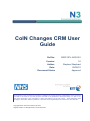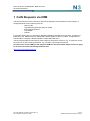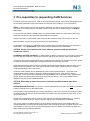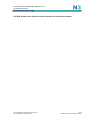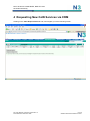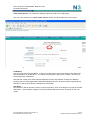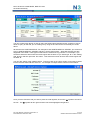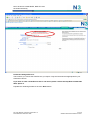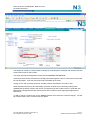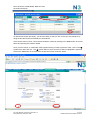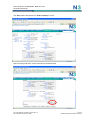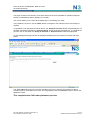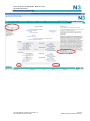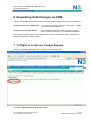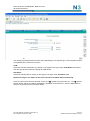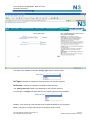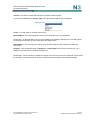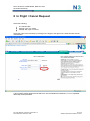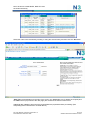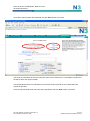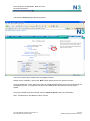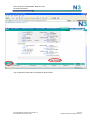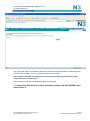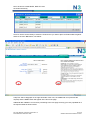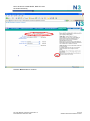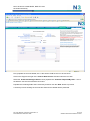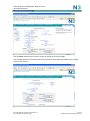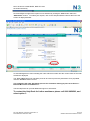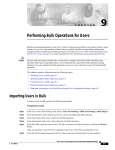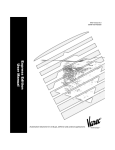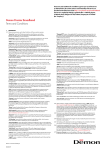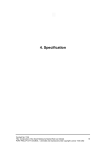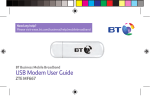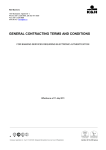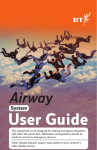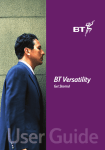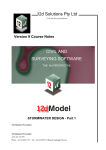Download CoIN CRM User Guide
Transcript
CoIN Changes CRM User Guide Ref No: N3SP-SPL-AGR-001 Version: 1.0 Author: Stephen Shephard Date: 09/08/10 Document Status Approved All information in this document is provided in confidence for the sole purpose of adjudication of the document and shall not be used for any other purpose and shall not be published or disclosed wholly or in part to any other party without BT‟s prior permission in writing and shall be held in safe custody. These obligations shall not apply to information which is published or becomes known legitimately from some source other than BT Copyright British Telecommunications plc 2010 Registered Office: 81 Newgate Street, London EC1A 7AJ Not to be shown outside N3SP, NHS CFH and the CoIN Community Document Information This document is available in two forms, controlled and uncontrolled. The controlled variant is maintained electronically and accessed by authorised persons of the N3SP Document Library. Uncontrolled variants are all other electronic and printed copies. Document Title CoIN CRM User Guide Version 1.0 Issue Date 09/08/10 Doc Ref N3SP-SPL-AGR-001 Security Classification Not to be shown outside N3SP, NHS CFH and the CoIN Community Controlled Release Yes Review Date Doc Status Approved Author Stephen Shephard Title Systems Lead Consultant Tel: +44191 222 4649 E-Mail [email protected] Owner Alex Elwood Title Head of Business Management Tel: +447715 486166 E-Mail [email protected] Version Control The latest approved version of this document supersedes all other versions, upon receipt of the latest approved version all other versions should be destroyed, unless specifically stated that previous version (s) are to remain extant. If any doubt, please contact the document Author. Version No Date Who 0.1 Summary of changes Initial Draft 0.2 30/06/10 Updated to reflect CRM Changes 0.3 06/07/10 Updated Financial aspects 0.4 08/07/10 Formatting 0.5 26/07/10 Updated following NHS CFH Review 1.0 09/08/10 Document Approvers Approved with implemented changes. Document Approver(s) Name Organisation Title Alex Elwood N3SP Head of Business Management Judith Nash NHS CFH N3 Deployment Planning Manager Name Organisation Title Fully Managed CoINs NHS N/A Distribution List File: User Manual 10-08-2010 Approved V1 0 Issue N3SP-SPL-AGR-001: Date 2 of 38 ©British Telecommunications Plc 2010 Not to be shown outside N3SP, NHS CFH and the CoIN Community Contents 1 COIN REQUESTS VIA CRM ............................................................................................................. 4 2 INTRODUCTION ................................................................................................................................ 5 3 PRE-REQUISITES TO REQUESTING COIN SERVICES ................................................................. 6 4 REQUESTING NEW COIN SERVICES VIA CRM............................................................................. 8 5 QUOTES FOR COIN SERVICES ON CRM ..................................................................................... 18 6 REQUESTING COIN CHANGES VIA CRM .................................................................................... 21 7 „IN FLIGHT‟ OR „IN SERVICE‟ CHANGE REQUEST ..................................................................... 21 8 IN FLIGHT / CANCEL REQUEST ................................................................................................... 25 9 IN SERVICE / EXTERNAL MOVE ................................................................................................... 31 File: User Manual 10-08-2010 Approved V1 0 Issue N3SP-SPL-AGR-001: Date 3 of 38 ©British Telecommunications Plc 2010 Not to be shown outside N3SP, NHS CFH and the CoIN Community 1 CoIN Requests via CRM This User Manual has been produced to assist „Fully Managed‟ CoIN Customers raise Category 3 Change Requests for the following services: – – – – – New Provide Upgrade/Downgrade (Re-grade on CRM) External/Internal Move Cancellation Ceases For all other CoIN types e.g. Wires Only, Managed Gateways, Bespokes etc and other changes not listed above e.g. Milestone Moves and Bespoke Orders please continue to submit changes via the manual CRF or contact the N3SP Helpdesk on 0800 085 0503 Opt 3. The N3 portal provides functionality for placing either a „Request for a Service‟ e.g. a request for a new N3 service or to „Place Change Requests‟ e.g. a change to an existing N3 Service. In order to use access CRM you will require a CRM user account, further details on how to apply for an account can be found using the below link: http://n3.nhs.uk/crmuserguide.cfm File: User Manual 10-08-2010 Approved V1 0 Issue N3SP-SPL-AGR-001: Date 4 of 38 ©British Telecommunications Plc 2010 Not to be shown outside N3SP, NHS CFH and the CoIN Community 2 Introduction Please read this guide before attempting to request CoIN Services on-line. The variety of different NHS organisations, sites and local situations has demanded a complex set of CoIN services, any one of which requires important information to be captured about locations, Customer contact details, and the services required to ensure a successful delivery. The N3 Customer is responsible for providing this information and ordering the correct CoIN service. The N3 Account Managers and Help Desk are available to assist you. If you have questions call the Help Desk on 0800 085 0503, Option 3. Ordering CoIN Services on-line is a straightforward procedure, however it requires preparation and an understanding about the CoIN Service required and how the on-line system supports a successful request. Failure to provide the required information will result in N3SP not being able to accept the change. This means the change will be cancelled and a new change request will be required. In addition if the information provided is incorrect and the order progresses resulting in an incorrect delivery, the Customer will be liable for any associated charges. A wide range of CoIN services is available, tailored to the number of users, the business needs of the Site / Organisation and the technology available within each CoIN. The N3 portal provides the ordering functionality for placing a Request for Service for the following types of CoIN service requests: Order a New CoIN Service : For Customers wishing to place an order for a new CoIN service. Change an Existing CoIN Service : For Customers who need to make a change to an existing order which is in delivery, or make a change to a CoIN service that is currently in-life (installed and operational). File: User Manual 10-08-2010 Approved V1 0 Issue N3SP-SPL-AGR-001: Date 5 of 38 ©British Telecommunications Plc 2010 Not to be shown outside N3SP, NHS CFH and the CoIN Community 3 Pre-requisites to requesting CoIN Services In order to request a CoIN service, a set of pre-requisites are required. This ensures that N3SP has all the necessary information required to deliver the CoIN service according to your requirements. Sites: A Site is where the CoIN service will be delivered. The site at which the service is required must exist on the CRM system in the "Site" section. New sites can be added using the "Add New Site" button. To ensure that new sites are added quickly it is recommended Customers check that the site is also registered with NACS / ODS, the NHS organisational code system. Failure to provide a correct NACS / ODS code may also impact on NHS CFH funding for the site. Site information must be current and correct for successful delivery. If information is incorrect, any additional delivery charges incurred will be payable by the Customer‟s organisation. The "Update Data" button can be used to update incorrect information. ACTION: Please check that the site name, address, postcode and site telephone number are correct. Customer and Site contacts: To enable N3SP to deliver a CoIN service you need to ensure that the „Site‟ and the „Customer‟ has the correct primary and secondary support contact roles assigned. A Customer is the person/organisation who is requesting the CoIN service on behalf of the Site. N3SP provides the Customer contact with information about the service being requested. N3SP will liaise with the Site Contract to schedule appointment(s) for deliveries and site visits. These details will also be notified to the nominated customer contact. N3SP will liaise with the Customer contact throughout the life of the service. Customer contact details can be updated during the process explained below. The primary site contacts will be used by N3SP to arrange individual site appointments. They will also receive confirmation of the service being ordered, local responsibilities and confirmation of any appointments agreed. N3SP only liaises with a site directly during service delivery. Site contact details can be updated during the process explained below. ACTION: Remember to check the correct Customer and Site contacts have been defined. Active Network Devices: The number of active network devices for each site must be provided if it does not already exist on the CRM system. If the number of network devices has not been specified e.g. set to zero, then NHS CFH will be unable to confirm funding for the site. As a result N3SP are unable to process requests for sites which do not have a device count. Please note: Changing the device count for a site will NOT change NHS CFH funding. To request a change in NHS CFH funding, a manual “regrade” CRF must be completed and submitted. The current number of network devices can be viewed in the Site section of the CRM system and changed/updated by pressing the site update button and entering the number of network devices in the “Site Update” on-line form. Once you have submitted this form the details are checked by N3SP and within a few days, the fields are updated. File: User Manual 10-08-2010 Approved V1 0 Issue N3SP-SPL-AGR-001: Date 6 of 38 ©British Telecommunications Plc 2010 Not to be shown outside N3SP, NHS CFH and the CoIN Community ACTION: Please check device counts for all sites are recorded accurately. File: User Manual 10-08-2010 Approved V1 0 Issue N3SP-SPL-AGR-001: Date 7 of 38 ©British Telecommunications Plc 2010 Not to be shown outside N3SP, NHS CFH and the CoIN Community 4 Requesting New CoIN Services via CRM Clicking on the „New Request Services‟ tab, will navigate you to the following screen: File: User Manual 10-08-2010 Approved V1 0 Issue N3SP-SPL-AGR-001: Date 8 of 38 ©British Telecommunications Plc 2010 Not to be shown outside N3SP, NHS CFH and the CoIN Community Order a New Service: For Customers wishing to place an order for a CoIN service. One you have clicked on the „Order a New Service‟ button you will be taken the screen below: CoIN Name: First you must select the CoIN Name. To do this you will need to click on the Glyph to the right of the field „CoIN Name‟ as circled above. You will be presented with a pop-up list of CoINs. Choose your CoIN and press the OK button. Note that the „Locally Fund Order‟ flag will disappear, as all CoIN requests are subject to different funding rules from those applicable to standard catalogue services, and the Contract Length field will default to 5 Year Contract which is standard for most CoINs. Site Name: Next select the Site for which the service is being requested. Click on the Glyph to the right of the field „Site Name‟. After clicking the Glyph you will be presented with a list of sites, as shown on the next screen: File: User Manual 10-08-2010 Approved V1 0 Issue N3SP-SPL-AGR-001: Date 9 of 38 ©British Telecommunications Plc 2010 Not to be shown outside N3SP, NHS CFH and the CoIN Community You can scroll through the list of sites by using the forward and backward arrows, however it may be easier to query for the Site you are looking for by using the find and search functionality as circled above. All searches are CASE SENSITIVE. For example to find „NORTH MEDICAL CENTRE‟ you will have to type in „NORTH MEDICAL CENTRE‟ and NOT „north medical centre‟. Wild card searches are also supported in the CRM. These types of searches are useful and very powerful. For example, if you wanted to find all the sites where the name begins with the letter „N‟ you would type „N*‟ in the „starting with‟ text box and then press the „Go‟ button. This would return a list where a sites‟ name begins with the letter „N‟. You can also search using multiple criteria. To do this click on the „Query‟ button, enter search criteria into the relevant fields and then click „Go‟. An example of multiple search criteria is shown below: Once you have found the site you wish to place the order against, click on the „⃟‟ symbol to the left of the row. The „⃟‟ symbol will turn green and the row will be highlighted in light blue. File: User Manual 10-08-2010 Approved V1 0 Issue N3SP-SPL-AGR-001: Date 10 of 38 ©British Telecommunications Plc 2010 Not to be shown outside N3SP, NHS CFH and the CoIN Community Both the Site NACS / ODS Code and the „Nationally Funded Catalogue Service‟ will auto populate. These are read only fields and cannot be changed. You will not be able to proceed to the next step in the order placement process until all required fields have been populated. If you click the „Next‟ button as circled above, you will be presented with help text showing the fields which need to be populated, see below. File: User Manual 10-08-2010 Approved V1 0 Issue N3SP-SPL-AGR-001: Date 11 of 38 ©British Telecommunications Plc 2010 Not to be shown outside N3SP, NHS CFH and the CoIN Community Preferred Catalogue Service: This is where you choose the CoIN Service you require. Only the CoIN services appropriate for your CoIN will be shown. If you wish to order a CoIN Service that is not shown please contact the Help Desk on 0800 085 0503, Option 3. Populate the remaining fields then click the „Next‟ button. File: User Manual 10-08-2010 Approved V1 0 Issue N3SP-SPL-AGR-001: Date 12 of 38 ©British Telecommunications Plc 2010 Not to be shown outside N3SP, NHS CFH and the CoIN Community The top-centre part of the screen holds summary information entered in the previous order screen, and to the right of the screen you will find help text that is dynamically displayed to help you through the order placement process. It is important that you provide as much information as possible to avoid delays and issues in delivery. This is also your opportunity to inform N3SP of any additional information. After populating the remaining fields you will notice the following „trash can‟ icon and navigation buttons at the foot of the screen: If you wish to delete the order and start again then click on the trash can icon as circled above. This will take you back to the main screen where you initiated your request to order a new service. If you wish to amend details from the previous view then click on the „Back‟ button, or click on the „Next‟ button to continue as shown below: File: User Manual 10-08-2010 Approved V1 0 Issue N3SP-SPL-AGR-001: Date 13 of 38 ©British Telecommunications Plc 2010 Not to be shown outside N3SP, NHS CFH and the CoIN Community The telephone number is used by N3SP to identify the local telephone exchange and calculate the best value CoIN service for that location. This page captures the designated contacts at both Customer and Site level. If Primary and Secondary Contacts have already been listed against a Site or Customer then these will be auto-populated. If not then these will need to be added to the order. Having correct and up to date Customer and Site contacts associated to an order is vital. N3SP will liaise with Primary and Secondary Customer contacts where necessary keeping them updated with the status, delivery and service commissioning of their ordered service. N3SP will also liaise with the designated Primary and Secondary Site contacts to agree appropriate appointment dates/times. To add or change a contact click on the „Change‟ buttons at the respective contact level/type. You will be presented with a list of contacts as shown below: File: User Manual 10-08-2010 Approved V1 0 Issue N3SP-SPL-AGR-001: Date 14 of 38 ©British Telecommunications Plc 2010 Not to be shown outside N3SP, NHS CFH and the CoIN Community As with the site search previously, you have the ability to query for the contact you are looking for by using the find and search functionality as circled above. If the contact does not exist, a new contact should be created by clicking on the „New‟ button as circled above and entering the contacts‟ details. Once you have found, or created the contact against which you wish to place the order, click on the „⃟‟ symbol to the left of the row. The „⃟‟ symbol will turn green and the row will be highlighted in light blue. Click on the „OK‟ button to be returned to the previous screen as shown below: File: User Manual 10-08-2010 Approved V1 0 Issue N3SP-SPL-AGR-001: Date 15 of 38 ©British Telecommunications Plc 2010 Not to be shown outside N3SP, NHS CFH and the CoIN Community The „Next‟ button will present the “Order Summary” screen. Above is the top-half of the screen and below is the bottom-half: File: User Manual 10-08-2010 Approved V1 0 Issue N3SP-SPL-AGR-001: Date 16 of 38 ©British Telecommunications Plc 2010 Not to be shown outside N3SP, NHS CFH and the CoIN Community This page contains a full summary of the order before it has been submitted for quotation (Request Quote) or submitted for delivery (Ready To Proceed). This screen allows you to review all the details prior to submitting your order. If any details are incorrect, use the „Back‟ button to navigate to the relevant screens and modify as required. If a quotation is not requested, as shown above, the „Ready To Proceed‟ button will be displayed. If a quotation had been requested, the „Request Quote‟ option would also be displayed. To complete the process, click on the either the „Ready To Proceed‟ or „Request Quote‟ button as appropriate. An acknowledgement page will then be displayed indicating the order reference number and order status. The 'Your Label' field is free text and not mandatory and can be used by the customer to add an internal reference or identifier to the order. Once populated, press the Continue' button to ensure the details are saved. This completes the CoIN order placement process. File: User Manual 10-08-2010 Approved V1 0 Issue N3SP-SPL-AGR-001: Date 17 of 38 ©British Telecommunications Plc 2010 Not to be shown outside N3SP, NHS CFH and the CoIN Community 5 Quotes for CoIN Services on CRM If you have requested a quote for a new CoIN Service the quote request will be validated and prepared by N3SP. When ready, the quote values and caveats will be entered onto CRM for approval. You will be sent an email similar to the following: Subject: N3 - YOUR CRM QUOTE HAS BEEN GENERATED FOR ORDER NO. N3BT1-####### (Customer Name XXXXXXXX PCT) Dear XXXXX, This email is to confirm that your quotation request for XXXXXXXX (Order Number N3BT1-#######, NACS Code X#####, Customer Name XXXXXXXX PCT) has been completed. Your quotation is valid for 30 business days. Please login to the CRM Portal http://www.n3crm.nhs.uk/n3portal/start.swe, click the 'Request Services' tab and select your order reference. What happens next? 1 2 3 4 To the left hand side of the screen will detail the costs to your organisation Please read through the caveats on the right hand side and accept them by clicking the appropriate icon Then to proceed with the order please click 'Ready To Proceed' If you do not wish to proceed with the order please click 'Cancel' Should you have any queries please do not hesitate to contact the Client Engagement Team on 0800 085 0503 option 3 or alternatively email the team [email protected]. For more information on products and services we offer why not check out our website http://www.n3crm.nhs.uk/ Kind Regards, N3SP Client Engagement To subscribe or unsubscribe to the N3SP mailing list please visit www.n3.nhs.uk/mailinglist and follow the instructions provided. ----You will need to log in to CRM to view / accept the quote which will appear in the list on the „Request Services‟ screen. The request status will read “Quote Generated” and the alert will show as “Customer action required”. File: User Manual 10-08-2010 Approved V1 0 Issue N3SP-SPL-AGR-001: Date 18 of 38 ©British Telecommunications Plc 2010 Not to be shown outside N3SP, NHS CFH and the CoIN Community Select the appropriate order, the quoted price appears on the left hand side of the screen (see screenshot below). Quote caveats will appear on the right hand side, you must accept them by clicking the “Click here to accept the Quote Caveats” button, then click the “Ready To Proceed” button at the bottom of the screen. Once you have accepted the quote, the order will be entered into the N3SP delivery systems and the delivery of the CoIN service will commence. You will receive further communication from N3SP as the order is progressed. If you do not wish to proceed with the order please click the “Cancel” button. The quote will be valid for 30 business days and you will receive a reminder e-mail one day before the quote expires. Expired quotes will be marked accordingly and once a quote has expired, it cannot be re-opened. If the CoIN Service is still required, a new order must be submitted. File: User Manual 10-08-2010 Approved V1 0 Issue N3SP-SPL-AGR-001: Date 19 of 38 ©British Telecommunications Plc 2010 Not to be shown outside N3SP, NHS CFH and the CoIN Community File: User Manual 10-08-2010 Approved V1 0 Issue N3SP-SPL-AGR-001: Date 20 of 38 ©British Telecommunications Plc 2010 Not to be shown outside N3SP, NHS CFH and the CoIN Community 6 Requesting CoIN Changes via CRM The N3 portal provides functionality for placing change requests against the following circumstances: Change an Order for a CoIN Service : For Customers wishing to change an order that is “In Flight” e.g. has not yet been delivered. Change an Existing CoIN Service : For Customers who need to make a change to a CoIN service currently “In Service” e.g. installed and operational The process does NOT apply to any orders that have not been accepted by N3SP. These must be changed through the new order screens. 7 „In Flight‟ or „In Service‟ Change Request Click on the “Request Services” tab to navigate to the following screen: Click on the „Change an Existing Service‟ button: File: User Manual 10-08-2010 Approved V1 0 Issue N3SP-SPL-AGR-001: Date 21 of 38 ©British Telecommunications Plc 2010 Not to be shown outside N3SP, NHS CFH and the CoIN Community The change request placement process varies depending on the request type. Most requests however are captured with a minimum of screens. CoIN: Select the relevant CoIN Name, by clicking on the Glyph to the right of the „CoIN Name‟ field. Select from the pop-up list of CoINs by clicking the “OK” button. Site Name: Select the relevant Site by clicking on the Glyph to the right of the „Site Name‟ field. [Please see Page 11 for details of the search functions available within the Site list] Once the correct site has been selected, click on the „⃟‟ symbol to the left of the row. The „⃟‟ symbol will turn Green and the row will be highlighted in light Blue as shown above. Click the „OK‟ button to return to the previous screen as shown below: File: User Manual 10-08-2010 Approved V1 0 Issue N3SP-SPL-AGR-001: Date 22 of 38 ©British Telecommunications Plc 2010 Not to be shown outside N3SP, NHS CFH and the CoIN Community Two options are available in the field „Change Type‟ which is shown below: In Flight is selected for changes to orders that have not yet been delivered In Service is selected for changes to existing N3 CoIN Services. The „Change Sub Type‟ options are dependent on the previous selection For example, if „In Flight‟ has been selected, the following options will be available: Cancel – This cancels an order that has been accepted by N3SP but not completed. Hold – This places an order that has been accepted by N3SP on hold. File: User Manual 10-08-2010 Approved V1 0 Issue N3SP-SPL-AGR-001: Date 23 of 38 ©British Telecommunications Plc 2010 Not to be shown outside N3SP, NHS CFH and the CoIN Community Unhold – This takes an order that has been accepted by N3SP off hold. If you select „In Service‟ as „Change Type‟, then the following options will be available: Cease – This will cease an existing CoIN service. External Move – This will change the location of the CoIN Service to a new address. Please note: An External Move can only be requested if the existing CoIN service is recorded against the existing site AND the new site exists within the CRM system. Internal Move – This will request a change to the position/location of the CoIN Service within the current site. Regrade – This will request either an Upgrade or a Downgrade to the current CoIN service, e.g. a change to a physical circuit, 10 Mbps to 2 Mbps etc. Please Note: If there has been a significant change to the devices at a site, the „Regrade‟ option should be selected on the manual CRF form which should then be submitted to the Helpdesk Manager. File: User Manual 10-08-2010 Approved V1 0 Issue N3SP-SPL-AGR-001: Date 24 of 38 ©British Telecommunications Plc 2010 Not to be shown outside N3SP, NHS CFH and the CoIN Community 8 In Flight / Cancel Request Select the following; The relevant Site Change Type of „In Flight‟ Change Sub Type of „Cancel‟ Select the order to be cancelled, by Clicking on the Glyph to the right of the „Order Number‟ field as circled below: A list of orders placed against the site without a „Service Readiness Certificate‟ (i.e. not completed/ delivered) will be presented File: User Manual 10-08-2010 Approved V1 0 Issue N3SP-SPL-AGR-001: Date 25 of 38 ©British Telecommunications Plc 2010 Not to be shown outside N3SP, NHS CFH and the CoIN Community Select the order to be cancelled by scrolling or using the search facility and then click the „Ok‟ button. „Help Text‟ will be displayed to the right of the screen, the „trash can‟ icon (to delete the request) and the „Next‟ button (to proceed to the next page) are located at the bottom of the screen. Additional data validation will ensure all required fields are populated before proceeding. (See „Requesting New CoIN Services via CRM‟ above) File: User Manual 10-08-2010 Approved V1 0 Issue N3SP-SPL-AGR-001: Date 26 of 38 ©British Telecommunications Plc 2010 Not to be shown outside N3SP, NHS CFH and the CoIN Community Once all the required fields are populated click the „Next‟ button to proceed. The summary information at the top-centre part of the screen shows this is a cancellation request and the Site to which the request relates. The Reason/Notes field is not mandatory but should be used to provide as much detail about the request as possible. Once the required fields have been have been populated, click the „Next‟ button to proceed.. File: User Manual 10-08-2010 Approved V1 0 Issue N3SP-SPL-AGR-001: Date 27 of 38 ©British Telecommunications Plc 2010 Not to be shown outside N3SP, NHS CFH and the CoIN Community The following Summary page will be presented: This screen shows all the details of the cancellation request. Details can be modified by clicking the „Back‟ button which will return to previous screens Once the details are correct, there is an option to upload files/documents which may be relevant to the cancellation request. To upload the files click on the „New‟ button and select the file you wish to upload. Once all the details have been verified, click the „Request Quote‟ button as circled below. Note: All requests for cancellations require a quote. File: User Manual 10-08-2010 Approved V1 0 Issue N3SP-SPL-AGR-001: Date 28 of 38 ©British Telecommunications Plc 2010 Not to be shown outside N3SP, NHS CFH and the CoIN Community The confirmation screen will be presented as shown below: File: User Manual 10-08-2010 Approved V1 0 Issue N3SP-SPL-AGR-001: Date 29 of 38 ©British Telecommunications Plc 2010 Not to be shown outside N3SP, NHS CFH and the CoIN Community The „Your Label‟ field is not mandatory and can be used as previously described in „Requesting New CoIN Services via CRM‟, click the „Continue‟ button to save changes. This completes the order placement process for Customers wishing to place an In Flight / Cancel Request for a CoIN Service. The N3 Help Desk can provide additional support or information. To contact the Help Desk for further assistance please call 0800 0850503, and select option 3. File: User Manual 10-08-2010 Approved V1 0 Issue N3SP-SPL-AGR-001: Date 30 of 38 ©British Telecommunications Plc 2010 Not to be shown outside N3SP, NHS CFH and the CoIN Community 9 In Service / External Move Follow the same process as described for an „In Flight / Cancel‟ request, click on the „Change an Existing Service‟ button. Select: The service which is moving premises „In Service‟ change Type of „External Move‟ change Sub Type The „SIN‟ (Service Identification Number) field will then be visible. Click on the Glyph to the right of the „SIN‟ field as circled above. A list of live CoIN services against the site selected will be presented as shown below: File: User Manual 10-08-2010 Approved V1 0 Issue N3SP-SPL-AGR-001: Date 31 of 38 ©British Telecommunications Plc 2010 Not to be shown outside N3SP, NHS CFH and the CoIN Community Scroll or use the search facility to select the CoIN service you wish to place an External Move against and then click the „OK‟ button, see below: „Help Text‟ will be displayed on the right hand side of the view, the „trash can‟ icon (to delete the request) and the „Next‟ button will appear at the foot of the page. Additional data validation occurs when proceeding to the next page ensuring you have populated all of the required fields as shown below. File: User Manual 10-08-2010 Approved V1 0 Issue N3SP-SPL-AGR-001: Date 32 of 38 ©British Telecommunications Plc 2010 Not to be shown outside N3SP, NHS CFH and the CoIN Community Click the „Next‟ button to continue. File: User Manual 10-08-2010 Approved V1 0 Issue N3SP-SPL-AGR-001: Date 33 of 38 ©British Telecommunications Plc 2010 Not to be shown outside N3SP, NHS CFH and the CoIN Community This screen captures the required information for the External Move request relating to the current service at the current site. The top-centre part of the screen summarises the details of the service to be ceased and moved. The „Customer Required Date‟ as circled above is mandatory as this is the date the current service should be disconnected. For the request to proceed, the Site telephone number and the Primary and Secondary Contact details for both Site and Customer must be populated. Click the „Next‟ button to proceed. A screen similar to the one below which captures all details related to the External Move request for the new service at the new site will be presented. File: User Manual 10-08-2010 Approved V1 0 Issue N3SP-SPL-AGR-001: Date 34 of 38 ©British Telecommunications Plc 2010 Not to be shown outside N3SP, NHS CFH and the CoIN Community First, populate the new site details, this is the site the CoIN service is to be moved to. Click on the Glyph to the right of the „Site for New Service‟ field and select the new site. Select the „Preferred Catalogue Service‟ then populate the „Customer Required By Date‟ – this is the date the new service should be connected. Populate the remaining fields where necessary and then click the „Next‟ button to proceed. A summary screen showing the new site and CoIN service details will be presented. File: User Manual 10-08-2010 Approved V1 0 Issue N3SP-SPL-AGR-001: Date 35 of 38 ©British Telecommunications Plc 2010 Not to be shown outside N3SP, NHS CFH and the CoIN Community Ensure all the details are correct and ensure site telephone number and required Contact details have been specified then click the „Next‟ button to continue. The next screen, shown below, summarises the entire request. The top-half details the New Site / New Service details: File: User Manual 10-08-2010 Approved V1 0 Issue N3SP-SPL-AGR-001: Date 36 of 38 ©British Telecommunications Plc 2010 Not to be shown outside N3SP, NHS CFH and the CoIN Community Use the „Back‟ button at the foot of the screen to modify any incorrect details. The screenshot below is the bottom half of the summary screen and shows details of the existing service to be ceased: File: User Manual 10-08-2010 Approved V1 0 Issue N3SP-SPL-AGR-001: Date 37 of 38 ©British Telecommunications Plc 2010 Not to be shown outside N3SP, NHS CFH and the CoIN Community Documents/files to support the request can be attached by clicking the „New‟ button within the „Attachment‟ section. To submit your request, click on the „Request Quote‟ button at the foot of the screen as displayed below: An acknowledgement screen indicating the order reference number and the current status of the order will then be displayed. The 'Your Label' field is not mandatory and can be used as previously described. Once populated, click the 'Continue' button to save. This completes the order placement process for Customers wishing to place an In Service / External Move from a CoIN Service. The N3 Help Desk can provide additional support or information. To contact the Help Desk for further assistance please call 0800 0850503, and select option 3. File: User Manual 10-08-2010 Approved V1 0 Issue N3SP-SPL-AGR-001: Date 38 of 38 ©British Telecommunications Plc 2010