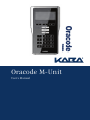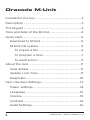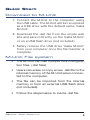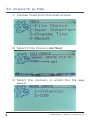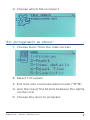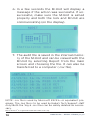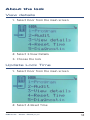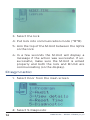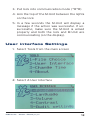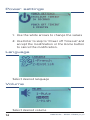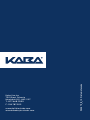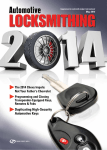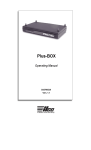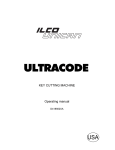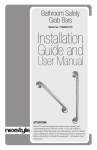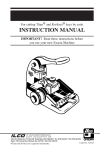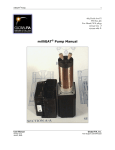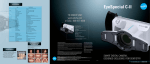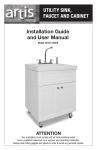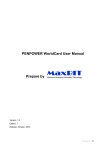Download Oracode M-Unit
Transcript
Oracode M-Unit User’s Manual Oracode M-Unit Included in the box.........................................................3 Description.......................................................................3 The keypad.......................................................................3 Time and Date of the M-Unit....................................... 4 Quick start....................................................................... 5 Download to M-Unit................................................. 5 M-Unit File system.................................................... 5 To import a file.................................................... 6 To program a door...............................................7 To audit a door.................................................... 9 About the lock................................................................ 11 View details................................................................ 11 Update Lock Time.................................................... 11 Diagnostic.................................................................. 12 User interface Settings................................................ 13 Power settings..........................................................14 Language................................................................... 15 Volume....................................................................... 15 Contrast..................................................................... 16 Audit Settings........................................................... 16 2 Kaba Ilco Inc. – M-Unit - PK3579_10_10 Included in the box 1. Oracode M-Unit 2. USB Cable 3. AC Transformer Description Kaba’s Oracode M-Unit is used to program & audit the Oracode lock. • The M-Unit uses the USB mass storage standard supported by Windows® operating systems. No driver is required. • The USB cable is used to charge the M-Unit. An initial charge of 12 hours is required before using the device. NOTE: External USB drives formatted with FAT32 file system are supported. External USB hubs are not supported. The MUnit must be connected directly to a computer port. The keypad • 3 customized arrows on top. • Home button : Go back to the main menu from any menu. Windows® is a registered trademark of Microsoft Corp. Kaba Ilco Inc. – M-Unit - PK3579_10_10 3 • Power button : Will turn the device on/ off. Off when the USB cable is not connected or to standby when it is connected to a USB port or transformer. Time and Date of the M-unit Validation of date/time is required every time the M-Unit is used. The M-Unit date/time is synched with the host computer when a file is transferred to the M-Unit. No validation is required if the time was synched during the last 24 hours. 1-The M-Unit will display a screen to validate the date and time if it was not synced in the last 24 hours. 2-Manual modification: The time / date and the daylight saving time (DST) can be modified through the tools menu. a. Choose the menu 3-Change Time b. Use the white arrows to change values and Enter to change field c. Press the arrow under the “save” 4 Kaba Ilco Inc. – M-Unit - PK3579_10_10 Quick Start Download to M-Unit 1-Connect the M-Unit to the computer using the USB cable. The M-Unit will be recognized as a USB drive with the default name ‘Kaba M-Unit’. 2-Download the .dat file from the eCode web site and save it directly on the ‘Kaba M-Unit’ or on a USB flash drive (not included). 3-Safely remove the USB drive ‘Kaba M-Unit’ from your computer once the file transfer is complete. M-Unit File system • The M-Unit can use multiple lock configuration files. (.dat files) • Users can erase or copy a new .dat file to the internal memory of the M-Unit when connected to the computer. • The file can be imported from the internal memory or from an external USB flash drive (not included). • Follow the steps below to load a .dat file. Kaba Ilco Inc. – M-Unit - PK3579_10_10 5 To Import a file 1-Choose Tools from the main screen 2- Select 1-File Choice (.dat files) 3-Select the memory in which the file was saved 6 Kaba Ilco Inc. – M-Unit - PK3579_10_10 4-Choose which file to import To program a door 1- Choose Door from the main screen 2- Select 1-Program 3- Put lock into communication mode (*#*#) 4-Aim the top of the M-Unit between the lights on the lock 5-Choose the door to program Kaba Ilco Inc. – M-Unit - PK3579_10_10 7 6-In a few seconds the M-Unit will display a message if the action was successful. If unsuccessful, make sure the M-Unit is aimed properly and both the lock and M-Unit are communicating (on the display). 8 Kaba Ilco Inc. – M-Unit - PK3579_10_10 To audit a door 1- Choose Door from the main screen 2- Select 2-Audit 3- Put lock into communication mode (*#*#) 4-Choose the lock to be audited 5-Aim the top of the M-Unit between the lights on the lock Kaba Ilco Inc. – M-Unit - PK3579_10_10 9 6-In a few seconds the M-Unit will display a message if the action was successful. If unsuccessful, make sure the M-Unit is aimed properly and both the lock and M-Unit are communicating (on the display). 7-The audit file is saved in the internal memory of the M-Unit and can be viewed with the M-Unit by selecting Report from the main screen and choosing the file. It can also be transferred to a computer (.csv file). NOTE: .csv file is used by Microsoft EXCEL® or equivalent programs. The .log file is to be used by Kaba’s Tech Support staff only! Both the .log & .csv files can be safely deleted as neccessary. Microsoft Excel® is a registered trademark of Microsoft Corp. 10 Kaba Ilco Inc. – M-Unit - PK3579_10_10 About the lock View details 1- Select Door from the main screen 2- Select 3-View Details 3- Choose the lock Update Lock Time 1- Select Door from the main screen 2- Select 4-Reset Time Kaba Ilco Inc. – M-Unit - PK3579_10_10 11 3- Select the lock 4-Put lock into communication mode (*#*#) 5-Aim the top of the M-Unit between the lights on the lock 6-In a few seconds the M-Unit will display a message if the action was successful. If unsuccessful, make sure the M-Unit is aimed properly and both the lock and M-Unit are communicating (on the display). Diagnostic 1- Select Door from the main screen 2- Select 5-Diagnostic 12 Kaba Ilco Inc. – M-Unit - PK3579_10_10 3- Put lock into communication mode (*#*#) 4-Aim the top of the M-Unit between the lights on the lock 5-In a few seconds the M-Unit will display a message if the action was successful. If unsuccessful, make sure the M-Unit is aimed properly and both the lock and M-Unit are communicating (on the display). User interface Settings 1- Select Tools from the main screen 2- Select 2-User Interface Kaba Ilco Inc. – M-Unit - PK3579_10_10 13 Power settings 1- Use the white arrows to change the values 2-Use Enter to skip to ‘Power off Timeout’ and accept the modification or the Home button to cancel the modification. Language Select desired language Volume Select desired volume 14 Kaba Ilco Inc. – M-Unit - PK3579_10_10 Contrast Use the white arrows to change the contrast Audit Settings hoose the amount of door entries you want to C download. Kaba Ilco Inc. – M-Unit - PK3579_10_10 15 [email protected] www.kabakeylesslocks.com PK3579_10_10 Printed in Canada Kaba Ilco Inc 7301 Boul. Décarie Montréal (QC) H4P 2G7 T.: 877.468.3555 F.: 514.787.0911