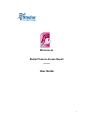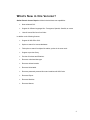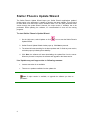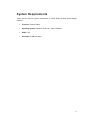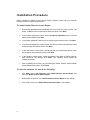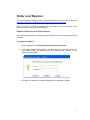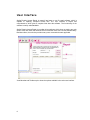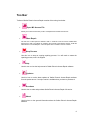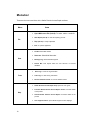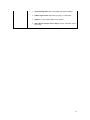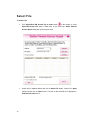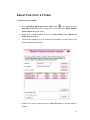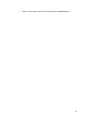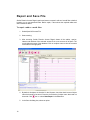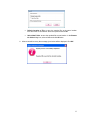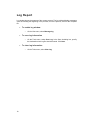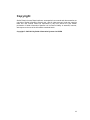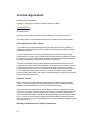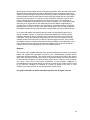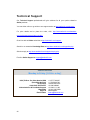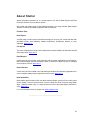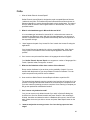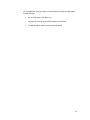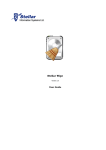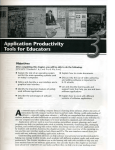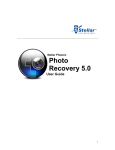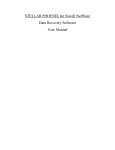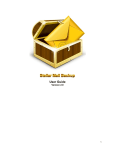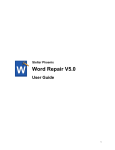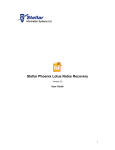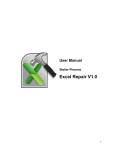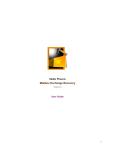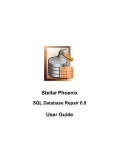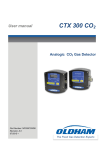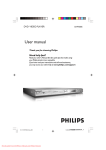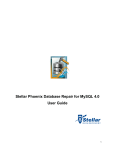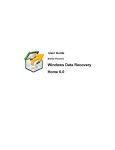Download User Guide - Stellar Data Recovery
Transcript
Welcome to Stellar Phoenix Access Repair Version 4.2 User Guide 1 Overview Stellar Phoenix Access Repair, a secure and easy to use application is designed for repairing corrupt Microsoft Access (.mdb, .accdb) files. The software performs a complete scan on the corrupt access files. After that, files are repaired and restored to default location or to a user-specified folder. Access is a versatile application for creating database, which is susceptible to corruption. Stellar Phoenix Access Repair is an ideal solution for repairing and retrieving corrupted access files. The software repairs the files in a safe and non-destructive manner. Key Features: 2 • New enhanced GUI. • Repairs tables, deleted records, linked tables, forms, reports, queries, modules and macros. • Support for different languages like - Portuguese, Spanish, Swedish, et cetera. • Repairs relations in access database. • User-friendly and secure software. • Quick repair of corrupted files. • Supports MS Access 2010/ 2007/ 2003/ 2002/ 2000. • Compatible with Windows 7/ Vista / 2003 / XP. What's New in this Version? Stellar Phoenix Access Repair v 4.2 has included these new capabilities: • New enhanced GUI. • Support for different languages like - Portuguese, Spanish, Swedish, et cetera. • Lists all Access files found in a folder. In addition to the following features • Support for MS Office 2010. • Option to search for Access databases. • Find option to search for objects like tables, queries in the scan result. • Support to preview Query. • Preview of Indexes and Relations. • Recovers calculated data type. • Recovers deleted records. • Recovers linked table. • Recovers password protected forms and modules with VBA Code. • Recovers Report. • Recovers Modules. • Recovers Macros. 3 Stellar Phoenix Update Wizard The Stellar Phoenix Update Wizard keeps your Stellar Phoenix applications updated. Update option in the application is capable of checking the latest updates. This will check for both latest minor and major version available online. You can easily download minor version through the update wizard. However, the major version, if available, has to be purchased. While updating the software, it’s recommended to close all the running programs. To start Stellar Phoenix Update Wizard: 1. On the Help menu, select Updates or click Update Wizard. icon to start the Stellar Phoenix 2. Stellar Phoenix Update Wizard window pops up. Click Next to proceed. 3. The wizard will start searching for the latest updates and if it finds any new version, a window pops up indicating the availability. 4. Click Next, the software will start downloading the update files from the server. When the process is complete, the software will upgrade to the latest version. Live Update may not happen due to following reasons: • Internet connection is not available • There are no updates available from the update site Note: If major version is available, to upgrade the software you have to purchase it. 4 System Requirements These are the minimum system requirements to install Stellar Phoenix Access Repair software: • Processor: Pentium Class • Operating systems: Windows 2000 / XP / Vista / Windows 7 • RAM: 1 GB • Hard Disk: 50 MB free space 5 Installation Procedure Before installing the Stellar Phoenix Access Repair software ensure that your computer meets the minimum system requirements. To install Stellar Phoenix Access Repair: 1. Double-click StellarPhoenixAccessRepair.exe file to start the setup process. The Setup - Stellar Phoenix Access Repair dialog box opens. Click Next. 2. In the License Agreement screen, select I accept the agreement option. The Next button will be enabled. Click Next. 3. In the Select Additional Tasks screen, check the required check boxes. Click Next. 4. In the Select Destination Location screen, provide the path by using Browse button where the setup files will be stored. Click Next. 5. In the Start Menu Folder screen, provide the path by using Browse button where the program's shortcuts will be stored. Click Next. 6. In the Ready to Install screen, review the settings. Click Back to change settings. After confirming, the settings click Install. The Installing screen shows the installation process. 7. After completing the process, the Completing the Stellar Phoenix Access Repair Setup Wizard screen opens. Click Finish. To start the software, do one of the following: 6 • Click Start, point to All Programs, select Stellar Phoenix Access Repair, and then click Stellar Phoenix Access Repair. • Double-click the shortcut icon of Stellar Phoenix Access Repair on the desktop. • Click quick launch icon of Stellar Phoenix Access Repair on the taskbar. Order and Register You can purchase the software online. For price details and to place an order, please visit http://www.stellarinfo.com/database-recovery/access-recovery/buy-now.php Once your order is confirmed, a pre-paid serial number will be sent to you through e-mail that would be required to activate the software. Register Stellar Phoenix Access Repair: Once the software has been purchased and the Serial Key is received, the software can be activated. To register the software: 1. On the Help menu, select Activate Stellar Phoenix Access Repair. 2. In the Stellar Phoenix Access Repair - Activation dialog box, type user name in the User Name textbox and serial number, both received after purchase, in the Activation Code textbox. 3. Click OK. The Activation Successful message will be displayed. Click OK. 7 User Interface Stellar Phoenix Access Repair is powerful and easy to use file repair software, which is capable of repairing corrupted access files. The user interface is simple and comprehensive, which gives a complete idea about the software. The functionality of the software is easily understandable. Stellar Phoenix Access Repair is a toolbar driven software, which does not require any prior skills to work with. Both, the technical and non-technical users can use this software easily. Besides toolbar, the menu bar provides many more commands that are applicable. View Menubar and Toolbar topic to know the options available in the main user interface. 8 Toolbar Toolbar of Stellar Phoenix Access Repair consists of the tools given below: • Open MS Access File Allows you to select Access files (.mdb or .accdb) files from folders and volumes. • Start Repair Use this icon to start repair the selected .mdb or .accdb file. This icon will be enabled after selecting the .mdb or .accdb file. On repairing, the contents of the selected .mdb or. accdb file will be shown in the middle-pane. In the left-pane click on a table to view its contents. • Stop Process Use this icon to stop an ongoing repairing process. You will need to restart the repairing process, once it is stopped. • Help Use this icon to view the help manual of Stellar Phoenix Access Repair software. • Updates Use this icon to receive latest updates of Stellar Phoenix Access Repair software from the update server. If a major version is available then you have to purchase it. • Purchase Use this icon to order and purchase Stellar Phoenix Access Repair full version. • About Use this icon to view general information about the Stellar Phoenix Access Repair software. 9 Menubar These are the menus and items in the Stellar Phoenix Access Repair software. Menu Items • Open MS Access File (Ctrl+O): To select .mdb or .accdb file • Start Repair (Ctrl+S): To start the repairing process • Stop (Ctrl+P): To stop a process • Exit: To quit the application • Toolbar: Show/Hide toolbar • Status bar: Show/Hide Status bar • Message Log: Show/Hide Message bar • Search Bar: Find objects within the tree structure of scanned database • Save Log: To save the log information • Clear Log: To clear the log information • Recover deleted records: To recover deleted records • Stellar Phoenix Access Repair help: Opens the user guide • Purchase Stellar Phoenix Access Repair Online: Purchase details of the product • Activate Stellar Phoenix Access Repair: Purchase details of the product • View support section: Opens Stellar support section webpage File View Tools Help 10 • Visit knowledge base: Opens knowledge base article webpage • Submit support ticket: Opens the login page, to submit ticket • Updates: To open update wizard for live updates • About Stellar Phoenix Access Repair: Generic information about the product 11 Select File To select a file • Click Select/Open MS Access file to repair button on the toolbar or select Open MS Access File option in File menu on the menu bar. Stellar Phoenix Access Repair dialog box opens as given here: • Select drive in Look in listbox and click on Select File button. Locate file in Open dialog box and click on Open button. The path of the selected file is displayed in Selected File Path list box. 12 Select File from a Folder To select a file from a folder • Click Select/Open MS Access file to repair button on the toolbar or select Open MS Access File option in File menu on the menu bar. Stellar Phoenix Access Repair dialog box opens. • Select drive in Look in listbox and click on Select Folder button. Browse for Folder dialog box opens. • Locate folder containing file to be repaired and click OK. List of files found in the folder is displayed as given here: • Select file you wish to repair and click on Scan File button to start the scanning process. 13 Find File You can search for .mdb and .accdb files using Find File option of Stellar Phoenix Access Repair. You can search for files in drives, folders and sub folders. However, you can select only one drive at a time to search for files. To search for .mdb and .accdb files • Click Select/Open MS Access file to repair button on the toolbar or select Open MS Access File option in File menu on the menu bar. Stellar Phoenix Access Repair dialog box opens. • Select drive in Look in listbox and click on Find File(s) button. Stellar Phoenix Access Repair starts searching for desired files. • After search is finished, list of all .mdb and .accdb files found in the selected drive is displayed as shown here: 14 • Select a file you wish to repair from this list and click on Scan File button. 15 Repair and Save File Stellar Phoenix Access Repair repairs and saves corrupted .mdb and .accdb files to default location or to a user-specified folder. Before repair, it also shows the repaired tables and data included in tables. To repair .mdb or .accdb files: 1. Select/Open MS Access File. 2. Start scanning. 3. After scanning, Stellar Phoenix Access Repair shows all the tables, queries, indexes and relations of the selected access file in a tree structure in left pane. The root includes the name of the database. Click on a object name to view the contents of the same in the right-pane. 4. By default, all objects are checked. In the left pane, check the check boxes of object name that needs to be saved. Clear the check boxes of object name that need not be saved. Click icon or select Start Repair in the File menu. 5. In the Save At dialog box, select an option: 16 • Default Location of File: to save the repaired file at the same location from where the file is selected. Select this option and click OK. • Select New Folder: to save the repaired file at new location. In the Browse for folder dialog box, select a folder and click OK twice. 6. After successful recovery the message given below will be displayed. Click OK. 17 Log Report Log window shows the progress of the current process. The log window displays messages such as indicating the beginning of the process, end of the process, name of the corrupted file. • To enable log window o • To save log information o • On the Tools menu, select Save Log. In the Save As dialog box, specify the destination where log file should be saved. Click Save. To clear log information o 18 On the View menu, select Message log On the Tools menu, select Clear Log. Copyright Stellar Phoenix Access Repair software, accompanied user manual and documentation are copyright of Stellar Information Systems Ltd., with all rights reserved. Under the copyright laws, this user manual cannot be reproduced in any form without the prior written permission of Stellar Information Systems Ltd. No Patent Liability is assumed, however, with respect to the use of the information contained herein. Copyright © 1995-2012 by Stellar Information Systems Ltd. INDIA 19 Disclaimer The Information contained in this manual, including but not limited to any product specifications, is subject to change without notice. STELLAR INFORMATION SYSTEMS LTD PROVIDES NO WARRANTY WITH REGARD TO THIS MANUAL OR ANY OTHER INFORMATION CONTAINED HEREIN AND HEREBY EXPRESSLY DISCLAIMS ANY IMPLIED WARRANTIES OF MERCHANTABILITY OR FITNESS FOR ANY PARTICULAR PURPOSE WITH REGARD TO ANY OF THE FOREGOING STELLAR INFORMATION SYSTEMS LTD ASSUMES NO LIABILITY FOR ANY DAMAGES INCURRED DIRECTLY OR INDIRECTLY FROM ANY TECHNICAL OR TYPOGRAPHICAL ERRORS OR OMISSIONS CONTAINED HEREIN OR FOR DISCREPANCIES BETWEEN THE PRODUCT AND THE MANUAL. IN NO EVENT SHALL STELLAR INFORMATION SYSTEMS LTD, BE LIABLE FOR ANY INCIDENTAL, CONSEQUENTIAL SPECIAL, OR EXEMPLARY DAMAGES, WHETHER BASED ON TORT, CONTRACT OR OTHERWISE, ARISING OUT OF OR IN CONNECTION WITH THIS MANUAL OR ANY OTHER INFORMATION CONTAINED HEREIN OR THE USE THEREOF. 20 Trademarks Stellar Phoenix Access Repair® is a registered trademark of Stellar Information Systems Ltd. Windows 2000 Server®, Windows XP®, Windows 2003® , Windows Vista® and Windows 7® are registered trademarks of Microsoft® Corporation Inc. All Trademarks Acknowledged. All other brands and product names are trademarks or registered trademarks of their respective companies. 21 License Agreement Stellar Phoenix Access Repair Copyright © 1995-2012 by Stellar Information Systems Ltd. INDIA www.stellarinfo.com All rights reserved. All product names mentioned herein are the trademarks of their respective owners. This license applies to the standard-licensed version of Stellar Phoenix Access Repair. Your Agreement to this License You should carefully read the following terms and conditions before using, installing or distributing this software, unless you have a different license agreement signed by Stellar Information Systems Ltd. If you do not agree to all of the terms and conditions of this License then do not copy, install, distribute or use any copy of Stellar Phoenix Access Repair with which this License is included, you may return the complete package unused without requesting an activation key within 30 days after purchase for a full refund of your payment. The terms and conditions of this License describe the permitted use and users of each Licensed Copy of Stellar Phoenix Access Repair. For purposes of this License, if you have a valid single-user license, you have the right to use a single Licensed Copy of Stellar Phoenix Access Repair. If you or your organization has a valid multi-user license, then you or your organization has the right to use up to a number of Licensed Copies of Stellar Phoenix Access Repair equal to the number of copies indicated in the documents issued by Stellar when granting the license. Scope of License Each Licensed Copy of Stellar Phoenix Access Repair may either be used by a single person or used non-simultaneously by multiple people who use the software personally installed on a single workstation. This is not a concurrent use license. All rights of any kind inStellar Phoenix Access Repair, which are not expressly granted in this license, are entirely and exclusively reserved to and by Stellar Information Systems Ltd. You may not rent, lease, modify, translate, reverse engineer, decompile, disassemble or create derivative works based on Stellar Phoenix Access Repair nor permit anyone else to do so. You may not make access to Stellar Phoenix Access Repair available to others in connection with a service bureau, application service provider or similar business nor permit anyone else to do so. Warranty Disclaimers and Liability Limitations. 22 Stellar Phoenix Access Repair and all accompanying software, files, data and materials are distributed and provided AS IS and with no warranties of any kind, whether expressed or implied. You acknowledge that good data processing procedure dictates that any program including Stellar Phoenix Access Repair must be thoroughly tested with non-critical data before there is any reliance on it and you hereby assume the entire risk of all use of the copies of Stellar Phoenix Access Repair covered by this License. This disclaimer of warranty constitutes an essential part of this License. In addition, in no event does Stellar authorize you or anyone else to use Stellar Phoenix Access Repair in applications or systems where its failure to perform can reasonably be expected to result in a significant physical injury or in loss of life. Any such use is entirely at your own risk and you agree to hold Stellar harmless from any and all claims or losses relating to such unauthorized use. In no event shall Stellar Information Systems Limited or its suppliers be liable for any special, incidental, indirect, or consequential damages whatsoever (including, without limitation, damages for loss of business profits, business interruption, loss of business information, or any other pecuniary loss) arising out of the use of or inability to use the software product or the provision of or failure to provide support services, even if Stellar Information Systems Limited has been advised of the possibility of such damages. In any case, Stellar Information Systems Limited’s entire liability under any provision shall be limited to the amount actually paid by you for the software product. General This License is the complete statement of the agreement between the parties on the subject matter and merges and supersedes all other or prior understandings, purchase orders, agreements and arrangements. This License shall be governed by the laws of the State of Delhi, India. Exclusive jurisdiction and venue for all matters relating to this License shall be in courts and fora located in the State of Delhi, India and you consent to such jurisdiction and venue. There are no third party beneficiaries of any promises, obligations or representations made by Stellar herein. Any waiver by Stellar of any violation of this License by you shall not constitute nor contribute to a waiver by Stellar of any other or future violation of the same provision or any other provision of this License. Copyright ©1995-2012 by Stellar Information Systems Ltd. All rights reserved. 23 Technical Support Our Technical Support professionals will give solutions for all your queries related to Stellar products. You can either call us or go online to our support section at http://stellarinfo.com/support/. For price details and to place the order, click http://www.stellarinfo.com/database- recovery/access-recovery/buy-now.php. Chat Live with an Online technician at http://stellarinfo.com/support/. Search in our extensive Knowledge Base at http://www.stellarinfo.com/support/kb.php. Submit enquiry at http://www.stellarinfo.com/support/enquiry.php. E-mail to Stellar Support at [email protected]. Support Helpline Monday to Friday [ 24 Hrs. a day ] USA (Tollfree- Pre Sales Queries)USA (Post Sales Queries) UK (Europe) Australia & Asia Pacific Netherlands Pre & Post Sales Support Worldwide Skype Id Email Orders 24 +1-877-778-6087 +1-732-584-2700 +44-203-026-5337 +61-280149899 +31-208-111-188 +91-921-395-5509 stellarsupport [email protected] About Stellar Stellar Information Systems Ltd. is a trusted name in the field of Data Repairs and Data Protection Software for more than a decade. We provide the widest range of Data Repairs Products. Our range includes Data Repairs Software for almost all Operating Systems and File Systems. Product line: Data Repairs A widest range of data recovery software that helps you recover your valued data lost after accidental format, virus problems, software malfunction, file/directory deletion, or even sabotage!. More Info >> File Repairs The most comprehensive range of file undelete and unerase software for Windows and MS office repair tools. More Info >> Email Repairs A wide range of mail recovery, mail repair and mail conversion applications for MS Outlook, MS Outlook Express and MS Exchange useful in instances of data loss due to damages and corruption of Email. More Info >> Data Protection A wide range of Prevent Data Loss, Data backup and Hard Drive Monitoring Applications to ensure complete data protection against hard drive crash. More Info >> Data Sanitization Data cleanup and file eraser utility can delete selected folders, groups of files, entire logical drives, System Traces & Internet traces. Once the data have been removed using Stellar Wipe - Data File eraser utility, it is beyond recovery limits of any Data Repairs Software or utility. More Info >> For more information about us, please visit www.stellarinfo.com 25 FAQs 1. What is Stellar Phoenix Access Repair? Stellar Phoenix Access Repair is designed to repair corrupted Microsoft Access (.mdb and .accd) files. This software scans all selected Access files and uses an advanced algorithm to restore Access files back to their original state. The repired files can either be saved to their original location on the hard disk, or to any userspecified location. 2. What is calculated data type in Microsoft Access 2010? It is a new data type introduced in Access 2010. It allows the user to store an expression that displays a value. With the Calculated data type, you can store a formula or expression that will be updated automatically when the components of the expression change. 3. I have forgotten the path of my Access file. Can I search the Access file using the application? Yes, Access files can be searched in a drive or a specified folder. Click 'Search File(s)' option in the Stellar Phoenix Access Repair application and follow the process. 4. Can I recover corrupt Access files that are in languages other than English? Yes. Stellar Phoenix Access Repair now supports a number of languages like French, Spanish, Italian, Portuguese, et cetera. 5. What are the limitations of the demo version of the software? Demo version ofsoftware is just to show you the possibility of repair. If you are satisfied with the demo then you can purchase full version of software. You can repair corrupted file only with full version software. 6. How much time Stellar Phoenix Access Repair will take to repair the file? The scanning time depends upon the corruption level and size of Access file. If the process is running that means that software is still scanning the corrupted file and you have to wait for scanning process to complete. Once scanning is complete you will get the repaired file at destination location. 7. Can I recover only deleted records? Yes, you can recover only deleted records if you wish. In Select file dialog box, check the box 'Scan for deleted records' and press 'Scan file'. After scanning is finished, the tables and deleted records in a database will be seen in the left view pane. Select the record you wish to recover and press 'Start Repair' button on the Toolbar. 8. I want to analyze the recovery process. Can I see the log report at a later stage? 26 Yes, the application gives you option to save and view log report at a later stage. To save log report, • On the Tools menu, click 'Save Log'. • Log report is saved at the specified location in text format. • To view the report, visitthe location and open the file. 27 29