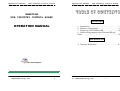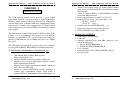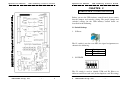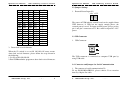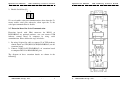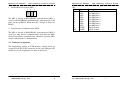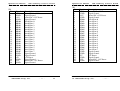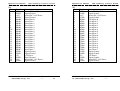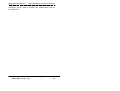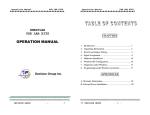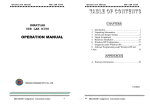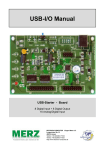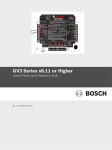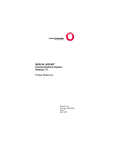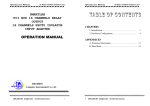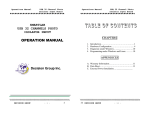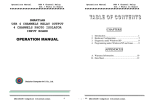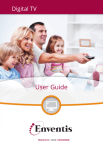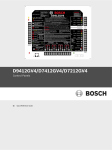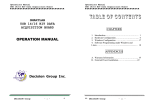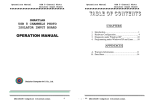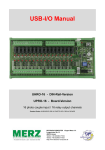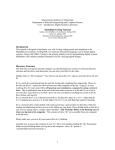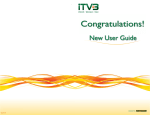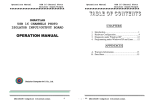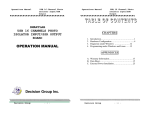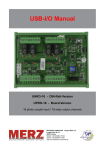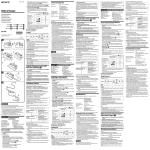Download OPERATION MANUAL - USB IO Industrial
Transcript
Operations Manual USB Industry Control Board Operations Manual USB Industry Control Board SMARTLAB USB INDUSTRY CONTROL BOARD CHAPTERS OPERATION MANUAL 1. Introduction…………………………………..…… 2. Hardware Configuration…………………..…….... 3. Diagnostic under Windows/XP ………………..… 4. Software Programming under Windows/XP and Linux……………………………………………..…… 1 4 14 15 APPENDICES A. Warranty Information…………………………….. 16 Decision Group Inc. DECISION Group Inc. - i - i ii DECISION Group Inc. - ii - Operations Manual USB Industry Control Board Operations Manual CHAPTER 1 INTRODUCTION • The USB industry control board provides 8 ports digital input/output channels, each port contains 8 digital input/output channels, which allows to connect 8 channel relay output/photo isolator input board, 8 channel SSR relay output/photo isolator input board, 16 channel relay output board, 16 channel photo isolator input board, and industrial DIN rail mountable terminal block adapter. The USB industry control board provides Plug and Play (PnP) features, it is a programmable I/O interface card for PC/486, Pentium, or compatibles. The on board high speed 8051 uC provides USB functions run at 12Mbps full speed or 1.5Mbps low speed. The USB industry control board can be connected to computer by using USB or RS232, RS422/RS485 communication links. The features of USB industry control board are: • • • • • • • • • • • USB Industry Control Board channel relay output board, 16 channel photo isolator input board, and industrial DIN rail mountable terminal block adapter. Allow to connect RS232 or RS422/RS485 extension board with DB9 connector. Power supplied from external DC +12V/1.5A. Each digital I/O voltage range from 0V to 3.5V. 0 to 0.4V inactive 2.8 to 3.4V active Suitable for Linux, MS/WINDOWS, ... etc. Operating temperature range from 0 to 33C. Relative humidity rage from 0 to 90%. PACKAGE CONTENTS: • USB industry control board. • USB cable. • Optional extension board with DB9 connector, select one of the following: 1. RS232 KIT DCI09031800_A 2. RS422/485 KIT DCI09031800_B • User’s manual. • Decision Studio CD for USB LAB KITS software. • Warranty form. USB 2.0with Plug and Play (PnP) features. High speed 8051 uC core. Support USB ID selection to identify USB device. Support 8 ports 8 digital input/output channels, total 64 digital input/output channels. Support extra 8 digital input/output channels, which are direct driven by 8051 chip. Allows to connect DECISION industry products: 8 channel relay output/photo isolator input board, 8 channel SSR relay output/photo isolator input board, 16 DECISION Group Inc. - 1 - 1 2 DECISION Group Inc. - 2 - Operations Manual USB Industry Control Board Operations Manual USB Industry Control Board CHAPTER 2 HARDWARE CONFIGURATION Before you use the USB industry control board, please ensure that the jumpers and switches setting. The proper jumper and switches settings for the USB industry control board are described in the following. 2.1 Switch Settings 1. S1 Reset The S1 switch is used to reset 8051, the signal assignments are shown in the following. Pin 3,4 1,2 Signals Reset SW+ Reset SW- 2. S2 USB ID The S2 switch is used to identify USB card ID. Please set different card ID to each card (do not duplicate card ID setting). DECISION Group Inc. - 3 - 3 4 DECISION Group Inc. - 4 - Operations Manual USB Industry Control Board Operations Manual USB Industry Control Board 2.2 Jumper Settings 1 ON OFF ON OFF ON OFF ON OFF ON OFF ON OFF ON OFF ON OFF 2 ON ON OFF OFF ON ON OFF OFF ON ON OFF OFF ON ON OFF OFF 3 ON ON ON ON OFF OFF OFF OFF ON ON ON ON OFF OFF OFF OFF 4 ON ON ON ON ON ON ON ON OFF OFF OFF OFF OFF OFF OFF OFF Card ID -14 13 12 11 10 9 8 7 6 5 4 3 2 1 0 1. External Power Input (J1) SGND +12V . . The power of USB industry control board can be supplied from USB, however, if USB can not supply enough power, the external power is need. To input external power, please use the pin 1 and pin 2 connectors of J1. Be careful to input DC +12V power. 2.3 USB Connector 1. USB Connector 3. Down load revised firmware When the S2 switch is set to ON ON ON ON status, means down load revised firmware. please follow the steps shown in the following: 1. Set S2 to ON ON ON ON. 2. Run USBBootloader program to down load revised firmware. The USB connector is connected to computer USB port by using USB cable. 2.4 Connector and Jumper for Serial Communication 1. The connctor of serial communication(J2) To use RS422/RS485/RS232, please connect J2 to extension board by 10 pins flat cable. DECISION Group Inc. - 5 - 5 6 DECISION Group Inc. - 6 - Operations Manual USB Industry Control Board 2. Enable Serial Port (J3) 1 Operations Manual USB Industry Control Board 2 . . J3 is used enable serial port communication, when short the J3, means enable serial port, otherwise, when open the J3, the serial port communication is disable. 2.5 Extension Board for Serial Communication Extension boards with DB9 connector for RS232 or RS422/RS485 are optional products, user can connect USB industry control board to computer by using serial communiction. Please follow the steps in belows: 1. By using 10 pins flat cable to connect J2 of USB industry control board and CP1(RS232)/CP2(RS422/RS485) on the extension board. 2. Connect J1(RS232)/J2(TS422/RS485) of extension board to computer RS232 or RS422/RS485 port. The diagram of these extension boards are shown in the following: DECISION Group Inc. - 7 - 7 8 DECISION Group Inc. - 8 - Operations Manual USB Industry Control Board 1. RS422/RS485 Selection (MS1) 1 2 3 . . . The MS1 is located at RS422/RS485 extension board. MS1 is used to set RS422/RS485 communication, when short pin 1 and pin 2, means set RS422. When short pin 2 and pin 3, means set RS485. 2. Long Distance Communication (MS2) Operations Manual JP1 Pin 1 2 3 4 5 6 7 8 9 10 Signal DIO0 DIO1 DIO2 DIO3 DIO4 DIO5 DIO6 DIO7 SGND SGND USB Industry Control Board Description Port DIO/Line 0 Port DIO/Line 1 Port DIO/Line 2 Port DIO/Line 3 Port DIO/Line 4 Port DIO/Line 5 Port DIO/Line 6 Port DIO/Line 7 Signal Ground Signal Ground The MS2 is located at RS422/RS485 extension board. MS2 is used to set long distance communication, when short the MS2, means long distance communication. Ohterwise, open the MS2, means normal distance communication. 2.6 Connector Assignments The input/output signals of USB industry control board are assigned in the JP2 to JP5 connector and an extra DIO port JP1 connector, its pin assignments are show in the below. DECISION Group Inc. - 9 - 9 10 DECISION Group Inc. - 10 - Operations Manual JP2 Pin 1 2 3 4 5 6 7 8 9 10 11 12 13 14 15 16 17 18 19 20 21 22 23 24 25 26 Signal +12V SGND +12V SGND P0D00 P0D01 P0D02 P0D03 P0D04 P0D05 P0D06 P0D07 P1D00 P1D01 P1D02 P1D03 P1D04 P1D05 P1D06 P1D07 SGND SGND +5V SGND -12V SGND USB Industry Control Board JP3 Pin 1 2 3 4 5 6 7 8 9 10 11 12 13 14 15 16 17 18 19 20 21 22 23 24 25 26 Description Internal DC +12V Power Signal Ground nternal DC +12V Power Signal Ground Port 0/Line 0 Port 0/Line 1 Port 0/Line 2 Port 0/Line 3 Port 0/Line 4 Port 0/Line 5 Port 0/Line 6 Port 0/Line 7 Port 1/Line 0 Port 1/Line 1 Port 1/Line 2 Port 1/Line 3 Port 1/Line 4 Port 1/Line 5 Port 1/Line 6 Port 1/Line 7 Signal Ground Signal Ground +5V Power Signal Ground Internal DC -12V Power Signal Ground DECISION Group Inc. - 11 - Operations Manual 11 Signal +12V SGND +12V SGND P2D00 P2D01 P2D02 P2D03 P2D04 P2D05 P2D06 P2D07 P3D00 P3D01 P3D02 P3D03 P3D04 P3D05 P3D06 P3D07 SGND SGND +5V SGND -12V SGND USB Industry Control Board Description Internal DC +12V Power Signal Ground nternal DC +12V Power Signal Ground Port 2/Line 0 Port 2/Line 1 Port 2/Line 2 Port 2/Line 3 Port 2/Line 4 Port 2/Line 5 Port 2/Line 6 Port 2/Line 7 Port 3/Line 0 Port 3/Line 1 Port 3/Line 2 Port 3/Line 3 Port 3/Line 4 Port 3/Line 5 Port 3/Line 6 Port 3/Line 7 Signal Ground Signal Ground +5V Power Signal Ground Internal DC -12V Power Signal Ground 12 DECISION Group Inc. - 12 - Operations Manual JP4 Pin 1 2 3 4 5 6 7 8 9 10 11 12 13 14 15 16 17 18 19 20 21 22 23 24 25 26 Signal +12V SGND +12V SGND P4D00 P4D01 P4D02 P4D03 P4D04 P4D05 P4D06 P4D07 P5D00 P5D01 P5D02 P5D03 P5D04 P5D05 P5D06 P5D07 SGND SGND +5V SGND -12V SGND USB Industry Control Board JP5 Pin 1 2 3 4 5 6 7 8 9 10 11 12 13 14 15 16 17 18 19 20 21 22 23 24 25 26 Description Internal DC +12V Power Signal Ground nternal DC +12V Power Signal Ground Port 4/Line 0 Port 4/Line 1 Port 4/Line 2 Port 4/Line 3 Port 4/Line 4 Port 4/Line 5 Port 4/Line 6 Port 4/Line 7 Port 5/Line 0 Port 5/Line 1 Port 5/Line 2 Port 5/Line 3 Port 5/Line 4 Port 5/Line 5 Port 5/Line 6 Port 5/Line 7 Signal Ground Signal Ground +5V Power Signal Ground Internal DC -12V Power Signal Ground DECISION Group Inc. - 13 - Operations Manual 13 Signal +12V SGND +12V SGND P6D00 P6D01 P6D02 P6D03 P6D04 P6D05 P6D06 P6D07 P7D00 P7D01 P7D02 P7D03 P7D04 P7D05 P7D06 P7D07 SGND SGND +5V SGND -12V SGND USB Industry Control Board Description Internal DC +12V Power Signal Ground nternal DC +12V Power Signal Ground Port 6/Line 0 Port 6/Line 1 Port 6/Line 2 Port 6/Line 3 Port 6/Line 4 Port 6/Line 5 Port 6/Line 6 Port 6/Line 7 Port 7/Line 0 Port 7/Line 1 Port 7/Line 2 Port 7/Line 3 Port 7/Line 4 Port 7/Line 5 Port 7/Line 6 Port 7/Line 7 Signal Ground Signal Ground +5V Power Signal Ground Internal DC -12V Power Signal Ground 14 DECISION Group Inc. - 14 - Operations Manual USB Industry Control Board CHAPTER 3 The USB industry control board can be install to Windows/XP via USB plug and play function, please follow the steps shown in the following:. 1. For optimum PnP functionality, please install one board at a time. 2. Windows/XP will detect the new USB industry control board that is installed in your computer, and will prompt you for a proper driver. 3. Install Virtual COM port (VCP) drivers which is in Drivers \ Virtual COM \ Vertual_COM.inf.. Virtual COM port (VCP) drivers cause the USB device to appear as an additional COM port available to the PC. Application software can access the USB device in the same way as it would access a standard COM port. 4. After Windows/XP has detected and configured all ports, you may begin using the USB industry control board. To verify that the installation process completed successfully, please proceed into the Control Panel / System / Device Manager. 5. Locate the additional COM ports in the ports section, and Digital I/O and analog to digital device from HID device.. - 15 - USB Industry Control Board CHAPTER 4 WINDOWS/XP CONFIGURATION DECISION Group Inc. Operations Manual 15 SOFTWARE PROGRAMMING UNDER WINDOWS/XP AND LINUX The LABKIT_host is a diagnostic program to test your USB industry control board under Windows/XP.User can get LABKIT_host programs from Decision Studio CD. The USB industry control board can be installed in the Linux by using serial device driver supported by Linux. For more details, please refer to 'setserial' man-pages. After the Linux recognizes the serial port, it will assign device name as /dev/ttyACM0 for the first serial port, and /dev/ttyACM1 for the second serial port, …etc. To input/output data from USB industry control board, please use Hid API functions. User can get Hid API functions from Decision Studio package. 16 DECISION Group Inc. - 16 - Operations Manual USB Industry Control Board Operations Manual USB Industry Control Board materials and workmanship and be fully functional under normal usage. APPENDIX A WARRANTY INFORMATION A.1 Copyright Copyright DECISION COMPUTER INTERNATIONAL CO., LTD. All rights reserved. No part of SmartLab software and manual may be produced, transmitted, transcribed, or translated into any language or computer language, in any form or by any means, electronic, mechanical, magnetic, optical, chemical, manual, or otherwise, without the prior written permission of DECISION COMPUTER INTERNATIONAL CO., LTD. Each piece of SmartLab package permits user to use SmartLab only on a single computer, a registered user may use he program on a different computer, but may not use the program on more than one computer at the same time. Corporate licensing agreements allow duplication and distribution of specific number of copies within the licensed institution. Duplication of multiple copies is not allowed except through execution of a licensing agreement. Welcome call for details. In the event of the failure of a SmartLab product within the specified warranty period, SmartLab will, at its option, replace or repair the item at no additional charge. This limited warranty does not cover damage resulting from incorrect use, electrical interference, accident, or modification of the product. All goods returned for warranty repair must have the serial number intact. Goods without serial numbers attached will not be covered by the warranty. The purchaser must pay transportation costs for goods returned. Repaired goods will be dispatched at the expense of SmartLab. To ensure that your SmartLab product is covered by the warranty provisions, it is necessary that you return the Warranty card. Under this Limited Warranty, SmartLab's obligations will be limited to repair or replacement only, of goods found to be defective a specified above during the warranty period. SmartLab is not liable to the purchaser for any damages or losses of any kind, through the use of, or inability to use, the SmartLab product. A.2 Warranty Information SmartLab warrants that for a period of one year from the date of purchase (unless otherwise specified in the warranty card) that the goods supplied will perform according to the specifications defined in the user manual. Furthermore that the SmartLab product will be supplied free from defects in DECISION Group Inc. - 17 - 17 SmartLab reserves the right to determine what constitutes warranty repair or replacement. Return Authorization: It is necessary that any returned goods are clearly marked with an RA number that has been issued by 18 DECISION Group Inc. - 18 - Operations Manual USB Industry Control Board SmartLab. Goods returned without this authorization will not be attended to. DECISION Group Inc. - 19 - 19