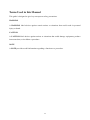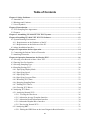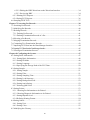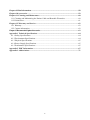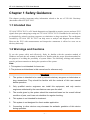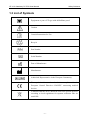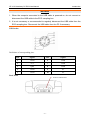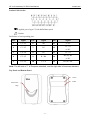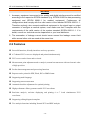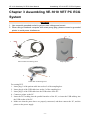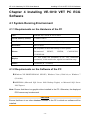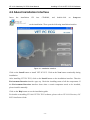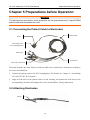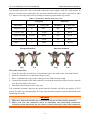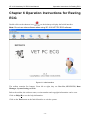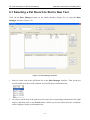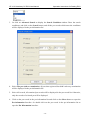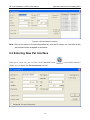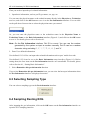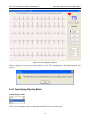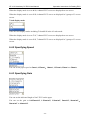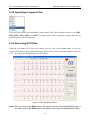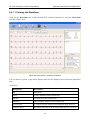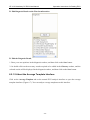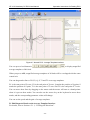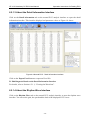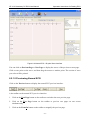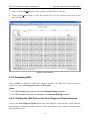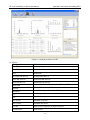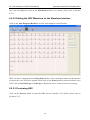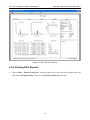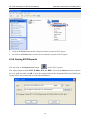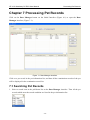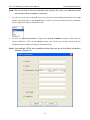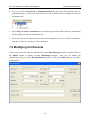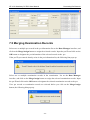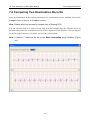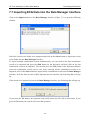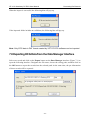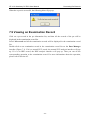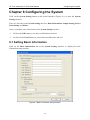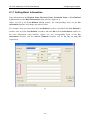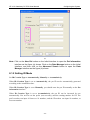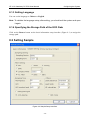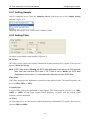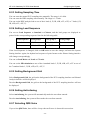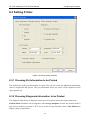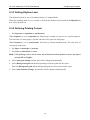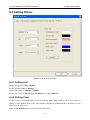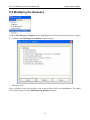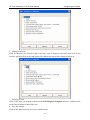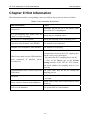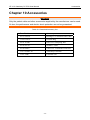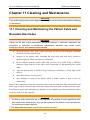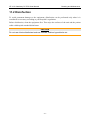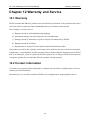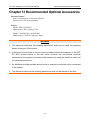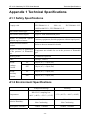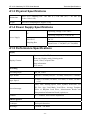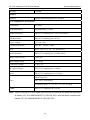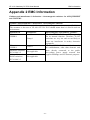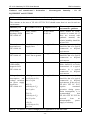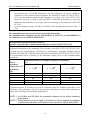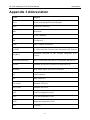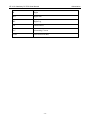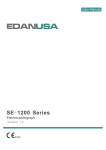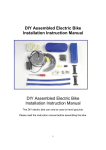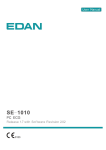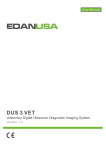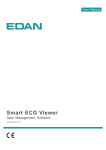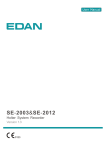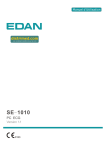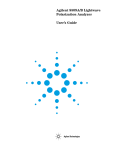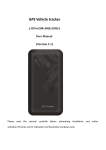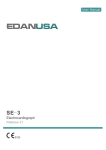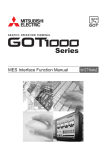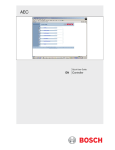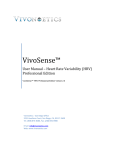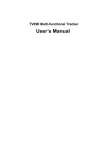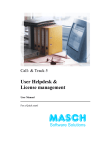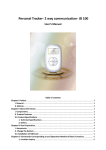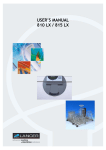Download Manual - EDAN USA
Transcript
About this Manual P/N: 01.54.109855-12 Release Date: May 2011 © Copyright EDAN INSTRUMENTS, INC. 2008-2011. All rights reserved. Statement This manual will help you understand the operation and maintenance of the product better. It is reminded that the product shall be used strictly complying with this manual. User’s operation failing to comply with this manual may result in malfunction or accident for which EDAN INSTRUMENTS, INC. (hereinafter called EDAN) can not be held liable. EDAN owns the copyrights of this manual. Without prior written consent of EDAN, any materials contained in this manual shall not be photocopied, reproduced or translated into other languages. Materials protected by the copyright law, including but not limited to confidential information such as technical information and patent information are contained in this manual, the user shall not disclose such information to any irrelevant third party. The user shall understand that nothing in this manual grants him, expressly or implicitly, any right or license to use any of the intellectual properties of EDAN. EDAN holds the rights to modify, update, and ultimately explain this manual. Responsibility of the Manufacturer EDAN only considers itself responsible for any effect on safety, reliability and performance of the equipment if: Assembly operations, extensions, re-adjustments, modifications or repairs are carried out by persons authorized by EDAN, and The electrical installation of the relevant room complies with national standards, and The instrument is used in accordance with the instructions for use. Upon request, EDAN may provide, with compensation, necessary circuit diagrams, and other information to help qualified technician to maintain and repair some parts, which EDAN may define as user serviceable. I Terms Used in this Manual This guide is designed to give key concepts on safety precautions. WARNING A WARNING label advises against certain actions or situations that could result in personal injury or death. CAUTION A CAUTION label advises against actions or situations that could damage equipment, produce inaccurate data, or invalidate a procedure. NOTE A NOTE provides useful information regarding a function or a procedure. II Table of Contents Chapter 1 Safety Guidance ........................................................................................................... 1 1.1 Intended Use........................................................................................................................... 1 1.2 Warnings and Cautions........................................................................................................... 1 1.3 List of Symbols ...................................................................................................................... 5 Chapter 2 Introduction.................................................................................................................. 6 2.1 ECG Sampling Box Appearance ............................................................................................ 7 2.2 Features ................................................................................................................................ 10 Chapter 3 Assembling VE-1010 VET PC ECG System ............................................................ 11 Chapter 4 Installing VE-1010 VET PC ECG Software ............................................................ 12 4.1 System Running Environment ............................................................................................. 12 4.1.1 Requirements on the Hardware of the PC ..................................................................... 12 4.1.2 Requirements on the Software of the PC ...................................................................... 12 4.2 About Installation Interface.................................................................................................. 13 Chapter 5 Preparations before Operation ................................................................................. 14 5.1 Connecting the Patient Cable to Electrodes ......................................................................... 14 5.2 Attaching Electrodes ............................................................................................................ 14 Chapter 6 Operation Instructions for Resting ECG................................................................. 16 6.1 Selecting a Pet Record to Start a New Test .......................................................................... 17 6.2 Entering New Pet Interface .................................................................................................. 19 6.3 Selecting Sampling Type...................................................................................................... 20 6.4 Sampling Resting ECG ........................................................................................................ 20 6.4.1 Specifying Display Mode .............................................................................................. 21 6.4.2 Specifying Speed........................................................................................................... 22 6.4.3 Specifying Gain............................................................................................................. 22 6.4.4 Specifying Lowpass Filter............................................................................................. 23 6.4.5 Recording ECG Data..................................................................................................... 23 6.4.6 Stopping Sampling Data................................................................................................ 24 6.4.7 Printing ECG Waves...................................................................................................... 24 6.4.8 Freezing ECG Waves..................................................................................................... 24 6.5 Analyzing ECG Data............................................................................................................ 25 6.5.1 Analyzing Normal ECG ................................................................................................ 25 6.5.1.1 Viewing the Waveform ........................................................................................... 26 6.5.1.2 About the Average Template Interface.................................................................... 28 6.5.1.3 About the Detail Information Interface .................................................................. 30 6.5.1.4 About the Rhythm Wave Interface.......................................................................... 30 6.5.1.5 Previewing Normal ECG........................................................................................ 31 6.5.2 Analyzing HRV ............................................................................................................. 32 6.5.2.1 Editing the HRV Data on the Auto Diagnosis Result Interface.............................. 32 III 6.5.2.2 Editing the HRV Waveform on the Waveform Interface ........................................ 34 6.5.2.3 Previewing HRV..................................................................................................... 34 6.5.3 Printing ECG Reports.................................................................................................... 35 6.5.4 Saving ECG Reports ..................................................................................................... 36 6.6 Sampling STAT ECG ........................................................................................................... 37 Chapter 7 Processing Pet Records .............................................................................................. 38 7.1 Searching Pet Records.......................................................................................................... 38 7.2 Modifying Pet Records......................................................................................................... 40 7.3 Deleting Records .................................................................................................................. 41 7.3.1 Deleting Pet Records ..................................................................................................... 41 7.3.2 Deleting Examination Records of a Pet ........................................................................ 41 7.4 Selecting a Pet Record.......................................................................................................... 41 7.5 Merging Examination Records............................................................................................. 42 7.6 Comparing Two Examination Records ................................................................................ 43 7.7 Importing ECG Data into the Data Manager Interface ........................................................ 44 7.8 Exporting ECG Data from the Data Manager Interface......................................................................... 45 7.9 Viewing an Examination Record.......................................................................................... 46 Chapter 8 Configuring the System ............................................................................................. 47 8.1 Setting Basic Information..................................................................................................... 47 8.1.1 Setting Basic Information.............................................................................................. 48 8.1.2 Setting ID Mode ............................................................................................................ 49 8.1.3 Setting Language ........................................................................................................... 50 8.1.4 Specifying the Storage Path of the ECG Data............................................................... 50 8.2 Setting Sample...................................................................................................................... 50 8.2.1 Setting Sample............................................................................................................... 51 8.2.2 Setting Filter .................................................................................................................. 51 8.2.3 Setting Sampling Time .................................................................................................. 52 8.2.4 Setting Lead Sequence .................................................................................................. 52 8.2.5 Setting Background Grid............................................................................................... 52 8.2.6 Setting Anti-aliasing ...................................................................................................... 52 8.2.7 Selecting QRS Voice ..................................................................................................... 52 8.3 Setting Printer....................................................................................................................... 53 8.3.1 Choosing Pet Information to be Printed ........................................................................ 53 8.3.2 Choosing Diagnosis Information to be Printed ............................................................. 53 8.3.3 Setting Rhythm Lead..................................................................................................... 54 8.3.4 Defining Printing Format .............................................................................................. 54 8.4 Setting Others....................................................................................................................... 55 8.4.1 Setting Unit.................................................................................................................... 55 8.4.2 Setting Color.................................................................................................................. 55 8.5 Modifying the Glossary........................................................................................................ 56 IV Chapter 9 Hint Information........................................................................................................ 58 Chapter 10 Accessories ................................................................................................................ 59 Chapter 11 Cleaning and Maintenance...................................................................................... 60 11.1 Cleaning and Maintaining the Patient Cable and Reusable Electrodes.............................. 60 11.2 Disinfection ........................................................................................................................ 61 Chapter 12 Warranty and Service.............................................................................................. 62 12.1 Warranty ............................................................................................................................. 62 12.2 Contact information............................................................................................................ 62 Chapter 13 Recommended OptionalAccessories.................................................................................... 63 Appendix 1 Technical Specifications .......................................................................................... 64 A1.1 Safety Specifications ......................................................................................................... 64 A1.2 Environment Specifications .............................................................................................. 64 A1.3 Physical Specifications...................................................................................................... 65 A1.4 Power Supply Specifications............................................................................................. 65 A1.5 Performance Specifications............................................................................................... 65 Appendix 2 EMC Information.................................................................................................... 67 Appendix 3 Abbreviation............................................................................................................. 71 V VE-1010 Veterinary PC ECG User Manual Safety Guidance Chapter 1 Safety Guidance This chapter provides important safety information related to the use of VE-1010 Veterinary (hereinafter called VET) PC ECG. 1.1 Intended Use VE-1010 VET PC ECG is a PC-based diagnostic tool intended to acquire, process and store ECG signals from pets undergoing resting test. VE-1010 VET PC ECG is intended to be used only in pet hospitals by trained veterinary surgeons or technicians or drug researchers. The cardiogram recorded by VE-1010 VET PC ECG can help users to analyze and diagnose heart disease. However the ECG with measurements and interpretive statements is offered to users on an advisory basis only. 1.2 Warnings and Cautions To use the system safely and effectively, firstly be familiar with the operation method of Windows and read the user manual in detail to be familiar with the proper operation method for the purpose of avoiding the possibility of system failure. The following warnings and cautions must be paid more attention to during the operation of the system. Note: 1. This system is not intended for home use. 2. The pictures and interfaces in this manual are for reference only. WARNING 1. The system is intended to be used by trained veterinary surgeons or technicians or drug researchers. They should be familiar with the contents of this user manual before operation. 2. Only qualified service engineers can install this equipment, and only service engineers authorized by the manufacturer can open the shell. 3. The results given by the system should be examined based on the overall clinical condition of pets, and it can not substitute for regular checking. 4. This system is not intended for treatment. 5. This system is not designed for direct cardiac application. 6. Connecting to other devices may decrease the antistatic gradation of this device during operation. -1- VE-1010 Veterinary PC ECG User Manual Safety Guidance WARNING 7. Connecting to other devices may decrease the antistatic gradation of this device during operation. 8. EXPLOSION HAZARD - Do not use the system in the presence of flammable anesthetic mixtures with oxygen or other flammable agents. 9. SHOCK HAZARD - The power receptacle must be a hospital grade grounded outlet. Never try to adapt the three-prong plug to fit a two-slot outlet. 10. Do not use this system in the presence of high static electricity or high voltage equipment which may generate sparks. 11. In order to avoid being burnt, please keep the electrodes far away from the radio knife while using electrosurgical equipment. 12. Only the patient cable supplied by the manufacturer can be used. Or else, the performance and electric shock protection can not be guaranteed. 13. Turn off the system power and remove the power cable before servicing or maintaining the system. 14. Please do not operate the system during servicing or before it is running normally. 15. Make sure that all electrodes are connected to the pet correctly before operation. 16. Ensure that the conductive parts of electrodes and associated connectors, including neutral electrodes, do not come in contact with earth or any other conducting objects. 17. Electrodes with defibrillator protection should be used while defibrillating. 18. The disposable electrodes can only be used for one time. 19. Electrodes of dissimilar metals should not be used; otherwise it may cause a high polarization voltage. 20. Do not touch the pet, bed, table or the system simultaneously while using the system together with a defibrillator. 21. If reusable electrodes with electrode gel are used during defibrillation, the ECG recovery will take more than 10 seconds. The manufacturer recommends the use of disposable electrodes at all times. 22. Accessory equipment connected to the analog and digital interfaces must be certified according to the respective IEC/EN standards (e.g. IEC/EN 60950 for data processing equipment and IEC/EN 60601-1 for medical equipment). Furthermore all configurations shall comply with the valid version of the standard IEC/EN 60601-1-1. Therefore anybody, who connects additional equipment to the signal input or output connector to configure a medical system, must make sure that it complies with the -2- VE-1010 Veterinary PC ECG User Manual Safety Guidance WARNING requirements of the valid version of the system standard IEC/EN 60601-1-1. If in doubt, consult our technical service department or your local distributor. 23. The summation of leakage current should never exceed leakage current limits while several other units are used at the same time. 24. The equipment is protected against malfunctions caused by electro-surgery according to the clause 36.202.101 in the standard IEC60601-2-25. 25. To the pet with a pacemaker, the results given by the system may be invalid. CAUTION 1. Federal (US) law restricts this device to sale by or on the order of a physician. 2. Visually examine the package prior to unpacking. If any signs of mishandling or damage are detected, contact the carrier to claim for damage. 3. Avoid liquid splash and excessive temperature. The temperature must be kept between 5 ºC and 40 ºC during operation. 4. Do not use the system in a dusty environment with bad ventilation or in the presence of corrosive. 5. Make sure that there is no intense electromagnetic interference source around the system, such as radio transmitters, mobile phones etc. Attention: large medical electrical equipment such as electrosurgical equipment, radiological equipment and magnetic resonance imaging equipment is likely to bring electromagnetic interference. 6. Before use, the system, the patient cable, electrodes etc, should be checked. Replacement should be taken if there is any evident defectiveness or aging symptom which may impair the safety or the performance. 7. The following safety checks should be performed at least every 24 months by a qualified person who has adequate training, knowledge, and practical experience to perform these tests. a) Inspect the equipment and accessories for mechanical and functional damage. b) Inspect the safety related labels for legibility. c) Inspect the fuse to verify compliance with the rated current and circuit-breaking characteristics. d) Verify that the device functions properly as described in the instructions for use. -3- VE-1010 Veterinary PC ECG User Manual Safety Guidance CAUTION e) Test the protection earth resistance according to IEC/EN 60601-1: Limit: 0.1 ohm. f) Test the enclosure leakage current according to IEC/EN 60601-1: Limit: NC 100 μA, SFC 500 μA. g) Test the patient leakage current according to IEC/EN 60601-1: Limit: NC a.c. 10 μA, d.c. 10 μA; SFC a.c. 50 μA, d.c. 50 μA. h) Test the patient auxiliary current according to IEC/EN 60601-1: Limit: NC a.c. 10 μA, d.c. 10 μA; SFC a.c. 50 μA, d.c. 50 μA. i) Test the patient leakage current under single fault condition with mains voltage on the applied part according to IEC/EN 60601-1: Limit: 50 μA (CF). The data should be recorded in an equipment log. If the equipment is not functioning properly or fails any of the above tests, the equipment has to be repaired. 8. The device and accessories are to be disposed of according to local regulations after their useful lives. Alternatively, they can be returned to the dealer or the manufacturer for recycling or proper disposal. 9. Precautionary maintenance of this system, including periodically cleaning and checking the appearance, can be finished by users because this maintenance does not touch the interior. 10. Before cleaning or maintaining the system, turn off the system power and remove the power cable. 11. Prevent the detergent from seeping into the equipment while cleaning. 12. Avoid pouring liquid on the equipment while cleaning, and do not immerse any parts of the equipment into any liquid. 13. Do not clean the unit and accessories with abrasive fabric and avoid scratching the electrodes. Removing all dust from the exterior surface of the equipment with a soft brush or cloth, or with a soft cloth which is slightly dampened with a mild detergent solution or cool disinfector. Especially the tie-in and the panel edge should be noticed. 14. Any remainder of detergent should be removed from the unit and the patient cable after cleaning. 15. Do not use chloric disinfectant such as chloride, sodium hypochlorite etc. -4- VE-1010 Veterinary PC ECG User Manual Safety Guidance 1.3 List of Symbols Equipment or part of CF type with defibrillator proof Caution Consult Instructions for Use Recycle Part Number Serial Number Date of Manufacture Manufacturer Authorized Representative in the European Community The symbol indicates that the device complies with the European Council Directive 93/42/EEC concerning medical devices. It indicates that the device should be sent to the special agencies according to local regulations for separate collection after its useful life. -5- VE-1010 Veterinary PC ECG User Manual Introduction Chapter 2 Introduction VE-1010 VET PC ECG has similar functions with an ordinary electrocardiograph. ECG data can be sampled, analyzed and stored in a PC, and it can be saved in PDF, Word, BMP or JPG format. ECG waves can be frozen and reviewed. Auto measurement is available, and the diagnosis template can be edited. With high performance, reliability and easy operation which are suitable for ECG diagnosis of medical institutes of all kinds and useful for the heart disease analysis, the VE-1010 VET PC ECG can help to reduce doctors’ workload greatly. VE-1010 VET PC ECG system includes the following equipment: VET PC ECG software Sampling Box Patient Cable Electrodes USB Cable Note: If the PC is not purchased from our company, we will not be held responsible for the maintenance of the PC hardware or the operating system. The product is suitable for normal ECG recording and analysis of pets. WARNING 1. This system is intended for use on pets only. 2. Ensure that there is no other database software in the PC in which our software will be installed. 3. This system is not designed for direct cardiac application. The installation of VE-1010 VET PC ECG system: Printer (Manually Configured) Pet Patient Cable USB Cable PC (Manually Configured) USB Cable ECG Sampling Box -6- VE-1010 Veterinary PC ECG User Manual Introduction WARNING The system should be installed by a qualified service engineer. Do not power on the system until all cables are properly connected and verified. 2.1 ECG Sampling Box Appearance ECG Sampling Box Appearance Front Panel Lamp USB Socket Name Explanation Lamp When the ECG sampling box is powered by the PC, the lamp will be lit. USB Socket Connecting to the USB socket of the PC with a USB cable -7- VE-1010 Veterinary PC ECG User Manual Introduction WARNING 1. When the computer connected to the USB cable is powered on, do not connect or disconnect the USB cable to the ECG sampling box. 2. It is not necessary or recommended to regularly disconnect the USB cable from the ECG sampling box. Disconnect the USB cable from the PC if necessary. USB Socket Definitions of corresponding pins: Pin Signal Pin Signal 1 GND 6 GND 2 VCC 7 GND 3 QRS 8 GND 4 GND 9 D- 5 GND 10 D+ Back Panel Patient Cable Socket -8- VE-1010 Veterinary PC ECG User Manual Introduction Patient Cable Socket : Applied part of type CF with defibrillator proof : Caution Definitions of corresponding pins: Pin Signal Pin Signal Pin Signal 1 C2 / V2 6 SH 11 F / LL 2 C3 / V3 7 NC 12 3 C4 / V4 8 NC 13 4 C5 / V5 9 R / RA 14 5 C6 / V6 10 L / LA 15 C1 / V1 or NC C1 / V1 RF (N) /RL or NC RF (N) / RL Note: The left side of “/” is European standard, and the right side is American standard. Top Panel and Bottom Panel Screw Label Decorative Chip -9- VE-1010 Veterinary PC ECG User Manual Introduction WARNING 1. Accessory equipment connected to the analog and digital interfaces must be certified according to the respective IEC/EN standards (e.g. IEC/EN 60950 for data processing equipment and IEC/EN 60601-1 for medical equipment). Furthermore all configurations shall comply with the valid version of the standard IEC/EN 60601-1-1. Therefore anybody, who connects additional equipment to the signal input or output connector to configure a medical system, must make sure that it complies with the requirements of the valid version of the system standard IEC/EN 60601-1-1. If in doubt, consult our technical service department or your local distributor. 2. The summation of leakage current should never exceed the leakage current limit while several other units are used at the same time. 2.2 Features Powerful functions, friendly interfaces and easy operation 6/7-channel ECG waves are displayed and printed simultaneously ECG waves can be frozen and reviewed Measurement point adjustment and re-analysis, manual measurement with an electronic ruler of high precision Perfect data management and processing functions Reports can be printed in PDF, Word, JPG or BMP format Supporting multi-language Supporting auto measurement Automatic baseline adjustment for optimal printing High performance filters guarantee stable ECG waveforms Real-time analysis, real-time displaying and printing 6 or 7 leads simultaneous ECG waveforms Supporting editing diagnosis template Two analysis functions including Normal ECG and HRV analysis - 10 - VE-1010 Veterinary PC ECG User Manual Assembling VE-1010 VET PC ECG System Chapter 3 Assembling VE-1010 VET PC ECG System WARNING 1. Use a special grounded socket to get accurate voltage and current. 2. When using a notebook computer with a two-prong plug, please connect a grounded printer to avoid power interference. 2 1 3 Patient Cable for Resting ECG Sampling Box 4 5 USB Cable for Resting ECG For resting ECG, 1. Insert plug 1 of the patient cable into socket 2 of the sampling box. 2. Insert plug 4 of the USB cable into socket 3 of the sampling box. 3. Insert plug 5 of the USB cable into the USB socket of the PC. 4. Connect a printer to the PC. 5. Insert the LPT softdog into the parallel interface of the PC, or insert the USB softdog into the USB socket of the PC. 6. Make sure that the parts above are properly connected, and then connect the PC, and the printer to the power supply. - 11 - VE-1010 Veterinary PC ECG User Manual Installing VE-1010 VET PC ECG Software Chapter 4 Installing VE-1010 VET PC ECG Software 4.1 System Running Environment 4.1.1 Requirements on the Hardware of the PC CPU: Pentium P4, Celeron D 310 or above System Memory (RAM): 512MB or above Main Board Recommend the main board of Intel chipset Hard Disk: 40G or above ink jet printer of more than 600 dpi or laser printer Printer: Recommend CANON1800 HP2035, HP5568, CANON3500, Display: 17” TFT (1024×768 resolution) or 19” TFT (1440×900 resolution), 16 bit actual color, regular icon and font setup Others: CD-ROM (24 × or above) 4.1.2 Requirements on the Software of the PC Windows XP PROFESSIONAL SP2/SP3, Windows Vista (32/64 bit) or Windows 7 (32/64 bit) MSDE2000 (Microsoft SQL Server 2000 Desktop Engine) or Microsoft SQL Server 2005 Express Note: Ensure that there is a graphic driver installed in the PC. Otherwise, the displayed ECG waves may be abnormal. CAUTION Ensure that there is no other database software in the PC in which our software will be installed. - 12 - VE-1010 Veterinary PC ECG User Manual Installing VE-1010 VET PC ECG Software 4.2 About Installation Interface Insert the installation CD into CD-ROM, and double-click on Setup.exe on the installation CD to open the following installation interface. Figure 4-1 Installation Interface Click on the Install button to install VET PC ECG. Click on the Next button continually during installation. After installing VET PC ECG, click on the Install button on the installation interface. Then the Environment Detection interface pops up. Check the installing status of all the components. If the Environment Detection interface shows that a certain component needs to be installed, please install it manually. Click on the Help button to see the installation guide. For details on installing VE-1010 VET PC ECG software, please refer to VE-1010 Veterinary PC ECG Installation Guide. - 13 - VE-1010 Veterinary PC ECG User Manual Preparations Before Operation Chapter 5 Preparations before Operation WARNING The performance and electric shock protection can be guaranteed only if original EDAN patient cable and electrodes are used. 5.1 Connecting the Patient Cable to Electrodes Main Cable Screw Connecting to the ECG Sampling Box Electrodes Lead Wires Electrode Connectors Electrode includes one chest lead wire and four limb wires connected to electrodes according to the colors and identifiers. 1. Connect the patient cable to the ECG sampling box. For details, see Chapter 3, “Assembling VE-1010 VET PC ECG System”. 2. Align all lead wires of the patient cable to avoid twisting, and connect the lead wires to the corresponding electrodes according to the colors and identifiers. Firmly attach them. 5.2 Attaching Electrodes Clamp - 14 - VE-1010 Veterinary PC ECG User Manual Preparations Before Operation The identifier and color code of electrode connectors used complies with IEC requirements. In order to avoid incorrect connections, the electrode identifier and color code is specified in Table 5-1. Moreover the equivalent code according to American requirements is given too. Table 5-1 Electrodes, Identifier and Color Code European Electrodes Identifier American Color code Identifier Color code Right fore limb R Red RA White Left fore limb L Yellow LA Black Right rear limb N or RF Black RL Green Left rear limb F Green LL Red Chest C White V Brown As the following pictures show, the respective positions of the electrodes are: European Standard Dog American Standard Cat Dog Cat Electrodes connection: 1. Clean the electrode area which is a short distance above the ankle or the wrist with alcohol. 2. Daub the electrode area on the limb with gel evenly. 3. Place a small amount of gel on the metal part of the limb electrode clamp. 4. Connect the electrode to the limb, and make sure that the metal part is placed on the electrode area above the ankle or the wrist. 5. Attach all limb electrodes in the same way. The contacting resistance between the animal and the electrode will affect the quality of ECG greatly. In order to get a high-quality ECG, the skin/electrode resistance must be minimized while connecting electrodes. WARNING 1. Make sure that all electrodes are connected to the pet correctly before operation. 2. Make sure that the conductive parts of electrodes and associated connectors, including neutral electrodes, do not come in contact with earth or any other conductor. - 15 - VE-1010 Veterinary PC ECG User Manual Operation Instructions for Resting ECG Chapter 6 Operation Instructions for Resting ECG Double-click on the shortcut icon on the desktop to display the Initial interface. Note: Do not use other software when using VE-1010 VET PC ECG software. Figure 6-1 Initial Interface The toolbar contains five buttons. From left to right, they are New Pet, STAT ECG, Data Manager, System Setting and Exit. Below the toolbar, the software name, version number and copyright information can be seen. Click on Help (H) to see the help information. Click on the Exit button on the Initial Interface to exit the system. - 16 - VE-1010 Veterinary PC ECG User Manual Operation Instructions for Resting ECG 6.1 Selecting a Pet Record to Start a New Test Click on the Data Manager button on the Initial Interface (Figure 6-1) to open the Data Manager interface (Figure 6-2). Figure 6-2 Data Manager Interface 1. Select a search item in the pull-down list on the Data Manager interface. Then all the pet records which meet the search condition are listed in the pet information list. 2. Or select a search item in the pull-down list, enter the corresponding information in the right textbox, and then click on the Search button. All the pet records which meet the conditions will be displayed in the pet information list. - 17 - VE-1010 Veterinary PC ECG User Manual Operation Instructions for Resting ECG 3. Or click on Advanced Search to display the Search Condition window. Enter the search conditions, and click on the Search button, and all the pet records which meet the conditions will be displayed in the pet information list. 4. Select The pet with no examination, all pets that registered but didn’t take any examination will be displayed in the pet information list. 5. Select All records, all examined pet records will be displayed in the pet record list. Otherwise, only the records of selected pet will be displayed. 6. Click on the pet record in the pet information list and click on the Select button to open the Pet information Interface. Or double-click on the pet record in the pet information list to open the Pet Information interface. - 18 - VE-1010 Veterinary PC ECG User Manual Operation Instructions for Resting ECG Figure 6-3 Pet Information Interface Note: Click on an option in the pet information list, such as ID, name, etc, and then all the pet records will be arranged in sequence. 6.2 Entering New Pet Interface If the pet is a new one, you can click on the New Pet button (Figure 6-1) to display the Pet information interface. - 19 - on the Initial Interface VE-1010 Veterinary PC ECG User Manual Operation Instructions for Resting ECG Then you need to input the pet’s related information. 1. Input basic information, such as pet ID, pet name, sex, age, etc. You can enter the physician name or the technician name directly in the Physician or Technician text box, and click on the OK button to save it on the Pet Information interface. You can click on the pull-down list next time to select the physician name you entered. Or, you can enter the physician name or the technician name in the Physician Name or Technician Name on the Basic Information interface (Figure 8-1) and click on the OK button to save it. For details, please refer to Section 8.1. Note: On the Pet information interface, Pet ID is a must. You can use the number generated by the system or input a number manually. Pet ID can be a random character string excluding ‘/’, ‘\’, ‘:’, ‘*’, ‘?’, ‘<’, ‘>’, ‘|’ and ‘%’. 2. Enter User-defined information. User-defined 1/2/3/4: You can input other related information such as pets’ medical records. User-defined 1/2/3/4 can be set on the Basic Information setup interface (Figure 8-1). Before setting them, the four items on the Pet information interface are unavailable. For details, please refer to Section 8.1, “Setting Basic Information”. 3. Select Remember this pet information function If you select Remember this pet information item, you can view the latest pet information when the Pet Information interface is displayed next time. 6.3 Selecting Sampling Type You can select a sampling type on the Pet information interface. 6.4 Sampling Resting ECG After inputting the pet information, click on the OK button on the Pet information interface to open the ECG sampling interface. - 20 - VE-1010 Veterinary PC ECG User Manual Operation Instructions for Resting ECG Figure 6-4 Pre-Sampling Interface Before sampling, if you do not connect the PC to the ECG sampling box, the following hint will pop up. 6.4.1 Specifying Display Mode 6-lead display mode There are two display modes including 6*1 and 3*2 in the 6 Leads mode. - 21 - VE-1010 Veterinary PC ECG User Manual Operation Instructions for Resting ECG When the display mode is set to 6*1, 6-channel ECG waves are displayed on one screen. When the display mode is set to 3*2, 6-channel ECG waves are displayed in 2 groups of 3 on one screen. 7-lead display mode There are two display modes including 7*1 and 3*3 in the 6 Leads mode. When the display mode is set to 7*1, 7-channel ECG waves are displayed on one screen. When the display mode is set to 3*3, 7-channel ECG waves are displayed in 3 groups of 3 on one screen. 6.4.2 Specifying Speed You can set the paper speed to 5mm/s, 6.25mm/s,10mm/s, 12.5mm/s, 25mm/s or 50mm/s. 6.4.3 Specifying Gain You can set the indicated length of 1mV ECG on the paper. You can set the gain to 0.625mm/mV, 1.25mm/mV, 2.5mm/mV, 5mm/mV, 10mm/mV, 20mm/mV or 40mm/mV. - 22 - VE-1010 Veterinary PC ECG User Manual Operation Instructions for Resting ECG 6.4.4 Specifying Lowpass Filter Lowpass Filter restricts the bandwidth of input signals. The cutoff frequency can be set to 25Hz, 35Hz, 45Hz, 75Hz, 100Hz, or 150Hz. The input signals whose frequency is higher than the set cutoff frequency will be attenuated. 6.4.5 Recording ECG Data When the pre-sample ECG waves are steady, you can click on the Start button to save the sampled ECG data to the designated directory. Please refer to data saving specification in Section 8.1.4, “Specifying the Storage Path of the ECG Data”. Figure 6-5 ECG Sampling Interface Note: After you click on the Start button, the system will save the sampled ECG data. If you don’t click on the Start button, the system won’t save the sampled ECG data. - 23 - VE-1010 Veterinary PC ECG User Manual Operation Instructions for Resting ECG 6.4.6 Stopping Sampling Data After clicking on the Start button, there are two ways to stop sampling data. 1. The system will stop sampling ECG data and display the ECG analysis interface automatically after the ECG sampling time is over. For details on setting ECG sampling time, see Section 9.2.2, “Setting Sampling Time”. 2. Before the ECG sampling time is over, you can click on the Stop button to stop sampling data and the ECG analysis interface will pop up automatically. Note: 1. The Stop button is available 10 seconds after you click on the Start button in the Resting ECG. 2. The Stop button is available 30 seconds after you click on the Start button in the HRV ECG. 6.4.7 Printing ECG Waves Click on the Print button on the ECG sampling interface to print the ECG waves on the Wave Review interface. Note: You can set the printer type on the print setup interface. There are two options: white- black and color. The report color is defined by setting the printer type and can be observed on the preview interface. For details on setting the printer type, see Section 9.4, “Printer Setup”. 6.4.8 Freezing ECG Waves Click on the Freeze button on the ECG sampling interface (Figure 6-5), the system will display the Wave review interface. You can review the waveform by dragging the scrollbar. - 24 - VE-1010 Veterinary PC ECG User Manual Operation Instructions for Resting ECG Click on Exit to return to the ECG sampling interface. Note: Only 6*1 and 7*1 display modes can be displayed on the Wave Review interface. 6.5 Analyzing ECG Data You can open the ECG analysis interface in one of the following three ways: 1. Click on the Start button, and then the system will stop sampling ECG and display the ECG analysis interface automatically after the ECG sampling time is over. 2. Or click on the Stop button to stop sampling after clicking on the Start button, and the system will display the ECG analysis interface automatically. 3. Or double-click on an examination record in the examination record list on the Data Manager interface (Figure 6-2) to open the ECG analysis interface. 6.5.1 Analyzing Normal ECG Select one pet record and double-click on the corresponding examination record to open the Normal Analysis interface. The interface includes four tabs: Waveform, Average Template, Detail information and Rhythm Wave. - 25 - VE-1010 Veterinary PC ECG User Manual Operation Instructions for Resting ECG 6.5.1.1 Viewing the Waveform Click on the Waveform tab on the Normal ECG Analysis Interface to open the Waveform interface (Figure 6-6). Figure 6-6 Normal ECG - Waveform Interface You can choose a speed, a gain and a display mode for the displayed waves from the pull-down lists. As follows: Designation Description HR Heart Rate P(ms) P-wave duration of the current lead PR(ms) P-R interval of the current lead QRS(ms) QRS complex duration of the current lead QT/QTc(ms) Q-T interval of the current lead/Normalized QT interval P/QRS/T(deg.) Dominant direction of the average integrated ECG vectors - 26 - VE-1010 Veterinary PC ECG User Manual Operation Instructions for Resting ECG Click on the Re-Sample button and then the system can re-sample ECG data. Click on the Re-Diagnosis button and then the system can re-diagnose the 10s ECG data on the screen automatically. Click on the Measure button on the Waveform interface (Figure 6-6), then click on one point of the wave, and then drag the mouse to another point. The distance, amplitude difference and heart rate between the two points will be displayed. Right click on the mouse or click on the Measure button again to cancel the operation. Note: 1. You can measure the distance between any two points more than once after running the ruler. The last measure track and data will be displayed after the measurement. 2. Only ECG waves can be measured. Click on the Wave Copy button on the Waveform interface (Figure 6-6), drag the mouse to copy the wave you need, and then you can paste it in a file. Right click on the mouse or click on the Wave Copy button again to cancel the operation. Parameters Double-click on a parameter, and then you can modify it. Then click on the Save button to save the modification. - 27 - VE-1010 Veterinary PC ECG User Manual Operation Instructions for Resting ECG To Edit Diagnosis Result on the Waveform Interface To Edit the Diagnosis Result, 1. Enter your own opinions in the diagnosis textbox, and then click on the Save button. 2. Or double-click on the necessary results required to be added in the Glossary textbox, and the selected results will be displayed in the diagnosis textbox, and then click on the Save button. 6.5.1.2 About the Average Template Interface Click on the Average Template tab on the normal ECG analysis interface to open the average template interface (Figure 6-7). You can analyze average templates on this interface. - 28 - VE-1010 Veterinary PC ECG User Manual Operation Instructions for Resting ECG Figure 6-7 Normal ECG - Average Template Interface You can press a lead button in to display magnified average templates of this lead. When you press ALL, magnified average templates of all leads will be overlapped with the same central axis. You can drag marker lines of P1, P2, Q, S, T1 and T2 on average templates. P1 is the start point of P wave, P2 is the end point of P wave, Q marks the position of Q point, S marks the position of S point, T1 is the start point of T wave and T2 is the end point of T wave. You can move these lines by dragging on the mouse and the mouse will turn to a hand pointer when it is put on these marks. You can also use the arrows key on the keyboard to move these marks, and the corresponding parameter values will change. You can set the speed and the gain of average templates. To Edit Diagnosis Result on the Average Template Interface For details, refer to Section 6.5.1.1, “Viewing the Waveform”. - 29 - VE-1010 Veterinary PC ECG User Manual Operation Instructions for Resting ECG 6.5.1.3 About the Detail Information Interface Click on the Detail information tab on the normal ECG analysis interface to open the detail information interface. This interface displays lead parameter values as Figure 6-8 shows. Figure 6-8 Normal ECG - Detail Information Interface Click on the Export Excel button to export an Excel file. To Edit Diagnosis Result on the Detail Information Interface For details, refer to Section 6.5.1.1, “Viewing the Waveform”. 6.5.1.4 About the Rhythm Wave Interface Click on the Rhythm Wave tab on the normal ECG analysis interface to open the rhythm wave interface. You can set the gain, the speed and the lead of the displayed ECG waves. - 30 - VE-1010 Veterinary PC ECG User Manual Operation Instructions for Resting ECG Figure 6-9 Normal ECG - Rhythm Wave Interface You can click on Previous Page or Next Page to display the waves of the previous or next page. Click on one point on the wave, and then drag the mouse to another point. The section of wave you select will be printed. 6.5.1.5 Previewing Normal ECG Click on the Preview button to display the normal ECG preview interface. is the toolbar on the normal ECG preview interface. 1. Click on the Next Page button on the toolbar to switch to the next preview page. 2. Click on the Two Page button on the toolbar to preview two pages on one screen simultaneously. 3. Click on the Zoom In button on the toolbar to magnify the preview page. - 31 - VE-1010 Veterinary PC ECG User Manual Operation Instructions for Resting ECG 4. Click on the Zoom Out button on the toolbar to minify the preview page. 5. Click on the Close button to close the normal ECG preview interface and return to the previous interface. Figure 6-10 ECG Wave 6.5.2 Analyzing HRV Click on HRV to display the HRV ECG analysis interface. The HRV ECG analysis interface includes two tabs: Auto diagnosis result and Waveform. Notes: 1. The HRV sampling time can be set on the Sample Setup interface. 2. The HRV analysis lead can be selected on the Sample Setting interface. 6.5.2.1 Editing the HRV Data on the Auto Diagnosis Result Interface Click on the Auto Diagnosis Result tab to enter Auto diagnosis result interface, which includes: RR Histogram, Histogram of RR Difference, HR trend, Poincare plots, Modified Poincare plots and Spectral analysis. - 32 - VE-1010 Veterinary PC ECG User Manual Operation Instructions for Resting ECG Figure 6-11 Analysis Interface of HRV As follows: Designation Sampling time Definition Set sampling time Total Beat Total beat number during the measuring course HR Heart Rate Average RR interval Average RR interval Max RR interval Maximum RR interval Min RR interval Minimum RR interval Max/Min Ratio of Maximum RR interval to Minimum RR interval SDNN Standard Deviation of Normal to Normal Intervals RMSSD Root Mean Square Successive Difference LF Low Frequency HF High Frequency LF (norm) Standard LF power HF (norm) Standard HF power LF/HF Ratio of low frequency to high frequency Total Power Total Power - 33 - VE-1010 Veterinary PC ECG User Manual Operation Instructions for Resting ECG User can edit diagnosis result on the Waveform interface. For details, please refer to Section 6.5.1.1. 6.5.2.2 Editing the HRV Waveform on the Waveform Interface Click on the Auto Diagnosis Result tab to enter Auto diagnosis result interface. HRV waveform is displayed on the Waveform interface. You can drag the mouse on the interface to choose the wave field to be printed. Then click on the Print button to print the selected wave field. Click on Previous Page or Next Page to display the waves of the previous or next page. 6.5.2.3 Previewing HRV Click on the Preview button to open the HRV preview interface. For details, please refer to Section 6.5.1.5. - 34 - VE-1010 Veterinary PC ECG User Manual Operation Instructions for Resting ECG Figure 6-12 HRV Preview Interface 6.5.3 Printing ECG Reports 1. Choose Start > Printers and Faxes, and then right-click on the icon of the printer used, and select Set as Default Printer. Then close the Printers and Faxes interface. - 35 - VE-1010 Veterinary PC ECG User Manual Operation Instructions for Resting ECG 2. Click on the Print button on the analysis interface to print an ECG report. 3. Or click on the Print button on the preview interface to print an ECG report. 6.5.4 Saving ECG Reports You can click on the Report Save button to save ECG reports. The report format includes PDF, WORD, JPG and BMP. Click on the Browse button to choose the save path and click on OK to save the sampled data to the designated directory. During the saving course, the system will give the hint information. - 36 - VE-1010 Veterinary PC ECG User Manual Operation Instructions for Resting ECG If you select Send, the sampled data will be sent by email (outlook express) when it is saved to the designated directory. During the saving and sending course, the system will give the hint information. Note: In Windows 7/Vista, only if OUTLOOK EXPRESS is installed, can the report be sent by email. 6.6 Sampling STAT ECG Click on the STAT ECG button on the Initial Interface (Figure 6-1) to sample normal ECG directly without entering new pet information or selecting an existing pet record from the database before sampling. The system will automatically distribute a new pet ID. Note: The operation of STAT ECG is similar to that of Resting ECG except that you do not need to enter new pet information for STAT ECG. - 37 - VE-1010 Veterinary PC ECG User Manual Processing Pet Records Chapter 7 Processing Pet Records Click on the Data Manager button on the Initial Interface (Figure 6-1) to open the Data Manager interface (Figure 7-1). Figure 7-1 Data Manager Interface Click on a pet record in the pet information list, and then all the examination records of the pet will be displayed in the examination record list. 7.1 Searching Pet Records 1. Select a search item in the pull-down list on the Data Manager interface. Then all the pet records which meet the search condition are listed in the pet information list. - 38 - VE-1010 Veterinary PC ECG User Manual Processing Pet Records Note: Click on an item in the pet information list, such as ID, name, etc, and then all the pet records will be arranged in sequence. 2. Or select a search item in the pull-down list, enter the corresponding information in the right textbox, and then click on the Search button. All the pet records which meet the conditions will be displayed in the pet information list. 3. Or click on Advanced Search to display the Search Condition window. Then enter the search conditions. Click on the Search button, and all the pet records which meet the conditions will be displayed in the pet information list.. Note: User-defined 1/2/3/4 are unavailable before they are set on the Basic Information interface (Figure 8-1). - 39 - VE-1010 Veterinary PC ECG User Manual Processing Pet Records 4. Or you can click on Physician or Examination Record, and choose the physician name or examination types, all the pet records which meet the conditions will be displayed in the pet information list. 5. Select The pet with no examination, all pets that registered but didn’t take any examination will be displayed in the pet information list. 6. Select All records, all examined pet records will be displayed in the pet record list. Otherwise, only the records of selected pet will be displayed. 7.2 Modifying Pet Records Click on a pet record in the pet information list on the Data Manager interface, and then click on the Modify button to display the Pet information interface. Then you can modify the information of the pet on the Pet information interface. Click on the OK button to save these modifications. - 40 - VE-1010 Veterinary PC ECG User Manual Processing Pet Records 7.3 Deleting Records Note: The deletion of records is permanent, and you can’t restore the records deleted. Please use this operation cautiously. 7.3.1 Deleting Pet Records Click on a pet record in the pet information list on the Data Manager interface, and then click on the Delete button to delete the pet record from the pet information list. At the same time, all the examination records of the pet will be deleted. To select multiple pet records simultaneously, you can click on the first pet record to be deleted in the pet information list and press the Shift button on the keyboard, and then click on the last pet record to be deleted in the pet information list. You can also press the Ctrl button on the keyboard and then select the pet records one by one. After selecting all the pet records to be deleted, click on the Delete button to delete all the pet records selected from the pet information list. 7.3.2 Deleting Examination Records of a Pet The operation methods of deleting examination records are similar to those of deleting pet records. 7.4 Selecting a Pet Record Click on a pet record in the pet information list on the Data Manager Interface and click on the Select button to display the Pet information Interface. Then click on the OK button, the system will sample ECG data of the pet. - 41 - VE-1010 Veterinary PC ECG User Manual Processing Pet Records 7.5 Merging Examination Records Select one or multiple pet records in the pet information list on the Data Manager interface, and click on the Merge/Assign button to assign the selected records. Input the pet ID and click on the OK button to designate the pet information of the selected records to the .pet. If the pet ID you entered already exists in the pet information list, the following hint pops up: Select one or multiple examination records in the examination list on the Data Manager interface, and click on the Merge/Assign button to assign the selected examination records. Input the pet ID and click on the OK button to designate the selected examination records to the pet. If no pet records or examination records are selected before you click on the Merge/Assign button, the following hint pops up. - 42 - VE-1010 Veterinary PC ECG User Manual Processing Pet Records 7.6 Comparing Two Examination Records Press the Ctrl button on the keyboard and select two examination records, and then click on the Compare button to display the Compare interface. Note: Please select two records to compare only in Resting ECG. You can select the lead of six leads or seven leads from the lead pull-down list. Then the waves of the selected lead the two examination records will be displayed on the interface. You can drag the scroll bar on the bottom to view all the waves of the selected lead. Note: 6 leads or 7 leads can be set on the Basic Information setup interface (Figure 8-1). - 43 - VE-1010 Veterinary PC ECG User Manual Processing Pet Records 7.7 Importing ECG Data into the Data Manager Interface Click on the Import button on the Data Manager interface (Figure 7-1) to open the following window. Select the record or the folder to be imported and click on the Select button to import the record or the folder into the Data Manager interface. To import multiple examination records simultaneously, you can click on the first examination record to be imported and press the Shift button on the keyboard, and then click on the last examination record to be imported. You can also press the Ctrl button on the keyboard and then select the examination records one by one. After selecting all the examination records to be imported, click on the Select button to import all the examination records into the Data Manager interface. If all the data are successfully imported into the interface, the following hint will pop up. If the record to be imported exists on the Data Manager interface, the following hint will pop up. If you press the Yes button, the imported record will replace the file with a same name; If you press the No button, the system will cancel the operation. - 44 - VE-1010 Veterinary PC ECG User Manual Processing Pet Records When the import is successful, the following hint will pop up. If the imported folder includes no valid data, the following hint will pop up. Note: Only ECG data in DAT format created by VET PC ECG software can be imported. 7.8 Exporting ECG Data from the Data Manager Interface Select one record and click on the Export button on the Data Manager interface (Figure 7-1) to open the following interface. Designate the file name, choose the saving path, and then click on the OK button to export the records into the selected path. At the same time, the pet information of these records will be exported. - 45 - VE-1010 Veterinary PC ECG User Manual Processing Pet Records When the export is successful, the following hint will pop up. 7.9 Viewing an Examination Record Click on a pet record in the pet information list, and then all the records of the pet will be displayed in the examination record list. Select All records and all the examination records will be displayed in the examination record list. Double-click on an examination record in the examination record list on the Data Manager interface (Figure 7-1). If it is a normal ECG record, the normal ECG analysis interface will pop up. If it is an HRV record, the HRV analysis interface will pop up. Then you can do the corresponding operation to the examination record. For more information about the operation, please refer to Section 6.5. - 46 - VE-1010 Veterinary PC ECG User Manual Configuring the System Chapter 8 Configuring the System Click on the System Setting button on the Initial Interface (Figure 6-1) to open the System Setting interface. There are four tabs on the System Setting interface: Basic Information, Sample Setting, Device, Print Setting and Others. After you modify some information on the System Setting interface: 1. Click on the OK button to save these modifications and exit; 2. Or click on the Cancel button to cancel these modifications and exit. 8.1 Setting Basic Information Click on the Basic Information tab on the System Setting interface to display the basic information setup interface. Figure 8-1 Basic Information Setup Interface - 47 - VE-1010 Veterinary PC ECG User Manual Configuring the System 8.1.1 Setting Basic Information Enter information in the Hospital Name, Physician Name, Technician Name, or User-Defined 1/2/3/4 textbox on the Basic Information setup interface (Figure 8-1). When you fill in the User-Defined 1/2/3/4 textbox, the corresponding items on the Pet information interface will change into what is filled. For example, when you enter aa in the User-Defined 1 textbox, enter bb in the User-Defined 2 textbox, enter cc in the User-Defined 3 textbox, and enter dd in the User-Defined 4 textbox on the basic information setup interface (Figure 8-1), the corresponding items on the Pet information interface and the Search Condition interface will be aa, bb, cc, and dd respectively. (a) - 48 - VE-1010 Veterinary PC ECG User Manual Configuring the System (b) Note: Click on the New Pet button on the Initial Interface to open the Pet information interface as the figure (a) shows. Click on the Data Manager button on the Initial Interface, and then click on the Advanced Search button to open the Data Manager interface as the figure (b) shows 8.1.2 Setting ID Mode Set ID Creation Type to Automatically, Manually or Accumulatively. When ID Creation Type is set to Automatically, the pet ID can be automatically generated according to the examination date. When ID Creation Type is set to Manually, you should enter the pet ID manually on the Pet information interface. When ID Creation Type is set to Accumulatively, the pet ID can be increased by one automatically. You need to set the prefix (not necessary) and the starting number for ID. The prefix textbox can input 10 letters or 10 numbers, and the ID textbox can input 10 numbers, at least one number. - 49 - VE-1010 Veterinary PC ECG User Manual Configuring the System 8.1.3 Setting Language You can set the language to Chinese or English. Note: To validate the language setup, after setting, you should exit the system and open it again. 8.1.4 Specifying the Storage Path of the ECG Data Click on the Browse button on the basic information setup interface (Figure 8-1) to assign the storage path. 8.2 Setting Sample Figure 8-2 Sample Setup Interface - 50 - VE-1010 Veterinary PC ECG User Manual Configuring the System 8.2.1 Setting Sample Select a sampling device from the Sampling Device pull-down list on the Sample Setting interface (Figure 8-2). Sampling Port can be set to a value from COM0 to COM9. 8.2.2 Setting Filter Set filters on the sample setup interface (Figure 8-2). DFT Filter DFT filter greatly reduces the baseline fluctuations without affecting ECG signals. There are two options: Weak and Strong. Note: If DFT filter is set to Strong, the ECG data displayed on the screen is 0.85 seconds later than the real-time ECG data; if DFT filter is set to Weak, the ECG data displayed on the screen is 1.8 seconds later than the real-time ECG data. EMG Filter EMG filter suppresses the disturbance caused by strong muscle tremor. The cutoff frequency can be set to 25Hz, 35Hz, or 45Hz. Lowpass Filter Lowpass filter restricts the bandwidth of input signals. The cutoff frequency can be set to 75Hz, 100Hz or 150Hz. All the input signals whose frequency is higher than the setting cutoff frequency will be attenuated. AC Filter AC filter suppresses AC interference without attenuating or distorting ECG signals. There are two options: 50Hz and 60Hz. - 51 - VE-1010 Veterinary PC ECG User Manual Configuring the System 8.2.3 Setting Sampling Time You can enter the normal ECG sampling time manually. The range is 10~600s. You can enter the HRV sampling time manually. The range is 1~15min. You can set the HRV analysis lead to one of the 6 leads (І, П, Ш, aVR, aVL, aVF) or 7 leads (І, П, Ш, aVR, aVL, aVF, V). 8.2.4 Setting Lead Sequence You can set Lead Sequence to Standard or Cabrera, and the lead groups are displayed or printed in the corresponding sequence listed in the following table. Lead Sequence Lead group 1 Lead group 2 Lead group 3 Standard І, II, Ш aVR, aVL, aVF V Cabrera aVL, І, -aVR II, aVF, Ш V If the Lead Sequence is changed, click on OK button to save the change, and enter the System Setting interface again, the rhythm lead sequence of print format on the Printer Setting interface will change correspondingly. You can set Lead Mode to 6 Leads or 7 Leads. You can set the HR calculation to one of the 6 standard leads: І, П, Ш, aVR, aVL, aVF or one of the 7 standard leads: І, П, Ш, aVR, aVL, aVF, V. 8.2.5 Setting Background Grid Select Background Grid, the grid on the background of the ECG sampling interface and Normal Analysis interface will be displayed. Deselect Background Grid, the grid on the background of the ECG sampling interface will not be displayed. 8.2.6 Setting Anti-aliasing Select Anti-aliasing, the system will automatically make the waveform smooth. Deselect Anti-aliasing, the system will not make the waveform smooth. 8.2.7 Selecting QRS Voice If you select QRS Voice, there will be a beep when an R wave is detected in succession. - 52 - VE-1010 Veterinary PC ECG User Manual Configuring the System 8.3 Setting Printer Figure 8-3 Printer Setting Interface 8.3.1 Choosing Pet Information to be Printed The default item of the pet information is Owner. You can also select the additional information, such as weight, BP and species. The pet information items you select will be displayed in the report printed out. 8.3.2 Choosing Diagnosis Information to be Printed The diagnosis information is displayed on the preview interface and in the report printed out. Position Mark should be selected together with Average template, because the position mark is only used to mark the position of ECG waves in the average template. Select Auto Measure to display values of parameters. - 53 - VE-1010 Veterinary PC ECG User Manual Configuring the System 8.3.3 Setting Rhythm Lead The rhythm lead can be one of 6 standard leads or 7 standard leads. When the printing mode is set to 3×2+1 or 3×3+1, the rhythm lead selected in the Rhythm list box will be printed out. 8.3.4 Defining Printing Format 1. Set Sequence to sequential or synchronous. When Sequence is set to sequential, the lead group is printed one by one in a certain sequence. The start time of a lead group is just the end time of the previous lead group. When Sequence is set to synchronous, all leads are printed simultaneously. The start time of each group is the same. 2. Set Paper to landscape or portrait. 3. Set Color to white-black or color. Note: If the printing color is set to color, but a black-and-white printer is used, the report printed will be illegible. 4. Select Auto gain change and the gain will be changed automatically. 5. Select Background grid and the background grid will be printed in the report. Deselect Background grid and the background grid won’t be printed in the report. 6. Select Auto Baseline Change, the baseline will be adjusted automatically. - 54 - VE-1010 Veterinary PC ECG User Manual Configuring the System 8.4 Setting Others Figure 8-4 Other Setup Interface 8.4.1 Setting Unit Set the weight unit to Kg or Pound. Set the BP unit to kPa or mmHg. Set the time mode to 24Hour or 12Hour. Set the date mode to mm-dd-yyyy, dd-mm-yyyy or yyyy-mm-dd. 8.4.2 Setting Color Set the color of the background, waves, grid (5mm), grid (1mm), mark and text. If you want to change a color, double-click on the color block to display the Color interface, and then you can select your favorite color. Click on the Default button to restore the default colors. - 55 - VE-1010 Veterinary PC ECG User Manual Configuring the System 8.5 Modifying the Glossary Click on Edit Diagnosis Template in the Tool (F) pull-down list on the Initial Interface (Figure 6-1), and then the Edit Diagnosis Template window appears. 1. Adding an item Enter a diagnosis item in the textbox, such as aa, and then click on the Add button. The added item will be displayed on the Edit Diagnosis Template interface. - 56 - VE-1010 Veterinary PC ECG User Manual Configuring the System 2. Adding a sub-item Click on the item you wanted to add a sub-item, enter a diagnosis sub-item, such as bb in the textbox, and then click on the Add button. The added sub-item will be displayed under aa. 3. Deleting an item Click on the item you wanted to delete on the Edit Diagnosis Template interface, and then click on the Delete button to delete this item. 4. Save the settings Click on the Save button to save these modifications. - 57 - VE-1010 Veterinary PC ECG User Manual Hint Information Chapter 9 Hint Information Hint information and the corresponding causes provided by the system are listed as follows. Table 9-1 Hint Information and Causes Hint Information Causes Lead off: X Electrodes fall off the pet or the patient cable falls off the ECG sampling box. It is pre-sampling now, please click on During the pre-sampling course “Start” to begin recording. Resting ECG is sampling now! During the sampling course of Resting ECG Can't detect the Sentinel, enter DEMO? The sentinel is not connected. Sentinel is not compatible, enter DEMO? The sentinel is set wrongly. The USB cable is disconnected or the communication between the ECG sampling box and the serial port is interrupted. Hint: Please make sure the USB cable has 1. Reconnect the ECG sampling box to the PC. been connected. If possible, please 2. Click on the Device tab on the System re-connect it! Setting interface of the VET PC ECG system, and check whether the sampling device is set correctly. Communication error! Please check the The USB cable falls off the PC during the USB cable! sampling process. Overload The direct current offset voltage on an electrode is too high. Sorry, Can not Connect to the Database! MSDE 2000 or SQL Server 2005 Express is not started up. Fail to create database! The system fails to create database. - 58 - VE-1010 Veterinary PC ECG User Manual Accessories Chapter 10 Accessories WARNING Only the patient cable and other accessories supplied by the manufacturer can be used. Or else, the performance and electric shock protection can not be guaranteed. Table 10-1 Standard Accessory List Part Number Accessory 01.13.036134 Resting ECG External USB Cable 11.56.078136 Portable Bag 02.01.210081 DP12 ECG Sampling Box 01.18.047311 Sentinel / USB 01.03109827 VET ECG 5-electrode Lead Wire 11.57.471041-10 Veterinary Electrode 11.25.78047 Electrode Gel - 59 - VE-1010 Veterinary PC ECG User Manual Cleaning and Maintenance Chapter 11 Cleaning and Maintenance CAUTION Turn off the system power and drag the power cable out from the socket before cleaning or disinfection. 11.1 Cleaning and Maintaining the Patient Cable and Reusable Electrodes WARNING Failure on the part of the responsible individual hospital or institution employing this equipment to implement a satisfactory maintenance schedule may cause undue equipment failures and possible health hazards. ♦ Clean the patient cable with a clean soft cloth. Do not use the detergent containing alcohol to clean the patient cable. ♦ Integrity of the patient cable, including the main cable and lead wires, should be checked regularly. Make sure that it is conductible. ♦ Do not drag or twist the patient cable with excessive stress while using it. Hold the connector plugs instead of the cable when connecting or disconnecting the patient cable. ♦ Align the patient cable to avoid twisting, knotting or crooking at a closed angle while using it. ♦ Store the lead wires in a big wheel. ♦ Once damage or aging of the patient cable is found, replace it with a new one immediately. Remove the remainder gel from the electrodes with a clean soft cloth first. Take suction bulbs and metal cups of chest electrodes apart, and take clamps and metal parts of limb electrodes apart. Clean them in warm water and make sure that there is no remainder gel. Dry the electrodes with a clean dry cloth or air dry naturally. CAUTION 1. The device and accessories are to be disposed of according to local regulations after their useful lives. Alternatively, they can be returned to the dealer or the manufacturer for recycling or proper disposal. 2. The disposable electrodes can only be used for one time. - 60 - VE-1010 Veterinary PC ECG User Manual Cleaning and Maintenance 11.2 Disinfection To avoid permanent damage to the equipment, disinfection can be performed only when it is considered as necessary according to your hospital’s regulations. Before disinfection, clean the equipment first. Then wipe the surfaces of the unit and the patient cable with hospital standard disinfectant. CAUTION Do not use chloric disinfectant such as chloride, sodium hypochlorite etc. - 61 - VE-1010 Veterinary PC ECG User Manual Warranty and Service Chapter 12 Warranty and Service 12.1 Warranty EDAN warrants that EDAN’s products meet the labeled specifications of the products and will be free from defects in materials and workmanship that occur within warranty period. The warranty is void in cases of: a) Damage caused by mishandling during shipping. b) Subsequent damage caused by improper use or maintenance. c) Damage caused by alteration or repair by anyone not authorized by EDAN. d) Damage caused by accidents. e) Replacement or removal of serial number label and manufacture label. If a product covered by this warranty is determined to be defective because of defective materials, components, or workmanship, and the warranty claim is made within the warranty period, EDAN will, at its discretion, repair or replace the defective part(s) free of charge. EDAN will not provide a substitute product for use when the defective product is being repaired. 12.2 Contact information If you have any question about maintenance, technical specifications or malfunctions of devices, contact your local distributor. Alternatively, you can send an email to EDAN service department at: [email protected]. - 62 - VE-1010 Veterinary PC ECG User Manual Recommended Optional Accessories Chapter 13 Recommended Optional Accessories Electrical Outlet: Power Consumption: no less than 4500VA Special use for medical equipment Printer: Model: HP2035, HP5568 Manufacturer: HP Company, USA Model: CANON3500, CANON1800 Manufacturer: CANON Company, Japan WARNING 1. The electrical outlet and the isolating transformer shall only be used for supplying power to the part of the system. 2. It will harm the wall outlet to connect the non-medical electrical equipment of the VET PC ECG system directly to the wall outlet, because the non-medical electrical equipment of the system is intended to be powered by using the electrical outlet and the isolating transformer. 3. An additional multiple portable socket-outlet or extension cord shall not be connected to the system. 4. The electrical outlet and the isolating transformer shall not be placed on the floor. - 63 - VE-1010 Veterinary PC ECG User Manual Technical Specifications Appendix 1 Technical Specifications A1.1 Safety Specifications Comply with: IEC 60601-1: 1988+A1+A2, EN 60601-1:1990+A1+A2, IEC/EN60601-1-2: 2001+A1, IEC/EN60601-2-25, ANSI/AAMI EC11, IEC/EN60601-2-51 Anti-electric-shock type: Class ІI Anti-electric-shock degree: Type CF with defibrillation-proof Degree of protection against harmful ingress of water: Ordinary equipment (Sealed equipment without liquid proof) Disinfection/sterilization method: Refer to the user manual for details Degree of safety of application in the presence of flammable gas: Equipment not suitable for use in the presence of flammable gas Working mode: Continuous operation EMC: Group І, Class A Patient Leakage Current: Patient Auxiliary Current: NC <10μA (AC) / <10μA (DC) SFC <50μA (AC) / <50μA (DC) NC <10μA (AC) / <10μA (DC) SFC <50μA (AC) / <50μA (DC) A1.2 Environment Specifications Transport & Storage Temperature: Relative Humidity: Atmospheric Pressure: DP12 ECG sampling box: -40ºC (-40ºF) ~ +55ºC (+131ºF) Working +5ºC (+41ºF) ~ +40ºC (+104ºF) 25%~93% 25%~80% Non-Condensing Non-Condensing 700hPa ~1060hPa 860hPa ~1060hPa - 64 - VE-1010 Veterinary PC ECG User Manual Technical Specifications A1.3 Physical Specifications Dimensions DP12 ECG sampling box: 148 mm (L) ×100 mm (W) × 40 mm (H) (5.8in×3.9in×1.6in) Weight DP12 ECG sampling box: Approx. 210g A1.4 Power Supply Specifications Operating Voltage: 110V-240V~ PC Operating Frequency: 50 Hz/60 Hz Power Supply: DP12 ECG DC 5V Sampling Box Input Power: 1 VA(MAX), 0.5 VA(MIN) A1.5 Performance Specifications Display Display Content System name, Pet ID, Pet name Hear rate, Display mode, Printing mode Speed, Gain, Lowpass Filter Hint information ECG waves Recording Recording Paper: A4, B5, Letter Paper Width: A4(210 × 297mm), B5(182 × 257mm), Letter(216 × 279mm), Paper Speed: 5 mm/s, 6.25 mm/s, 10 mm/s, 12.5 mm/s, 25 mm/s, 50 mm/s (±3%) Record message: Date, Time, Printing Speed, Filter, Symbol, Heart Rate, Pet ID, Sex, Age, Lead Mark, Lead Wave, Average Template Wave or Rhythm Lead Wave, Measurement Result and Interpretation Information Result (option) etc. Channel: 6 / 7 channels, auto baseline adjustment HR Recognition Technique: Peak-peak detection HR Range: 30 BPM ~300 BPM - 65 - VE-1010 Veterinary PC ECG User Manual Accuracy: Technical Specifications ±1 BPM Memory Memory: Storage amount depends on PC machine ECG Sampling Box Performance Leads Mode: 6/7 leads Acquisition Mode: simultaneously 6/7 leads Sample Frequency: DP12 ECG sampling box: 1,000 /sec/channel A/D Resolution: DP12 ECG sampling box: 24 bits Time Constant: ≥3.2 s(0, +20%) Frequency Response: 0.05 Hz ~ 150 Hz (-3 dB) Gain: 0.625, 1.25, 2.5, 5, 10,20, 40(mm/mV) Input Impedance: DP12 ECG sampling box≥50 MΩ (10Hz) Input Circuit Current: ≤0.05 μA Input Voltage Range <±5 mVpp Calibration Voltage: 1 mV± 2% DC Offset Voltage DP12 ECG sampling box: ±600mV Noise: DP12 ECG sampling box≤12.5μVp-p Work Frequency Filter DFT Filter: weak/strong LOWPASS Filter: 25 / 35 / 45 / 75 / 100 / 150 (Hz) CMRR DP12 ECG sampling box≥110 dB Note: Test the accuracy of input signal reproduction according to the methods described in clause 4.2.7.2 in ANSI/AAMI EC11:1991/(R) 2001, and the result complies with clause 3.2.7.2 in ANSI/AAMI EC11:1991/(R) 2001. - 66 - VE-1010 Veterinary PC ECG User Manual EMC Information Appendix 2 EMC Information Guidance and manufacture’s declaration - electromagnetic emissions- for all EQUIPMENT and SYSTEMS Guidance and manufacture’s declaration - electromagnetic emission VE-1010 VET PC ECG is intended for use in the electromagnetic environment specified below. The customer or the user of VE-1010 VET PC ECG should assure that it is used in such an environment. Emission test Compliance Electromagnetic environment - guidance RF emissions VE-1010 VET PC ECG uses RF energy only CISPR 11 for its internal function. Therefore, its RF Group 1 emissions are very low and are not likely to cause any interference in nearby electronic equipment. RF emission VE-1010 VET PC ECG is suitable for use in Class A CISPR 11 all establishments, other than domestic and those directly connected to the public Harmonic emissions Not applicable low-voltage power supply network that IEC 61000-3-2 supplies buildings used for domestic purposes. Voltage fluctuations/ flicker emissions Not applicable IEC 61000-3-3 - 67 - VE-1010 Veterinary PC ECG User Manual EMC Information Guidance and manufacture’s declaration - electromagnetic immunity - for all EQUIPMENT and SYSTEMS Guidance and manufacture’s declaration - electromagnetic immunity VE-1010 VET PC ECG is intended for use in the electromagnetic environment specified below. The customer or the user of VE-1010 VET PC ECG should assure that it is used in such an environment. Electromagnetic Immunity test IEC 60601 test level Compliance level environment - guidance Electrostatic Floors should be wood, 6 kV contact 6 kV contact discharge (ESD) concrete or ceramic tile. If 8 kV air 8 kV air IEC 61000-4-2 floor are covered with synthetic material, the relative humidity should be at least 30%. Electrical fast 2 kV for power Not applicable Mains power quality transient/burst supply lines should be that of a typical IEC 61000-4-4 commercial or hospital environment. Surge Not applicable Mains power quality 1 kV line to line IEC 61000-4-5 should be that of a typical 2 kV line to ground commercial or hospital environment. Power frequency 3A/m 3A/m Power frequency magnetic (50Hz/60Hz) fields should be at levels magnetic field characteristic of a typical IEC 61000-4-8 location in a typical commercial or hospital environment. Not applicable Mains power quality Voltage dips, short <5% UT should be that of a typical interruptions and (>95% dip in UT) commercial or hospital voltage variations for 0.5 cycle environment. If the user of on power supply 40% UT VE-1010 VET PC ECG input lines requires continued IEC 61000-4-11 (60% dip in UT) operation during power for 5 cycles mains interruptions, it is recommended that 70% UT VE-1010 VET PC ECG be (30% dip in UT) powered from an for 25 cycles uninterruptible power supply or a battery. <5% UT (>95% dip in UT) for 5 sec NOTE:UT is the a.c. mains voltage prior to application of the test level. - 68 - VE-1010 Veterinary PC ECG User Manual EMC Information Guidance and manufacture’s declaration - electromagnetic immunity - for EQUIPMENT and SYSTEMS that are not LIFE-SUPPORTING Guidance and manufacture’s declaration - electromagnetic immunity VE-1010 VET PC ECG is intended for use in the electromagnetic environment specified below. The customer or the user of VE-1010 VET PC ECG should assure that it is used in such an environment. Immunity Compliance Electromagnetic environment IEC 60601 test level test level guidance Portable and mobile RF communications equipment should be used no closer to any part of VE-1010 VET PC ECG, including cables, than the recommended separation distance calculated from the equation applicable Conducted RF 3 Vrms 3Vrms to the frequency of the transmitter. IEC61000-4-6 150 kHz to 80 MHz Recommended separation distance d 1 .2 P Radiated RF 3 V/m IEC61000-4-3 80 MHz to 2.5 GHz 3 V/m d 1.2 P 80 MHz to 800 MHz d 2.3 P 800 MHz to 2.5 GHz Where P is the maximum output power rating of the transmitter in watts (W) according to the transmitter manufacturer and d is the recommended separation distance in metres (m). Field strengths from fixed RF transmitters, as determined by an electromagnetic site survey,a should be less than the compliance level in each frequency range.b Interference may occur in the vicinity of equipment marked with the following symbol: NOTE 1 At 80 MHz and 800 MHz, the higher frequency range applies. NOTE 2 These guidelines may not apply in all situations. Electromagnetic propagation is affected by absorption and reflection from structures, objects and people. a Field strengths from fixed transmitters, such as base stations for radio (cellular/cordless) telephones and land mobile radios, amateur radio, AM and FM radio broadcast and TV - 69 - VE-1010 Veterinary PC ECG User Manual b EMC Information broadcast cannot be predicted theoretically with accuracy. To assess the electromagnetic environment due to fixed RF transmitters, an electromagnetic site survey should be considered. If the measured field strength in the location in which VE-1010 VET PC ECG is used exceeds the applicable RF compliance level above, VE-1010 VET PC ECG should be observed to verify normal operation. If abnormal performance is observed, additional measures may be necessary, such as reorienting or relocating VE-1010 VET PC ECG. Over the frequency range 150 kHz to 80 MHz, field strengths should be less than 3 V/m. Recommended separation distances between portable and mobile RF communications equipment and the EQUIPMENT or SYSTEM - for EQUIPMENT or SYSTEM that are not LIFE-SUPPORTING Recommended separation distances between portable and mobile RF communications equipment and VE-1010 VET PC ECG VE-1010 VET PC ECG is intended for use in an electromagnetic environment in which radiated RF disturbances are controlled. The customer or the user of VE-1010 VET PC ECG can help prevent electromagnetic interference by maintaining a minimum distance between portable and mobile RF communications equipment (transmitters) and VE-1010 VET PC ECG as recommended below, according to the maximum output power of the communications equipment. Separation distance according to frequency of transmitter Rated (m) maximum 150 kHz to 80 MHz 80 MHz to 800 MHz 800 MHz to 2.5 GHz output power of d 1 .2 P d 1 .2 P d 2 .3 P transmitter (W) 0.12 0.12 0.23 0.01 0.38 0.38 0.73 0.1 1.2 1.2 2.3 1 3.8 3.8 7.3 10 12 12 23 100 For transmitters rated at a maximum output power not listed above, the recommended separation distance d in metres (m) can be estimated using the equation applicable to the frequency of the transmitter, where P is the maximum output power rating of the transmitter in watts (W) according to the transmitter manufacturer. NOTE 1: At 80 MHz and 800 MHz, the separation distance for the higher frequency range applies. NOTE 2: These guidelines may not apply in all situations. Electromagnetic propagation is affected by absorption and reflection from structures, objects and people. - 70 - VE-1010 Veterinary PC ECG User Manual Abbreviation Appendix 3 Abbreviation Abbr English ECG Electrocardiograph/Electrocardiogram HRV Heart Rate Variability HR Heart Rate P P-wave Duration PR P-R Interval QRS QRS Complexes Duration QT/QTc Q-T Interval of the Current Lead / Normalized QT Interval P/QRS/T Dominant Direction of the Average Integrated ECG Vectors Maximum/Minimum Ratio of Maximum RR Interval to Minimum RR Interval SDNN Standard Deviation of Normal to Normal Intervals RMSSD Root Mean Square Successive Difference LF Low Frequency HF High Frequency LF (norm) Standard LF Power HF (norm) Standard HF Power aVF Left Foot Augmented Lead aVL Left Arm Augmented Lead aVR Right Arm Augmented Lead LA Left Arm - 71 - VE-1010 Veterinary PC ECG User Manual Abbreviation R Right RA Right Arm RL Right Leg ID Identification AC Alternating Current USB Universal Serial Bus - 72 -