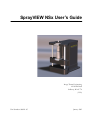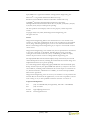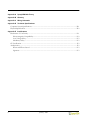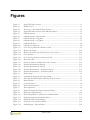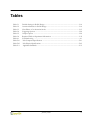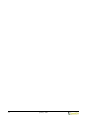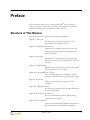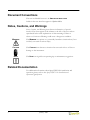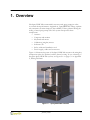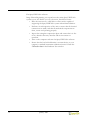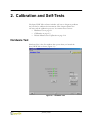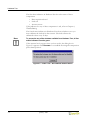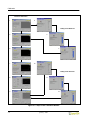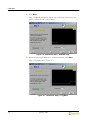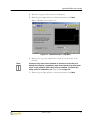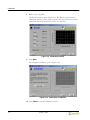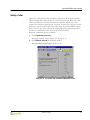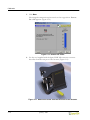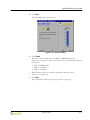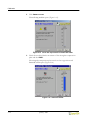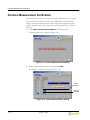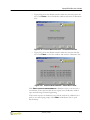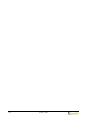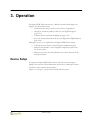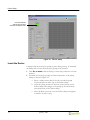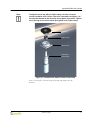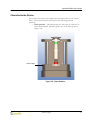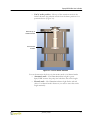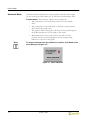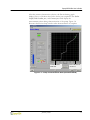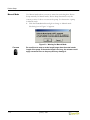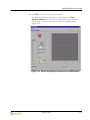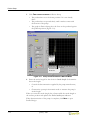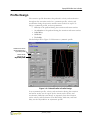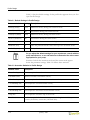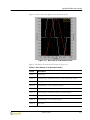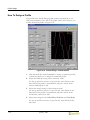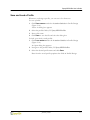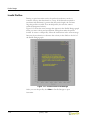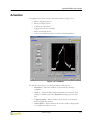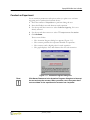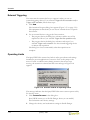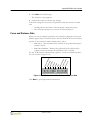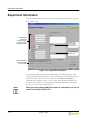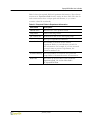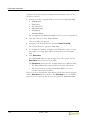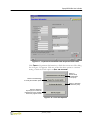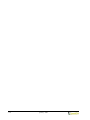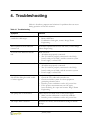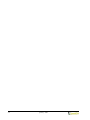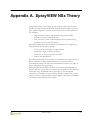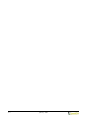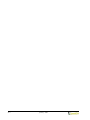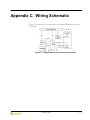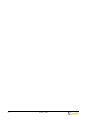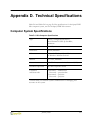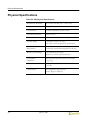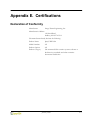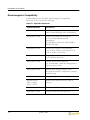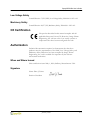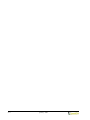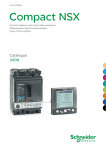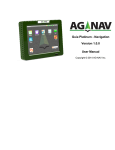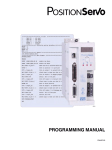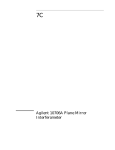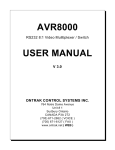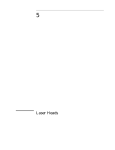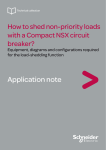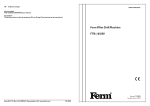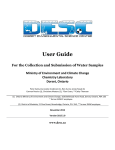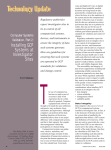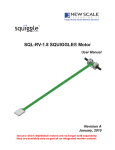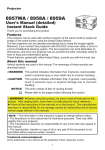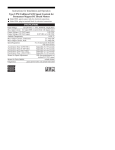Download SprayVIEW NSx User`s Guide
Transcript
SprayVIEW NSx User’s Guide Image Therm Engineering 142 North Road Sudbury, MA 01776 (USA) Part Number: 000261-05 January 2003 SprayVIEW ® is a registered trademark of Image Therm Engineering, Inc. Microsoft® is a registered trademark of Microsoft Corp. Windows NT and Windows 2000 are trademarks of Microsoft Corp. LabVIEW® Copyright 2001 National Instruments Corporation. All Rights Reserved. United States Patent Nos. 4,901,221; 4,914,568; 5,291,587; 5,301,366; and 5,475,951. Other patents pending. All other products and company names are the property of their respective owners. Copyright 1998, 1999, 2002, 2003 Image Therm Engineering, Inc. All rights reserved. Notice Image Therm Engineering believes the information in its user manuals to be accurate as of the date of publication. In the event of technical or typographical errors, Image Therm Engineering may revise its user manuals without notice. Please consult Image Therm Engineering if you suspect a user manual contains serious errors. Image Therm Engineering’s user manuals may not be reproduced or transmitted in any form, electronic or mechanical, including photocopying, recording, storing in an information retrieval system, or translating, in whole or in part, without the prior written consent of Image Therm Engineering, Inc. The SprayVIEW NSx Automated Nasal Spray Pump Actuation System and all related developments thereto, including the mechanical and software design and implementation thereof, are patent pending. Use of the Image Therm Engineering SprayVIEW NSx Automated Nasal Spray Pump Actuation System (the “SprayVIEW NSx System”) is subject to the terms and conditions, including without limitation those with respect to restrictions of use, limited warranties, and limitations of liability, set forth in the SprayVIEW NSx License Agreement. Image Therm Engineering wants to receive your comments on our products and manuals. We are interested in the applications you use with our products, and we want to help you if you have problems with them. Feel free to contact us: Corporate Headquarters ii Tel: (978) 371-8822 Monday through Friday, 8:00 AM – 5:00 PM EST Fax: (978) 371-8942 E-mail: [email protected] Internet: www.imagetherm.com January 2003 Contents Preface ............................................................................................................................................................. ix Structure of This Manual ........................................................................................................................................ ix Document Conventions ........................................................................................................................................... x Notes, Cautions, and Warnings .............................................................................................................................. x Related Documentation ........................................................................................................................................... x Chapter 1 Overview Chapter 2 Calibration and Self-Tests Hardware Test..........................................................................................................................................................2-1 Calibration ................................................................................................................................................................2-3 Load Cell Calibration.......................................................................................................................................2-5 Safety Collar ......................................................................................................................................................2-9 Position Measurement Verification ................................................................................................................... 2-14 Chapter 3 Operation Device Setup ............................................................................................................................................................3-1 Insert the Device..............................................................................................................................................3-2 Characterize the Device ..................................................................................................................................3-5 Profile Design ....................................................................................................................................................... 3-13 How To Design a Profile ............................................................................................................................. 3-16 Save and Load a Profile................................................................................................................................ 3-17 Invalid Profiles............................................................................................................................................... 3-18 Actuation ............................................................................................................................................................... 3-19 Triggering Options........................................................................................................................................ 3-20 Output Options............................................................................................................................................. 3-20 Conduct an Experiment............................................................................................................................... 3-21 External Triggering ....................................................................................................................................... 3-22 Operating Limits ........................................................................................................................................... 3-22 Force and Distance Data.............................................................................................................................. 3-23 Experiment Information..................................................................................................................................... 3-24 Test Reports .......................................................................................................................................................... 3-28 Chapter 4 Troubleshooting January 2003 iii Appendix A SprayVIEW NSx Theory Appendix B Glossary Appendix C Wiring Schematic Appendix D Technical Specifications Computer System Specifications......................................................................................................................... D-1 Physical Specifications .......................................................................................................................................... D-2 Appendix E Certifications Declaration of Conformity ...................................................................................................................................E-1 Electromagnetic Compatibility......................................................................................................................E-2 Low Voltage Safety..........................................................................................................................................E-3 Machinery Safety .............................................................................................................................................E-3 CE Certification......................................................................................................................................................E-3 Authorization ..........................................................................................................................................................E-3 When and Where Issued ................................................................................................................................E-3 Signature ...........................................................................................................................................................E-3 iv January 2003 Figures Figure 1.1 Figure 2.1 Figure 2.2 Figure 2.3 Figure 2.5 Figure 2.6 Figure 2.7 Figure 2.8 Figure 2.9 Figure 2.10 Figure 2.11 Figure 2.12 Figure 2.13 Figure 2.14 Figure 2.15 Figure 2.16 Figure 2.17 Figure 2.18 Figure 2.19 Figure 2.20 Figure 2.21 Figure 3.1 Figure 3.2 Figure 3.3 Figure 3.4 Figure 3.5 Figure 3.6 Figure 3.7 Figure 3.8 Figure 3.9 Figure 3.10 Figure 3.11 Figure 3.12 Figure 3.13 Figure 3.14 SprayVIEW NSx Actuator...................................................................................................... 1-1 Hardware Test........................................................................................................................... 2-1 Power Loss – Re-establish Home Position .......................................................................... 2-2 SprayVIEW NSx Actuator with Calibration Masses........................................................... 2-3 Calibration Setup ...................................................................................................................... 2-5 Calibration Step 1: Pedestal Only........................................................................................... 2-6 Calibration Step 2: 1 Kg Mass ................................................................................................ 2-6 Calibration Step 3: 3 Kg Mass ................................................................................................ 2-7 Calibration Results.................................................................................................................... 2-8 Calibration Completion ........................................................................................................... 2-8 Go to the Top Position to Remove Collar........................................................................... 2-9 Remove the Collar.................................................................................................................. 2-10 Remove the Collar from the Rear Post of the Actuator................................................... 2-10 Go to the Base ........................................................................................................................ 2-11 Go to the Top Position to Insert the Collar....................................................................... 2-12 Insert the Collar ...................................................................................................................... 2-12 Secure the Collar to the Rear Post of the Actuator........................................................... 2-13 Position Measurements Warning ......................................................................................... 2-14 Position Measurements Testing ........................................................................................... 2-14 Position Measurements – Verification Passed ................................................................... 2-15 Position Measurements – Verification Failed .................................................................... 2-15 Device Setup.............................................................................................................................. 3-2 Assemble the Pump and the Pump Clamp........................................................................... 3-3 Insert the Assembled Clamp and Pump in the Actuator ................................................... 3-4 Home Position .......................................................................................................................... 3-5 Contact Position ....................................................................................................................... 3-6 End of Stroke Position ............................................................................................................ 3-7 Abort Operation ....................................................................................................................... 3-8 Pump Characterization Data (Automatic Mode)................................................................. 3-9 Warning for Manual Mode.................................................................................................... 3-10 Device Setup Ready to Characterize in Manual Mode ..................................................... 3-11 Pump Characterization in Manual Mode ............................................................................ 3-12 Default Profile in Profile Design.......................................................................................... 3-13 Nine Parts of an Actuation Profile ...................................................................................... 3-15 Profile Design – Default Profile........................................................................................... 3-16 January 2003 v Figure 3.15 Figure 3.16 Figure 3.17 Figure 3.18 Figure 3.19 Figure 3.20 Figure 3.21 Figure 3.22 Figure 3.23 Figure 3.24 Figure 3.25 Figure C.1 Invalid Profile Error Message............................................................................................... 3-18 Actuation.................................................................................................................................. 3-19 Actuation Progress Dialog Box............................................................................................ 3-21 Actuator Outside of Operating Limits ................................................................................ 3-22 VCR Controls to View Force and Distance Data ............................................................. 3-23 Experiment Information ....................................................................................................... 3-24 Experiment Information with Required Fields Filled....................................................... 3-27 Post-Test Options .................................................................................................................. 3-27 HTML Report Generated from SprayVIEW NSx............................................................ 3-28 Experiment Path in Windows Explorer.............................................................................. 3-29 Text Report Generated from SprayVIEW NSx ................................................................ 3-29 SprayVIEW NSx Interconnection Schematic ......................................................................C-1 January 2003 vi Tables Table 3.1 Table 3.2 Table 3.3 Table 3.4 Table 3.5 Table 3.6 Table 4.1 Table D.1 Table D.2 Table E.1 Default Settings in Profile Design ........................................................................................... 3-14 Actuation Statistics in Profile Design ..................................................................................... 3-14 Nine Phases of an Actuation Stroke ....................................................................................... 3-15 Triggering Options ..................................................................................................................... 3-20 Output Options .......................................................................................................................... 3-20 Required Fields in Experiment Information ......................................................................... 3-25 Troubleshooting ............................................................................................................................4-1 NSx Computer Specifications .................................................................................................. D-1 NSx Physical Specifications ...................................................................................................... D-2 Applicable Standards ..................................................................................................................E-2 January 2003 vii viii January 2003 Preface This manual describes the use of the SprayVIEW® NSx standalone system to test and evaluate the performance of mechanical nasal spray pumps commonly used in the pharmaceutical industry. Structure of This Manual This manual consists of four chapters and five appendices: Chapter 1, Overview Introduces you to the purpose and use of the SprayVIEW NSx standalone system. Chapter 2, Calibration and Self-Tests Explains how to calibrate the load cell in the NSx actuator, and explains the hardware self-tests the actuator conducts. Chapter 3, Operation Explains how to characterize a nasal spray pump, design an actuation profile, conduct a test, and store test data. Chapter 4, Troubleshooting Describes some common issues that develop during NSx use and how to resolve them. Appendix A, SprayVIEW NSx Theory Gives a brief background on NSx theory and the purpose for automated testing of nasal spray pumps. Appendix B, Glossary Defines some terminology common to NSx operation. Appendix C, Wiring Schematic Shows how the components of the SprayVIEW NSx system are connected. Appendix D, Technical Specifications Lists the environmental, physical and operating specifications for the unit. Appendix E, Certifications Gives the conformity and compliance statements for the manual and the NSx standalone equipment. January 2003 ix Document Conventions The text in clickable buttons is in ARIAL BOLD SMALL CAPS. Labels in the user interface appear in Optima italics. Notes, Cautions, and Warnings Note, Caution, and Warning icons denote information of special interest. The icons appear in the column to the left of the text and are reproduced below with explanations of their meanings. Failure to observe a Caution or Warning could cause a dangerous condition. W ARNING The WARNING icon points to a potentially hazardous situation that, if not avoided, can result in serious injury. CAUTION The CAUTION icon denotes a situation that can result in loss of data or damage to the instrument. NOTE The NOTE icon signifies an operating tip or maintenance suggestion. Related Documentation For additional information about SprayVIEW NSx installation and operation, please refer to the SprayVIEW NSx Installation and Operational Qualification. x January 2003 1. Overview The SprayVIEW NSx automatically actuates nasal spray pumps in order to evaluate their performance. Appendix A, SprayVIEW NSx Theory, explains why automatic actuation improves the reliability of data gathered during the testing of nasal spray pumps. The NSx system incorporates these components: • Actuator • Computer and monitor • Keyboard and mouse • Calibration (weights) masses • Software CD • Safety collar and installation tool • Power supply, cables and connectors Figure 1.1 illustrates key parts of the SprayVIEW NSx actuator: the triangular compression plate, the pedestal, and the motor housing. To see a drawing of the entire SprayVIEW NSx system, see Figure C.1 on page C-1 in Appendix C, Wiring Schematic. Figure 1.1 SprayVIEW NSx Actuator January 2003 1-1 The SprayVIEW NSx software: Image Therm Engineering sets up and tests the entire SprayVIEW NSx system at your site. Before you use it, however, check these items: • Place the actuator on a solid table or other surface capable of supporting the SprayVIEW NSx system with minimal vibration. • Perform a visual inspection of the unit to ensure that all electrical connections are made, and that all mechanical components are clean, secure and operating properly. • Inspect the triangular compression plate and ensure that it is free of any obstacles that may interfere with its movement or operation. • Turn on the computer and start the SprayVIEW NSx software. • Ensure that the load cell calibration is current relative to your company’s standard instrument calibration interval. Check the Calibration date in the Hardware Test window. 1-2 January 2003 2. Calibration and Self-Tests The SprayVIEW NSx software includes self-tests to diagnose problems and a wizard to calibrate the instrument. This chapter explains the self-tests and the calibration process. It contains these sections: • Hardware Test on page 2-1 • Calibration on page 2-3 • Position Measurement Verification on page 2-14 Hardware Test Hardware Test is the first window that opens when you launch the SprayVIEW NSx software (Figure 2.1). Figure 2.1 Hardware Test January 2003 2-1 Hardware Test The first three indicators in Hardware Test show the status of these components: • Data acquisition board • Load cell • Actuator motor If the indicator for any of these components is red, refer to Chapter 4, Troubleshooting. The fourth status indicator in Hardware Test shows whether or not you must calibrate the load cell in the actuator. The load cell must be calibrated at least every 30 days. NOTE To proceed to any of the windows available from Hardware Test, all four status indicators must be green. If the actuator has lost power since you last used it, the dialog box in Figure 2.2 appears. Click PROCEED to re-establish the triangular compression plate’s home position. Figure 2.2 Power Loss – Re-establish Home Position 2-2 January 2003 SprayVIEW NSx User’s Guide Calibration If the Calibration indicator in Hardware Test is red, you must calibrate the load cell underneath the pedestal in order to collect valid data. Click CALIBRATE LOAD CELL in Hardware Test to launch the calibration wizard. Figure 2.3 shows the SprayVIEW NSx actuator and the masses needed to calibrate the load cell. Pedestal Triangular Compression Plate Figure 2.3 SprayVIEW NSx Actuator with Calibration Masses The SprayVIEW NSx actuator uses a wizard to guide you through the calibration process.Figure 2.4 on page 2-4 shows the sequence of steps in the wizard. January 2003 2-3 Calibration Load Cell Calibration 1 2 Safety Collar Removal 5 3 6 7 4 10 Safety Collar Insertion 8 11 12 9 Figure 2.4 Steps in the Calibration Wizard 2-4 January 2003 SprayVIEW NSx User’s Guide Load Cell Calibration Calibrate the actuator’s load cell every 30 days or according to company policy. The procedure in this section focuses only on the calibration process. It assumes the actuator does not have a safety collar installed. Refer to Safety Collar on page 2-9 for instructions about how to install and reinsert the safety collar. Check the status indicators in Hardware Test to make sure the actuator has passed its hardware self-tests. If the actuator has failed one or more self-tests, the CALIBRATE LOAD CELL button is not available. Refer to Chapter 4, Troubleshooting to resolve a hardware problem. CAUTION Do not adjust the pedestal tightness. Tightening or loosening the pedestal invalidates the load cell calibration and may cause erroneous measurements. To calibrate the load cell: 1. Click CALIBRATE LOAD CELL in Hardware Test. The Setup window appears (Figure 2.5). Figure 2.5 Calibration Setup January 2003 2-5 Calibration 2. Click NEXT. Step 1: Pedestal only opens (Figure 2.6). Follow the instructions that appear on the left side of the window. Figure 2.6 Calibration Step 1: Pedestal Only 3. When the green light indicates a valid measurement, click NEXT. Step 2: 1kg mass opens (Figure 2.7). Figure 2.7 Calibration Step 2: 1 Kg Mass 2-6 January 2003 SprayVIEW NSx User’s Guide 4. Place the 1 kg mass in the center of the pedestal. 5. When the green light indicates a valid measurement, click NEXT. Step 3: 3kg mass opens (Figure 2.8). Figure 2.8 Calibration Step 3: 3 Kg Mass 6. Remove the 1 kg mass and place the 3 kg mass on the center of the pedestal. NOTE Center the 3 kg mass on the pedestal so it does not touch the post behind the triangular compression plate. Note that the 3 kg mass does not fit on the pedestal if the safety collar is installed. To remove the safety collar for calibration, see Safety Collar on page 2-9. 7. When the green light indicates a valid measurement, click NEXT. January 2003 2-7 Calibration 8. Remove the 3 kg Mass. The Results window opens (Figure 2.9). The Results window shows calibration statistics, and a graph compares the measured force at three points with the theoretical force (shown as a red line). Figure 2.9 Calibration Results 9. Click NEXT. The Completion window opens (Figure 2.10). Figure 2.10 Calibration Completion 10. Click FINISH to exit the calibration wizard. 2-8 January 2003 SprayVIEW NSx User’s Guide Safety Collar The safety collar prevents the triangular compression plate from crushing objects underneath it when it moves to the home position. When the safety collar is installed, the clearance between the pedestal and the top of the actuator is not high enough for the 3 kg mass. To place the 3 kg mass on the pedestal, you must remove the safety collar. The instructions below explain how to remove the safety collar at the beginning of the calibration process, and how to reinstall the collar at the end of the procedure. Begin the calibration process as before: 1. Click CALIBRATE LOAD CELL. The Setup window opens (Figure 2.5 on page 2-5). 2. Click REMOVE COLLAR in the Setup window. Go to the top position appears (Figure 2.11). Figure 2.11 Go to the Top Position to Remove Collar January 2003 2-9 Calibration 3. Click NEXT. The triangular compression plate travels to the top position. Remove the collar appears (Figure 2.12). Figure 2.12 Remove the Collar 4. Use the tool supplied with the SprayVIEW NSx actuator to remove the collar from the rear post of the actuator (Figure 2.13). Figure 2.13 Remove the Collar from the Rear Post of the Actuator 2-10 January 2003 SprayVIEW NSx User’s Guide 5. Click NEXT. Go to the base opens (Figure 2.14). Figure 2.14 Go to the Base 6. Click FINISH. The safety collar wizard closes and Step 1: Pedestal only opens (Figure 2.6 on page 2-6). Follow the instructions in the calibration wizard to perform: • • • Step 1: Pedestal only Step 2: 1 kg mass Step 3: 3 kg mass When all three steps are complete, the Results window opens (Figure 2.9 on page 2-8). 7. Click NEXT. The Completion window opens (Figure 2.10 on page 2-8). January 2003 2-11 Calibration 8. Click INSERT COLLAR. Go to the top position opens (Figure 2.15). Figure 2.15 Go to the Top Position to Insert the Collar 9. Check that nothing blocks movement of the triangular compression plate and click NEXT. The triangular compression plate travels to the top position and Insert the collar opens (Figure 2.16). Figure 2.16 Insert the Collar 2-12 January 2003 SprayVIEW NSx User’s Guide 10. Use the tool supplied with the SprayVIEW NSx actuator to secure the safety collar to the rear post of the actuator. (Figure 2.17). Figure 2.17 Secure the Collar to the Rear Post of the Actuator 11. Click NEXT. Go to the base opens. 12. Click FINISH. The triangular compression plate travels to the base and the Completion window opens (Figure 2.10 on page 2-8). 13. Click FINISH to exit the calibration wizard. January 2003 2-13 Position Measurement Verification Position Measurement Verification The last self-test verifies the actuator’s position measurements. To gather accurate data, the actuator and the SprayVIEW NSx software must be able to measure the distance between the triangular compression plate and the actuator’s base. The instructions below explain how to conduct this test. 1. Click VERIFY POSITION MEASUREMENTS in Hardware Test. A Warning dialog box appears (Figure 2.18). Figure 2.18 Position Measurements Warning 2. Remove obstructions as instructed and click NEXT. The Testing... dialog box appears (Figure 2.19). Target Distance Distance Travelled Figure 2.19 Position Measurements Testing 2-14 January 2003 SprayVIEW NSx User’s Guide • Figure 2.20 shows the Results window when the actuator passes the test. Click FINISH to close the Results window and return to Hardware Test. Figure 2.20 Position Measurements – Verification Passed • Figure 2.21 shows the Results window when the actuator fails the test. Click FINISH to close the window and return to Hardware Test. Figure 2.21 Position Measurements – Verification Failed Click VERIFY POSITION MEASUREMENTS in Hardware Test to run the test a second time. If the actuator fails the test again, leave the Results window open and call Image Therm Engineering. If the actuator passes its hardware tests and the load cell is calibrated, it is ready to test nasal spray pumps. Click NEXT in Hardware Test to open Device Setup. January 2003 2-15 2-16 January 2003 3. Operation The SprayVIEW NSx actuator uses a Windows-based wizard helps you prepare for and conduct a test: • Characterize the device under test (see Device Setup below). • Design an actuation profile for the test (see Profile Design on page 3-13). • Conduct the test itself (see Actuation on page 3-19). • Save test data and document the test (see Experiment Information on page 3-24). During the course of an experiment, the SprayVIEW NSx software: • Controls the movements of the triangular compression plate. • Measures the distance of the triangular compression plate from the actuator base. • Measures the force that the pedestal exerts on the bottom of the nasal spray bottle. Device Setup To operate the SprayVIEW NSx actuator, first insert the nasal spray pump in the actuator. Then characterize the device to enable the control software to take accurate measurements. Figure 3.1 on page 3-2 shows Device Setup when it opens. January 2003 3-1 Device Setup Click the Detection indicator light to select Automatic or Manual mode. Figure 3.1 Device Setup Insert the Device A clamp holds the nasal spray pump in place during testing. To assemble the clamp and to insert the nasal spray pump in the actuator: 1. Click GO TO HOME in Device Setup to return the pedestal to its home position. 2. Assemble the nasal spray pump and the components of the pump clamp as shown in Figure 3.2. a. Select a rubber insert that fits loosely around the pump nozzle and place it in the top of the Teflon clamp. b. Insert the pump nozzle into the hole in the bottom of the Teflon clamp. The flanges of the pump tip should be flush with the bottom of the Teflon clamp. c. Place the black screw top over the Teflon clamp and tighten it until the nozzle is snug. 3-2 January 2003 SprayVIEW NSx User’s Guide NOTE To align the screw top with the Teflon clamp, turn the screw top counter-clockwise until it clicks. Then turn it clockwise to tighten. You can strip the threads on the screw top if you tighten it too much. Tighten it only enough to secure the nasal spray pump in the Teflon clamp. Screw Top Rubber Insert Teflon Clamp Nasal Spray Pump Flange Figure 3.2 Assemble the Pump and the Pump Clamp Now you are ready to insert the spray bottle and clamp into the actuator. January 2003 3-3 Device Setup NOTE If the pedestal is not positioned as shown in Figure 3.3, click GO TO HOME in the Device Setup window. 3. Slide the assembled clamp and pump into the slot at the top of the actuator (Figure 3.3). Pedestal Figure 3.3 Insert the Assembled Clamp and Pump in the Actuator 3-4 January 2003 SprayVIEW NSx User’s Guide Characterize the Device The actuator must take some simple measurements before it can test the device. These measurements are based on the following pedestal positions: • Home position – The home position is the point of reference for other measurements. Distance equals zero at the home position (Figure 3.4). Home Position Figure 3.4 Home Position January 2003 3-5 Device Setup • Contact position – The pedestal reaches the contact position when it just touches the bottom of the spray bottle. The distance from the home position to the contact position depends on the size of the spray pump and bottle (Figure 3.5). Stroke Length Contact Position Figure 3.5 Contact Position Figure 3.5 also shows the stroke length. For purposes of measurement, the stroke length is the distance the pedestal travels between the contact position and the end of stroke position (Figure 3.6 on page 3-7). 3-6 January 2003 SprayVIEW NSx User’s Guide • End of stroke position – The top of the actuation stroke is the farthest distance the pedestal travels from the home position for a particular device (Figure 3.6). Bottle at Top of Actuation Stroke End of Stroke Position Figure 3.6 End of Stroke Position You can characterize the device in Automatic mode or in Manual mode: • Automatic mode – The Detection indicator light is green. SprayVIEW actuates the pump and calculates the stroke length. • Manual mode – The Detection indicator light flashes red and yellow. Use Manual mode whenever you need to enter the stroke length manually. January 2003 3-7 Device Setup Automatic Mode NOTE Automatic mode determines the contact position and the stroke length for any nasal spray pump under test. To take these measurements, click CHARACTERIZE in Device Setup. Observe these operations: • The pedestal moves to the home position if it is not already there. • The pedestal moves upward slowly to find the contact position, then actuates the pump once. • The graph in Device Setup plots the force on the pedestal against the pedestal position over the length of the stroke. • Measurements for the contact position, the end of stroke position, and the stroke length appear in the corresponding indicators to the left of the graph. To stop the actuator when the pedestal is in motion, click ABORT in the Abort dialog box (Figure 3.7). Figure 3.7 Abort Operation 3-8 January 2003 SprayVIEW NSx User’s Guide After the actuator characterizes a device, the Device Setting graph displays Force vs. Position data for the stroke just completed. The Stroke length, End of stroke pos., and Contact pos. fields display the measurements taken during characterization of the pump. Figure 3.8 illustrates the Device Setup window after characterization is complete. Contact Position 40.66 mm End of Stroke Pos. 52.76 mm Figure 3.8 Pump Characterization Data (Automatic Mode) January 2003 3-9 Device Setup Manual Mode Use Manual mode when you want to enter the stroke length in Device Setup manually. In Manual mode, Device Setup determines only the contact position. It does not actuate the pump. To characterize a pump in Manual mode: 1. Click the Detection indicator light to change to Manual mode. The dialog box in Figure 3.9 appears. Figure 3.9 Warning for Manual Mode CAUTION 3-10 Be careful not to enter a stroke length longer than the actual stroke length of the pump. If the stroke length is too long, the actuator could apply excessive force to the pump and may damage it. January 2003 SprayVIEW NSx User’s Guide 2. Click OK to close the dialog box and proceed. The Detection indicator light flashes red and yellow. The FIND button and the data fields below it become active. Device Setup is ready to characterize the device in Manual mode (Figure 3.10). CONTACT POSITION Figure 3.10 Device Setup Ready to Characterize in Manual Mode January 2003 3-11 Device Setup 3. Click FIND CONTACT POSITION in Device Setup. • The pedestal moves to the home position if it is not already there. • The pedestal moves upward slowly until it makes contact with the bottom of the pump. • The graph in Device Setup plots the force on the pedestal against the pedestal position (Figure 3.11). Contact Position 49.35 mm Figure 3.11 Pump Characterization in Manual Mode 4. Enter the stroke length for the device in Stroke length. To determine the stroke length: • Consult the documentation supplied by the pump manufacturer, or • Characterize a pump in Automatic mode to measure the pump’s stroke length. When you enter the stroke length, the software adds the stroke length to the contact position and updates the End of stroke pos. indicator. When characterization of the pump is complete, click NEXT to open Profile Design. 3-12 January 2003 SprayVIEW NSx User’s Guide Profile Design The actuation profile determines the pedestal’s velocity and acceleration throughout the actuation stroke. In a symmetric profile, velocity and acceleration during the actuation and the return strokes are equal. To design a symmetric profile, set these parameters: • Velocity of the pedestal during the actuation and return strokes • Acceleration of the pedestal during the actuation and return strokes • Initial delay • Hold time • Final delay The default profile in Figure 3.12 illustrates a symmetric profile. Actuation and return stroke settings for a symmetric profile Return stroke settings for an asymmetric profile Figure 3.12 Default Profile in Profile Design In an asymmetric profile, velocity and acceleration during the actuation and return strokes are not equal. Set the return stroke velocity and acceleration ( Velocity rs and Accel. rs) separately from the actuation stroke velocity and acceleration. The initial delay, hold time, and final delay are also adjustable in an asymmetric profile. January 2003 3-13 Profile Design Table 3.1 lists the default settings for the profile that appears when you first open Profile Design. Table 3.1 Default Settings in Profile Design Parameter Label Setting Description Velocity [mm/s] 30.00 Maximum velocity during the actuation stroke Accel. [mm/s^2] 500 Acceleration during the actuation stroke Velocity rs [mm/s] 30.00 Maximum velocity during the return stroke Accel. rs [mm/s^2] 200 Acceleration during the return stroke Initial delay [ms] 100 Delay before the actuation stroke begins Hold time [ms] 50 Time the pedestal remains still at the top of the actuation stroke Final delay [ms] 100 Delay after the return stroke ends NOTE As you adjust the default settings for your experiment, consult with the pump manufacturer, or use trial and error to determine the values most appropriate for your pump. Statistics for both the actuation stroke and the return stroke appear below the parameter settings. Table 3.2 defines these statistics. Table 3.2 Actuation Statistics in Profile Design Statistic Label Description D accelerating (mm) Distance required to reach maximum velocity D at maxV (mm) Distance traveled at maximum velocity D decelerating (mm) Distance required to decelerate from maximum velocity T accelerating (ms) Time required to reach maximum velocity T at maxV (ms) Time spent at maximum velocity T decelerating (ms) Time required to decelerate from maximum velocity T top (ms) Time required to reach the top of the stroke T total (ms) Total time required for the entire actuation, including the initial delay, actuation, hold time, return time, and final delay 3-14 January 2003 SprayVIEW NSx User’s Guide Figure 3.13 shows the nine phases of an actuation stroke. 1 2 3 4 5 6 7 8 9 Figure 3.13 Nine Parts of an Actuation Profile Table 3.3 describes the nine phases shown in Figure 3.13. Table 3.3 Nine Phases of an Actuation Stroke Phase Description Phase 1 Initial delay Phase 2 Accelerating to maximum velocity on the actuation stroke Phase 3 Moving at maximum velocity (actuation stroke) Phase 4 Decelerating to zero (actuation stroke) Phase 5 Hold time Phase 6 Accelerating to maximum velocity (return stroke) Phase 7 Moving at maximum velocity (return stroke) Phase 8 Decelerating to zero (return stroke) Phase 9 Final delay January 2003 3-15 Profile Design How To Design a Profile The profile in the Profile Design graph updates automatically as you adjust the parameters to the left of the graph. Follow these steps as you modify the default profile in Figure 3.14. Figure 3.14 Profile Design – Default Profile 1. Click the check box under Symmetric to design a symmetric profile, or clear the check box to design an asymmetric profile. 2. Adjust the Velocity setting for the actuation stroke. Use the up and down arrows, or type the new value directly in the data field. If the profile is asymmetrical, adjust the return stroke velocity (Velocity rs) as well. 3. Adjust the Accel. setting for the actuation stroke. Use the up and down arrows, or type the new value directly in the data field. If the profile is asymmetrical, adjust the return stroke acceleration ( Accel. rs) as well. 4. Adjust the settings for the Initial delay, Hold time, and Final delay. Use the up and down arrows, or type the new value directly in the data field. 3-16 January 2003 SprayVIEW NSx User’s Guide Save and Load a Profile Whenever you design a profile, you can save it for future use. To save a profile: 1. Click SAVE PROFILE under the Actuation Statistics in Profile Design (Figure 3.14). A Save As dialog box appears. 2. 3. 4. To 1. Select the profiles folder, D:\SprayVIEW\Profiles. Enter a file name. Click SAVE to save the file and close the dialog box. load a previously saved profile: Click LOAD PROFILE under the Actuation Statistics in Profile Design (Figure 3.14). An Open dialog box appears. 2. Navigate to the profiles folder, D:\SprayVIEW\Profiles. 3. Select the desired profile name and click OPEN. Data from the saved profile populates the fields in Profile Design. January 2003 3-17 Profile Design Invalid Profiles During a typical actuation stroke, the pedestal accelerates, travels at constant velocity, then decelerates to a stop. If the distance required to accelerate and decelerate is greater than the stroke length, the software flags the profile as invalid. In an invalid profile, the actuator cannot reach the designated velocity. Figure 3.15 shows the error message that appears in the Profile Design graph when you enter velocity and acceleration settings that make the profile invalid. To create a valid profile, follow the instructions in the error message. Increase the acceleration or decrease the velocity in the fields to the left of the Profile Design graph. Figure 3.15 Invalid Profile Error Message After you save the profile, click NEXT in Profile Design to open Actuation. 3-18 January 2003 SprayVIEW NSx User’s Guide Actuation Accomplish these tasks from the Actuation window (Figure 3.16): • Select a triggering option. • Select an output option. • Conduct an experiment. • Trigger the actuator externally. • Drive an external device. • View force and distance data for each actuation repetition. Figure 3.16 Actuation Use the Actuation step to set these parameters and options: • Repetitions – Enter the number of repetitions the actuator completes. • Delay (s) – Enter the delay between repetitions in seconds. This setting is available only if the Repetitions setting is greater than one. • Triggering option – Select whether the software or an external device triggers the actuator. • Output option – Select whether the actuator sends a digital pulse to a synchronized device or not. January 2003 3-19 Actuation Triggering Options Operation of the actuator depends on the triggering option you select. Table 3.4 lists the three triggering options available. Select the second or third option to use a manual trigger or some other device to trigger the actuator. Table 3.4 Triggering Options Option Label Description Software triggering The software initiates all repetitions automatically when you click ACTUATE. Trigger the first actuation only The label in the ACTUATE button changes to ARM. Use an external triggering device to initiate all of the requested repetitions. Trigger each actuation The label in the ACTUATE button changes to ARM. Use an external triggering device to initiate each actuation. Output Options Some tests require that other equipment be synchronized with the actuator. Select one of the TTL output options to synchronize operation of an external device with the operation of the SprayVIEW NSx actuator (Table 3.5). Table 3.5 Output Options Option Label Description No TTL output No digital output is sent. TTL output on The actuator sends a single digital signal when you first actuation only trigger the first actuation. Subsequent actuations, if any, do not initiate a digital signal. TTL output on each actuation 3-20 The actuator sends a digital signal for each actuation you trigger. January 2003 SprayVIEW NSx User’s Guide Conduct an Experiment To set actuation parameters and options when you plan to use software triggering and a synchronized external device: 1. Enter the number of Repetitions to perform during the test. 2. Enter the Delay in seconds between each repetition. 3. Use the up and down arrows to select Software triggering, if it is not already selected. 4. Use the up and down arrows to select TTL output on each actuation. 5. Click ACTUATE. These events follow: • • • • The Actuation Progress dialog box appears (Figure 3.17). The actuator performs the requested number of repetitions. The actuator sends a digital pulse for each repetition. The graph displays force and distance data for each actuation. Figure 3.17 Actuation Progress Dialog Box NOTE Click ABORT OPERATION in the Actuation Progress dialog box to interrupt the test and stop the actuator. When you abort a test, the system does not record data for the repetitions the actuator has completed. January 2003 3-21 Actuation External Triggering You must arm the actuator before you operate it when you use an external triggering device. If you selected Trigger the first actuation only or Trigger each actuation, follow these steps: 1. Click ARM. The Actuation Progress dialog box appears (Figure 3.17 on page 3-21). The equipment is armed and you can use an external device to operate the actuator. 2. Use an external device to trigger the first actuation. • The progress bar in the dialog box advances and the rest of the repetitions follow if you selected Trigger the first repetition only. • The progress bar in the dialog box advances and stops if you selected Trigger each actuation. Use the external triggering device to initiate each repetition. The dialog box closes automatically when the repetitions are complete. Operating Limits The SprayVIEW NSx actuator has built-in safety procedures and settings intended to prevent application of excessive force to the pump or the motor. If such a condition arises during actuation, the motor stops moving, the actuation is aborted and the error message in Figure 3.18 appears. Figure 3.18 Actuator Outside of Operating Limits The message indicates that the SprayVIEW NSx motor cannot operate safely. To clear the error: 1. Click CHANGE SETTINGS in the dialog box. SprayVIEW returns you to Profile Design, where you can modify the acceleration and velocity settings. 2. Change the velocity and acceleration settings in Profile Design. 3-22 January 2003 SprayVIEW NSx User’s Guide 3. Click NEXT in Profile Design. The Actuation step reappears. 4. Operate the actuator with the new settings. If the new settings do not resolve the problem, check the actuator to make sure: • Nothing blocks movement of the triangular compression plate. • The nasal spray pump is not stuck in its current position. Force and Distance Data Go to be gi Ba ckw nning ard Ste s pB ack Re ver se Pa use Pla y Ste pF orw Fa st F ard orw Go ard to En d When you execute multiple repetitions, the Actuation graph plots force and distance against time for each actuation. The data fields in the lower left-hand portion of the Actuation window display these values: • Max. force – The maximum force exerted on the pedestal during the actuation stroke. • Max. force location – Distance the pedestal has traveled from the contact position at the time the maximum force is exerted. Use the VCR controls underneath the graph to view force and distance data for each actuation (Figure 3.19). Figure 3.19 VCR Controls to View Force and Distance Data Click NEXT to open Experiment Information. January 2003 3-23 Experiment Information Experiment Information Use the Experiment Information step to document the test and to save test data (Figure 3.20). The software uses these required entries to construct the Experiment Path. The Base Path plus the required entries compose the Experiment Path. Click here to select the Base Path. These characters make a required entry invalid. Figure 3.20 Experiment Information The required fields in Experiment Information are designated with a red asterisk. The field name turns from red to black when you fill the field with a valid entry. The software cannot construct a valid Experiment Path if a required entry contains a space or one of the other characters listed at the bottom of the window. You must fill each required field with a valid entry before you can save experimental data. NOTE 3-24 When you use the SprayVIEW NSx actuator as a standalone unit, do not check Used with SprayVIEW NSP. January 2003 SprayVIEW NSx User’s Guide Table 3.6 lists the required fields in Experiment Information. The software constructs an Experiment Path from the entries in these fields. The data for each actuation must have a unique path and filename, so you cannot overwrite a data file accidentally. Table 3.6 Required Fields in Experiment Information Field Label Description Manufacturer Manufacturer of the product tested. Drug name Name of the drug tested. Lot / Device ID Identification data for the nasal spray pump. Experiment type The type of experiment conducted. Actuation # The number of the dose for the current experiment. Refer to your laboratory records for this information. For example, if you have actuated a pump 9 times in previous experiments, the actuation number is 10. Actuation Rating The rated number of actuations for a particular pump. Refer to the manufacturer’s documentation. Base Path The folder on the local drive used to build the Experiment Path. The default Base Path is D:\SprayVIEW\Data. January 2003 3-25 Experiment Information Complete the required entries in Experiment Information and save the test data as follows: 1. Enter data in these required fields to construct an Experiment Path: • Manufacturer • Drug name • Lot / Device ID • Experiment type • Actuation # • Actuation Rating Do not duplicate the Experiment Path used for a previous experiment. 2. Click the folder icon in the Base Path field. A Save As dialog box appears. 3. Navigate to the desired directory and click SELECT CUR DIR. The selected directory appears in Base Path. 4. Use Custom 1, Custom 2, Custom 3, and Custom 4 to create custom data entries as needed. Type additional remarks in the Comments field. 5. Click SAVE DATA. The Data saved? indicator light changes from red to green, and the SAVE DATA button becomes unavailable. The SAVE DATA button becomes available when two conditions hold: • • The Base Path and the required fields all contain valid entries. The entries make up a unique Experiment Path, so as not to overwrite previously saved data. Figure 3.21 shows Experiment Information with all data entered properly and the SAVE DATA button available. Click SAVE DATA to save an HTML report and a text report to the directory designated in Experiment Path. 3-26 January 2003 SprayVIEW NSx User’s Guide Figure 3.21 Experiment Information with Required Fields Filled Click FINISH in Experiment Information to finish the current test. The dialog box in Figure 3.22 appears. Click one of the first three options to continue testing or click the fourth option to QUIT THE PROGRAM. Return to Device Setup to characterize a new pump. Return to Profile Design to modify the actuation profile. Return to Actuation to retest the pump. Opens a dialog box to prompt you to return the pedestal to its home position before the program closes. Figure 3.22 Post-Test Options January 2003 3-27 Test Reports Test Reports Test data are saved in two separate folders as HTML and as tab-delimited text. Figure 3.23 shows a sample HTML report open in a browser. To open an HTML report, refer to the Experiment Path and navigate to the correct folder, then open the NSx-Report.html file. Figure 3.23 HTML Report Generated from SprayVIEW NSx NOTE 3-28 The HTML report formats the test data for viewing. To analyze the data with third party software, open the plain text report. January 2003 SprayVIEW NSx User’s Guide Figure 3.24 shows the Experiment Path in Windows Explorer. Both the HTML report, NSx-Report.html, and the text report, NSx-Report.txt, reside in D:\SprayVIEW\Data\...\1of100. Figure 3.24 Experiment Path in Windows Explorer Figure 3.25 shows a sample text report open in Notepad. To open a plain text report, refer to the Experiment Path and navigate to the correct folder, then open the NSx-Report.txt file. Figure 3.25 Text Report Generated from SprayVIEW NSx January 2003 3-29 3-30 January 2003 4. Troubleshooting Table 4.1 describes symptoms and solutions for problems that can occur during operation of the NSx actuator. Table 4.1 Troubleshooting Symptom Solution The load cell calibration results fall outside the valid ranges. Do the following: • Rerun calibration. • If calibration fails again, contact Image Therm Engineering. Data acquisition board indicator remains red. If the data acquisition board test fails twice, contact Image Therm Engineering. Load cell status indicator remains red. Make sure that: • All cables are properly connected. • The I/O cable is properly connected to the DAQ board, serial port (COM1), and the actuation system. • Power supply is turned ON. Motor status indicator remains red. Make sure that: • All cables are properly connected. • The I/O cable is properly connected to the DAQ board, serial port (COM1) and the actuation system. • Power supply is turned ON. Verify position measurements test fails and the dialog box with a table of values appears. Do the following: • Check the I/O cable and rerun the test. • Check around the system for other equipment generating electrical noise. • Install a power conditioner on the AC power line. • If the position measurements test fails again, leave the dialog box open and contact Image Therm Engineering. The pump fails to characterize. There may be too much noise on the power supply: • Make sure the calibration is recent. Re-calibrate. • Install a power conditioner on the AC power line. The torque limit is reached. Decrease the velocity and acceleration settings in Profile Design. January 2003 4-1 4-2 January 2003 Appendix A. SprayVIEW NSx Theory Automated testing of nasal spray pumps yields test data that are more reliable than the data that result from manual methods. That is because spray patterns depend so heavily on actuation velocity and acceleration. For example: • High actuation velocity and acceleration produce smaller droplets in a more atomized cloud. • Low actuation velocity and acceleration levels produce larger droplets in more stream-like sprays. The FDA requires these measurements in submissions for approval of drugs delivered by nasal spray pumps: • Cross-sectional uniformity, or spray pattern. • Divergence angle, or plume geometry. • Evolution of the spray pattern over time. • Particle size distribution. The FDA recommends that test labs use automated actuation systems to reduce variability in these measurements due to operator factors. Automated actuation also increases measurement sensitivity, in order to detect differences among products. During product development, analysts can use these measurements to design a delivery system that accounts for the properties of the fluid that carries the drug. Automated testing also helps to find acceptable tolerances for variables of interest during stability testing. Lastly, quality control of release grade products requires highly consistent test methods and sensitive measurement technologies. January 2003 A-1 A-2 January 2003 Appendix B. Glossary The glossary below defines common NSx terms. Actuation force The amount of force the pedestal measures when actuating the nasal spray pump. Actuation profile The velocity, acceleration, and delay times used to define the actuation and return strokes. Actuation stroke The movement of the pedestal from the contact position to the end of stroke position. Contact position The position of the triangular compression plate when the pedestal first contacts the device. Distance The distance the pedestal has travelled from the home position. End of stroke position The position of the triangular compression plate when the nasal spray pump is fully actuated. Home position The pedestal’s position at the bottom of its range. NIST National Institute of Standards and Technology. NSP Nasal Spray Pump. Return stroke The movement of the pedestal from the end of stroke position to the contact position. Stroke length The distance between the contact position and the end of stroke position. January 2003 B-1 B-2 January 2003 Appendix C. Wiring Schematic Figure C.1 shows how the components of the SprayVIEW NSx system are connected. Figure C.1 SprayVIEW NSx Interconnection Schematic January 2003 C-1 C-2 January 2003 Appendix D. Technical Specifications Table D.1 and Table D.2 on page D-2 list specifications for the SprayVIEW NSx computer system, and for the SprayVIEW NSx actuator. Computer System Specifications Table D.1 NSx Computer Specifications Type Factory configured workstation, Intel Pentium III CPU @ 500 MHz, minimum RAM 256 MB, minimum Hard Drive 20 GB, minimum OS Microsoft Windows NT 4.0 Workstation or Windows 2000 Professional Monitor 17" color, minimum Accessories CD-RW drive, network interface card (NIC) Installed components PCI data acquisition board Usernames and Passwords* Username1: Password: Username2: Password: administrator sprayviewadm sprayview sprayview * Consult with your network systems administrator for managing user accounts on the system. January 2003 D-1 Physical Specifications Physical Specifications Table D.2 NSx Physical Specifications D-2 Dimensions (WxHxD) 146 x 198 x 210 mm (5.8 x 7.8 x 8.3 in) Weight 3.8 kg (8.5 lb) Construction Anodized aluminum, stainless steel Total Travel Distance 90 mm (3.5 in) Position Resolution 1.27 micrometer (5.00 microinch), nominal Velocity Range 1–200 mm/s (0.04–7.87 in/s), achievable velocity depends on acceleration Acceleration/ Deceleration 100–100,000 mm/s2 (4–4000 in/s2),achievable acceleration/deceleration depends on velocity Resistive Force Range 0–110 Newtons (0–25 lbs), depends on velocity and acceleration Force Sensor Calibration NIST traceable, precision mass set included (1 kg, 3 kg) Electrical Power 100–120 V~ / 200–240 V~ 3.2 A Max. 47–63 Hz Certifications CE Compliance, IQ/OQ and Service/Support Options January 2003 Appendix E. Certifications Declaration of Conformity Manufacturer Image Therm Engineering, Inc. Manufacturer’s Address 142 North Road Sudbury, MA 01776 USA The manufacturer hereby declares the following: Product Name SprayVIEW NSx Model Numbers All Product Options All Product Category The automated NSx actuation system conforms to the directives, standards and other normative documents listed below. January 2003 E-1 Declaration of Conformity Electromagnetic Compatibility Council Directive 89/336/EEC, Electromagnetic Compatibility, EN 61326-1:1997+A1 and the following: . Table E.1 Applicable Standards E-2 Standard Number Description EN61000-4-2:1995 Electrostatic Discharge (ESD) Immunity: 4 kV Contact Discharge; 4kV Air Discharge. EN61000-4-3:1995 Radiated Electromagnetic Field Immunity: 10 V/m, Vertical and Horizontal Polarization; 80-1000 MHz, 1 kHz, 80% AM; 900 MHz, 200 Hz, 50% PM. EN61000-4-4:1995 Electrical Fast Transient / Burst Immunity: 1 kV, 5/50 ns, 5 kHz on AC mains; 0.5 kV, 5/50 ns, 5 kHz on I/O lines. EN61000-4-5:1995 Surge Immunity: 1 kV Common mode; 0.5 kV Differential mode. EN61000-4-6:1996 Common Mode Conducted Immunity: 3 V, 0.15-80 MHz, 1 kHz 80% AM applied to AC mains and to LAN. EN61000-4-8:1993 Radiated Power Frequency Magnetic Field: No magnetic sensitive components; complies without testing. EN61000-4-11:1993 Voltage Interruption: 100% 1 cycle (20 ms). EN55011:1998 FCC 15.109(g) FCC 15.107(e) Radiated and Conducted Emissions: Class A, Group 1. EN61000-3-2:1995 Power Harmonic Current: Class A. EN61000-3-3:1995 Voltage Fluctuation (Flicker): Section 5. January 2003 SprayVIEW NSx User’s Guide Low Voltage Safety Council Directive 73/23/EEC, Low Voltage Safety, EN61010-1:1993+A2. Machinery Safety Council Directive 98/37/EC, Machinery Safety, EN61010-1:1993+A2. CE Certification The product described in this manual complies with all applicable European Union (CE) directives. Image Therm Engineering, Inc. will not retest or re-certify systems or components that have been reconfigured after sale. Authorization Technical documentation required to demonstrate that the above products meet the requirements of the EMC, Low Voltage Safety, and Machinery Safety Directives has been compiled by Image Therm Engineering, Inc. and is available for inspection by the relevant enforcement authorities. When and Where Issued This certification issued May 1, 2002, Sudbury, Massachusetts USA. Signature Name: Dino J. Farina Position: President January 2003 E-3 E-4 January 2003