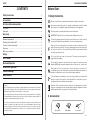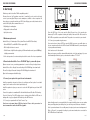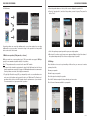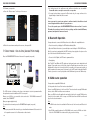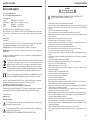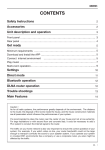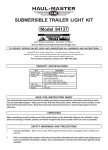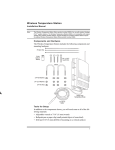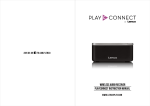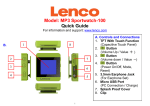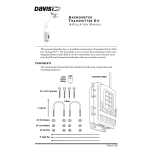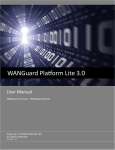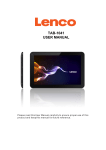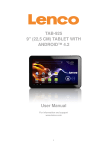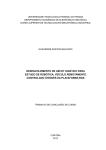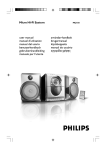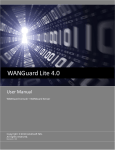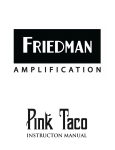Download User Manual
Transcript
6 Join us on fb.com/lenco PLAYLINK 6 INSTRUCTION MANUAL www.lencoplay.com V.05 2014-09-09 LENCO PLAYLINK 6 OPERATION MANUAL CONTENTS LENCO PLAYLINK 6 OPERATION MANUAL Before Start CONTENTS Safety Instruction 2 Accessories 2 Unit descriptionand operaton 3 Front panel ……………………………………………………………………………… 3 Rear panel ……………………………………………………………………………… 4 Get ready 5 Minimum requirements ……………………………………………………………….. 5 Download and Install the APP ………………………………………………………… 5 Connect internet environment ……………………………………………………... 5 Play music ………………………………………………………………………………. 7 Multi-room operation……………………………………………………………........... 9 Settgs 10 Direct mode 11 Bluetooth Operaton 12 DLNA router operaton 12 Trouble shootngs 13 Main Features 14 Cauton ! As for all radio systems, the performances greatly depends of the environ-ment: The distance to the router, the disposal of the rooms inside the house, the house constructon materials are all parameters which inflence the perfor-mances of your system. It’s recommended to place the router near the center of your house and not at one extremity. For large habitatons or with second foor and concrete slab, it could be necessary to add a PLC system to conduct the internet signal to the router. The traff on your home network is also very important to ensure the correct operaton of your system: For example, if you watch video on-line, your router bandwidth could not be large enough to transport correctly the sound to your speaker system. If you operate your system in crowded Wi-Fi environments like a company or use a corporate router, you also might be affeced by the traffic. 1 - EN 1. Safety Instruction Be sure to read the user's manual before startng the operatin of the product. Never open any part of the product to prevent a possible electric shock. No naked fame sources, such as lighted candles, should be placed on the apparatus. Place the product in a well-ventlated and no-heat environment. IMPORTANT: This product is not an outdoor product! Only for indoor use! To clean the speaker, disconnect it from AC source. Only use a sof cloth, never use any solvent. To maintain the speaker fabric, do not use a vacuum cleaner. When you do not use the product for a long tme, make sure that power cord is pulled out from the outlet. Also do not use a damaged power cord as it may cause fre or elec-tric shock. Do not touch the AC line and AC connectors with wet hands as if may cause electric shock. Do not put the heavy items on the product. That may cause damages not supported by the warranty. Do not place the product in a positon where it is exposed to moisture or water hazards. NEVER place any water carrying vessels such as vase, etc... near the unit. Moving the unit to a hot area from a cold one will cause condensaton. If condensaton occurs, leave the product in a warm, well ventlated area and do not operate it for 30 minutes or one hour or untl it has dried completely. If the unit broken accidentally, do not touch any parts with your hands. Ware protecton clothes, put the parts in a bag and remit it to an electronic shop or a special waste place to treat electronic used goods. Disposal: All electrical and electronic products including bateries should be disposed of separately from the municipal waste stream via designated collecton facilites appointed by the government or the local authorites. 2. Accessories Safety Guide Quick Guide Power cable EN - 2 LENCO PLAYLINK 6 OPERATION MANUAL LENCO PLAYLINK 6 OPERATION MANUAL Rear panel 3. Unit description and operation Front panel 4 2 3 1 R 5 1. Speakers Sound output 2. Mult- Functon LED indicator This indicator displays several colors versus the speaker mode or sta-tus: Permanently red: Stand-by mode. In this mode the power consumptio is < 0.5W; no functon is available and need one minute to make the speaker operatioal when wake up it from this mode. Note: keep pressed the power key during 5 seconds to go to Stand-by mode. Flashing red: Network sharing mode. This mode allow you to get the minimal power consumptio keeping your Wi-Fi network functon actiated. The power consumptio in this mode is 3W. Yellow: Flashing Yellow indicates the speaker is bootng. Please wait unti the LED stop fashing yellow to get your speaker operatioal. White: Wi-Fi mode: In Wi-Fi mode, the indicator can take 4 diferent status below: → Flashing slow: Bootingand Waitig connecton → Flashing slow: Bootingand Waitig connecton → Permanently white: a. Connected to the home network; b. Direct mode connectio Blue: Bluetooth mode (BT) → Flashing blue: Waitingfor BT connecton → Permanent blue: Connected R ST LM 6 ODEA ST 7 LM ODEA QUICK RESET CONNECT DIR.MODE 8 QUICK RESET CONNECT DIR.MODE UX IN ETHERNET 9 UX IN AC IN 100-240V 50/60HZ 2.5A 10 ETHERNET 11 AC IN 100-240V 50/60HZ 2.5A 5 .Stereo Switch To configrate your speaker in Stereo Mode (ST) or Leftmode (L) or Right mode (R). If you use two idential speak-er you can affct one for right channel and another one for Lef Channel. 6. MODE key Press this key allows to select: Bluetooth/ Line-IN/ Wi-Fi modes. 7. Quick Connect For easy connectio to your home network. Please insert a small isolated tool (like a wood toothpick) and press the inside key to start the connectio process. 8. DIR MODE /RESET This key has a double functon: Short press: set the speaker in DIRECT MODE. In this mode you can stream music directly without the need of a local wireless network. Long press (more than 5 seconds): RESET: Return to factory settg (delivery status). 9. AUX-IN Aux Line input (Analog, 3.5 mm Jack), with auto detecton connecton. Purple: Flashing purple indicates you adjust the maximum preset volume 10. Ethernet Ethernet LAN connecton to connect your speaker to a ca-ble LAN instead of Wi-Fi network. 3. Power Key Press this key to Power-ON the box or go to Stand-By mode. 11. AC IN 4. +/- To preset the maximum volume following your allowance. Connector to plug the AC cable delivered with your speak-er. Important: Only use the cable delivered with the speaker, never another one! Green: Line-IN mode 3 - EN EN - 4 LENCO PLAYLINK 6 OPERATION MANUAL LENCO PLAYLINK 6 OPERATION MANUAL 4. Get ready What are you able to do with a DLNA compatible speaker? Because these are “just” speakers connected to “something” you do need to select and connect your own player! Players can be smartphones, tablets or other computers. On these players you must download your APP’s that will play your media, internet radio or services like Spotify. We recommend the use of: R ST LM ODEA QUICK RESET CONNECT DIR.MODE UX IN ETHERNET AC IN 100-240V 50/60HZ 2.5A RESET - Playlink App for media player LANU R - All play audio for internet Radio - Spotify for services. 1. Minimum requirements Android Phone ( 4.1 minimum) or iPhone (from iPhone 4 with IOS 7.0 and later). - Router WiFi 802.11n, with WPA2-PSK encrypton (AES) - ADSL or Optcal Internet connecto - For Mult-room or High Resoluton playing, a 5 GHz multmedia router (speed> 600Mbps) is highly recommended. - For the best operaton, the router must be placed at the center of the house or apartment. ST LM ODEA QUICK RESET CONNECT DIR.MODE UX IN ETHERNET SB INTERNET AC IN 100-240V 50/60HZ 2.5A Press the WPS key of the router and the Quick Connect key of the speaker simultaneously. The LED on speaker is fashing fast (white). Afer around 10~ 40 seconds, the Wi-Fi LED on speaker becomes stable white: The speaker is con-nected to your network. 3.2: Connect your speaker using a browser: If your router does not have a WPS key, open the WLAN se.ngs on your mobile phone or on your computer and look for the Wi-Fi network: PLAYLINK6 xxxxxx-AJ (xxxxxx depends of your speaker serial number). Select and connect to this network. Open your browser, you will be automatically redirected on the login web page. If you are not automatically redirected, type in your browser the address: 172.19.42.1 2. Download and Install the “Lenco PLAYLINK” App to your mobile phone: Open an account or use your existng parameters to connect on Google or Apple stores. Android Phone : Go to Google Store and looking for PLAYLINK App, then down-load it. iPhone: Go to Apple Store and looking for PLAYLINK App, then download it Open the fle manager and install the App. 3. Connect your speaker into your internet environment: Install your speaker in a dry and cool place of your living room. Care to place it on a stable support (not on another electric device producing heat). Install the speaker in a place you are sure to receive the Wif Signal from your Home Wi-Fi router. Connect the speaker to a normalized AC outlet with the delivered AC cable: The Power key . Press the Power key The LED indicator turns to fashing yellow. Wait the LED turns to fashing white to get your Speaker Wi-Fi visible by other Wi-Fi devices. 3.1: Connect your speaker with the “Quick Connect” key: Your home router must have a WPS key functon. Please check your router instructon manual frst and look for WPS key symbol. Input a friendly name for your speaker (this is the name that will be shown on your speaker when you will play from your mobile phone), can be Living room, Bedroom, or whatever. Select your network name in the scrolling menu, then input your home network password. Click on “Connect”, your speaker is looking for your home network, when con-nected the Wi-Fi LED will turn to stable white. 5 - EN EN - 6 LENCO PLAYLINK 6 OPERATION MANUAL LENCO PLAYLINK 6 OPERATION MANUAL 4. Play music Please make sure your mobile devices and speaker (s) are connected to the same Wi-Fi network. 4.1 From your mobile phone/ tablet: a. Open the LENCO PLAYLINK app on your mobile phone/tablet and wait your speaker to be displayed (Display “PLAYLINK6-xxxxxx-AJ” or the friendly name if you setup already). Note: 1. if you have several speakers connected on your network, it will appear as a list. 2. Depending the speed of the network, the speakers may need up to one minute to be displayed. b.Select the speaker on which you want to play, the app asks you to select the source of the music. f. After Selection you can choose to play immediately (Now), after the song currently playing (Next) or at the end of the list (Last). Press clear deletes the play list. g. Use the button up/right as toggle function between the play list and the playing song. h. Use the controls as per described below. I<< : last song >>I: Next song II/> : Pause/Play SPK: Display volume setting ON/OFF Upper bar : Time display and selection Lower bar: Volume setting (Also can be addressed by the volume keys of your mobile device) c. Select : “Music on this device”, the songs presents on your mobile phone/ tablet are displayed. d.Browse the list and add the songs you want to play on your play list. 4.2. Mult-control : If you have several mobile devices connected to your home network running the Lenco PLAYLINK App, you can build a common play list from your different mobile devices. e. Press the circle button to come back to the list and add more songs. 7 - EN EN - 8 LENCO PLAYLINK 6 OPERATION MANUAL 4.3. Mult zones: LENCO PLAYLINK 6 OPERATION MANUAL a. Press the speaker banner on the top of the screen to display the speaker’s list . b. Press the “group button", and select the speakers you want to group. Then press the button "Done”. If several speakers are connected simultaneously on your home network, you can play indifferently a song on speaker 1 and another song on the speaker 2 from any mobile device connected to the network. c. Select the speaker group and operate the group as a single speaker. 5. Mult-room operaton( Party mode, or stereo) b. When touch the volume control a new screen appears allowing to ad-just the volume of the speakers independently. Close this screen by pressing the symbol: Multi-room need two or more speakers (up to 10 if your network can support 300 Mbps speed), the recommended operation being 2 to 4 speakers. 6. Settings Note: 1. The speakers must be connected on the same Wi-Fi network. 2. The speed of the network is very important to beneft of the Mult-room func-tion. If more than two speakers are connected, the usage of a 5GHz multmedia router is recommended. From 4 speakers connected, this is highly recommended. 3. To play High Resolutin songs (HR), you imperatiely need to use a multmedia router and connect all speakers and your mobile device in 5 GHz band. The Num-ber of speakers which can be used in HR depends from the performances of your network. It's recommended to not group more than 2 speakers. 9 - EN Press this buttons to access to system settings. In this section, you can access to various system options like: Rename your speaker Restart the app or a speaker Check the signal received by the speaker Check the IP address assigned to the speaker by your home router Check if a new is firmware available for your speaker EN - 10 LENCO PLAYLINK 6 OPERATION MANUAL LENCO PLAYLINK 6 OPERATION MANUAL 6.1: Rename your speaker: a. Press the “Device name” on the top of the screen. 2. In the direct mode, the multi-zones and multi-room functions are not available. Your mobile device can only be connected to one speaker. 3. If a song is played when you press the Direct mode key, the song continues to be played during a certain time, this is normal. 7.2 Reset In case you want to connect your speaker to another network, it should be reset and connected again with the network of your preference. To reset the speaker, press the DIR.MODE/RESET button for more than 5 seconds. This makes the speaker go back to the factory settings and the network SSID name, password, and speaker’s name are cleared. 8. Bluetooth Operation Your speaker can be connected in Bluetooth mode to a Bluetooth compatible device. b.Delete the current name and input the new one, then press OK. 7.1 Direct mode : One-to-One (Access Point mode) Press the DIR.MODE/RESET button at the rear of the speaker (one pulse). → Press the mode key to display the LED indicator flashing Blue. → Open the Bluetooth function of your mobile phone and looking for “PLAYLINK” device Note: If your phone is equipped with the NFC function, please just place the phone on the top of the box and follow the instructions to connect. → Connect to the Playlink, the LED turns to permanent blue → Start playing Note: The Wi-Fi and Bluetooth (BT) signals can interfer and create noise during bluetooth playing. Please make sure you don’t play from the Playlink app at same time you are playing with the blue-tooth connection (also if the speaker is in a group and you play to another speaker in the same group). If you want to use the BT mode at same time than WiFi mode, you need to connect your speaker in the 5 GHz band (you need a 5 GHz router). R R ST LM ODEA ST LM ODEA QUICK RESET CONNECT DIR.MODE QUICK RESET CONNECT DIR.MODE UX IN ETHERNET UX IN AC IN 100-240V 50/60HZ 2.5A ETHERNET 9. DLNA router operation AC IN 100-240V 50/60HZ 2.5A Your speaker is compatible DLNA audio. Set the speaker into Access Point mode as described in 7. The LED indicator is flashing a few times, after which it becomes permanent white: the speaker becomes detectable as a Wi-Fi access point. Connect your DLNA devices to the Access Point. The router function accepts DLNA audio devices, can be DLNA controller, server or renderer. Browse your LAN list on your mobile device and select “PLAYLINK6 xxxxxxxx-AJ” network, then “CONNECT”. Open your DLNA controller application and wait to display the several DLNA devices connected to the network. Select a song on a DLNA server from a DLNA controller and play it on the selected renderer. Open your app and play directly. Note: To come back in router mode press the DIR.MODE button again (one pulse). Note: 1. The DLNA router functon is available in Direct mode, Line-In mode and Blue-tooth mode. 1. After you pressed the Direct mode key, you should wait a minimum of 30 seconds to let to the speaker reconnect to the Router mode or direct mode. 2. As a DLNA compatile renderer, the PLAYLINK6 can be seen by a DLNA con-troller. Select the “PLAYLINK6”in the renderer list to play your selected song. 11 - EN EN - 12 LENCO PLAYLINK 6 OPERATION MANUAL LENCO PLAYLINK 6 OPERATION MANUAL 10. Trouble shootings Cannot associate my speaker to my router 1. Please make sure to wait at least one minute after POWERON before try to connect your speaker to a router. 2. Reset your speaker (Press RESET key at the back more than 5 seconds, see page 4) wait one minute, and try again. 3. If the speaker was already associated to a Wi-Fi net-work and you want to connect it to another network, you must reset the speaker (see above) 4. Try to associate your speaker using the browser of a personal computer (see page 6). I cannot see my speaker in the APP 1. Please make sure your mobile device (mobile Phone/tablet) is connected to the same network as your speaker. 2. After open the APP, wait 30 seconds to one minute to see the speaker, depending the speed of your net-work. The system need time to publish the speaker on the network becoming recognizable by the APP. Europe - EU Declaration of Conformity English EN This product operates at 2400 - 2483.5 MHz and is designated only to be used inside a normal household environment. This product is suited for this pur-pose within all EU countie. Hereby, STL Group BV, Ankerkade 20 NL 5928 PL Venlo, declares that this prod-uct is in compliance with the essental requirements and other relevant provi-sions of Directve 1999/5/EC. The declaraton of conformity may be consulted at: htps://lencosupport.zendesk.com/forums/22413161-CE-Documents Android is a trademark of Google, Inc. Wi-Fi is a registered mark of the Wi-Fi Alliance. 1. The system does not support the WMA formats, if you have those songs, please convert it to MP3. iPhone is trademarks of Apple Inc., registered in the U.S. and other countries. 2. Some songs bought on music’s stores (for example Apple store) contains restricted rights and cannot be played. Using☀This☀Device☀With☀Spotify☀Connect Cannot see your PC on the network Windows 7 and above only: Please check if you allow your PC to share the contents on the network (right click on Network in your PC+ share contents). Spotify⠀lets⠀you⠀listen⠀to⠀millions⠀of⠀songs⠀–⠀the⠀artists⠀you⠀love,⠀the⠀latest⠀hits⠀and⠀discove ries⠀just⠀for⠀you.⠀ Cannot play songs from the network check if you don’t have an active firewell which can block the streaming from the PC or from the NAS. Step☀1. Connect⠀your⠀device⠀to⠀the⠀same⠀wifi⠀ network⠀as⠀your⠀phone,⠀tablet⠀or⠀PC⠀ runningthe⠀Spotify⠀app. Some songs cannot be played If⠀you⠀are⠀a⠀Spotify⠀user,⠀you⠀can⠀control⠀this⠀device⠀using⠀your⠀Spotify⠀app. Main Features Step☀2. Open⠀the⠀Spotify⠀app,⠀and⠀play⠀any⠀ song. • Wi-Fi connection, dual band 2.4 & 5 GHz-2R2 • DLNA compa • Multi speakers Audio System vented • Power: 80 W • Maximum preset volume adjustment keys with auto incrementation • Quick Connect to Home Wi-Fi network function • Supports Direct Mode (direct access point) or network router connection • Party mode ( Router mode only) • Multi-zones / Multi-room operation (router mode only) • Aux Line input with auto detection (3.5 mm Jack) • Operation: 3 keys on front with Multi-color LED indicator; 3 keys on back Step☀3. Tap⠀the⠀song⠀image⠀in⠀the⠀bottom⠀left⠀of⠀ the⠀screen. 13 - EN Step☀4. Tap⠀the⠀Connect⠀icon⠀(insert⠀icon⠀image). Step☀5. Pick⠀your⠀[device]⠀from⠀the⠀list. For⠀information⠀on⠀how⠀to⠀set⠀up⠀and⠀use⠀Spotify⠀Connect please⠀visit⠀ www.spotify.com/connect Licenses The⠀Spotify⠀Software⠀is⠀subject⠀to⠀third⠀party⠀licenses found⠀here⠀:⠀ www.spotify.com/connect/third䤀party䤀licenses.⠀ EN - 14 LENCO PLAYLINK 6 OPERATION MANUAL LENCO PLAYLINK 6 OPERATION MANUAL Service and support For information: www.lenco.com For support: http://lencosupport.zendesk.com Lenco helpdesk: Germany The Netherlands Belgium France 0900-1520530 0900-23553626 02-6200115 03-81484280 (Local charges) (Local charges + 1ct p/min) (Local charges) (Local charges) The helpdesk is accessible from Monday till Friday from 9 AM till 6 PM. When contacting Lenco, you will always be asked for the model and serial number of your product. The serial number can be found on the back of the device. Please write down the serial number below: Model: Playlink-6 Serial number: ________________________________ Lenco offers service and warranty in accordance to European law, which means that in case of repairs (both during and after the warranty period) you should contact your local dealer. Important note: It is not possible to send products that need repairs to Lenco directly. Important note: If this unit is opened or accessed by a non-official service center in any way, the warranty expires. This device is not suitable for professional use. In case of professional use, all warranty obligations of the manufacturer will be voided. This symbol indicates that the relevant electrical product or battery should not be disposed of as general household waste in Europe. To ensure the correct waste treatment of the product and battery, please dispose them in accordance to any applicable local laws of requirement for disposal of electrical equipment or batteries. In so doing, you will help to conserve natural resources and improve standards of environmental protection in treatment and disposal of electrical waste (Waste Electrical and Electronic Equipment Directive). Products with the CE marking comply with the EMC Directive (2004/108/EC) and the Low Voltage Directive (2006/95/EC) issued by the Commission of the European Community Hereby, STL Group BV, Ankerkade 20 NL 5928 PL Venlo, declares that this product is in compliance with the essential requirements and other relevant provisions of Directive 1999/5/EC. The declaration of conformity may be consulted at https://lencosupport.zendesk.com/forums/22413161-CE-Documents This product operates at 2400 - 2483.5 MHz 5.15-5.725 GHz and is designated only to be used inside a normal household environment. This product is suited for this purpose within all EU counties. ® All rights reserved www.lenco.com Explanation of symbols: This symbol indicates that there are important operating maintenance instructions in the user manual accompanying the device. This symbol indicates that dangerous voltage is present within this device, constituting a risk of electronic shock or personal injury. CAREFULLY READ THE FOLLOWING SAFETY INSTRUCTIONS BEFORE USE. 15 - EN WARNING RISK OF ELECTRIC SHOCK DO NOT OPEN THIS DEVICE WARNING: DO NOT REMOVE ANY SCREWS OR OTHER COMPONENTS OF THE DEVICE TO PREVENT THE RISK OF ELECTRIC SHOCK. • Install and use the device only as described in the user manual. • This device must be used in combination with a power supply as specified in the specification table. If you are not sure of the type of power supply used in your home, consult your power company. • Do not use loose or damaged cords and/or plugs. • The power outlet must be located close the device and must be easily accessible. • Make sure that power outlets or extension cables are not over overloaded. Overloading can cause short-circuits or fire. • Always pull the plug when removing it from the power outlet. • Do not pull the power cord. This may cause a short-circuit. • If you notice smoke, an excessive build-up of heat or any other unexpected phenomena, you should disconnect the plug from the power outlet immediately. • Disconnect the plug from the power outlet during lightning storms. • Disconnect the plug from the outlet when the device will not be used for a long time. • Do not step on the power cord and don’t pinch the power cord. • Do not place heavy objects on the power cord or any other cables as this may damage the cord or cables. • Keep the device away from children! When they play with the power cord, they can seriously injure themselves. • Keep the power cable away from rodents and rabbits. • Make sure all ventilation openings are clear at all times, do not cover or block them. • Leave 5 cm (2”) free space around the device. • Always make sure the device is well ventilated. • Keep the device away from heat sources such as radiators, heaters, stoves, candles and other heat-generating products • Avoid using the device near strong magnetic fields. • Do not use this device when condensation may occur. • Do not use this device near water or other liquids. • Do not use this device in a damp room. • Do not use this device near a swimming pool. • Electrostatic interference may interfere with the normal use of this device. If this occurs, reset the device and restart it according to the instructions in the user manual. • The display is made of plastic and might break when it’s damaged. Beware of sharp plastic splinters when the screen breaks to avoid injury. • Should the unit become wet, immediately remove the plug from the power outlet and let the appliance fry for 72 hours before trying to use it again. • Remove the batteries from the device and/or remote control if they will not be used for a long time. • This device and the supplied accessories contain sensitive components. Never drop them, put them in a microwave, burn them or paint them. • Do not bite or suck on the device and/or supplied accessories. • Do not insert the device or the supplied accessories in your ears, mouth or other body orifices. • This device and/or accessories contain small parts that may lead to a choking hazard. Therefore, keep it away from children. • When connecting the device, if a connector does not seem to fit, do not force it. • Be careful when using this device when participating in traffic, the sound might distract your attention. EN - 16