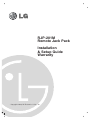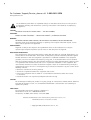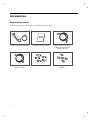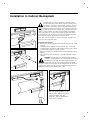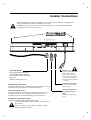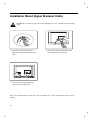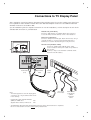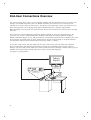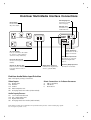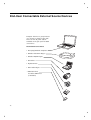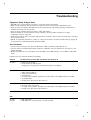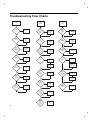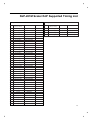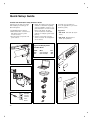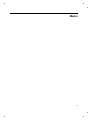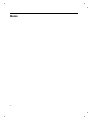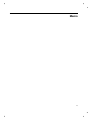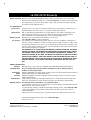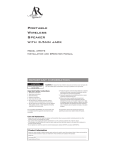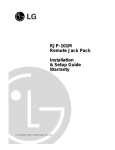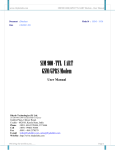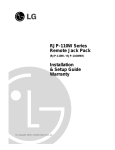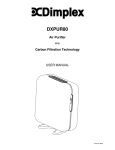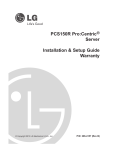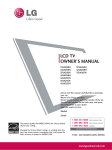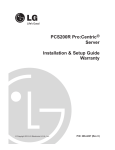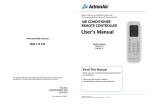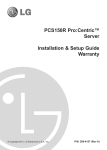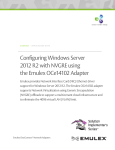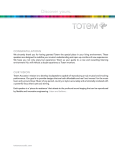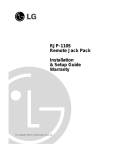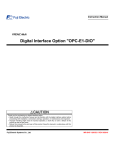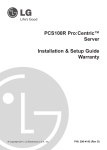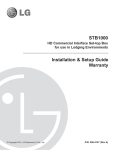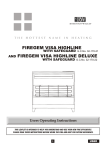Download Owner`s Manual
Transcript
RJP-201M Remote Jack Pack Installation & Setup Guide Warranty © Copyright 2010, LG Electronics U.S.A., Inc. For Customer Support/Service, please call: 1-888-865-3026 www.lgsolutions.com The exclamation point within an equilateral triangle is intended to alert the user to the presence of important operating and maintenance (servicing) instructions in the literature accompanying the appliance. CAUTION: TO REDUCE THE RISK OF ELECTRIC SHOCK - - USE ONLY INDOORS ATTENTION: RISQUE DE CHOCS ÉLECTRIQUE - - POUR INSTALLATION À L¡¯INTÉRIEUR SEULEMENT WARNING: TO PREVENT FIRE OR SHOCK HAZARDS, DO NOT EXPOSE THIS PRODUCT TO RAIN OR MOISTURE. Apparatus shall not be exposed to dripping or splashing and no objects filled with liquids, such as vases, shall be placed on the apparatus. AVERTISSEMENT: L’appareil ne doit pas être exposé à des égouttements d’eau ou des éclaboussures et de plus qu’aucun objet rempli de liquide tel que des vases ne doit être placé sur l’appareil. REGULATORY INFORMATION: This equipment has been tested and found to comply with the limits for a Class B digital device, pursuant to Part 15 of the FCC Rules. These limits are designed to provide reasonable protection against harmful interference when the equipment is operated in a residential installation. This equipment generates, uses and can radiate radio frequency energy and, if not installed and used in accordance with the instruction manual, may cause harmful interference to radio communications. However, there is no guarantee that interference will not occur in a particular installation. If this equipment does cause harmful interference to radio or television reception, which can be determined by turning the equipment off and on, the user is encouraged to try to correct the interference by one or more of the following measures: • Reorient or relocate the receiving antenna. • Increase the separation between the equipment and receiver. • Connect the equipment into an outlet on a circuit different from that to which the receiver is connected. • Consult the dealer or an experienced radio/TV technician for help. CAUTION: Do not attempt to modify this product in any way (except as noted herein) without written authorization from LG Electronics U.S.A., Inc. Unauthorized modification could void the user’s authority to operate this product. COMPLIANCE: The responsible party for this product’s compliance is: LG Electronics U.S.A., Inc., 2000 Millbrook Drive Lincolnshire, IL 60069, USA • Phone: 1-847-941-8000. Marketed and Distributed in the United States by LG Electronics U.S.A., Inc. 2000 Millbrook Drive, Lincolnshire, IL 60069 2 © Copyright 2010, LG Electronics U.S.A., Inc. Table of Contents Safety Warnings . . . . . . . . . . . . . . . . . . . . . . . . . . . . . . . . . . . . . . . . . . . . . . . 2 Table of Contents . . . . . . . . . . . . . . . . . . . . . . . . . . . . . . . . . . . . . . . . . . . . . . 3 Overview . . . . . . . . . . . . . . . . . . . . . . . . . . . . . . . . . . . . . . . . . . . . . . . . . . 4-5 Accessories . . . . . . . . . . . . . . . . . . . . . . . . . . . . . . . . . . . . . . . . . . . . . . . . .6-7 Installation Installation in Cabinet Backsplash . . . . . . . . . . . . . . . . . . . . . . . . . . . . . . . . . . . 8 Installer Connections . . . . . . . . . . . . . . . . . . . . . . . . . . . . . . . . . . . . . . . . . . . . 9 Installation Mixed Signal Breakout Cable . . . . . . . . . . . . . . . . . . . . . . . . . . . . . . .10 Connections to TV Display Panel . . . . . . . . . . . . . . . . . . . . . . . . . . . . . . . . . . . . 11 End-User Operation End-User Connections Overview . . . . . . . . . . . . . . . . . . . . . . . . . . . . . . . . . . . . .12 End-User Multi-Media Interface Connections . . . . . . . . . . . . . . . . . . . . . . . . . . . . 13 End-User Connectable External Source Devices . . . . . . . . . . . . . . . . . . . . . . . . . . . 14 Specifications . . . . . . . . . . . . . . . . . . . . . . . . . . . . . . . . . . . . . . . . . . . . . 15-16 Troubleshooting Troubleshooting . . . . . . . . . . . . . . . . . . . . . . . . . . . . . . . . . . . . . . . . . . . . . . 17 Troubleshooting Flow Chart . . . . . . . . . . . . . . . . . . . . . . . . . . . . . . . . . . . . . . . 18 RJP-201M Scaler RJP Supported Timing List . . . . . . . . . . . . . . . . . . . . . . . . . . . . 19 Quick Setup Guide . . . . . . . . . . . . . . . . . . . . . . . . . . . . . . . . . . . . . . . . . . . .20 Warranty . . . . . . . . . . . . . . . . . . . . . . . . . . . . . . . . . . . . . . . . . . . . . . Back Cover 3 Overview The Remote Jack Pack (RJP) contains circuitry to determine the presence of a signal at each input jack. (Note: Audio In, Audio In L-R and Video In inputs detect the presence of the inserted plug, regardless if a signal is present or not.) When a source is detected, its priority is compared to the priority of other sources which may be present. If the newly-connected active source is of higher priority than the existing source(s), the RJP directs the TV display panel to that source. Video and audio are monitored and switched independently. Power is supplied to the RJP by the TV display panel via the control signal cable. 4 Overview CLEANING CAUTION: Since the end-user jack panel is exposed, use extreme caution when cleaning. Do not use liquid cleaners on the connection panel. Do not allow liquids to be spilled, sprayed onto or otherwise come into contact with the connection panel on either the end-user side or the installer side. Clean with a slightly damp cloth. 7 AMPS MAXIMUM CURRENT FOR THE AC OUTLETS: The maximum combined total current that is allowable to the four AC power outlets is 7 Amps. These are protected by a circuit breaker type re-settable fuse. Introduction Conveniently installed right in the room where guests will stay, the LG Remote Jack Pack, (RJP) multi-media interface is available to end-users to connect audio, video and computer devices to hear and view on the in-room TV display panel. The RJP can be set up to interface with the TV display panel to show the image and/or sound from a portable DVD/CD Player, Camcorder, MP-3 Player, Notebook computer, or portable Video Game Player. Or, devices with digital video output such as DVD players. A USB connection is available for future applications. If the end-user does not connect any devices, then the in-room TV display panel will remain on the source selected. When the end-user connects a device, the interface switches the TV display panel to the new source. Users can recharge laptop or cell phone batteries while watching TV. The RJP interface is designed to be able to process audio from one source, and video separately from a different source, if required. (The end-user can work on a laptop computer while listening to music from an MP-3 player.) However, only one audio and one video source can be heard/seen at the same time. The end-user can simply plug the device’s power cord into one of the four convenience AC power outlets provided on the RJP. Then plug in its Audio/Video cable(s) to the RJP input jack(s) and turn the device on. The RJP completes the connection between the newly-connected audio and/or video source and the TV display panel. No end-user menus are involved, all connections are made directly to the interface. The RJP continually monitors its source inputs. When a signal is detected, (a device is plugged into one of the RJP inputs) the interface sends a message to the TV display panel to switch to the newly-connected source (if the new source is of higher priority). The interface allows only the higher priority audio and video to be heard and seen on the TV display panel. The control cable supplies 12 Volt DC power from the TV display panel to operate the interface. 5 Accessories Supplied Accessories Ensure that the following accessories are included with your product. Mixed Signal Cable Assembly Installation & Setup Guide Network Cable (8-Pin RJ-45) w/Black Protective Sleeve (approx.6.0 feet) 6-Pin RJ-11 Phone Cable (approx.6.0 feet) 5-Retainer Clips, L-Shaped 5-Machine Screws w/Serrated Washers 6 Mixed Signal Breakout Cable Mixed Signal In Mixed Item No. 1. 2. 3. Gender Cable Assembly approx. 12.9 Feet in Length 1. Audio Cable (L - R) 2. Digital Video Cable Signal Breakout Cable Description Audio Cable (Left/Right) Digital Video Cable Control Cable (8-pin RJ-45) 3. Control Cable Note: The actual appearance of the cable, cabinet, mounting hardware etc., may be different than shown in these drawings. 7 Installation in Cabinet Backsplash The RJP-201M can only be installed in a vertical position into the backsplash of the cabinet. Vertical mounting in the backsplash is required so that if liquid is spilled on the desk top, it will not be able to flow into the RJP. The RJP must only be installed in the backsplash panel cutout opening. It will then need to be secured with the four retainer clips, serrated washers and machine screws provided. The cable wiring assembly and individual cables will need to be connected to the RJP. All cables will need to be threaded along the backside of the backsplash panel through the TV wiring cutout to the TV and other in-room resources. Note: The connector set that is closest to the mesh sleeving is for hook up to the TV display panel. (4-Screws) Installation Instructions 1. Remove the cabinet backsplash and insert the RJP into the cutout opening. 2. Install the faour L-shaped mounting retainer clips, screws and serrated washers provided to hold the RJP securely in place. Check to assure that the RJP is securely mounted. 3. Make all connections to the RJP, please see the following page for details. 4. After attaching cable hardware etc., reinstall backsplash on the cabinet. CAUTION: The cable wiring assembly should be handled carefully to avoid damage, as it is fed through the opening and attached to the RJP. The cable assembly needs to be looped down into the area provided and then threaded along the channel in the backside of the backsplash to the TV wiring cutout in the cabinet. The AC power cord should be plugged into a dedicated and appropriate AC wall power outlet. Note: The actual appearance of the cable assembly, cabinet, backsplash, mounting hardware and cable clamps etc., may be different than shown in these drawings. 8 Installer Connections The RJP-201M and the cables listed below are to be connected to both the TV display panel and any entertainment resources available in the room. CAUTION: Be sure power is turned off before attempting to connect the RJP-201M to the TV display panel and in-room resources. MIXED SIGNAL NETWORK PHONE OUT OUT OUT MIXED SIGNAL NETWORK PHONE OUT OUT OUT Mixed Signal Cable Mixed Signal Cable from Mixed Signal Breakout Cable assembly must connect to Mixed Signal Out Connector. Otherwise damage will occur. Network Port (8-Pin RJ-45) Connect to LAN wall jack, if available. Allows the end-user to access the LAN (local area network) server of the institution. Phone Port (6-Pin RJ-11) Connect to telephone line wall jack. Allows the end-user, using a computer modem, to connect to their ISP (Internet Service Provider) to access the Internet through a local phone line. AC Power Cord (Installed on RJP) Connect to standard 120V 60Hz AC power outlet. (Four 120 Volt 60 Hz AC power outlets are provided for the end user. However, 7 Amps. is the maximum combined current allowed for the AC outlets.) AC Power Cord Connect to 120V 60 Hz AC power outlet. Supplies power to the four convenience AC power outlets for end-user. (Maximum combined total current allowed is 7 Amps.) 6-Pin RJ-11 Phone Cable Connect to telephone line wall jack panel. Network Cable (8-Pin RJ45) w/Black Protective Sleeve Connect to LAN wall jack panel. 9 Installation Mixed Signal Breakout Cable CAUTION: Be sure power is turned off before attempting to connect the RJP to the TV display panel. 1. Take off the two-sided tape that is attached to the Mixed Signal Breakout cable. 2. Attach the Mixed Signal Breakout cable to TV display panel on the back. 3. Connect the Mixed Signal Breakout cable to the TV display panel. Note : The actual appearance of the cable, cabinet, hardware etc., may be different than shown in these drawings. 10 Connections to TV Display Panel After completing connections between the RJP and the TV display panel, be sure the installer menu items have been updated to enable the RJP. Installer Menu item 040 Auto Camport needs to be set to 000 and 093 RJP Available needs to be set to 005 or 006. (See TV installation guide for complete instructions on new TV installations.) A brief description of each of the available RJP connections is provided below. Network Port (8-Pin RJ-45) Connect to LAN wall jack, if available. Allows the end-user to access the LAN (local area network) server of the institution. Phone Port (6-Pin RJ-11) Connect to telephone line wall jack. Allows the end-user, using a computer modem, to connect to their ISP (Internet Service Provider) to access the Internet through a local phone line. AC Power Cord (Installed on RJP) Connect to standard 120V 60Hz AC power outlet. (Four 120 Volt 60 Hz AC power outlets are provided for the end user. However, 7 Amps. is the maximum combined current allowed for the AC outlets.) AV IN 1 VIDEO AUDIO RESET UPDATE RGB IN (PC) L(MONO) R RJP 2 L VIDEO AUDIO IN R AUDIO 1 (RGB/DVI) COMPONENT IN /DVI IN SPEAKER OUT REMOTE (8 ) CONTROL OUT RS-232C IN (SERVICE ONLY) Digital Video Cable Audio Cable (L-R) Control Cable Power Cord Note: - The actual appearance of the TV display panel connections etc., may be different than shown in this drawing. - Installer Menu Item 093 RJP Available (HDMI) for HDMI set to (Digital video & Audio) for DVI set to 6-Pin RJ-11 Phone Cable Network Cable (8-Pin RJ-45) w/Black Protective Sleeve 005 006 - TV/STB Installer Menu Item 093 RJP Available must have options 005 and 006 to be compatible. Be sure to make all RJP connections before setting installer items. 11 End-User Connections Overview The end-user simply plugs a device such as a laptop computer with the appropriate cables, as shown in the example, into the RJP connection panel. The Remote Jack Pack senses the new source connection and switches the TV to the newly-connected source. The device’s sound and image are then presented on the inroom TV display panel. The TV display panel adjusts automatically to the computer output format. When the laptop is disconnected, the interface directs the TV to revert back to the previous source for video and audio. The end-user has several audio/video connection options available for connecting external devices. The guest/user can connect a portable DVD Player, CD Player, Camcorder, MP-3 Player, Notebook Computer, Portable Video Game Player, etc. For added convenience, four AC power outlets are also available on the front of the interface to provide power for these external devices and/or recharge laptop or cell phone batteries. (The maximum combined current allowed for the AC power outlets is 7 Amps.) An end-user could connect and hear audio from one device and connect and view video from a different device. The RJP offers two different stereo audio input jacks to accommodate various end-user devices. However, only the higher priority audio source will be selected and heard. Similarly, multiple video inputs are available, but only the higher priority video source will be selected and displayed. (See page 12 input priorities.) Typical In-Room TV Display Panel S TO RES ES ET PR Today's Report DIGITAL VIDEO IN CHARGE PHONE IN NETWORK IN 10 AMP MAXIMUM CURRENT SYNC PC VIDEO IN AUDIO IN L-AUDIO IN-R VIDEO IN End-User Connection Panel CHARGE s Today' Report SYNC IN VIDEO IN DIGITAL AUDIO IN PC VIDEO IN VIDEO IN-R ® L-AUDIO IN IN TO RESE T PR E PHONE SS T 10 12 AMP M CURREN MAXIMU NETWORK End-User Multi-Media Interface Connections USB Charging Port Connection for USB device charging. USB Sync Port Connection for playing multi-media file. S TO RES ES ET PR Reset Switch Circuit breaker for AC power outlets. DIGITAL VIDEO IN CHARGE PHONE IN NETWORK IN SYNC 10 AMP MAXIMUM CURRENT PC VIDEO IN AUDIO IN VIDEO IN L-AUDIO IN-R 3.5 mm Stereo Audio Input Jack Connection for MP-3 player or PC audio. AC Power Outlets Four (4) convenience AC outlets for end-user. (Total combined current is 7 Amps maximum.) Video/Audio Input Jacks Connection for composite Video/Left-Right Audio sources. Phone In (RJ-11) Jack Access to room’s phone line (PC Modem). Network In (RJ-45) Jack Port for access to institution’s local area network server, if available. Digital Video Input Port Connection for digital video sources. (portable DVD) PC Video (RGB) Input Port Connection for PC Video. End-User Audio/Video Input Priorities Note: The highest priority is listed first. Video Inputs Direct Connections to In-Room Resources 1st. 2nd. 3rd. 4th. 5th. A. B. C. Digital Video PC Video S-Video Video Composite Jack TV Display Panel Tuner Video (Video Default) USB (if available) LAN RJ-45 Phone RJ-11 Audio Inputs/Sources 1st. 2nd. 3rd. 4th. 3.5 mm Stereo Audio Jack Left - Right Audio Jacks Digital Video Audio TV Display Panel Tuner Audio (Audio Default) Note: Audio In, Audio In L-R and Video In inputs detect the presence of the inserted plug, regardless if a signal is present or not. 13 End-User Connectable External Source Devices Examples of devices a guest/end-user can connect are shown to the right. There are four AC power outlets available on the jack pack for added convenience. The End-User Can Connect: • PC Laptop/Notebook Computers • Portable Video Game Players • Portable DVD/CD Players • Camcorders • Digital Cameras • MP-3 Audio Players • USB Flash Drives and other USB devices (if available) 14 Specifications Application Makes available to the hotel’s guests, a multi-media interface to the in-room TV display panel and media resources. Input jacks are provided for external portable devices such as DVD/CD Players, Laptop Computers, Camcorders, etc. Dimensions Height Width Depth Weight (Approx.) 4.08 Inches 16.49 Inches 2.18 Inches 2.54 Pounds (103.6 mm) (418.95 mm) (55.4 mm) (1.15 kg) End-User Device Inputs AC Outlets x 4 Phone In Network In Audio In Audio In L-R Video In PC Video In Digital Video In USB In AC 120V 60Hz (Maximum 7 Amps. total combined current allowed for AC outlets) Phone Jack (6-Pin RJ-11) LAN Jack (8-Pin RJ-45) 3.5 mm Stereo Audio Jack Left - Right Audio Jacks (Nom In: 250mV RMS @ 22K ohms) Overload In: 1.6V RMS Max Composite Video Jack 1 Vpp, 75 ohms 15-pin RGB PC Monitor Connector Digital Video Connector USB Connector (“A”-type female) Installer Connections (RJP Back) Network Out Phone Out (TV Display Back) Mixed Signal Breakout Cable LAN Jack (8-Pin RJ-45) Phone Jack (6-Pin RJ-11) • Digital Video Cable • Audio L-R • Control Cable (8-pin RJ-45) 15 Specifications Regulatory UL, FCC Class B, Digital Video Device Environmental Parameters Operating Temperature 0° to 40° Degrees Celsius (32° to 104° Degrees Fahrenheit) Storage Temperature -20° to 85° Degrees Celsius (-4° to 185° Degrees Fahrenheit) Cooling Humidity Free Air Convection 10% to 90% Non-condensing Supplied Accessories List (Cable Assembly) • Mixed Signal Cable Assembly (approx.12.9 ft) (Separate Cables) • Phone Cable (6-Pin RJ-11) • Network Cable (8-Pin RJ-45) (Attached Cable) • AC Power Cord, 120V 60Hz (Misc. Hardware) • 5-Retainer Clips, L-Shaped (4-Required) • 5-Machine Screws w/Serrated Washers (4-Required) Note: Design and specifications are subject to change without prior notice. 16 Troubleshooting Equipment Setup Analysis Notes • RJP USB port is a pass-through connection, reserved for future applications. • Make sure all connectors and connections are tight and secure on user device, RJP-201M and TV. • Check to assure user device, RJP-201M and TV are all powered up and working properly and that the TV Installer menu items are set correctly. • Check to assure network interface to host is viable and working. • Audio and Video can be from different sources. Default is TV tuner Audio and Video, if no other audio/video source is connected. • Audio source must be viable. The audio output from the customer’s device must be present when connected to be heard at the TV. • RJP AC circuit breaker maximum is 7 Amps. If 7 Amp current limit is exceeded, breaker will trip; unplug all accessory devices from RJP AC outlets and press RESET. Test Procedures • Test and connect only one user device to determine if RJP is providing audio/video to TV. • Test user device on another RJP (perhaps located in a different room) to determine if user device is com- patible with RJP. • On LCD or Plasma TVs, be sure Installer menu item 040 is set to 000 and 093 is set to 001 to enable RJP mode. Following are some possible solutions to problems: Problem Possible Cause(s) Check RJP, User Device and In-Room TV No Power • Power not connected? • Circuit breaker on RJP tripped? (Unplug all accessory devices from RJP AC outlets, press RESET.) No Audio • • • • • • • Have all audio connections been made? Audio output available? Volume level turned up? Sound muted? TV setup correct for RJP? (Installer menu item 040 is set to 000 and 093 set to 001.) Try another RJP. Priority level? (Disconnect other devices.) No Video • • • • Video output available? All video cables connected? TV setup correct for RJP? (Installer menu item 040 is set to 000 and 093 set to 001.) Priority level? (Disconnect other devices.) Poor Video • Check connections. (Video pass-through no user action possible.) USB No USB function • USB connected? • RJP USB port is a pass-through, no action possible. 17 Troubleshooting Flow Charts No Power Power Failure? Yes Restore Power RJP Has Circuit Breaker Tripped ? Yes Remove AC load, press RESET RJP Has Circuit Breaker Tripped ? No Connect Power Cord RJP Is Audio connected ? No Connect Audio Cables RJP Is Video connected ? Yes Yes Remove AC load, press RESET No RJP Are other audio devices connected ? Yes Disconnect other Audio devices RJP Are other Video devices connected ? No Connect Power Cord Yes TV Is TV turned On ? No Turn TV On TV Are Speakers turned Off ? No TV Is TV turned On ? Yes Turn Speakers On User Device Is correct Video output selected ? No Select correct Video output PC External Port Yes No Turn Power On TV Is sound Muted or set too low ? Yes Press Volume Up No User Device Is Audio connected ? No Connect Yes User Device Audio available & turned up ? 18 Turn TV On Are Installer menu items set up? User Device Is Video connected ? Yes Yes No No Connect Power Cord Yes User Device Is device turned On ? Disconnect other Video devices Turn Power On Yes User Device Is power cord connected ? Yes Are Installer menu items set up? No Connect Video Cables Yes Yes TV Is TV power turned on ? No No No TV Is power cord connected ? Remove AC load, press RESET Yes Yes RJP Has Circuit Breaker Tripped ? Yes No No No RJP Is power cord connected ? No Audio (or not desired Audio) No Audio (or not desired Audio) No Turn Volume Up No Connect RJP-201M Scaler RJP Supported Timing List 1. Input 2. Output Format (Pixels x Lines) Video Input 1 640x350@70 RGB/HDMI(DVI) 2 [email protected] RGB/HDMI(DVI) 3 640x400@85 4 Format (Pixels x Lines) Video Output Comments 1 800x600@60 HDMI(DVI) Installer Menu only 2 1360x768@60 HDMI(DVI) Shipping Default RGB/HDMI(DVI) 3 1680x1050@60 HDMI(DVI) Future Using [email protected] RGB/HDMI(DVI) 4 1920x1080@60(RB) HDMI(DVI) Future Using 5 720x400@70 RGB/HDMI(DVI) 6 640x480@60 RGB/HDMI(DVI) 7 640x480@66 RGB/HDMI(DVI) 8 640x480@72 RGB/HDMI(DVI) No 9 640x480@75 RGB/HDMI(DVI) 10 800x600@56 RGB/HDMI(DVI) 11 800x600@60 RGB/HDMI(DVI) 12 800x600@72 RGB/HDMI(DVI) 13 800x600@75 RGB/HDMI(DVI) 14 832x624@75 RGB/HDMI(DVI) 15 1024x768@60 RGB/HDMI(DVI) 16 1024x768@70 RGB/HDMI(DVI) 17 1024x768@75 RGB/HDMI(DVI) 18 1280x960@60 RGB/HDMI(DVI) 19 1280x960@75 RGB/HDMI(DVI) 20 1280x1024@60 RGB/HDMI(DVI) 21 1280x1024@75 RGB/HDMI(DVI) 22 1360x768@60 RGB/HDMI(DVI) 23 1360x768@75 RGB/HDMI(DVI) 24 1400x1050@60 RGB/HDMI(DVI) 25 1400x1050@75 RGB/HDMI(DVI) 26 1600x1200@60 RGB/HDMI(DVI) 27 1680x1050@60 RGB/HDMI(DVI) 28 1920x1080@60 RGB/HDMI(DVI) 29 480i CVBS/HDMI(DVI) 30 480p RGB/HDMI(DVI) 31 576i CVBS/HDMI(DVI) 32 576p RGB/HDMI(DVI) 33 720p50 RGB/HDMI(DVI) 34 720p60 RGB/HDMI(DVI) 35 1080i50 HDMI(DVI) 36 1080i60 HDMI(DVI) 37 1080p24 HDMI 38 1080p25 HDMI 39 1080p30 HDMI 40 1080p50 RGB/HDMI(DVI) 41 1080p60 RGB/HDMI(DVI) Comments No 19 Quick Setup Guide Installer RJP-201M Quick Setup Reference Guide Following are the tasks associated with installing and setting up an RJP-201M System. 1. Install RJP-201M in cabinet. 2. Make all hard wire connections to RJP-201M, TV and any other inroom resources. 3. Plug all system components into power sources. 4. Adjust TV installer menu items 040 and 093 to enable RJP capability. (See TV installation guide for complete instructions on new TV installations. The master TV setup can be modified to include RJP settings for multiple system installations.) 5. Test the system with user-type devices to assure TV sound/picture are as desired. 6. Provide user information in room. (As applicable to your entertainment system.) Suggestions • RJP-201M Tent Card. (Or equiv- alent) • RJP-201M Quick Reference Guide. (Or equivalent) Typical TV Display Panel Installer Menu Item 040 093 Desc. Auto Camport RJP Available Set 000 001 RJ P-2 01 M Re mo te J ee k (S ac kP ac er oth e sid ) AV IN 1 VIDEO AUDIO RESET RGB IN (PC) L(MONO) R UPDATE RJP 2 L VIDEO AUDIO IN R AUDIO 1 (RGB/DVI) COMPONENT IN /DVI IN SPEAKER OUT REMOTE (8 ) CONTROL OUT RS-232C IN (SERVICE ONLY) e rfac Inte ide u dia i-Me ce G Mult eferen R k Quic tel. s ho at thi ilable be ava not may . ble ove wn ab availa ns sho s are optio resource ction what ne con firm d PC k media to con eo an multi- hotel e Pac , vid All the with the Jack terfac rsonal audio Note: check ote edia In pe r, Please ect panel. orde Rem i-M conn lay -M Camc yer, devices Mult ovided to TV/disp -201 CD Pla nt RJP l Guest is pr in-room DVD/ rtainme e Pack rtable r ente Hote mote Jack view on th t a po othe Re ar and her nnec yer and . or ot The e LG n co • Th es to he d. kers u ca Game Pla watch TV e ma ovide t, yo d devic coffe tlets pr e lef , Video etc. an , th ns PC iro wer ou n on ptop laptop ing La e, show cloth AC po • As Player, ll phon yers, the four MP-3 your ce ir dr e e t ha es to ps. Gam hine nnec ic devic 10 Am charg Mac t co is ts. e. Do no nt electr outlets outle interfac e. For . rre ur ION: ia vic ur AC ce e fo lti-med ent de laptop PC CAUT r high-cu for all fo terfa of th fer d simila um loa ia In o one to the mum a dif on your laptop ed DVD your me lti-M rd int tput eo fro work maxim er Play e Mu power co ideo ou w vid ile you displays the sa m e th /v d vie yer wh r and o fro to Us vice’s audio e an How your de vice’s e devic MP-3 pla -3 playe dio/vide de au g on MP e ur y • Plu ect th from n to yo m your typicall er cord dio .) nn Cam • Co n to au can liste und fro , more ections so Or te • Lis ple you plays screen. able conn is exam -room TV e TV’s r avail th fo limit in tal this rs, sim The age on her side Digi era . If cu im Cam Amps this oc PC’s (See ot e. at 10 . If it. devic rated rned offet the un is tu er res is MP3 break wer and er Play cuit d AC po power cir hableps up an tate AC h ns switc Flas The tton po n to rei Drive ITCH: SET bu T butto RE T SW SE RESE ed, the e red RE ed exce sh in th ply pu PC Standard 120 Volt 60Hz AC Power Outlet 20 Memo 21 Memo 22 Memo 23 LG RJP-201M Warranty Remote Jack Pack Welcome to the LG family! We believe that you will be pleased with your new LG product. Please read this warranty carefully, it is a “LIMITED WARRANTY” as defined under Federal Law. This warranty gives you specific legal rights, and you may also have other rights that vary from state-to-state within the U.S.A. LG’S RESPONSIBILITY Service Labor Replacement Warranty Service Not Covered During a period of one year from effective warranty date, LG will replace a defective unit, as determined by the LG service center, as a result of manufacturing defects. New or remanufactured replacements for factory-defective units will be supplied by an LG authorized service center for one year from effective warranty date. Such replacement unit is warranted for the remaining portion of the original warranty period. Warranty service is provided in the institution in most cases. Call 1-888-865-3026 for further information. This warranty covers manufacturing defects and does not cover installation, adjustment of customer controls, installation or repair of antenna systems, cable converters or cable company-supplied equipment; it also does not cover damage due to misuse, abuse, negligence, acts of God or other causes beyond the control of LG. Any alteration of the product after manufacture voids this warranty in its entirety. THIS WARRANTY IS IN LIEU OF ANY OTHER WARRANTY, EXPRESS OR IMPLIED, INCLUDING WITHOUT LIMITATION, ANY WARRANTY OF MERCHANTABILITY OR FITNESS FOR A PARTICULAR PURPOSE, AND LG SHALL NOT BE LIABLE FOR ANY CONSEQUENTIAL, INDIRECT, OR INCIDENTAL DAMAGES OF ANY KIND, INCLUDING LOST REVENUES OR PROFITS IN CONNECTION WITH THIS PRODUCT. SOME STATES DO NOT ALLOW LIMITATIONS ON HOW LONG AN IMPLIED WARRANTY LASTS OR THE EXCLUSION OR LIMITATION OF INCIDENTAL OR CONSEQUENTIAL DAMAGES, SO THE ABOVE LIMITATIONS OR EXCLUSIONS MAY NOT APPLY TO YOU. OWNER’S RESPONSIBILITY Effective Warranty Date Warranty begins on the date of installation of the RJP-201M Multi-Media Interface. For your convenience, keep the dealer’s dated bill of sale or delivery ticket as evidence of the purchase date. Installation Read the Installation and Setup Guide carefully so that you will understand the functions of Guide the RJP-201M and how to make adjustments. Antenna Reception problems caused by inadequate antenna or faulty antenna connections are the owner’s responsibility. Audio Output Audio problems caused by inadequate audio devices or audio material with sound level lapses are not within the control of LG and therefore are the owner’s responsibility. Warranty Service For warranty service information, call 1-888-865-3026. - A replacement unit that is LG’s responsibility (see above) will be provided without charge. Other service is at the owner’s expense. - If you have any problem in obtaining satisfactory warranty service, call 1-888-865-3026. - You must provide the model number, serial number and date of purchase or date of original installation. - Before you ask for warranty service, reread this guide. You might avoid a service call. For Customer Support/Service please call: 1-888-865-3026 www.lgsolutions.com LG Electronics U.S.A., Inc. 2000 Millbrook Drive, Lincolnshire, IL 60069 P/NO : 3350GDKM013?A GPN10MA017B