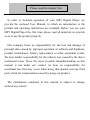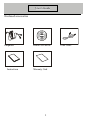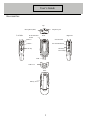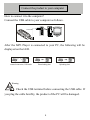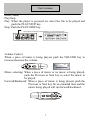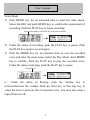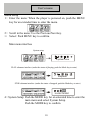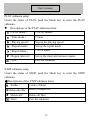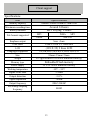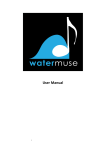Download Please read this chapter first. In order to facilitate operation of
Transcript
Please read this chapter first. In order to facilitate operation of your MP3 Digital Player, we provide the enclosed User Manual, in which an introduction to the product and operating instructions are included. Before you use your MP3 Digital Player the first time, please read all materials we provide so as to use the product properly. Our company bears no responsibility for the loss and damage of personal data caused by improper operation of software and hardware, product maintenance, battery replacement, or other accidental events. We bear neither responsibility for the indirect loss caused by the above mentioned issues. Since the users’ possible misunderstanding on this manual is not under our control, we bear no responsibility for accidental loss that may occur when using this manual and any third party claim for compensation caused by using our product. The information contained in this manual is subject to change without any notice!! User’s Guide Enclosed accessories Earphone Instructions Drivers CD-ROM Warranty Card 2 USB Cable User’s Guide Accessories Top Microphone (MIC) Left side Earphone jack PLAY/ON/OFF/ /STOP Volume + Front Right side Next/Forward Volume- Previous/Backward Menu key Record key Lock key USB USB cover Back Battery Cover 3 Connect the product to your computer How to connect it to the computer? Connect the USB cable to your computer as follows. USB cable PC After the MP3 Player is connected to your PC, the following will be displayed on the LED. Normal connection, USB mode Downloading data Uploading data Warning Check the USB terminal before connecting the USB cable. If you plug the cable forcibly, the product of the PC will be damaged. 4 User’s Guide LCD Interface Introduction Music being played currently File recycle mode Sound effect mode File information bit rate/ File format Time played Time length of the music Battery Playing status Music being played currently Main menu interface Recording mode Playing mode Music mode System setup Music mode interface Recoding mode interface Playing mode interface System setup interface System time 5 User’s Guide Power on/off (make sure the lock key is unlocked) Power on: Push the PLAY/STOP key for an extended time. The player will be powered on and keep the status that occurred when it was powered off. Power off: Push the PLAY/STOP key for an extended time to power off the player. The player has the function of automatic memory. If the player is powered off as a piece of music is played to a certain chronic point of the music, the player will keep the status occurred at the time it is powered off when it is powered on again. Connect the earphone Connect the earphone to the earphone jack. Earphone jack 6 User’s means Music Mode Play/Stop Play: When the player is powered on, select the file to be played and push the PLAY/STOP key. Stop: Push the PLAY/STOP key. Choose music mode and push the MODE key to enter the music mode. Volume Control When a piece of music is being played, push the VOLUME key to increase/decrease the volume. Music selecting: When a piece of music or no music is being played, push the Previous or Next key to select the music to be played. Forward/Backward: When a piece of music is being played, push the Previous or Next key for an extended time and the music being played will run forward/backward. 7 User’s means Repeat Mode On: 1) When a piece of music is being played, push the Mode key to enter the submenu. Push the Next key to select the Replay and push the Mode key to flashes while it waits for confirm. The “A” in the repeat icon confirmation of the start point. Push the Next key to confirm the start point “A”. flashes while it waits for 2) The “B” in the repeat icon confirmation of the end point. Push the Next key to confirm the end point “A”. Then the content from A point to B point will be played repeatedly. 3) Push the Next key, the player will record your recording. 4) Push the Next key again, the content from A point to B point and your imitation will be played consecutively. Off: Push the MODE key and the player will be set to the normal playing status. A-B Repeat Mode A-B 8 User’s means Voice Mode 1) Push MODE key for an extended time to enter the main menu. Select the REC and push MODE key to confirm the requirement of recording. Push the PLAY key to begin recording. Select Record Mode, push MODE key to enter Record Mode. 2) Under the status of recording, push the PLAY key to pause. Push the PLAY key again to record again. 3) Push the MODE key for an extended time to save the recorded voice and enter the main menu. Select the Play Mode, short MODE key to confirm. Push the PLAY key to play the recorded voice. Under the status of playing, push the PLAY key to pause. Playing Mode 4 ) Under the status of Playing, push the Volume key to increase/decrease the volume. Push the Next key or Previous key to select the next or previous file of recorded voice. You may also setup a repeat from A to B. 9 User’s means Menu Setup 1) Enter the menu: When the player is powered on, push the MENU key for an extended time to enter the menu. 2) Scroll in the menu: Use the Previous/Next key. 3) Select: Push MENU key to confirm. Main menu interface System setup System time PLAY submenu interface (under the status of playing, push the Mode key to enter) Repeat STOP submenu interface (under the status of stopped, push the Mode key to enter) F Local folder 4)System Setup: Push the MODE key for an extended time to enter the main menu and select System Setup. Push the MODE key to confirm 10 User’s means Descriptions of the system items (Recording time) (Backlight time) (Backlight mode) Set up the date and time recorded when the file of recorded voice is saved. The time length (seconds) the backlight lasts after it is activated and before any manual operation. Color backlight setup. (Language choice) US,GR,FR,IT,SP,SW,CZ, HO,PT,DU,PO (Power off setup) Set up a time count. When the time is up, the player will be powered off automatically. (Repeat setup) Set up a repeat status. (Contrast setup) Set up the contrast ratio of the LED. (Connecting mode) An option for “Alternative” to divide the USB disk into sections. (Memory status) View the capacity and occupancy of the memory. (Firmware version) Display the version of the firmware. (Firmware upgrade) Dedicated for firmware upgrading. (Exit) Exit this interface. 11 User’s means PLAY submenu setup Under the status of PLAY, push the Mode key to enter the PLAY submenu. Descriptions of the PLAY submenu items (PLAY mode) 7 PLAY modes (Tune mode) 7 tunes (Playing speed) Sep up the playing speed (Repeat mode) Set up the repeat mode (Repeat times) 1 to 10 times (Repeat interval) Set up the intervals between repeats (Exit) Exit the submenu STOP submenu setup Under the status of STOP, push the Mode key to enter the STOP submenu. ●Descriptions of the STOP submenu items F (Folder) Create a folder (Delete the file) Delete a single file (Delete all) Delete all files (Exit) Exit the submenu 12 Client support Specifications Item Memory capacity Maximum recording time Battery duration File formats supported Earphone output USB cable LCD Languages supported Size Weight Memory type Power supply Working temperature Signal/Noise ratio Output distortion Signal separation Output frequency Recording sampling frequency Specifications 64MB/128MB/256MB/512MB/1GB Around 34 hours MP3 Playing: 8 hours MP3 WMA MP3 ADPCM 5mw +5mw Voice USB 2.0 for PC interface (128 X 32) 2 lines LCD US,GR,FR,IT,SP,SW,CZ, HO,PT,DU,PO 89mm×33mm×21mm 29.5g(exclusive of AAA alkaline battery) Embedded Flash memory A 1.5V AAA alkaline battery -10℃-50℃ ≥90dB <0.1% >80dB 20HZ-20KHZ 8KHZ 13