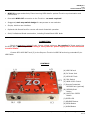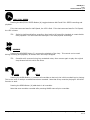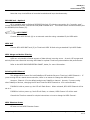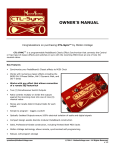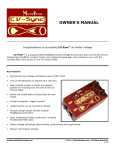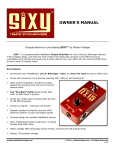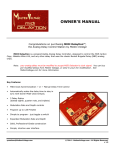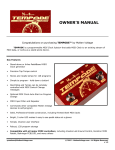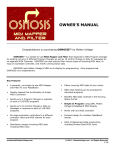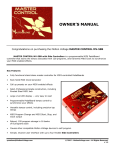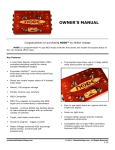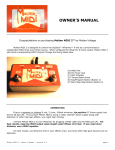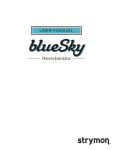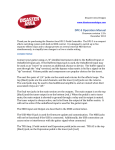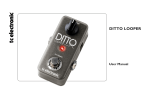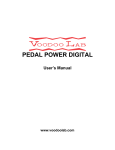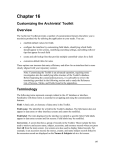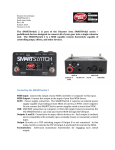Download OZ Owner`s Manual
Transcript
OWNER’S MANUAL Congratulations on purchasing OZ™ by Molten Voltage OZ™ is a stand-alone MIDI controller for the Strymon TimeLine Delay’s LOOPER mode, which unlocks TimeLine’s MIDI-only LOOPER features including Undo, Redo, Half-Speed and Reverse. OZ also allows soft-switch, single-touch record/playback, external LOOP LEVEL control, and automatic DRY LOOPER recording. Key Features • Transforms the Strymon TimeLine Delay into a full-featured, high-fidelity, state-of-the-art LOOPER • Unlocks the hidden potential of the Strymon TimeLine delay by accessing its MIDI-only LOOPER features: • REVERSE loop direction instantly • HALF-SPEED playback and recording with LED Speed indicator. TIP: record at half-speed to create double-speed playback! • UNDO back to initial loop • REDO overdubs (after pressing UNDO) • Single-press, soft-touch recording and playback - Press and Hold the REC/PLAY Button while recording and the loop automatically enters Play Mode on release, making loop timing far easier and more accurate than pressing a second button • DRY Switch automates the use of TimeLine's LOOPER mode without any Delay Effect by setting the MIX to zero (guitar only) upon Record • LOOP LEVEL control - adjust in real-time, or set it and forget it (auto-adjust on Record) [email protected] © 2013 - MoltenVoltage.com - All Rights Reserved. v 1.1 PedalSync™ OZ™ Owner’s Manual - p.2 • MIDI IN merges and actively filters incoming MIDI data for optimal TimeLine synchronization and performance • One-cable MIDI OUT connection to the TimeLine - no mods required! • Staggered, stair-step switch design for easy access to rear switches • Simple, intuitive user interface • Optional side Record Jack for remote soft-touch footswitch operation • Solid, Professional-Grade construction, including Riveted Steel MIDI Jacks CONNECTING Plug in a separate or isolated 9 volt, 2.1mm, 100mA minimum, tip negative DC Power supply into the DC9V jack (B). Never power OZ using a "daisy chained" power supply that is also connected to audio effects. Connect OZ’s MIDI OUT Jack (C) to the Strymon TimeLine’s MIDI IN Jack using a standard 5-pin MIDI Cable. CONTROLS (A) MIDI IN Jack (B) DC Power Jack (C) MIDI OUT Jack (D) DRY Switch (E) LOOP LEVEL Control (F) Remote Footswitch RECORD Jack (optional) (G) RECORD/PLAY Button (H) HALF/FULL SPEED Button (I) SPEED LED (J) REVERSE Button (K) REDO Button (L) UNDO Button [email protected] © 2013 - MoltenVoltage.com - All Rights Reserved. v 1.1 PedalSync™ OZ™ Owner’s Manual - p.3 RECORD/PLAY Pressed quickly (tapped), the RECORD/PLAY Button works just like the TimeLine’s “REC/DUB” Button. If the RECORD/PLAY Button is held for at least 0.5 seconds, TimeLine will enter Play Mode when the Button is released. Single, soft-touch recording simplifies loop creation while enhancing loop timing accuracy. TAP Functions: An initial tap of the RECORD/PLAY Button puts TimeLine into Record Mode (TimeLine A LED turns red). If TimeLine is already in Record Mode, a second tap starts the loop playing in Overdub Mode (TimeLine A LED turns orange). A tap during Overdub Mode turns off Overdub Mode (TimeLine A LED turns off), but keeps the loop playing. A tap during Playback Mode turns on Overdub Mode (TimeLine A LED turns orange) HOLD Functions: If no loop is playing and the RECORD/PLAY Button is pressed and held longer than 0.5 seconds, TimeLine will record, then play the loop on release without going into Overdub Mode. If a loop is already playing, and the RECORD/PLAY Button is held longer than 0.5 seconds, TimeLine goes into Overdub Mode and resets the loop on release. If TimeLine is in Overdub Mode and the RECORD/PLAY Button is held longer than 0.5 seconds, TimeLine turns off Overdub Mode and resets the loop when released. This is not recommended. For timing purposes, it is generally better to tap to turn off Overdub Mode so the loop does not reset. TIP: Molten Voltage prefers to Hold when making the initial loop, but Tap for overdubbing [email protected] © 2013 - MoltenVoltage.com - All Rights Reserved. v 1.1 PedalSync™ OZ™ Owner’s Manual - p.4 HALF/FULL SPEED Pressing the HALF/FULL SPEED Button (H) toggles between HALF and FULL SPEED recording and playback. If the last command was for Half-Speed, the LED is Red. If the last command was for Full-Speed, the LED is Green. TIP: Switch to half-speed before recording, then back to full speed for playback to create double time playback! Les Paul used this technique in his most popular recordings. REVERSE Pressing the REVERSE Button (J) reverses the playback of the loop. This control can be used during recording and playback, as well as when the loop is stopped. TIP: Overdub while reversed using long sustained notes, then reverse again to play the original loop forward with the violin-like tones. UNDO REDO Pressing the UNDO Button (L) removes all overdubs so that only the initial recorded loop is playing. This is true even if multiple overdubs have been recorded. Note that a loop must be playing for the Undo function to work. Pressing the REDO Button (K) adds back in all overdubs. Note that new overdubs recorded after pressing UNDO erase all prior overdubs. [email protected] © 2013 - MoltenVoltage.com - All Rights Reserved. v 1.1 PedalSync™ OZ™ Owner’s Manual - p.5 SIDE CONTROLS DRY Switch The DRY Switch automatically turns TimeLine into a clean LOOPER, without any Delay Effect. With the DRY Switch (D) in the DOWN position, TimeLine’s Mix level is automatically set to zero (full guitar with no delay) when the RECORD/PLAY Button is pressed. Note that the DRY Switch only works in one direction and will not restore the prior Mix Level. In that case, use TimeLine’s Mix Control to set the Mix Level. Because TimeLine stores the Mix Level as part of presets, selecting a new preset will restore the Mix Level. TIP: With the DRY Switch on, use TimeLine’s “REC/DUB” button to record the initial loop with delayed sound, then use OZ’s RECORD/PLAY Button for clean overdubs. TIP: When not in LOOPER Mode, pressing OZ’s RECORD/PLAY Button with the DRY Switch DOWN sets TimeLine’s Mix Level to zero. LOOP LEVEL Turning the LOOP LEVEL Control (E) adjusts the loop playback volume. Loop Level can be adjusted in real-time, or “set it and forget it” so that it auto-adjusts when the RECORD/PLAY Button is pressed. NOTE: As of August 2013, Strymon has changed the MIDI output range for the Loop Level. If you are using TimeLine Firmware Version 1.43 or later, you will need to change the output range as follows: • If RECORD is held on power up, the LED will flash Green. When released, OZ’s Loop Level Range will be set for Firmware before 1.43. • If HALF/FULL SPEED is held on power up, the Red LED will flash. When released, OZ’s Loop Level Range will be set for Firmware 1.43 and later. [email protected] © 2013 - MoltenVoltage.com - All Rights Reserved. v 1.1 PedalSync™ OZ™ Owner’s Manual - p.6 Note that Loop Level affects all recorded overdubs and loops simultaneously. RECORD Jack - Optional OZ is available with an Optional RECORD Side-Jack (F) allowing connection of a “normally open” remote Record/Play Switch, such as the soft-pedal M-Audio SP-1. The remote switch functions exactly like the RECORD/PLAY Button (G). MIDI INPUT Connect OZ’s MIDI IN Jack (A) to an external controller using a standard 5-pin MIDI cable. MIDI OUT Connect OZ’s MIDI OUT Jack (C) to TimeLine’s MIDI IN Jack using a standard 5-pin MIDI Cable. MIDI Merge and Active Filtering MIDI can only handle a limited amount of data without incurring errors. As such, OZ merges and actively filters non-essential incoming MIDI data for optimal TimeLine synchronization and performance. Refer to the MIDI IMPLEMENTATION CHART, below, for more information. Selecting MIDI Channel The default MIDI Channel for both PedalSync OZ and the Strymon TimeLine is MIDI Channel 1. If you are using OZ as a stand-alone controller, there is no reason to change the MIDI channel. However, Channel 15 is the default and primary PedalSync channel. As such, if you are using other PedalSync devices, changing the OZ and TimeLine MIDI Channels to 15 is recommended. If UNDO is held on power up, the LED will flash Green. When released, OZ’s MIDI Channel will be set to 1. If REDO is held on power up, Red LED will flash, on release, MIDI Channel 15 will be used Consult the TimeLine manual for simple instructions on how to change its MIDI Channel. MIDI Phantom Power OZ does not use MIDI Phantom Power. [email protected] © 2013 - MoltenVoltage.com - All Rights Reserved. v 1.1 PedalSync™ OZ™ Owner’s Manual - p.7 MIDI IMPLEMENTATION CHART Function Note On Note Off Aftertouch Control Change Program Change Channel Pressure Pitch Bend System Common Filtered O O O X X O O Y Generated X X X Y X X X X System Exclusive System Realtime X Y X X Comment Generated per the Strymon TimeLine manual. All System Common messages filtered except Song Select. Only MIDI Start, Stop, Continue, and Clock passed through. O = YES, X = NO, Y = See Comment TROUBLESHOOTING Problem OZ will not turn on. Solution Plug in 9 volt DC, 2,1mm Tip Negative Power Supply. Clicking or Noise Use a separate or isolated Power Supply for OZ. Loop Level is low or will not adjust properly Change the Loop Level Range as described above in the LOOP LEVEL section. TimeLine not receiving MIDI messages Set OZ to the same MIDI Channel as TimeLine (see above regarding Selecting MIDI Channel). General Guidelines Keep MIDI cables as short as possible. Long cables cause errors. If you need more length, consider using a MIDI repeater. If you are daisy chaining MIDI devices, the total MIDI cable length must be considered if any MIDI devices do not amplify the data signal. Support [email protected] [email protected] © 2013 - MoltenVoltage.com - All Rights Reserved. v 1.1 PedalSync™ OZ™ Owner’s Manual - p.8 Related Products • PedalSync MASTER CONTROL (MV-58 and MV-58B) • PedalSync TEMPODE, the MIDI Clock Injector • PedalSync MIDI Splitty - MIDI Pedalboard Repeater Many more available soon! Warranty Molten Voltage is proud of its products and warrants this unit for a period of two (2) years from the date of purchase to be free from defects in materials and workmanship under normal use and service, as long as the unit is used with an approved power supply, and consistent with these instructions. Contact [email protected] regarding repairs. Any user repair attempts void the warranty. PROOF OF PURCHASE IS REQUIRED FOR WARRANTY REPAIRS. PedalSync MIDI PedalBoard Devices Sturdy Scalable Simple™ streamline your sound™ DISCLAIMER Information contained in this publication regarding device applications and the like is provided only for your convenience and may be superseded by updates. It is your responsibility to ensure that your application meets with your specifications. MOLTEN VOLTAGE MAKES NO REPRESENTATIONS OR WARRANTIES OF ANY KIND WHETHER EXPRESS OR IMPLIED, WRITTEN OR ORAL, STATUTORY OR OTHERWISE, RELATED TO THE INFORMATION, INCLUDING BUT NOT LIMITED TO ITS CONDITION, QUALITY, PERFORMANCE, MERCHANTABILITY OR FITNESS FOR PURPOSE. Molten Voltage disclaims all liability arising from this information and its use. No licenses are conveyed, implicitly or otherwise, under any Molten Voltage intellectual property rights. Strymon and TimeLine are trademarks of Damage Control Engineering, which company and trademarks are unrelated to Molten Voltage. PedalSync, CTL-Sync, OZ, MASTER CONTROL, TEMPODE, NODE, Tru-Foot, Molten Voltage, Visionary Effects, ReMute, “Sturdy Scalable Simple”, “streamline your sound”, “Design simple Design sublime”, and “the future just showed up” are all trademarks of Molten Voltage. [email protected] [email protected] © 2013 - MoltenVoltage.com - All Rights Reserved. v 1.1