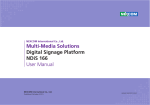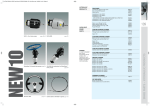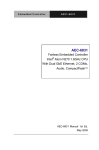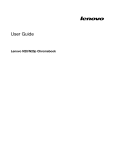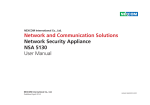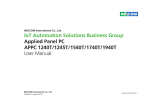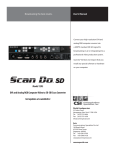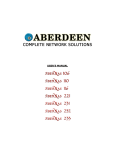Download Multi-Media Solutions Digital Signage Platform NDiS
Transcript
NEXCOM International Co., Ltd. Multi-Media Solutions Digital Signage Platform NDiS B324 User Manual NEXCOM International Co., Ltd. Published March 2014 www.nexcom.com Content Contents Preface Chapter 2: Connector Pinout Assignments Copyright .............................................................................................. iv Disclaimer............................................................................................... iv Acknowledgements................................................................................ iv Regulatory Compliance Statements......................................................... iv Declaration of Conformity....................................................................... iv RoHS Compliance.................................................................................... v Warranty and RMA................................................................................. vi Safety Information.................................................................................viii Installation Recommendations................................................................viii Safety Precautions................................................................................... ix Technical Support and Assistance............................................................. x Conventions Used in this Manual............................................................. x Global Service Contact Information......................................................... xi Package Contents..................................................................................xiii Ordering Information.............................................................................xiv Before You Begin.....................................................................................5 Precautions .............................................................................................5 Locations of the Connectors for NDiB B324.............................................6 NDiB B324............................................................................................6 Top View...........................................................................................6 Bottom View.....................................................................................6 Connector Pin Definitions........................................................................7 External I/O Interfaces - Front Panel......................................................7 COM Port.........................................................................................7 USB 2.0 Port.....................................................................................7 USB 3.0 Port.....................................................................................8 External I/O Interfaces - Rear Panel.......................................................9 VGA..................................................................................................9 HDMI................................................................................................9 USB 2.0 Ports..................................................................................10 LAN Port.........................................................................................10 Chapter 1: Product Introduction Chapter 3: System Setup Overview.................................................................................................1 Key Features............................................................................................1 Physical Features......................................................................................2 Front Panel...........................................................................................2 Rear Panel............................................................................................2 Hardware Specifications...........................................................................3 Mechanical Dimensions............................................................................4 Copyright © 2013 NEXCOM International Co., Ltd. All Rights Reserved. Installing a DIMM ..................................................................................11 Installing a SATA Hard Drive...................................................................13 Installing a Wireless LAN Module...........................................................16 Chapter 4: BIOS Setup About BIOS Setup..................................................................................17 ii NDiS B324 User Manual Content When to Configure the BIOS..................................................................17 Default Configuration............................................................................18 Entering Setup.......................................................................................18 Legends.................................................................................................18 BIOS Setup Utility...................................................................................20 Main..................................................................................................20 Advanced...........................................................................................21 Power.................................................................................................26 Security..............................................................................................27 Boot...................................................................................................27 Save & Exit.........................................................................................29 Appendix A: Watchdog Timer................................30 Copyright © 2013 NEXCOM International Co., Ltd. All Rights Reserved. iii NDiS B324 User Manual Preface Preface Copyright Regulatory Compliance Statements This publication, including all photographs, illustrations and software, is protected under international copyright laws, with all rights reserved. No part of this manual may be reproduced, copied, translated or transmitted in any form or by any means without the prior written consent from NEXCOM International Co., Ltd. This section provides the FCC compliance statement for Class B devices and describes how to keep the system CE compliant. Declaration of Conformity FCC Disclaimer This equipment has been tested and verified to comply with the limits for a Class B digital device, pursuant to Part 15 of FCC Rules. These limits are designed to provide reasonable protection against harmful interference when the equipment is operated in a commercial environment. This equipment generates, uses, and can radiate radio frequency energy and, if not installed and used in accordance with the instructions, may cause harmful interference to radio communications. Operation of this equipment in a residential area (domestic environment) is likely to cause harmful interference, in which case the user will be required to correct the interference (take adequate measures) at their own expense. The information in this document is subject to change without prior notice and does not represent commitment from NEXCOM International Co., Ltd. However, users may update their knowledge of any product in use by constantly checking its manual posted on our website: http://www.nexcom.com. NEXCOM shall not be liable for direct, indirect, special, incidental, or consequential damages arising out of the use of any product, nor for any infringements upon the rights of third parties, which may result from such use. Any implied warranties of merchantability or fitness for any particular purpose is also disclaimed. Acknowledgements CE The product(s) described in this manual complies with all applicable European Union (CE) directives if it has a CE marking. For computer systems to remain CE compliant, only CE-compliant parts may be used. Maintaining CE compliance also requires proper cable and cabling techniques. NDiS B324 is a trademark of NEXCOM International Co., Ltd. All other product names mentioned herein are registered trademarks of their respective owners. Copyright © 2013 NEXCOM International Co., Ltd. All Rights Reserved. iv NDiS B324 User Manual Preface RoHS Compliance How to recognize NEXCOM RoHS Products? NEXCOM RoHS Environmental Policy and Status Update For existing products where there are non-RoHS and RoHS versions, the suffix “(LF)” will be added to the compliant product name. NEXCOM is a global citizen for building the digital infrastructure. We are committed to providing green products and services, which are compliant with European Union RoHS (Restriction on Use of Hazardous Substance in Electronic Equipment) directive 2011/65/EU, to be your trusted green partner and to protect our environment. All new product models launched after January 2013 will be RoHS compliant. They will use the usual NEXCOM naming convention. RoHS restricts the use of Lead (Pb) < 0.1% or 1,000ppm, Mercury (Hg) < 0.1% or 1,000ppm, Cadmium (Cd) < 0.01% or 100ppm, Hexavalent Chromium (Cr6+) < 0.1% or 1,000ppm, Polybrominated biphenyls (PBB) < 0.1% or 1,000ppm, and Polybrominated diphenyl Ethers (PBDE) < 0.1% or 1,000ppm. In order to meet the RoHS compliant directives, NEXCOM has established an engineering and manufacturing task force to implement the introduction of green products. The task force will ensure that we follow the standard NEXCOM development procedure and that all the new RoHS components and new manufacturing processes maintain the highest industry quality levels for which NEXCOM are renowned. The model selection criteria will be based on market demand. Vendors and suppliers will ensure that all designed components will be RoHS compliant. Copyright © 2013 NEXCOM International Co., Ltd. All Rights Reserved. v NDiS B324 User Manual Preface Warranty and RMA NEXCOM Warranty Period Repair Service Charges for Out-of-Warranty Products NEXCOM manufactures products that are new or equivalent to new in accordance with industry standard. NEXCOM warrants that products will be free from defect in material and workmanship for 2 years, beginning on the date of invoice by NEXCOM. HCP series products (Blade Server) which are manufactured by NEXCOM are covered by a three year warranty period. NEXCOM will charge for out-of-warranty products in two categories, one is basic diagnostic fee and another is component (product) fee. Repair Service Charges for Out-of-Warranty Products NEXCOM will charge for out-of-warranty products in two categories, one is basic diagnostic fee and another is component (product) fee. NEXCOM Return Merchandise Authorization (RMA) ▪▪ Customers shall enclose the “NEXCOM RMA Service Form” with the returned packages. System Level ▪▪ Component fee: NEXCOM will only charge for main components such as SMD chip, BGA chip, etc. Passive components will be repaired for free, ex: resistor, capacitor. ▪▪ Customers must collect all the information about the problems encountered and note anything abnormal or, print out any on-screen messages, and describe the problems on the “NEXCOM RMA Service Form” for the RMA number apply process. ▪▪ Items will be replaced with NEXCOM products if the original one cannot be repaired. Ex: motherboard, power supply, etc. ▪▪ Customers can send back the faulty products with or without accessories (manuals, cable, etc.) and any components from the card, such as CPU and RAM. If the components were suspected as part of the problems, please note clearly which components are included. Otherwise, NEXCOM is not responsible for the devices/parts. ▪▪ Replace with 3rd party products if needed. ▪▪ If RMA goods can not be repaired, NEXCOM will return it to the customer without any charge. Board Level ▪▪ Customers are responsible for the safe packaging of defective products, making sure it is durable enough to be resistant against further damage and deterioration during transportation. In case of damages occurred during transportation, the repair is treated as “Out of Warranty.” ▪▪ Component fee: NEXCOM will only charge for main components, such as SMD chip, BGA chip, etc. Passive components will be repaired for free, ex: resistors, capacitors. ▪▪ If RMA goods can not be repaired, NEXCOM will return it to the customer without any charge. ▪▪ Any products returned by NEXCOM to other locations besides the customers’ site will bear an extra charge and will be billed to the customer. Copyright © 2013 NEXCOM International Co., Ltd. All Rights Reserved. vi NDiS B324 User Manual Preface Warnings Read and adhere to all warnings, cautions, and notices in this guide and the documentation supplied with the chassis, power supply, and accessory modules. If the instructions for the chassis and power supply are inconsistent with these instructions or the instructions for accessory modules, contact the supplier to find out how you can ensure that your computer meets safety and regulatory requirements. Cautions Electrostatic discharge (ESD) can damage system components. Do the described procedures only at an ESD workstation. If no such station is available, you can provide some ESD protection by wearing an antistatic wrist strap and attaching it to a metal part of the computer chassis. Copyright © 2013 NEXCOM International Co., Ltd. All Rights Reserved. vii NDiS B324 User Manual Preface Safety Information Installation Recommendations Before installing and using the device, note the following precautions: Ensure you have a stable, clean working environment. Dust and dirt can get into components and cause a malfunction. Use containers to keep small components separated. ▪▪ Read all instructions carefully. ▪▪ Do not place the unit on an unstable surface, cart, or stand. Adequate lighting and proper tools can prevent you from accidentally damaging the internal components. Most of the procedures that follow require only a few simple tools, including the following: ▪▪ Follow all warnings and cautions in this manual. ▪▪ When replacing parts, ensure that your service technician uses parts specified by the manufacturer. ▪▪ A Philips screwdriver ▪▪ A flat-tipped screwdriver ▪▪ Avoid using the system near water, in direct sunlight, or near a heating device. ▪▪ A grounding strap ▪▪ The load of the system unit does not solely rely for support from the rackmounts located on the sides. Firm support from the bottom is highly necessary in order to provide balance stability. ▪▪ An anti-static pad Using your fingers can disconnect most of the connections. It is recommended that you do not use needle-nose pliers to disconnect connections as these can damage the soft metal or plastic parts of the connectors. ▪▪ The computer is provided with a battery-powered real-time clock circuit. There is a danger of explosion if battery is incorrectly replaced. Replace only with the same or equivalent type recommended by the manufacturer. Discard used batteries according to the manufacturer’s instructions. Copyright © 2013 NEXCOM International Co., Ltd. All Rights Reserved. viii NDiS B324 User Manual Preface Safety Precautions 11.If the equipment is not used for a long time, disconnect it from the power source to avoid damage by transient overvoltage. 1.Read these safety instructions carefully. 2.Keep this User Manual for later reference. 12.Never pour any liquid into an opening. This may cause fire or electrical shock. 3.Disconnect this equipment from any AC outlet before cleaning. Use a damp cloth. Do not use liquid or spray detergents for cleaning. 13.Never open the equipment. For safety reasons, the equipment should be opened only by qualified service personnel. 4.For plug-in equipment, the power outlet socket must be located near the equipment and must be easily accessible. 14.If one of the following situations arises, get the equipment checked by service personnel: a.The power cord or plug is damaged. b.Liquid has penetrated into the equipment. c.The equipment has been exposed to moisture. d.The equipment does not work well, or you cannot get it to work according to the user’s manual. e.The equipment has been dropped and damaged. f.The equipment has obvious signs of breakage. 5.Keep this equipment away from humidity. 6.Put this equipment on a stable surface during installation. Dropping it or letting it fall may cause damage. 7.The openings on the enclosure are for air convection to protect the equipment from overheating. DO NOT COVER THE OPENINGS. 15.Do not place heavy objects on the equipment. 8.Make sure the voltage of the power source is correct before connecting the equipment to the power outlet. 16.The unit uses a three-wire ground cable which is equipped with a third pin to ground the unit and prevent electric shock. Do not defeat the purpose of this pin. If your outlet does not support this kind of plug, contact your electrician to replace your obsolete outlet. 9.Place the power cord in a way so that people will not step on it. Do not place anything on top of the power cord. Use a power cord that has been approved for use with the product and that it matches the voltage and current marked on the product’s electrical range label. The voltage and current rating of the cord must be greater than the voltage and current rating marked on the product. 17. CAUTION: DANGER OF EXPLOSION IF BATTERY IS INCORRECTLY REPLACED. REPLACE ONLY WITH THE SAME OR EQUIVALENT TYPE RECOMMENDED BY THE MANUFACTURER. DISCARD USED BATTERIES ACCORDING TO THE MANUFACTURER’S INSTRUCTIONS. 10. All cautions and warnings on the equipment should be noted. Copyright © 2013 NEXCOM International Co., Ltd. All Rights Reserved. ix NDiS B324 User Manual Preface Technical Support and Assistance Conventions Used in this Manual 1. For the most updated information of NEXCOM products, visit NEXCOM’s website at www.nexcom.com. Warning: Information about certain situations, which if not observed, can cause personal injury. This will prevent injury to yourself when performing a task. 2.For technical issues that require contacting our technical support team or sales representative, please have the following information ready before calling: – Product name and serial number – Detailed information of the peripheral devices –Detailed information of the installed software (operating system, version, application software, etc.) – A complete description of the problem – The exact wordings of the error messages CAUTION! Caution: Information to avoid damaging components or losing data. Note: Provides additional information to complete a task easily. Warning! 1.Handling the unit: carry the unit with both hands and handle it with care. 2.Maintenance: to keep the unit clean, use only approved cleaning products or clean with a dry cloth. 3.CompactFlash: Turn off the unit’s power before inserting or removing a CompactFlash storage card. Copyright © 2013 NEXCOM International Co., Ltd. All Rights Reserved. x NDiS B324 User Manual Preface Global Service Contact Information Headquarters Japan NEXCOM Japan 15F, No. 920, Chung-Cheng Rd., Zhonghe District, New Taipei City, 23586, Taiwan, R.O.C. Tel: +886-2-8226-7786 Fax: +886-2-8226-7782 www.nexcom.com 9F, Tamachi Hara Bldg., 4-11-5, Shiba Minato-ku, Tokyo, 108-0014, Japan Tel: +81-3-5419-7830 Fax: +81-3-5419-7832 Email: [email protected] www.nexcom-jp.com NEXCOM International Co., Ltd. America China NEXCOM China USA NEXCOM USA 2F, Block 4, Venus Plaza, Bldg. 21, ZhongGuanCun Software Park, No. 8, Dongbeiwang West Rd., Haidian District, Beijing, 100193, China Tel: +86-10-8282-6599 Fax: +86-10-8282-5955 Email: [email protected] www.nexcom.cn 2883 Bayview Drive, Fremont CA 94538, USA Tel: +1-510-656-2248 Fax: +1-510-656-2158 Email: [email protected] www.nexcom.com Asia Taiwan Central Taiwan Office Shanghai Office Room 603/604, Huiyinmingzun Plaza Bldg., 1, No.609, Yunlin East Rd., Shanghai, 200062, China Tel: +86-21-5278-5868 Fax: +86-21-3251-6358 Email: [email protected] www.nexcom.cn 16F, No.250, Sec. 2, Chongde Rd., Beitun Dist., Taichung City 406, R.O.C. Tel: +886-4-2249-1179 Fax: +886-4-2249-1172 Email: [email protected] www.nexcom.com.tw Copyright © 2013 NEXCOM International Co., Ltd. All Rights Reserved. xi NDiS B324 User Manual Preface Europe Shenzhen Office Room1707, North Block, Pines Bldg., No.7 Tairan Rd., Futian Area, Shenzhen, 518040, China Tel: +86-755-8332-7203 Fax: +86-755-8332-7213 Email: [email protected] www.nexcom.cn Italy NEXCOM ITALIA S.r.l Via Gaudenzio Ferrari 29, 21047 Saronno (VA), Italia Tel: +39 02 9628 0333 Fax: +39 02 9286 9215 Email: [email protected] www.nexcomitalia.it Wuhan Office 1-C1804/1805, Mingze Liwan, No. 519 South Luoshi Rd., Hongshan District, Wuhan, 430070, China Tel: +86-27-8722-7400 Fax: +86-27-8722-7400 Email: [email protected] www.nexcom.cn United Kingdom NEXCOM EUROPE 10 Vincent Avenue, Crownhill Business Centre, Milton Keynes, Buckinghamshire, MK8 0AB, United Kingdom Tel: +44-1908-267121 Fax: +44-1908-262042 Email: [email protected] www.nexcom.eu Chengdu Office 9F, Shuxiangxie, Xuefu Garden, No.12 Section 1, South Yihuan Rd., Chengdu, 610061, China Tel: +86-28-8523-0186 Fax: +86-28-8523-0186 Email: [email protected] www.nexcom.cn Copyright © 2013 NEXCOM International Co., Ltd. All Rights Reserved. xii NDiS B324 User Manual Preface Package Contents Before continuing, verify that the NDiS B324 package that you received is complete. Your package should have all the items listed in the following table. Item 1 2 3 4 5 6 7 8 9 Part Number 7400065011X00 5044440031X00 5040420037X00 5040420038X00 5061700061X00 5061700062X00 50311F0102X00 50311F0122X00 602DCD0820X00 Name Power Adapter DELTA: ADP-65JH DB Rubber Foot KANG YANG: RF20-5-4P NDiS B324 Wall Mount Right Bracket VER: A PANADVANCE NDiS B324 Wall Mount Left Bracket VER: A PANADVANCE HDD Right Bracket For NDiS B324 VER: A PANADVANCE HDD Left Bracket For NDiS B324 VER: A PANADVANCE Round Head Screw Long FEI: P6#32Tx 1/4/SW7*0.8 I Head Screw Long FEI: I 2*6ISO NDiS B324 DVD Driver Manual VER: 1.0 Copyright © 2013 NEXCOM International Co., Ltd. All Rights Reserved. xiii Description 19.8x18x5.0mm 146x24x6mm SPCC NI Plating 146x24x6mm SPCC NI Plating 94x7x10mm SPCC NI Plating 94x8x10mm SPCC NI Plating W/Spring+Flat Washer P6#32Tx 1/4/SW7x0.8 NI M2x6mm Black Nylok Qty 1 4 1 1 1 1 4 4 1 NDiS B324 User Manual Preface Ordering Information The following below provides ordering information for NDiS B324. NDiS B324 (P/N: 10W00B32400X0) - Intel® Celeron® J1800 2.41GHz fanless system Copyright © 2013 NEXCOM International Co., Ltd. All Rights Reserved. xiv NDiS B324 User Manual Chapter 1: Product Introduction Chapter 1: Product Introduction Overview Key Features ▪▪ Intel® Celeron® processor J1800 ▪▪ HDMI and VGA independent displays ▪▪ USB 3.0 support ▪▪ WLAN support ▪▪ Compact and fanless design Powered by Intel® Celeron® processor J1800, NDiS B324 can handle very rich multimedia contents. With Intel® Celeron® processor low power consumption feature, NDiS B324 supports display output by HDMI and VGA ports. NDiS B324 is ideal as entry level digital signage player for advertising, hospitality and brand promotion application. Copyright © 2013 NEXCOM International Co., Ltd. All Rights Reserved. 1 NDiS B324 User Manual Chapter 1: Product Introduction Physical Features Front Panel Rear Panel LAN 19VdC VGA COM Port USB 2.0 Copyright © 2013 NEXCOM International Co., Ltd. All Rights Reserved. USB 3.0 HDMI USB 2.0 Mic Line-out Power Button 2 NDiS B324 User Manual Chapter 1: Product Introduction Hardware Specifications Dimensions ▪▪ 180 x 150 x 25mm CPU Support Power Supply ▪▪ Intel® Celeron® J1800 2.41GHz onboard ▪▪ 1x External 65W AC/DC power adapter Chipset Expansion ▪▪ Intel® BayTrail-D ▪▪ 1x Mini-PCIe slot (Half-size) Graphics Environment ▪▪ Intel® HD Graphics ▪▪ Operating temperature: 0°C to 40°C ▪▪ Storage temperature: -20°C to 80°C ▪▪ Humidity: 10 to 90% (non-condensing) Main Memory ▪▪ 1x 204-pin SO-DIMM socket, supports DDR3L 1333MHz non-ECC, un-buffered memory up to 4G Certification I/O Interface-Front ▪▪ CE approval ▪▪ FCC Class A ▪▪ 1x USB 2.0 ▪▪ 1x USB 3.0 ▪▪ 1x COM port Operating System ▪▪ Windows 7 / Windows 8 / WES7 / WES8 / Linux I/O Interface-Rear ▪▪ ▪▪ ▪▪ ▪▪ ▪▪ ▪▪ ▪▪ 19V DC Power in 1x VGA 1x HDMI 2x USB 2.0 1x RJ45 with LEDs for 10/100/1000Mbps Ethernet 1x Audio-out 1x Mic-in Storage ▪▪ 1x 2.5” SATA HDD Bay Copyright © 2013 NEXCOM International Co., Ltd. All Rights Reserved. 3 NDiS B324 User Manual Chapter 1: Product Introduction Mechanical Dimensions 180 150.5 25 Copyright © 2013 NEXCOM International Co., Ltd. All Rights Reserved. 4 NDiS B324 User Manual Chapter 2: Connector Pinout Assignments Chapter 2: Connector Pinout Assignments This chapter describes the connector pinouts of the NDiS B324 motherboard. Precautions Before You Begin Computer components and electronic circuit boards can be damaged by discharges of static electricity. Working on computers that are still connected to a power supply can be extremely dangerous. ▪▪ Ensure you have a stable, clean working environment. Dust and dirt can get into components and cause a malfunction. Use containers to keep small components separated. Follow the guidelines below to avoid damage to your computer or yourself: ▪▪ Always disconnect the unit from the power outlet whenever you are working inside the case. ▪▪ Adequate lighting and proper tools can prevent you from accidentally damaging the internal components. Most of the procedures that follow require only a few simple tools, including the following: – A Philips screwdriver – A flat-tipped screwdriver – A set of jewelers screwdrivers – A grounding strap – An anti-static pad ▪▪ If possible, wear a grounded wrist strap when you are working inside the computer case. Alternatively, discharge any static electricity by touching the bare metal chassis of the unit case, or the bare metal body of any other grounded appliance. ▪▪ Hold electronic circuit boards by the edges only. Do not touch the components on the board unless it is necessary to do so. Don’t flex or stress the circuit board. ▪▪ Using your fingers can disconnect most of the connections. It is recommended that you do not use needle-nosed pliers to disconnect connections as these can damage the soft metal or plastic parts of the connectors. ▪▪ Leave all components inside the static-proof packaging that they shipped with until they are ready for installation. ▪▪ Before working on internal components, make sure that the power is off. Ground yourself before touching any internal components, by touching a metal object. Static electricity can damage many of the electronic components. Humid environments tend to have less static electricity than dry environments. A grounding strap is warranted whenever danger of static electricity exists. Copyright © 2013 NEXCOM International Co., Ltd. All Rights Reserved. ▪▪ Use correct screws and do not over tighten screws. 5 NDiS B324 User Manual Chapter 2: Connector Pinout Assignments Locations of the Connectors for NDiB B324 NDiB B324 The figure below is the top and bottom view of NDiB B324, which is the mainboard used in NDiS B324. It shows the locations of the connectors. Top View VGA Bottom View VGA HDMI USB3 USB3 USB2 USB2 HDMI USB1 USB1 LAN LAN 19VdC 19VdC Line-outLine-out Mic SATA SATA Mic Mini-PCIe Mini-PCIe Copyright © 2013 NEXCOM International Co., Ltd. All Rights Reserved. 6 NDiS B324 User Manual Chapter 2: Connector Pinout Assignments Connector Pin Definitions External I/O Interfaces - Front Panel USB 2.0 Port COM Port Connector type: USB 2.0 port Connector location: USB2 Connector type: DB-9 port, Male 1 6 1 5 9 Pin 1 3 5 7 9 Definition DCD TXD GND RTS RI Pin 2 4 6 8 Copyright © 2013 NEXCOM International Co., Ltd. All Rights Reserved. Definition RXD DTR DSR CTS 4 Pin 1 3 7 Definition VCC D+ Pin 2 4 Definition DGND NDiS B324 User Manual Chapter 2: Connector Pinout Assignments USB 3.0 Port Connector type: USB 3.0 port Connector location: USB3 5 4 Pin 1 3 5 7 9 1 9 Definition VCC D+ StdA_SSRXGND_DRAIN StdA_SSTX+ Pin 2 4 6 8 Copyright © 2013 NEXCOM International Co., Ltd. All Rights Reserved. Definition DGND StdA_SSRX+ StdA_SSTX- 8 NDiS B324 User Manual Chapter 2: Connector Pinout Assignments External I/O Interfaces - Rear Panel VGA HDMI Connector type: DB15, Female Connector location: VGA Connector type: HDMI port Connector location: HDMI 5 1 1 15 Pin 1 3 5 7 9 11 13 15 19 18 2 11 Definition RED BLUE GND GND VCC (VCC5) NC HSYNC DDC Clock Pin 2 4 6 8 10 12 14 Copyright © 2013 NEXCOM International Co., Ltd. All Rights Reserved. Definition GREEN NC GND GND GND DDC Data VSYNC Pin 1 3 5 7 9 11 13 15 17 19 9 Definition HDMI_D2+ HDMI_D2GND HDMI_D0+ HDMI_D0GND NC HDMI_DDC_SCL GND HDMI_HPD Pin 2 4 6 8 10 12 14 16 18 Definition GND HDMI_D1+ HDMI_D1GND HDMI_CLK+ HDMI_CLKNC HDMI_DDC_SDA VCC5 NDiS B324 User Manual Chapter 2: Connector Pinout Assignments USB 2.0 Ports LAN Port Connector type: Dual USB 2.0 ports Connector location: USB1 Connector type: RJ45 port with LEDs Connector location: LAN 1 4 5 8 Pin 1 3 5 7 Definition VCC DATA1+ VCC DATA+ 8 Pin 2 4 6 8 Copyright © 2013 NEXCOM International Co., Ltd. All Rights Reserved. Definition DATA1GND DATAGND 1 Pin 1 3 5 7 10 Definition BI_DA+ BI_DB+ BI_DCBI_DD+ Pin 2 4 6 8 Definition BI_DABI_DC+ BI_DBBI_DD- NDiS B324 User Manual Chapter 3: System Setup Chapter 3: System Setup Installing a DIMM CAUTION! Prior to removing the chassis cover, make sure the unit’s power is off and disconnected from the power sources to prevent electric shock or system damage. 1.With the top cover removed, locate the SO-DIMM socket on the board. 2.Push the ejector tabs which are at the ends of the socket outward. This indicates that the socket is unlocked. Ejector tab SO-DIMM Copyright © 2013 NEXCOM International Co., Ltd. All Rights Reserved. 11 NDiS B324 User Manual Chapter 3: System Setup 3.Note how the module is keyed to the socket. Grasping the module by its edges, align the module with the socket so that the “notch” on the module is aligned with the “key” on the socket. The key ensures the module can be plugged into the socket in only one direction. Insert the module into the socket at an approximately 30 degrees angle. The ejector tabs at the ends of the socket will automatically snap into the locked position to hold the module in place. Copyright © 2013 NEXCOM International Co., Ltd. All Rights Reserved. 12 NDiS B324 User Manual Chapter 3: System Setup Installing a SATA Hard Drive CAUTION! Please correctly follow the below instructions and noted items to avoid making unnecessary damages. 1. The drive bracket included in the package is used to hold a SATA hard drive. 2.Place the SATA hard drive onto the drive bracket. Align the mounting holes that are on the sides of the SATA drive with the mounting holes on the drive bracket. SATA Hard Drive Copyright © 2013 NEXCOM International Co., Ltd. All Rights Reserved. 13 NDiS B324 User Manual Chapter 3: System Setup 3.Use the provided screws to secure the SATA drive in place. 4.Align the mounting holes on the drive bracket with the mounting studs on the board. Mounting screw Mounting Studs Copyright © 2013 NEXCOM International Co., Ltd. All Rights Reserved. 14 NDiS B324 User Manual Chapter 3: System Setup 5.Use the provided mounting screws to secure the hard drive in place. Mounting screw Copyright © 2013 NEXCOM International Co., Ltd. All Rights Reserved. 15 NDiS B324 User Manual Chapter 3: System Setup Installing a Wireless LAN Module 1.On the bottom of the chassis, remove the cover of the Mini PCI Express slot. Insert the wireless LAN module into the Mini PCI Express slot at a 45 degrees angle until the gold-plated connector on the edge of the module completely disappears inside the slot. WLAN module Mini PCI Express Slot 2.Push the module down then secure it with mounting screws. Copyright © 2013 NEXCOM International Co., Ltd. All Rights Reserved. 16 NDiS B324 User Manual Chapter 4: BIOS Setup Chapter 4: BIOS Setup This chapter describes how to use the BIOS setup program for the NDiS B324. The BIOS screens provided in this chapter are for reference only and may change if the BIOS is updated in the future. The settings made in the setup program affect how the computer performs. It is important, therefore, first to try to understand all the setup options, and second, to make settings appropriate for the way you use the computer. To check for the latest updates and revisions, visit the NEXCOM Web site at www.nexcom.com.tw. When to Configure the BIOS ▪▪ This program should be executed under the following conditions: About BIOS Setup ▪▪ When changing the system configuration ▪▪ When a configuration error is detected by the system and you are prompted to make changes to the setup program The BIOS (Basic Input and Output System) Setup program is a menu driven utility that enables you to make changes to the system configuration and tailor your system to suit your individual work needs. It is a ROM-based configuration utility that displays the system’s configuration status and provides you with a tool to set system parameters. ▪▪ When resetting the system clock ▪▪ When redefining the communication ports to prevent any conflicts ▪▪ When making changes to the Power Management configuration These parameters are stored in non-volatile battery-backed-up CMOS RAM that saves this information even when the power is turned off. When the system is turned back on, the system is configured with the values found in CMOS. ▪▪ When changing the password or making other changes to the security setup Normally, CMOS setup is needed when the system hardware is not consistent with the information contained in the CMOS RAM, whenever the CMOS RAM has lost power, or the system features need to be changed. With easy-to-use pull down menus, you can configure such items as: ▪▪ Hard drives, diskette drives, and peripherals ▪▪ Video display type and display options ▪▪ Password protection from unauthorized use ▪▪ Power management features Copyright © 2013 NEXCOM International Co., Ltd. All Rights Reserved. 17 NDiS B324 User Manual Chapter 4: BIOS Setup Default Configuration Legends Most of the configuration settings are either predefined according to the Load Optimal Defaults settings which are stored in the BIOS or are automatically detected and configured without requiring any actions. There are a few settings that you may need to change depending on your system configuration. Key Moves the highlight left or right to select a menu. Moves the highlight up or down between sub¬menus or fields. Entering Setup Exits the BIOS Setup Utility. When the system is powered on, the BIOS will enter the Power-On Self Test (POST) routines. These routines perform various diagnostic checks; if an error is encountered, the error will be reported in one of two different ways: Scrolls forward through the values or options of the highlighted field. Scrolls backward through the values or options of the highlighted field. ▪▪ If the error occurs before the display device is initialized, a series of beeps will be transmitted. Selects a field. ▪▪ If the error occurs after the display device is initialized, the screen will display the error message. Displays General Help. Powering on the computer and immediately pressing <Del> allows you to enter Setup. Press the Function key to enter Setup: 7 Discards changes. 9 Load optimized default values. 0 Saves and exits the Setup program. Press <Enter> to enter the highlighted sub¬menu Copyright © 2013 NEXCOM International Co., Ltd. All Rights Reserved. 18 NDiS B324 User Manual Chapter 4: BIOS Setup Scroll Bar When a scroll bar appears to the right of the setup screen, it indicates that there are more available fields not shown on the screen. Use the up and down arrow keys to scroll through all the available fields. Submenu When “” appears on the left of a particular field, it indicates that a submenu which contains additional options are available for that field. To display the submenu, move the highlight to that field and press . Copyright © 2013 NEXCOM International Co., Ltd. All Rights Reserved. 19 NDiS B324 User Manual Chapter 4: BIOS Setup BIOS Setup Utility System Date The date format is <day>, <month>, <date>, <year>. Day displays a day, from Monday to Sunday. Month displays the month, from January to December. Date displays the date, from 1 to 31. Year displays the year, from 1999 to 2099. Once you enter the AMI BIOS Setup Utility, the Main Menu will appear on the screen. The main menu allows you to select from several setup functions and one exit. Use arrow keys to select among the items and press to accept or enter the submenu. System Time The time format is <hour>, <minute>, <second>. The time is based on the 24-hour military-time clock. For example, 1 p.m. is 13:00:00. Hour displays hours from 00 to 23. Minute displays minutes from 00 to 59. Second displays seconds from 00 to 59. Main The Main menu is the first screen that you will see when you enter the BIOS Setup Utility. Aptio Setup Utility - Copyright (C) 2013 American Megatrends, Inc. Main Advanced Power Security Boot System Overview Halt On Save & Exit Select the situation in which you want the BIOS to stop the POST process and notify you. Set the Time. Use Tab to switch between Time elements. AMIEFI BIOS Version Build Date: 1100 11/14/2013 System Memory Size 2048 MB (DDR3L) System Time System Date MAC Address Halt On [14:46:01] [Mon 01/06/2014] 0C-54-A5-03-09-C2 [No Errors] →←: Select Screen ↑↓: Select Item Enter: Select +/-: Change Opt. F1: General Help F7: Discard Changes F9: Optimized Defaults F10: Save & Exit ESC: Exit Version 2.16.1242. Copyright (C) 2013 American Megatrends, Inc. Copyright © 2013 NEXCOM International Co., Ltd. All Rights Reserved. 20 NDiS B324 User Manual Chapter 4: BIOS Setup Advanced CPU Configuration This section is used to configure the CPU. The Advanced menu allows you to configure your system for basic operation. Some entries are defaults required by the system board, while others, if enabled, will improve the performance of your system or let you set some features according to your preference. Main Aptio Setup Utility - Copyright (C) 2013 American Megatrends, Inc. Main Advanced Chipset PCIPnP Configure advanced CPU settings Setting incorrect field values may cause the system to malfunction. CORE Count 2 Manufacturer Intel Intel(R) Celeron(R) CPU J1800 @ 2.41GHz Frequency2.41 GHz Cache L1 24 KB x2 Cache L2 1024 KB x2 Ratio Actual Value 29 Aptio Setup Utility - Copyright (C) 2013 American Megatrends, Inc. Virtualization Tech [Disabled] EIST tech.[Enabled] Turbo Boost Mode [Enabled] Advanced Power Security Boot CPU Configuration SATA Configuration USB Configuration Hardware Health Configuration Onboard Devices settings TXE Subsystem Save & Exit Security Exit When enabled, a VMM can utilize the additional hardware capabilities provided by Vanderpool Technology →←: Select Screen ↑↓: Select Item Enter: Select +/-: Change Opt. F1: General Help F7: Discard Changes F9: Optimized Defaults F10: Save & Exit ESC: Exit Configure CPU Version 2.16.1242. Copyright (C) 2013 American Megatrends, Inc. Virtualization Tech →←: Select Screen ↑↓: Select Item Enter: Select +/-: Change Opt. F1: General Help F7: Discard Changes F9: Optimized Defaults F10: Save & Exit ESC: Exit When this field is set to Enabled, the VMM can utilize the additional hardware capabilities provided by Vanderpool Technology. EIST tech. Enables or disables Intel® SpeedStep. Turbo Boost Mode Version 2.16.1242. Copyright (C) 2013 American Megatrends, Inc. Copyright © 2013 NEXCOM International Co., Ltd. All Rights Reserved. Use this item to enable or disable Intel Turbo Boost Mode Technology. Turbo Boost Mode allows processor cores to run faster than marked frequency in specific conditions. 21 NDiS B324 User Manual Chapter 4: BIOS Setup SATA Configuration USB Configuration This section is used to configure the SATA drives. This section displays USB information. Aptio Setup Utility - Copyright (C) 2013 American Megatrends, Inc. Main Advanced Boot Security Aptio Setup Utility - Copyright (C) 2013 American Megatrends, Inc. Save & Exit SATA Configuration Advanced Configure USB Settings Enable / Disable Serial ATA Controller SATA Controller SATA Controller Mode [Enabled] [AHCI Mode] Serial Port1 Not Present USB Controller →←: Select Screen ↑↓: Select Item Enter: Select +/-: Change Opt. F1: General Help F7: Discard Changes F9: Optimized Defaults F10: Save & Exit ESC: Exit [Enabled] →←: Select Screen ↑↓: Select Item Enter: Select +/-: Change Opt. F1: General Help F7: Discard Changes F9: Optimized Defaults F10: Save & Exit ESC: Exit Version 2.16.1242. Copyright (C) 2013 American Megatrends, Inc. Version 2.16.1242. Copyright (C) 2013 American Megatrends, Inc. SATA Controller USB Controller SATA Mode Selection This field displays USB controller information, the controller is enabled by default. Enables or disables the SATA controller. Configures the SATA as IDE or AHCI mode. IDE This option configures the Serial ATA drives as Parallel ATA physical storage device. AHCI This option configures the Serial ATA drives to use AHCI (Advanced Host Controller Interface). AHCI allows the storage driver to enable the advanced Serial ATA features which will increase storage performance. Copyright © 2013 NEXCOM International Co., Ltd. All Rights Reserved. 22 NDiS B324 User Manual Chapter 4: BIOS Setup Hardware Health Configuration Tcontrol Offset This section is used to monitor hardware health and adjust CPU fan settings. Displays the Tcontrol offset temperature. Aptio Setup Utility - Copyright (C) 2013 American Megatrends, Inc. Main Advanced Chipset PCIPnP Security Hardware Health Configuration CPU Fan Fail Warning Full Speed Offset CPU Temperature Tcontrol Offset Fan Auto Mode Start Speed Temp VCore Voltage 3.3V Voltage 5V Voltage Fan Auto Mode Start Speed Temp Exit Displays the temperature that the fan will automatically start. Enabled/Disable to detect Fan fault VCore Voltage [Enabled] : +98 °C : +29 °C : +100 °C : +82 °C : +0.972 V : +3.344 V : +5.010 V Detects and displays the Vcore CPU voltage. 3.3V Voltage Detects and displays 3.3V voltage. 5V Voltage Detects and displays 5V voltage. →←: Select Screen ↑↓: Select Item Enter: Select +/-: Change Opt. F1: General Help F7: Discard Changes F9: Optimized Defaults F10: Save & Exit ESC: Exit Version 2.16.1242. Copyright (C) 2013 American Megatrends, Inc. CPU Fan Fail Warning Enables or disables detection of fan failure. Full Speed Offset Displays the full speed offset value. CPU Temperature Detects and displays the current CPU temperature. Copyright © 2013 NEXCOM International Co., Ltd. All Rights Reserved. 23 NDiS B324 User Manual Chapter 4: BIOS Setup Configure Onboard Devices Network Stack This section is used to configure the onboard devices. Enables or disables the network stack. Aptio Setup Utility - Copyright (C) 2013 American Megatrends, Inc. Main Advanced Boot Security Configure Onboard Devices ► Onboard VGA Config Onboard Audio Onboard LAN Device Network stack Serial Port 1 Configuration Device Settings Change Settings Serial Port 1 Configuration Save & Exit Enables or disables serial port 1. Configure Onboard VGA Devices Change Settings [HD Audio] [Enabled] [Disabled] [Enabled] IO=3F8h; IRQ=4; [Auto] Selects an optimal setting for the Super IO device. →←: Select Screen ↑↓: Select Item Enter: Select +/-: Change Opt. F1: General Help F7: Discard Changes F9: Optimized Defaults F10: Save & Exit ESC: Exit Version 2.16.1242. Copyright (C) 2013 American Megatrends, Inc. Onboard VGA Config Configuration for onboard VGA devices. Onboard Audio Enables or disables onboard audio. Onboard LAN Device Enables or disables onboard LAN. Copyright © 2013 NEXCOM International Co., Ltd. All Rights Reserved. 24 NDiS B324 User Manual Chapter 4: BIOS Setup Onboard VGA Config TXE Subsystem This section is used to configure onboard VGA devices. This section displays the TXE version. Aptio Setup Utility - Copyright (C) 2013 American Megatrends, Inc. Main Advanced Boot Security Configure Onboard VGA Devices iGPU Frame Buffer Size DVMT memory size Aptio Setup Utility - Copyright (C) 2013 American Megatrends, Inc. Save & Exit Main Advanced Boot Security Save & Exit Intel TXE Subsystem Configuration Select Share Memory Size. [256MB] [128] TXE Version →←: Select Screen ↑↓: Select Item Enter: Select +/-: Change Opt. F1: General Help F7: Discard Changes F9: Optimized Defaults F10: Save & Exit ESC: Exit 01.00.02.1060 →←: Select Screen ↑↓: Select Item Enter: Select +/-: Change Opt. F1: General Help F7: Discard Changes F9: Optimized Defaults F10: Save & Exit ESC: Exit Version 2.16.1242. Copyright (C) 2013 American Megatrends, Inc. Version 2.16.1242. Copyright (C) 2013 American Megatrends, Inc. iGPU Frame Buffer Size Selects the amount of system memory used by the internal graphics device. DVMT Memory Size Selects the graphics memory size used by the DVMT. Copyright © 2013 NEXCOM International Co., Ltd. All Rights Reserved. 25 NDiS B324 User Manual Chapter 4: BIOS Setup Power APM Configuration This section is used to configure the power management features. Aptio Setup Utility - Copyright (C) 2013 American Megatrends, Inc. Main Aptio Setup Utility - Copyright (C) 2013 American Megatrends, Inc. Main Advanced ► APM Configuration EUP Power Security Boot Save & Exit [Disabled] Advanced Power Security Save & Exit APM Configuration Configure Resume By PCIE-PME Power On PCIE PME# Power On RTC Alarm AC Power Loss Configure Wake on Devices Settings [Disabled] [Disabled] [Power Off] →←: Select Screen ↑↓: Select Item Enter: Select +/-: Change Opt. F1: General Help F7: Discard Changes F9: Optimized Defaults F10: Save & Exit ESC: Exit →←: Select Screen ↑↓: Select Item Enter: Select +/-: Change Opt. F1: General Help F7: Discard Changes F9: Optimized Defaults F10: Save & Exit ESC: Exit Version 2.16.1242. Copyright (C) 2013 American Megatrends, Inc. Version 2.16.1242. Copyright (C) 2013 American Megatrends, Inc. Power On PCIE PME# Enables the system to wake up on PCIE PME (Power Management Event) signal from PCIE devices. APM Configuration Configuration for Advanced Power Management. Power On RTC Alarm EUP Enables the system to wake up on RTC alarm. Enables the system to shut down to the lowest possible power state by removing all power to the system board. The wake up function will be lost if EUP is enabled. AC Power Loss Power Off Power On Copyright © 2013 NEXCOM International Co., Ltd. All Rights Reserved. 26 When power returns after an AC power failure, the system’s power is off. You must press the power button to power-on the system. When power returns after an AC power failure, the system will automatically power-on. NDiS B324 User Manual Chapter 4: BIOS Setup Security Boot Aptio Setup Utility - Copyright (C) 2013 American Megatrends, Inc. Main Advanced Power Security Boot Password Description Aptio Setup Utility - Copyright (C) 2013 American Megatrends, Inc. Save & Exit Main Not Installed Not Installed Secure Boot Secure Boot Mode [Enabled] [Standard] Power Security ► Boot Settings Configuration ► Boot Option Priorities Set Administrator Password Supervisor Password User Password Administrator Password Advanced →←: Select Screen ↑↓: Select Item Enter: Select +/-: Change Opt. F1: General Help F7: Discard Changes F9: Optimized Defaults F10: Save & Exit ESC: Exit Boot Save & Exit Configure Settings during System Boot. →←: Select Screen ↑↓: Select Item Enter: Select +/-: Change Opt. F1: General Help F7: Discard Changes F9: Optimized Defaults F10: Save & Exit ESC: Exit Version 2.16.1242. Copyright (C) 2013 American Megatrends, Inc. Version 2.16.1242. Copyright (C) 2013 American Megatrends, Inc. Boot Settings Configuration Administrator Password Select this to reconfigure the administrator’s password. Configuration for system boot. Secure Boot Boot Option Priorities Adjust the boot sequence of the system. Boot Option #1 is the first boot device that the system will boot from, next will be #2 and so forth. Select this to enable or disable Secure Boot. Secure Boot Mode Select this to configure the Secure Boot mode. Copyright © 2013 NEXCOM International Co., Ltd. All Rights Reserved. 27 NDiS B324 User Manual Chapter 4: BIOS Setup Boot Settings Configuration Keyboard Error Message Display This item allows you to enable or disable the “Keyboard Error” message during bootup. Aptio Setup Utility - Copyright (C) 2013 American Megatrends, Inc. Main Advanced Power Security Boot Boot Settings Configuration Full screen Logo Bootup NumLock State Keyboard Error Message Display Fast Boot Save & Exit Fast Boot Enables or disables Full screen Logo When enabled, the BIOS will shorten or skip some check items during POST. This will decrease the time needed to boot the system. [Enabled] [On] [Disabled] [Enabled] →←: Select Screen ↑↓: Select Item Enter: Select +/-: Change Opt. F1: General Help F7: Discard Changes F9: Optimized Defaults F10: Save & Exit ESC: Exit Version 2.16.1242. Copyright (C) 2013 American Megatrends, Inc. Full Screen Logo Enables or disables full screen logo. Bootup NumLock State This allows you to determine the default state of the numeric keypad. By default, the system boots up with NumLock on wherein the function of the numeric keypad is the number keys. When set to Off, the function of the numeric keypad is the arrow keys. Copyright © 2013 NEXCOM International Co., Ltd. All Rights Reserved. 28 NDiS B324 User Manual Chapter 4: BIOS Setup Save & Exit Aptio Setup Utility - Copyright (C) 2013 American Megatrends, Inc. Main Advanced Power Security Boot Save Changes and Exit Discard Changes and Exit Load Optimal Defaults Save & Exit Exit system setup after saving the changes. →←: Select Screen ↑↓: Select Item Enter: Select +/-: Change Opt. F1: General Help F7: Discard Changes F9: Optimized Defaults F10: Save & Exit ESC: Exit Version 2.16.1242. Copyright (C) 2013 American Megatrends, Inc. Save Changes and Exit To save the changes and exit the Setup utility, select this field then press <Enter>. A dialog box will appear. Confirm by selecting Yes. You can also press <F4> to save and exit Setup. Discard Changes and Exit To exit the Setup utility without saving the changes, select this field then press <Enter>. You may be prompted to confirm again before exiting. You can also press <ESC> to exit without saving the changes. Load Optimal Defaults To restore the BIOS to default settings, select this field then press <Enter>. A dialog box will appear. Confirm by selecting Yes. Copyright © 2013 NEXCOM International Co., Ltd. All Rights Reserved. 29 NDiS B324 User Manual Appendix A: Watchdog Timer Appendix A: Watchdog Timer Watchdog Timer Control Register (Index=71h, Default=00h) Bit Description 7 WDT is reset upon a CIR interrupt. 6 WDT is reset upon a KBC (mouse) interrupt. 5 WDT is reset upon a KBC (keyboard) interrupt. 4 WDT is reset upon a read or a write to the Game Port base address. 3-2 1 Reserved Force Time-out. This bit is self-clearing. WDT Status 0 1: WDT value reaches 0. 0: WDT value is not 0. Copyright © 2013 NEXCOM International Co., Ltd. All Rights Reserved. 30 NDiS B324 User Manual Appendix A: Watchdog Timer Watchdog Timer Configuration Register (Index=72h, Default=001s0000b) Bit Description 7 WDT Time-out value select 1 1: Second 0: Minute 6 WDT output through KRST (pulse) Enable 1: Enable 0: Disable 5 WDT Time-Out Value Extra Select 1: 64ms x WDT Timer-out value (default=4s) 0: Determined by WDT Time-out value select 1 (bit 7 of this register) 4 Watchdog Timer Time-out value (LSB) Register (Index=73h, default=38h) Bit 7-0 Description WDT Time-out value select 7-0 Watchdog Timer Time-out value (MSB) Register (Index=74h, default=00h) Bit 7-0 Description WDT Time-out value select 15-8 WDT Output through PWEGD Enable 1: Enable 0: Disable During LRESET# this bit is selected by JP2 power-on strapping option. 3-0 Interrupt level Select for WDT. Copyright © 2013 NEXCOM International Co., Ltd. All Rights Reserved. 31 NDiS B324 User Manual


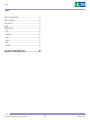
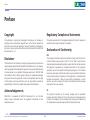
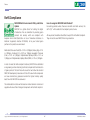
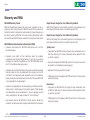
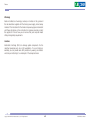

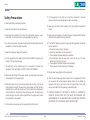
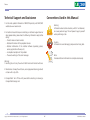


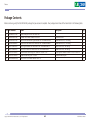
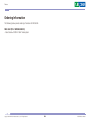
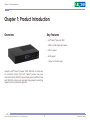



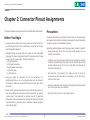

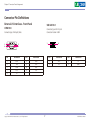


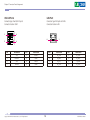

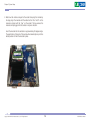


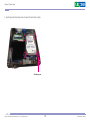
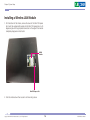

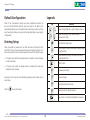

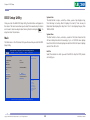
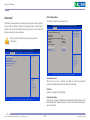
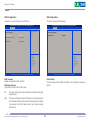
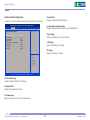

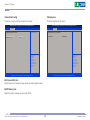
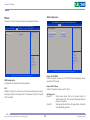
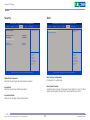
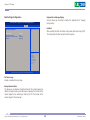
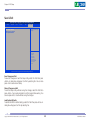
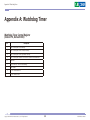
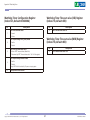
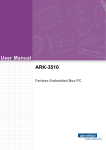

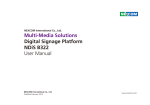
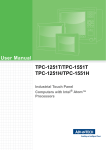


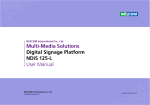
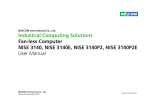
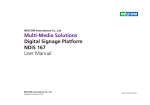
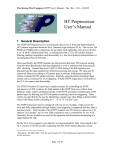
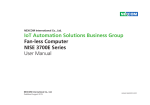
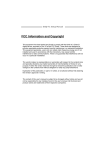
![ASK[EM] Format Proximity Card Reader](http://vs1.manualzilla.com/store/data/005664035_1-4bfcda642b959ea77ca1da56751cb6af-150x150.png)