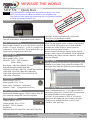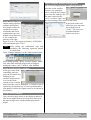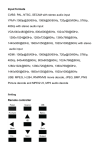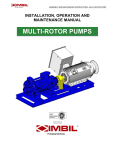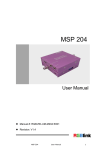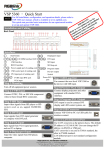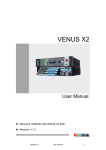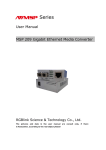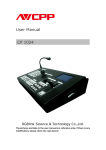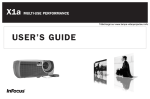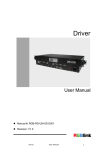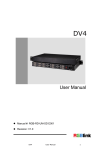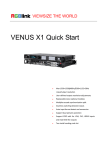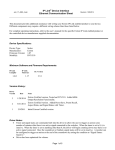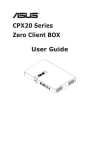Download Visio-MVP 320 Quick Start V1.1 20140411.vsd
Transcript
VIEWSIZE THE WORLD MVP 320 – Quick Start NOTE For full installation, configuration, and operation details, refer to the MVP 320 user manual, which is available at www.rgblink.com. This guide provides quick start instructions for an experienced installer to set up and operate the MVP 320. Installation and cabling features Step 1-Mounting Turn off or disconnect all equipment power sources. Step 2-Install input Install input modules in need. MVP 320 support 4 kinds of input modules, such as composite, component, VGA and DVI. Each module has two inputs except component just have one. Graphic input Inputs number: 4 to 72; Inputs graphic: DVI / VGA; Interface:DVI :DVI-I(Female), RGB:DB15; Resolution:640x350,640x400,720x400, 640x480,848x480, 00x600,848x480, 1024x768,1152x864,1280x720, 1280X768,1280X960, 1280x1024,1360x768,1400x1050,1440x900, 1600x1200,1680x1050,1792x1344,1856x1392, 1920x1080,1920x1200 1440x900, 1600x1200,1680x1050, 1920x1080, 1920x1200, all refresh rate in 60Hz; Remote control MVP 320 just support remote software control by RS 232 or TCP/IP (IP based), user can work with the software run on the Windows based system or console to set up remote control. Remote control can manage display modes, display window, video control and schedule, all the operation can finish by the remote software interface, which is very user friendly. Step 1-login Run the software and for the user login interface, input ADMIN as user name, keep password as blank if for first login. Else input the right user name and password which set up by administrator. Video Input Inputs number: 4 to 72; Inputs graphic: DVI / VGA; Input Video: Composite, Component; Interface:BNC;(Component use RCA); Step 2-setup communication Open “Communication Set”, if you choose NET for connection, please click “Choose NET for connection”, Each output module support 2 DVI-I output, from the the default IP address of the equipment is DVI-I interface output DVI and VGA together. 192.168.1.65, port number is 1024. If you choose Serial ports for connection, please choose the right Graphic output COM port, the default Baud rate is 9600. Click Outputs number: 4 to 72; “Confirm” after choosing. Output graphic: DVI + VGA; Step 3-Install output Interface:DVI-I (Female); Resolution: 800x600,1024x768,1280x720,1280x1024,1360x768, Address:S603-604 Weiye Building Torch Hi-Tech Industrial Development Zone Xiamen,Fujian Province, P.R.C Tel: 00865925771197 Fax:00865925771202 Email: [email protected] http://www.rgblink.com MVP 320 Quick Start Rev 1.1 Page 1 of 2 Step 6-display modes management Step 3-setup Splice Output setting: Splicing setting is divided into four groups, which can separately set output resolutions and screen combination types; the default screen interval is 0. For example, the splicing of the right figure is set at 1, the output resolution is 1920X1080, and combination type is 3X4. After setting the combination type and Note resolution, the following operation should be carried out. Click “Channel Mapping” in the “Main function area”. MVP 320 can support multi modes saving and load. After the set the window location, size, and input source, click the save button to save the file, and type the file name, then click the “save”; re-select “open” and the saved setting will be shown in the menu. If the scene needs to be called, the user can select the needed scene in “scene”. The scene can be polled and time interval can be set. After setting splicing, “Reset” must be clicked, which may take some time and progress bar will appear during the course, click “Confirm” after finished. Step 4-add display window In the grey zone of the controlling software, press the left mouse key and drag on the intended output screen to cover the whole current screen. And the below interface will be displayed. A window can be opened by the shortcut key of “new opened window”, then double click the left signal source to be shown on the window. Step 5-select inputs User can select input source to the display window by click on the Signal Source list on the left, after click, the input will go to the window and display on the output. Address:S603-604 Weiye Building Torch Hi-Tech Industrial Development Zone Xiamen,Fujian Province, P.R.C Tel: 00865925771197 Fax:00865925771202 Email: [email protected] http://www.rgblink.com MVP 320 Quick Start Rev 1.1 Page 2 of 2