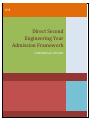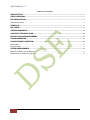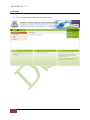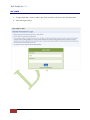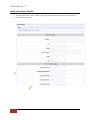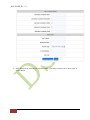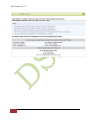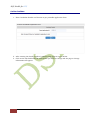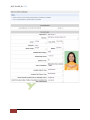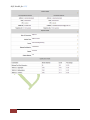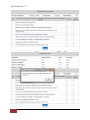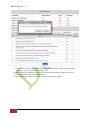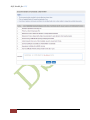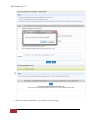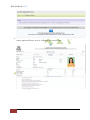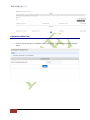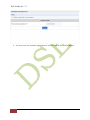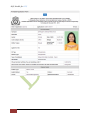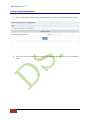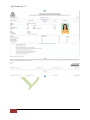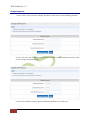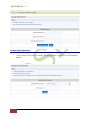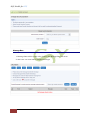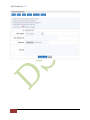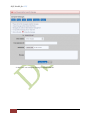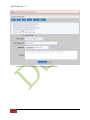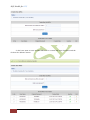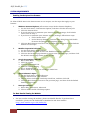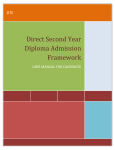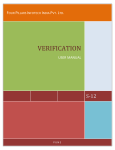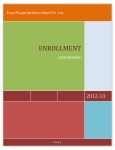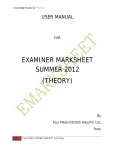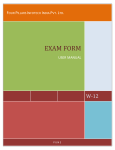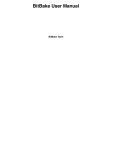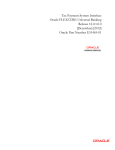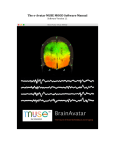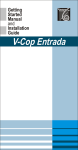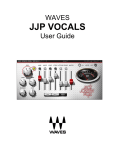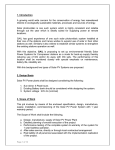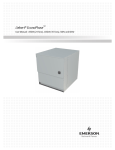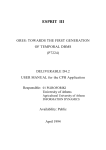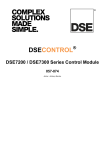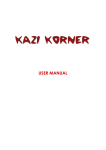Download Direct Second Engineering Year Admission Framework
Transcript
DTE Direct Second Engineering Year Admission Framework USER MANUAL FOR ARC DSE Module for DTE TABLE OF CONTENTS INTRODUCTION ............................................................................................................................................................. 3 STEPS (OVERVIEW)....................................................................................................................................................... 3 IMP INSTRUCTIONS...................................................................................................................................................... 3 HOMEPAGE AND LOGINS .......................................................................................................................................................... 4 HOME PAGE ..................................................................................................................................................................... 5 ARC LOGIN....................................................................................................................................................................... 6 CONFIRM CANDIDATE ................................................................................................................................................ 10 CANDIDATE PRINTABLE FORM ................................................................................................................................ 18 RECEIPT CUM ACKNOWLEDGEMENT:- ................................................................................................................... 22 CHANGE PASSWORD:-................................................................................................................................................ 24 CHANGE SECURITY QUESTION:- ............................................................................................................................. 25 MESSAGE BOX:- ................................................................................................................................................................... 27 CREATE SUB ARC:- .............................................................................................................................................................. 31 SYSTEM REQUIREMENTS ........................................................................................................................................... 33 ENABLING JAVASCRIPT ON YOUR BROWSER ............................................................................................................................ 33 FOR BEST RESULTS VIEWING THE WEBSITE ............................................................................................................................ 33 2 DSE Module for DTE INTRODUCTION The purpose of Direct Second Year Engineering Admission Framework is to allow candidates to do the complete admission process online with least paper work and maximum accuracy. It is built to provide easy, convenient, efficient and reliable access to students for admissions. Aspiring candidates are required to fill in the online application form, take the printout and submit the duly signed form in person, along with the required supporting documents, for confirmation at the ARC. Candidates should produce original documents for verification and collect receipt-cum-acknowledgement, signed by the ARC officer. The merit list of eligible candidates for CAP will be displayed on the website as per the schedule. There will be three rounds of CAP; the first two rounds wherein eligible candidates will fill separate online option forms for respective rounds and the third round will be conducted by way of counseling only for the Maharashtra state candidates. Once candidate is allotted an institute, he has to report to the allotted institute for admission. According to the preference number allotted to candidate, the candidate can either report to institute or is eligible (according to allotted preference number) for next CAP round as per the note mentioned in allotment print. Reporting to institute as per allotment will be held at institute level according to the schedule mentioned on the site. STEPS (OVERVIEW) 1. 2. 3. 4. 5. 6. 7. Login with your Institute Username and Password. Create your ARC. Login with ARC user name and password Candidate is confirmed by ARC after verification of documents. Provisional merit list of all eligible and confirmed candidates will be displayed. Final merit list of all eligible and confirmed candidates will be displayed. Candidates report to the institute to take admission with their merit numbers. IMP Instructions 1. Enable JavaScript on your browser before you start using the web portal. The instructions how to enable JavaScript on any browser are given at the end of this user manual. 2. Read the important instructions on each page before you proceed doing the process. 3. Read the latest news on the home page. 3 DSE Module for DTE Homepage and Logins The homepage is as shown in the figure below. The latest news is displayed on the homepage. So one is expected to keep oneself updated with the latest news There are notifications and downloads are which has all the notification and files which are downloadable. Important dates link has the complete schedule Application Fee link has the fee details List of ARCs The eligibility link has eligibility criteria for candidates in details The documents required link has all the documents required for candidates according to their admission types FAQs has all the frequently asked questions 4 DSE Module for DTE Home Page 1. Go to the login button and click on the ARC Login 5 DSE Module for DTE ARC LOGIN 1. To login with ARC, Click on ARC Login Link and Enter the Username and Password. 2. Press the login button. 6 DSE Module for DTE ENTER ARC CONTACT DETAILS 1. To login with ARC, Click on ARC Login Link and Enter the Username and Password. 2. Press the login button 7 DSE Module for DTE 3. After filling all the information related to ARC, you will get redirected to home page as shown below. 8 DSE Module for DTE 9 DSE Module for DTE Confirm Candidate 1. Enter Candidate Details and Version as per printable application form. 2. After entering the details Confirm Candidate Page appears as per below. 3. Click on the edit link beside the information you want to change and the page to change information will appear. 10 DSE Module for DTE 11 DSE Module for DTE 12 DSE Module for DTE 13 DSE Module for DTE 1. If you want to make any modification in candidate details click on the edit button shown in details and save the changes. 2. After Editing in Candidate Form Select the documents whether submitted or not submitted and Click on Submit Button. 3. And Confirm the entries as shown below by entering the remark. 14 DSE Module for DTE 15 DSE Module for DTE 4. After Successful confirmation you will get the success page 16 DSE Module for DTE 5. Take Print of Receipt Cum Acknowledgement. Print two copies of Acknowledgement of Online Application Form- One for Candidate and One For ARC. 17 DSE Module for DTE Candidate Printable Form 1. Click on left menu ‘Print Candidate Application Form’. After clicking following window opens. 18 DSE Module for DTE 2. You may enter the candidate Application ID and the click on the ‘Submit’ Button. 19 DSE Module for DTE 20 DSE Module for DTE 21 DSE Module for DTE Receipt cum Acknowledgement:- 1. Click on left menu ‘Receipt Cum Acknowledgement’. After click following window open 2. After click on the submit button receipt cum acknowledgement open in new window for print 22 DSE Module for DTE 23 DSE Module for DTE Change Password:1. After Click on the left menu Change Password. ARC users see the following window. 2. User can enter the old password, new password and confirm password and then click on the change password button. 3. After Successfully change password following window see to ARC user. 24 DSE Module for DTE Change Security Question:1. After Click on the left menu Change Security Question. ARC users see the following window. 25 DSE Module for DTE 2. User can Select the security question and enter the answer then click on the ‘Change’ Button. 3. After successfully change the security question following page is visible to ARC. 26 DSE Module for DTE Message Box:- 1. Message Box visible to ARC after click on the ‘Message Box’ left menu. 2. ARC user can view inbox, compose messages 27 DSE Module for DTE 28 DSE Module for DTE 3. ARC user can compose message to Admin and RO. 29 DSE Module for DTE 4. After successful send message following page is shown. 30 DSE Module for DTE Create Sub ARC:- 1. After click on the Sub ARC left menu then ARC can create the sub ARC’s 31 DSE Module for DTE 2. ARC user want to enter number ARC’s to be created and enter Password and the click on the ‘Submit’ button. 32 DSE Module for DTE SYSTEM REQUIREMENTS Enabling JavaScript on Your Browser To allow all Web sites in the Internet zone to run scripts, use the steps that apply to your browser: I. Windows Internet Explorer (All versions except Pocket Internet Explorer): 1. On the Tools menu, click Internet Options, and then click the Security tab. 2. Click the Internet zone. 3. If you do not have to customize your Internet security settings, click Default Level. Then do step 4. 4. If you have to customize your Internet security settings, follow these steps: Click Custom Level. In the Security Settings – Internet Zone dialog box, click Enable for Active Scripting in the Scripting section. 5. Click the Back button to return to the previous page, and then click the Refresh button to run scripts. II. Mozilla Corporation’s Firefox 1. On the Tools menu, click Options. 2. On the Content tab, click to select the Enable JavaScript check box. 3. Click the Go back one page button to return to the previous page, and then click the Reload current page button to run scripts. III. Google Corporation’s Chrome 1. Go to Tools Menu 2. Click On Option 3. Click on Under Hood Tab 4. Click on Content Setting 5. Go to JavaScript tab 6. Select "Allow all sites to run JavaScript" Radio box IV. Opera Software’s Opera 1. On the Tools menu, click Preferences. 2. On the Advanced tab, click Content. 3. Click to select the Enable JavaScript check box, and then click OK. 4. Click the Back button to return to the previous page, and then click the Reload button to run scripts. V. Netscape browsers 1. Select Edit, Preferences, Advanced. 2. Click to select Enable JavaScript option. For Best Results Viewing the Website For best results viewing the website, please use Mozilla Firefox. If you don’t have installed it, please use the link below to download it and then install it. http://www.mozilla.org/en-US/firefox/fx/ 33 DSE Module for DTE With Best Regards, Contact Us On: [email protected] 9372042004 9372042003 34