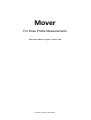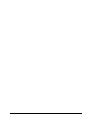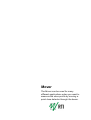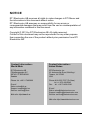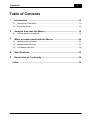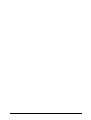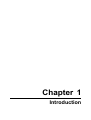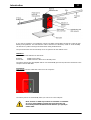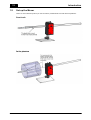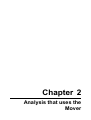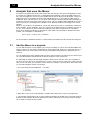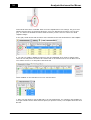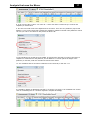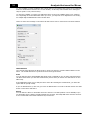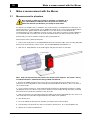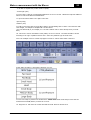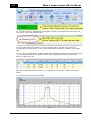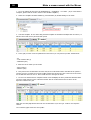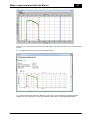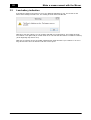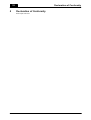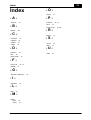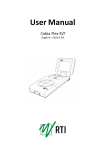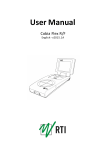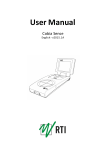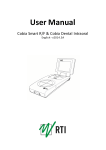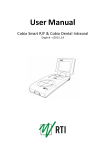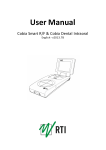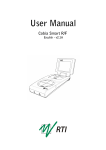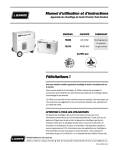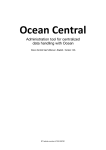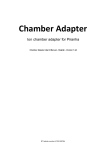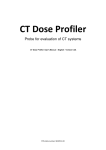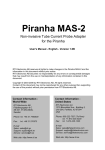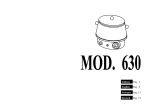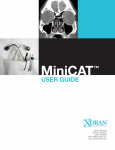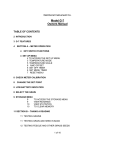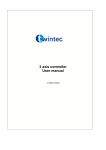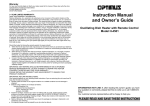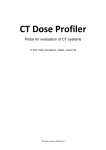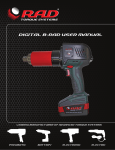Download Ocean Central Help - RTI Electronics Manuals
Transcript
Mover For Dose Profile Measurements Mover User's Manual - English - Version 2.0A RTI article number: 4700.000957 Mover User's Manual 2013-11-26/2.0A Mover The Mover can be used for many different applications when you want to measure the dose profile by moving a point dose detector through the beam. NOTICE RTI Electronics AB reserves all rights to make changes in RTI Mover and the information in this document without notice. RTI Electronics AB assumes no responsibility for any errors or consequential damages that may result from the use or misinterpretation of any information contained in this document. Copyright © 2013 by RTI Electronics AB. All rights reserved. Content of this document may not be reproduced for any other purpose than supporting the use of the product without prior permission from RTI Electronics AB. Contact Information World-Wide Contact Information United States RTI Electronics AB Flöjelbergsgatan 8 C SE-431 37 MÖLNDAL Sweden RTI Electronics Inc. 33 Jacksonville Road, Building 1 Towaco, NJ 07082 USA Phone: Int. +46 31 7463600 Phone: 800-222-7537 (Toll free) Int. +1-973-439-0242 Fax: Int. +1-973-439-0248 E-mail Sales: [email protected] Support: [email protected] Service: [email protected] Web site: http://www.rti.se E-mail Sales: [email protected] Support: [email protected] Service: [email protected] Web site: http://www.rtielectronics.com Mover User's Manual 2013-11-26/2.0A Saftey precuations and intended use of the RTI Mover Together with the Ocean Software from RTI Electronics AB and a radiation probe it is to be used for quality control, service and maintanance of X-ray systems. With the X-ray system in stand-by condition without patients present, the probe is intended to be used: - to provide the operator with information on radiation beam parameters that might influence further steps in an examination but not an ongoing exposure. - for assessing the performance of the X-ray system. - for evaluation of of examination techniques and procedures. - for service and maintanance measurements. - for quality control measurements. - for educational purposes, authority supervision, etc. The product is intended to be used by hospital physicists, X-ray engineers, manufacturer's service teems, and other professionals with similar tasks and competencies. The operator need s basic knowledge about the software Ocean before starting to use the Mover. This can be achieved by studying the relevant documentation. The product is NOT intended to be used: - for direct control of any diagnostic X-ray system performance during irradiation of a patient. - so that patients or other unquilified persons can change settings of operating parameters during and immediately before and after measurements. 2013-11-26/2.0A Mover User's Manual Mover User's Manual 2013-11-26/2.0A Contents 7 Table of Contents 1 2 Introduction .............................................................................................................. 10 1.1 Description of the Mover .............................................................................................................................. 10 1.2 Set up.............................................................................................................................. the Mover 12 Analysis .............................................................................................................. that uses the Mover 14 2.1 3 Add the Mover to a template .............................................................................................................................. 14 Make .............................................................................................................. a measurement with the Mover 20 3.1 Measurement in phantom .............................................................................................................................. 20 3.2 Measurement free-in-air .............................................................................................................................. 25 3.3 Low battery indication .............................................................................................................................. 28 4 Specifications .............................................................................................................. 30 5 Declaration .............................................................................................................. of Conformity 32 Index ................................................................................................................. 33 2013-11-26/2.0A Mover User's Manual Mover User's Manual 2013-11-26/2.0A Chapter 1 Introduction 10 1 Introduction Introduction The Mover can be used for many different applications when you want to measure the dose profile by moving a point dose detector through the beam. This manual will mainly focus on the use of the Mover and the CT Dose Profiler probe to evaluate a CT using. It will show how to collect the dose profile and how Ocean 2014 calculates CTDI100, CTDIw , CTDIvol, DLP, Geometric Efficiency and FWHM for an axial scan. When you read this manual it is assumed that you are already familiar with Ocean 2014 and the CT Dose Profiler. The Mover is supported in Ocean 2014 as an independent device and can be used in any kind of application and used with any detector. To use the Mover you must have Ocean version 2013.01.14.85 and or Ocean 2014 later and a free USB port. 1.1 Description of the Mover The Mover includes the following parts: Mover Stand and quick-mount Base plate Plastic tube for free-in-air measurements Protection tube (the longer of the two tubes) Wire that connects to the CT Dose Profiler probe USB cable Manual The standard configuration for free-in-air measurement with the mover is shown in the picture below: Mover User's Manual 2013-11-26/2.0A 11 Introduction If you want to measure in a CT phantom, remove the plastic tub and place the detector with the wire directly in the phantom. The used detector can be moved in two directions; "Push" or "Pull". Normally the detector is "pushed" through the beam when doing measurements. The protection tube must be mounted, if not not present the wire will not move. Indicators There are two LED indicators on the Mover: Red LED: Green LED: Indicates low battery Indicates that the Mover is on and has power. The Mover doesn't have any ON/OFF switch. It is automatically powered on/off when connected to the computer via the USB cable. Connectors USB connector for the cable that connects to the computer. The Mover powers on automatically when you connect it to the USB port. Note: there is no built in protection in software or hardware. It is your responsibility to make sure that the probe can move freely within the distance and direction you specify in Ocean 2014. 2013-11-26/2.0A Mover User's Manual 12 1.2 Introduction Set up the Mover There are two basic setup when you use the Mover, measurement free-in-air and in a phantom. Free-in-air In the phantom Mover User's Manual 2013-11-26/2.0A Chapter 2 Analysis that uses the Mover 14 2 Analysis that uses the Mover Analysis that uses the Mover The Mover is an independent device that can be used with any type of detector and application. There is currently two analysis in Ocean 2014, “CTDI(helical scan/in phantom)” and “CTDI(helical scan/free-inair)” that are designed to use the CT Dose Profiler and can use the Mover as an alternative. These two analysis are based on measuring the Dose Profile and allowing the it to move with the table during a helical scan. Now, with the mover” we can do the same thing but with a stationary table (axial scan) by moving the detector through the beam with the Mover. The two analysis will automatically detect if the Mover is present or not and adjust the calculation of the different parameters according to the current situation. When we use the Mover two parameters, “Pitch” and “Scan speed”, that we normally have columns for in the template, are not applicable. These two columns can be deleted from the template. However as you see, if you read the CT Dose Profiler User’s Manual, a pitch value is required for the calculations. Ocean 2014 will therefor calculate a “virtual pitch” which will be used internally to calculate CTDIc and CTDIvol. The “virtual pitch” is calculated as: (Mo ve r sp e e d * ro t at io n t im e ) / Co llim at io n For more details on calculations read the CT Dose Profiler User’s Manual or look in Ocean 2014 help text. 2.1 Add the Mover to a template You can add the Mover to any template type (except a checklist). It can be used with all modilities and all type of detectors. This section will describe the general steps that shows how to add the mover to a template with the CT Dose profiler probe and an “CTDI(helical scan/in phantom)” analysis and how to control it. You can design Ocean 2014 templates with the Mover without having it connected (in the same way as you can build templates and add detectors without having the meter connected). We will modify an existing real-time display template, add the Mover and save it as a new template. If you don't intend to directly do a measurement, you don't need the meter at this point. If this is the first time you use the Mover, you must have it and connect it to activate it in Ocean 2014. After this is done, you can build templates without connecting it. 1. Go to the Library and the Application -> CT folder. 2. Right-click on the "CTDP (CTDoseProfiler)" template and select Open to open it in Design mode. 3. This template is designed for the CT Dose Profiler and includes the analysis type "CTDI (helical scan/in phantom)" that calculates all relevant parameters by using a helical scan to move the detector through the CT beam to acquire the dose profile. Mover User's Manual 2013-11-26/2.0A Analysis that uses the Mover 15 We will now instead move the Mover and an axial scan. 4. To add the Mover, right-click on the template background. If you haven't used the Mover with Ocean 2014 yet, the menu looks like in the picture above. No entry to add the Mover. You must in this case connect the Mover. Do that. The Mover should be recognized as an USB device by the computer and the green light on the Mover should now be on. Right-click again, the menu should now look like: Click on "Use Mover". 5. A new tab appears on the right side of the screen: 2013-11-26/2.0A Mover User's Manual 16 Analysis that uses the Mover From this tab is the Mover controlled. Each row in the template has its own settings. The green color indicates that the Mover is connected and active. If you now disconnects the Mover, the icon turns grey. You have now activated the Mover and in the future you don't need to connect it to build templates using it. In the grid, it is also shown that the Mover now is activated for the first measurement in this template: 6. You can now enable or disable the Mover for each row individually. If you want to change status, select the row and pull out the Mover tab. Assume that we in this case want to use the Mover for all rows. Select row #2 to #4. and pull out the Mover tab. Check "Enabled" on the tab. All four rows now uses the Mover. 7. Since you now intend to use an axial scan to do your measurement, two columns in the template are no longer relevant. Remove Pitch and Scan speed (see previous section). The template should now look like this: Mover User's Manual 2013-11-26/2.0A 17 Analysis that uses the Mover 8. It can now be time to save it. Use "Save as..." and a new name to avoid that you overwrite the template you started from. 9. We must now make some more adjustments for the Mover. There are two parameters, Speed and Distance, to set for the Mover that is used by the analysis to calculate CTDI and other parameters. Select the row you want to set values for and pull out the Mover tab. You should always use as high speed as possible, in this case leave speed at 83,3 mm/s. Since this is a template for measurement in the phantom, set the distance to 150 mm (this is the length of the phantom). In this case, make sure that all rows has the same values. 10. The estimated time for the Mover is indicated on the Mover tab, in this case 1.7 s. It is suitable to always use Measuring time that is, not shorter, but close to the estimated time. IN this case use a Measuring time of 2 seconds. Adjust the template accordingly. 2013-11-26/2.0A Mover User's Manual 18 Analysis that uses the Mover 11. The template we have modified is using Timed mode for the measurement (this is the recommended mode for measurements with the RTI CT Dose Profiler). In this case, leave all other Mover settings as they are (Start = Auto, Return=Auto). 12. Save the template. You have now added the Mover to the new template and it is now ready for use. Depending on the actual situation when you use it, you may have to do adjustments "on the fly", for example adjust Collimation and Tube rotation time. There are some more settings on the Mover tab that can be used to control how the Mover behaves. Initial direction The controls which direction the Mover starts to move the detector. Push and Pull is indicated on the Mover. The normal direction is to push the detector through the beam. Start You can start the Mover automatically with timed mode or manually. If you use Auto with timed mode, the Mover starts when you start the measurement (that is when you click on the Start button on the ribbon bar). If the application require you to delay the Mover some after starting the measurement, you have this option and can specify a delay. If you use Normal mode (or Free run) you must use Manual start. You must in this case click on the Start button on the Mover tab start it. Return You can have the Mover to automatic return the detector to its start position or do it manually. If you use automatic return a delay is specified (default is 5 seconds). This delay shall ensure that the detector is now moved back in the beam until the X-ray is turned off. Mover User's Manual 2013-11-26/2.0A Chapter 3 Make a measurement with the Mover 20 Make a measurement with the Mover 3 Make a measurement with the Mover 3.1 Measurement in phantom Note: there is no built in protection in software or hardware. It is your responsibility to make sure that the probe can move freely within the distance and direction you specify in Ocean 2014. We will use the template that we modified in the previous section, see Analysis that use the Mover. As mentioned before, it is assumed that you are familiar with Ocean 2014. If you need general information about Ocean 2014, please consult its User's Manual. To use the mover in a CTDI phantom we recommend that you use a collimation of 40 mm or lower. If you want to measure on wider collimations we recommend that you measure free in air (see information about that below, Measure free-in-air). Assume that you want to measure CTDI(100) using a head phantom: First setup the meter, phantom and probe. 1. Connect the CTDP probe to the Piranha/Barracuda via the extension cable. If you are using USB cable between the meter and PC, connect it now. Put the Piranha/Barracuda behind the CT. 2. Place the CT head phantom on the head support and place the Mover on the table. Note: Only one exposure with the probe in the center hole is required. The section "Theory of CTDI and k-factor" describes the theory behind this method. 3. Remove the PMMA extension in the front of the CT Dose Profiler and put the detector in to the center hole of the CTDI phantom. Move it all way through and attach the Movers´ wire to the front of the CT Dose Profiler. 4. If you want the push the CT Dose Profiler through the beam you should have the detector outside the phantom close to the Mover. If you want to pull the CT Dose Profiler through the beam you should have the detector outside the phantom on the other side. 5. Make sure that the two horizontal CT lasers are visible on the probe, approximately in the center of it. Also verify that the vertical laser is approximately in the middle of the phantom. 6. Start Ocean 2014. 7. Go to the Library tab and open the template you made in the previous chapter. 8. The first thing you should do is to select CT scanner in Ocean 2014. Go to the Equipment tab. 9. Specify the CT scanner manufacturer. Mover User's Manual 2013-11-26/2.0A Make a measurement with the Mover 21 10. Now select the CT scanner model. Click on the binoculars to see the CT scanner list for the specified manufacturer. If you don't find your CT scanner in the list, select one of the same brand and similar model. You can also read more in the section "Unlisted CT scanners". 11. Select CT scanner model and click OK. Note also that for each model the possible kV settings are also listed. If you can't find the CT scanner you are looking for, read the section Unlisted CT scanners. 2013-11-26/2.0A Mover User's Manual 22 Make a measurement with the Mover For the purpose of following this example select one that is similar to the one you have. When you select the CT scanner model the required data will be pulled into your measurement from a database including energy correction factors and the k-factor. You can read more about the k-factor in the section "Theory of CTDI and k-factor". A more complete list of k-factors is available in the "Appendix" section of this manual. 12. If you know the total filtration, go to the Tube tab and enter it. If you don't know, use the default value (7 mm). Now it is time to prepare the CT settings. You will be required to perform the following: perform a topogram (a scout image), know how to set the cursors to define an axial scan over the center of the phantom and be able to perform the scan. It is very important that these CT-parameters are read and set correctly; otherwise the measurement will be incorrect. 13. First, perform a topogram (scout image) over the whole CT Dose Profiler when it is positioned inside the phantom. Ocean 2014 is not used at this stage and the meter will not record any data. You do not have to be concerned with any settings or measured data since the reason for this scan is to find out where to set the cursors of the CT machine for the axial scan. 14. The CT console will show the scanned image similar to the one below. Mark the center of the phantom where you want to do your axial scan. If you have measured with a pencil ion chamber before it is the same procedure. 15. First select axial scan on the CT scanner. We recommend that you choose a long tube rotation time or that you can make a number of rotations at the same position. 16. You must enter the following parameters before you can perform your first measurement. - kV Tube rotation time (s) Collimation (mm) Phantom type (head or body) Mover User's Manual 2013-11-26/2.0A 23 Make a measurement with the Mover To be able to acquire DLP you also need to specify: - Scan length (mm) You now have to find the corresponding parameters on the CT console. Parameters may have different names on units from different manufacturers. 17. Open the Mover folder to the right. Select the: -Speed (mm/s) -Distance (mm) You will see how long time the scan takes. Change your Measuring time so that it covers this time with some margin, see this part in Analysis that uses the Mover. (You can add a delay of, for example, 0.5 s so that it will not start to move directly when you Start later). 18. Choose the correct Scan Field of View (SFOV) on the CT console. The SFOV should be chosen according to the type of phantom that is used. Select the phantom type in Ocean 2014. Here is an example of how a console may appear on a GE CT scanner when SFOV is selected. Select SFOV according to what kind of phantom you use: You are now ready to perform the measurement. Timed mode will be used and you must start the measurement manually before you start the CT scan. 19. Begin the CT scan from the console and click the Start button in Ocean 2014. 2013-11-26/2.0A Mover User's Manual 24 Make a measurement with the Mover 20. You will see how the measurement is progressing on Ocean 2014's status bar and the Mover will move the CT Dose Profiler during this time. The dose profile will now be measured. Be sure that the entire CT scan time is covered by the measuring time you have chosen. If not, you should increase the number of rotations or the rotation time. 21. As soon the measurement is completed Ocean 2014 will display the dose profile and calculated data. The dose profile is shown in the waveform window and the total measured dose is shown in the Exposure column in the grid. Make the necessary adjustments and redo the measurement if you don't get a value in the Exposure column. The waveform graph shows the dose profile: Mover User's Manual 2013-11-26/2.0A Make a measurement with the Mover 25 22. The calculated values are shown in the Analysis window. 23. The first CTDI measurement is now done. You can now measure the remaining CTDI values using the above method. 3.2 Measurement free-in-air The second standard template that comes with Ocean 2014 is for measurements free-in-air. This template calculates CTDI free-in-air and Geometric Efficiency. You perform this measurement the same way as described in the previous section but in this case is no phantom used. You have to use the tube as described in 1.2 Set up the Mover. For wide beams (over 40 mm) it is recommended only to measure free in air, not in a phantom. 2013-11-26/2.0A Mover User's Manual 26 Make a measurement with the Mover 1. Go to the Library tab and open the Examples(RTI) -> Application -> CT folder. (If you can't find the examples, please read the section Load CT Dose Profiler templates.) 2. Select the template Geometric Efficiency (CTDoseProfiler) by double-clicking on the name. 3. Load the template. Do the same thing with this template as described in Analysis that uses Mover, i.e add the Mover and remove pitch and scan speed. 4. In the grid you must enter the parameters below before you can perform your first measurement. - kV - Tube rotation time (s) - Collimation (mm) 5. Under the Mover folder you must add: - Speed (mm/s) - Distance (mm) 6. Now perform the measurement the same way as the CTDI measurement described in the previous section, but now you have the CT Dose Profiler scanned free-in-air in the tube connected to the Mover. Do an axial scan and move the CT Dose Profiler detector through the beam. 7. As soon the measurement is completed Ocean 2014 will display the dose profile and calculated data. The dose profile is shown in the waveform window and the total measured dose is shown in the Exposure column in the grid. Make the necessary adjustments and redo the measurement if you don't get a value in the Exposure column. The waveform graph shows the dose profile: Mover User's Manual 2013-11-26/2.0A Make a measurement with the Mover 27 There are two cursors that can be moved. Corresponding cursor values are shown in the waveform data window. 8. The calculated values are shown in the Analysis window. 9. The first measurement Geometric Efficiency is now done. Other parameters measured with this template are the CTDI(100) free-in-air and the Beam width (FWHM = Full Width Half Maximum). 2013-11-26/2.0A Mover User's Manual 28 3.3 Make a measurement with the Mover Low battery indication If the battery voltage in the Mover is too low two different indications are use, the red LED on the Mover and a warning in Ocean 2014. The warning in Ocean 2014 looks like this: Click OK to close the warning. You can continue and finish your measurement. The warning in Ocean 2014 will not occur again until you restart Ocean 2014. The red LED will continue to indicate low battery (in the beginning only when it runs). Make sure to recharge as soon as possible. Measurements will be incorrect if you continue to use it too long and it doesn't move the detector with the correct speed. Mover User's Manual 2013-11-26/2.0A Chapter 4 Specifications 30 4 Specifications Specifications Supported software: Ocean version 2013.01.14.85 and later or Ocean 2014 Dimensions base unit (L x W x H): 86 x 60 x 129 mm Weight: 1.3 kg Operating temparature and relative humidity: 15 - 35 at <80% realtive humidity Storage temperature: -10 ºC to +50 ºC Force: 5N Power source: Battery, six 1.5 V batteries type LR6 (Size AA), alkaline or type HR6 chargeable NiMH. Power on/off: Automatic Speed: 14.9 mm/s to 83.3 mm/s PC communication: USB Mover User's Manual 2013-11-26/2.0A Chapter 5 Declaration of Conformity 32 5 Declaration of Conformity Declaration of Conformity Enter topic text here. Mover User's Manual 2013-11-26/2.0A 33 Index Index -OOcean -AAnalysis -P14 Phantom 12, 14 Pitch 14 Power on/off 10, 28 -BBattery 14 -R- 28 -C- Return 14 -S- connector 10 CTDI100 10 CTDIvol 10 CTDIw 10 Set up 12 Start 14 -D- -U- Direction 14 DLP 10 Dose profile 14 USB 10 -FFree-in-air 12, 14 FWHM 10 -GGeometric Efficiency 10 -IIndicators 10 -LLED 10 -MMover parts setup 10 10 2013-11-26/2.0A Mover User's Manual