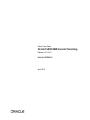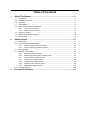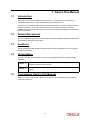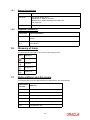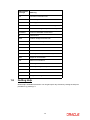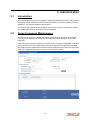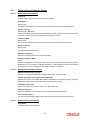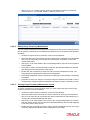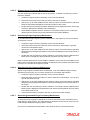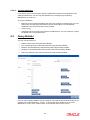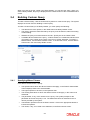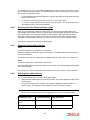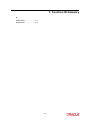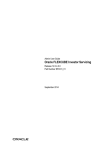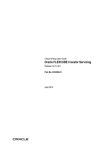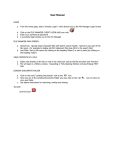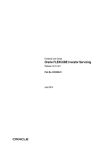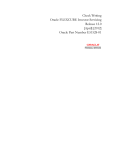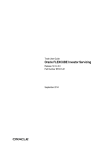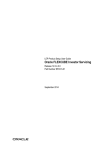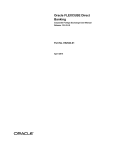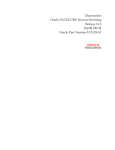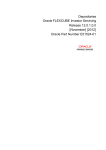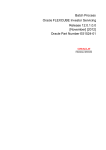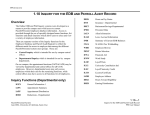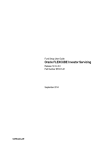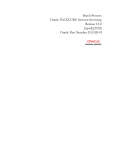Download Administration User Manual
Transcript
Admin User Guide Oracle FLEXCUBE Investor Servicing Release 12.0.3.0.0 Part No. E53392-01 April 2014 Table of Contents 1. About This Manual ................................................................................... 1-1 1.1 1.2 1.3 1.4 1.5 1.6 1.7 1.8 2. 1-1 1-1 1-1 1-1 1-1 1-2 1-2 1-2 1-2 1-3 Administration ......................................................................................... 2-1 2.1 2.2 2.3 2.4 2.5 3. Introduction.............................................................................................................. Related Documents ................................................................................................. Audience.................................................................................................................. Organization ............................................................................................................ Conventions Used in this Manual ............................................................................ 1.5.1 General Conventions.................................................................................. 1.5.2 Keyboard Conventions ............................................................................... Glossary of Icons..................................................................................................... Abbreviations and Acronyms................................................................................... Getting Help............................................................................................................. Introduction.............................................................................................................. 2-1 Purge Frequency Maintenance ............................................................................... 2-1 2.2.1 Fields in Purge Frequency Screen ............................................................. 2-2 2.2.2 Purge Frequency Summary screen............................................................ 2-3 Query Builder........................................................................................................... 2-6 Building Custom Query............................................................................................ 2-7 2.4.1 Specifying Where Clauses ......................................................................... 2-7 2.4.2 Selecting Specific Fields for Basis Loads................................................... 2-8 2.4.3 Fields in Custom Query Screen.................................................................. 2-8 2.4.4 Running User-defined Query...................................................................... 2-8 2.4.5 Deleting User-defined Query ...................................................................... 2-9 2.4.6 Renaming User-defined Query................................................................... 2-9 2.4.7 Editing User-defined Query ........................................................................ 2-9 Purge Processing .................................................................................................. 2-10 Function ID Glossary ............................................................................... 3-1 1. About This Manual 1.1 Introduction Welcome to Oracle FLEXCUBE Investor Servicing™, a comprehensive mutual funds automation software from Oracle Financial Servicing Software Ltd. ©. This Oracle FLEXCUBE Investor Servicing User Manual helps you use the system to achieve optimum automation of all your mutual fund investor servicing processes. It contains guidelines for specific tasks, descriptions of various features and processes in the system and general information. 1.2 Related Documents The User Manual is organized in to various parts, each discussing a component of the Oracle FLEXCUBE Investor Servicing system. 1.3 Audience This Fund Manager User Manual is intended for the Fund Administrator users and system operators in the AMC. 1.4 Organization This volume of the Fund Manager User manual is organized under the following chapter sequence: 1.5 Chapter 1 About This Manual explains the structure, audience, organization, and related documents of this manual. Chapter 2 Admin – explains Purge frequency maintenance, Purge processing, query builder. Conventions Used in this Manual Before you begin using this User Manual, it is important to understand the typographical conventions used in it. 1-1 1.5.1 1.5.2 1.6 General Conventions Convention Type of Information Italics type Functional /foreign terms Validations for fields on a screen References to related Headings/Users Manuals For emphasis Numbered Bullet Step by step procedures Keyboard Conventions Convention Type of Information Keys All keys of the keyboard are represented in capital letters. For example, <CTRL>. Shortcut keys All short cut keys are contained in brackets. For example, <ALT+SHIFT>. Glossary of Icons This User Manual may refer to all or some of the following icons. Icons Function Exit Add Row Delete Row Option List 1.7 Abbreviations and Acronyms The following acronyms and abbreviations are adhered to in this User Manual: Abbreviation/ Acronym Meaning ADMIN User Administrator AGY The Agency Branch component of the system AMC Asset Management Company BOD Beginning of Day CDSC Contingent Deferred Sales Charge CGT Capital Gains Tax 1-2 1.8 Abbreviation/ Acronym Meaning CIF Customer Information File EOD End of Day EPU Earnings per unit FC-IS Oracle FLEXCUBE Investor Servicing FMG The Fund Manager component of the system FPADMIN Oracle FLEXCUBE Administrator ID Identification IHPP Inflation Hedged Pension Plan IPO Initial Public Offering LEP Life and Endowment Products LOI Letter of Intent NAV Net Asset Value REG The Registrar component of the system ROA Rights of Accumulation ROI Return on Investment SI Standing Instructions SMS Security Management System URL Uniform Resource Locator VAT Value Added Tax WAUC Weighted Average Unit Cost Getting Help Online help is available for all tasks. You can get help for any function by clicking the help icon provided or by pressing F1. 1-3 2. Administration 2.1 Introduction The Fund Manager component is equipped to manage administrative activities, which include the purging of data, maintenance of extraction information for extraction of data from the FIC application. This chapter explains these functions. This chapter also explains the Query Builder, which can be used to construct user defined query statements to obtain information from the database. 2.2 Purge Frequency Maintenance You can use this screen to maintain the frequency of purging for the tables in the system. According to the frequency specified here, the tables are purged during the End of Day processes. Invoke the ‘Purge Frequency Maintenance Detail’ screen by typing ‘UTDPURGS’ in the field at the top right corner of the Application tool bar and clicking on the adjoining arrow button. The ‘Purge Frequency Maintenance Detail’ screen is displayed. Select ‘New’ from the Actions menu in the Application tool bar or click new icon to enter the details. 2-1 2.2.1 Fields in Purge Frequency Screen 2.2.1.1 Basic Information Section Purge Key Purge key is the purge name that you need to maintain. Table Name Display Only The name of the table for which a purge frequency must be set up is displayed here. Purge Frequency Alphanumeric, Mandatory Specify the frequency at which the selected table must be purged as part of the End of Day processes. You can use the drop-down list to make your choice. Last Purge Date Display Only The most recent date on which the purge was performed is displayed in this field. Retention Period Display Only It is maintained at system level. Retention Frequency Select the retention frequency from the drop down. Retention Period in Days Display Based on the Retention Period Value and Frequency, system will calculate the days and is displayed here. For example, If Retention Period is 1, and Retention Frequency is selected as weekly then 7 will be displayed in this field (1*7days in a week=7) 2.2.1.2 Additional Information Section Backup Required before purge? Select ‘Yes’ if you want backup to be taken before purge. Else select ‘No’. Column referred for Last Purge Date comparison Displays the Column in the table which will be referred before processing purge. If purge is already processed, then process will start from the last purge date. Child table(s) present? If any Child Table/s are present, select ‘Yes’. Else select ‘No’. Installation Criteria Enter the installation criteria based on which the purge will be maintained. User defined Criteria You can amend the purge details before process and enter the user defined criteria. 2.2.1.3 Archived Table Information Table Name The table name will be displayed. 2-2 Archived Table Name The archived table name will be displayed. 2.2.2 Purge Frequency Summary screen 2.2.2.1 Retrieving Record in Purge Frequency Summary Screen You can retrieve a previously entered record in the Summary Screen, as follows: Invoke the ‘Purge Frequency Maintenance Summary’ screen by typing ‘UTSPURGS’ in the field at the top right corner of the Application tool bar and clicking on the adjoining arrow button. Specify any or all of the following details in the corresponding fields: The status of the record in the Authorized field. If you choose the ‘Blank Space’ option, then all the records are retrieved. The status of the record in the Open field. If you choose the ‘Blank Space’ option, then all records are retrieved The Purge Key The Purge Frequency The Last Purge Date Click ‘Search’ button to view the records. All the records with the specified details are retrieved and displayed in the lower portion of the screen. Note You can also retrieve the individual record detail from the detail screen by querying in the following manner: – Press F7 – Input the Purge Key. – Press F8 You can perform Edit, Delete, Amend, Authorize, Reverse, Confirm operations by selecting the operation from the Action list. You can also search a record by using a combination of % and alphanumeric value. Example You can search the record for Purge Key by using the combination of % and alphanumeric value as follows: Search by A%: System will fetch all the records whose Purge Key starts from Alphabet ‘A’. For example, AGC17, AGVO6, AGC74 etc. Search by %7: System will fetch all the records whose Purge Key ends by numeric value’ 7’. For example AGC17, GSD267, AGC77 etc. 2-3 2.2.2.2 Search by %17%:- System will fetch all the records whose Purge Key contains the numeric value 17. For example, GSD217, GSD172, AGC17 etc. Editing Purge Frequency Maintenance You can modify the details of Purge Frequency Maintenance that you have already entered into the system, provided it has not subsequently authorized. You can perform this operation as follows: 2.2.2.3 Invoke the Purge Frequency Summary screen from the Browser. Select the status of the record that you want to retrieve for modification in the Authorized field. You can only modify records that are unauthorized. Accordingly, choose the unauthorized option. Specify any or all of the details in the corresponding fields to retrieve the record that is to be modified. Click ‘Search’ button. All unauthorized records with the specified details are retrieved and displayed in the lower portion of the screen. Double click the record that you want to modify in the list of displayed records. The Purge Frequency Maintenance Detail screen is displayed. Select Unlock Operation from the Action list to modify the record. Modify the necessary information. Click Save to save your changes. The Purge Frequency Maintenance Detail screen is closed and the changes made are reflected in the Purge Frequency Summary screen. Viewing Purge Frequency Maintenance record To view a record that you have previously input, you must retrieve the same in the Purge Frequency Summary screen as follows: Invoke the Purge Frequency Summary screen from the Browser. Select the status of the record that you want to retrieve for viewing in the Authorized field. You can also view all records that are either unauthorized or authorized only, by choosing the Unauthorized/Authorized option. Specify any or all of the details of the record in the corresponding fields on the screen and click ‘Search’ button. All records with the specified fields are retrieved and displayed in the lower portion of the screen. Double click the record that you want to view in the list of displayed records. The Purge Frequency Maintenance Detail screen is displayed in View mode. 2-4 2.2.2.4 Deleting Purge Frequency Maintenance record You can delete only unauthorized records in the system. To delete a record that you have previously entered: 2.2.2.5 Invoke the Purge Frequency Summary screen from the Browser. Select the status of the record that you want to retrieve for deletion. Specify any or all of the details and click ‘Search’ button. All records with the specified fields are retrieved and displayed in the lower portion of the screen. Double click the record that you want to delete in the list of displayed records. The Purge Frequency Maintenance Detail screen is displayed. Select Delete Operation from the Action list. The system prompts you to confirm the deletion and the record is physically deleted from the system database. Authorizing Purge Frequency Maintenance An unauthorized Purge Frequency must be authorized in the system for it to be processed. To authorize a record: Invoke the Purge Frequency Summary screen from the Browser. Select the status of the record that you want to retrieve for authorization. Typically, choose the unauthorized option. Specify any or all of the details and click ‘Search’ button. All records with the specified details that are pending authorization are retrieved and displayed in the lower portion of the screen. Double click the record that you wish to authorize. The Purge Frequency Maintenance Detail screen is displayed. Select Authorize operation from the Action List. When a checker authorizes a record, details of validation, if any, that were overridden by the maker of the record during the Save operation are displayed. If any of these overrides results in an error, the checker must reject the record. 2.2.2.6 Amending Purge Frequency Maintenance After a Purge Frequency Maintenance is authorized, it can be modified using the Unlock operation from the Action List. To make changes to a record after authorization: 2.2.2.7 Invoke the Purge Frequency Summary screen from the Browser. Select the status of the record that you want to retrieve for authorization. You can only amend authorized records. Specify any or all of the details and click ‘Search’ button. All records with the specified details that are pending authorization are retrieved and displayed in the lower portion of the screen. Double click the record that you wish to authorize. The Purge Frequency Maintenance Detail screen is displayed in amendment mode. Select Unlock operation from the Action List to amend the record. Amend the necessary information and click on Save to save the changes. Authorizing Amended Purge Frequency Maintenance An amended Purge Frequency Maintenance must be authorized for the amendment to be made effective in the system. The authorization of amended records can be done only from Fund Manager Module and Agency Branch module. The process of subsequent authorization is the same as that for normal transactions. 2-5 2.2.2.8 Copying Attributes If you want to create a new Purge Frequency Maintenance with the same attributes of an existing maintenance, you can copy the attributes of an existing Purge Frequency Maintenance to a new one. To copy the attributes: 2.3 Retrieve the record whose attributes the new Purge Frequency should inherit. You can retrieve the record through the Summary screen or through the F7-F8 operation explained in the previous sections of this chapter. Click on Copy. Indicate the ID for the new Purge Frequency Maintenance. You can, however, change the details of the new maintenance. Query Builder You can use this screen to: Build a custom query using the Query Builder Run a user-defined query that has been built using the Query Builder Delete a user-defined query that has been built using the Query Builder Rename a user-defined query that has been built using the Query Builder Edit a user-defined query that has been built using the Query Builder You can use the Query Builder to set up criteria for any loads as well as basis loads that you create in the ‘Load Maintenance’ screen. To access the Query Builder from the Load Maintenance screen, click ‘Criteria’ button in the Criteria section of the screen. 2-6 When you have set up the criteria in the Query Builder, you can save the same. When you exit the Query Builder, the query is displayed in the Criteria section of the Load Maintenance screen. 2.4 Building Custom Query To build a Custom Query, click the Custom Query button to create a new query. The system displays the screen used for building a custom query. To build a Custom Query in the Query Builder, you must specify the following: 2.4.1 The table that is to be queried, in the Table field of the Query Builder screen. The order in which the data retrieved by the query must be ordered, either Ascending or Descending. Whether the query must return distinct records. Specify this in the ‘Distinct’ field. A suitable Where Clause for the query. A Where Clause is a conditional restriction that you specify to the custom query result, in the form of a SQL statement. To specify a Where Clause, use the Where Criteria screen. To invoke this screen, click the Where Criteria link in the main Query Builder screen. Specifying Where Clauses In the Where Criteria screen, specify: The specific field to which the Where Clause would apply, in the Field for Criteria field. The list displays fields in the selected table. The logical operator to be used, in the Operator field The existing field values to which the Where Clause would apply, in the Value to be Used field. The parameter, if any, to be used to run the query. The system prompts for the parameter whenever the query is run. The Parameter Name is restricted to the 13 names provided by the system. The Boolean operators used in the Where clause. Click on the appropriate button to include the operator. The values, if any, to be used in the statement, in the Enter Values screen. 2-7 The Clause that you have constructed is displayed in the lower portion of the screen. Click the ‘Ok’ button to save the clause. The Where Criteria screen is closed and you are returned to the main Query Builder screen. 2.4.2 To view the Where Criteria SQL statement you have specified, click the Show link at the bottom of the screen. To clear the current query and enter a new one, click ‘Clear’ button. To save your query with the Where Criteria, click ‘Ok’ button. The query is saved as a user-defined query in the current database. Selecting Specific Fields for Basis Loads When you are specifying criteria for a basis load, you can specify particular fields in the selected table, and order the results by specific fields. Select the particular field for the criteria in the Fields field in the main Query Builder screen, and also select the field according to which the results must be ordered, in the Order By field in the man Query Builder screen. Information in these fields is relevant only when you are defining criteria for basis loads. You can also define Where Clauses for basis loads. 2.4.3 Fields in Custom Query Screen Table 20 Character Maximum, Alphanumeric, Mandatory Select the Table(s) on which the query is to be based. The Table list displays all the tables in the current database. Any table that you select is displayed in the Details section of the screen, in the Table box. Fields 50 Character Maximum, Alphanumeric, Mandatory Select the Table Field(s) on which the query is to be based. The Field list displays all the fields in the selected table. Any field that you select is displayed in the Details section of the screen, in the Fields box. 2.4.4 Running User-defined Query To run a user-defined query, follow the steps given below: Select the user-defined query from the list provided. The system displays the SQL of the existing query. Click the Run button to run the query. The System displays the Query Results in a tabular screen. The Results can be viewed as a Text File / Report / Graph. Note The User will not be able to perform an Aggregate Function on the following fields. Outstanding units FI Outstanding units Total Net Assets Foreign Investors Limit Unit Balance IPO Balance Blocked Units Provisional Units Minimum Balance 2-8 Maximum Registered Allocation Vs Minimum Registered Capital Capital Registered Capital Income From Income To Running Total Balance Total Paid Net Paid Earnings per unit Units Total Dividend Income Net Asset Value If any of the above mentioned fields are used in the Where clause, the query has to be saved by clicking on the save button and then retrieved in the main screen of the Query Builder. The existing field value chosen in the Where clause will be in quotes () and this has to be removed by manual editing by the user. The query should then be saved by clicking on the save button. It can be executed by clicking on the Run button. 2.4.5 Deleting User-defined Query To delete a user-defined query, follow the steps given below: Select the user-defined query from the list provided. The system displays the SQL of the existing query. Click the Delete button to delete the query. Click the Yes button to confirm deletion or the No button if you do not want to delete the Query. The system will not allow more than one user to delete a Query simultaneously. 2.4.6 Renaming User-defined Query To rename a user-defined query, follow the steps given below: Select the user-defined query from the list provided. The system displays the SQL of the existing query. Click the Rename button to rename the query. Enter the New name for the query. Click the OK button to confirm the name change or Click the Cancel button if you do not want to rename the Query. The system will not allow more than one user to rename a Query simultaneously. 2.4.7 Editing User-defined Query To edit a user-defined query, follow the steps given below: Select the user-defined query from the list provided. The system displays the SQL of the existing query. Edit the SQL statement of the Query Click the OK button to confirm the query update or Click the Cancel button if you do not want to update the Query. The system will not allow more than one user to edit a Query simultaneously. 2-9 2.5 Purge Processing Data purging happens at regular intervals, based on the parameters setup for the corresponding table. This maintenance can be carried out through the Purge Frequency Maintenance screen. Purging of data can be an End Of Day activity (if the activity is scheduled for EOD), and can also be carried out when required. You can purge data through the ‘Purge Processing’ screen. You can invoke this screen by typing ‘UTDPURGE’ in the field at the top right corner of the Application tool bar and clicking on the adjoining arrow button. The ‘Purge Processing’ screen is displayed. Select ‘New’ from the Actions menu in the Application tool bar or click new icon to enter the details. Select operation from ‘Operator’ drop down list. If you select ‘Process’, the operation will be sent to job process. If you select ‘Execute’, the operation will happen immediately. 2-10 3. Function ID Glossary U UTDPURGS .........................2-1 UTSPURGS .........................2-3 3-1 Admin User Guide April 2014 Oracle Financial Services Software Limited Oracle Park Off Western Express Highway Goregaon (East) Mumbai, Maharashtra 400 063 India Worldwide Inquiries: Phone: +91 22 6718 3000 Fax:+91 22 6718 3001 www.oracle.com/financialservices/ Copyright © 2007, 2014, Oracle and/or its affiliates. All rights reserved. Oracle and Java are registered trademarks of Oracle and/or its affiliates. Other names may be trademarks of their respective owners. U.S. GOVERNMENT END USERS: Oracle programs, including any operating system, integrated software, any programs installed on the hardware, and/or documentation, delivered to U.S. Government end users are "commercial computer software" pursuant to the applicable Federal Acquisition Regulation and agency-specific supplemental regulations. As such, use, duplication, disclosure, modification, and adaptation of the programs, including any operating system, integrated software, any programs installed on the hardware, and/or documentation, shall be subject to license terms and license restrictions applicable to the programs. No other rights are granted to the U.S. Government. This software or hardware is developed for general use in a variety of information management applications. It is not developed or intended for use in any inherently dangerous applications, including applications that may create a risk of personal injury. If you use this software or hardware in dangerous applications, then you shall be responsible to take all appropriate failsafe, backup, redundancy, and other measures to ensure its safe use. Oracle Corporation and its affiliates disclaim any liability for any damages caused by use of this software or hardware in dangerous applications. This software and related documentation are provided under a license agreement containing restrictions on use and disclosure and are protected by intellectual property laws. Except as expressly permitted in your license agreement or allowed by law, you may not use, copy, reproduce, translate, broadcast, modify, license, transmit, distribute, exhibit, perform, publish or display any part, in any form, or by any means. Reverse engineering, disassembly, or decompilation of this software, unless required by law for interoperability, is prohibited. The information contained herein is subject to change without notice and is not warranted to be error-free. If you find any errors, please report them to us in writing. This software or hardware and documentation may provide access to or information on content, products and services from third parties. Oracle Corporation and its affiliates are not responsible for and expressly disclaim all warranties of any kind with respect to third-party content, products, and services. Oracle Corporation and its affiliates will not be responsible for any loss, costs, or damages incurred due to your access to or use of third-party content, products, or services.