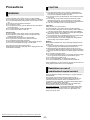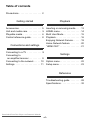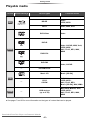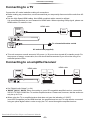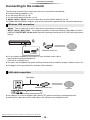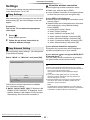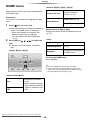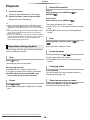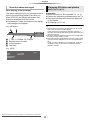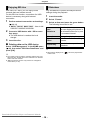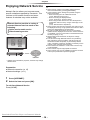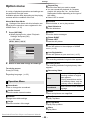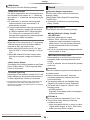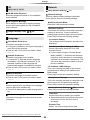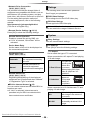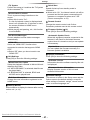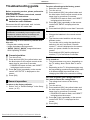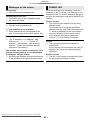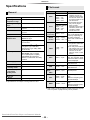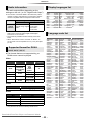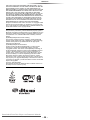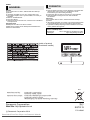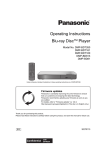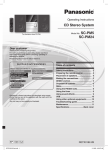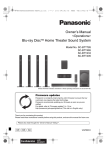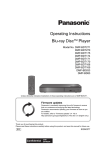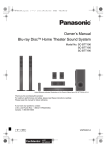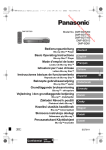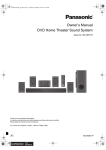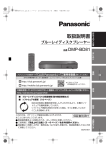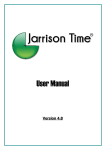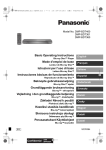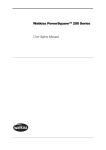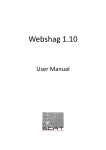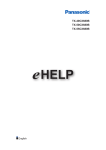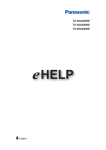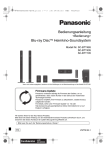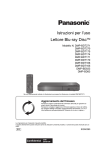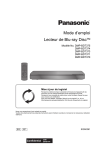Download Panasonic DMP-BD81EB-K Operating Instructions
Transcript
Operating Instructions Blu-ray DiscTM Player Model No. DMP-BDT260 DMP-BDT161 DMP-BDT160 DMP-BD813 DMP-BD81 Unless otherwise indicated, illustrations in these operating instructions are of DMP-BDT260. Firmware updates Panasonic is constantly improving the unit’s firmware to ensure that our customers are enjoying the latest technology. Panasonic recommends updating your firmware as soon as you are notified. For details, refer to “Firmware updates” (> 12) or http://panasonic.jp/support/global/cs/ (This site is in English only.) Thank you for purchasing this product. Please read these instructions carefully before using this product, and save this manual for future use. EG Downloaded From Disc-Player.com Panasonic Manuals SQT0113 Precautions CAUTION WARNING Unit To reduce the risk of fire, electric shock or product damage, ≥ Do not expose this unit to rain, moisture, dripping or splashing. ≥ Do not place objects filled with liquids, such as vases, on this unit. ≥ Use only the recommended accessories. ≥ Do not remove covers. ≥ Do not repair this unit by yourself. Refer servicing to qualified service personnel. ≥ Do not let metal objects fall inside this unit. ≥ Do not place heavy items on this unit. AC mains lead To reduce the risk of fire, electric shock or product damage, ≥ Ensure that the power supply voltage corresponds to the voltage printed on this unit. ≥ Insert the mains plug fully into the socket outlet. ≥ Do not pull, bend, or place heavy items on the lead. ≥ Do not handle the plug with wet hands. ≥ Hold onto the mains plug body when disconnecting the plug. ≥ Do not use a damaged mains plug or socket outlet. The mains plug is the disconnecting device. Install this unit so that the mains plug can be unplugged from the socket outlet immediately. Unit ≥ This unit utilizes a laser. Use of controls or adjustments or performance of procedures other than those specified herein may result in hazardous radiation exposure. ≥ Do not place sources of naked flames, such as lighted candles, on this unit. ≥ This unit may receive radio interference caused by mobile telephones during use. If such interference occurs, please increase separation between this unit and the mobile telephone. ≥ This unit is intended for use in moderate climates. Placement Place this unit on an even surface. To reduce the risk of fire, electric shock or product damage, ≥ Do not install or place this unit in a bookcase, built-in cabinet or in another confined space. Ensure this unit is well ventilated. ≥ Do not obstruct this unit’s ventilation openings with newspapers, tablecloths, curtains, and similar items. ≥ Do not place the unit on amplifiers/receivers or equipment that may become hot. The heat can damage the unit. ≥ Do not expose this unit to direct sunlight, high temperatures, high humidity, and excessive vibration. Batteries Mishandling of batteries can cause electrolyte leakage and may cause a fire. ≥ Danger of explosion if battery is incorrectly replaced. Replace only with the type recommended by the manufacturer. ≥ When disposing of the batteries, please contact your local authorities or dealer and ask for the correct method of disposal. ≥ Do not mix old and new batteries or different types at the same time. ≥ Do not heat or expose to flame. ≥ Do not leave the battery(ies) in a car exposed to direct sunlight for a long period of time with doors and windows closed. ≥ Do not take apart or short circuit. ≥ Do not recharge alkaline or manganese batteries. ≥ Do not use batteries if the covering has been peeled off. Remove batteries if you do not intend to use the remote control for a long period of time. Store in a cool, dark place. Restriction on use of unauthorized copied content This unit adopts the following technology for copyright protection. Cinavia Notice This product uses Cinavia technology to limit the use of unauthorized copies of some commercially-produced film and videos and their soundtracks. When a prohibited use of an unauthorized copy is detected, a message will be displayed and playback or copying will be interrupted. More information about Cinavia technology is provided at the Cinavia Online Consumer Information Center at http://www.cinavia.com. To request additional information about Cinavia by mail, send a postcard with your mailing address to: Cinavia Consumer Information Center, P.O. Box 86851, San Diego, CA, 92138, USA. Downloaded From Disc-Player.com Panasonic Manuals -2- Wireless LAN connection To dispose or transfer this unit The following limits are in place regarding the usage of this unit or Wireless LAN Adaptor. You must be aware of these limits before using these devices. Panasonic will in no way be responsible for any incidental damage which may arise due to a failure to obey these limits, or to any condition of use or disuse of these devices. ≥ Data transmitted and received over radio waves may be intercepted and monitored. ≥ This unit and Wireless LAN Adaptor contain delicate electronic components. Please use these devices in the manner in which they were intended and follow the following points: – Do not expose these devices to high temperatures or direct sunlight. – Do not bend, or subject these devices to strong impacts. – Keep these devices away from moisture. – Do not disassemble or alter these devices in any way. The unit may keep the user settings information in the unit. If you discard this unit either by disposal or transfer, then follow the procedure to return all the settings to the factory presets to delete the user settings. (> 28, “To return all settings to the factory preset.”) ≥ The operation history may be recorded in the memory of this unit. Disposal of Old Equipment and Batteries Only for European Union and countries with recycling systems [BDT260] Declaration of Conformity (DoC) Hereby, “Panasonic Corporation” declares that this product is in compliance with the essential requirements and other relevant provisions of Directive 1999/5/EC. Customers can download a copy of the original DoC to our R&TTE products from our DoC server: http://www.doc.panasonic.de Contact to Authorized Representative: Panasonic Marketing Europe GmbH, Panasonic Testing Centre, Winsbergring 15, 22525 Hamburg, Germany These symbols on the products, packaging, and/or accompanying documents mean that used electrical and electronic products and batteries must not be mixed with general household waste. For proper treatment, recovery and recycling of old products and used batteries, please take them to applicable collection points in accordance with your national legislation. By disposing of them correctly, you will help to save valuable resources and prevent any potential negative effects on human health and the environment. For more information about collection and recycling, please contact your local municipality. Penalties may be applicable for incorrect disposal of this waste, in accordance with national legislation. Note for the battery symbol (bottom symbol): This symbol might be used in combination with a chemical symbol. In this case it complies with the requirement set by the Directive for the chemical involved. This product is intended for general consumer. (Category 3) This product on purpose to connect to access point of 2.4 GHz WLAN. Downloaded From Disc-Player.com Panasonic Manuals -3- Table of contents Precautions . . . . . . . . . . . . . . . . . 2 Getting started Accessories . . . . . . . . . . . . . . . . . Unit and media care . . . . . . . . . . . Playable media. . . . . . . . . . . . . . . Control reference guide . . . . . . . . Playback 5 5 6 8 Connections and settings Connecting to a TV . . . . . . . . . . . 9 Connecting to an amplifier/receiver . . . . . . . . . . 9 Connecting to the network . . . . . 10 Settings . . . . . . . . . . . . . . . . . . . 11 Inserting or removing media . . . . 13 HOME menu . . . . . . . . . . . . . . . . 14 Multi User Mode . . . . . . . . . . . . . 15 Playback . . . . . . . . . . . . . . . . . . . 16 Enjoying Network Service . . . . . . 19 Home Network feature . . . . . . . . 20 “HDMI CEC” . . . . . . . . . . . . . . . . 21 Settings Option menu . . . . . . . . . . . . . . . . 22 Setup menu. . . . . . . . . . . . . . . . . 23 Reference Troubleshooting guide . . . . . . . . 28 Specifications . . . . . . . . . . . . . . . 32 Downloaded From Disc-Player.com Panasonic Manuals -4- Getting started Accessories Unit and media care Check the supplied accessories before using this unit. 1 Remote control (N2QAYB000956) 2 Batteries for remote control 1 AC mains lead 1 CD-ROM ∫ Clean this unit with a soft, dry cloth Getting started ≥ Never use alcohol, paint thinner or benzine to clean this unit. ≥ Before using chemically treated cloth, carefully read the instructions that came with the cloth. ∫ This unit’s lens Lens cleaner: RP-CL720AE ≥ This lens cleaner may not be available for sale in all countries, e.g. not available in Germany, please consult your Panasonic dealer for advice. ≥ This lens cleaner is sold as specific for DIGA, but can be used on this unit as well. ≥ Product numbers are provided in these operating instructions correct as of January 2014. These may be subject to change. ≥ Do not use AC mains lead with other equipment. ∫ Using the remote control Insert the batteries to the terminal so that it (i and j) matches those in the remote control. ∫ Clean discs DO DO NOT R6/LR6, AA (Alkaline or manganese batteries) Point it at the remote control signal sensor on this unit. (> 8) Wipe with a damp cloth and then wipe dry with a dry cloth. ∫ Disc handling precautions ≥ Handle discs by the edges to avoid inadvertent scratches or fingerprints on the disc. ≥ Do not attach labels or stickers to discs. ≥ Do not use disc cleaning sprays, benzine, thinner, static electricity prevention liquids or any other solvent. ≥ Do not use the following discs: – Discs with exposed adhesive from removed stickers or labels (rented discs, etc.). – Discs that are badly warped or cracked. – Irregularly shaped discs, such as heart shapes. Downloaded From Disc-Player.com Panasonic Manuals -5- Getting started Playable media Device Media markings Device types BD-Video BD-RE BD BD-R DVD-Video Contents format Video Video, JPEG, MPO* Video, MKV, Xvid Video DVD-R Video, AVCHD, MKV, Xvid, JPEG, MPO*, AAC, FLAC, MP3, WAV, WMA DVD DVD-R DL DVD-RW Video, AVCHD — +R/+RW/+R DL Music CD CD USB — CD-R CD-RW — USB devices (up to 2 TB) Music [CD-DA] MKV, Xvid, JPEG, MPO*, AAC, FLAC, MP3, Music [CD-DA], WAV, WMA MKV, MP4, MPEG2, Xvid, JPEG, MPO*, AAC, FLAC, MP3, WAV, WMA * [BDT260] [BDT161] [BDT160] ≥ See pages 7 and 32 for more information on the types of content that can be played. Downloaded From Disc-Player.com Panasonic Manuals -6- Getting started ∫ Types of discs that cannot be played by this unit ∫ Music CD Operation and sound quality of CDs that do not comply with CD-DA specifications (copy control CDs, etc.) cannot be guaranteed to work. Any other disc that is not specifically supported or previously described. ≥ DVD-RAM ≥ Super Audio CD ≥ Photo CD ≥ DVD-Audio ≥ Video CD and Super Video CD ≥ HD DVD ∫ USB device ≥ This unit does not guarantee connection with all USB devices. ≥ This unit does not support USB device charging. ≥ FAT12, FAT16, FAT32, and NTFS file systems are supported. ≥ This unit supports USB2.0 High Speed. ≥ This unit supports an HDD formatted in FAT32 and NTFS. If the HDD is not recognized, the power to the HDD may not be supplied. Supply power from an external source. ∫ Region management information The unit can play back BD-Video/DVD-Video discs of the following regions codes, including “ALL”: Example: BD-Video DVD-Video 2 ∫ BD-RE, BD-R Discs recorded in DR mode using Panasonic Blu-ray Disc recorders may not play back the audio etc., correctly. ∫ Finalize Any DVD-R/RW/R DL, +R/+RW/+R DL and CD-R/RW that are recorded by a recorder need to be finalized by the recorder to play on this unit. Please refer to the recorder’s instructions. ∫ BD-Video ≥ This unit supports high bit rate audio (Dolby® Digital Plus, Dolby® TrueHD, DTS-HD High Resolution AudioTM and DTS-HD Master AudioTM) adopted in BD-Video. ≥ If “Dolby D/Dolby D +/Dolby TrueHD” is set to “PCM” and “DTS Neo:6” is set to “Off”, the maximum possible number of Dolby® sound is 2ch PCM. (> 24) ≥ It may not be possible to play the above media in some cases due to the type of media, the condition of the recording, the recording method, and how the files were created. ≥ The producers of the disc can control how discs are played, so you may not always be able to control play as described in these operating instructions. Read the disc’s instructions carefully. ∫ 3D [BDT260] [BDT161] [BDT160] 3D videos and 3D still pictures can be played back when this unit is connected to a 3D compatible TV using a High Speed HDMI Cable. Downloaded From Disc-Player.com Panasonic Manuals -7- Getting started Control reference guide When other Panasonic devices respond to the remote control of the unit, change the remote control code. (> 27) 1 2 11 1 2 3 4 5 6 7 8 9 10 12 PIP 13 3 SECONDARY AUDIO 4 5 14 15 6 7 11 12 13 16 17 18 8 14 15 19 9 20 16 17 18 19 10 20 Turn the unit on and off TV operation buttons You can operate the Panasonic TV using this unit’s remote control. Some buttons may not work depending on the TV. [Í TV] : Turn the TV on and off [AV] : Change input [i j VOL] : Adjust the volume Select title numbers, etc./Enter numbers Cancel Change audio (> 16) Basic playback control buttons (> 16) Show the status messages (> 17) Show Top menu (> 16) Show Option menu (> 22) Coloured buttons (red, green, yellow, blue) Used for various purposes depending on the display Transmit the remote control signal Open or close the disc tray (> 13) Switch Secondary Video on/off (Picture-in-picture) (> 22) Switch Secondary Audio on/off Show the Home Screen of Network Service (> 19) Exit the Menu screen Show Pop-up menu (> 16) Show HOME menu (> 14) [3, 4, 2, 1] : Move the highlight for selection [OK] : Confirm the selection (;1) : Frame-by-frame (> 16) Return to previous screen 5 1 1 2 3 4 2 Disc tray (> 13) USB port (> 13) POWER LED The LED lights up when the unit is turned on, and flashes when error occurs. (> 31) Remote control signal sensor Distance: Within approx. 7 m Angle: Approx. 20e up and down, 30e left and right 5 6 7 -8- 7 3 4 Open or close the disc tray (> 13) Basic playback control switches (> 16) Standby/on switch (Í/I) (> 11) Press to switch the unit from on to standby mode or vice versa. In standby mode, the unit is still consuming a small amount of power. Rear panel terminals (> 9, 10) Downloaded From Disc-Player.com Panasonic Manuals 6 Connections and settings Connections and settings Connecting to a TV Connect the AC mains lead after making all connections. ≥ Before making any connections, we recommend that you temporarily disconnect all the units from AC power. ≥ Use the High Speed HDMI cables. Non-HDMI-compliant cables cannot be utilized. It is recommended that you use Panasonic’s HDMI cable. When outputting 1080p signal, please use HDMI cables 5.0 meters or less. HDMI cable HDMI IN To a household mains socket AC mains lead (supplied) ≥ This unit consumes a small amount of AC power (> 32) even when turned off in standby mode. For the purpose of energy conservation, the unit should be disconnected if you will not be using it for extended period of time. Connecting to an amplifier/receiver HDMI cable HDMI cable HDMI IN HDMI OUT (ARC) HDMI IN (ARC) Amplifier/receiver ≥ Set “Digital Audio Output” (> 24). ≥ [BDT260] [BDT161] [BDT160] When connecting to a non-3D compatible amplifier/receiver, connect this unit to a TV, then connect the TV and the amplifier/receiver. Please note, however, that the audio can only be up to 5.1ch. ≥ When using the TV or amplifier/receiver that does not have the indication of “(ARC)” (non-ARC-compatible) on the HDMI terminal, the amplifier/receiver and TV must also be connected using an optical digital cable in order to enjoy the TV’s sound through the amplifier/receiver. Downloaded From Disc-Player.com Panasonic Manuals -9- Connections and settings Connecting to the network The following services can be used when this unit is connected to broadband. ≥ Firmware can be updated (> 12) ≥ You can enjoy BD-Live (> 18) ≥ You can enjoy Network Service (> 19) ≥ [BDT260] [BDT161] [BDT160] You can access other devices (Home Network) (> 20) For details about connection method, refer to the instructions supplied with the connected equipment. Wireless LAN connection – [BDT260] : This unit has built-in Wi-Fi® and can be connected to a wireless router. – [BDT161] [BDT160] [BD813] [BD81] : For wireless capability, connect the Wireless LAN Adaptor DY-WL5 (optional). Only DY-WL5 can be used. Read the operating instructions for DY-WL5 thoroughly when using it. Wireless router, etc. Internet DY-WL5 ≥ For up-to-date compatibility information on your wireless router, refer to http://panasonic.jp/support/global/cs/ (This site is in English only.) ≥ The unit is not compatible with public wireless LAN services provided in airports, stations, cafes, etc. ≥ See page 3 for the precautions for wireless LAN connection. LAN cable connection LAN Cable Broadband router, etc. Internet ≥ Use category 5 or above straight LAN cables (STP) when connecting to peripheral devices. ≥ Inserting any cable other than a LAN cable in the LAN port can damage the unit. Downloaded From Disc-Player.com Panasonic Manuals - 10 - Connections and settings Settings ∫ About the wireless connection The following settings can be performed anytime in the Setup menu. (> 25, 26) Easy Settings After connecting your new player for the first time and pressing [Í], the basic settings screen will appear. Preparation Turn on the TV and select the appropriate video input. 1 Press [Í]. Setup screen appears. 2 Follow the on-screen instructions to continue with the settings. Before beginning wireless connection setup ≥ Obtain your network name (SSID*). ≥ If your wireless connection is encrypted, please be sure that you know your encryption key. If your SSID is not displayed; ≥ Search again by pressing the red button on the remote control. ≥ Stealth SSIDs will not be displayed; in this case, enter manually by using “Manual setting”. Press [HOME] > press [OK] to select “Setup” > select “Player Settings” > select “Network” and press [OK] > select “Network Settings” and press [OK] > select “Wireless Settings” and press [OK] > select “Connection Setting” and press [OK] > select “Manual setting” and press [OK] If your wireless network is encrypted; Encryption Key input screen will be displayed. Input the encryption key of your network. Easy Network Setting After completing “Easy Settings”, you can perform “Easy Network Setting”. Select “Wired” or “Wireless” and press [OK]. Easy Network Setting If your wireless router is supports WPS (Wi-Fi Protected SetupTM); You can easily set up a connection by pressing the green button on the remote control. Select a connection mode. ≥ Refer to the operating instructions of the hub or router. ≥ Do not use this unit to connect to any wireless network for which you do not have usage rights. Using these networks may be regarded as illegal access. ≥ If you have trouble getting online on your PC after performing network settings on this unit, perform the network settings on your PC. ≥ Please be aware that connecting to a network without encryption may result in the leaking of data such as personal or secret information. Wired Wireless OK RETURN Follow the on-screen instructions to establish your connection settings. ≥ [BDT161] [BDT160] [BD813] [BD81] If “Wireless LAN Adaptor is not connected.” is displayed, check that the Wireless LAN Adaptor is fully inserted. Alternatively, disconnect and reconnect it. * SSID: An SSID (Service Set IDentification) is a name used by wireless LAN to identify a particular network. Transmission is possible if the SSID matches for both devices. Downloaded From Disc-Player.com Panasonic Manuals - 11 - Connections and settings Firmware updates Occasionally, Panasonic may release updated firmware for this unit that may add or improve the way a feature operates. These updates are available free of charge. This unit is capable of checking the firmware automatically when connected to the Internet via a broadband connection. When a new firmware version is available, the following message is displayed. Firmware Update New Version: X.XX Current Version: X.XX Do you want to start firmware update? For the update information, please visit the following website: http://panasonic.net/support/ Yes No OK RETURN DO NOT DISCONNECT the unit from the AC power or perform any operation while the update takes place. After the firmware is installed, “FIN” will be displayed on the screen. Unit will restart and the following screen will be displayed. The firmware has been updated. Current Version: x.xx RETURN ≥ If downloading on this unit fails or this unit is not connected to the Internet, then you can download the latest firmware from the following website and burn it to a CD-R to update the firmware. http://panasonic.jp/support/global/cs/ (This site is in English only.) To show the firmware version on this unit. (> 27, “Firmware Version Information”) ≥ Downloading will require several minutes. It may take longer or may not work properly depending on the connection environment. ≥ If you do not want to check for the latest firmware version, set “Automatic Update Check” to “Off”. (> 27) Downloaded From Disc-Player.com Panasonic Manuals - 12 - Playback Inserting or removing media Playback Notes ≥ When inserting a media item, ensure that it is facing the correct way, which is the right side facing up. ≥ If you connect a Panasonic product with a USB connection cable, the setup screen may be displayed on the connected equipment. For details, refer to the instructions for the connected equipment. CAUTION Do not place objects in front of the unit. The disc tray may collide with objects when it is opened, and this may cause malfunction. Downloaded From Disc-Player.com Panasonic Manuals - 13 - Playback HOME menu Network [BDT260] [BDT161] [BDT160] Major functions of this unit can be operated from the HOME menu. Network Service Preparation Turn on the TV and select the appropriate video input. 1 DLNA Client (> 20) Home Network Media Renderer (> 21) Press [Í] to turn on the unit. ≥ After network service introduction banner is shown, the HOME menu is displayed. – When connected to the network, the banner content may be changed. – You can disable the “Start-up Banner” (> 27). 2 Displays the Home Screen of Network Service. (> 19) Press [OK] or [3, 4, 2, 1] to select the item. ≥ If there are any other items, repeat this step. [BDT260] [BDT161] [BDT160] Network Service [BD813] [BD81] Displays the Home Screen of Network Service. (> 19) Setup Player Settings (> 23) USB Management (> 18) Wallpaper Changes the background of HOME menu. HOME To show the HOME menu Press [HOME]. Network Blu-ray Disc Player Photos Setup Music ≥ Items to be displayed may vary with the media. ≥ Where necessary, set “Mixed Data Disc Option” when using a disc with both data files (MP3, JPEG, MKV, etc.) and Video (BDAV and AVCHD). (> 27) Videos Setup Register 1st user Videos/Photos/Music Disc USB Play back the contents. (> 16) ≥ When multiple contents are recorded, select the types of contents or the title. Downloaded From Disc-Player.com Panasonic Manuals - 14 - Playback Multi User Mode Personalizing a new user Multi User Mode allows individuals to customize settings and switch to their saved settings easily. Up to four people can use the unit with their own settings. The following settings can be personalized: ≥ The user icon ≥ The wallpaper of HOME menu ≥ The specific settings (> 22, 23) 1 2 Press [HOME]. 3 Select an item and change the settings according to the indications. The following items can be set. Press the coloured button that indicates new user personalization. Input Nickname Personalize a user name. Personalize a user icon. HOME A User 1 Network Blu-ray Disc Player Select Icon Photos Setup Music Videos Setup User 1 B Register 2nd user A The user name and icon currently selected B Personalize a new user and switch between users with coloured buttons. Select Wallpaper 4 Select from Illustrations The image can be selected from prepared illustrations. Create from Photos You can select a photo in recording media as an icon. (> 22, “Icon Registration”) Personalize a background of the HOME menu. ≥ In addition to the default wallpapers, you can select a photo in recording media as a wallpaper. (> 22, “Wallpaper”) Select “Confirm” and press [OK]. To change the personalized user information Select “Edit User Information” from Setup menu. (> 27) Switching the user information Press the coloured buttons in the HOME menu to switch to the user information corresponding to the button. Downloaded From Disc-Player.com Panasonic Manuals - 15 - Playback Playback 1 Search/Slow motion Search While playing, press [SEARCH6] or [SEARCH5]. Insert the media. Playback starts depending on the media. 2 Select the item to play and press [OK]. Slow motion While paused, press [SEARCH5]. Repeat this step if necessary. ≥ DISCS CONTINUE TO ROTATE WHILE MENUS ARE DISPLAYED. Press [∫STOP] when you have finished playback to protect the unit’s motor, your TV screen and so on. ≥ It is not possible to play back AVCHD and MPEG2 videos which have been dragged and dropped or copied and pasted to the media. ≥ To save on electricity, this unit is turned off automatically if there is no button operation for about 20 minutes when not playing back (such as when paused or displaying the menu, displaying still pictures, etc.). The speed increases up to 5 steps. ≥ Music, MP3, etc.: The speed is fixed to a single step. ≥ Press [1PLAY] to revert to normal playback speed. Skip While playing or paused, press [:] or [9]. Skip to the title, chapter or track. Operations during playback The following functions may not work depending on the media and contents. Frame-by-frame While paused, press [1] (;1). Stop Press [∫STOP]. The stopping point is memorized. Resume play function Press [1PLAY] to restart from this point. ≥ The point is cleared if the media is removed. ≥ On BD-Video discs including BD-J, the resume play function does not work. ≥ Press and hold to fast forward. ≥ Press [1PLAY] to revert to normal playback speed. Changing audio Press [AUDIO]. You can change the audio channel number or soundtrack language, etc. Show top menu/pop-up menu Pause Press [;PAUSE]. ≥ Press [;PAUSE] again or [1PLAY] to restart play. Press [TOP MENU] or [POP-UP MENU]. Select the item and press [OK]. Downloaded From Disc-Player.com Panasonic Manuals - 16 - Playback Enjoying 3D video and photos Show the status messages [BDT260] [BDT161] [BDT160] While playing, press [STATUS]. ≥ Depending on media and contents, the display may change or not appear. Preparation Connect this unit to a 3D compatible TV. (> 9) ≥ Perform the necessary preparations for the TV. ≥ Play back following the instructions displayed on the screen. ≥ 3D Settings (> 23, 25) e.g., BD-Video The status messages give you information about what is currently being played. Each time you press [STATUS], the display information may change or disappear from the screen. B A T1 C1 BD-Video 0:05.14 Play 0:20.52 C A B C D D T: Title, C: Chapter, PL: Playlist Elapsed time in the title Current position Total time ≥ Please refrain from viewing 3D images if you do not feel well or are experiencing visual fatigue. In the event that you experience dizziness, nausea, or other discomfort while viewing 3D images, discontinue use and rest your eyes. ≥ 3D video might not output the way it is set in “HDMI Video Format” and “24p Output” (> 24). ≥ When playing back 3D photos from “Photos” screen, select from the “3D” list. (Still pictures in “2D” are played back in 2D.) If “2D” and “3D” indications are not displayed, press the red button on the remote control to switch the view of playback contents. e.g., JPEG Date Size Manufacturer Equipment 11.12.2007 500 X 375 1 / 26 Downloaded From Disc-Player.com Panasonic Manuals - 17 - Playback Enjoying BD-Live Slideshow With “BD-Live” discs, you can enjoy bonus contents that use Internet access. For this BD-Live function, connection of a USB device is necessary along with Internet connection. 1 Play a slideshow of photos and adjust various settings during the playback. Perform network connection and settings. (> 10, 11) ≥ [BDT161] [BDT160] [BD813] [BD81] : Use a LAN cable for a network connection. 1 2 3 Insert the media. Select “Photos”. Select an item and press the green button. The following items can be set. Start Slideshow Start the slideshow. You can display still pictures in the selected folder one by one at a constant interval. Interval Change the display interval. Transition Effect Select the effect when sliding pictures. ∫ Deleting data on the USB device Repeat Play Select “USB Management” in the HOME menu (> 14), then select “BD-Video Data Erase” and press [OK]. Set whether to repeat the slideshow. ≥ Still pictures displayed as “ with this unit. 2 3 Connect a USB device with 1 GB or more free space. ≥ The USB device is used as the local storage. Insert the disc. ≥ The usable functions and the operating method may vary with each disc, please refer to the instructions on the disc and/or visit their website. ≥ “BD-Live Internet Access” may need to be changed for certain discs (> 26). Downloaded From Disc-Player.com Panasonic Manuals - 18 - ” cannot be played back Playback Enjoying Network Service ≥ When playing content in the media, Network Service cannot be accessed by pressing [INTERNET]. ≥ In the following cases, settings are possible using the Setup menu items. – When restricting the use of Network Service (> 26, “Network Service Lock”) – When correcting the displayed time (> 25, “Time Zone”, “Summer Time”) – When using another device such as a smartphone in combination with the unit by using a certain app on the device (> 26, “Remote Device Operation”) ≥ When using a slow Internet connection, the video may not be displayed correctly. A high speed Internet service with a speed of at least 6 Mbps is recommended. ≥ Be sure to update the firmware as soon as a firmware update notice is displayed on the screen. If the firmware is not updated, you may not be able to use Network Service function properly. (> 12) ≥ Network Service Home Screen is subject to change without notice. ≥ The services through Network Service are operated by their respective service providers, and service may be discontinued either temporarily or permanently without notice. Therefore, Panasonic will make no warranty for the content or the continuity of the services. ≥ Some features of websites or content of the service may not be available. ≥ Some content may be inappropriate for viewers. ≥ Some content may only be available for specific countries and may be presented in specific languages. Network Service allows you to access some specific websites supported by Panasonic. This unit has no full browser function and some features of websites may not be available. Network Service provides a variety of selected Internet services such as the following. ≥ Online movie rental service ≥ Video browsing service * Network Service XXXXX Internet * Images are for illustration purposes, contents may change without notice. Preparation ≥ Network connection (> 10) ≥ Network settings (> 11) 1 2 Press [INTERNET]. Select the item and press [OK]. To exit from Network Service Press [HOME]. Downloaded From Disc-Player.com Panasonic Manuals - 19 - Playback Home Network feature 1 2 3 4 [BDT260] [BDT161] [BDT160] Before using the following features, be sure to configure the connected equipment on your Home Network. Select “Network”. Select “Home Network”. Select “DLNA Client”. ≥ The list can be updated by pressing the red button on the remote control. Playing back contents on the DLNA server You can share photos, videos and music stored in the DLNA Certified media server [PC with Windows 7 installed, smartphone, recorders (DIGA), etc.] connected to your home network. ≥ About support format of DLNA (> 33). Player Press [HOME]. 5 6 Select the equipment and press [OK]. Select the item to play and press [OK]. ≥ You may be able to use convenient functions depending on the content by pressing [OPTION]. To exit from Home Network Press [HOME]. Server Preparation 1 Perform network connection (> 10) and network settings (> 11) of this unit. 2 Add the contents and folder to the libraries of the Windows Media® Player or the smartphone, etc. ≥ Playlist of Windows Media® Player can play back only the contents that are stored in the libraries. ≥ When connected to DIGA, register this unit to your DIGA. Downloaded From Disc-Player.com Panasonic Manuals - 20 - Playback Using the Digital Media Controller You can use a smartphone or tablet as the Digital Media Controller (DMC) to playback contents from DLNA server on the Renderer (this unit). Possible applications: Renderer * Server Controller * Server Renderer * “HDMI CEC” This unit supports “HDMI CEC” (Consumer Electronics Control) function. See the operating instructions for connected equipment for operational details. Preparation 1 Set “HDMI CEC” to “On” (> 27). (The default setting is “On”.) 2 Set the “HDMI CEC” operations on the connected equipment (e.g., TV). 3 Turn on all “HDMI CEC” compatible equipment and select this unit’s input channel on the connected TV so that the “HDMI CEC” function works properly. Repeat this procedure when the connections or settings are changed. + Controller Automatic input switching Power on link * DMC compatible software should be installed. Preparation Perform steps 1 and 2. (> 20) 3 Perform the “Remote Device Settings”. (> 26) ≥ With the default setting, the unit name will be displayed in the following; [BDT161] [BDT160] > DMP-BDT160/1 [BDT813] > DMP-BD81 ≥ You can register up to 16 devices. 1 2 3 4 5 When the unit starts playback, the TV will automatically switch the input channel and the screen of the unit will be displayed. Additionally when the TV is off, the TV will automatically turn on. Power off link All connected equipment compatible with “HDMI CEC”, including this unit, automatically turns off when you switch the TV off. Press [HOME]. Select “Network”. Select “Home Network”. ≥ This unit supports the “HDMI CEC” (Consumer Electronics Control) function. However, operation cannot be guaranteed on all HDMI CEC devices. Select “Media Renderer”. Operate the DMC compatible devices. To exit from Media Renderer screen Press [HOME]. For more details, refer to the following website and the operating instructions for each of the equipment. http://panasonic.jp/support/global/cs/ (This site is in English only.) ≥ Depending on the contents and the connected equipment, playback may not be possible. ≥ Items displayed in grey on the display cannot be played back by this unit. Downloaded From Disc-Player.com Panasonic Manuals - 21 - Settings Option menu Settings A variety of playback operations and settings can be performed from this menu. Available options differ depending on the playing contents and the condition of the unit. About Multi User Mode : Settings of the items with this indication are saved by the respective users registered in the HOME menu. (> 15) 1 Press [OPTION]. ≥ When playing music, select “Playback Settings” and press [OK]. e.g., BD-Video [BDT260] [BDT161] [BDT160] Operation Menu Soundtrack 1 ENG Dolby TrueHD 3/... Subtitle – Angle ∫ Random Select whether or not to play random. ∫ Start Slideshow Start the slideshow. ∫ Status Show the status messages. ∫ Rotate RIGHT ∫ Rotate LEFT Rotate the still picture. ∫ Wallpaper Set the still picture to the wallpaper of HOME menu. (> 14) Off Repeat Play Status Primary Video ∫ Repeat Play Select the item that you want to repeat. ≥ You can repeat the playback of a chapter, playlist, the entire disc, etc., but the items displayed will differ depending on the type of the media. ≥ Select “Off” to cancel. 1MPEG-4 AVC Secondary Video ∫ Icon Registration Set the still picture as your user icon. (> 15) Zoom Top Menu Pop-up Menu 2 Select an item and change the settings. To exit the screen Press [OPTION]. ∫ Video The recording method of original video appears. ∫ Primary Video The recording method of original primary video appears. ∫ Secondary Video Video ∫ Soundtrack Show or change the soundtrack. Select on/off for images. The recording method of original video appears. ≥ During search/slow motion or frame-by-frame, only the primary video is displayed. Soundtrack Select on/off for audio and the language. ∫ Audio channel Select the audio channel number. ∫ Zoom Videos and pictures are magnified. ∫ Subtitle Change the subtitle settings. ∫ Top Menu Display Top Menu. ∫ Angle Select the number of the angle. ∫ Pop-up Menu Display Pop-up Menu. Regarding Language : (> 33) Operation Menu ∫ Menu Display Menu. Downloaded From Disc-Player.com Panasonic Manuals - 22 - Settings Setup menu Picture Settings ∫ Picture Mode Select the picture quality mode during play. ≥ If you select “User”, you can change settings in “Picture Adjustment”. ∫ Picture Adjustment Specific picture quality settings can be changed. Change the unit’s settings if necessary. The settings remain intact even if you switch the unit to standby. Some items are common to the Option menu. You can get the same effect with both menus. About Multi User Mode : Settings of the items with this indication are saved by the respective users registered in the HOME menu. (> 15) ∫ Progressive Select the method of conversion for progressive output to suit the type of material being played. ≥ If the video is disrupted when “Auto” is selected, select either “Video” or “Film” depending on the material to be played back. 1 2 3 ∫ 24p Movies and other material recorded on DVD-Video at 24p are output at 24p. ≥ Only when you have selected “On” in “24p Output” (> 24) and play discs recorded at a rate of 60 fields per second. ≥ This may not work with the PAL contents. Press [HOME]. Press [OK] to select “Setup”. Select “Player Settings”. [BDT260] [BDT161] [BDT160] Player Settings Picture Picture Mode Normal Picture Adjustment Sound HDMI Output 3D Language ∫ Reset to Default Picture Settings Return picture settings to the factory defaults. Network Ratings System OK RETURN 4 3D Settings Select an item and change the settings. To exit the screen Press [HOME]. [BDT260] [BDT161] [BDT160] ∫ Distance Set the amount of depth perception. ∫ Graphic Display Level 3D position for the Option menu or message screen, etc. can be adjusted during 3D playback. Picture ∫ Picture Mode (> left) ∫ Picture Adjustment Downloaded From Disc-Player.com Panasonic Manuals - 23 - (> left) Settings ∫ HDMI Output Press [OK] to show the following settings: Sound ¾HDMI Video Format The items supported by the connected devices are indicated on the screen as “¢”. When any item without “¢” is selected, the images may be distorted. ≥ If “Automatic” is selected, the best suited output resolution to the connected TV is automatically selected. ≥ To enjoy high-definition video up-converted to 1080p, you need to connect the unit directly to 1080p compatible HDTV (High Definition TV). If this unit is connected to an HDTV through other equipment, the other equipment must also be 1080p compatible. ∫ Dynamic Range Compression You can listen at low volumes but still hear dialogue clearly. (Dolby Digital, Dolby Digital Plus and Dolby TrueHD only) ≥ “Automatic” is effective only when playing Dolby TrueHD. ∫ Digital Audio Output Press [OK] to show the following settings: ¾ Dolby D/Dolby D +/Dolby TrueHD ¾ DTS/DTS-HD Select the audio signal to output. ≥ Select “PCM”, when the connected equipment cannot decode the respective audio format. This unit decodes the audio format and transmits to the connected equipment. ≥ If you do not make proper settings the audio may be static or noisy. ¾24p Output When this unit is connected to a TV supporting 1080/24p output, movies and other material recorded at 24p* are output at 24p. ≥ When playing DVD-Video, set to “On” and then set “24p” in “Picture Settings” (> 23) to “On”. ≥ When BD-Video/DVD-Video images other than 24p are played, images are output at 60p. ¾Deep Colour Output This setting is for selecting whether to use Deep Colour Output when a TV that supports Deep Colour is connected. ¾Contents Type Flag Depending on the playback content, the TV will output adjusting to the optimal method when a TV that supports this function is connected. * A progressive image recorded at a rate of 24 frames per second (motion-picture film). Many BD-Video movie contents are recorded in 24 frames/second in accordance with the film materials. ¾ BD-Video Secondary Audio Select whether or not to mix the primary and secondary audio (including the button click sound). If “Off” is selected, the unit outputs the primary audio only. ∫ Downmix Select the downmix system of multi-channel to 2-channel sound. ≥ Select “Surround encoded”, when the connected equipment supports the virtual surround function. ≥ The downmix effect is not available when “Digital Audio Output” is set to “Bitstream”. ≥ The audio will be output in “Stereo” in the following cases: – AVCHD playback – Playback of secondary audio (including the button click sound). ∫ DTS Neo:6 2ch (2.1ch) audio is expanded to 7ch (7.1ch). ≥ This function works when the following conditions are met: – Audio recorded at 96 kHz or lower is output. – “Digital Audio Output” is set to “PCM” when audio other than PCM is output. Downloaded From Disc-Player.com Panasonic Manuals - 24 - Settings 3D Network [BDT260] [BDT161] [BDT160] ∫ Easy Network Setting (> 11) ∫ 3D BD-Video Playback ∫ Network Settings Select the playback method of 3D compatible video software. Perform network-related settings individually. Press [OK] to show the following settings: ∫ 3D Playback Message ¾ LAN Connection Mode Select the LAN connection method. Set to display or hide the 3D viewing warning screen when playing back the 3D compatible video software. ∫ Graphic Display Level ¾ Wireless Settings This allows the wireless router and connection settings to be set up. Current connection settings and connection state can be checked. Press [OK] to show the following settings: (> 23) Language ∫ Soundtrack Preference Choose the language for audio. ≥ If “Original” is selected, the original language of each disc will be selected. ≥ Enter a code (> 33) when you select “Other ¢¢¢¢”. ∫ Subtitle Preference Choose the language for the subtitle. ≥ If “Automatic” is selected and the language selected for “Soundtrack Preference” is not available, subtitles of that language will automatically appear if available on that disc. ≥ Enter a code (> 33) when you select “Other ¢¢¢¢”. Connection Setting The wireless router connection wizard will be displayed. Double Speed Mode Setting (2.4GHz) Set the connection speed for a 2.4 GHz wireless format. ≥ If you connect using the “Double Speed Mode (40MHz)”, 2 channels use the same frequency band, and there is consequently a greater risk of reception interference. This can cause the connection speed to drop or become unstable. ¾ IP Address / DNS Settings This is for checking the state of the network connection and setting the IP address and DNS-related. Press [OK] to show the respective setting. ∫ Menu Preference Choose the language for the disc menus. ≥ Enter a code (> 33) when you select “Other ¢¢¢¢”. ¾ Proxy Server Settings ∫ Subtitle Text Select a desired item according to the language used for MKV/Xvid subtitles text. ≥ This item is displayed only after playing back a file. This is for checking the state of connection with the Proxy server and performing settings. Press [OK] to show the respective setting. ¾ Network Service Settings (> 19) Press [OK] to show the following settings: Time Zone Set the unit’s time to match your location. ≥ Some Network Service contents require the time zone to be set. Set time zone if necessary. ∫ On-Screen Language Choose the language for menus and on-screen messages. Summer Time Select “On” when using summer time. Downloaded From Disc-Player.com Panasonic Manuals - 25 - Settings ¾Network Drive Connection Ratings [BDT260] [BDT161] [BDT160] It is possible to access the shared folder of equipment not compatible with DLNA, such as the Windows XP operating system, and play back video, still pictures, and music on this unit. For the setting and operation method of connected equipment, refer to the following website. http://panasonic.jp/support/global/cs/ (This site is in English only.) ¾Remote Device Settings (> 19, 21) The following items use the same password. Don’t forget your password. ∫ DVD-Video Ratings Set a ratings level to limit DVD-Video play. ∫ BD-Video Ratings Set an age limit of BD-Video play. ∫ Network Service Lock You can restrict the usage of Network Service. Press [OK] to show the following settings: System Remote Device Operation Enable to operate the unit by DMC, etc. ≥ If “On” is selected, “Quick Start” will be activated. ∫ Easy Settings You can execute basic settings. ∫ TV Settings Device Name Entry Set the name of this unit to be displayed on the connected equipment. Press [OK] to show the following settings: ¾ TV Aspect Registration Type Set to match the type of TV connected. [BDT260] [BDT161] [BDT160] When connected to a 4:3 aspect TV and playing 16:9 ratio image: Automatic Allow connections to all the equipment accessing this unit. Manual Set the permission for individual equipment connections accessing this unit. Remote Device List The sides are cut off so the picture fills 4:3 Pan & Scan the screen. When playing BD-Video, video is output as “4:3 Letterbox”. [BDT260] [BDT161] [BDT160] Registering/deregistering of the displayed equipment can be performed when “Manual” in “Registration Type” is selected. 4:3 Letterbox ¾BD-Live Internet Access (> 18) You can restrict Internet access when BD-Live functions are used. ≥ If “Limit” is selected, Internet access is permitted only for BD-Live contents which have content owner certificates. Downloaded From Disc-Player.com Panasonic Manuals - 26 - Black bands appear at the top and bottom of the picture. When connected to a 16:9 widescreen TV and playing 4:3 ratio image: 16:9 Video is displayed as a 4:3 ratio image in the centre of the screen. 16:9 full Video is displayed as a horizontally stretched 16:9 image. Settings ¾TV System Perform the setup so it matches the TV System of the connected TV. ¾Screen Saver Function This is to prevent image retention on the screen. ≥ When this is set to “On”: If a list of playback content is displayed and there is no operation for 10 minutes or more, the screen switches to HOME menu automatically. ≥ While playing and pausing, etc., this function is not available. ∫ Quick Start Speed of start-up from standby mode is increased. ≥ When set to “On”, the internal control unit will be powered and the idle power consumption will increase so compared to when set to “Off”. (Power consumption > 32) ∫ Remote Control Change the remote control code if other Panasonic products react to this remote control. ∫ Firmware Update (> 12) Press [OK] to show the following settings: ¾On-Screen Messages ¾ Automatic Update Check When this equipment remains connected to the Internet, it will check for the latest firmware version when it is turned on and you can update it if necessary. Choose whether to show status messages automatically. ¾HDMI CEC Set to use “HDMI CEC” function when connected to a device that supports “HDMI CEC”. ≥ Select “Off” when you do not want to use “HDMI CEC”. ¾ Update Now You can update the firmware manually if a firmware update is available. ∫ System Information ∫ Unit Settings Press [OK] to show the following settings: Press [OK] to show the following settings: ¾ Software Licence ¾Mixed Data Disc Option Select the playback contents on discs with both data files and Video. ≥ If “MP3/JPEG/MKV” is selected, data file can be played back. ≥ If “BDAV/AVCHD” is selected, BDAV and AVCHD can be played back. ¾Edit User Information Change the user information registered in the HOME menu. Information about the software used by this unit is displayed. ¾ Firmware Version Information Display firmware version of this unit and wireless LAN module. ∫ Default Settings This returns all values in the Setup menu and the Option menu to the default settings, except for some settings of network, ratings, remote control code, on-screen language, etc. ∫ Start-up Banner Select whether to display the banner after turning on this unit. (> 14) Downloaded From Disc-Player.com Panasonic Manuals - 27 - Reference Troubleshooting guide Reference Before requesting service, please perform the following checks. If the problem remains unresolved, consult your dealer for instructions. ∫ Unit does not respond to remote control or unit’s buttons. Disconnect the AC mains lead, wait 1 minute, then reconnect the AC mains lead. Do you have the latest firmware installed? Panasonic is constantly improving the unit’s firmware to ensure that our customers are enjoying the latest technology. (> 12) To return all settings to the factory preset. ¾ Reset the unit as follows: 1 Turn the unit on. 2 Press and hold [OK], the yellow button and the blue button on the remote control at the same time for more than 5 seconds. – POWER LED starts to flash, and “00RET” is displayed on the screen. 3 Press [1] (right) repeatedly on the remote control until “08FIN” is displayed on the screen. 4 Press and hold [OK] for more than 5 seconds. The remote control does not work properly. ¾ Change the batteries in the remote control. (> 5) ¾ The remote control and this unit are using different codes. Turn on this unit by using the standby/on switch on this unit, and check “Remote control ”, which is displayed on the screen when you press a button on the remote control. Press and hold [OK] and the displayed number (“”) for more than 5 seconds. The following do not indicate a problem with this unit: – Regular disc rotating sounds. – Image disturbance during search. – [BDT260] [BDT161] [BDT160] Image disturbance when replacing 3D discs. ∫ Cannot eject disc. 1 Turn the unit on. 2 Press and hold [OK], the yellow button and the blue button on the remote control at the same time for more than 5 seconds. – POWER LED starts to flash, and “00RET” is displayed on the screen. 3 Press [1] (right) repeatedly on the remote control until “06FTO” is displayed on the screen. 4 Press [OK]. The TV tuner mode is not displayed when the TV is turned on. ¾ This phenomenon may occur, depending on the TV setting, when “Quick Start” is set to “On”. ¾ Depending on the TV, this phenomenon may be prevented by reconnecting the HDMI cable to a different HDMI input terminal or by changing the HDMI auto connection setting. General operation To return to the factory defaults. ¾ Select “Yes” in “Default Settings” in the Setup menu. (> 27) You have forgotten your ratings password. You want to cancel the ratings level. ¾ The ratings level returns to the factory defaults. 1 Turn the unit on. 2 Press and hold [OK], the yellow button and the blue button on the remote control at the same time for more than 5 seconds. – POWER LED starts to flash, and “00RET” is displayed on the screen. 3 Press [1] (right) repeatedly on the remote control until “03 VL” is displayed on the screen. 4 Press [OK]. Downloaded From Disc-Player.com Panasonic Manuals - 28 - Reference The TV screen turns black. ¾ In the following cases, HDMI authentication takes place and a black screen is displayed: – When “24p Output” is set to “On”. – [BDT260] [BDT161] [BDT160] When the display is switched between 2D and 3D images. This unit does not recognize the USB connection correctly. ¾ Disconnect and re-connect the USB cable. If it still does not recognize the connection, turn this unit off and on again. ¾ USB devices may not be recognized by this unit when connected using the following : – a USB hub – a USB extension cable other than the supplied with the Wireless LAN Adaptor DY-WL5 (optional) ¾ If you connect USB HDD to this unit, use the USB cable that is supplied with the HDD. Picture The images from this unit do not appear on the TV. Picture is distorted. ¾ An incorrect resolution is selected in “HDMI Video Format”. Reset the setting as follows: 1 Turn the unit on. 2 Press and hold [OK], the yellow button and the blue button on the remote control at the same time for more than 5 seconds. – POWER LED starts to flash. 3 Press [8] and the blue button on the remote control at the same time for more than 5 seconds. Set the item again. (> 24) – When Dolby Digital Plus, Dolby TrueHD, and DTS-HD® audio are not output properly, select “Yes” in “Default Settings” (> 27) and make proper settings. ¾ The unit and TV are using different video systems. 1 Turn the unit on. 2 Press and hold [OK], the yellow button and the blue button on the remote control at the same time for more than 5 seconds. – POWER LED starts to flash, and “00RET” is displayed on the screen. 3 Press [1] (right) repeatedly on the remote control until “05P/N” is displayed on the screen. 4 Press and hold [OK] for more than 5 seconds. The system switches from PAL to NTSC or vice versa. ¾ PAL discs cannot be correctly viewed on an NTSC TV. ¾ [BDT260] [BDT161] [BDT160] When “3D BD-Video Playback” in the Setup menu is set to “Automatic”, images may not be output depending on the connection method. After removing the disc from this unit, select “Set before play” in the Setup menu, and select “2D Playback” in the setup screen displayed when playing 3D discs. (> 25) Video is not output in high-definition. ¾ Confirm that “HDMI Video Format” in the Setup menu is set properly. (> 24) 3D video is not output. [BDT260] [BDT161] [BDT160] ¾ Connect to a full high-definition TV. ¾ Is there a non-3D compatible amplifier/ receiver connected between this unit and a TV? (> 9) ¾ Are the settings on this unit and the TV correct? (> 17) ¾ Is the amplifier/receiver that is connected between this unit and TV on? ¾ Depending on the connected TV, the video being played back might switch to 2D video due to changes in resolution etc. Check the 3D setting on the TV. Downloaded From Disc-Player.com Panasonic Manuals - 29 - Reference 3D video is not output correctly as 2D. Network [BDT260] [BDT161] [BDT160] ¾ Select “Set before play” in the Setup menu, and select “2D Playback” in the setup screen displayed when playing 3D discs. (> 25, “3D BD-Video Playback”) ¾ Discs that have recorded titles with Side by side (2 screen structure) and that can be enjoyed in 3D are played back in accordance with the settings of the TV. A black band is displayed around the edge of the screen. The aspect ratio of the screen is abnormal. ¾ Confirm the “TV Aspect” is set properly. (> 26) ¾ Adjust the aspect setting on the TV. I can’t connect to the network. ¾ Confirm the network connection and settings. (> 10, 11, 25) ¾ There may be interference that prevents the unit from detecting your home network. Place the unit and the wireless router closer to each other. This unit may be able to detect your network name (> 11, “SSID”). ¾ Check the operating instructions for each device and connect accordingly. When using wireless LAN connection, video from the DLNA Certified media server is not played back or video frames are dropped during playback. [BDT260] [BDT161] [BDT160] Audio Cannot hear the desired audio type. ¾ Check the connections and the “Digital Audio Output” settings. (> 9, 24) Playback Disc cannot be played. ¾ The disc is dirty. (> 5) ¾ The disc is not finalized. (> 7) ¾ Confirm the “Mixed Data Disc Option” is set properly. (> 27) Still pictures (JPEG) do not play back normally. ¾ The images that were edited on the PC, such as Progressive JPEG, etc., may not be played back. ¾ Higher transfer rate router such as 802.11n (2.4 GHz) wireless router may solve the problem. If you use 802.11n (2.4 GHz) wireless router, it is necessary to set the encryption type to “AES”. Simultaneous use with a microwave, cordless telephone etc. at 2.4 GHz may result in connection interruptions or other problems. ¾ On the “Wireless Settings” screen (> 25), the continuous lighting of at least 4 “Reception” indicators is the target for a stable connection. If 3 or fewer indicators are lit or the connection is being interrupted, change the position or angle of your wireless router and see if the connection state improves. If there is no improvement, connect to a wired network and perform the “Easy Network Setting” (> 11) again. I can’t play back BD-Live. ¾ Confirm that this unit is connected to the broadband Internet. (> 10) ¾ Confirm the “BD-Live Internet Access” settings. (> 26) ¾ Confirm a USB device is connected to the USB port. (> 13) ¾ Connect this unit to the network by a wired connection. Downloaded From Disc-Player.com Panasonic Manuals - 30 - Reference Messages on the screen POWER LED Cannot play. ¾ You inserted an incompatible disc. When the POWER LED is flashing, check the message on the TV screen. If a message is not displayed on the TV screen, determine the type of the error by checking the way the POWER LED is flashing. Cannot play on this unit. ¾ You tried to play a non-compatible image. ¾ Re-insert the media. No disc inserted. ¾ The disc may be upside down. $ This operation is not available. ¾ Some operations are unsupported by the unit. (For example, reverse slow motion, etc.) IP address is not set. ¾ The “IP Address” in “IP Address / DNS Settings” is “---. ---. ---. ---”. Set the “IP Address”, “Subnet Mask”, and “Gateway Address”. (Select the automatic address acquisition if necessary.) The wireless access point currently has a low network security setting. It is recommended to change to a higher setting. ¾ Set a stronger network security level referring to the wireless router operating instructions. Flashes 6 times ¾ The remote control and this unit are using different codes. Turn on this unit by using the standby/on switch on this unit, and check “Remote control ”, which is displayed on the screen when you press a button on the remote control. Press and hold [OK] and the displayed number (“”) for more than 5 seconds. Flashes ¾ The copyright protected disc cannot be played back. One of the devices connected to this unit (TV, amplifier, etc.) does not support copyright protection. Flashes 3 times ¾ The disc in use cannot be played back since the copyright information is invalid. Downloaded From Disc-Player.com Panasonic Manuals - 31 - Reference Specifications File format File format General MKV Signal system PAL/NTSC Operating temperature range i5 oC to i35 oC Operating humidity range 10 % to 80 % RH (no condensation) HDMI AV output Output connector: Type A (19 pin) 1 system USB slot USB2.0: 1 system Ethernet 10BASE-T/100BASE-TX 1 system [BDT260] Wireless LAN Standard Compliance: IEEE802.11 b/g/n Xvid Reference MPEG (TS/PS) Security: WPA /WPA2 (Encryption Type: TKIP/AES, Authentication Type: PSK), WEP (64 bit/128 bit) TM ≥ The video file and subtitles text file are Subtitles text file inside the same folder, “.SRT”, “.srt”, and the file names are “.SSA”, “.ssa”, the same except for the “.ASS”, “.ass” file extensions. “.AVI”, “.avi” ≥ Some MKV/Xvid files may not be played back correctly, Subtitles text file depending on the video “.SRT”, “.srt”, resolution, frame rate “.SUB”, “.sub”, condition, subtitle “.TXT”, “.txt” format and so on. mp4 “.MP4”, “.mov” (H.264+AAC) Frequency range: 2.4 GHz band Some mp4/MPEG files may not be played back correctly, depending on the video resolution, “.mpg”, “.mpeg”, “.m2ts”, “.mts”, “.ts” frame rate condition and so on. JPEG “.JPG”, “.jpg”, “.jpeg” ≥ MOTION JPEG and Progressive JPEG are not supported. ≥ You may not be able to play back the file if you have edited the folder structure or the file name on a PC or other device. MP3 “.MP3”, “.mp3” This unit supports ID3 tags, but only titles, artist names and album names can be displayed. FLAC “.FLAC”, “.flac” Maximum sampling rate: 192 kHz/24 bit WAV “.WAV”, “.wav” Maximum sampling rate: 192 kHz/24 bit TM LASER Specification Class 1 LASER Product Wave length: 785 nm (CDs)/ 660 nm (DVDs)/405 nm (BDs) Laser power: No hazardous radiation is emitted with the safety protection Power supply Extension “.MKV”, “.mkv” AC 220 V to 240 V, 50 Hz Power consumption Approx. 14 W Power consumption Approx. 0.5 W in standby mode [BDT260] [BDT161] “.MPO”, “.mpo” [BDT160] MPO Power consumption Approx. 4 W in quick start standby mode Dimensions (WkHkD) Approx. 312 mmk43 mmk180 mm Mass Approx. 1.0 kg 3D still picture AAC “.M4A”, “.m4a”, “.AAC”, “.aac” This unit supports ID3 tags. Maximum sampling rate: 48 kHz/320 kbps WMA “.WMA”, “.wma” This unit supports ID3 tags. Maximum sampling rate: 48 kHz/355 kbps ≥ Specifications are subject to change without notice. ≥ With certain recording states and folder structures, the play order may differ or playback may not be possible. Downloaded From Disc-Player.com Panasonic Manuals - 32 - Reference Audio information Display languages list The audio output differs depending on the settings on the unit. (> 24, “Digital Audio Output”) ≥ The number of channels listed is the maximum possible number of output channels when connected to amplifier/ receiver compatible with the respective audio format. “Digital Audio Output” “Bitstream” Output channel*3 *1 *2 *3 “PCM”*2 BD-Video : Outputs using original 7.1ch PCM*1 audio*1 DVD-Video : 5.1ch PCM When “BD-Video Secondary Audio” is set to “On”, the audio will be output as Dolby Digital, DTS Digital SurroundTM or 5.1ch PCM. The maximum possible number of Dolby sound is 2ch PCM. When “DTS Neo:6” is set to “Cinema” or “Music”, 2ch (2.1ch) audio can be expanded to 7ch (7.1ch) and output. (> 24) Supported format for DLNA [BDT260] [BDT161] [BDT160] ≥ File formats that are not supported by your DLNA server cannot be played. Video Container MKV Xvid* Video codec Audio codec H.264 MPEG-4 Advanced Simple Profile (ASP) AVCHD MP4 H.264 PS MPEG2 TS MPEG2 H.264 AAC DTS® PCM FLAC Vorbis Example of file extension .mkv .avi Dolby Digital .mts AAC .mp4, .mov Dolby Digital .mpg, .mpeg Linear PCM AAC .m2ts, .ts Dolby Digital Photo Format JPEG Example of file extension .jpg, .jpeg Audio Audio codec MP3 FLAC AAC WMA Linear PCM Example of file extension .mp3 .flac .m4a, .aac .wma — Display Language Display Language Display Language ENG FRA DEU ITA ESP NLD SVE NOR DAN POR RUS English French German Italian Spanish Dutch Swedish Norwegian Danish Portuguese Russian JPN CHI KOR MAL VIE THA POL CES SLK HUN FIN Japanese Chinese Korean Malay Vietnamese Thai Polish Czech Slovak Hungarian Finnish ARA HIN PER IND MRI BUL RUM GRE TUR Arabic Hindi Persian Indonesian Maori Bulgarian Romanian Greek Turkish Others Language code list Language Code Language Abkhazian: 6566 Afar: 6565 Afrikaans: 6570 Albanian: 8381 Amharic: 6577 Arabic: 6582 Armenian: 7289 Assamese: 6583 Aymara: 6589 Azerbaijani: 6590 Bashkir: 6665 Basque: 6985 Bengali; Bangla: 6678 Bhutani: 6890 Bihari: 6672 Breton: 6682 Bulgarian: 6671 Burmese: 7789 Byelorussian: 6669 Cambodian: 7577 Catalan: 6765 Chinese: 9072 Corsican: 6779 Croatian: 7282 Czech: 6783 Danish: 6865 Dutch: 7876 English: 6978 Esperanto: 6979 Estonian: 6984 Faroese: 7079 Fiji: 7074 Finnish: 7073 French: 7082 Frisian: 7089 Galician: 7176 Georgian: 7565 German: 6869 Greek: 6976 Greenlandic: 7576 Guarani: 7178 * Only when the file is transcoded by DLNA server. Downloaded From Disc-Player.com Panasonic Manuals - 33 - Code Language Gujarati: 7185 Hausa: 7265 Hebrew: 7387 Hindi: 7273 Hungarian: 7285 Icelandic: 7383 Indonesian: 7378 Interlingua: 7365 Irish: 7165 Italian: 7384 Japanese: 7465 Javanese: 7487 Kannada: 7578 Kashmiri: 7583 Kazakh: 7575 Kirghiz: 7589 Korean: 7579 Kurdish: 7585 Laotian: 7679 Latin: 7665 Latvian, Lettish: 7686 Lingala: 7678 Lithuanian: 7684 Macedonian: 7775 Malagasy: 7771 Malay: 7783 Malayalam: 7776 Maltese: 7784 Maori: 7773 Marathi: 7782 Moldavian: 7779 Mongolian: 7778 Nauru: 7865 Nepali: 7869 Norwegian: 7879 Oriya: 7982 Pashto, Pushto: 8083 Persian: 7065 Polish: 8076 Portuguese: 8084 Punjabi: 8065 Quechua: 8185 Code Rhaeto-Romance: 8277 Romanian: 8279 Russian: 8285 Samoan: 8377 Sanskrit: 8365 Scots Gaelic: 7168 Serbian: 8382 Serbo-Croatian: 8372 Shona: 8378 Sindhi: 8368 Singhalese: 8373 Slovak: 8375 Slovenian: 8376 Somali: 8379 Spanish: 6983 Sundanese: 8385 Swahili: 8387 Swedish: 8386 Tagalog: 8476 Tajik: 8471 Tamil: 8465 Tatar: 8484 Telugu: 8469 Thai: 8472 Tibetan: 6679 Tigrinya: 8473 Tonga: 8479 Turkish: 8482 Turkmen: 8475 Twi: 8487 Ukrainian: 8575 Urdu: 8582 Uzbek: 8590 Vietnamese: 8673 Volapük: 8679 Welsh: 6789 Wolof: 8779 Xhosa: 8872 Yiddish: 7473 Yoruba: 8979 Zulu: 9085 Reference “AVCHD” is a trademark of Panasonic Corporation and Sony Corporation. Java is a registered trademark of Oracle and/or its affiliates. Manufactured under license from Dolby Laboratories. Dolby and the double-D symbol are trademarks of Dolby Laboratories. For DTS patents, see http://patents.dts.com. Manufactured under license from DTS Licensing Limited. DTS, DTS-HD, the Symbol, & DTS and the Symbol together are registered trademarks, and DTS-HD Master Audio is a trademark of DTS, Inc. © DTS, Inc. All Rights Reserved. HDMI, the HDMI Logo, and High-Definition Multimedia Interface are trademarks or registered trademarks of HDMI Licensing LLC in the United States and other countries. This product is licensed under the AVC patent portfolio license and VC-1 patent portfolio license for the personal and non-commercial use of a consumer to (i) encode video in compliance with the AVC Standard and VC-1 Standard (“AVC/VC-1 Video”) and/or (ii) decode AVC/VC-1 Video that was encoded by a consumer engaged in a personal and non-commercial activity and/or was obtained from a video provider licensed to provide AVC/VC-1 Video. No license is granted or shall be implied for any other use. Additional information may be obtained from MPEG LA, LLC. See http://www.mpegla.com. MPEG Layer-3 audio coding technology licensed from Fraunhofer IIS and Thomson. “DVD Logo” is a trademark of DVD Format/Logo Licensing Corporation. The Wi-Fi CERTIFIED Logo is a certification mark of the Wi-Fi Alliance. The Wi-Fi Protected Setup Mark is a mark of the Wi-Fi Alliance. “Wi-Fi”, “Wi-Fi Protected Setup”, “WPA” and “WPA2” are marks or registered marks of the Wi-Fi Alliance. DLNA, the DLNA Logo and DLNA CERTIFIED are trademarks, service marks, or certification marks of the Digital Living Network Alliance. Windows is a trademark or a registered trademark of Microsoft Corporation in the United States and other countries. Copyright 2004-2010 Verance Corporation. CinaviaTM is a Verance Corporation trademark. Protected by U.S. Patent 7,369,677 and worldwide patents issued and pending under license from Verance Corporation. All rights reserved. This product incorporates the following software: (1) the software developed independently by or for Panasonic Corporation, (2) the software owned by third party and licensed to Panasonic Corporation, (3) the software licensed under the GNU General Public License, Version 2.0 (GPL V2.0), (4) the software licensed under the GNU LESSER General Public License, Version 2.1 (LGPL V2.1), and/or (5) open source software other than the software licensed under the GPL V2.0 and/or LGPL V2.1. The software categorized as (3) - (5) are distributed in the hope that it will be useful, but WITHOUT ANY WARRANTY, without even the implied warranty of MERCHANTABILITY or FITNESS FOR A PARTICULAR PURPOSE. Please refer to the detailed terms and conditions thereof shown in the Player Settings menu. At least three (3) years from delivery of this product, Panasonic will give to any third party who contacts us at the contact information provided below, for a charge no more than our cost of physically performing source code distribution, a complete machine-readable copy of the corresponding source code covered under GPL V2.0, LGPL V2.1 or the other licenses with the obligation to do so, as well as the respective copyright notice thereof. Contact Information: [email protected] The source code and the copyright notice are also available for free in our website below. http://panasonic.net/avc/oss/bdplayer/AWBPM14A.html David M. Gay’s dtoa and strtod license The author of this software is David M. Gay. Copyright (c) 1991, 2000, 2001 by Lucent Technologies. Permission to use, copy, modify, and distribute this software for any purpose without fee is hereby granted, provided that this entire notice is included in all copies of any software which is or includes a copy or modification of this software and in all copies of the supporting documentation for such software. THIS SOFTWARE IS BEING PROVIDED “AS IS”, WITHOUT ANY EXPRESS OR IMPLIED WARRANTY. IN PARTICULAR, NEITHER THE AUTHOR NOR LUCENT MAKES ANY REPRESENTATION OR WARRANTY OF ANY KIND CONCERNING THE MERCHANTABILITY OF THIS SOFTWARE OR ITS FITNESS FOR ANY PARTICULAR PURPOSE. “UNICODE, INC. LICENSE AGREEMENT - DATA FILES AND SOFTWARE Unicode Data Files include all data files under the directories http://www.unicode.org/Public/, http://www.unicode.org/reports/, and http://www.unicode.org/cldr/data/. Unicode Software includes any source code published in the Unicode Standard or under the directories http://www.unicode.org/Public/, http://www.unicode.org/reports/, and http://www.unicode.org/cldr/data/. NOTICE TO USER: Carefully read the following legal agreement. BY DOWNLOADING, INSTALLING, COPYING OR OTHERWISE USING UNICODE INC.’S DATA FILES (““DATA FILES””), AND/OR SOFTWARE (““SOFTWARE””), YOU UNEQUIVOCALLY ACCEPT, AND AGREE TO BE BOUND BY, ALL OF THE TERMS AND CONDITIONS OF THIS AGREEMENT. IF YOU DO NOT AGREE, DO NOT DOWNLOAD, INSTALL, COPY, DISTRIBUTE OR USE THE DATA FILES OR SOFTWARE. COPYRIGHT AND PERMISSION NOTICE Copyright (c) 1991-2009 Unicode, Inc. All rights reserved. Distributed under the Terms of Use in http://www.unicode.org/copyright.html. Permission is hereby granted, free of charge, to any person obtaining a copy of the Unicode data files and any associated documentation (the ““Data Files””) or Unicode software and any associated documentation (the ““Software””) to deal in the Data Files or Software without restriction, including without limitation the rights to use, copy, modify, merge, publish, distribute, and/or sell copies of the Data Files or Software, and to permit persons to whom the Data Files or Software are furnished to do so, provided that (a) the above copyright notice(s) and this permission notice appear with all copies of the Data Files or Software, (b) both the above copyright notice(s) and this permission notice appear in associated documentation, and (c) there is clear notice in each modified Data File or in the Software as well as in the documentation associated with the Data File(s) or Software that the data or software has been modified. Downloaded From Disc-Player.com Panasonic Manuals - 34 - Reference THE DATA FILES AND SOFTWARE ARE PROVIDED ““AS IS””, WITHOUT WARRANTY OF ANY KIND, EXPRESS OR IMPLIED, INCLUDING BUT NOT LIMITED TO THE WARRANTIES OF MERCHANTABILITY, FITNESS FOR A PARTICULAR PURPOSE AND NONINFRINGEMENT OF THIRD PARTY RIGHTS. IN NO EVENT SHALL THE COPYRIGHT HOLDER OR HOLDERS INCLUDED IN THIS NOTICE BE LIABLE FOR ANY CLAIM, OR ANY SPECIAL INDIRECT OR CONSEQUENTIAL DAMAGES, OR ANY DAMAGES WHATSOEVER RESULTING FROM LOSS OF USE, DATA OR PROFITS, WHETHER IN AN ACTION OF CONTRACT, NEGLIGENCE OR OTHER TORTIOUS ACTION, ARISING OUT OF OR IN CONNECTION WITH THE USE OR PERFORMANCE OF THE DATA FILES OR SOFTWARE. Except as contained in this notice, the name of a copyright holder shall not be used in advertising or otherwise to promote the sale, use or other dealings in these Data Files or Software without prior written authorization of the copyright holder.” (1) MS/WMA This product is protected by certain intellectual property rights of Microsoft Corporation and third parties. Use or distribution of such technology outside of this product is prohibited without a license from Microsoft or an authorized Microsoft subsidiary and third parties. (2) MS/PlayReady/Final Product Labeling This product contains technology subject to certain intellectual property rights of Microsoft. Use or distribution of this technology outside of this product is prohibited without the appropriate license(s) from Microsoft. (3) MS/PlayReady/End User Notices Content owners use Microsoft PlayReady™ content access technology to protect their intellectual property, including copyrighted content. This device uses PlayReady technology to access PlayReady-protected content and/or WMDRM-protected content. If the device fails to properly enforce restrictions on content usage, content owners may require Microsoft to revoke the device’s ability to consume PlayReady-protected content. Revocation should not affect unprotected content or content protected by other content access technologies. Content owners may require you to upgrade PlayReady to access their content. If you decline an upgrade, you will not be able to access content that requires the upgrade. (4) FLAC, WPA Supplicant The software licenses are displayed when “Software Licence” in the Setup menu is selected. (> 27) Downloaded From Disc-Player.com Panasonic Manuals - 35 - NORSK FORSIKTIG ADVARSEL Produkt For å redusere faren for brann, elektrisk støt eller skade på apparatet: ≥ Utsett ikke produktet for regn, fukt, drypping eller sprut. ≥ Ikke plasser objekter som er fylt med væske, som vaser, på apparatet. ≥ Bruk kun anbefalt tilbehør. ≥ Fjern ikke deksler. ≥ Reparer ikke denne enheten selv, overlat service til kvalifisert servicepersonell. Vekselstrømnett Nettstøpselet er trukket ut fra denne enheten. Installer denne enheten slik at nettstøpselet umiddelbart kan trekkes fra stikkontakten. Produkt ≥ Dette produktet anvender en laser. Betjening av kontroller eller justering eller andre inngrep enn de beskrevet i denne bruksanvisning kan føre til farlig bestråling. ≥ Plasser ikke åpen ild, slik som levende lys, oppå apparatet. ≥ Dette apparatet er beregnet for bruk under moderate klimaforhold. Plassering For å redusere faren for brann, elektrisk støt eller skade på apparatet: ≥ Ikke plasser apparatet i en bokhylle, et innebygget kabinett eller et annet lukket sted. Pass på at produktet er godt ventilert. ≥ Apparatets ventilasjonsåpninger må ikke dekkes til med aviser, duker, gardiner eller lignende. LASER-spesifikasjon Klasse 1 LASER-produkt: Bølgelengde : 785 nm (CD)/660 nm (DVD)/405 nm (BD) Laserstyrke : Ingen farlig stråling sendes ut (Inside of product) (Produktets innside) EU Manufactured by: Importer for Europe: Panasonic Corporation Kadoma, Osaka, Japan Panasonic Marketing Europe GmbH Panasonic Testing Centre Winsbergring 15, 22525 Hamburg, Germany Panasonic Corporation Web Site: http://panasonic.net C Panasonic Corporation 2014 Downloaded From Disc-Player.com Panasonic Manuals p SQT0113 F0114QK0