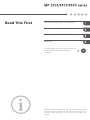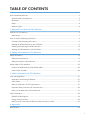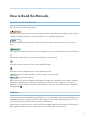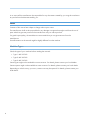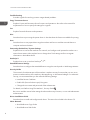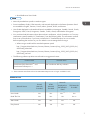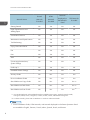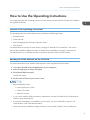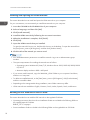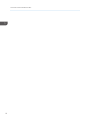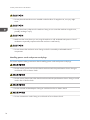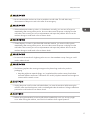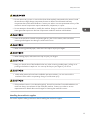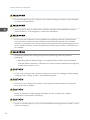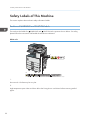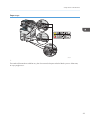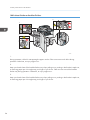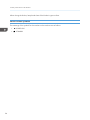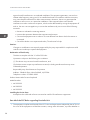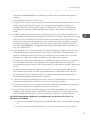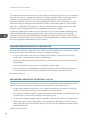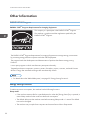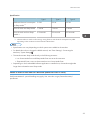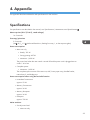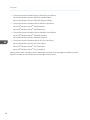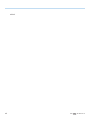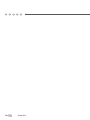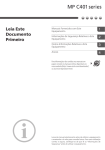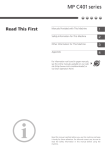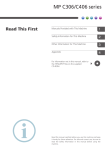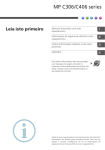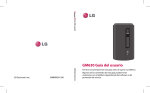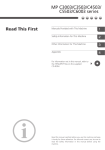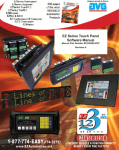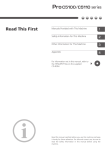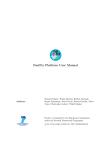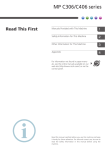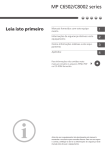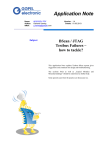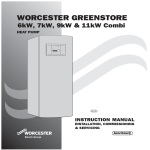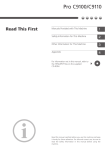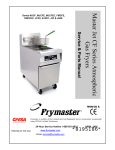Download Read This First - Firmware Center
Transcript
Read This First Manuals Provided with This Machine Safety Information for This Machine Other Information for This Machine Appendix For information not in this manual, refer to the HTML/PDF files on the supplied CD-ROM. Read this manual carefully before you use this machine and keep it handy for future reference. For safe and correct use, be sure to read the Safety Information in this manual before using the machine. TABLE OF CONTENTS How to Read the Manuals................................................................................................................................. 3 Symbols Used in the Manuals.......................................................................................................................3 Disclaimer........................................................................................................................................................3 Notes............................................................................................................................................................... 4 Machine Types............................................................................................................................................... 4 1. Manuals Provided with This Machine Manuals for This Machine................................................................................................................................. 5 Manuals List.................................................................................................................................................... 7 How to Use the Operating Instructions............................................................................................................. 9 Formats of the Operating Instructions........................................................................................................... 9 Reading the HTML Manuals on the CD-ROM.............................................................................................9 Installing and Opening the HTML Manuals.............................................................................................. 10 Reading the PDF Manuals on the CD-ROM..............................................................................................10 2. Safety Information for This Machine Safety Information............................................................................................................................................ 13 Safety During Operation.............................................................................................................................13 Safety Precautions to Be Followed............................................................................................................. 13 Safety Labels of This Machine.........................................................................................................................22 Positions of WARNING and CAUTION labels.........................................................................................22 Power Switch Symbols.................................................................................................................................26 3. Other Information for This Machine Laws and Regulations...................................................................................................................................... 27 Duplication and Printing Prohibited............................................................................................................ 27 Laser Safety.................................................................................................................................................. 27 Notes to USA Users of FCC Requirements................................................................................................ 27 Important Safety Instructions for Facsimile Unit......................................................................................... 30 Notes to Canadian Users of Facsimile Unit............................................................................................... 31 Other Information.............................................................................................................................................32 ENERGY STAR Program..............................................................................................................................32 Energy Saving Functions............................................................................................................................. 32 Notes to users in the state of California (Notes to Users in USA)............................................................ 33 4. Appendix Specifications....................................................................................................................................................35 1 Trademarks....................................................................................................................................................... 37 2 How to Read the Manuals Symbols Used in the Manuals This manual uses the following symbols: Indicates points to pay attention to when using the machine, and explanations of likely causes of paper misfeeds, damage to originals, or loss of data. Be sure to read these explanations. Indicates supplementary explanations of the machine's functions, and instructions on resolving user errors. This symbol is located at the end of sections. It indicates where you can find further relevant information. [] Indicates the names of keys on the machine's display or control panels. Indicates instructions stored in a file on a provided CD-ROM. Indicates instructions displayed on the Smart Operation Panel. (mainly Europe and Asia), (mainly Europe), or (mainly Asia) (mainly North America) Differences in the functions of Region A and Region B models are indicated by two symbols. Read the information indicated by the symbol that corresponds to the region of the model you are using. For details about which symbol corresponds to the model you are using, see "Model-Specific Information", Getting Started . Disclaimer To the maximum extent permitted by applicable laws, in no event will the manufacturer be liable for any damages whatsoever arising out of failures of this machine, losses of the registered data, or the use or non-use of this product and operation manuals provided with it. Make sure that you always copy or have backups of the data registered in this machine. Documents or data might be erased due to your operational errors or malfunctions of the machine. 3 In no event will the manufacturer be responsible for any documents created by you using this machine or any results from the data executed by you. Notes Contents of this manual are subject to change without prior notice. The manufacturer shall not be responsible for any damage or expense that might result from the use of parts other than genuine parts from the manufacturer with your office products. For good output quality, the manufacturer recommends that you use genuine toner from the manufacturer. Some illustrations in this manual might be slightly different from the machine. Machine Types Check the type of your machine before reading the manuals. • Type 1: MP 2553SP • Type 2: MP 3053SP • Type 3: MP 3353SP Certain types might not be available in some countries. For details, please contact your local dealer. Certain options might not be available in some countries. For details, please contact your local dealer. Depending on which country you are in, certain units may be optional. For details, please contact your local dealer. 4 1. Manuals Provided with This Machine This chapter explains manuals for this machine. Manuals for This Machine Read this manual carefully before you use this machine. Refer to the manuals that are relevant to what you want to do with the machine. • Media differ according to manual. • Adobe® Acrobat® Reader®/Adobe Reader must be installed in order to view the manuals as PDF files. • A Web browser must be installed in order to view the html manuals. User Guide Regarding the basic usage of this machine, frequently used functions, troubleshooting when an error message appears, etc., summaries are provided below for each user manual. Read This First Before using the machine, be sure to read the section of this manual entitled Safety Information. It also describes how to read the manual on the provided CD-ROM, each regulation, and environmental conformance. Start Guide Describes how to read manuals on the Smart Operation Panel. It also describes how to log in to the machine. Easy Search You can search for a description by what you want to do. Also, this machine's distinctive functions are explained. Getting Started Describes preparations for using the machine, operating instructions, and character input methods. Paper Specifications and Adding Paper Describes how to load originals and sheets and about their specifications. Convenient Functions Describes how to register frequently used settings, customize the Home Screen, and display a Web page on the control panel. It also describes how to manage a job. Maintenance and Specifications Describes how to replace supplies and how to install and clean this machine. It also describes the specifications of the main unit and options. 5 1. Manuals Provided with This Machine Troubleshooting Provides a guide for resolving common usage-related problems. Copy/ Document Server Explains Copier and Document Server functions and operations. Also refer to this manual for explanations on how to specify the settings for originals. Fax Explains Facsimile functions and operations. Print Describes how to print using the printer driver. It also describes the functions available for printing. Scan Describes how to scan paper data using this machine and how to send the scanned data to a computer and store the data. Connecting the Machine/ System Settings Explains how to connect the machine to a network, and configure and operate the machine in a network environment. Also explains how to change User Tools settings and how to register information in the Address Book. PostScript 3 Explains how to set up and use PostScript® 3TM. Extended Feature Settings Describes how to configure the extended features using the control panel or Web Image Monitor. Security Guide This manual is for administrators of the machine. It explains security functions that you can use to prevent unauthorized use of the machine, data tampering, or information leakage. For enhanced security, we recommend that you first make the following settings: • Install the Device Certificate. • Enable SSL (Secure Sockets Layer) Encryption. • Change the user name and password of the administrator. For details, see "Before Using This Machine", Security Guide . Be sure to read this manual when setting the enhanced security functions, or user and administrator authentication. Driver Installation Guide Describes how to install and configure each driver. This manual is included in the drivers CD. Other Manuals • Quick Reference Copy Guide • Quick Reference FAX Guide 6 Manuals for This Machine • Quick Reference Scan Guide • Manuals provided are specific to machine types. • Driver Installation Guide, HTML manuals, and manuals displayed on the Smart Operation Panel are available in English, German, French, Italian, Spanish, Dutch, and Russian. • User Guide displayed on the MultiLink-Panel is available in Norwegian, Swedish, Danish, Finnish, Portuguese, Polish, Czech, Hungarian, Catalan, Turkish, Greek, and Brazilian Portuguese. • You can download information about the machine's certification, which is based on an IT security certification system (hereafter CC Certification), from the following URLs. This information is about how to set up the machine. If you have purchased a CC Certified machine, be sure to read it before operating the machine so you can make the correct settings before using it. • When using a model with the standard operation panel http://support-download.com/services/device/ccmanual/mp_2553_3053_3353/en/ download_admin.html http://support-download.com/services/device/ccmanual/mp_2553_3053_3353/en/ download_user.html • The following software products are referred to using general names: Product name General name ScanRouter EX Professional *1 and ScanRouterEX Enterprise *1 the ScanRouter delivery software *1 The ScanRouter EX Professional and ScanRouterEX Enterprise are no longer available for sale. Manuals List Printed Manuals Provided HTML Manuals Provided Manuals displayed on the MultiLinkPanel PDF Manuals Provided User Guide Yes No Yes *1 Yes Read This First Yes No No Yes *2 Start Guide Yes No No No Easy Search No Yes Yes No Manual Name 7 1. Manuals Provided with This Machine Printed Manuals Provided HTML Manuals Provided Manuals displayed on the MultiLinkPanel PDF Manuals Provided Getting Started No Yes Yes No Paper Specifications and Adding Paper No Yes Yes No Convenient Functions No Yes Yes No Maintenance and Specifications No Yes Yes No Troubleshooting No Yes Yes No Copy/ Document Server No Yes Yes No Fax No Yes Yes No Print No Yes Yes No Scan No Yes Yes No Connecting the Machine/ System Settings No Yes Yes No PostScript 3 No Yes Yes No Extended Feature Settings No Yes Yes No Security Guide No No No Yes Driver Installation Guide No No No Yes Quick Reference Copy Guide No No No Yes *2 Quick Reference FAX Guide No No No Yes *2 Quick Reference Scan Guide No No No Yes *2 Manual Name *1 User Guide displayed on the MultiLink-Panel is available in Norwegian, Swedish, Danish, Finnish, Portuguese, Polish, Czech, Hungarian, Catalan, Turkish, Greek, and Brazilian Portuguese. *2 For these manuals, please visit our Web site or consult an authorized dealer. • Driver Installation Guide, HTML manuals, and manuals displayed on the Smart Operation Panel are available in English, German, French, Italian, Spanish, Dutch, and Russian. 8 How to Use the Operating Instructions How to Use the Operating Instructions This chapter describes the operating instructions of this machine. HTML and PDF manuals are included in the supplied CD-ROMs. Formats of the Operating Instructions The operating instructions of this machine are provided in the following formats: • Printed manuals • HTML manuals • Manuals displayed on the Smart Operation Panel • PDF manuals For details about the contents of each manual, see page 5 "Manuals for This Machine". The various manuals are available in different formats. For details about availability, see page 7 "Manuals List". For details about how to read the manuals on the Smart Operation Panel, see Start Guide. Reading the HTML Manuals on the CD-ROM This section describes how to read the HTML manuals on the supplied manual CD-ROM. 1. Insert the CD-ROM in the CD-ROM drive of your computer. 2. Select a language, and then click [OK]. 3. Click [Read HTML manuals]. The browser opens. 4. Click the title of manual you want to read. • Recommended browsers: • Internet Explorer 6 or later • Firefox 3.5 or later • Safari 4.0 or later • If you want to read the HTML manuals on a Macintosh, insert the CD-ROM in the CD-ROM drive, and then open "Manuals.htm". • If JavaScript is disabled or unavailable in your browser, you will not be able to search or use certain buttons in the HTML documentation. • HTML manuals are available in English, German, French, Italian, Spanish, Dutch, and Russian. 9 1. Manuals Provided with This Machine Installing and Opening the HTML Manuals This section describes how to install and open the HTML manuals on your computer. For your convenience, we recommend you install these manuals on your computer. 1. Insert the CD-ROM in the CD-ROM drive of your computer. 2. Select a language, and then click [OK]. 3. Click [Install manuals]. 4. Install the HTML manuals by following the on-screen instructions. 5. When the installation is complete, click [Finish]. 6. Click [Exit]. 7. Open the HTML manuals that you installed. To open the manuals from an icon, double-click the icon on the desktop. To open the manuals from the [Start] menu, point to [All Programs], and then click [Product Name]. 8. Click the title of the manual you want to read. • You need administrator permissions to install the manuals. Log in as an Administrators group member. • The system requirements for installing the manuals are as follows: • Operating system: Windows XP/Vista/7/8, Windows Server 2003/2003 R2/2008/2008 R2/2012 • Minimum display resolution: 800 × 600 pixels • If you cannot install a manual, copy the "MANUAL_HTML" folder to your computer's hard drive, and then run "setup.exe". • To delete an installed manual, on the [Start] menu, point to [All Programs], click [Product Name], and then uninstall the data. • Depending on the settings made during installation, menu folder names may differ. • HTML manuals are available in English, German, French, Italian, Spanish, Dutch, and Russian. Reading the PDF Manuals on the CD-ROM This section describes how to read the PDF manuals on the supplied CD-ROMs. • Operating instructions other than Driver Installation Guide are included in the following folder on the supplied manual CD-ROM: MANUAL_PDF\(language) • Driver Installation Guide is included in the following folder on the supplied driver CD-ROM: 10 How to Use the Operating Instructions MANUAL_DRIVER\(language) 1. Insert the CD-ROM in the CD-ROM drive of your computer. 2. Select a language, and then click [OK]. 3. Click [Read PDF manuals]. To read Driver Installation Guide, click [Driver Installation Guide]. The manual opens. 4. Click the title of the manual you want to view. • To view the PDF manuals, you need to have Adobe Acrobat Reader/Adobe Reader installed on your computer. • If you want to read the PDF manuals on a Macintosh, insert the CD-ROM in the CD-ROM drive, and then open "Manuals.htm". • Driver Installation Guide is available in English, German, French, Italian, Spanish, Dutch, and Russian. 11 1. Manuals Provided with This Machine 12 2. Safety Information for This Machine This chapter describes the safety precautions. Safety Information Safety During Operation In this manual, the following important symbols are used: Indicates a potentially hazardous situation which, if instructions are not followed, could result in death or serious injury. Indicates a potentially hazardous situation which, if instructions are not followed, may result in minor or moderate injury or damage to property. Safety Precautions to Be Followed This section explains safety precautions that should always be followed when using this machine. Environments where the machine can be used This section explains safety precautions about environments where the machine can be used. • Do not use flammable sprays or solvents in the vicinity of this machine. Doing so could result in fire or electric shock. • Do not place vases, plant pots, cups, toiletries, medicines, small metal objects, or containers holding water or any other liquids, on or close to this machine. Fire or electric shock could result from spillage or if such objects or substances fall inside this machine. • Keep the machine away from humidity and dust. Otherwise a fire or an electric shock might occur. 13 2. Safety Information for This Machine • Do not place the machine on an unstable or tilted surface. If it topples over, an injury might occur. • Do not place heavy objects on the machine. Doing so can cause the machine to topple over, possibly resulting in injury. • Make sure the room where you are using the machine is well ventilated and spacious. Good ventilation is especially important when the machine is used heavily. • Do not obstruct the machine's vents. Doing so risks fire caused by overheated internal components. Handling power cords and power cord plugs This section explains safety precautions about handling power cords and power cord plugs. • Do not use any power sources other than those that match the specifications shown. Doing so could result in fire or electric shock. • Do not use any frequencies other than those that match the specifications shown. Doing so could result in fire or electric shock. • Do not use multi-socket adaptors. Doing so could result in fire or electric shock. • Do not use extension cords. Doing so could result in fire or electric shock. 14 Safety Information • Do not use power cords that are damaged, broken, or modified. Also, do not use power cords that have been trapped under heavy objects, pulled hard, or bent severely. Doing so could result in fire or electric shock. • Touching the prongs of the power cable's plug with anything metallic constitutes a fire and electric shock hazard. • The supplied power cord is for use with this machine only. Do not use it with other appliances. Doing so could result in fire or electric shock. • It is dangerous to handle the power cord plug with wet hands. Doing so could result in electric shock. • If the power cord is damaged and its inner wires are exposed or broken, contact your service representative for a replacement. Use of damaged power cords could result in fire or electric shock. • Be sure to disconnect the plug from the wall outlet at least once a year and check for the following: • There are burn marks on the plug. • The prongs on the plug are deformed. • If any of the above conditions exist, do not use the plug and consult your dealer or service representative. Use of the plug could result in fire or electric shock. 15 2. Safety Information for This Machine • Be sure to disconnect the power cord from the wall outlet at least once a year and check for the following: • The power cord's inner wires are exposed, broken, etc. • The power cord's coating has a crack or dent. • When bending the power cord, the power turns off and on. • Part of the power cord becomes hot. • The power cord is damaged. • If any of the above conditions exist, do not use the power cord and consult your dealer or service representative. Use of the power cord could result in fire or electric shock. • Be sure to push the plug of the power cord fully into the wall outlet. Partially inserted plugs create an unstable connection that can result in unsafe buildup of heat. • If this machine is not going to be used for several days or longer at a time, disconnect its power cord from the wall outlet. • When disconnecting the power cord from the wall outlet, always pull the plug, not the cord. Pulling the cord can damage the power cord. Use of damaged power cords could result in fire or electric shock. • Be sure to disconnect the plug from the wall outlet and clean the prongs and the area around the prongs at least once a year. Allowing dust to build up on the plug constitutes a fire hazard. • When performing maintenance on the machine, always disconnect the power cord from the wall outlet. Handling the main machine This section explains safety precautions about handling the main machine. 16 Safety Information • Be sure to locate the machine as close as possible to a wall outlet. This will allow easy disconnection of the power cord in the event of an emergency. • If the machine emits smoke or odours, or if it behaves unusually, you must turn off its power immediately. After turning off the power, be sure to disconnect the power cord plug from the wall outlet. Then contact your service representative and report the problem. Do not use the machine. Doing so could result in fire or electric shock. • If metal objects, or water or other fluids fall inside this machine, you must turn off its power immediately. After turning off the power, be sure to disconnect the power cord plug from the wall outlet. Then contact your service representative and report the problem. Do not use the machine. Doing so could result in fire or electric shock. • Do not touch this machine if a lightning strike occurs in the immediate vicinity. Doing so could result in electric shock. • The following explains the warning messages on the plastic bag used in this product's packaging. • Keep the polythene materials (bags, etc.) supplied with this machine away from babies and small children at all times. Suffocation can result if polythene materials are brought into contact with the mouth or nose. • Unplug the power cord from the wall outlet before you move the machine. While moving the machine, take care that the power cord is not damaged under the machine. Failing to take these precautions could result in fire or electric shock. • Before moving the machine, be sure to pull all four handles fully out. If not, an injury might occur. After moving the machine, return the four handles to their original positions. 17 2. Safety Information for This Machine • If you have to move the machine when the optional paper tray unit is attached, do not push on the main unit's top section. Doing so can cause the optional paper tray unit to detach, possibly resulting in injury. • After you move the machine, use the caster fixture to fix it in place. Otherwise the machine might move or come down to cause an injury. • If the lower paper tray is installed, do not pull out more than one tray at a time when you are changing or replenishing paper or resolving paper jams. Pressing down forcefully on the machine's upper surfaces can result in malfunctions and/or user injury. • Contact your service representative if you need to lift the machine (such as when relocating it to another floor). Do not attempt to lift the machine without the assistance of your service representative. The machine will be damaged if it topples or is dropped, resulting in malfunction and risk of injury to users. • Do not look into the lamp. It can damage your eyes. • Do not hold the control panel while moving the machine. Doing so may damage the control panel, cause a malfunction, or result in injury. • Keep your hands away from the hinges and exposure glass when lowering the ADF. Not doing so result in an injury if your hands or fingers are pinched. Handling the machine's interior This section explains safety precautions about handling the machine's interior. 18 Safety Information • Do not remove any covers or screws other than those explicitly mentioned in this manual. Inside this machine are high voltage components that are an electric shock hazard and laser components that could cause blindness. Contact your sales or service representative if any of the machine's internal components require maintenance, adjustment, or repair. • Do not attempt to disassemble or modify this machine. Doing so risks burns and electric shock. Note again that exposure to the laser components inside this machine risks blindness. • Some of this machine's internal components get very hot. For this reason, take care when removing misfed paper. Not doing so could result in burns. • When removing jammed paper, make sure not to trap or injure your fingers. • When loading paper, take care not to trap or injure your fingers. • Keep your hands clear of the booklet finisher tray when removing misfed paper, pulling out or pushing in the finisher's staple unit. You can trap and injure your fingers if you do not. • While safety measures have been installed to prevent accidents, you must not touch the machine's rollers while it is operating. Doing so could cause injury. • If the machine's interior is not cleaned regularly, dust will accumulate. Fire and breakdown can result from heavy accumulation of dust inside this machine. Contact your sales or service representative for details about and charges for cleaning the machine's interior. Handling the machine's supplies This section explains safety precautions about handling the machine's supplies. 19 2. Safety Information for This Machine • Do not incinerate toner (new or used) or toner containers. Doing so risks burns. Toner will ignite on contact with naked flame. • Do not store toner (new or used) or toner containers anywhere near naked flames. Doing so risks fire and burns. Toner will ignite on contact with naked flame. • Do not use a vacuum cleaner to remove spilled toner (including used toner). Absorbed toner may cause a fire or explosion due to electrical contact flickering inside the vacuum cleaner. However, it is possible to use a vacuum cleaner that is explosion-proof and dust ignition-proof. If toner is spilled on the floor, remove the spilled toner slowly using a wet cloth, so that the toner is not scattered. • The following explains the warning messages on the plastic bag used in this product's packaging. • Keep the polythene materials (bags, etc.) supplied with this machine away from babies and small children at all times. Suffocation can result if polythene materials are brought into contact with the mouth or nose. • Do not crush or squeeze toner containers. Doing so can cause toner spillage, possibly resulting in dirtying of skin, clothing, and floor, and accidental ingestion. • Store toner (new or used), toner containers, and components that have been in contact with toner out of reach of children. • If toner or used toner is inhaled, gargle with plenty of water and move into a fresh air environment. Consult a doctor if necessary. • If toner or used toner gets into your eyes, flush immediately with large amounts of water. Consult a doctor if necessary. 20 Safety Information • If toner or used toner is swallowed, dilute by drinking a large amount of water. Consult a doctor if necessary. • When removing jammed paper or replacing toner, avoid getting toner (new or used) on your clothing. If toner comes into contact with your clothing, wash the stained area with cold water. Hot water will set the toner into the fabric and make removing the stain impossible. • When removing jammed paper or replacing toner, avoid getting toner (new or used) on your skin. If toner comes into contact with your skin, wash the affected area thoroughly with soap and water. • When replacing a toner or waste toner container or consumables with toner, make sure that the toner does not splatter. Put the waste consumables in a bag after they are removed. For consumables with a lid, make sure that the lid is shut. • Do not attempt to print on stapled sheets, aluminum foil, carbon paper, or any kind of conductive paper. Doing so risks fire. • Keep SD cards or USB flash memory devices out of reach of children. If a child accidentally swallows an SD card or USB flash memory device, consult a doctor immediately. 21 2. Safety Information for This Machine Safety Labels of This Machine This section explains the machine's safety information labels. Positions of WARNING and CAUTION labels This machine has labels for WARNING and CAUTION at the positions shown below. For safety, please follow the instructions and handle the machine as indicated. Main unit 1 2 CXT001 1. Do not touch ! Surface may be very hot. 2. High temperature parts. Wait a while to allow the Fusing Unit to cool down before removing misfed paper. 22 Safety Labels of This Machine Paper trays 1 CXT002 1. The inside of the machine could be very hot. Do not touch the parts which a label is put on. Otherwise, an injury might occur. 23 2. Safety Information for This Machine 1000-sheet finisher or Booklet Finisher 3 1 2 CXT003 1. During operation, rollers for transporting the paper revolve. Take care not to touch rollers during operation. Otherwise, an injury might occur. 2. Keep your hands clear of the booklet finisher tray when pulling out or pushing in the finisher's staple unit, or removing paper jam. You might trap your fingers if you do not. Take care not to touch the booklet finisher tray during operation. Otherwise, an injury might occur. 3. Keep your hands clear of the booklet finisher tray when pulling out or pushing in the finisher's staple unit, or removing paper jam. You might trap your fingers if you do not. 24 Safety Labels of This Machine Bridge unit 1 2 CXT006 1. During operation, rollers for transporting the paper revolve. Take care not to touch rollers during operation. Otherwise, an injury might occur. 2. Do not touch the parts a label indicates. The inside of the bridge unit could be very hot. Caution should be taken when removing misfed paper. Internal finisher 1 CXT004 1. 25 2. Safety Information for This Machine When closing the finisher, keep hands clear of the finisher's upper surface. Power Switch Symbols The meanings of the symbols for the switches on this machine are as follows: 26 • : POWER ON • : STANDBY 3. Other Information for This Machine This chapter describes laws and regulations related to this machine. Laws and Regulations Duplication and Printing Prohibited Do not copy or print any item for which reproduction is prohibited by law. Copying or printing the following items is generally prohibited by local law: bank notes, revenue stamps, bonds, stock certificates, bank drafts, checks, passports, driver's licenses. The preceding list is meant as a guide only and is not inclusive. We assume no responsibility for its completeness or accuracy. If you have any questions concerning the legality of copying or printing certain items, consult with your legal advisor. This machine is equipped with a function that prevents making counterfeit bank bills. Due to this function the original images similar to bank bills may not be copied properly. Laser Safety CDRH Regulations This equipment complies with requirements of 21 CFR Subchapter J for class I laser product. This equipment contains one GaAlAs laser diodes, 775–790.7 nanometer wavelength. The beam divergence angle is 25 degrees (minimum) and 36 degrees (maximum) in the vertical direction, and 7 degrees (minimum) and 12.5 degrees (maximum) in the horizontal direction, and laser beams are generated in Continuous Wave (CW) mode. The maximum output power of the light source is 11 milliwatt. Caution: Use of controls or adjustments or performance of procedures other than those specified in the manuals might result in hazardous radiation exposure. Notes to USA Users of FCC Requirements Part 15 of the FCC Rules Note: This equipment has been tested and found to comply with the limits for a Class B digital device, pursuant to Part 15 of the FCC Rules. These limits are designed to provide reasonable protection 27 3. Other Information for This Machine against harmful interference in a residential installation. This equipment generates, uses and can radiate radio frequency energy and, if not installed and used in accordance with the instructions, may cause harmful interference to radio communications. However, there is no guarantee that interference will not occur in a particular installation. If this equipment does cause harmful interference to radio or television reception, which can be determined by turning the equipment off and on, the user is encouraged to try to correct the interference by one or more of the following measures: • Reorient or relocate the receiving antenna. • Increase the separation between the equipment and receiver. • Connect the equipment into an outlet on a circuit different from that to which the receiver is connected. • Consult the dealer or an experienced radio /TV technician for help. Caution: Changes or modifications not expressly approved by the party responsible for compliance could void the user's authority to operate the equipment. Declaration of Conformity This device complies with Part 15 of the FCC Rules. Operation is subject to the following two conditions: (1) This device may not cause harmful interference, and (2) this device must accept any interference received, including interference that may cause undesired operation. Responsible party: Ricoh Americas Corporation Address: 5 Dedrick Place, West Caldwell, NJ 07006 Telephone number: 973-882-2000 Product Name: Multi Function Peripheral Model Number: • MP 2553SP • MP 3053SP • MP 3353SP Installing the Ferrite Core A telephone line cable with a ferrite core must be used for RF interference suppression. Part 68 of the FCC Rules regarding Facsimile Unit 1. This equipment complies with Part 68 of the FCC rules and requirements adopted by the ACTA. On the cover of this equipment is a label that contains, among other information, a product identifier in 28 Laws and Regulations the format US:AAAEQ##TXXXXX. If requested, this number must be provided to the telephone company. 2. This equipment uses the RJ11C USOC jack. 3. A plug and jack used to connect this equipment to the premises wiring and telephone network must comply with the applicable FCC Part 68 rules and requirements adopted by the ACTA. A compliant telephone cord and modular plug is provided with this product. It is designed to be connected to a compatible modular jack that is also compliant. See installation instructions for detail. 4. The REN is used to determine the number of devices that may be connected to a telephone line. Excessive RENs on a telephone line may result in the devices not ringing in response to an incoming call. In most but not all areas, the sum of RENs should not exceed five (5.0). To be certain of the number of devices that may be connected to a line, as determined by the total RENs, contact the local telephone company. The REN for this product is part of the product identifier that has the format US:AAAEQ##TXXXXX. The digits represented by ## are the REN without a decimal point (e.g., 03 is a REN of 0.3). 5. If this equipment causes harm to the telephone network, the telephone company will notify you in advance that temporary discontinuance of service may be required. But if advance notice is not practical, the telephone company will notify the customer as soon as possible. Also, you will be advised of your right to file a complaint with the FCC if you believe it is necessary. 6. The telephone company may make changes in its facilities, equipment, operations or procedures that could affect the operation of the equipment. If this happens the telephone company will provide advance notice in order for you to make necessary modifications to maintain uninterrupted service. 7. If trouble is experienced with this equipment, for repair or warranty information, please contact Ricoh Americas Corporation Customer Support Department at 1-800-FASTFIX. If this device is causing problems with your telephone network, the telephone company may request that you disconnect the equipment until the problem is resolved. 8. In the event of operation problems (document jam, copy jam, communication error indication), see the manual provided with this machine for instruction on resolving the problem. 9. Connection to party line service is subject to state tariffs. Contact the state public utility commission, public service commission or corporation commission for information. 10. If your home has specially wired alarm equipment connected to the telephone line, ensure the installation of this equipment does not disable your alarm equipment. If you have questions about what will disable alarm equipment, consult your telephone company or a qualified installer. WHEN PROGRAMMING EMERGENCY NUMBERS AND/OR MAKING TEST CALLS TO EMERGENCY NUMBERS: 1. Remain on the line and briefly explain to the dispatcher the reason for the call before hanging up. 2. Perform such activities in the off-peak hours, such as early morning hours or late evenings. 29 3. Other Information for This Machine The Telephone Consumer Protection Act of 1991 makes it unlawful for any person to use a computer or other electronic device, including FAX machines, to send any message unless such message clearly contains in a margin at the top or bottom of each transmitted page or on the first page of the transmission, the date and time it is sent and an identification of the business or other entity, or other individual sending the message and the telephone number of the sending machine or such business, other entity, or individual. (The telephone number provided may not be a 900 number or any other number for which charges exceed local or long-distance transmission charges.) In order to program this information into your FAX machine, you should complete the following steps: Follow the FAX HEADER programming procedure in the Programming chapter of the operating instructions to enter the business identification and telephone number of the terminal or business. This information is transmitted with your document by the FAX HEADER feature. In addition to the information, be sure to program the date and time into your machine. Important Safety Instructions for Facsimile Unit When using your telephone equipment, basic safety precautions should always be followed to reduce the risk of fire, electric shock and injury to persons, including the following: • Do not use this product near water, for example, near a bath tub, wash bowl, kitchen sink or laundry tub, in a wet basement or near a swimming pool. • Avoid using a telephone during an electrical storm. There may be a remote risk of electric shock from lightning. • Do not use a telephone in the vicinity of a gas leak to report the leak. • Use only the power cord and batteries indicated in this manual. Do not dispose of batteries in a fire. They may explode. Check with local codes for possible special disposal instructions. Save these instructions. IMPORTANTES MESURES DE SÉCURITÉ de l'unité Fax Certaines mesures de sécurité doivent être prises pendant l'utilisation de material téléphonique afin de réduire les risques d'incendie, de choc électrique et de blessures. En voici quelques-unes: • Ne pas utiliser l'appareil près de l'eau, p.ex., près d'une baignoire, d'un lavabo, d'un évier de cuisine, d'un bac à laver, dans un sous-sol humide ou près d'une piscine. • Éviter d'utiliser le téléphone (sauf s'il s'agit d'un appareil sans fil) pendant un orage électrique. Ceci peut présenter un risque de choc électrique causé par la foudre. • Ne pas utiliser l'appareil téléphonique pour signaler une fuite de gaz s'il est situé près de la fuite. • Utiliser seulement le cordon d'alimentation et le type de piles indiqués dans ce manual. Ne pas jeter les piles dans le feu: elles peuvent exploser. Se conformer aux règlements pertinents quant à l'élimination des piles. Conserver ces instructions. 30 Laws and Regulations Notes to Canadian Users of Facsimile Unit This product meets the applicable Industry Canada technical specifications. The Ringer Equivalence Number is an indication of the maximum number of devices allowed to be connected to a telephone interface. The termination on an interface may consist of any combination of devices subject only to the requirement that the sum of the RENs of all the devices does not exceed five. Remarques à l'attention des utilisateurs canadiens de l'unité Fax Le présent matériel est conforme aux spécifications techniques applicables d'Industrie Canada. L'indice d'équivalence de la sonnerie (IES) sert à indiquer le nombre maximal de terminaux qui peuvent être raccordés à une interface téléphonique. La terminaison d'une interface peut consister en une combinaison quelconque de dispositifs, à la seule condition que la somme d'indices d'équivalence de la sonnerie de tous les dispositifs n'excède pas 5. 31 3. Other Information for This Machine Other Information ENERGY STAR Program ENERGY STAR® Program Requirements for Imaging Equipment This company is a participant in the ENERGY STAR® Program. This machine is compliant with the regulations specified by the ENERGY STAR® Program. The ENERGY STAR® Program Requirements for Imaging Equipment encourage energy conservation by promoting energy efficient computers and other office equipment. The program backs the development and dissemination of products that feature energy saving functions. It is an open program in which manufacturers participate voluntarily. Targeted products are computers, monitors, printers, facsimiles, copiers, scanners, and multi-function devices. Energy Star standards and logos are internationally uniform. • For details about the "default delay time", see page 32 "Energy Saving Functions". Energy Saving Functions To reduce its power consumption, this machine has the following functions: Sleep mode • If this machine remains idle for a specified period or when the [Energy Saver] key is pressed, it enters Sleep mode to further reduce its electrical consumption. • The default delay time the machine waits before entering Sleep mode is 1 minute. This default time can be changed. • The machine can print jobs from computers and receive faxes while in Sleep mode. 32 Other Information Specification Type 1 Type 2 Type 3 Reduced electrical consumption in Sleep mode *1 0.5 W 0.5 W 0.5 W Time of switch into Sleep mode 1 minute 1 minute 1 minute Time of switch out from Sleep mode *1 9.9 seconds 9.9 seconds 9.9 seconds *1 The time it takes to switch out from energy saving functions and electrical consumption may differ depending on the conditions and environment of the machine. • Specifications can vary depending on which options are installed on the machine. • For details about how to change the default interval, see "Timer Settings", Connecting the Machine/ System Settings . • The machine enters sleep mode directly in the following situations: • Low Power Mode Timer and Sleep Mode Timer are set to the same time • Sleep Mode Timer is set to a shorter time than Low Power Mode Timer • Depending on which embedded software application is installed on it, the machine might take longer than indicated to enter Sleep mode. Notes to users in the state of California (Notes to Users in USA) Perchlorate Material - special handling may apply. See: www.dtsc.ca.gov/hazardouswaste/ perchlorate 33 3. Other Information for This Machine 34 4. Appendix This appendix describes trademarks and specifications for the machine. Specifications For specifications not described in this manual, see "Specifications", Maintenance and Specifications . Warm-up time (23°C (73.4°F), rated voltage) 14.3 seconds First copy/print time 3.9 seconds (A4 , 81/2 × 11 , delivered face down, feeding from tray 1, on the exposure glass) Power consumption • Main unit only • Ready: 152 W • During printing: 637W • Maximum: 1,600 W The power level when the main switch is turned off and the power cord is plugged into an outlet: 1 W or less • Complete system • Maximum: 1,600 W The complete system consists of the main unit, ADF, lower paper trays, booklet finisher, internal tray 2, and bridge unit. Power consumption when using the facsimile function • Immediate Transmission: approx. 52 W • Memory Transmission: approx. 36 W • Memory Reception: approx. 36 W • Reception: approx. 700 W Noise emission • Sound power level: • Main unit only 35 4. Appendix Type 1 Type 2 Type 3 Stand-by 40.0 dB (A) 40.0 dB (A) 42.9 dB (A) Copying 64.8 dB (A) 66.5 dB (A) 67.6 dB (A) Type 1 Type 2 Type 3 Stand-by 44.0 dB (A) 44.0 dB (A) 44.0 dB (A) Copying 68.8 dB (A) 70.5 dB (A) 71.6 dB (A) Type 1 Type 2 Type 3 Stand-by 34.0 dB (A) 34.0 dB (A) 34.0 dB (A) Copying 58.8 dB (A) 60.5 dB (A) 61.6 dB (A) Type 1 Type 2 Type 3 Stand-by 38.0 dB (A) 38.0 dB (A) 38.0 dB (A) Copying 62.8 dB (A) 64.5 dB (A) 65.6 dB (A) • Complete system • Sound pressure level: • Main unit only • Complete system • Sound power level and sound pressure level are actual values measured in accordance with ISO 7779. • Sound pressure level is measured from the position of the bystander. • The complete system consists of the main unit, ADF, lower paper trays, booklet finisher, and bridge unit. 36 Trademarks Trademarks Adobe, Acrobat, PostScript, PostScript 3, and Reader are either registered trademarks or trademarks of Adobe Systems Incorporated in the United States and/or other countries. Firefox is a registered trademark of the Mozilla Foundation. Macintosh and Safari are trademarks of Apple Inc., registered in the United States and other countries. Microsoft, Windows, Windows Server, Windows Vista, and Internet Explorer are either registered trademarks or trademarks of Microsoft Corporation in the United States and/or other countries. The SD is a trademark of SD-3C, LLC. The proper name of Internet Explorer 6 is Microsoft® Internet Explorer® 6. The proper names of the Windows operating systems are as follows: • The product names of Windows XP are as follows: Microsoft® Windows® XP Professional Microsoft® Windows® XP Home Edition Microsoft® Windows® XP Media Center Edition Microsoft® Windows® XP Tablet PC Edition • The product names of Windows Vista are as follows: Microsoft® Windows Vista® Ultimate Microsoft® Windows Vista® Business Microsoft® Windows Vista® Home Premium Microsoft® Windows Vista® Home Basic Microsoft® Windows Vista® Enterprise • The product names of Windows 7 are as follows: Microsoft® Windows® 7 Home Premium Microsoft® Windows® 7 Professional Microsoft® Windows® 7 Ultimate Microsoft® Windows® 7 Enterprise • The product names of Windows 8 are as follows: Microsoft® Windows® 8 Microsoft® Windows® 8 Pro Microsoft® Windows® 8 Enterprise • The product names of Windows Server 2003 are as follows: Microsoft® Windows Server® 2003 Standard Edition Microsoft® Windows Server® 2003 Enterprise Edition 37 4. Appendix • The product names of Windows Server 2003 R2 are as follows: Microsoft® Windows Server® 2003 R2 Standard Edition Microsoft® Windows Server® 2003 R2 Enterprise Edition • The product names of Windows Server 2008 are as follows: Microsoft® Windows Server® 2008 Standard Microsoft® Windows Server® 2008 Enterprise • The product names of Windows Server 2008 R2 are as follows: Microsoft® Windows Server® 2008 R2 Standard Microsoft® Windows Server® 2008 R2 Enterprise • The product names of Windows Server 2012 are as follows: Microsoft® Windows Server® 2012 Foundation Microsoft® Windows Server® 2012 Essentials Microsoft® Windows Server® 2012 Standard Other product names used herein are for identification purposes only and might be trademarks of their respective companies. We disclaim any and all rights to those marks. 38 MEMO 39 MEMO 40 EN US D184-7513 © 2013 EN US D184-7513