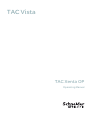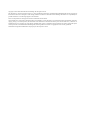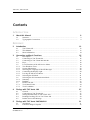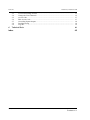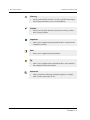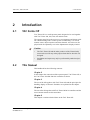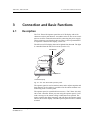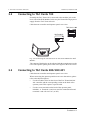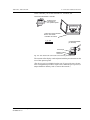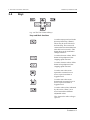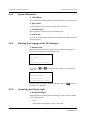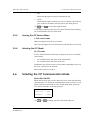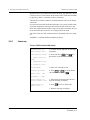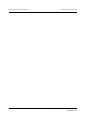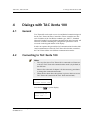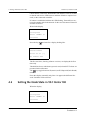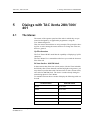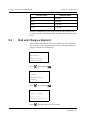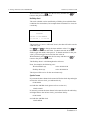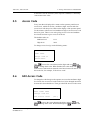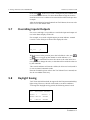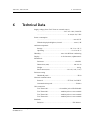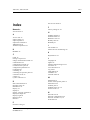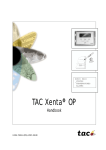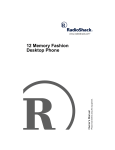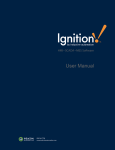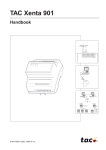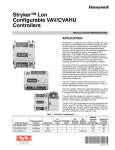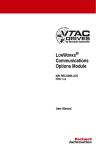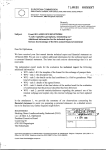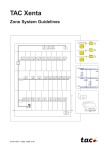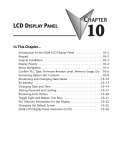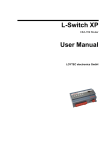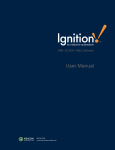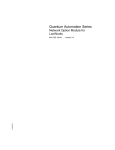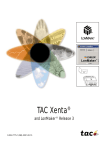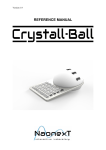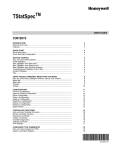Download TAC Vista
Transcript
TAC Vista TAC Pangaea WorkStation TAC Xenta OP Operating Manual TAC Vista TAC Xenta OP Operating Manual Copyright © 2007-2010 Schneider Electric Buildings AB. All rights reserved. This document, as well as the product it refers to, is only intended for licensed users. Schneider Electric Buildings AB owns the copyright of this document and reserves the right to make changes, additions or deletions. Schneider Electric Buildings AB assumes no responsibility for possible mistakes or errors that might appear in this document. Do not use the product for other purposes than those indicated in this document. Only licensed users of the product and the document are permitted to use the document or any information therein. Distribution, disclosure, copying, storing or use of the product, the information or the illustrations in the document on the part of non-licensed users, in electronic or mechanical form, as a recording or by other means, including photo copying or information storage and retrieval systems, without the express written permission of Schneider Electric Buildings AB, will be regarded as a violation of copyright laws and is strictly prohibited. Trademarks and registered trademarks are the property of their respective owners. TAC Xenta, TAC Xenta OP Contents Contents INTRODUCTION 1 About this Manual 9 1.1 1.2 9 9 Structure ..................................................................................................................... Typographic Conventions .......................................................................................... REFERENCE 2 3 4 5 Introduction 13 2.1 2.2 2.3 13 13 14 TAC Xenta OP ........................................................................................................... This Manual ............................................................................................................... More information ....................................................................................................... Connection and Basic Functions 15 3.1 3.2 3.3 3.4 3.5 3.5.1 3.5.2 3.5.3 3.5.4 3.5.5 3.5.6 3.6 3.6.1 3.6.2 3.7 3.7.1 3.7.2 15 16 16 18 19 19 20 20 20 21 21 21 22 23 24 24 25 Description ................................................................................................................. Connecting to TAC Xenta 100................................................................................... Connecting to TAC Xenta 280/300/401 .................................................................... Keys............................................................................................................................ Local Functions of the OP Service Menu .................................................................. Two Hardware Tests .................................................................................................. System Information .................................................................................................... Selecting the Language of the OP Messages ............................................................. Controlling the Display Light .................................................................................... Leaving the OP Service Menu ................................................................................... Selecting the OP Mode............................................................................................... Selecting the OP Communication Mode.................................................................... Summary .................................................................................................................... Bindable ..................................................................................................................... Remove the OP .......................................................................................................... Tool: MetraVision ...................................................................................................... Tool: LonMaker ......................................................................................................... Dialogs with TAC Xenta 100 27 4.1 4.2 4.3 4.4 4.5 27 27 28 29 30 General ....................................................................................................................... Connecting to TAC Xenta 100................................................................................... Setting the Node State in TAC Xenta 100 ................................................................. Reading/Checking NVs in TAC Xenta 100 ............................................................... Initiate Service Pin Message ...................................................................................... Dialogs with TAC Xenta 280/300/401 31 5.1 5.2 31 32 The Menus.................................................................................................................. Find and Change a Setpoint ....................................................................................... Schneider Electric Buildings AB, Mar 2010 04-00065-01-en 5 (46) Contents 5.3 5.4 5.5 5.6 5.7 5.8 5.9 6 TAC Xenta, TAC Xenta OP View/Acknowledge Alarms ....................................................................................... Change the Time Channels......................................................................................... Access Code ............................................................................................................... Edit Access Code........................................................................................................ Overriding Inputs/Outputs.......................................................................................... Daylight Saving .......................................................................................................... Log Off ....................................................................................................................... Technical Data Index 6 (46) 33 35 37 37 38 38 39 41 43 Schneider Electric Buildings AB, Mar 2010 04-00065-01-en INTRODUCTION 1 About this Manual TAC Xenta, TAC Xenta OP 1 1 About this Manual About this Manual This manual describes a particular process. For information on certain products, we refer you to the manual or the Help for the product in question. For information on how to install software, we refer you to the instructions delivered with the software. For information on third party products, we refer you to the instructions delivered with the third party product. If you discover errors and/or unclear descriptions in this manual, please contact your Schneider Electric representative. Note • We are continuously improving and correcting our documentation. This manual may have been updated. Please check our Docnet site at www.schneider-electric.com/ buildings for the latest version. 1.1 Structure The manual is divided into the following parts: 1.2 • Introduction The Introduction section contains information on how this manual is structured and how it should be used to find information in the most efficient way. • Reference The Reference section contains more comprehensive information about various parts of the Getting Started section. It also provides you with information on alternative solutions not covered by the Getting Started section. Typographic Conventions Throughout the manual the following specially marked texts may occur. Schneider Electric Buildings AB, Mar 2010 04-00065-01-en 9 (46) 1 About this Manual TAC Xenta, TAC Xenta OP ! Warning • Alerts you that failure to take, or avoid, a specific action might result in physical harm to you or to the hardware. Caution • Alerts you to possible data loss, breaches of security, or other more serious problems. Important • Alerts you to supplementary information that is essential to the completion of a task. Note • Alerts you to supplementary information. Tip • Alerts you to supplementary information that is not essential to the completion of the task at hand. Advanced • 10 (46) Alerts you that the following information applies to complex tasks or tasks restricted by access. Schneider Electric Buildings AB, Mar 2010 04-00065-01-en REFERENCE 2 Introduction 3 Connection and Basic Functions 4 Dialogs with TAC Xenta 100 5 Dialogs with TAC Xenta 280/300/ 401 6 Technical Data TAC Xenta, TAC Xenta OP 2 Introduction 2 Introduction 2.1 TAC Xenta OP TAC Xenta OP is a small operator panel designed to be used together with TAC Xenta 100, 280, 300, 401 and 901 units. The operator panel gives the user access to parameters and alarms without communicating with a central system. Additionally, it is used to monitor status, adjust setpoints and time channels. All values are displayed with an explanatory text in the alphanumeric display window. Caution 2.2 • The TAC Xenta OP and the other products of the Xenta family must not be used for any other purpose than that for which it was designed. • Installation and repair may only be performed by authorized personnel. This Manual This handbook has the following contents: Chapter 2 In this chapter the connection of the operator panel, TAC Xenta OP, to the TAC Xenta 100/280/300/401 controllers is shown. Chapter 3 The use of the OP together with TAC Xenta 100 and the principles for handling display of Network Variables are explained in this chapter. Chapter 4 The use of the OP together with TAC Xenta 300/401 controllers and the most common menus are discussed here. Chapter 5 This chapter contains technical data on the TAC Xenta OP. Schneider Electric Buildings AB, Mar 2010 04-00065-01-en 13 (46) 2 Introduction 2.3 TAC Xenta, TAC Xenta OP More information TAC Xenta OP is also described or mentioned in the following documents: • The TAC Xenta OP Operator panel data sheet • The handbooks for the different TAC Xenta controller units • The TAC Menta User’s manual Stand-alone TAC Xenta 300/3000 controllers and I/O modules can be commissioned by using the Service menu of TAC Xenta OP (which is not the same as the local OP service menu). This procedure is described in the TAC Xenta 300 and 401 Handbook. 14 (46) Schneider Electric Buildings AB, Mar 2010 04-00065-01-en TAC Xenta, TAC Xenta OP 3 Connection and Basic Functions 3 Connection and Basic Functions 3.1 Description The TAC Xenta OP Operator panel has an LCD display with 4*20 characters and six push buttons. A modular socket or four screw terminals are used for communication and for connecting the power supply. These connectors are placed on the rear. There is also a potentiometer to adjust the contrast of the display, on the rear. The OP has an LCD display that can be lighted from beneath. The light is controlled from the OP Service menu (section 2.5). LCD display Push buttons Connectors (rear) Fig. 3.1: The TAC Xenta OP operator panel. The operator panel is used to monitor status and to adjust setpoints and time channels. It also makes it possible to list the alarms without communicating with a central system. The operator panel is controlled from a master, a TAC Xenta 100, 280, 300 or 401 controller. When you start using the operator panel, it will send a message to the master telling it what button was pushed. The master contains the dialog messages and will direct the operator panel what to show on the display. Thus the operator panel will act as a dumb terminal. Schneider Electric Buildings AB, Mar 2010 04-00065-01-en 15 (46) 3 Connection and Basic Functions 3.2 TAC Xenta, TAC Xenta OP Connecting to TAC Xenta 100 Normally the TAC Xenta OP is connected to the modular jack on the lower side of the Wall Module. In this way the Xenta OP will get power supply from the TAC Xenta 100 unit. Cable between controller and Operator panel: max. 10 m TAC Xenta 100 Wall module COMFORT ECONOMY OFF Fig. 3.2: Connecting the TAC Xenta OP to TAC Xenta 100 via the Wall Module. The contrast of the display can be adjusted with the potentiometer on the rear of the operator panel; please refer to the figure in the next section. 3.3 Connecting to TAC Xenta 280/300/401 Cable between controller and Operator panel: max. 10 m. When connecting the operator panel there are two alternatives (please refer to the adjacent figures): 16 (46) • Use the modular socket on the front of the TAC Xenta 280/300/ 401 controller and the corresponding socket on the back of the operator panel. This requires a special cable. • Use the screw terminals on the back of the operator panel, labelled 1–4. Terminals 1 and 2 are used for communication and terminals 3 and 4 for 24 V AC (or DC). Schneider Electric Buildings AB, Mar 2010 04-00065-01-en TAC Xenta, TAC Xenta OP 3 Connection and Basic Functions At the controller you use the terminals C1, C2 and G, G0. TAC Xenta 280/300/401 controller Socket for the connection to the operator panel Socket and screw terminal lfor the TAC Xenta controller connection 1 2 3 4 Contrast adjustable (on the rear) C1 C2 G G0 Service pin Modular socket on the OP Fig. 3.3: TAC Xenta OP connectors and contrast potentiometer. The contrast of the display can be adjusted with the potentiometer on the rear of the operator panel. (The Service pin is available from the rear if, in special cases, the network configuration procedure requires this. When the pin is pressed, a unique hardware identity code is sent on the network.) Schneider Electric Buildings AB, Mar 2010 04-00065-01-en 17 (46) 3 Connection and Basic Functions 3.4 TAC Xenta, TAC Xenta OP Keys – + Fig. 3.4: The TAC Xenta OP keys. Keys and their functions is used to step up one level in the directory hierarchy (“Home”). There may be several levels in the hierarchy. The cursor will return to the line selected the last time this level was active. This button does not by itself make changes effective. – is used to decrease values. If this button is kept depressed, the stepping speed increases. + is used to increase values. If this button is kept depressed, the stepping speed increases. is used to move the cursor upwards in a menu list or to move to previous alarm or logged record. is used to move the cursor downwards in a menu list or to move to previous alarm or logged record. is used to select a line, indicated by the cursor (“Enter”) or to move between the different adjustable values. This button also makes changes effective. 18 (46) Schneider Electric Buildings AB, Mar 2010 04-00065-01-en TAC Xenta, TAC Xenta OP 3.5 3 Connection and Basic Functions Local Functions of the OP Service Menu For simple hardware check of the OP and for certain system parameters there is a local Service menu in the operator panel. The OP functions are quite independent of the other TAC Xenta units and only require that the operator panel is connected to the network and that the panel has not been set in the TAC Xenta 100 communication mode (see below). The Service menu appears if both the keys for about three seconds simultaneously. and are pressed OP Service menu 1. Exit service mode 2. Keyboard test 3. Display test 4. LON address 5. National text 6. SW version 7. LonTalk status 8. Display backlight 9. Service pin 10. OP mode Select the required function and press 3.5.1 . Two Hardware Tests 2. Keyboard test This tests the keyboard functions. Keyboard test * * * * * * Press keys! Double-press for QUIT Each asterisk corresponds to a key. Double pressing on any key means leaving the test. 3. Display test This tests all display positions in a number of steps. Each step is initiated by pressing any key. Schneider Electric Buildings AB, Mar 2010 04-00065-01-en 19 (46) 3 Connection and Basic Functions 3.5.2 TAC Xenta, TAC Xenta OP System Information 4. LON address Shows the current Domain/Subnet/Node address for the operator panel. 6. SW version Lists the current version of the operator panel version and 7. LonTalk status Shows statistics from the network communication. 9. Service pin Is a way to send the unique Neuron ID on the network. Mainly used for testing purposes. 3.5.3 Selecting the Language of the OP Messages 5. National text Means that the operator can switch between different languages for those messages that are generated in the OP. Select language No reply ... Wait ... Press Enter to save! If you press German: or the language will change, for example into Select language Keine Antwort ... Bitte warten ... Press Enter to save! When you have selected a suitable language you press and then leave the menu. 3.5.4 (“Enter”) Controlling the Display Light 8. Display backlight Controls the background light of the OP display. There are three modes: OFF, ON and AUTO. • OFF Means that the backlight is always turned off, 20 (46) Schneider Electric Buildings AB, Mar 2010 04-00065-01-en TAC Xenta, TAC Xenta OP 3 Connection and Basic Functions • ON Means that the light is turned on permanently and • AUTO Means that the light is turned on as soon as a button is pressed, but goes off about 30 minutes after the last key has been pressed. Use + and – to select the required mode. As the display light may cause loss of contrast if turned on permanently, we recommend the AUTO or OFF mode. 3.5.5 Leaving the OP Service Menu 1. Exit service mode Means leaving the local OP service menu. This will also happen if no key has been used during about 40 seconds. 3.5.6 Selecting the OP Mode 10. OP mode In TAC Xenta networks the OP may working in one of two communication modes: • For communication with TAC Xenta 280/300/400 • For communication with TAC Xenta 100 Furthermore, the OP can be more or less mobile, depending on the way the OP is connected to the network. Please refer to the next section! 3.6 Selecting the OP Communication Mode Xenta 100: ON/OFF When delivered, the OP is set for Base unit (TAC Xenta 280/300/400) communication. To change the communication mode, you have to call up the OP Service menu and go to the 10.OP mode menu, where the TAC Xenta 100 mode can be turned on/off. Change OP mode Xenta 100 : OFF Bindable : TAC Use Schneider Electric Buildings AB, Mar 2010 04-00065-01-en + or – to change the Xenta 100 mode and press. 21 (46) 3 Connection and Basic Functions TAC Xenta, TAC Xenta OP When the OP is set to allow the Xenta 100 mode, the operator is given a choice to access TAC Xenta 100 (in stead of TAC Xenta 280/300/400) by pressing “Enter”, each time an OP is connected. The OP Service menu cannot be reached when the OP is in the Xenta 100 mode. If you want to turn OFF the Xenta 100 mode, once you are in this mode, you must temporarily disconnect the OP and let the OP revert to the Base unit communication mode in order to be able to reach the Service menu and from there select the 10. Change OP mode menu. The TAC Xenta 100 OP communication is described in the next chapter. “Bindable” is explained after the Summary below. 3.6.1 Summary To turn ON the Xenta 100 mode Connecting to Xenta Base unit OP Service menu 1. Exit service mode 1. Connect the OP and wait for message on display. 2. Press both keys and for about three seconds simultaneously. 2. Keyboard test 3. Display test 10 OP mode 3. Select 10. OP mode menu. Change OP mode 4. Press + or – to set the Xenta 100 mode ON and press . Xenta 100 : ON Bindable : TAC Press enter to access Xenta 100 5. Temporarily disconnect the OP and wait for message on display. Connecting to Xenta 100 ... 6. Press to access Xenta 100. 7. Wait for message on display. 22 (46) Schneider Electric Buildings AB, Mar 2010 04-00065-01-en TAC Xenta, TAC Xenta OP 3 Connection and Basic Functions To turn OFF the Xenta 100 mode Press enter to access Xenta 100(wait) 1. Disconnect and then) connect the OP; wait for a couple of seconds for the Base unit message to appear. Connecting to Xenta Base unit 2. Press both keys and for about three seconds simultaneously. OP Service menu 1. Exit service mode 2. Keyboard test 3. Display test 10 OP mode 3. Select 10. OP mode menu. Change OP mode 4. Press + or – to set the Xenta 100 mode ON and press . Xenta 100 : OFF Bindable : TAC 1. Exit service mode 3.6.2 5. Select the 1. Exit service mode menu and press . Bindable “Bindable” is a LonWorks term, describing how the OP is connected and addressed in the network. This, in turn, affects the mobility of the OP. Use • + or – to select Bindable mode from the following: TAC OP movable. Two available addresses following each TAC Xenta Base unit. • INST OP permanently electrically connected to the network; installed with a binding tool. • MAN OP movable, the domain ID of the network has to be programmed via OP Service menu – 4.LON address (communication is here limited to Base units on the same channel). For OP version 3.11 and earlier the following modes can be chosen: • OFF OP movable. Two available addresses following each TAC Xenta Base unit. Schneider Electric Buildings AB, Mar 2010 04-00065-01-en 23 (46) 3 Connection and Basic Functions TAC Xenta, TAC Xenta OP • ON OP permanently electrically connected to the network; installed with a binding tool. Confirm your choice by pressing 3.7 . Remove the OP If the OP is to be removed from the network, it should be restored to the original factory setting to avoid problems, if used in another network. Depending on which binding tool has been used, the removal is made according to one of the methods shown below. 3.7.1 Tool: MetraVision 1 Select OP Service menu ⏐ 10. OP mode and set Bindable to TAC or, in OP version < 3.11, OFF. 2 Disconnect the OP electrically from the network. 3 “Remove” the OP node from the data base. Factory setting If the OP has been labelled ”Unconfig”, which may happen if step 3 above was executed before step 2, or for any other reason; the OP may be restored to the factory setting in one of two ways: • Reconnect the OP to the network, reinstall it and perform the steps above in the correct order, or • Use the Nodutil program and do the following. Select OP Service menu ⏐ 10. OP mode and set Bindable to TAC or, in OP version < 3.11, OFF. 24 (46) 1 Start Nodutil. 2 Press the Service pin of the OP. 3 Type “G”. 4 Type “1”, press Enter. 5 Type “M”. 6 Type “S”. 7 Type “C”. Schneider Electric Buildings AB, Mar 2010 04-00065-01-en TAC Xenta, TAC Xenta OP 3.7.2 3 Connection and Basic Functions Tool: LonMaker 1 Check in the OP Service menu ⏐ 10. OP mode that Bindable is set to TAC or, in OP version < 3.11, OFF. 2 Start the LonMaker Browser. 3 Right-click, and then click Properties. Note • Restore SNVT_config_src from cfg_external (1) to cfg_local (0). SNVT_config_src is called var_2 in the Browser. 4 Disconnect the OP electrically from the network. 5 Remove the OP from the data base of LonMaker. Factory setting If the OP has been de-installed in an incorrect way, it may be restored to the factory setting in one of two ways: • Reconnect the OP to the network, reinstall it and perform the steps above in the correct order, or • Use the Nodutil program and perform the following. 1 Select OP Service menu ⏐ 10. OP mode and set Bindable to TAC or, in OP version < 3.11, OFF. 2 Start Nodutil. 3 Press the Service pin of the OP. 4 Type “G”. 5 Type “1”, and then press Enter. 6 Type “M”. 7 Type “S”. 8 Type “C”. 9 Type “U”. 10 Type “2”, and then press Enter. 11 Type “00”, and then press Enter. Schneider Electric Buildings AB, Mar 2010 04-00065-01-en 25 (46) 3 Connection and Basic Functions 26 (46) TAC Xenta, TAC Xenta OP Schneider Electric Buildings AB, Mar 2010 04-00065-01-en TAC Xenta, TAC Xenta OP 4 Dialogs with TAC Xenta 100 4 Dialogs with TAC Xenta 100 4.1 General TAC Xenta OP can be used as a service and limited commissioning tool for the TAC Xenta 100 Zone Controllers. These controllers use Network Variables of the LonWorks standard type (“SNVT”, Standard Network Variable Type) for all data communication on the network. All Network Variables, including the configuration parameters can be accessed via the keypad and the LCD display. In order to separate this general kind of communication from the dedicated communication used with TAC Xenta 280/300/401 controllers, the TAC Xenta OP has two different communication modes. 4.2 Connecting to TAC Xenta 100 Notes • The very first time a TAC Xenta OP is connected to a Xenta network, the TAC Xenta 100 communication mode is, by default, in the Off state. Please refer to the end of chapter 2 for the necessary procedures to change the communication mode. • When this has been done, the operator is given a choice to access TAC Xenta 100 (instead of the TAC Xenta 280/300/401). Press enter to access Xenta 100 Press the key to get the display Connecting to Xenta 100 ... Schneider Electric Buildings AB, Mar 2010 04-00065-01-en 27 (46) 4 Dialogs with TAC Xenta 100 TAC Xenta, TAC Xenta OP Check that the LED on the Wall Module will flash for some 10 seconds or that the red Service LED turns on and then off after a couple of seconds, on the connected controller. If contact is established without the LED flashing, Xenta OP has connected to another node in the network. In this case disconnect Xenta OP and then reconnect. Wait for the display. Xenta 100 is: Configured Press <DOWN> to continue Press the key and wait for a display looking like: Xenta 103v1.00-10 103/A/v10003 units as SI [^] NV index? 000 The first two lines, showing software versions, are displayed the first time only. The third line shows which unit system is used, when SNVT values are presented in the OP menus. The units. key toggles between SI (metric) and US Imperial (Inch-Pound) From this display (normally only lines 3-4 appear) the different Network Variables can be selected. 4.3 Setting the Node State in TAC Xenta 100 When the display Xenta 100 is: Configured Press <DOWN> to continue 28 (46) Schneider Electric Buildings AB, Mar 2010 04-00065-01-en TAC Xenta, TAC Xenta OP 4 Dialogs with TAC Xenta 100 is shown, the second line can be switched between Configured and Unconfigured, using the + and – keys. When Configured the TAC Xenta 100 can send and receive Network Variables. When Unconfigured the TAC Xenta 100 cannot communicate on the network. In normal operation on a network, the TAC Xenta 100 should always be set to Configured. Configured/Unconfigured are normally set by a binding tool, in a network configuration and by TAC Xenta OP in a stand-alone configuration. See also the TAC Xenta Network guide. 4.4 Reading/Checking NVs in TAC Xenta 100 When a connection has been established (see, Section 4.2, “Connecting to TAC Xenta 100”, on page 27) a NV (Network Variable) index can be selected by the use of the + and – keys. Keep the key pressed to increase the toggling speed. Press the to display the selected variable. key Example: Select NV 004 to get the Effective Setpoint: 4 nvoEffectSetpt 21.00 °C nvo indicates that this is an output value and cannot be changed from the OP. Use the key to return to NV index selection. Input variables appear further down in the list: Example: Select NV 013 to get the Application Mode: 13 nviApplicMode Auto _ nvi indicates that this is an input value. The cursor is visible and allows the value to be changed from the OP. Use + and – to change the value. Keep the key pressed to increase the toggling speed. Press Schneider Electric Buildings AB, Mar 2010 04-00065-01-en to enter the new value. 29 (46) 4 Dialogs with TAC Xenta 100 TAC Xenta, TAC Xenta OP If or The keys 4.5 or and is pressed before , no change will take place. will take you to the adjoining NVs in the list. Initiate Service Pin Message When the NV index selection is displayed uunits as SI [^] NV index? 000 a service pin message is sent from the Xenta 100, initiated from the OP, each time the key is pressed. 30 (46) Schneider Electric Buildings AB, Mar 2010 04-00065-01-en TAC Xenta, TAC Xenta OP 5 Dialogs with TAC Xenta 280/300/401 5 Dialogs with TAC Xenta 280/300/ 401 5.1 The Menus The menus of the operator panel and the order in which they are presented are designed by an application programmer, using the TAC Menta design tool. Thus, the menus shown below are only examples. The principles showing how to select among the menus and how to change the values are, however, general. Cyrillic characters The TAC Xenta OP/RU model has the capability of displaying Cyrillic characters. The TAC Menta User’s manual describes how you switch the character files of the OP. 24 hour clock vs. AM/PM clock In those menus that allow time (clock) entries, like the Time Schedule, the Holiday chart (Time channels) and the Daylight saving menus, you may choose to present time with a 24 hour clock or with a 12 hour clock, also called an AM/PM clock. The choice is made already during the menu design phase in TAC Menta. To translate between the two modes of display the following table can be used. 24 hour clock AM/PM clock 01.00 01.00 AM 06.00 06.00 AM 11.59 11.59 AM 12.00 12.00 PM 12.59 12.59 PM 13.00 01.00 PM Schneider Electric Buildings AB, Mar 2010 04-00065-01-en 31 (46) 5 Dialogs with TAC Xenta 280/300/401 TAC Xenta, TAC Xenta OP 24 hour clock AM/PM clock 18.00 06.00 PM 23.59 11.59 PM 00.00 12.00 AM 00.59 12.59 AM When the AM/PM clock is used, the time in the OP menus are compressed to hhAmm and hhPmm for hh.mm AM and hh.mm PM respectively. 5.2 Find and Change a Setpoint This example starts with the first screen showing all TAC Xenta 300/ 401 controllers in the network and shows how to find and change the supply air setpoint in “AH02 West”: AH01 East AH02 West HEAT-1 North HEAT-2 South Press once and then . AH02: West _STATUS TEMPERATURES ALARMS Press once and then . AH02: Temperatures Outdoor temp: Now: 16.5 C Max:22.5 Min:11.3 Press 32 (46) until the required screen is found. Schneider Electric Buildings AB, Mar 2010 04-00065-01-en TAC Xenta, TAC Xenta OP 5 Dialogs with TAC Xenta 280/300/401 AH02: Temperatures Supply air Measured: 17.1 C Set value: 27.5 C As there is only one value that could be changed in this screen the cursor is already in the right position and the setpoint could be set with + and – . Changes will be effective as soon as 5.3 is pressed. View/Acknowledge Alarms To make the operator aware of unacknowledged alarms in the alarm list the abbreviated application/base unit name (“AH02” in our examples) will flash. When the item “Alarms” has been found and selected with Enter, a screen like the following will appear: AH02 ALARMS: 6/6 P1 PUMP STOPPED 99-JAN-15 14:05 ON On the top row there is an indication that this is alarm number six of six in the list. To see the other alarms in the list use or . The text ON in the above alarm example indicates that the alarm has tripped but not been acknowledged. A selected alarm is acknowledged when the operator presses (Enter). The text ON will change to, for example, “ACK”. Alarms which have tripped and then returned to normal state are indicated with OFF. On the Operator panel, for each point at any given moment, at most one of the three alternatives below can appear: Schneider Electric Buildings AB, Mar 2010 04-00065-01-en 33 (46) 5 Dialogs with TAC Xenta 280/300/401 TAC Xenta, TAC Xenta OP Transitions between these three states at moments in time t1, t2 etc., and the disappearance from the list, may occur in the way shown in the diagram below. Fig. 5.1: Possible events at alarms and the way they are presented in the alarm list: time, Alarm text, status Alarm goes off Acknowledge New Alarm t2a Alarm ACK t1 Alarm ON New alarm ---- t3 Alarm ON Acknowledge t1 Alarm ON t2b Alarm OFF Alarm goes off ---New alarm t3 Alarm ON The alarm list is sorted in chronological order with the oldest event displayed at the top. The alarm list is dimensioned to allow all points of alarm to appear at the same time. If a TAC Xenta controller is connected to a supervisory system like TAC Vista, another indication may appear in the alarm list. An asterisk (*) in front of the signal name means that the alarm is blocked, that is, information about changes between alarm on and alarm off will not be sent to TAC Vista. The alarms will, however, be listed on the OP as usual. The blocking request is set/removed from TAC Vista. Example: AH02 ALARMS: 2/6 *SF1 SUPPLY FAN STOPPED 99-JAN-15 34 (46) 13:50 OFF Schneider Electric Buildings AB, Mar 2010 04-00065-01-en TAC Xenta, TAC Xenta OP 5 Dialogs with TAC Xenta 280/300/401 Notes 5.4 • Starting with TAC Xenta System program v 3.4 this blocking function has been changed. The alarm information will be sent to TAC Vista, as any normal alarm, but it will not be displayed on the OP. • TAC Vista stores the alarm event in the historical log, even if alarms of priority 0 are not displayed in the alarm list. Change the Time Channels The operating hours for a selected object can be adjusted by altering one or more time channels. This can be done from the operator panel. The number of week schedules available for a specific time schedule is defined in the application program. The following is an example of an object (AH02) controlled by three different schedules. The object is active 08:00–12:00 and 13:00–17:00 on weekdays and 08:00–12:00 on Saturdays. The example shows how to change operating hours on Saturdays to be 08:00–13:30. Example: Week schedule Go to the week schedule for AH02. AH02: Time schedule 1234567 08:00–12:00 MTWTF 13:00–17:00 MTWTF To get to the next schedule controlling AH02 press once. AH02: Time schedule 1234567 08:00–12:00 S As the cursor is positioned under “08”, must be pressed twice to move the cursor to “12”. Use + and – to change the off hour to “13”. Press once and adjust the minutes. Schneider Electric Buildings AB, Mar 2010 04-00065-01-en 35 (46) 5 Dialogs with TAC Xenta 280/300/401 TAC Xenta, TAC Xenta OP When finished, press after the last entry and then use return to the previous menu level. to Holiday chart The week schedule can be modified by a Holiday chart which defines conditions for certain dates, for example when Christmas Eve occurs on a workday: AH02: Holiday chart 1234567 14:00–17:00 MTWTF **-12-24 : **-12-24 The asterisks (**) act as “wild card”, that is, the date will in this case be valid each year. Use + and – to change the time and date values. Use to move the cursor between the fields. To obtain asterisks in the date fields, toggle the month value past 12. To obtain asterisks for the year value, you must toggle backward from the value 94. When finished, press after the last entry and then use return to the previous menu level. to The Holiday chart is valid throughout the 24 hours. Note, for example, the following case: Week schedule says active 08:00-18:00 Holiday chart says active 00:00-00:01 The object will be active for the one minute only. Special cases If you want the time channel to be turned off for the whole day and night and use the 24 hour clock, you indicate this by 00:00-00:00 and with the AM/PM clock (please refer to section 4.1) 12A00-12A00 If, instead, you want the time channel to be turned on for the whole day and night and use the 24 hour clock, you indicate this by 00:00-24:00 and with the AM/PM clock 12A00-00P00 36 (46) Schneider Electric Buildings AB, Mar 2010 04-00065-01-en TAC Xenta, TAC Xenta OP 5 Dialogs with TAC Xenta 280/300/401 In the latter case the end time (24:00 respective 00P00) is a normally ’nonexistent’ time value. 5.5 Access Code Every item that is displayed in a menu on the operator panel has an access level, which can be low, medium or high. An item with low access level will always be visible on the display of the operator panel. To show items, with access level medium or high, a correct access code has to be given. There is one code giving access to low and medium level items and one to give access to all levels. The default codes are Medium level: 1111 High level: 2222 To change access level go to the following menu: AH02: ACCESS CODE CODE: 0000 Change code to extend menu Use – to move the cursor between the digits and use + and to change their value. When finished, leave the menu with . If the correct code has been entered, some more items will now be visible in the list, for example, “Edit Access code”. 5.6 Edit Access Code To change the code that gives the operator access to the medium or high level items, the access level code for the level to be changed must first be entered as described above. Then go to the Edit Access Code screen: A2: EDIT ACCESS CODE EDIT CODE: 0000 Change code for the active level Use – Schneider Electric Buildings AB, Mar 2010 04-00065-01-en (no.) to move the cursor between the digits and use + and to change their value. When finished, press and leave the 37 (46) 5 Dialogs with TAC Xenta 280/300/401 TAC Xenta, TAC Xenta OP menu with . As the access code is changed only the standard (low level) items will be shown. To show the medium or high level menu items the new access code has to be entered as described in the previous example. After the download of an application from TAC Menta, the access code will revert to the default value. 5.7 Overriding Inputs/Outputs For access code high, it is possible to override the input and output values in the Status displays of the OP. For example, to override a digital output you must indicate “manual override” in the field just in front of the displayed value: A2: Fan status SF_out _0 With the cursor in the position just to the left of the 0 value, use or – twice to toggle up the manual override indicator (→). + Press to confirm and to move the cursor to the value itself. It is now possible to change the value, a value that will override the value set by the controller. The override indicator will remain visible (for all access levels) until it is reset to normal, automatic mode. Network Variables (please refer to the TAC Menta User’s manual) can also be overridden in this way. 5.8 Daylight Saving TAC Xenta 280/300 has built-in support for the European standard daylight saving. However, the OP can be used to set other conditions. To change the Daylight saving period, the following menu is used. L2: DAYLIGHT SAVING MODE: 1 38 (46) HOURS: 1 FROM: MM:DD HH:MM TO HH:MM : MM:DD Schneider Electric Buildings AB, Mar 2010 04-00065-01-en TAC Xenta, TAC Xenta OP 5 Dialogs with TAC Xenta 280/300/401 As long as MODE: is 1, the European standard changeover prevails (one hour on the night before the last Sunday of March at 02:00 and October at 03:00). If MODE: is toggled to 2 the displayed (entered) values will govern the changeover from/to the Daylight saving time. MODE: equal to 0 means that there will be no change. Press to move the cursor between the figures and use to change the values. When you are finished, press time and leave the menu with . – + and a last If an AM/PM clock is used, the time is entered according to the instructions given in section 4.1 Note • 5.9 During the first hour after the automatic changeover from daylight saving time (MODE:1, 03:00 to 02:00) you must not set the time manually. Should this happen, the clock will once again move back to 02:00 when the time reaches 03:00. Log Off If no changes have been made within 30 minutes, the operator will be logged off and the access level returned to the default access level low. Values that have been modified in the menu, but not “Entered”, will not be saved at Log off. Schneider Electric Buildings AB, Mar 2010 04-00065-01-en 39 (46) 5 Dialogs with TAC Xenta 280/300/401 40 (46) TAC Xenta, TAC Xenta OP Schneider Electric Buildings AB, Mar 2010 04-00065-01-en TAC Xenta, TAC Xenta OP 6 6 Technical Data Technical Data Supply voltage (from TAC Xenta or external source) .................................................................24 V AC ±20%, 50/60 Hz ..........................................................................or 24 (20–30) V DC Power consumption ........................................................................................max 0,5 W With the display backlight on, in total............................. max 1,2 W Ambient temperature Storage................................................................. –20 °C to +50 °C Operating.................................................................. ±0 °C to 50 °C Humidity.................................................max. 90% RH non-condensing Display....................................................4×20 characters, alphanumeric Mechanical: Enclosure............................................................................ABS/PC Dimensions (mm)...........................................................144×96×32 Weight....................................................................................0,4 kg Panel cutout (mm)...........................................136 ± 0,5 x 91,5 ± 0,5 Enclosure rating Hand-held panel.......................................................................IP 20 Network communication Protocol............................................................FTT-10, LonTalk™ Communication speed.........................................................78 kbit/s Unit connection TAC Xenta 100............................via modular jack on Wall Module TAC Xenta 280................................modular jack or screw terminal TAC Xenta 300................................modular jack or screw terminal TAC Xenta 401................................modular jack or screw terminal Standards Emission.......................................................................EN 50081-1 Schneider Electric Buildings AB, Mar 2010 04-00065-01-en 41 (46) 6 Technical Data TAC Xenta, TAC Xenta OP Immunity.......................................................................EN 50082-1 Part number Operator terminal TAC Xenta OP..................................007309072 Operator terminal TAC Xenta OP/RU...........................007309231 Mounting kit panel TAC Xenta OP................................007309040 42 (46) Schneider Electric Buildings AB, Mar 2010 04-00065-01-en TAC Xenta, TAC Xenta OP Index Numerics 24 hour clock 31 A Access code 37 adjust contrast 15 adjust setpoints 15 adjust time channels 15 AM/PM clock 31 Ambient temperature 41 B Bindable 23 C Cable 16 Change a setpoint 32 change communication mode 21 communication 15 communication modes 27 Communication speed 41 configuration parameters 27 Configured 29 connecting 15 connecting the operator panel 16 connection of OP 13 contrast 17 Cyrillic characters 31 D data communication 27 Daylight saving 38 Dimensions 41 Display 41 display 15 display - network variables 13 Display backlight 20 Display Light 20 Display test 19 Docnet 9 Index Exit service mode 21 F Factory setting 24–25 H handling display 13 hardware check 19 Hardware Tests 19 Holiday chart 36 Humidity 41 I I/O modules 14 Initiate Service Pin Message 30 K Keyboard test 19 L Language 20 lighted 15 limited commissioning tool 27 list alarms 15 Local Functions 19 Log off 39 LON address 20 LonMaker 25 LonTalk status 20 M Mechanical 41 menus of the operator panel 31 MetraVision 24 modular jack 16 modular socket 15–16 monitor status 15 N National text 20 Network communication 41 Network Variables 13, 27 Node State 28 E Enclosure rating 41 Schneider Electric Buildings AB, Mar 2010 04-00065-01-en 43 (46) Index TAC Xenta, TAC Xenta OP O OP Communication Mode 21 OP Mode 21 OP Service Menu 19 OP Service Menu - exiting 21 Operator panel 15 Overriding inputs/outputs 38 P Part number 42 potentiometer 15 Power consumption 41 power supply 15–16 Protocol 41 push buttons 15 R Reading/Checking NVs 29 S screw terminals 15–16 service 27 Service menu 14 Service pin 20 service pin 17 Service Pin Message 30 Special cases 36 Standards 41 Supply voltage 41 SW version 20 System Information 20 system parameters 19 T TAC Menta 31 TAC Xenta 100 27–28 TAC Xenta 280/300/400 21 TAC Xenta 300/3000 14 TAC Xenta OP 13, 15 Time channels 35 U Unconfigured 29 Unit connection 41 W Weight 41 X Xenta 100 21 Xenta 100 mode 22 44 (46) Schneider Electric Buildings AB, Mar 2010 04-00065-01-en Copyright © 2007-2010, Schneider Electric Buildings AB All brand names, trademarks and registered trademarks are the property of their respective owners. Information contained within this document is subject to changewithout notice. All rights reserved. 04-00065-01-en For more information visit www.schneider-electric.com/buildings Last Manual Page