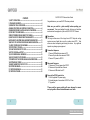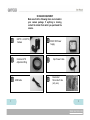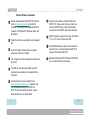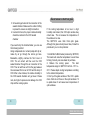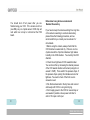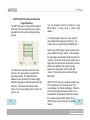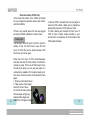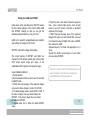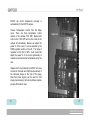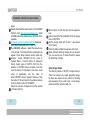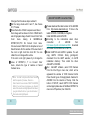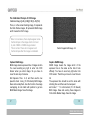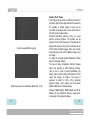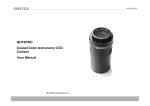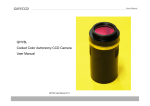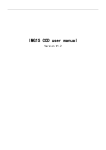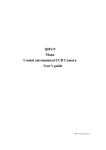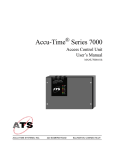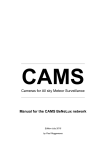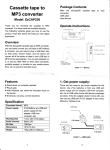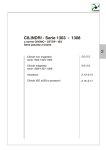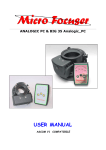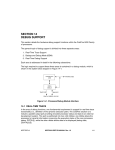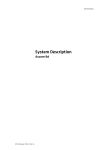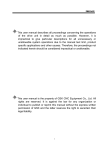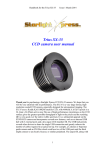Download QHY10 QHY12 User Manual
Transcript
User Manual QHY10/QHY12 Color Astronomy Cooled Camera QHY10/QHY12 User Manual V1.0 WWW.QHYCCD.COM QHY10/12 CCD Camera User Guide CONTENTS 1) SAFETY PRECAUTIONS--------------------------------------------------------------------------2 2) STANDARD EQUIPMENT-----------------------------------------------------------------------3 3) SEPARATELY SOLD ACCESSORIES---------------------------------------------------------5 4)CAMERA STRUCTURE AND INTERFACE CONNECTION------------------------------6 5)CAMERA DRIVERS INSTALLATION AND QUICKLY MASTERING -------------------7 6) DC201 IINPUT VOLTAGE RANGE--------------------------------------------------------------9 7)SERVICE TEMPERATURE AND HUMIDITY OF CAMERA--------------------------------9 8) HOW TO AVOID CCD SENSOR MOIST IN HIGH HUMIDITY-------------------------- 10 9)NOTES ABOUT LONG TERM USING AND REMOTE OBSERVATORY----------- 12 10)QHY10/12 CCD CHIP READ OUT MODE AND IMAGE CALIBRATION------------13 11) ABOUT CONTROLLING FOR BLOOMING---------------------------------------------- 15 12) PROTECTION OF COOLER-------------------------------------------------------------------15 13) CLEAN THE SURFACE OF CCD CHIP-----------------------------------------------------16 14) SET ON THE GAIN and OFFSET ------------------------------------------------------------17 15) QHY10/12MECHANICAL DIMENSIONS --------------------------------------------------18 16) QHY10/12 REAR CUT-OFF DISTANCE-----------------------------------------------------19 17)THE METHOD OF THE CENTER AND ANGLE ADJUSTMENT RING -------------20 18) SOFTWARE ABC COURSE -------------------------------------------------------------------21 19) IMAGE CALIBRATION OF QHY10/12 CCD -----------------------------------------------29 20) CAPTURE BIAS IMAGE-------------------------------------------------------------------------30 21) CAPTURE DARK IMAGE-----------------------------------------------------------------------31 22) CAPTURE FLAT IMAGE------------------------------------------------------------------------32 Congratulations on your new QHYCCD series purchase! Make sure you read this guide carefully before operating your new camera! Time spent reading this guide will save you frustration and maximize the enjoyment of your new QHY10/12 CCD Camera. 1 Precautions The larger surface area of the Large format CCD chip and cooling system are more fragile than a small or medium sized CCD. Take extra care when transporting and storing the device. Any significant impacts may damage your equipment. 2 Connection Sequence: 1. Connect USB cable from camera to PC 2. Connect 9-pin cable from camera to DC201 3. Connect 12V power to DC201. 3 Disconnect Sequence 1. Disconnect 12V input power from DC201 2. Disconnect 9-pin cable from Camera 3. Disconnect USB cable from PC 4 Power to the DC201 needs to be: 1. 4A/5A regulated DC power supply. 2. Internal diameter of connection to DC201 is 2.1mm. 3. Tip-positive* *Please note the reverse polarity will cause damage for camera and a plug with a different internal diameter won’t work. 1 2 WWW.QHYCCD.COM STANDARD EQUIPMENT Make sure that the following items are included in your camera package. If anything is missing, contact the retailer from which you purchased the camera. 1 QHY10(or QHY12) Camera 4 2 Center and Tilt Adjustment Ring 5 3 3 USB Cable 6 DC201 DC Power Supply 9pin Power Cable Desiccator / Silicon Gel Tube (only one) 4 WWW.QHYCCD.COM 相机接口及说明 Accessories Sold Separately (Contact your dealer for pricing and ordering information) 1 Optional 12V 4A AC Power Supply Adapter Input Voltage Range 100-240V 3 1:Camera Front Part 2:Air Hole for CCD chamber 3:M42/0.75 Inner Thread 2 (Depth=3mm) 4:IR Cut Optic Window 5 : Heat Sink Exhaust 4 1 5 2 Optional Air Sealed Box with Electrically Heated Silica Gel 7 6 6: 9pin Power Socket 7: USB Socket 8: Guiding/Control Port 9: Heat Sink Air Intake 8 9 5 6 WWW.QHYCCD.COM Camera Software Installation 1 2 Please download the latest QHY10/12 drivers at the http://www.qhyccd.com(win 64/32 version). This version also supports 64/32 bit versions of Windows XP, Windows Vista, and Windows 7 Install the driver by executing the downloaded file. 3 Connect Camera following the connection sequence outlined on Page 2. 4 The computer should recognize the camera at this point. 5 The LED on the camera will flash once the camera has successfully connected with the computer. 6 Download driver version detector from www.qhyccd.com/download. Unpack it and run cameraversion.exe, click QHY10 or QHY12, and ensure that the driver version matches what you’ve downloaded. 7 7 Use the 9-pin cable to connect DC201 and QHY10/12. Please note: the 9-pin cable has one end with EMC ring. This end should be connected to the DC201 and not the Camera. 8 DC201 requires a regular 12V input ,the LED of +15,-15 +5 on the DC would be ON 9 Run EZCAP software, select “scan camera” in camera menu, It should show the QHY10/12 camera. Select the QHY10/12. 10 Make sure that the DC201 FAN and TED LED are on and that the fan is blowing. 8 WWW.QHYCCD.COM DC201 Input Voltage Range The DC201 requires a regulated 12V input. The normal input range is 11V-13V. If you exceed 13V- common when you are using an external battery, the higher voltage will reduce the life of the TEC and Fan. If you exceed 13V, please limit the maximum power of your Cooling Settings. This can be controlled via “ TEC PROTECT ” in the“Favorite” menu of EZCAP. Please select it. If you are using the ASCOM driver, this has been set automatically. How to avoid CCD sensor moisture in high humidity environments In certain environments, when the temperature of the camera drop below the dew-point, dew or ice may form on the camera. This is simply a law of nature. However, ice and/or dew which form on the surface of CCD chip or optic window will impact your images. If dew or ice forms on the surface of CCD, the water can flow onto the electric board, which leads to short circuit or data corruption. It is critical that you avoid dew or ice formation during operation on the CCD chip. What if dew forms on the surface of CCD chip? Service Temperature and Humidity of Camera Service Temperature of QHY10/12 is from -20C/4F to +30C/86F. Relative Humidity amount is from 0% to 90%. 9 The internal space of CCD camera is relatively airtight. If dew forms on the surface of CCD chip, this indicates that there is higher relative humidity in the CCD chamber. You must dry the chamber using the following method: 1. Screw off the air socket screw on front part of CCD sealed chamber 2. Put fresh silica gel in silica gel tube. Before putting silica gel, a small piece of cotton is needed to create a barrier between the hole in the tube and the chamber.* * Desiccator must be effective. 10 WWW.QHYCCD.COM Dew is formed on the IR cut glass 3. Screw silica gel tube into the connection of the sealed chamber. Make sure the rubber O-Ring is present to ensure an airtight connection. 4. In about 24 hours, the proper relative humidity should be restored in the CCD sealed chamber If you need to dry the chamber faster, you can use the following method: Using compressed air or a hand pump with dry air, make dry air go through the silicon gel tube. Meanwhile, slightly unscrew the front cover of CCD. The air current will flow over the CCD sealed chamber through the air connection of the CCD. Then air will flow out from the gap between the unscrewed front cover of CCD and the body of CCD. After a few minutes, the relative humidity in the CCD sealed chamber will get lower. Please note, too high of a pressure can damage the CCD chip and the cooling system. 11 If the cooling temperature is too low in a high humidity environment, the CCD optic window may collect dew. This is because the temperature of the window is too low. The QHY10/12 uses 3mm thick optic glass. Although this glass should prevent dew, follow this procedure if you run into problems: 1. Install M42 to M42 heater produced by QHYCCD, The heater will raise the temperature to avoid dew forming. Consult your area dealer to purchase. 2. Reduce the cooling power. The best temperature range for QHY10/12 is from -15℃ to 20℃. Please adjust cooling temperature according to the ambient temperature. 3. Don’t put the glass window of the CCD upside down. Cold air will focus on the optic windows if it is upside down. It will cause lower temperature of optic windows. 12 WWW.QHYCCD.COM You should shut off all power after you are finished using your CCD. If the camera is still on (via USB), any ice crystals around CCD chip will melt which can corrupt or short-circuit the PCB board. 13 Notes about Long term use camera and Remote Observatory If you have to keep the camera working for a long time or the camera is working in a remote observatory, please follow the following procedures, and we recommend that you consult your area dealer for more details. 1. Before using the camera, always check that the CCD chamber is sealed and dry. If there is a lot ice crystals around the chip-this indicates a high relative humidity in the CCD chamber. You must dry the CCD chamber. 2. Check the air tightness of CCD sealed chamber. You can check this by increasing the internal pressure of the CCD sealed chamber with a hand pump(do not exceed 1.01MP). Then watch if the pressure drops. If the pressure drops quickly, this indicates a lack of air tightness. You need to check if the front cover is screwed on well. 3. Put effective desiccant in the dry tube and connect continually with CCD for a long term drying. 4. Don’t supply power to the CCD for several days or even weeks if possible. Use a power controller to control 12V input or AC input. 14 WWW.QHYCCD.COM QHY10/12 CCD Chip Read-out Mode and Image Calibration. The QHY10/12 has a 2 channel/2 frame readout CCD chip. There are several things you need to pay attention to during the shooting and image process. The red and blue pixels are read from the left channels. The green pixels are read from the right side channels. The slight differences between the two channels CCD creates slightly different system gain and offsets between the two channels. This causes bias frames that are binned 1x1 to have a background color that is too green or red. 15 You can generally correct this problem by using BIAS frames or simply doing a custom white balance. 1x1 binning images usually have some pixels of color gradient at the beginning of each line. The problem can be corrected through the BIAS field. Some of your CCD Images may have a slight red to green gradient from top to bottom. This is because the pixel readout accumulated greater thermal noise unevenly. (the thermal noise of pixel readout later is bigger than the thermal noise of pixel which readout earlier) Color gradient is the result of reverse sequence of output pixels of the left and right channel. This problem can be corrected through BIAS fields. QHY10/12 CCD chip uses a 2 phase readout mode. The first phase is for the R and Gr pixels. The second phase is for the Gb and B pixels. When the end of the first exposure begins to readout - the second field is still exposing. Normally this causes the 2 exposure times to differ slightly. But in QHY10/12 we use a technology to avoid this 16 happen. WWW.QHYCCD.COM When exposure time is relative short (for highspeed downloads, the exposure time is less than 2 seconds, for the low-speed download, exposure time is less than 9 seconds) QHY10/12 automatically select two-frame exposure mode, that is, exposed twice, and the twice exposures use the same time. After the first exposure will readout the first data, after the second exposure will readout the second data read. This realize the same exposure time for all pixels The mode of double frame exposure will need double exposure time. So when exposure time is longer, QHY10/12 will select automatically single frame exposure mode, that is, exposed only once. Meanwhile special hardware inside the camera will spend the same time for the first exposure and the second exposure Please note: if the shooting scene changes during the exposure, the image of double frame exposure may not same. So QHY10/12 is not suitable for rapidly changing objects or fast moving objects. If you have to do like that, you can install mechanical shutter of QHYCCD. Please contact your area dealer or QHYCCD to consult about the supply of mechanical shutter 17 About controlling for BLOOMING QHY10/12 CCD chip have the -100dB aintioverflow foundation. Anti-overflow capacity is slightly lower than QHY8PRO of-110dB. So there is possible to overflow for shooting very bright target For the overflow problem of SONY CCD chip, please install mechanical shutter to solve. If mechanical shutter is indeed necessary, please consult QHYCCD or your area dealer. Protection of Cooler The double cooler of QHY10/12 can reach to 40-45 Centi degrees difference in environmental temperature. So need to avoid thermal shock. Thermal shock means internal stress of cooler happen to change due to expansion or contraction caused by the rapid changes in temperature of cooler. Strong thermal shock will shorten use age of cooler or even irreparable defect of cooler. The method of avoiding thermal shock is this: To avoid reaching maximum power of cooler when booting machine. Ensure to increase gradually power of cooler. When stopping machine work , after reduce gradually power of cooler shutdown and turn off the power of machine. 18 WWW.QHYCCD.COM Clean the surface of CCD chip If dust coats the surface of the CCD-it will impact the your images and possible create “dust donuts” and other artifacts. If there is only a small amount of dust, we suggest just using flat fields calibration to remove them. Cleaning tips You can open the front cover of CCD to clean the surface of chip. You don't have to open the front cover of CCD( this can be delete because CCD front cover can not be open) 19 Screw the front cover of CCD counterclockwise, and clean the dust off of the surface of CCD with a manual air pump. If there is dirt that doesn’t come off with the air pump, you can use lens paper or a commercially available SLR camera cleaning kit. Here is the correct procedure to follow with the lens paper: 1. Wash your hands with soap. 2. Take a piece of lens paper, and fold it once or twice (do not fold too many times as the lens paper will get very sharp and the edges may scratch the CCD glass surface) 3. Blow at CCD in a breath and use lens paper to clean the CCD surface. Make sure to maintain an appropriate pressure for CCD with your hand. 4. Finish cleaning and reinstall the front cover of CCD. If there is higher relative humidity in your environment- it is necessary to dry the inside of the CCD sealed chamber. 20 WWW.QHYCCD.COM Setting the GAIN and OFFSET Unlike many other manufacturers, QHYCCD leaves the the internal settings of the camera ADC GAIN and OFFSET settings so that you can get the absolute best performance out of your CCD. GAIN is the pre-ADC programmable gain amplifier gain setting, the range is from 0 to 63. OFFSET is the ADC voltage offset setting. The correct setting of OFFSET and GAIN can change the CCD camera system gain, which match CCD output signal range and scope of the quantitative ADC to get the best dynamic range. Usual Calibration Method: 1. Set the Gain=0 2. Set the exposure time to 0 and cover the lens-this is a BIAS frame . 3. Watch the local average of the captured images (can use the Noise Analyze function of EZCAP) 4. The ideal average value is around 500 to 1000. If the value is higher, then you should reduce the OFFSET. If the value is lower then you should 21 increase the OFFSET. 5. Repeat steps 2-4 to obtain the ideal OFFSET value. 6. Open the lens cover and increase the exposure time. Use a uniform light source, such as light boxes or an LCD screen, and take a saturated exposure of the image. 7. Watch the local average value of the captured images if the value is is less than 60,000, you need to increase the value of GAIN, if the value is 65535, then reduce the GAIN . 8.Repeat steps 6-7 to obtain the appropriate GAIN value. 9.Under the GAIN, repeat steps 2-4, and obtain more accurate OFFSET。 Note A: For some QHYCCD products when you use bin modes of 2x2,3x3,4x4, images may reach 65535 even with gain set to 0. 22 WWW.QHYCCD.COM QHY10/12 back focus distance QHY10/12 mechanical dimensions The back focus length of QHY10/12 is 20mm, as shown without the center and angle adjustment ring. If you connect the center and angle adjustment ringthe rear cut-off distance will increase by about 3mm. 23 24 WWW.QHYCCD.COM Get first light (sample as QHY10) Using the Center and Angle Adjustment Ring 1 2 3 4 Although QHY10/12 is supported by many 3rd party software, we still suggest you strongly to use the software distributed with the CCD----EZCAP. Especially when you are first using the QHY10/12. EZCAP will be able to correctly verify your camera being able to work regularly or not. There is a M42/0.75 thread on the QHY10/12, which can connect directly with the telescope. If it needs adjustment, then the center and angle adjustment ring should be used. Center adjustment---- unscrew the three screws around the ring. The adjustment ring will sets into the dovetail slot of QHY10/12. By adjusting the location of the three screws, you can achieve about 1mm center adjustment. Angle adjustment-----slightly unscrew the three screws. There is small screw on the slide side of the ring, which adjusts the size of inclination angle. If you rotate QHY10/12 relative to the adjustment ring, you can obtain the correct angle. After finishing the adjustment you should lock up the three screws. 25 EZCAP 1 2 3 4 5 6 7 Run EZCAP.exe Choose【Scan Camera】 in Camera menu If computer system find the hardware, EZCAP will show 【QHY10】, click 【QHY10】. At the same time the 【Preview】column which is located on the left of EZCAP will open automatically. Set GAIN to 0, OFFSET 125 Setting Exposure time Click the button 【Snap】, the camera will start to exposure and show image. To stretch the【Histogram】, select the appropriate range. The Histogram intensity usually can be observed, stretch at the different section, make this area is just the scope of Histogram. 26 WWW.QHYCCD.COM 8 9 10 11 12 13 14 Click the Live Preview option. This lets you achieve a continuous preview. We recommend select the shorter exposure time (100-500ms) for obtaining faster preview speeds. Adjust the lens or the telescope focus and get the a shape image. Stop Live Preview Select a good star point or target in the image area using the left click of the mouse. Open the FOCUS column. Click the FOCUS button to get a focus image. Adjust Histogram of gray column to choose the appropriate range. Click Live Focus option again. Click the area of image to get a more precise target. At this point, it will show the analytic curve in the Screen View column and a 5x zoom focus image. While it’s exposing, the FWHM column will show the width of stars and the intensity of the star point peak. Generally, smaller FWHM and bigger peak intensity indicate the better focus. 27 15 When you finish Focusing, open the Capture column and start shooting. 16 Set the appropriate value of Gain, Offset and exposure time 17 Select 1x1 Binning mode, select the low read-out speed. Click Capture to shoot. 28 WWW.QHYCCD.COM EZCAP can control temperature manually or automatically for the QHY10 camera. Choose Temperature Control from the Setup menu. There are three temperature control options in the window. TEC OFF, Manual and Auto Control. TEC OFF will turn the cooler of the camera off immediately. Manual will adjust the power % of the cooler. It can be adjusted by the PWM regulation section on the left. The range of regulation is from 0% to 100%. Auto Control will adjust the power % of the cooler dynamically to maintain a constant sensor temperature set by the user. Images which are produced by EZCAP will cover the area of Overscan and Optic black as shown in the reference image on the right of this page. Data from these regions can be used for CCD image preprocessing. But not all software capture produce this kinds of area. 29 30 WWW.QHYCCD.COM MAXIMDL ASCOM Connection Mode 1 2 3 4 5 Steps Please download the latest version of the ASCOM Platform from http://ascom-standards.org/. Install ASCOM and ALSO download any UPDATE that is available. http://www.qhyccd.com/download.html download and install the ASCOM driver of QHY10。 Run MAXIMDL software. Select the camera icon in the toolbar. The Camera Control window should appear. Press Setup Camera button inside this window. Select ASCOM from the menu of Camera Mode. Click the button of Advanced button .Select types of QHY10 CCD from the window of ASCOM Camera Choose. and then click the button of Properties to set some usual value of parameters, like the value of GAIN ,OFFSET and the speed of read-out. Click the button of OK and back to the window Camera Control, click the button of CONNECT. Select the columns of Exposure from the window of Camera Control. 31 6 7 8 9 10 Select option of Find Star and set the exposure time Click to select the "No Calibration" from the popup menu of OPTION. Set the merge mode with X and Y ,like choose X=4,Y=same. Press the button of Start to exposure and shoot . When finished shooting, images will be showed. You can use the tool of Screen Stretch to adjust the stretching of image. Color Image Taken The Binning modes of QHY10 include 2x2,4x4. These two modes only output grayscale image. So these two modes are only useful for focusing and previewing. If you want to get a color image, please select the combine mode 1x1. 32 WWW.QHYCCD.COM 8 9 10 Changes from the above steps number 8: Set the merge mode with X and Y ,like choose X=1,Y=same. Press the button of Start to exposure and shoot . Soon image will be showed in form of RAW which are still greysale image. Select Convert Color from Color menu belong to MAXIMDL,set OFFSET,X=0,Y=0 On Convert Color menu. Choose Generic RGB from the dropdowns box of Select Camera. On the window of Preview check if the color is right. And then click OK .You can obtain the color image after a while. If the color is not right ,please try to change the value of OFFSET,X ,Y on Convert Color menu ,include the type of camera on Select Camera menu. Note:In order to improve the focus function and the speed of preview, there is a One-Frame Focus mode of QHY10 ASCOM. When You run focus or preview, you should select this mode and High Speed. But when you get started to shoot, you should cancel this mode and High Speed. 33 AstroART ASCOM Connection Mode 1 2 3 4 Please download the latest version of the ASCOM from http://ascom-standards.org/ If there is the latest UPDATE of ASCOM,do it together. Install ASCOM and its UPDATE According to the instructions about driver connection of ASCOM from http://www.qhyccd.com/download.html download and install the ASCOM driver of QHY10。 Install AART3.0 and AART4.0 updates. You will copy AART's CCD-link library (piccdgui.dll, download from the AART website ) to AATR installation directory. Then install the driver AstroART of ASCOM. Run AstroART software ,select CCD Camera from the ithe Plug-in menu bar, which wll be appeared the window of CCD Camera Control Panel. Select types of Imaging/Guide Camera for ASCOM from the columns of Setup. Click the button of SETUP, select QHY10 CCD Camera and set appropriate value of GAIN and OFFSET in menu bar of Properties, then Click OK. 34 WWW.QHYCCD.COM 5 6 7 8 9 If the camera of QHY10 is connected successfully, AART will show the window of temperature control. Please set Target as what you want to be required value of temperature. There has a Setting column which is located the window of CCD. Please select pixel merge mode. Set the exposure time under the window of CCD. Click the button of START and shoot a image. If you want to get a color image in the state of mode 1*1,you need to use the color transformative function of CCD Color Synthesis belong to the menu bar of COLOR. Select RGE image and the advisable value of X,Y and OFFSET ,so click OK. Note:In order to improve the function of focus and the speed of preview, there has a One-Frame Focus mode of QHY10 ASCOM. When You run focus or preview, you should select this mode and High Speed. But when you get started to shoot, you should cancel this mode and High Speed. 35 Image Calibration of QHY10 CCD Image calibration means to calibrate the CCD with a BIAS field, a DARK field and a FLAT field. You can completely remove thermal noise of the CCD through proper calibration. Additionally ,you can obtain better image highlights. You can remove dark spots which are caused by dust on the surface of the CCD. Image calibration is a critical step for serious astronomical photography. In order to obtain accurate calibration information, you need to use the QHY10 temperature controller. CCD should be set in regulated temperature state. And temperature should remain the same when shooting . The temperature control of EZCAP is located in Temp Control of the menu bar of Setup. You can stretch the temperature control section on the right of the window of Temperature Control to set the temperature what you want .And then select Auto Control ,that means CCD has been the homoeothermic control. It will take some time to achieve the target temperature for CCD. You have to wait a moment until the temperature of CCD has been stable ,you can start to shoot and calibrate image. 36 WWW.QHYCCD.COM The Calibration Principle of CCD Image Calibrated image=[(L-B)-(D-B)]/(F-B)=(L-D)/(F-B) There, L is the actual shooting image, D represents the Dark Frame images, B represents BIAS image and F means the FLAT image. Note: In most cases, there maybe appear some Vertical stripes in the image which is formed by lots of BIAS or DARK image stacked. This is normal. There will not appear such Vertical stripes after this image is calibrated. Capture BIAS Image BIAS image means exposure time of images is Zero. You need avoiding any light to enter into CCD Sensor when you shoot image. So you have to cover the lens cap of camera. Set Exposure Time to 0, and then use the low speed to shoot many (10 -50 sheets) BIAS image. Save and overlap them .Use the function of average overlapping, do not match with position to get one BIAS Master image. Save this image. 37 Partial Cropped BIAS Image(B) Capture DARK Image DARK Image means the image which of the exposure time is the same as the time it took officially. You have to avoid any light enter into CCD sensor. Therefore you have to cover the lens lid. The exposure time should be set the same with shooting time .and then use the low speed and mode 1 * 1 to shoot about (10 -50 sheets) BIAS image. Save and overlay these images to form a Dark Master image. Save the image. 38 WWW.QHYCCD.COM Partial Cropped DARK Image (D) DARK image which be calibrated by BIAS Field (D-B) 39 Capture FLAT Image FLAT image can be used to rectify the problem of the center light but the edge dark which caused by the vignette of optical system. It also can be corrected the problem due to some small dust on the CCD sensor glass surface. Flat-field calibration method is this: you need uniform luminous lightbox. The lightbox will be placed in front of the telescope. You would set the appropriate exposure time, then continuous shoot 10-50 frame flat-field images. Save and overlay these images to form a FLAT Master image, save the image. To obtain an accurate flat-field calibration, Please note the following matters: You have to take immediately flat-field images before the shooting or after finishing shooting. Like do this in order to avoid dismantling the device, dust on CCD surface and vibration of CCD cause the change of location. The scope of exposure is better for 30% of the maximum dynamic range , which means you have gotten 20000-30000 pixel of flat-field image. Images of BIAS Master, DARK Master and FLAT Master will be calibration data as image postprocessing of the captured images . 40 WWW.QHYCCD.COM