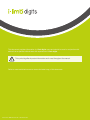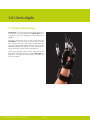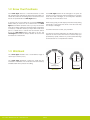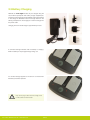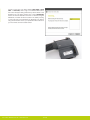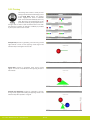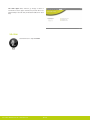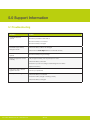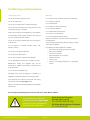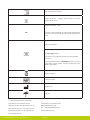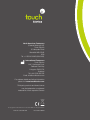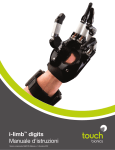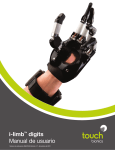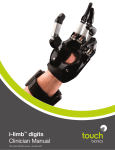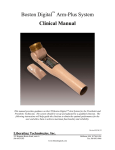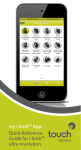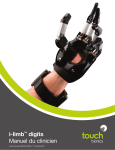Download i-limb digits User Manual
Transcript
i-limb digits User Manual TM Part number: MA01063: Issue No. 1, December 2012 This document provides information for i-limb digits users and should be used in conjunction with advice from a qualified clinical team with experience of i-limb digits. This symbol signifies important information and is used throughout the manual. Refer to www.touchbionics.com to ensure the latest copy of this document. Part number: MA01063: Issue No. 1, December 2012 2 Table of Contents i-limb digits 1.1 Product Description 1.2 Know Your Prosthesis 1.3 Wristband 1 2 Socket Interface 2.1 Socket Interface and Electrodes 2.2 Battery 2.3 Battery Charging biosim 3.1 biosim Overview 3.2 biosim Connecting 3.3 Navigating biosim 3.3.1 Features 3.3.2 Training 3.3.3 Hand Health Check 3.3.4 3 Exit 4 i-limb digits Coverings 4.1 Cover Options 5 Support Information 5.1 Troubleshooting 5.2 Warnings and Precautions 6 User Information 6.1 User Details 7 Appendix 7.1 Technical Information 7.2 Component Compatibility 7.3 Warranty Part number: MA01063: Issue No. 1, December 2012 3 of 27 1.0 i-limb digits 1.1 Product Description i-limb digits is a customized prosthetic device designed to fit and function with your residual hand. i-limb digits is a tool to enhance function for individuals with partial hand loss or deficiency. Each digit in the system has its own motor, which allows the i-limb digits to take the shape of whatever object is being held. This also allows you to stop a digit or multiple digits from moving by putting pressure against the digit to stop its motion. Additionally, different grasp patterns can then be programmed into the hand using a software system called biosim. These various grasping patterns will be discussed in more detail later in this manual as well as how the i-limb digits can assist you in completing your daily activities, work tasks, and even some hobbies. Part number: MA01063: Issue No. 1, December 2012 4 of 27 1.2 Know Your Prosthesis Your i-limb digits device is a mechanical device to assist with everyday tasks. Although the device may look similar to a natural hand, there are some things that a normal hand can do that are not possible with the i-limb digits device. The i-limb digits device will be damaged if the joints are moved in a way in which they were not designed. Do not apply forces to the side of the digits, or move the joints in directions which they are not intended to move. To get the most out of the device do not use the i-limb digits device where you would not use a natural hand. The i-limb digits device will limit sensation and so you may not be aware if the hand is being stressed by excessive weight, temperature or moisture, or has been struck by an object that would cause pain in a natural hand. A natural hand and forearm absorb shock, the i-limb digits device is less able to do this. The i-limb digits device will not dampen vibration as much as the soft tissues of a natural hand. When carrying a bag or other object protect the hand by resting the handle or strap toward the center of the hand and away from the tips of the digits. For further information contact your prosthetist. Your device should be treated like any electrical device, it is important to avoid contact with water or moisture. Wipe your prosthesis dry quickly if there is any contact (review Warnings and Precautions for a comprehensive overview). 1.3 Wristband The i-limb digits Wristband has a circumference range of 155mm (6”) to 270mm (10.5”). The i-limb digits Wristband contains the PCB and two removable 3.7V batteries. It is connected to the main socket by a flexible sheath which protects the cabling. Part number: MA01063: Issue No. 1, December 2012 5 of 27 76mm (3”) 45mm (1.75”) 95mm (3.75”) 58mm (2.3”) Maximum Minimum 2.0 Socket Interface 2.1 Socket Interface and Electrodes Your i-limb digits device has been designed with a socket interface which has been specially created by your prosthetist team. The socket interface should fit comfortably and directly to your residual hand. Some minor redness on your residual hand may be normal when you first remove the device. However if this redness does not go away within 20 minutes or if you have any skin breakdown from your device, contact your prosthetist directly. As part of the fitting process, your prosthetist selected the best method for you to provide control of your device. This tells the processor (the brains of the hand) whether you want the hand to open or close. One option is an electrode. Electrodes pick up on the electrical activity that your body gives off when you contract a muscle. Another option is called a Force Sensing Resistor (FSR). These allow you to put pressure against a pad inside your device using movement from your residual hand. While gaining good control may take time and practice, your method of input should not cause pain. Talk with your prosthetist if you do not understand how your input control is working or if it is causing discomfort. 2.2 Battery i-limb digits is powered by 800mAh, 3.7 Volt batteries which have been specifically designed to meet the power requirements of i-limb digits devices. Four batteries are provided, two for the Wristband and two spares. Two 3.7v batteries will be needed with the Wristband (the Wristand will not work with only one battery). Part number: MA01063: Issue No. 1, December 2012 6 of 27 The Wristband is switched on and off via the grey button on the central panel. The light sequence is as follows: On : Red light appears for 8 seconds Off : Red light brief flashes Low power: Green light flashes continually when the charge level falls below 5% Batteries are fitted into the Wristband battery housing and secured by the holding catch at the wrist side of the Wristband. Release the holding catch to remove the battery. The batteries provided are designed to work specifically with the Touch Bionics i-limb digits Wristband and are not to be used with any other device. Only Touch Bionics batteries are approved for use with i-limb digits, use of alternative batteries will invalidate the warranty. Part number: MA01063: Issue No. 1, December 2012 7 of 27 2.3 Battery Charging Batteries for i-limb digits should only be charged using the Touch Bionics powerpack and battery charger supplied (UK, European and US style plugs are available). Place the batteries in the charger as illustrated. Insert the charger lead from the battery powerpack into the charge port. Insert the charger into the power outlet. Charging time from full discharge is approximately 2 hours. A continual blue light indicates that the battery is charging. When the battery is fully charged the light will go out. If a continual red light appears for more than 10 minutes then the battery should be replaced. Only use the plug to disconnect the charger, never pull the cable to remove the lead. Part number: MA01063: Issue No. 1, December 2012 8 of 27 As an alternative to charging directly from domestic power, a car charger (PL069380A) is also available. 2.4 Storage and Maintenance Always turn off the hand when not in use. Aim to charge the battery each day after use. Replace the battery every 12 months. Part number: MA01063: Issue No. 1, December 2012 9 of 27 3.0 biosim 3.1 biosim Overview The i-limb digits device contains a Bluetooth® receiver enabling it to work with software package known as biosim. Your prosthetist will also have a version of biosim to make changes to how your prosthesis functions. Using biosim it is possible to make changes to the functionality of the i-limb digits device. It will be important for you to understand what these changes mean to your device before changing any settings. Your biosim software provides access to training and games, along with the option to make changes to settings. The biosim software, working through the Bluetooth® wireless connection, provides access to a range of control options, training features, real time display of impulses, battery status and a Hand Health Check To use the biosim software with the i-limb digits device you will need either an iPod Touch supplied by Touch Bionics and preloaded with the biosim App, or a PC loaded with the biosim software and used with the biosim Bluetooth® receiver (the system requires either Window XP, Windows Vista or Windows 7; Microsoft.NET framework v3.5; USB port for Bluetooth® connector and administrative rights to install the software and connector). Users of biosim via an iPod touch are directed to iPod Touch with biosim App: Quick Start Guide, provided with your iPod touch (also downloadable from www.touchbionics. com). Occasionally updates to the biosim software will be provided. An automated notification will advise you when this is needed. Follow the steps as advised in the notification. N.B. As all i-limb digits device are individually, custom designed products, accurate illustrations of your device is not possible. All illustrations show a full hand and are for guidance purposes only. 3.2 biosim Connecting biosim can be downloaded and access rights set up via http://www.touchbionics.com/Biosimdownload. Load biosim by clicking on the biosim icon which should be clearly visible on the screen. The biosim Handshake dongle must also be inserted into a USB port to allow the Bluetooth® signal to be received by the i-limb digits prosthesis. The Handshake Bluetooth® receiver will pick up signals within a 10 meter range. The opening welcome screen will load and the first numerical icon “insert handshake” request will flash. On insertion of the Bluetooth receiver (biosim dongle) the icon will be constantly lit, the “handshake installed and ready” box will then self-tick and the second icon “Turn device off, then back on” will begin to flash. At this point the i-limb digits device should be turned off and then on. The third icon “Connecting to device” will be constantly lit. The tab marked “connect” must now be selected for the connection to be made, this may take up to 24 seconds. Part number: MA01063: Issue No. 1, December 2012 10 of 27 If there is more than one device (either i-limb digits, i-limb ultra or virtu limb) within range of the Bluetooth® receiver then a box will appear listing all devices by serial number. In the illustration only one device is listed. The correct i-limb digits device can then be selected from the list. For devices using the Wristband, the serial number is located in the battery housing on the main body of the Wristband, as illustrated. For devices using the full forearm socket, your prosthetist will be able to let you know where to find the serial number. Part number: MA01063: Issue No. 1, December 2012 11 of 27 3.3 Navigating biosim The You’re now connected home screen will now be displayed, with seven options as illustrated. This is the homepage and can be accessed at any time from subsequent pages. Features allows the set-up of the i-limb digits and is where triggers are linked with with grip patterns and gestures. Training provides access to the training suite and a selection of games to improve overall control. Hand health check icon provides a quick and easy diagnostic check of the hand. Exit icon draws the session to a close, exiting the program. Part number: MA01063: Issue No. 1, December 2012 12 of 27 3.3.1 Features Click on the features icon to enter the features suite. The feature page provides access to all available features and associated changes. Features are the actual movements of the hand and triggers are the muscle action used to create the movements. The grip patterns illustrated are: First row – 4 precision pinch options Second row – 4 tripod grip options Third row – 2 thumb park options, lateral grip and index point options Fourth row – custom gesture and custom grip options Features Catalogue Precision Pinch Grip Options Standard Precision Pinch Opened middle, ring and little finger remain fully opened and switch off. Index finger and thumb provide grip. Standard Precision Pinch Closed middle, ring and little finger automatically close and switch off. Index finger and thumb provide grip. Thumb Precision Pinch Opened middle, ring and little finger remain fully opened and switch off. Thumb automatically moves to a partially closed position. Index finger will move to provide grip against a fixed thumb. Thumb Precision Pinch Closed middle, ring and little finger automatically close and switch off. Thumb automatically moves to a partially closed position. Index finger will move to provide grip against a fixed thumb. Tripod Grip Options Standard 3 Jaw Chuck (Tripod) Opened ring and little finger remain fully opened and switch off. Thumb, index and middle fingers move to provide grip. Standard 3 Jaw Chuck (Tripod) Closed ring and little finger move to terminal close. Thumb, index and middle fingers move to provide grip. Thumb 3 Jaw Chuck (Tripod) Opened ring and little finger remain fully opened and switch off. Thumb automatically moves to a partially closed position. Index and middle fingers move to provide grip against a fixed thumb. Thumb 3 Jaw Chuck (Tripod) Closed ring and little finger move to terminal close. Thumb automatically moves to a partially closed position. Index and middle fingers move to provide grip against a fixed thumb. Part number: MA01063: Issue No. 1, December 2012 13 of 27 Additional Grip and Gesture Options Thumb Park Continuous all four fingers remain open and switch off, only the thumb will move. Thumb Park Quick all four fingers remain open and switch off, for 1.5 seconds the thumb will close and then automatically return to an open position. Lateral Grip all four fingers fully close and switch off. Only thumb will move. Index Point thumb, little, ring and middle fingers close and switch off. Only the index finger will move. Customer Gesture all fingers automatically move to a fully opened or fully closed position, as preset by the user. Custom Grip all fingers automatically move to a user defined position. Additional Functioning Toward the bottom right of the screen the additional Global Options box can be used to give access to Vari-grip / pulsating. 1 Vari-grip / pulsating: this mode provides additional grip force with subsequent activation of the closed signal. The default setting for activation is 500ms (0.5 seconds) which can be customized between 250 (0.25 seconds) to 3,000ms (3 seconds). Part number: MA01063: Issue No. 1, December 2012 14 of 27 Triggers Four potential triggers are available to activate features: Hold open, Co-contraction, Double impulse and Triple impulse. 1 Hold open (a prolonged open signal) 2 Co-contraction (both open and closed signals activated simultaneously) may have already been customized by your prosthetist to be suited to your own unique signals. 3 Double impulse (two rapid open signals, separated by relaxation below the threshold). Your prosthetist will have pre-set this at the time of fitting.To activate a double impulse the device needs to be fully opened prior to attempting activation. 4 Triple impulse (three rapid open signals, separated by relaxation below the threshold). Your prosthetist will have pre-set this at the time of fitting.To activate a triple impulse the device needs to be fully opened prior to attempting activation. Any of the above four potential triggers can be linked with any of the above features. Some users are able to perform activities of daily life (ADL’s) without the use of any triggers. In many cases users initially set one or two triggers while familiarity and control is gained. Linking Triggers with Features In order to link a trigger with a feature simply click on to the desired feature, the feature will now be highlighted. Select and click the desired trigger which has been selected to link with the highlighted feature. Both feature and trigger should now be highlighted and the descriptive label will now appear under the feature icon. The illustration indicates the Index Point Feature linked to the Hold Open Trigger. By clicking on any of the features on the features page the available triggers and example sections will also appear. In order to preview a feature simply highlight the feature and click on example to the right of the screen. The section will then enlarge and provide a demonstration of the feature. The hand image can be rotated to improve visualization by holding the left mouse key and moving the curser in the direction of the intended rotation. Part number: MA01063: Issue No. 1, December 2012 15 of 27 3.3.2 Training The training suite contains a variety of short training exercises aimed at developing control of the i-limb digits device. The opening screen highlights the series of exercises which can be selected individually and in any order. Both open and closed signals can be practiced by selecting the appropriate box to the right. Click on “Start” to start the exercise and “Done” when the exercise is complete. An indication of difficulty is provided by the 5 point scale on each module. Strength Only focuses on generating a smooth strong muscle signal without concern for the opposing muscle signal. This exercise helps to strengthen the muscles. Speed Only focuses on generating quick, strong muscle signals. Do not be concerned about the opposing muscle in this exercise. Strength and Separation focuses on generating a smooth, strong muscle signal while isolating the opposing muscle. This exercise helps with separation of signals. Part number: MA01063: Issue No. 1, December 2012 16 of 27 Co-contraction focuses on generating quick, strong simultaneous contractions with both muscles. Do not be concerned with relaxing after the contraction. Hold Open focuses on generating a strong open muscle signal and maintaining it at a high level for several seconds. Mastering this exercise will enable use of the hold open trigger. Speed and Separation focuses on generating quick, strong muscle signals while isolating the opposing muscle. This exercise lays the foundation for impulse control. 3.3.3 Hand Health Check Hand Health Check screen provides a quick and easy check of the hand. Click on the “Run Hand Health Check” icon and the health check will begin. There must be an internet connection to run the Hand Health Check. Part number: MA01063: Issue No. 1, December 2012 17 of 27 The i-limb digits device will then go through a series of movements as each digit is checked, the process will run for approximately 8 seconds and provide basic feedback on each step. 3.3.4 Exit Use the Exit icon to fully exit biosim. Part number: MA01063: Issue No. 1, December 2012 18 of 27 4.0 i-limb digits Coverings 4.1 Cover Options Silicone digit covers will be provided for the i-limb digits device. Digit covers will be ready to fit and designed to cover each digit. Touch Bionics’ approved digit covers must be used with each digit of the device. The warranty will become void if the device is used without an approved cover. General Precautions • The i-limb digits device must be used with approved Touch Bionics’ digits covers. • Never put more than one cover on each digit of the i-limb digits device. • Always use the digits cover designed for the i-limb digits device. • Ensure covers are fitted properly. i-limb digits covers do not provide full protection from moisture, oil, dust and dirt ingress. Caution should be observed. Part number: MA01063: Issue No. 1, December 2012 19 of 27 5.0 Support Information 5.1 Troubleshooting Problem Action Prosthesis does not operate Ensure the prosthesis is switched on Ensure the battery is connected Ensure the battery is charged Prosthesis stops midway through an action Check the battery cable is not damaged Prosthesis is difficult to operate Ensure the battery has good charge Battery charge does not last a full day Fully charge the battery, this may take up to 2 hours Check that the i-limb digits device is connected correctly Check the battery connection Ensure that you are not holding a sustained signal to the device Replace the battery Digits open when a closed signal is actioned Battery is not working Contact your prosthetist Check the battery is connected Ensure the battery charger is working correctly Check the battery is charged Part number: MA01063: Issue No. 1, December 2012 20 of 27 5.2 Warnings and Precautions i-limb digits device Batteries Do not use without an approved cover Do not bend or exert excessive pressure on the battery Do not use under water Do not pierce the battery Do not use to operate heavy / industrial machinery Do not use with machinery with moving parts that may cause personal injury or damage Users must comply with local regulations on the operation of automobiles, aircraft, sailing vessels of any kind and any other motorized vehicle or device Do not use for extreme activities that may cause injury to a natural hand Do not expose to excessive moisture, liquid, dust, vibration or shock Do not disassemble Do not expose to high temperatures Do not incinerate batteries Do not alter battery terminal wires Do not short circuit the battery Do not store batteries inside a vehicle Dispose of batteries in accordance with US, European or local regulations Only use the appropriate Touch Bionics charger to charge Touch Bionics batteries If the battery has visibly ballooned or swelled: • discontinue the charging process immediately Do not expose to high temperatures • disconnect the battery Do not expose to naked flames • remove to a safe area Do not use or expose to explosive atmospheres • replace the battery • leave and observe for 15 minutes • do not re-use Do not disassemble componentry or modify in any way • dispose of any leaking batteries in an appropriate manner Maintenance, repairs and upgrades may only be performed by qualified Touch Bionics technicians and technical partners Do not use with a damaged cover Damaged covers must be replaced or repaired by a qualified Touch Bionics technician or technical partner Only approved Touch Bionics accessories and tooling may be used with the i-limb digits device Failure to comply with the above guidelines will invalidate the warranty. A list of frequently asked questions can be found on the Touch Bionics website. If you experience technical problems with the i-limb digits device call your prosthetist or Touch Bionics as follows: Part number: MA01063: Issue No. 1, December 2012 21 of 27 North American Customers (Canada, Mexico & US) Tel:+1 855 MYiLIMB (694 5462) UK & Non-North American Customers Tel: +44 1506 438 556 Driving of Motor Vehicles The i-limb device has the functional capability to assist a patient with driving a motor vehicle however due to factors including the differences in world-wide driving regulations and the variations in the level of ability between patients Touch Bionics is unable to provide definitive advice in respect of a patient with an i-limb device driving a motor vehicle. Touch Bionics is aware that patients have used the i-limb to drive a motor vehicle and our recommendations prior to a patient doing so would include the following:• contacting the driving authority in your home location to obtain and understand the local regulations; • working with the appropriate authorities to have your car modified to meet the local regulations for your respective disabilities as required; • re-taking any mandatory driving test using your i-limb device to demonstrate your ability to operate a motor vehicle safely if required by local regulations; • contacting your insurance provider and advise them that you will be using the i-limb device to drive a motor vehicle; • ensuring that the device has a fully charged battery. Please note that the i-limb device will emit a low battery signal which will alert you if the battery requires to be charged; • switching off the i-limb device. This is due to the possibility of involuntary muscle signals being generated; and • moving the thumb into the lateral position to allow the i-limb to be removed from the steering wheel without opening the hand. It is entirely the patient’s responsibility to seek confirmation that they are physically and legally able to drive using the device and to the fullest extent permitted by law Touch Bionics shall under no circumstances whatsoever be liable to the patient or any other party as a result of or in connection with a patient with an i-limb device driving a motor vehicle. Part number: MA01063: Issue No. 1, December 2012 22 of 27 6.0 User Information 6.1 User Details Provision of the following basic information will enable easy identification if the prosthesis is returned to Touch Bionics customer service. Please forward details to Touch Bionics as per the contact information on the back page of the manual. User Name: Fitting Date: Hand Purchase Date: Hand Serial Number: Part number: MA01063: Issue No. 1, December 2012 23 of 27 7.0 Appendix 7.1 Technical Information Activity i-limb digits Push up from wheelchair: full hand 80Kg/176lbs Push up with one digit 20Kg/44lbs Carry heavy bag full hand 100Kg/220lbs Carry heavy bag one digit 25Kg/55lbs Carry heavy bag on thumb 25Kg/55lbs 7.2 Component Compatibility 1. General Safety 1.1 The i-limb digits device is an electrical device, which under certain circumstances could present an electrical shock hazard to the user. Please read the accompanying user manual thoroughly and follow directions stated in the manual to assure maximum safety during charging and operation. 1.2 EN 60601-1:2006 1.2.1 Protection against electrical shock – Class II 1.2.2 Degree of protection against electrical shock – Type BF provides additional protection against electric shock 1.2.3 Degree of protection against ingress of water (IEC 60529:2001) – IP40 1.2.4 Not suitable for use in the presence of flammable anesthetic mixture with air or with oxygen or nitrous oxide 1.3 EMI/EMC 1.3.1 Compliance against standard EN 60601-1-2:2007 1.4 Radio Spectrum Matters (ERM)/Bluetooth 1.4.1 Compliance against standard EN 301 489-1 V1.8.1 1.5 EN 301 489-3 Clause 7.1 1.5.1 EN55022: 2006 1.6 Radiation emissions, Enclosure 1.6.1 EN 301-489-1 Clause 8.2 - Pass (30MHz to 6,000MHz) 1.7 Zones of Use 1.7.1 Not recommended in zones 0, 1, 20 and 21 N.B. See www.touchbionics.com for further information on EMC testing carried out on products within this manual. Part number: MA01063: Issue No. 1, December 2012 24 of 27 Refer to operating instructions Class II equipment – provides double Isolation to protect against electric shock Degree of protection – IP40 IP40 Protection against penetration by solid particles with diameters larger than 1 mm. No special protection against penetration by water Batch/Lot/ID Number For i-limb digits devices: Each device has a guaranteed unique id number example: 0001:2012 The unique serial number for i-limb digits devices is a D with a 4 digit alpha / numeric number. The year of manufacture of the device is then added. WEEE Compliance Catalogue number Manufacturer Keep Dry 1. Customer Service/Contact Information: Touch Bionics, Unit 3 Ashwood Court, Oakbank Park Way, Livingston EH53 0TH, UK Tel: Customer Service: +44 (0) 1506 445 415 Tel: General Enquiries: +44 (0) 1506 438 556 Touch Bionics, 35 Hampden Road Mansfield MA 02048, USA Tel: +1 855 MY iLIMB (694 5462) www.touchbionics.com www.touchbionics.com Part number: MA01063: Issue No. 1, December 2012 25 of 27 7.3 Warranty Limited Warranty for i-limb digits Touch Bionics warrants that the i-limb digits components will conform to its specifications and be free of defects in material and/ or workmanship for a period of thirty-six (36) months from the date of Touch Bionics invoice for i-limb digits components. This Limited Warranty applies only to i-limb digits components provided by Touch Bionics or an accredited Touch Bionics provider. This Limited Warranty applies to all components including but not limited to fixtures, motors, bearings, and electronics for the same thirty-six (36) month period. This Limited Warranty is governed by UK law and is not transferrable. Warranty: Touch Bionics reserves the right to credit, repair or replace “in-warranty” i-limb digits components as its option. If required, replacements will be new products. The wearer shall report any defect claim to Touch Bionics directly or to the facility that provided i-limb digits components immediately upon discovering the defect, and, in any event, within the warranty period. The defective i-limb digits component must be returned to Touch Bionics or any other Touch Bionics provider. To find the nearest location, please search online at www.touchbionics.com or call +1-855-MY-iLIMB (US & Canada) or +44 (0) 1506 438 556 (International). Wristband, digits, electrodes and wiring loom components must be returned as originally shipped. The warranty is void if the i-limb digits component is subjected to abuse, neglect, alteration, modification, improper repair and/ or maintenance performed by anyone other than Touch Bionics or an accredited Touch Bionics provider. Damage as the result of normal wear and tear including the result of fatigue is not covered during the warranty period. Damage resulting from installation of parts and accessories not compatible with i-limb digits by anyone other than Touch Bionics or an accredited Touch Bionics facility is not covered, including use of non-Touch Bionics batteries. This is the exclusive remedy under this warranty, any and all other remedies that may otherwise be applicable are excluded, including, but not limited to, incidental or consequential damages or punitive damages to the maximum extent permitted by law. This is the only warranty made by Touch Bionics on i-limb digits components, and there are no warranties which extend beyond the description herein. Any warranties that may otherwise be implied by law including, but not limited to, any implied warranty of merchantability or fitness for a particular purpose are excluded. This Limited Warranty gives the consumer specific legal rights. The consumer may also have other legal rights which vary from country to country, from state to state in the U.S., from province to province in Canada and from state to state in Mexico. Some countries and states may not allow the exclusion or limitation of incidental or consequential damages or warranties, so the above limitations or exclusions may not apply to you. If it is determined by a court of competent jurisdiction that a certain provision of this limited warranty does not apply, such determination shall not affect any other provision of this limited warranty and all other provisions shall remain in effect. Part number: MA01063: Issue No. 1, December 2012 26 of 27 North American Customers (Canada, Mexico & US) Touch Bionics 35 Hampden Road Mansfield MA 02048 USA Tel: +1 855 MY iLIMB (694 5462) International Customers Touch Bionics Unit 3, Ashwood Court Oakbank Park Way Livingston EH53 0TH Scotland Tel: +44 1506 438 556 Email: [email protected] For address details and further information please visit www.touchbionics.com Third party products and brand names may be trademarks or registered trademarks of their respective owners © Copyright 2012 Touch Bionics Inc. and Touch EMAS Ltd. All rights reserved. Issue No. 1, December 2012 Part number: MA0163