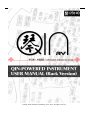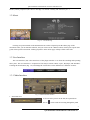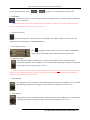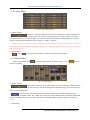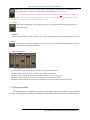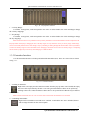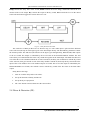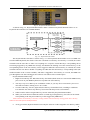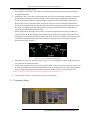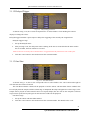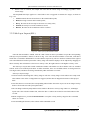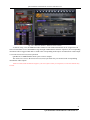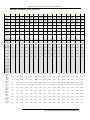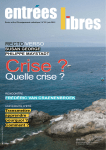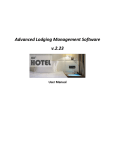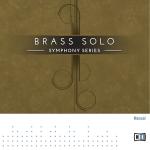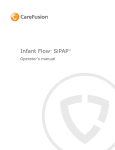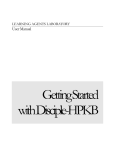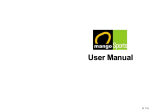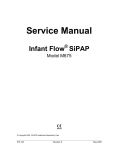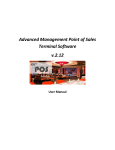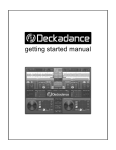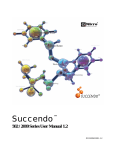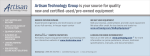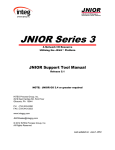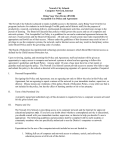Download KONG AUDIO QIN-POWERED INSTRUMENT USER MANUAL
Transcript
© Kong Audio Software Technology LLC, 2012. All rights reserved. QIN-POWERED INSTRUMENT ENGINE USER MANUAL Table of Contents Chapter One: The Interface ............................................................................................................................. 1 1.1 Main Interface ........................................................................................................................................ 1 1.1.1 Instrument List (1) ...................................................................................................... 1 1.1.2 Instrument Edit Zone (2)............................................................................................. 2 1.1.3 Effects List and Effects Zone (3A, 3B) ........................................................................ 2 1.1.4 MIDI Keyboard (4) ...................................................................................................... 2 1.2 About ........................................................................................................................................................ 3 1.3 User Interface......................................................................................................................................... 3 1.3.1 Main Interface ............................................................................................................ 3 1.3.2 Layers Editor .............................................................................................................. 5 1.3.3 Subset Editor ............................................................................................................. 5 1.3.4 Keymaps Editor .......................................................................................................... 6 1.3.5 Extenders Interface .................................................................................................... 7 Chapter 2: The Basics ...................................................................................................................................... 8 2.1 Using the Presets .................................................................................................................................. 8 2.2 Using the Subsets ................................................................................................................................. 8 2.3 Delay & Reverb (FX) ............................................................................................................ 8 2.4 Filters & Distortion (FX) ........................................................................................................ 9 2.5 Techniques ............................................................................................................................................ 10 Chapter Three: The Extenders ..................................................................................................................... 11 3.1 General Extenders .............................................................................................................................. 11 3.1.1 KeySwitch ................................................................................................................ 11 3.1.2 KeySwitch 2 ............................................................................................................. 12 3.1.3 KeySwitch III ............................................................................................................ 13 3.1.4 Program Change...................................................................................................... 15 3.1.5 Mod Wheel ............................................................................................................... 16 3.1.6 Legato Assignment................................................................................................... 17 3.1.7 Automatic Select ...................................................................................................... 18 3.1.8 Speed Detection....................................................................................................... 19 3.1.9 Round-Robin ............................................................................................................ 20 3.1.10 Release Trigger ...................................................................................................... 22 3.1.11 After Touch ............................................................................................................. 23 3.1.12 Delayed Trigger ...................................................................................................... 24 3.1.13 One Shot ................................................................................................................ 24 3.1.14 Erratic Range Control (E.R.C.) ............................................................................... 25 3.1.15 Micro Tuning .......................................................................................................... 25 3.2 Subset Extenders ................................................................................................................................ 26 3.2.1 Amplitude Envelope ................................................................................................. 26 3.2.2 Sub-Layer Layout (SLL) ........................................................................................... 27 3.2.3 Pitch Envelope ......................................................................................................... 28 3.3 Special Features .................................................................................................................................. 28 3.3.1 Multi MIDI and Audio Channel .................................................................................. 28 I QIN-POWERED INSTRUMENT USER MANUAL QIN-POWERED INSTRUMENT ENGINE USER MANUAL Chapter Four: Combining the Extenders .................................................................................................. 30 4.1 Speed Detection and Legato ............................................................................................................. 30 Chapter Five: Product Authorization.......................................................................................................... 32 5.1 How to Authorize the Instrument ...................................................................................................... 32 5.1.1 Getting Your User ID ................................................................................................ 32 5.1.2 Product Authorization ............................................................................................... 32 5.2 Authorization Mechanism ................................................................................................................... 33 5.2.1 User ID .................................................................................................................... 33 5.2.2 Serial Code .............................................................................................................. 33 5.2.3 User Name............................................................................................................... 34 5.2.4 Sound Decryption .................................................................................................... 34 5.2.5 Noise Burst .............................................................................................................. 34 5.2.6 Successful Authorization .......................................................................................... 34 5.3 FAQ ........................................................................................................................................................ 34 ADDENDUM A: MIDI CONTROLLER PARAMETERS II QIN-POWERED INSTRUMENT USER MANUAL QIN-POWERED INSTRUMENT ENGINE USER MANUAL Definitions: Subset: A subset is the basic building block of a QIN instrument's sound, and it is what you access as a whole unit for further editing inside the QIN. It is a pre-mapped sample unit installed by the soundbank installer. A subset’s file extension is *.KAS. Extenders (Ext): Extenders are one of several kinds of modules that extend the functions of a plugin, and can be loaded or unloaded as needed. Some advanced interactive results can be achieved by combining extenders . III QIN-POWERED INSTRUMENT USER MANUAL QIN-POWERED INSTRUMENT ENGINE USER MANUAL Chapter One: The Interface 1.1 Main Interface Fig. 1-1 – Main User Interface The main interface comprises of several areas: Instruments List (1), Instrument Edit Zone (2), Effects List and Effects Edit Zone (3A, 3B) MIDI keyboard (4). 1.1.1 Instrument List (1) If the plugin is not authorized, the logo displays an “unregistered” mark. Fig. 1-2a – Logo 1 QIN-POWERED INSTRUMENT USER MANUAL QIN-POWERED INSTRUMENT ENGINE USER MANUAL 1.1.2 Instrument Edit Zone (2) Fig. 1-2b Instrument Edit Zone Interface The Instrument User Interface is the most essential part of QIN RV. It is where you manage presets, customize the instruments, and adjust the parameters. 1.1.3 Effects List and Effects Zone (3A, 3B) Fig. 1-3 Effects List 1.1.4 MIDI Keyboard (4) Fig. 1-4 – MIDI Keyboard Using the virtual MIDI keyboard, you can test the plugin directly from the plugin UI. Each key plays 2 QIN-POWERED INSTRUMENT USER MANUAL QIN-POWERED INSTRUMENT ENGINE USER MANUAL louder (velocity responsive) the closer to the edge it is clicked vertically. The lowest key is C1. 1.2 About Fig. 1-5 – The About Page Clicking at a question mark on the Instrument Icons on the left panel opens the About page of the instrument. Here you can find the credit list, and you can access the “HELP” button, which opens a quick start guide of that specific instrument. Clicking anywhere on the About page will flip it back to the front. 1.3 User Interface The User Interface (UI) is the main focus of the plugin interface. It is where the tweaking and operating takes place. The User Interface is comprised of four major sections: Main, Layers, Keymaps, and Extenders. Clicking the front buttons (Fig. 1-6) will change the current focus to the different User Interface sections. Fig. 1-6 – User Interface Sections Buttons 1.3.1 Main Interface Fig. 1-7 Main Instrument Interface 1)Preset Browser As shown in the picture on the left, the up and down arrows can be used for browsing through the patch 3 QIN-POWERED INSTRUMENT USER MANUAL QIN-POWERED INSTRUMENT ENGINE USER MANUAL list and selecting a patch. Click or to load or save an FXP format VST patch file. 2)Pitch Bend: Click the color frame to access the pop-up menu. The default value is 2, which means the pitch bend range is ± 200 cents. NOTE: Each integer represents the maximum pitch bend in chromatic scale half steps (semi-tones); thus the pitch bend may be set anywhere from zero to a half step (1) to an octave (12). 3)Velocity Sensitivity: This knob controls the velocity sensitivity of the plugin. The default is the max value of 127. This parameter can be controlled by VST PARAMETER #3. 4)L/R Channel Volume: Click to toggle the Mono mode on and off. The “LEFT” and “RIGHT” sliders can be controlled by VST Automation Parameter #4 and #5. 5)Main Fine-tuning: The Main Fine-tuning’s pitch range is ± 50 cents. This parameter can be controlled by VST Automation Parameter #2 or by MIDI CC #54. Click the knob and drag up and down to change the range; double-click the knob to reset it to zero. NOTE: The total amount of fine-tuning is the total of the Main Fine-tuning knob plus each subset's own fine-tuning settings, ranging ± 100 cents. If the “Micro Tuning” extender is activated, then the total amount of the fine-tuning includes the Micro Tuning too, so the total range would be ± 150 cents. 6)Main Panning: The parameter can be controlled by VST Automation Parameter #10 or by MIDI CC #10. Click the knob and drag up and down to change the range; double-click the knob to reset it to zero 7)Main Volume: The parameter can be controlled by VST Automation Parameter #0 or MIDI CC #7. Click the knob and drag up and down to change the range; double-click the knob to reset it to zero. 4 QIN-POWERED INSTRUMENT USER MANUAL QIN-POWERED INSTRUMENT ENGINE USER MANUAL 1.3.2 Layers Editor Fig. 1-8 – Layers Editor Interface 1)Subset Loaders: There are 12 Subset Loader slots on the Layers Editor page. Click each loader slot to load a subset. The sequence of the loaders are from top to down, left to right (1-6 are on the left; 7-12 are on the right). You can create advanced performance configurations by weaving subsets with Keymaps and Extenders (see sections 1.3.4 and 1.3.5 below) NOTE: Loading the same subset into different loaders does not increase memory usage. If the subset contains velocity layers and the Sub-Layer Layout Extender is activated (see Section 3.2.2) , clicking the Subset Loader slot will open up the Subset Editor (see Section 1.3.3). 2)Subset Editor Click on the right of each Subset Loader slot to open the Subset Editor. 1.3.3 Subset Editor On the Layers Editor, click to the Layers Editor. to open the Subset Editor, as shown in Fig. 1-9. Click to return Fig. 1-9 – Subset Editor 1)Subset Loaders: This button is the same as the subset loader slot on the main Layers Editor window, for easier access to the subset management without having to go back to the Layer Editor.2)Subset Extenders: There are four subset Extender (“Ext”) buttons. Clicking any loaded button opens up the Extender’s editor. The “AMP” Ext is the amp envelope module which is loaded by default and cannot be unloaded. The rest of the subset Exts can be loaded through the Extender Interface (See Section 1.3.4). 3)Fine-tuning: 5 QIN-POWERED INSTRUMENT USER MANUAL QIN-POWERED INSTRUMENT ENGINE USER MANUAL The range is ± 50 cents. It can be controlled by VST parameter No.30-No.41. Click the knob and drag up and down to change the range; double-click the knob to reset it to zero. NOTE: The total amount of fine-tuning is the total of the fine-tuning knob plus each subset's own fine-tuning settings, ranging ± 100 cents. If the “Micro Tuning” extender is activated, then the total amount of the fine-tuning includes the Micro Tuning too, so the total range would be ± 150 cents. 4)Volume: This can be controlled by VST parameter No.6-No.17. Click the knob and drag up and down to change the range. 5)Panning: It has no control knobs or sliders on the UI, but it can be controlled by using VST parameter No.18-No.29. 6)Pitch: The range is two scales up and down. The pitch of the subset will shift accordingly. This also shifts the note range on the Keymaps Editor. 7)Amplitude Envelope For information see Section 3.2.1. The Attack slider controls the time from silence to the initial loudest point. The Hold slider controls the time to maintain the volume at its loudest. The Decay slider controls the time for the envelope to decrease to a steady value. The Sustain slider controls the steady level of the decreased continuous sound. The Release slider controls the time for the sound to fade to silence from the moment of release. 1.3.4 Keymaps Editor The Keymaps Editor is comprised of two parts: Velocity Range and Key Range. When a subset is loaded from the Layers Editor, the mappings are automatically imported according to the subset’s embedded settings. 6 QIN-POWERED INSTRUMENT USER MANUAL QIN-POWERED INSTRUMENT ENGINE USER MANUAL Fig. 1-10 – Keymap Editor Interface 1) Velocity Range: It contains 12 range bars; each corresponds to one of the 12 subset loader slots. Click and drag to change the velocity mappings. 2) Key Range: It contains 12 range bars, each corresponds to one of the 12 subset loader slots. Click and drag to change the key mappings. NOTE: Each subset has its own predefined velocity and key boundaries. These fixed boundaries cannot be adjusted in the Keymaps Editor. In Keymaps, changing the Velo or the Key ranges can only reduce the velocity or the key range. Neither range can be increased beyond the subset’s base settings. Only by unloading or loading through the subset loaders on the Layers Editor will the velo and key range be reset to the default values. Changing a subset does not reset the velo and key ranges, so readjusting the velo and key ranges may be necessary when changing to a different subset. 1.3.5 Extenders Interface Use the Extenders Interface to load up and unload the Extenders (Ext). There are 10 Ext slots as shown in Fig. 1-11. Fig. 1-11 – Extenders Interface 1) Loading an Extender: Right click at an empty Ext slot and select an Ext from the pop-up menu. Once loaded, the empty Ext slot will be represented by the Ext’s icon. The general Extenders’ editor can be opened by clicking at the icons. Subset Extenders' editors have to be opened from within the Layers Editor’s EDIT buttons. NOTE: Almost all Extenders have an “ON” switch. It must be selected for the Extenders to be functional. 2) Unloading an Extender: Right click at a loaded Ext slot and select “Unload” to unload the Ext. Once unloaded, the Ext will no longer function for the selected patch. 7 QIN-POWERED INSTRUMENT USER MANUAL QIN-POWERED INSTRUMENT ENGINE USER MANUAL Chapter 2: The Basics 2.1 Using the Presets QIN RV has two types of preset management. The first is the newly implemented “Multi” format. Multi patches save or load everything in the QIN RV; all the currently loaded and adjusted instruments and effects are included. Users can easily save and load, or even exchange with other users, the presets of the whole rack. The second type of preset is for each individual instrument. Using this type of preset is the easiest way to start playing right away. You can choose either an existing preset through the preset browser, or load an FXP file shared by other users. For more information, see Section 1.3.1. NOTE: The built-in presets have been carefully designed, and have always been one of the best selling points of our products, due to our true knowledge of the physical instruments. Be sure to explore the presets. 2.2 Using the Subsets You use the subsets to build and customize patches, and can save them as FXP patches that you can share with other users. 1. Select a subset from Subset Loaders on the Layers Editor. 2. Click the "Edit" button on the Layers Editor to access the Subset Editor. 3. Set the volume, fine-tuning etc. 4. Set up the Velocity and Key range from the Keymaps Editor. 5. Set up the Main Volume and Panning etc. from the Main Interface. Done! 2.3 Delay & Reverb (FX) Fig. 2-1 – Delay & Reverb Interface As shown in Fig. 2-1, the Delay & Reverb UI is divided into two parts: SYNCED DELAY and MAIN REVERB. The LEDs are the on/off switches for each effect. Synced Delay has two separate settings LEDs for the left and right channels. FEEDBACK controls the feedback loop amount; Hi Pass and Low Pass control the High-Pass filter and the Low-Pass filter. LEVEL controls the wet level amount of the delay output. MAIN REVERB: Size controls the size of the room space; Pre-Dly controls the first reflection time; 8 QIN-POWERED INSTRUMENT USER MANUAL QIN-POWERED INSTRUMENT ENGINE USER MANUAL Damp controls the decay time of the reverb; Width controls the stereo image; and Level controls the wet amount of the reverb output. Dry controls the output of the dry sound; Wet controls the level of the mixed sound. The ON button toggles the current effect on or off. Fig. 2-2 – Delay & Reverb Flowchart The work-flow of Delay & Reverb is as shown in Fig. 2-2. The audio input is split into three different routes. The first (the top on in the figure) goes to the final output directly. The Wet and Dry parameters control the mixture portion. The 2nd route (the mid one in the figure) goes through Delay, HPF and LPF, then outputs to the wet sound. The output is controlled by the Level knob on the SYNCED DELAY module. The 2nd route’s delay wet sound and the first route’s dry sound mix together as the final output. The third route does not exist when the reverb is disabled. When the reverb is turned on, the delay web sound mixes with the dry sound of the 3rd route, then goes into the reverb. If the delay module is turned off, then only the dry sound will be the input of the reverb module. The reverb module outputs wet sound. The level of the output is controlled by the MAIN REVERB's Level knob, after which it mixes with the dry sound of the first route as the final audio output. Delay & Reverb Usage: 1. Turn on or off the delay and reverb effects. 2. Set up the functions of Delay and Reverb. 3. Set up the dry/wet proportion. 4. The “ON” button activates/deactivates the current effect. 2.4 Filters & Distortion (FX) 9 QIN-POWERED INSTRUMENT USER MANUAL QIN-POWERED INSTRUMENT ENGINE USER MANUAL Fig. 2-4 – Filters & Distortion Interfaces As shown in Fig. 2-4, the Filters & Distortion UI is divided into two parts: Filters and Distortion. The LEDs are the switches for each effect. High Pass is the High-Pass Filter, and Low Pass is the Low-Pass Filter. The Resonance knob controls Resonance. The Distortion module’s SHAPE controls the amount of distortion; LIMIT controls the limitation of the maximum volume. Fig. 2-5 – Low and High Pass Graphic Fig. 2-6 – Distortion Graphic HPF and LPF can be used to shape the frequency of the audio wave, as shown in Fig. 2-5. Distortion, on the other hand, shapes the sound without affecting the frequency. Filter & Distortion Usage: 1. Turn on or off either the Filters or the Distortion module. 2. Filters. Use the Low Pass to decrease the high frequencies, and use the High Pass to decrease the low frequencies. 3. Distortion: the distortion module gradually modifies the wave shape into a square wave shape, and by doing so gives the sound a different feel. 2.5 Techniques You can use the features discussed in Section 2.2 to add effects to enrich the patch and enliven the sound. 10 QIN-POWERED INSTRUMENT USER MANUAL QIN-POWERED INSTRUMENT ENGINE USER MANUAL Chapter Three: The Extenders There are two types of Extenders: the General Extenders (e.g., KeySwitch) that control all 12 subsets (loaded through the Layers Editor), and the Subset Extenders (e.g. “the Pitch Envelope Extender”) that control each subset loaded into the Layers Editor. 3.1 General Extenders The General Extenders are mostly for the sound-weaving/performance arrangement type of functions, in order to make the sound alive; you use the effect Extenders to enrich the audio. Loading an Extender: On the “EXTENDERS” User Interface, right-click any empty Extender slot to display the selection menu. After an Extender is loaded, left-click the loaded Extender icon to display the Extender editor, which includes the Extender settings. Click the “OK” button at the bottom right corner to exit the current Extender editor. Unloading an Extender: right-click the loaded Extender Icon and select “Unload” to unload the Extender. Once unloaded, the Extender no longer functions. 3.1.1 KeySwitch Fig. 3-1 – KeySwitch Interface As shown in the Fig. 3-1, the 12 slots correspond to the 12 Subset Loaders in the Layers UI. Right-click a slot to activate MIDI learn (for MIDI notes only) in order to set up a hot-key for that subset. The LEDs indicate the status of the subsets. The “SYNC” button activates the Note Syncing mode. The “ON” button activates/deactivates the KeySwitch Extender. There are 16 different KeySwitch controllers for 16 MIDI channels. Fig. 3-2 – KeySwitch Flowchart The KeySwitch flowchart is shown in Fig. 3-2. The KeySwitch Extender receives a MIDI note from the MIDI Keyboard, then checks if the note is defined as a Hot-Key. If a Hot-Key is verified, the switch 11 QIN-POWERED INSTRUMENT USER MANUAL QIN-POWERED INSTRUMENT ENGINE USER MANUAL controller tells the note filter to filter out everything else except the current Hot-key’s corresponding subset from being triggered by any MIDI note message, and disables filtering of the current Hot-key, so the corresponding subset of the new Hot-key can be triggered. If no Hot-key is received, the MIDI note goes through the note filter and triggers the subset as each subset’s filter switch requires. KeySwitch Extender Usage: 1. Right-click a Hot-key slot. When the hot-key slot blinks (which means it is activated for MIDI Learn), press a note on your MIDI keyboard to set up that note as the Hot-key. 2. You may set up a new Hot-key for each Subset Loader; or you may also set one Hot-key for two or more Subset Loaders, making it serve as a Combi. 3. To cancel a Hot-key, activate (right-click) the Hot-key slot and then left-click; switching to a different User Interface also cancels any Hot-keys associated with the previous User Interface. 4. Subset Loaders with no assigned Hot-keys are not affected by KeySwitch Extenders. 5. When you switch between different subsets or Combi by pressing Hot-keys, the subset or the Combi corresponding to the last pressed Hot-key will be triggered by MIDI notes. 6. The KeySwitch Extender makes only ONE subset (or Combi) corresponding to the current Hot-key available for MIDI notes triggering at any given time. When one Hot-key is activated, the subset loaders of other Hot-keys cannot be triggered. 7. When switching between the Hot-keys in the “SYNC” mode, , all the notes that are still being pressed on the MIDI keyboard will trigger the corresponding subset of the new Hot-key, and a release-trigger of the subset of the previous Hot-key will be executed. Otherwise (not in the SYNC mode) only the newly pressed notes will trigger the corresponding subset, and the previously triggered subset will not be released until the notes themselves are released. 8. Clicking “ON” to activate/deactivate the KeySwitch Extender has the same effect as unloading the Extender. The “ON” button is off by default. 3.1.2 KeySwitch II Fig. 3-3 – KeySwitch II Editor Interface As shown in Fig. 3-3, KeySwitch II Extender's editor is similar to KeySwitch Extender. There are 16 KeySwitch II controllers on 16 MIDI channels. 12 QIN-POWERED INSTRUMENT USER MANUAL QIN-POWERED INSTRUMENT ENGINE USER MANUAL Fig. 3-4 – KeySwitch II Flowchart The KeySwitch II’s flowchart is as shown in Fig. 3-4. The KeySwitch II Extender receives a MIDI note from the MIDI Keyboard, then checks if the note is defined as a Hot-Key. If a Hot-Key is verified, the switch controller tells the note filter to allow or disallow the current Hot-key’s corresponding subset from being triggered by any MIDI note message. If no Hot-key is received, the MIDI note goes through the note filter and triggers the subset as each subset’s filter switch requires. NOTE: The difference between KeySwitch II and KeySwitch is that, in KeySwitch II, every Hot-key is independent. The Hot-keys in KeySwitch II can be seen as the subset’s independent on/off status switches. KeySwitch II Extender Usage: 1. Right-click at a Hot-key slot. When the hot-key slot blinks (which means it is activated for MIDI Learn), press a note on your MIDI keyboard to set up that note as the Hot-key. 2. You can set up a new Hot-key for each Subset Loader; or you may also set one Hot-key for two or more Subset Loaders, making it serve as a Combi. 3. To cancel a Hot-key, activate (right-click) the Hot-key slot and then click; switching to a different User Interface also cancels any Hot-keys associated with the previous User Interface. 4. Subset Loaders with no Hot-key assigned are not affected by KeySwitch II Extenders. 5. Pressing a Hot-key to activate or deactivate the assigned subset to be triggerable 6. The difference between KeySwitch II and KeySwitch: in KeySwitch II, every Hot-key is independent. The Hot-keys in KeySwitch II can be seen as the subset's independent on/off status switch. 7. When switching between the Hot-keys in the “SYNC” mode, all the notes that are still being pressed on the MIDI keyboard will trigger the corresponding subset of the new Hot-key. Otherwise (not in the SYNC mode) only the newly pressed notes will trigger the corresponding subset. 8. Click the “ON” button to activate/deactivate the current Extender. 3.1.3 KeySwitch III 13 QIN-POWERED INSTRUMENT USER MANUAL QIN-POWERED INSTRUMENT ENGINE USER MANUAL Fig. 3-5 –KeySwitch III Editor Interface As shown in Fig. 3-5, KeySwitch III Extender's editor is similar to KeySwitch Extender. There are 16 KeySwitch III controllers on 16 MIDI channels. Fig. 3-6 – KeySwitch III Flowchart The KeySwitch III’s flowchart is shown in Fig. 3-6. The KeySwitch III Extender receives a MIDI note from the MIDI Keyboard, then checks if the note is defined as a Hot-Key. If a Hot-Key is verified, the switch controller tells the note filter to filter out everything else except the current Hot-key's corresponding subset from being triggered by any MIDI note message, and disables the filtering out of the current Hot-key, so the corresponding subset of the new Hot-key can be triggered. When the current Hot-key is released, the switch controller tells the note filter to disable everything else other than the first Hot-key's corresponding subset (the smallest number of the 12 slots available), and make it triggerable. If no Hot-key is received, the MIDI note goes through the note filter and triggers the subset as each subset’s filter switch requires. KeySwitch III Extender Usage 1. Right-click a Hot-key slot. When the hot-key slot blinks (which means it is activated for MIDI Learn), press a note on your MIDI keyboard to set up that note as the Hot-key. 2. You may set up a new Hot-key for each Subset Loader; or you may also set one Hot-key for two or more Subset Loaders, making it serve as a Combi. 3. To cancel a Hot-key, activate (right-click) the Hot-key slot and then click; switching to a different User Interface also cancels any Hot-keys associated with the previous User Interface. 4. Subset Loaders with no assigned Hot-keys are not affected by KeySwitch III Extenders. 5. When you switch between different subsets or Combi by pressing Hot-keys, the subset or the Combi corresponding to the last pressed Hot-key will be triggered by MIDI notes. NOTE: After the current Hot-key is released, it is being treated as if the first Hot-key is being pressed. This is the only difference between KeySwitch and KeySwitch III. 6. At any given time, KeySwitch III activates only the subset or Combi assigned to one Hot-key. When 14 QIN-POWERED INSTRUMENT USER MANUAL QIN-POWERED INSTRUMENT ENGINE USER MANUAL a Hot-key is active, the subsets of other Hot-keys remain untriggerable. 7. When switching between the Hot-keys in the “SYNC” mode, all the notes that are still being pressed on the MIDI keyboard will trigger the corresponding subset of the new Hot-key, and a release-trigger of the subset of the previous Hot-key will be executed. Otherwise (not in the SYNC mode) only the newly pressed notes will trigger the corresponding subset, and the previously triggered subset will not be released until the notes themselves are released. 8. Click the “ON” button to activate/deactivate the current Extender. 3.1.4 Program Change Fig. 3-7 – Program Change Interface As shown in Fig. 3-7, the 12 slots correspond to the 12 subset loaders. The blue LEDs on the left of each slot indicate whether that subset can be triggered. Left click the down arrow on the right of a slot to display the pop-up menu and select a Program Change controller number. The “SYNC” button activates/deactivates the Note Sync mode. The “ON” button activates/deactivates the current Extender. There are 16 independent Program Change controllers on the 16 MIDI channels. Fig. 3-8 – Program Change Flowchart The Program Change controller is similar to the KeySwitch controller. The technical difference is that Program Change can disable all the controlled subsets from being triggered, as shown in Fig. 3-8. The Program Change controller receives and checks the incoming MIDI messages. If a MIDI Program Change message is verified, then the controller will change (switch on or off) the triggered subset according to that message. Program Change Ext Usage: 1. Set up the Program Change number for subset loaders. Thru: not affected by the Program Change Ext. 0-11: can be triggered by the MIDI Program Change messages. 2. Each subset loader can have its own Program Change number; a Program Change number can be shared by many subset loaders too, which makes it a Combi. 15 QIN-POWERED INSTRUMENT USER MANUAL QIN-POWERED INSTRUMENT ENGINE USER MANUAL 3. If a Program Change message points to an empty Program Change number, then none of the subset loaders will respond to the incoming MIDI notes. 4. When receiving a new Program Change message in the “SYNC” mode, all the notes that are still being pressed on the MIDI keyboard will trigger the corresponding subset of the new Program, and a release-trigger of the subset of the previous Program will be executed. Otherwise (not in the SYNC mode) only the newly pressed notes will trigger the corresponding subset, and the previously triggered subset will not be released until the notes themselves are released. 5. Click the “ON” button to activate/deactivate the current Extender. 3.1.5 Mod Wheel Fig. 3-9 – Mod Wheel Interface As shown in Fig. 3-9, the 12 slots correspond to the 12 subset loaders. The LEDs indicate whether the subsets can be triggered. Click the down arrow on the right of the LED to display the selection menu to choose a Trigger Group. The “Vel Range” slider is for setting up the responding range of each subset group's Mod Wheel controller. The “SYNC” button activates the Note Syncing mode. The “ON” button activates/deactivates the Mod Wheel Extender. There are 16 independent Mod Wheel controllers on 16 MIDI channels, and each can be controlled by each channel’s Mod Wheel controller. Fig. 3-10 – Mod Wheel Flowchart The Mod Wheel Extender's flowchart is as shown in Fig. 3-10. The Mod Wheel controller receives MIDI messages from the MIDI keyboard, and then checks the MIDI message type. If the received message is a change of the Mod Wheel parameter, the switch controller tells the note filter to respond according to the change of parameter value, so the corresponding subset/Combi status toggles between triggerable and untriggerable. If it receives MIDI notes, then the notes go pass through the note filter, and triggers the sound according to each subset's configuration. Mod Wheel Extender Usage: 16 QIN-POWERED INSTRUMENT USER MANUAL QIN-POWERED INSTRUMENT ENGINE USER MANUAL 1. Setting up the Trigger groups. The Thru group: Not affected by the Mod Wheel Extender. The Normal group: this trigger group’s functioning range is between 0~Min. Min is the Min value from the Value Range bar. The Low group: the trigger group’s functioning range is between (M+1) ~Max. Max is the Max value from the Value Range bar. The High group: the functioning range is above the Max value. If the Max is 127, then this trigger group (High) does not function and leaves only the other two trigger groups (Normal and Low) functioning. 2. Changing the Mod Wheel parameter to a different Trigger group’s value range will activate/deactivate the subset/Combi corresponding to each Trigger group, and make the subset/Combi triggerable or untriggerable. 3. Each MIDI channel’s triggered subsets/Combi is decided by each channel’s Mod Wheel value. 4. When a new Mod Wheel message value is received in the “SYNC” mode, all the notes that are still being pressed on the MIDI keyboard will trigger the corresponding subset of the new group, and a release-trigger of the subset of the previous group will be executed. Otherwise (not in the SYNC mode) only the newly pressed notes will trigger the subsets of the new Mod Wheel group, and the previous group will not be released until the notes themselves are released. 5. Click The “ON” button to activate/deactivate the current Extender. 3.1.6 Legato Assignment Fig. 3-11 – Legato Assignment Interface As shown in Fig. 3-11, the 12 slots correspond to the 12 subset loaders. Click a down arrow on the right of a slot to display the selection menu to assign a Trigger group. The “Self Trigger” drop-down menu provides several self-triggering modes. The “REL.A” knob controls the Attack speed upon release. The “REL.G” knob controls the gain volume upon release. The “Poly” button toggles between the polyphony and mono modes. The “ON” button activates/deactivates the current Extender. There are 16 independent Legato controllers on 16 MIDI Channels. The Legato controller’s work-flow is very similar to Mod Wheel, but the Legato controller switches between the groups automatically, depending on the current playing sequence matching to the Trigger group’s definition. The Legato Assignment Extender has four Trigger groups: Normal, Up, Down, and Self-Trigger. Normal: when no note is previously pressed, then pressing a new note starts the Normal mode, and the new note triggers the subset/Combi that is assigned to the Normal group. Up: when there is a previously pressed note, pressing a new note that is higher than the previous one triggers the subset or Combi that are assigned to the Up group. Down: when there is a previously pressed note, pressing a new note that is lower than the previous one triggers the subset or Combi that are assigned to the Down group. Self-Trigger: There is one special feature: Self-Trigger. When a newly pressed note is the same as the last pressed note, it triggers the subsets or Combi that are assigned to this mode. 17 QIN-POWERED INSTRUMENT USER MANUAL QIN-POWERED INSTRUMENT ENGINE USER MANUAL Legato Assignment Extender Usage: 1. Assign groups to the subsets. The “Thru” Group means the subset will be unaffected by the Legato Assignment Extender. 2. Self-Trigger: In the “All” mode, pressing the same note will cycle through the Normal, Up and Down groups. In the Normal & Up mode, pressing the same note will cycle through the Normal and Up groups. In the Normal & Down mode, pressing the same note will cycle through the Normal and Down groups. In the Up & Down mode, pressing the same note will cycle through Up and Down groups. In the Normal mode, pressing the same note will only trigger the Normal legato mode. In the Up mode, pressing the same note will trigger the Up group. In the Down mode, pressing the note repeatedly will only trigger the Down group. 3. When engaged in the Up legato mode, if there is no subset assigned to the Up group, and there are subsets assigned to the Down group, then the Down legato mode will be engaged instead. The same rule applies: when engaged in the Down legato mode with no subsets assigned to it, then the Up legato mode will be engaged instead. If the both Up and Down legato groups are not assigned, then the Normal mode will be engaged. 1. Fig. 3-12 – Legato Amplitude Envelope Graph 4. When REL. A is not zero, the amp envelope of Fig. 3-12 will be applied to subsets in all legato modes (except the subsets assigned to Thru). 5. Legato mode engages in the mono mode by default. When a note is pressed, the last pressed note will be released automatically, no matter whether the last note is still being pressed or not. If the polyphony mode is engaged, then the actual note status will decide whether a note is being released or not. NOTE: the mono/poly modes only affect the subsets assigned to groups other than “Thru”. 6. Click the “ON” button to activate/deactivate the current Extender. 3.1.7 Automatic Select Fig. 3-13 – Automatic Select Interface 18 QIN-POWERED INSTRUMENT USER MANUAL QIN-POWERED INSTRUMENT ENGINE USER MANUAL As shown in Fig. 3-13, slot 01-12 corresponds to the 12 subset loaders in the Layers Editor. Click the down arrows to assign the Auto Select groups. The “Self Trigger” drop-down menu provides several self-triggering modes. The “KEY RANGE” knob defines the scale interval settings. The “TIME RANGE” knob defines the time interval between two consecutive notes. The “ON” button activates/deactivates the current Extender. Automatic Select Usage: 2. Assign groups to the subsets. The “Thru” Group means the subset will be unaffected by the Legato Assignment Extender. 3. Self-Trigger: In the “All” mode, pressing the same note will cycle through the Normal, Up and Down groups. In the Normal & Up mode, pressing the same note will cycle through the Normal and Up groups. In the Normal & Down mode, pressing the same note will cycle through the Normal and Down groups. In the Up & Down mode, pressing the same note will cycle through Up and Down groups. In the Normal mode, pressing the same note will only trigger the Normal legato mode. In the Up mode, pressing the same note will trigger the Up group. In the Down mode, pressing the note repeatedly will only trigger the Down group. 4. When the notes played are from lower notes to higher notes, if there is no subset assigned to the Up group, and there are subsets assigned to the Down group, then the Down group will be engaged instead. Conversely, the same rule applies when the notes are played from the higher notes to the lower notes and there is no subset assigned to the Down group, and there are subsets assigned to the Up group, then the Up group will be engaged instead. If the both Up and Down groups are not assigned, then the Normal group will be engaged. 5. KEY RANGE(semitone)delimits the scale interval between two consecutively played notes. Only when the semitone interval is within this KEY RANGE will the notes meet the requirement for triggering groups other than “Normal”. 6. TIME RANGE (ms) delimits the time interval between two notes. Only when the time interval is within this TIME RANGE will the notes meet the requirement for triggering groups other than “Normal”. 3.1.8 Speed Detection Fig. 3-14 – Speed Detection Interface As shown in Fig. 3-14, the 12 slots correspond to the 12 subset loaders’ subsets on the Layers Editor. Click the down arrow and select a subset group from the pop-up menu. The Speed Detection Window: The blue area shows the current set up of the speed detectors. The detector time bars can be dragged to change the parameters. The two numeric displays below the Speed Detection Window can be dragged, and each 19 QIN-POWERED INSTRUMENT USER MANUAL QIN-POWERED INSTRUMENT ENGINE USER MANUAL represents “Medium” and “Quick” type intervals respectively. The “Poly” switch enables/disables the polyphony/mono modes. The “ON” button activates/deactivates the current Extender. There are 16 independent Speed Detection controllers on 16 MIDI Channels. Speed Detection's work-flow is similar to Legato Assignment. They both switch groups automatically. The difference is the switch rules upon which they are based. Speed Detection switches groups based on the time interval between the notes (non-Hotkeys). The two time detector bars divide speed detection into three different speed zone groups: Slow, Medium, Quick. When the time interval is bigger than the Medium speed zone (the time detector bar on the left or the numeric display on the left), the Slow group is engaged, and the last note triggers the subsets assigned to Slow group. When the time interval is smaller than or equal to the Medium speed zone (between the two detector bars), but bigger than the Quick speed zone, the Medium group is engaged; and the last note triggers the subsets assigned to Medium group. When the time interval is smaller than or equal to the Quick speed zone, the Quick group is engaged, and the last note triggers the subsets assigned to Quick group. Speed Detection Usage 1. Set up and assign subsets to different speed groups. The “Thru” group is unaffected by the Speed Detection Extender. 2. When the two time detector bars share the same value, the Medium group is ignored (as is the case shown in Fig. 3-14). 3. In the mono mode, when a note is pressed, the last pressed note is automatically released. The default mode is poly mode. NOTE: poly/mono mode does not affect the subsets assigned to the “Thru” group. 4. Click The “ON” button to activate/deactivate the current Extender. 3.1.9 Round-Robin Fig. 3-15 – Round-Robin Interface As shown in Fig. 3-15, the 12 slots correspond to the 12 subset loaders’ subsets on the Layers Editor. Click “ON” to turn each subset’s Round-Robin function on or off. The “ON” button on the right is to activate/deactivate the current Extender. There are 16 independent Round-Robin controllers on 16 MIDI Channels. The Round-Robin Extender changes groups automatically. When you press a note, a subset will be selected and triggered sequentially (or randomly, with the “ON” button activated). In the Self-Trigger mode (with the “Self Trigger” button activated), only when the note being pressed is the same as the last pressed note, then a sequential or random subset’s sound will be triggered; otherwise only the first subset in sequence or a random subset (the smallest number with the “ON” button activated) will be triggered. Round-Robin Usage 20 QIN-POWERED INSTRUMENT USER MANUAL QIN-POWERED INSTRUMENT ENGINE USER MANUAL 1. Click the “ON” button to activate Round-Robin for the Subset Loaders. 2. The default Round-Robin mode is the Sequential Mode. Click the “Random” button to activate the Random Mode. In the Sequential Mode, pressing a note will trigger the sound from one of the activated subsets, and the subset loader is selected sequentially from the 12 subset loaders. In the Random Mode, the subset is selected randomly. 3. The Self Trigger mode. In this mode, only when the pressed note is the same note as the last pressed note, then a randomly or sequentially selected subset’s sound will be triggered. Otherwise only the first subset in the sequence or the random list will be triggered. The default mode is Random mode. 4. Click The “ON” button to activate/deactivate the current Extender. 21 QIN-POWERED INSTRUMENT USER MANUAL QIN-POWERED INSTRUMENT ENGINE USER MANUAL 3.1.10 Release Trigger Fig. 3-16 – Release Trigger Interface As shown in Fig. 3-16, the 12 slots correspond to the 12 subset loaders. The “Normal” button tells the subset to be triggered when a MIDI note is incoming; the “Reltrig” button tells the subset to be triggered when a MIDI note is released. The “Rel.Vel” control bar controls the triggering velocity difference between the release-triggered note and the one it replaces when a release note is being triggered. The “Delay” knob controls the time to wait before playing the triggered sound. The time unit is “ms”. The “Hold” knob controls how long should the triggered sample should maintain; the time unit is ms. NOTE: You can click and drag the numeric displays above the knobs to change the values. The work-flow of Release Trigger is based on the subsets’triggering mode. When a note is pressed, the note triggers all subsets that are set to be triggered (all the subsets that are assigned to the NORMAL mode in the Release Trigger Extender). When a note is being released, after the time set up using the Delay knob, the note’s release will trigger all subsets assigned to the Reltrig mode, and add the velocity difference to the note’s original velocity as set up in the “Rel.Vel” control bar, and continue playing for the time set by the Hold knob. Release Trigger Usage: 1. Assign the subsets to the Normal and Reltrig modes. 2. The “Normal” mode. If being triggered, the subsets assigned to the group play back when a note is being pressed. 3. The “Reltrig” mode. If being triggered, the subsets assigned to the group play back after a note is released and with a start delay controlled by the “Delay” knob. The triggered velocity is the note’s original velocity plus the velocity difference controlled by the “Rel. Vel” bar. The triggered sound will maintain as long as the “Hold” knob designates. A subset can be set to be either in the Normal or the Reltrig mode, or can be in both modes where the subset will be triggered both when the note is pressed and when the note is being released. 4. Click The “ON” button to activate/deactivate the current Extender.. 22 QIN-POWERED INSTRUMENT USER MANUAL QIN-POWERED INSTRUMENT ENGINE USER MANUAL 3.1.11 After Touch Fig. 3-17 – After Touch Interface As shown in Fig. 3-17, the 12 slots correspond to the 12 subset loaders. Click the down arrow on the right of each slot to select a trigger group from the pop-up menu. The “Note Range” bar controls the valid trigger note range in the “"Limit” mode. The “Vel Range” bar controls the valid trigger velocity range in the “Limit” mode. Use the “Trig Mode” to select different After Touch modes. The “On” button activates/deactivates the After Touch Extender. When the After Touch Ext is activated, the Ext receives a MIDI message to start the channel After Touch, and releases all subsets in the “Normal” and “Both” groups according to the After Touch trigger groups and in the mean time triggers all subsets in the “Touch” and “Both” trigger groups. When it receives a MIDI message to stop the After Touch, it releases all the subsets in the “Touch” group. After Touch Usage: 1. Set up subsets with trigger types. The “Thru” type is unaffected by the After Touch Ext. 2. The Normal group. The subsets in the Normal group play back the sound only when the After Touch channel is not activated. 3. The Touch group. The subsets in the Touch groups play back the sound only when the After Touch channel is activated. 4. The Both group. The subsets in the Both group will always play back whether the After Touch channel is activated or not. 5. There are three types of After Touch trigger modes. ALL, where all notes being pressed are treated as participants of the After Touch act. LAST KEY, where only the last key pressed is treated as the participant of the After Touch act. LIMIT, only the notes within the Note and Vel Range bars settings are participants of the current After Touch set. 6. Click The “ON” button to activate/deactivate the current Extender. 23 QIN-POWERED INSTRUMENT USER MANUAL QIN-POWERED INSTRUMENT ENGINE USER MANUAL 3.1.12 Delayed Trigger Fig. 3-18 – Delayed Trigger Interface As shown in Fig. 3-18, the 12 slots correspond to the 12 subset loaders. Click and drag the numeric displays to change the values. Delayed Trigger Extender is quite simple. It delays the triggering of the sound by the assigned time. Delayed Trigger Usage: 1. Set up the Delayed Timer. 2. After pressing a note, the delay timer starts counting. If the note is released before the timer reaches the set-off mark, the note will not be executed. NOTE: If the note is a Hot-key and is released before it is triggered, the Hot-key functions also will not take place. 3. Click The “ON” button to activate/deactivate the current Extender. 3.1.13 One Shot Fig. 3-19 – One Shot Interface As shown in Fig. 3-19, the 12 slots correspond to the 12 subset loaders. The “ON” button on the right of each slot turns the feature on and off. The One-Shot Extender controls all the playback of all the subsets with One-Shot feature enabled. This Ext will play back the sample until the sustain stage of Amplitude Envelope and ignore the release stage, so the sample will be played out till its natural end. For a looped sample, this Ext will use the Amp Env’s Release stage when it repeats the looped region for the first time to fade out the playback. One Shot Usage: 1. Set up the subsets with One Shot enabled. 2. Click The “ON” button to activate/deactivate the current Extender. The Default value is off. 24 QIN-POWERED INSTRUMENT USER MANUAL QIN-POWERED INSTRUMENT ENGINE USER MANUAL 3.1.14 Erratic Range Control (E.R.C.) Fig. 3-20 – Erratic Range Control Interface As shown in Fig. 3-20, the ERC Extender is comprised of two parts: Volume and Pitch. “Volume” has a fine-tuning knob and a slider; use both to control the deviation range of the volume. “Pitch” also has a fine-tuning knob and a slider; use both to control the deviation range of the pitch. By dragging the slider bars, the value can be adjusted. The “ON” button is to activate/deactivate the current Extender. ERC Extender is very straightforward. It changes the volume and pitch as instructed when a note is triggered. This adds some flavor of human inaccuracy to the final sound in order to make it more alive. ERC Usage: 1. Setting up the volume and pitch deviation range: a. The Volume deviation range value is from 0-127. As the velocity curve is non-linear, the effect of the deviation is also non-linear. The fine-tuning knob controls the volume range that matches 1/127. b. The Pitch deviation range value is from 0-127, and each number equals to 100 cents. 2. After activating the ERC Ext, the same note played twice with the same velocity will sound slightly different the second time. 3. Click The “ON” button to activate/deactivate the current Extender. 3.1.15 Micro Tuning Fig. 3-21 – Micro Tuning Interface As shown in Fig. 3-21, 12 sliders control the fine-tuning of each note on the scale. Click and drag each slider bar to change the value. The “TUNING” blue button toggles the current Extender on/off. The tunable range for each note name is ± 50 cents. Micro Tuning Usage: 1. Set up the scale’s micro tuning as needed. 25 QIN-POWERED INSTRUMENT USER MANUAL QIN-POWERED INSTRUMENT ENGINE USER MANUAL 2. Activate the Ext, then when C-2, C-1, C0, C1, C2, C3, C4, C5, C6, C7, C8 are pressed, the notes’ pitches will be modified according to the settings of the note in this Ext. 3. Deactivating the “TUNING” button disables the Ext, the same as unloading it. The default setting is off. The default tuning is set to 12T.(12-tone equal temperament) and it is not affected by the on/off switch. The rest scales are quartertones scales. 3.2 Subset Extenders Subset Extenders extend the control of the parameters of each independent Subset’s sound. E.g., “Amplitude Envelope Extender” is a Subset Extender, as it controls the amp envelope of each subset; each subset loader of the 12 slots on the Layers Editor has its own amplitude envelope extender parameters. Loading an Extender: Right click an empty Ext slot and select an Ext from the pop-up menu. After loaded, the empty Ext slot will be represented by the Ext’s icon. While the General Extenders’ editor can be opened by clicking the icon, the Subset Extenders’ editor has to be opened from within the Layers Editor’s EDIT buttons. Unloading an Extender: To unload an Ext, right-click a loaded Ext slot and select “Unload” to unload the Ext. Once unloaded, the Ext will no longer function. NOTE: Some default Extenders cannot be unloaded, such as the “Amplitude Envelope”. 3.2.1 Amplitude Envelope Fig. 3-22 – Amplitude Envelope Interface Click the “Edit” button of a subset loader slot on the Layers Editor to open the corresponding Amplitude Envelope Extender, as shown in Fig. 3-22. This Ext consists of 5 sliders and numeric displays, from left to right: Attack, Hold, Decay, Sustain and Release. Fig. 3-23 – Amplitude Envelope Graphic The Amplitude Envelope is the volume envelope, as shown in Fig. 3-23. Amplitude Envelope Usage. 1. Setting up the Amp Env. 26 QIN-POWERED INSTRUMENT USER MANUAL QIN-POWERED INSTRUMENT ENGINE USER MANUAL 2. When a note is released, the sample will enter into the release stage accordingly, regardless of the current stage. The Amplitude Envelope applies to a sound after a note is triggered. It contains five stages, as shown in Fig. 3-26: 1. Attack controls the time from silence to the initial loudest point; 2. Hold, how long to remain at the loudest point; 3. Decay, the time for the envelope to decrease to a steady value; 4. Sustain, the steady level of the continuous sound; 5. Release, the time for the sound from release to silence。 3.2.2 Sub-Layer Layout (SLL) Fig. 3-24 – Sub-Layer Layout Entender’s Editor Once the SLL Extender is loaded, click the “Edit” button on the Layers Editor to open the corresponding Sub-layer Layout Extender’s Editor, as shown in Fig. 3-24. Once the SLL Extender is activated, each subset loader slot is extended to hold another six subset loaders respectively. The two numeric columns on the right of each extended subset loader represent the velocity range. The numeric displays can be adjusted by dragging on them vertically. The left numeric is the lowest velocity value; the right numeric is the highest velocity value. The Sub-Layer Layout Ext extends each Subset loader with another six subset loaders. The six extended subsets work as one multi-layered subset. In other Extenders, these six extended subsets are being treated as one single subset, and hence are being controlled by other Extenders as a whole. Sub-Layer Layout Usage 1. Load six subsets and arrange the velocity range at will. The velocity range of each subset can overlap each other. When a note in the overlapped area is triggered, all the subsets mapped to that note will be played back. 2. Once the SLL Ext is activated, the corresponding subset loader slot on the Layers UI can no longer load up Subset. Click at the slot will open up the Editor. 3. The Vel Range on the Keymaps Editor works similar to the SLL's velocity range. However, Vel Range's layout unit is the 12 Subset loader slots, where the SLL's 6 subsets are treated as one whole Subset of the 12 slots. 4. When using SLL Ext, you MUST REMEMBER to set up the velocity and key range for the 6 extended subset as a whole. 5. After unloading the SLL Ext, all 6 subsets will be unloaded as well. 27 QIN-POWERED INSTRUMENT USER MANUAL QIN-POWERED INSTRUMENT ENGINE USER MANUAL 3.2.3 Pitch Envelope Fig. 3-25 – Pitch Envelope Extender’s Editor Once the Pitch Envelope Extender is loaded, click the “Edit” button on the Layers Editor to open the Pitch Envelope Extender Editor, as shown in Fig. 3-25. The “ON” button turns the Extender on/off in the corresponding subset. The “REL" button switches on/off the release envelope stage, which is represented in the dark color on the graphic display. The “V.T2” button switches on/off whether to use a specially defined velocity range to be applied with the pitch envelope. The numeric display corresponds to every parameter of the pitch envelope control points. You can click at a control point on the graphic envelope display and then click at the numeric display and drag it to change the value. The Pitch Env Graphic Display is used for adjusting all the parameters of the pitch envelope. Each control point can be either dragged directly, or by clicking at it and then adjusting the value in the numeric display. “P.Range” controls the pitch range of the pitch Env. The maximum range is two full scales. The “Vel. Range” bar controls the velocity range to which the pitch Env applies. “Vel. Range” works only when “V.T2” is activated. Pitch Env Ext works on the subsets that have the “ON” button activated. When a note triggers the subsets that are enabled with Pitch Env Ext, the Ext checks the note velocity against the Vel Range settings, and if the note velocity falls in the Vel Range, then the Pitch Env settings will be applied to the sound. When the V.T2 button is not activated (i.e., no special velocity range triggering is assigned), the incoming notes will not be checked against the Vel Range and the Pitch Env settings will be applied immediately. When the Release Env is not enabled (the “REL” button not activated), the Pitch Env goes through six stages: Delay, Attack, Hold, Decay, Sustain and Release. When the Release Env is enabled, it instead goes through seven stages: Delay, Attack, Hold, Decay, Sustain, Attack2 and Release. Pitch Env Usage: 1. Set up the parameters for each Subset in the 12 Subset Loaders. 2. When a note is released, no matter which stage of the release state the note is at, it will move into the Attac2 or the Release stage. 3. The measurement unit for Delay, Attack, Hold, Decay, Attack2 and Release is s(econd); Level (HL) and Sustain's measurement unit is cent. The maximum value is decided by "P. Range". 3.3 Special Features 3.3.1 Multi MIDI and Audio Channel 28 QIN-POWERED INSTRUMENT USER MANUAL QIN-POWERED INSTRUMENT ENGINE USER MANUAL Fig. 3-26 – Main User Interface—MIDI and Audio Channels As shown in Fig. 3-26, the MIDI and audio channel of each loaded instruments can be assigned at will. Once an instrument receives the MIDI message through a MIDI channel from the sequencer, the corresponding instrument will be triggered and make a sound to the corresponding audio output. All instruments’ audio output is set to the first stereo out (Out1) by default. QIN RV has 16 MIDI channels and 16 pairs of stereo outputs. The effects are set to use the first stereo out (Out1) by default. They are inserted to the corresponding instruments’ audio outputs. NOTE: If needed, enable the multiout support in your host sequencer when you use QIN RV, or some audio channels may be silent. 29 QIN-POWERED INSTRUMENT USER MANUAL QIN-POWERED INSTRUMENT ENGINE USER MANUAL Chapter Four: Combining the Extenders In this chapter we will show you how to combine the Extenders to create advanced performances. You are encouraged to explore even more possibilities by experimenting with the Exts. 4.1 Speed Detection and Legato Now we have a legato patch that has three subsets, and two of them are in a legato group, and we want these two to be triggered by different playing speeds. To make this happen, we need to combine both Legato Assignment and Speed Detection Extenders. Subset setup: Load up Subset Loader 01 with the “NORMAL” subset, Subset Loader 02 with the subset “Legato Quick”; and Subset Loader 03 with the subset “Legato Slow”. Legato setup: Subset Loader 01 assigned to “Normal”, Subset loaders 02, 03, assigned to “Up” or “Down” (Here we need only to show the difference between Legato/non-legato mode, so either the Up or Down group will do. In other words, either Normal-up or Normal-down’s non-legato/legato mode will do). Speed Detection setup. Subset Loader 01 assigned to “Thru”; Subset Loader 02 to “Quick”; and Subset Loader 03 to “Slow”. Both Speed Detector bars have the same bar values in the Quick-Slow group (i.e., Tempo 120, then set to 500 ms). Fig. 4-1 – Example MIDI Track Now let us test some notes on a MIDI track as shown in Fig. 4-1. Fig. 4-2 – Example MIDI Track—Results 1 of 3 Now let us enable legato and play back the notes on the MIDI track. On the Layers Editor, we can see the result of the subsets triggered by the MIDI notes of Fig. 4-1 as shown in Fig. 4-2: The first note B5 triggers subset01. From the 2nd note C6, B5, C6 trigger both subset02 and subset03. This is because when B5 was pressed for the first time, B5 is the only note in the status of being pressed. That is in the non-legato mode, so the it triggers the “Normal” subset (subset 01). From the 2nd note, when a note is being pressed, the previous note is still being held, so there are two notes in the status of being pressed, and that is the legato mode, hence the subsets (subset 02 and 03) in the “Up” or “Down” groups are being triggered. Fig. 4-3 – Example MIDI Track—Results 2 of 3 Now let us disable Legato Assignment and enable Speed Detection, and play back the notes on the MIDI track, we can see the result of the subsets triggered by the MIDI notes of Fig. 4-1 as shown in Fig. 4-3. In Speed Detection, the first note pressed is seen as in the “Slow” group, so it triggers subset 03 of the “Slow”. When the 2nd note C6 being pressed, due to the short time interval, it triggers the subset of the “Quick” 30 QIN-POWERED INSTRUMENT USER MANUAL QIN-POWERED INSTRUMENT ENGINE USER MANUAL group (e.g., when tempo is 120, Speed Detection Extender’s two bar values are set to 500 ms. Now the time interval between C6 and B5 is only 250 ms). The rest of the notes can be analyzed in the same fashion. As subset 01 is assigned to the “Thru” group, every note triggers subset 01. Fig. 4-4 – Example MIDI Track—Results 3 of 3 Now let us enable both Legato Assignment and Speed Detection, and play back the notes on the MIDI track again. On the Layout Interface page, we can see the result of the subsets triggered by the MIDI notes of Fig. 4-1 as shown in Fig. 4-4. And now we have a new performance technique – Speed Legato. We can eve follow the same train of thought and divide the three groups for further Speed Detection assignments, if so desired. 31 QIN-POWERED INSTRUMENT USER MANUAL QIN-POWERED INSTRUMENT ENGINE USER MANUAL Chapter Five: Product Authorization This chapter explains how to authorize QIN plugins; you will also find some detailed info about the registration mechanism. 5.1 How to Authorize the Instrument First, purchase a license and check your User ID (See Section 5.1.1.), then send your User ID and your name to Kong Audio's personnel ([email protected]), and you will receive your xml keyfile within a work day. A more detailed explanation follows: 5.1.1 Getting Your User ID QIN RV’s registration process can be done only using the Registration Tool, whose download link is provided upon purchase. First install the purchased Kong Audio instruments, then run the Registration Tool to get your User ID. The correct format for the User ID is KACS-XXXX-XXXX. Fig. 5-1 Kong QIN Registration Tool Window 5.1.2 Product Authorization After you have received your registration XML keyfile, you are ready to authorize your instruments. Again, the authorization can be done using the Registration Tool only. You can download it from our website, or you can run it from the DVD disc. Click “Import the Regkey File”, and select the XML keyfile you received after submitting your User ID to us. You can also simply drag’n drop the XML file onto the Registration Tool’s UI. 32 QIN-POWERED INSTRUMENT USER MANUAL QIN-POWERED INSTRUMENT ENGINE USER MANUAL The instruments will show up with “unregistered” markings removed only AFTER reloading the instruments. NOTE: Make sure the plugins are properly installed and usable prior to authorization. Manually moving/copying the installed files can easily cause problems and can be difficult to trace the culprit. Please avoid manually moving and organizing your QIN RV program and instrument files. If you already have QIN v1.0 instruments installed, you can use the “inherit” button to import the authorization info to QIN RV. 5.2 Authorization Mechanism If you have any further questions about the authorization mechanism, you can get more info from this Section. You will find more info about the failed registration attempts too. 5.2.1 User ID User ID is a machine code. Each PC has its own unique machine code, tied to hardware parts. Changes of motherboard, CPU, flashing the BIOS (i.e., updating the computer’s BIOS), can cause a change of USER ID. On the other hand, a change of RAM, network card, graphic card, or your screen monitor will not affect the USER ID. User ID is used for verifying the legitimacy of the serial code in the authorization mechanism. Please note, a legitimate serial number does not equate to a successful authorization. See 5.2.2 for more info on the serial code. The User ID is also used by the official authorization procedure for generating the serial code. 5.2.2 Serial Code A legitimate serial code is comprised of nine sets of segments, and each set contains five digits or syllables. An official serial code is generated by the authorization procedure based upon the User ID and User’s Name. An official serial does not contain the letter "I", "O", digit "0" and "1". The letter-case does not matter. The serial code is the crucial part of the authorization mechanism. A serial code contains 45 valid characters with 23 messages. The messages contain info used for UI markings, noise-burst, sound-encryption, function parameters etc. So you have a one-32nd raised to the power of 45's chance to combine the digits and the alphabets as an unofficial serial number and register the plugin with it, and the “UNREGISTERED” markings on the banner will disappear, but the noise-burst is still there, and the sound is awkward, because that serial number would only contain the valid info for the UI marking. The chance of your ever running into such a situation is extremely tiny, because an unofficial serial is very unlikely to pass through the validation mechanism. So you may have another question: how do you know you are properly authorized even if you use official serial code, and with the UI markings gone? You need not to worry about it. As long as you use official serial code, the disappearance of “UNREGISTERED” markings means it is properly authorized. Even if for some reason (such as the change of User ID) the serial code does not work, the “UNREGISTERED” markings will not disappear. The official serial code contains info to prevent this from happening. 33 QIN-POWERED INSTRUMENT USER MANUAL QIN-POWERED INSTRUMENT ENGINE USER MANUAL 5.2.3 User Name The User Name functions similar to User ID. It is used for verifying the legitimacy of the serial code on the user’s end. 5.2.4 Sound Decryption The sound of the instrument is encrypted, and it requires the right key for decryption. If the sound is not decrypted, pitch variation and sound distortion will be heard upon playback. The sound decryption key is dynamically generated and it decrypts the sound in real time, and it is not the only encryption, so every time when the plugin is executed the decryption key can be different. Most of its messages come from serial code’s sound decryption message, so the decrypted sound will be perceived as abnormal and distorted if it is not properly decrypted. This is the true way to tell whether a plugin is legitimately authorized. 5.2.5 Noise Burst Noise burst is intermittent, and it means that the product is missing some function parameters. These parameters are obtained through the serial code. If somehow the noise burst is hacked through brutal cracking of the plugins, it does not mean the parameters are there. In a proper product purchased through the official vendor, the noise burst only means that the product is not properly authorized yet. If necessary, you may obtain a special serial code to remove the noise-burst, yet the product could still remain unregistered. We do not provide this serial code under normal situations. The removal of noise burst is another true way to tell whether a plugin is legitimately authorized. 5.2.6 Successful Authorization The product shows the registration status though the UI hints (e.g., the “UNREGISTER” markings on the main logo banner), intermittent noise-burst, and sound indication (distortion and pitch changing). Once properly authorized, the backpanel will display registered user info. All in all, everything will work as it should after proper authorization. 5.3 Authorization FAQ Q: How do I authorize the product? A: See sections 5.1, 5.1.1, 5.1.2 for instructions. Q: How do I know whether the product is properly authorized? A: See section 5.2.6. Q: Why did my authorization fail even though I have entered the regcode? A: Please check again carefully whether you have entered the regcode correctly. Use copy/paste to minimize possible human errors. Be sure not to include any space before and after the name/code. If it still does not work, 34 QIN-POWERED INSTRUMENT USER MANUAL QIN-POWERED INSTRUMENT ENGINE USER MANUAL please verify if the User ID you sent us matches the User ID you are seeing now. If it still does not work, please contact us directly for further support. Q: Why are the plugins suddenly no longer authorized? A: There are some possible causes that may disturb the authorization mechanism. It is usually caused by a change of the working environment, such as the change of hardware parts, the change of system times, etc. You can contact us for support and we will help you work out the issue. Q: Why do I hear weird sounds from the instrument? A: The authorization mechanism does not check for the validity of the serial code other than simple verification, and it does not verify the encrypted key for the sound. An incorrect decryption key will cause unpredictable sound results. In other words, an incorrect serial code is likely causing the issue. Please delete the XML files in the product folder (e.g., where the Qin_RV.dll is installed), and then reconfigure the plugin, reset the sample folder and try to re-authorize it again. CODA Here we have explored a small portion of QIN Engine's potentials. There are many more possible ways to combine the subsets and the Extenders to create your own unique playing styles and sounds, and to make it your own instrument. QIN Engine is an ongoing project. QIN RV is another step forward since the release of the original QIN v1.0. We will keep on improving QIN to meet our own needs for developing more articulating, more realistic Chinese instruments. We can use all the suggestions and feedback from you. Please do not hesitate to share with us your thoughts, so we may keep on bringing you better products and better experience in the future. Thank you, once again, for your support of Kong Audio in developing the sound content and the technology required to fulfilling both your and our dreams for making better music. 35 QIN-POWERED INSTRUMENT USER MANUAL QIN-POWERED INSTRUMENT ENGINE USER MANUAL Addendum A : MIDI Controller Parameters Main Volume Main Pan Main Fine Main Sens Main Left Main Right Main Bend Slot 1 Volume Slot 2 Volume Slot 3 Volume Slot 4 Volume Slot 5 Volume Slot 6 Volume Slot 7 Volume Slot 8 Volume Slot 9 Volume Slot 10 Volume Slot 11 Volume Slot 12 Volume Slot 1 Pan Slot 2 Pan Slot 3 Pan Slot 4 Pan Slot 5 Pan Slot 6 Pan Slot 7 Pan Slot 8 Pan Slot 9 Pan Slot 10 Pan Slot 11 Pan Ch1 CC7 #0 CC10 #1 CC54 #2 Ch2 CC7 #64 CC10 #65 CC54 #66 Ch3 CC7 #128 CC10 #129 CC54 #130 Ch4 CC7 #192 CC10 #193 CC54 #194 Ch5 CC7 #256 CC10 #257 CC54 #258 Ch6 CC7 #320 CC10 #321 CC54 #322 Ch7 CC7 #384 CC10 #385 CC54 #386 Ch8 CC7 #448 CC10 #449 CC54 #450 C9 CC7 #512 CC10 #513 CC54 #514 Ch10 CC7 #576 CC10 #577 CC54 #578 Ch11 CC7 #640 CC10 #641 CC54 #642 Ch12 CC7 #704 CC10 #705 CC54 #706 Ch13 CC7 #768 CC10 #769 CC54 #770 Ch14 CC7 #832 CC10 #833 CC54 #834 Ch15 CC7 #896 CC10 #897 CC54 #898 Ch16 CC7 #960 CC10 #961 CC54 #962 #3 #67 #131 #195 #259 #323 #387 #451 #515 #579 #643 #707 #771 #835 #899 #963 #4 #68 #132 #196 #260 #324 #388 #452 #516 #580 #644 #708 #772 #836 #900 #964 #5 #69 #133 #197 #261 #325 #389 #453 #517 #581 #645 #709 #773 #837 #901 #965 #42 #106 #170 #234 #298 #362 #426 #490 #554 #618 #682 #746 #810 #874 #938 #1002 #6 #70 #134 #198 #262 #326 #390 #454 #518 #582 #646 #710 #774 #838 #902 #966 #7 #71 #135 #199 #263 #327 #391 #455 #519 #583 #647 #711 #775 #839 #903 #967 #8 #72 #136 #200 #264 #328 #392 #456 #520 #584 #648 #712 #776 #840 #904 #968 #9 #73 #137 #201 #265 #329 #393 #457 #521 #585 #649 #713 #777 #841 #905 #969 #10 #74 #138 #202 #267 #330 #394 #458 #522 #586 #650 #714 #778 #842 #906 #970 #11 #75 #139 #203 #268 #331 #395 #459 #523 #587 #651 #715 #779 #843 #907 #971 #12 #76 #140 #204 #269 #332 #396 #460 #524 #588 #652 #716 #780 #844 #908 #972 #13 #77 #141 #205 #270 #333 #397 #461 #525 #589 #653 #717 #781 #845 #909 #973 #14 #78 #142 #206 #271 #334 #398 #462 #526 #590 #654 #718 #782 #846 #910 #974 #15 #79 #143 #207 #272 #335 #399 #463 #527 #591 #655 #719 #783 #847 #911 #975 #16 #80 #144 #208 #273 #336 #400 #464 #528 #592 #656 #720 #784 #848 #912 #976 #17 #81 #145 #209 #274 #337 #401 #465 #529 #593 #657 #721 #785 #849 #913 #977 #18 #82 #146 #210 #274 #338 #402 #466 #530 #594 #658 #722 #786 #850 #914 #978 #19 #83 #147 #211 #275 #339 #403 #467 #531 #595 #659 #723 #787 #851 #915 #979 #20 #84 #148 #212 #276 #340 #404 #468 #532 #596 #660 #724 #788 #852 #916 #980 #21 #85 #149 #213 #277 #341 #405 #469 #533 #597 #661 #725 #789 #853 #917 #981 #22 #86 #150 #214 #278 #342 #406 #470 #534 #598 #662 #726 #790 #854 #918 #982 #23 #87 #151 #215 #279 #343 #407 #471 #535 #599 #663 #727 #791 #855 #919 #983 #24 #88 #152 #216 #280 #344 #408 #472 #536 #600 #664 #728 #792 #856 #920 #984 #25 #89 #153 #217 #281 #345 #409 #473 #537 #601 #665 #729 #793 #857 #921 #985 #26 #90 #154 #218 #282 #346 #410 #474 #538 #602 #666 #730 #794 #858 #922 #986 #27 #91 #155 #219 #283 #347 #411 #475 #539 #603 #667 #731 #795 #859 #923 #987 #28 #92 #156 #220 #284 #348 #412 #476 #540 #604 #668 #732 #796 #860 #924 #988 36 QIN-POWERED INSTRUMENT USER MANUAL QIN-POWERED INSTRUMENT ENGINE USER MANUAL Slot 12 Pan Slot 1 Fine Slot 2 Fine Slot 3 Fine Slot 4 Fine Slot 5 Fine Slot 6 Fine Slot 7 Fine Slot 8 Fine Slot 9 Fine Slot 10 Fine Slot 11 Fine Slot 12 Fine #29 #93 #157 #221 #285 #349 #413 #477 #541 #605 #669 #733 #797 #861 #925 #989 #30 #94 #158 #222 #286 #350 #414 #478 #542 #606 #670 #734 #798 #862 #926 #990 #31 #95 #159 #223 #287 #351 #415 #479 #543 #607 #671 #735 #799 #863 #927 #991 #32 #96 #160 #224 #288 #352 #416 #480 #544 #608 #672 #736 #800 #864 #928 #992 #33 #97 #161 #225 #289 #353 #417 #481 #545 #609 #673 #737 #801 #865 #929 #993 #34 #98 #162 #226 #290 #354 #418 #482 #550 #610 #674 #738 #802 #866 #930 #994 #35 #99 #163 #227 #291 #355 #419 #483 #551 #611 #675 #739 #803 #867 #931 #995 #36 #100 #164 #228 #292 #356 #420 #484 #552 #612 #676 #740 #804 #868 #932 #996 #37 #101 #165 #229 #293 #357 #421 #485 #553 #613 #677 #741 #805 #869 #933 #997 #38 #102 #166 #230 #294 #358 #422 #486 #554 #614 #678 #742 #806 #870 #934 #998 #39 #103 #167 #231 #295 #359 #423 #487 #555 #615 #679 #743 #807 #871 #935 #999 #40 #104 #168 #232 #296 #360 #424 #488 #556 #616 #680 #744 #808 #872 #936 #1000 #41 #105 #169 #233 #297 #361 #425 #489 #557 #617 #681 #745 #809 #873 #937 #1001 37 QIN-POWERED INSTRUMENT USER MANUAL