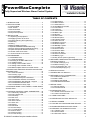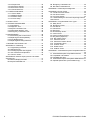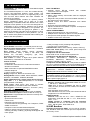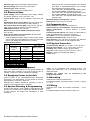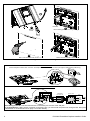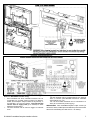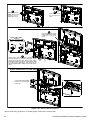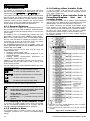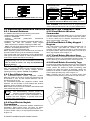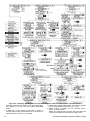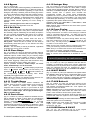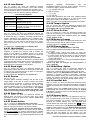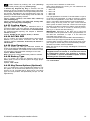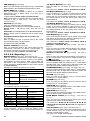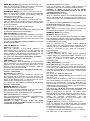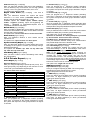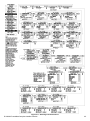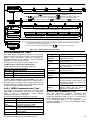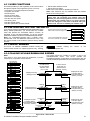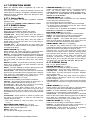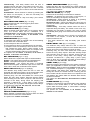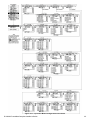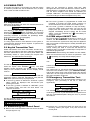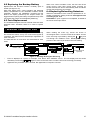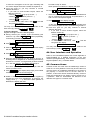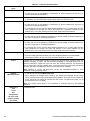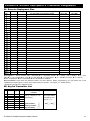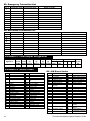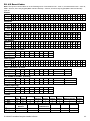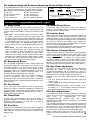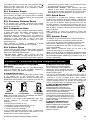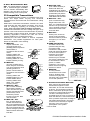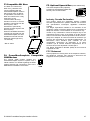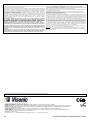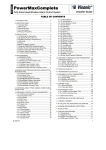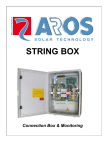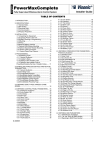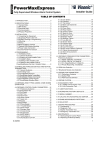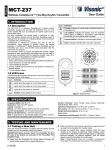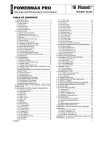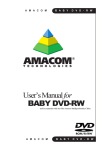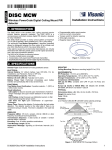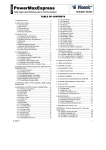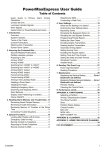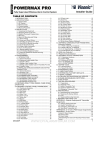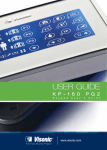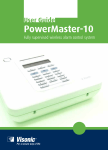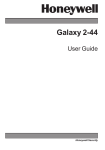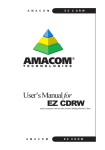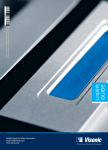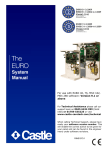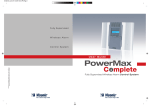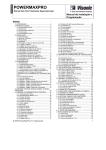Download D-303983 PowerMaxComplete Installer`s Guide
Transcript
PowerMaxComplete Fully Supervised Wireless Alarm Control System Installer's Guide TABLE OF CONTENTS 1. INTRODUCTION ....................................................... 4 2. SPECIFICATIONS ..................................................... 4 2.1 General Data ....................................................... 4 2.2 RF Section .......................................................... 4 2.3 Electrical Data ..................................................... 5 2.4 Communication ................................................... 5 2.5 Physical Properties ............................................. 5 3. INSTALLATION ......................................................... 5 3.1 Unpacking the Equipment ................................... 5 3.2 Supplying Power to the Unit ................................ 5 3.3 System Planning & Programming ....................... 5 3.4 Mounting ............................................................. 5 3.5 Wiring .................................................................. 5 3.6 Backup Battery Insertion ..................................... 8 3.7 Optional GSM/GPRS Module Mounting ................ 8 3.8 DUAL RS-232 Optional Module Mounting .......... 9 3.9 Optional Expander Module Mounting ................. 9 3.10 Power Cable Connection .................................. 9 3.11 Control Panel Final Closure ............................ 11 4. PROGRAMMING ..................................................... 12 4.1 INTRODUCTION .............................................. 12 4.1.1 General Guidance .......................................... 12 4.1.2 Entering an Invalid Installer Code ..................... 12 4.1.3 Installer’s Menu .............................................. 12 4.1.4 Setting a New Installer Code ......................... 12 4.1.5 Setting a New Installer Code in PowerMaxComplete that has 2 Installer Codes ....... 12 4.2 ENROLLING WIRELESS DEVICES AND KEYFOB TRANSMITTERS ......................................................... 13 4.2.1 General Guidance .......................................... 13 4.2.2 Enrolling Type ................................................ 13 4.2.3 Enroll/Delete Sensors .................................... 13 4.2.4 Enroll/Delete Keyfob Transmitters .................. 13 4.2.5 Enroll/Delete Wireless Commander .............. 13 4.2.6 Enroll/Delete 2-Way Keypad / Keyprox ......... 13 4.2.7 Enroll/Delete Wireless Siren ........................... 13 4.2.8 Enroll/Delete Proximity Tags .......................... 13 4.3 DEFINING ZONE TYPES, NAMES, CHIME ZONES & PARTITION .............................................................. 15 4.4 DEFINING CONTROL PANEL PARAMETERS .... 16 4.4.1 Preliminary Guidance ..................................... 16 4.4.2 Entry Delays 1&2 ........................................... 16 4.4.3 Exit Delay ....................................................... 16 4.4.4 Bell Time ........................................................ 16 4.4.5 Abort Time ...................................................... 16 4.4.6 Alarm Cancel.................................................. 16 4.4.7 Quick Arm ...................................................... 16 4.4.8 Bypass............................................................ 17 4.4.9 Exit Mode ....................................................... 17 4.4.10 Piezo Beeps ................................................. 17 4.4.11 Trouble Beeps .............................................. 17 4.4.12 Panic Alarm .................................................. 17 4.4.13 Swinger Stop ................................................ 17 4.4.14 Cross Zoning ................................................ 17 D-303983 PowerMaxComplete Installer's Guide 4.4.15 Supervision .................................................. 17 4.4.16 NOT READY ................................................ 17 4.4.17 AUX Button A ............................................... 17 4.4.18 AUX Button B 2-W-KF ................................... 17 4.4.19 Jam Detect ................................................... 18 4.4.20 Latchkey....................................................... 18 4.4.21 “Not Active” .................................................. 18 4.4.22 Back Light .................................................... 18 4.4.23 Duress.......................................................... 18 4.4.24 Piezo Siren................................................... 18 4.4.25 Reset Option ................................................ 18 4.4.26 Tamper Option ............................................. 18 4.4.27 Siren On Line ............................................... 18 4.4.28 Memory Prompt ........................................... 18 4.4.29 Disarm Option .............................................. 18 4.4.30 Bell/Rep. Option ........................................... 18 4.4.31 Low-Bat Ack ................................................. 18 4.4.32 Screen Saver ............................................... 18 4.4.33 Confirm Alarm .............................................. 19 4.4.34 AC FAIL REP ............................................... 19 4.4.36 User Permission .......................................... 19 4.4.38 Battery Type ................................................. 19 4.4.39 Key Zones Options (Optional) ..................... 19 4.5 DEFINING COMMUNICATION PARAMETERS ... 21 Preliminary Guidance.............................................. 21 4.5.1 PSTN / GSM (Fig. 4.5) .................................... 21 4.5.2 GPRS / BB (Fig. 4.5) ..................................... 21 4.5.3 C.S. Reporting (Fig. 4.5) ................................ 22 4.5.4 Private Report (Fig. 4.5) ................................. 24 4.6 GSM Auto Detection .............................................. 27 4.7 POWERLINK Auto Detection ................................ 27 4.8 DEFINING OUTPUT PARAMETERS ................... 27 4.8.1 Preliminary Guidance .................................... 27 4.8.2 Define PGM ................................................... 27 4.8.3 Defining INT/STRB ........................................ 27 4.8.4 PGM General Definition ................................. 27 4.9 DEFINE VOICE ..................................................... 28 4.9.1 Record Speech .............................................. 28 4.9.2 Voice Box Mode ............................................. 28 4.10 DIAGNOSTIC TEST ............................................ 29 4.10.1 GPRS Communication Test ........................ 29 4.10.2 LAN Connection Test................................... 29 4.11 USER FUNCTIONS ............................................ 31 4.12 RETRIEVING FACTORY DEFAULTS ................ 31 4.13 SERIAL NUMBER ............................................... 31 4.14 CALLING UPLOAD/DOWNLOAD SERVER ....... 31 4.15 ENABLING/DISABLING PARTITIONS ............... 32 4.16 DEFINING THE ARMING STATION ................... 32 4.16.1 Tamper Type................................................ 32 4.16.2 Screen Saver ............................................... 32 4.16.3 Show AC Failure .......................................... 32 1 4.16.4 Supervision .................................................. 32 4.16.5 Exit-Entry Beeps .......................................... 32 4.16.6 Sounder Volume .......................................... 32 4.16.7 Show Mem/Trbl ............................................ 32 4.17 OPERATION MODE ............................................ 33 4.17.1 Select Mode ................................................. 33 4.17.2 BS8243 Setup .............................................. 33 4.17.3 DD243 Setup................................................ 33 4.17.4 CP01 Setup .................................................. 34 4.18 WALK-TEST ........................................................ 36 5. TESTING PROCEDURES ....................................... 36 5.1 Preparations ...................................................... 36 5.2 Diagnostic Test ................................................. 36 5.3 Keyfob Transmitter Test .................................... 36 5.4 PGM output ON/OFF Test ................................ 36 5.5 Emergency Transmitter Test............................. 36 6. MAINTENANCE ....................................................... 36 6.1 Dismounting the Control Panel ......................... 36 6.2 Replacing the Backup Battery........................... 37 6.3 Fuse Replacement ............................................ 37 6.4 Replacing/Relocating Detectors ....................... 37 7. READING THE EVENT LOG .................................. 37 APPENDIX A. Partitioning ........................................... 38 A1. Programming Partitions .................................... 38 A2. Defining Zones.................................................. 38 A3. Enrolling Keyfobs and Keypads ........................ 38 A4. User Interface and Operation ........................... 39 A5. Common Areas ................................................. 39 APPENDIX B. Detector Deployment & Transmitter Assignments ................................................................ 41 B1. Detector Deployment Plan .................................. 41 B2. Keyfob Transmitter List ....................................... 41 2 B3. Emergency Transmitter List ................................ 42 B4. Non-Alarm Transmitter List ................................. 42 APPENDIX C. PGM Output Assignment ..................... 42 APPENDIX D. Event Codes ........................................ 42 D1. Contact ID Event Codes................................... 42 D2. SIA Event Codes .............................................. 42 D3. 4/2 Event Codes ............................................... 43 D4. Understanding the Scancom Reporting Protocol Data Format ............................................................ 44 APPENDIX E. Programmable Zone Types ................. 44 E1. Delay Zones....................................................... 44 E2. Emergency Zones .............................................. 44 E3. Fire Zones ........................................................ 44 E4. Flood Zone ....................................................... 44 E5. Gas Zone .......................................................... 44 E6. Home/Delay Zones ........................................... 44 E7. Interior Zone ..................................................... 44 E8. Interior Follower Zones ..................................... 44 E9. Key Zones (Optional) ....................................... 44 E10. Non-Alarm Zones ........................................... 44 E11. Perimeter Zones ............................................. 45 E12. Perimeter Follower Zones .............................. 45 E13. Temperature Zone .......................................... 45 E14. 24-Hour Zones ............................................... 45 E15. Guard Zones................................................... 45 E16. Outdoor Zones ............................................... 45 APPENDIX F. PowerMaxComplete Compatible Devices ..................................................................................... 45 F1. PowerMaxComplete Compatible Detectors ...... 45 F2 Compatible Transmitters ................................... 46 F3 Compatible WL Siren ........................................... 47 F4. PowerMaxComplete Compatible GSM Modem 47 F5. Optional Speech Box (Voice enabled only) ......... 47 D-303983 PowerMaxComplete Installer's Guide MESSAGE TO THE INSTALLER The PowerMaxComplete control panel is supplied with 2 instruction manuals: Installer Guide (this manual - for your exclusive use) User’s Guide (for your use during installation only - Must be handed over to the master user after testing the system). Appendices A.1 and A.2 will help you prepare an installation plan. Please take time to fill out the forms - your job will become much easier and confusion will be prevented. Filling out the forms will also help you create a list of detectors and transmitters that must be obtained for the particular application. Compatible detectors and transmitters are listed and described briefly in Appendix F. Remember - it is advisable to power up the control panel temporarily after unpacking and program it on the work bench, in accordance with the installation plan. The programming flow charts in the programming section show all options available for each parameter. Factory defaults are marked with a dark box to their right, and other options (that can be selected instead) are marked by clear boxes. This method allows you to put a checkmark in the appropriate clear box whenever you deviate from the factory defaults. Most of the programming section paragraph numbers correlate with the programming menu numbers. For example, paragraph 4.4.19 describes the "Jam detect", that exists in menu 4 (define panel), sub-menu 19 (Jam detect). Although setting the correct time and date is one of the user tasks, we recommend that you set the time and date in the course of programming. Access to the “User Settings” for the installer is possible through item 10 on the installer‘s menu or through the user menu (see User’s manual section 7). After programming, proceed to install the system as detailed in the Installation Instructions, from paragraph 3.4 onward. The installer should verify line seizure. Be aware of other phone line services such as DSL. If DSL service is present on the phone line, you must install a filter. It is suggested to use the DSL alarm filter model Z-A431PJ31X manufactured by Excelsus Technologies, or equivalent. This filter simply plugs into the RJ-31X jack and allows alarm reporting without breaking the internet connection. If the user has a Voice over IP phone system only, the control panel will not be able to communicate with the central station via the PSTN telephone line. In this case, the user will either need to install an additional telephone line, or connect a GSM module. D-303983 PowerMaxComplete Installer's Guide 3 1. INTRODUCTION Compatibility: This manual refers to PowerMaxComplete v2.0.00 and above. The PowerMaxComplete is a user and installer-friendly, 30-zone fully-supervised wireless control system. The system is designed to function in an appealing way to the user and also offers features that make installers’ life easier than ever before: The PowerMaxComplete includes an optional partition feature. Partitioning allows you to have up to three independently controllable areas with different user codes assigned to each partition or one user code assigned to a combination of up to 3 partitions. Partitions can be armed or disarmed individually or altogether in one operation. For example, you can define the garage as partition 1, the basement as partition 2 and the house as partition 3. Since each partition is independent of other partitions, you can arm or disarm each partition as desired without altering the states of the other partitions. EASY TO INSTALL Optional plug-in RS-232 module that enables connection of a local computer. EASY TO MAINTAIN Status, alarm memory and trouble data are displayed upon request. Diagnostic test provides visual and audible indication of the signal level of each detector. Remote control and status verification from distant telephones. Event log stores and displays information. Upload / download from distant computer via telephone line or cellular modem. QUICK PROGRAMMING Simple programming logic, fully menu driven. Multiple-choice selection of options for each parameter. Unequivocal visual prompts and audible signals. Installer access to the user menu. 2. SPECIFICATIONS 2.1 General Data Zones Number: 28 wireless, 2 hardwired (zones 29 & 30). Hardwired Zone Requirements: 2.2 kE.O.L. resistance (max. resistance of wires 220 Zone Types: Interior follower, interior, perimeter, perimeter follower, delay 1, delay 2, 24h silent, 24h audible, fire, non-alarm, emergency, gas, flood, temperature and home / delay. User Codes: 8 codes, 4 digits each (9999 different combinations). Code 0000 is not allowed. Control Facilities: - Integral keypad - PowerCode / Code-Secure™ hand-held transmitters - Wireless commander - SMS commands via optional GSM/GPRS module - Remote telephone - Local or remote computer Display: Single line, Backlit 16-character LCD. Arming Modes: AWAY, HOME, AWAY-INSTANT, HOMEINSTANT, LATCHKEY, FORCED, BYPASS. Alarm inhibited during a single arming period (swinger stop) after: 1, 2, 3, alarm/tamper/fault, or not inhibited (programmable / selectable). Alarm Types: Silent alarm, siren alarm or sounder (internal) alarm, in accordance with zone attributes. Siren Signals: Continuous (intrusion / 24 hours / panic); triple pulse - pause - triple pulse... (fire). Siren (bell) Timeout: Programmable (4 min. by default) Internal Sounder Output: At least 85 dBA at 10 ft (3 m) Supervision: Programmable time frame for inactivity alert Special Functions: - Speech and sound control - Chime zones - Diagnostic test and event log - Local and Remote Programming over Telephone, GSM/ GPRS connections - Computer control and data download/upload - Calling for help by using an emergency transmitter - Tracking inactivity of elderly, physically handicapped and infirm people 4 - Family message center (recording and playback) - Two-way voice communication Data Retrieval: Status, alarm memory, trouble, event log. Real Time Clock (RTC): The control panel keeps and displays time and date. Compliance with U.S. Standards: Meets CFR 47 Part 15 and Part 68 requirements. Compliance with European CE Standards: EN 50082-1, EN301489-3,7, EN6100-4-6, EN60950, EN300220, EN50130-4, EN50130-5, EN 50131-1, EN 50131-3 Grade 2 Class 2, ATS-3 Compliance with UK Standards: This product is suitable for use in systems installed to conform to PD6662:2010 at Grade 2 and environmental class 2. DD243 and BS8243. The PowerMaxComplete is compatible with the RTTE requirements - Directive 1999/5/EC of the European Parliament and of the Council of 9 March 1999. According to the European standard EN50131-1, the PowerMaxComplete security grading is 2 – "low to medium risk" and environmental classification is II – "indoor general" and the power supply type is A. GSM standards: Europe : Complies with CE standards 3GPP TS 51.0101, EN 301 511, EN301489-7 USA: CFR 47 Part 22 (GSM850) and Part 24 (GSM 1900). UL1637, UL1635, UL1023, UL985, ULC-S545-02, ULC C1023. EMC standard: CFR 47 Part 15. SAR standards: FCC rule 2.1093, FCC Docket 96-326 & Supplement C to OET Bulletin 65 GPRS standards: General: ETSI EN 301 511 v.9.0.2, CENELEC EN 60950:2001, ETSI EN 301 489-1: v.1.4.1, ETSI EN 301 489-7: v.1.2.1. GE864 module is compliant with the following standards: EN 301 511 and 3GPP 51.010-1, EN 301 489-1, EN 301 489-7, ETSI GSM 07.07. 2.2 RF Section Operating Frequencies (MHz): 315 (in USA & Canada), 433, 868.95 or other UHF channel per local requirement in the country of use. D-303983 PowerMaxComplete Installer's Guide Receiver Type: Super-heterodyne, fixed frequency Receiver Range: 600 ft (180 m) in open space Antenna Type: Spatial diversity Coding: PowerCode and/or CodeSecure™ 2.3 Electrical Data Backup period Power Supply: Internal switching power supply 100VAC to 240VAC, 50/60 Hz, 0.5A / 12.5 VDC, 1.6A. Current Drain: Approx. 40 mA standby, 1400 mA at full load. Site External Siren Current (EXT): 450* mA max @ 10.5 VDC minimum when powered by AC & DC (battery). Site Internal Siren Current (INT): 450* mA max. @ 10.5 VDC minimum when powered by AC & DC (battery) PGM Output Current: 100* mA max. Wired Detectors (zones 29&30) Total (Sum) Current: 450* mA max. High Current / Short Circuit Protection: All outputs are protected (automatic reset fuse). * Total PowerMaxComplete output current (of INT & EXT sirens, PGM output and detectors) must not exceed 550 mA for 9.6V battery and 450 mA for 7.2V battery. Backup Battery Options: Maximum external devices current (1) 2200 mAh 81300 mAh 1800 mAh Battery Pack (4) 6 Battery 8-Battery Pack (2) Pack (3) 4h 8h 12h 24h 36h 48h 210mA 90mA 45mA 0mA (no backup) (no backup) 300mA 160 mA 90 mA 25 mA 5mA (no backup) 380mA 200mA 120 mA 45mA 15mA 0mA 1 Devices that are connected between 12V terminal and GND of PowerMaxComplete, that includes internal GSM and proximity reader. 2 7.2V 1300 mAh, rechargeable NiMH battery pack, p/n GP130AAH6BMX, manufactured by GP. 3 9.6V 1800 mAh, rechargeable NiMH battery pack, p/n GP180AAH8BMX, manufactured by GP. 4 9.6V 2200 mAh, rechargeable NiMH battery pack (special order). Maximum battery recharge time: 72 hours Battery Test: Once every 10 seconds. 2.4 Communication Built-in Modem: 300 baud, Bell 103 protocol Data Transfer to Local Computer: Via RS232 serial port Report Destinations: 2 central stations, 4 private telephones. Reporting Format Options: SIA, Pulse 4/2 1900/1400 Hz, Pulse 4/2 1800/2300 Hz, Contact ID, Scancom. Pulse Rate: 10, 20, 33 and 40 pps - programmable Message to Private Phones: Tone or voice Ring Detection: The unit does not support ring detection without DC voltage present on the telephone lines. 2.5 Physical Properties Operating Temp. Range: 14°F to 120°F (-10°C to 49°C) Storage Temp. Range: -4°F to 140°F (-20°C to 60°C) Humidity: 85% relative humidity, @ 30°C (86°F) Size: 266 x 206 x 63 mm (10-7/16 x 8-18 x 2-1/2 in.) Weight: 1.44Kg (3.2 pounds) (with battery) Color: White 3. INSTALLATION 3.1 Unpacking the Equipment Open the cardboard packing box and check whether all items have been included. If you find out that an item is missing, contact your vendor or dealer immediately. 3.2 Supplying Power to the Unit Connect power to the PowerMaxComplete temporarily (see figure 3.10). Alternatively, you may power up from the backup battery, as shown in figure 3.3. Disregard any “trouble” indications pertaining to lack of battery or lack of telephone line connection. 3.3 System Planning & Programming It pays to plan ahead - use the tables in appendices A and B at the end of this guide to register the intended location of each detector, the holder and assignment of each transmitter. D-303983 PowerMaxComplete Installer's Guide Gather up all transmitters and detectors used in the system and mark each one in accordance with your deployment plan. Program the system now as instructed in the programming section. 3.4 Mounting Required tool: Philips screwdriver #2. PowerMaxComplete mounting process is shown in figure 3.1 - 3.11. 3.5 Wiring Required tools: Cutter and slotted screwdriver - 3 mm blade. PowerMaxComplete wiring is shown in figure 3.2. 5 Back unit 1 3 Release screws Mark 4 drilling points on mounting surface 4 5 Drill 4 holes and insert wall anchors Fasten the back unit with 4 screws Figure 3.1 – Back Unit Mounting PHONE WIRING Connect telephone cable to SET connector and telephone line cable to LINE connector (through the desired wiring cable entry). PHONE WIRING IN NORTH AMERICA 8-POSITION RJ-31X PLUG RJ-31X JACK GRAY BROWN RED GREEN GRAY RJ-31X CORD 1 2 3 4 RED LINE FROM STREET RJ-31X 7 6 5 HOUSE PHONES GRN BROWN Phone wiring in the UK: Line terminals must be connected to pins 2 and 5 of the wall jack. For all installations: If DSL service is present on the phone line, you must route the phone line through a DSL filter (refer to MESSAGE TO THE INSTALLER on page 2 for further details). 6 D-303983 PowerMaxComplete Installer's Guide Figure 3.2 - Wiring Notes for EXPANDER module wiring: The INT terminal can be programmed for an "internal * Zone 29/GND and Zone 30/GND terminals can be siren" or "strobe" (see DEFINE OUTPUTS - DEFINE connected to a normally closed contact of a detector, INT/STRB in par. 4.8). switch (for example a Tamper switch of any device), or The 12V and "GND" terminals can be connected to a a pushbutton, via a 2.2 K resistor. The 12V terminal siren (for constant DC power supply). can be used to supply 12V (up to 450mA) to wired IMPORTANT! Total PowerMaxComplete output current (of detectors (if necessary). INT & EXT sirens, PGM output and detectors) must not exceed ** The EXT terminal can be used to trigger an external 550 mA for 9.6V battery and 450 mA for 7.2V battery. siren. D-303983 PowerMaxComplete Installer's Guide 7 Notes for UL installations a. The sirens connected to the sites INTERNAL or EXTERNAL SIREN in the EXPANDER must be suitable for burglar alarm applications. If UL fire installation is required, all installed accessories must comply with UL fire standards. Any external siren used, must be UL listed and shall be rated to operate under the voltage specified in the Specifications. Note: The siren on the control panel PCB is non-UL compliant. b. A device that is connected to PGM terminal should not exceed the current consumption defined for the 24-hour backup period listed in the Backup Battery Options table (see section 2.3). c. The system shall be installed in accordance with Chapter 2 of the National Fire Alarm Code, ANSI/NFPA 70. d. All wiring should be acceptable for class 1 systems as defined by the National Electrical Code, ANSI/NFPA 70. No. 26 AWG or larger telecommunication line cord shall be used. e. The system shall be installed in accordance with CSA C22.1 Canadian Electrical Code, Part 1. f. A minimum spacing of 1/4 inch shall be maintained between the telephone wiring and the low voltage wiring (zones, bell circuit, etc). Do not route the LINE and SET wires in the same wiring channel with other wires. 3.7 Optional Mounting GSM/GPRS Module Note: The GSM module is used with an internal antenna. Caution: Do not install or remove the GSM module when the system is powered by AC power or backup battery. Plug in the GSM Module and fasten it with the screw: Front unit GSM Figure 3.4 - Optional GSM/GPRS Module Mounting Insert the SIM card into the GSM module: 3.6 Backup Battery Insertion Open battery compartment cover (see drawing below). Insert one 6-battery pack or 8-battery pack and connect its connector as shown below. Front unit Internal GSM antenna Internal GSM antenna cable GSM antenna internal connector SIM card insertion 1 2 3 Slide top cover Open cover Align SIM card in cover (note cover orientation) 4 5 Slide SIM card into cover 6 Rotate cover Lock cover to close to close IMPORTANT 1.Before inserting SIM card, deactivate its PIN code (by using a cellular telephone or by the PowerMax Complete control panel, via the Defining Communications, SIM Pin Code menu). 2.Do not insert or remove SIM card when the control panel is powered by AC power or battery. Figure 3.5 - SIM Card insertion For internal antenna only: Remove the paper strip from the antenna sticker and stick the antenna on the control panel. Connect the antenna to the control panel GSM antenna connector Battery cable Figure 3.3 - Battery Insertion 8 D-303983 PowerMaxComplete Installer's Guide 3.9 Optional Expander Module Mounting The EXPANDER module enables connection of speech box, site external siren, site internal siren or strobe and connection of wired detector to zone number 29 and 30. The EXPANDER module also enables connection of a desired device to PGM (programmable) output that is activated according to predefined conditions. Mount the Expander module as shown below. Internal GSM antenna Connector 2 1 Press the EXPANDER module in the back panel between its 2 clips. Connect the Expander Module flat cable to the front p a n e l E X PA N D E R receptacle. The receptacle with strain relief clip is for the front unit - do not connect to the back unit! Strain relief clip 2 Clips Antenna cable Figure 3.6 - GSM Internal Antenna Mounting 3.8 DUAL RS-232 Optional Module Mounting The DUAL RS-232 is a Module that enables connection of any two simultaneous devices, such as Local PC programming or GSM Module. The internal GSM unit enables the PowerMaxComplete system to operate over a cellular network (for details regarding the GSM modem features and connections, refer to the GSM Modem installation instructions). To install the DUAL RS-232 module into the control panel, press it into the marked location (see drawing below) until a click is heard. Connect a local PC or GSM module, to one of the DUAL RS-232 module connectors, as shown below. Figure 3.9 – EXPANDER Module Mounting 3.10 Power Cable Connection Connect the power cable and close the control panel as shown in figure 3.10. Socket-outlet shall be installed near the equipment and shall be easily accessible. DUAL RS-232 MODULE Connector for PC Connector for external GSM or PC Figure 3.8 – DUAL RS-232 Module Mounting D-303983 PowerMaxComplete Installer's Guide 9 Power Cable Clamp Extraction 1 2 Thick cable entry: Pull out a d e sir ed w iri ng plastic cap (1 of 4). Extract cable clamp for use in the next step. Power Connection for all Countries Except USA 2 Connect the power supply output cable to the power connector in the front panel. Power cable clamp options For thin For thick cable cable (reversed clamp) 1 Safety cover Insert power cable through the desired wiring channel (see step 1), route it to the power supply unit and connect its 2 wires to the power supply terminal strip with screwdriver. Fasten power cable by its clamp (see also step 2 - this clamp can be reversed to fit thick/thin cable) and close the safety cover. Power supply unit (*) Power Connection for USA Only Connect the power adapter to the front panel power connector. Figure 3.10 - Power Cable Connection * Do not route wiring in this area, to enable proper closure of the control panel. 10 D-303983 PowerMaxComplete Installer's Guide 3.11 Control Panel Final Closure Control panel final closure is shown below. 1 Connect the flat cables, between front and back units, in their respective connectors (up to 3, according to options). Close the panel and fasten the 2 screws Figure 3.11 - Final Closure D-303983 PowerMaxComplete Installer's Guide 11 4. PROGRAMMING 4.1 INTRODUCTION The system is programmed via menus and sub-menus which are entered through the Installer Mode and can be selected using the and keys. Your system is equipped with an integrated Partition Mode that can divide your alarm system into as many as three distinct areas called partitions. If Partition Mode is enabled additional menus become available and several system features such as the LCD display behave differently. For further details on Partition Mode see Appendix A. 4.1.1 General Guidance We recommend to program the PowerMaxComplete on the work bench before actual installation. Operating power may be obtained from the backup battery or from the AC power supply. The installer’s menu is accessible only to those who know the installer’s 4-digit code, which is 9999 by factory default. Note: Access to the installer menu, in PowerMaxComplete that has "User Permission" enabled (for example in UK) is accessible only at the end of the user menu. This option can be changed if necessary (see par. 4.4.36). For PowerMaxComplete that has 2 installer codes, the default MASTER INSTALLER code is 9999 and the default INSTALLER code is 8888. The following actions can be done only by using the master installer code: Changing master installer code. Resetting the PowerMaxComplete parameters to the default parameters, Defining specific communication parameters, as detailed in a note in figure 4.5. Obviously, you are expected to use this code only once for gaining initial access, and replace it with a secret code known only to yourself. You will mainly use 5 control pushbuttons during the entire programming process: - to move one step forward in a menu. 4.1.4 Setting a New Installer Code To set an installer code, perform the actions that are presented in figure 4.1b. When you are instructed to enter code, enter a 4-digit code. 4.1.5 Setting a New Installer Code in PowerMaxComplete that has 2 Installer Codes For PowerMaxComplete with 2 installer codes, MASTER INSTALLER code (default 9999) and INSTALLER code (default 8888), set new codes as shown in figure 4.1c. For details regarding the different authorization levels when logging in with installer code and master installer code, refer to the note inside figure 4.5 (DEFINE COMM). By using the master installer code, the menu enables changing both master installer code and installer code. By using the installer code, the menu enables changing the installer code only. - to move one step backward in a menu. - to enter the relevant menu or confirm data. - to move one level up in a menu. - to return to the "OK TO EXIT" state. The sounds you will hear while programming are: - Single beep, heard whenever a key is pressed. - Double beep, indicates automatic return to the normal operating mode (by timeout). - Happy Melody (- - - –––), indicates successful completion of an operation. - Sad Melody (–––––), indicates a wrong move or rejection. 4.1.2 Entering an Invalid Installer Code If you enter an invalid installer code 5 times, the keypad will be automatically disabled for 90 seconds and the message WRONG PASSWORD will be displayed. 4.1.3 Installer’s Menu The installer's menu is shown in figure 4.1a. The text in rectangles represents the current PowerMaxComplete display. 12 (*) Applicable only when "USER PERMIT" function is enabled (see par. 4.4.36 - USER PERMIT) (**) The Operation Mode is applicable only in the UK, USA and Canada Figure 4.1a - Installer’s Menu D-303983 PowerMaxComplete Installer's Guide (See fig. 4.1a) 1. NEW INSTL CODE By using INSTALLER CODE By using MASTER INSTALLER CODE NEW INST. CODE 1. NEW INSTL CODE (see fig. 4.1a) 1. NEW INSTL CODE INST. CODE xxxx [code] NEW INST. CODE NEW MASTER CODE NEW INST. CODE INST. CODE xxxx [code] MASTER CODE xxxx [code] INST. CODE xxxx [code] (see fig. 4.1a) Figure 4.1b - Setting a New Installer Code (see note) Figure 4.1c - Setting a New Installer Code in System with Inst. & Master Inst. Codes (see note) Note: Installer Code should never be programmed as “0000”. Doing so will lock the user out of the installer menu! 4.2 ENROLLING WIRELESS DEVICES AND KEYFOB TRANSMITTERS 4.2.1 General Guidance The ENROLLING mode has the following sub-modes: ENROLLING TYPE (wireless devices) ENROLL SENSORS. ENROLL KEYFOB (multi-button CodeSecure transmitters) ENROLL WL 1WAY KP (wireless commander MCM-140+) ENROLL WL LCD KP (wireless 2-way keypad MKP-150/151/152 or wireless 2-way keyprox MKP-160) Note: This sub-mode will be hidden if Partition is enabled. ENROLL WL SIREN (wireless siren) ENROLL PROX TAG (proximity tag) Before beginning, gather all the devices that you intend to enroll and make sure they all have batteries installed. Your control panel must recognize the unique identification code (ID) of each such device in order to supervise them, receive their signals and respond accordingly. Attention! CodeSecure transmitters are mainly used for arming/disarming and can not be enrolled to zones. In order to enroll to zones, use only non-CodeSecure wireless devices. 4.2.2 Enrolling Type Here you determine whether to enroll a wireless device by normal transmission or by device Tamper function (opening its cover). Options: normal, or by tamper. 4.2.3 Enroll/Delete Sensors For PowerMaxComplete without expander module: Magnetic contact or any other contact (not a detector) can be enrolled in zone 29 and wireless detectors can be enrolled in zones 01-28. For PowerMaxComplete with expander module: Wired detectors can be enrolled in zones 29&30 and wireless detectors can be enrolled in zones 01-28. Note: Wired zones need to be enrolled in the ENROLLING menu before they are active. Before enrolling, the lens at the front of PIR STOP and dual-technology sensors should be masked to prevent inadvertent transmission. Make sure that magnetic contact transmitters are together with their magnets, to prevent them from sending alarm transmissions. To enroll / delete wired / wireless sensors, refer to Fig. 4.2. 4.2.5 Enroll/Delete Wireless Commander The Wireless Commander (MCM-140+) is a remote control unit that enables the user to remotely control the system. To enroll / delete up to 8 wireless commanders, refer to figure 4.2 (Enroll WL 1-way KP). 4.2.6 Enroll/Delete 2-Way Keypad / Keyprox The 2-way keypad, type MKP-150/MKP-151/MKP-152, or 2-way keyprox, type MKP-160 enables the user to remotely control the system and also to receive data from the system (status, alarm and trouble data). To enroll up to two 2-way keypads, refer to figure 4.2. 4.2.7 Enroll/Delete Wireless Siren The wireless siren is a remote siren that is activated upon predefined events by the PowerMaxComplete system. To enroll / delete up to 2 wireless sirens, refer to figure 4.2. 4.2.8 Enroll/Delete Proximity Tags Proximity tags enable authorized people to enter restricted areas. Presenting valid proximity tag, while the system is armed, causes the system to disarm. Presenting valid proximity tag, while the system is disarmed, causes the system to be armed in AWAY (optional HOME) mode. To enroll / delete proximity tags, refer to figure 4.2. Note: Proximity tags are used on control panels with installed Proximity readers (not standard on UK versions). 4.2.4 Enroll/Delete Keyfob Transmitters Keyfob transmitters are multi-button wireless CodeSecure™ transmitters. Eight system users use them for better, quicker and safer control over various system functions. To enroll / delete 1-way or 2-way keyfob transmitters, refer to figure 4.2. D-303983 PowerMaxComplete Installer's Guide 13 Figure 4.2 - Enrolling / Deleting Wireless Devices / Keyfobs / Wireless Commanders / Wireless Sirens Keyfob & proximity tags enrolling can be performed by *** Initiate either normal transmission or the device tamper the installer or by the user (via USER SETTINGS function (see ENROLLING TYPE, Par. 4.2.2). menu). ****Select "higher" sensitivity for far wireless device, "lower" for near devices. ** A black box in the display means that a device is Note: This changes the RF range during enrolling only enrolled (the system has learned its ID). No black box and does not affect the performance of the sensor. indicates that the device is not enrolled. * 14 D-303983 PowerMaxComplete Installer's Guide 4.3 DEFINING ZONE TYPES, NAMES, CHIME ZONES & PARTITION This mode allows you to assign one of 15 zone types to each of the system's 30 (wireless & wired) zones. You can define zones as KEY ZONES, to enable arming/disarming of the system by PowerCode transmitters (see Appendix E9) In addition, it also allows you to assign a name and partition number (up to three in a PowerMaxComplete Partition system) to each zone and determine whether the zone will operate as a chime zone (only while the system is in the disarmed or Home arming state). When a chime zone is triggered, chime melody or zone name is heard * ** (there are 3 selectable chime modes - Melody chime, Zone Name Chime or Chime Off). A list of factory defaults is printed in table 1. You may fill out the blank columns even before you start and proceed to program according to your own list. Remember! A delay zone is also a perimeter zone by definition. Zone types are fully explained in Appendix E. Note: Custom Zone Name text can be changed through the DEFINE VOICE menu. Figure 4.3 - DEFINE ZONES Flow Chart The currently saved option is displayed with a dark box at the right side. To review the options, repeatedly click or button, until the desired option is displayed, then click (a dark box will be displayed at the right side). Key ON/OFF is an optional function that enables you to arm or disarm the system via zones 21-28, 29 or 21-29, provided that "non-alarm" was pre-defined for these zones. D-303983 PowerMaxComplete Installer's Guide 15 Before enabling Key Zones, the following procedures must be performed: 1. Go to the "2. ENROLLING" menu and enroll the transmitter (for further instructions, see section 4.2). 2. Go to the "4. DEFINE PANEL" menu and enter the "39. KEY ZONES OPT" sub-menu. Then, select the desired Key Zone option. After making your selection, press the button on the keypad (for further instructions, see section 4.4). *** Available and enabled only by customer request. **** Zone Type Definitions: Inter-follow – a zone that is located between entry/exit zone and the alarm system control panel Perimeter – a zone that relies on detectors to protect doors, windows and walls Perim-follow – a non-entry/exit zone Delay 1/2 – a zone that has programmable exit and entry delays 24h silent – a zone that initiates a silent alarm (the sirens do not function) 24h audible – a zone that initiates a siren alarm Fire – a zone that uses smoke detectors and is permanently active Non-alarm – used mainly to perform auxiliary remote control tasks such as opening/closing a gate, activating/deactivating courtesy light, etc. Emergency – used to send an emergency call to the central station or to private telephones Gas – a zone that detects a gas leak and is permanently active Flood – a zone that detects a flooad leak and is permanently active Interior – a zone that allows free movement within the protected area without initiating an alarm (when armed HOME) Temperature – a zone used to detect both indoor and outdoor temperatures and is permanently active Home/Delay – a zone type which functions as a delay zone when the system is armed HOME and as a perimeterfollower zone when the system is armed AWAY Guard – a zone that functions like a 24-hour audible zone, except that following a short time period after an alarm, the alarm is disabled (to allow access to a metal safe by a Guard) Outdoor – a zone for outdoor areas where an activated alarm does not indicate intrusion into the house For a detailed explanation of the Zone Types, refer to Appendix E. 4.4 DEFINING CONTROL PANEL PARAMETERS 4.4.1 Preliminary Guidance 4.4.4 Bell Time This mode allows you to customize the control panel and adapt its characteristics and behavior to the requirements of the particular user. An illustrated process is shown in figure 4.4. In this illustration, each selected option is displayed with a dark box at the right side. To review the options, repeatedly click or button, until the desired option is displayed, then click SHOW/OK button. (Fig. 4.4, location 04). Here you select the length of time the bell (or siren) is allowed to function upon alarm. The bell time starts upon activation of the siren. Once the bell time expires, the siren is automatically shut down. Available options are: 1, 3, 4, 8, 10, 15 and 20 minutes. Note: Bell Time is defined for the entire alarm system and not per partition. 4.4.2 Entry Delays 1&2 (Fig. 4.4, location 01, 02). Two different entry delays allow the user to enter the protected site (while the system is in the armed state) via 2 specific doors and routes without causing an alarm. Following entry, the user must disarm the control panel before the entry delay expires. Slow-rate warning beeps start sounding once the door is opened, until the last 10 seconds of the delay, during which the beeping rate increases. Locations No. 1 (entry delay 1) and 2 (entry delay 2) allow you to program the length of these delays. Available options for each delay are: 00s, 15s, 30s, 45s, 60s , 3m and 4m. Note: For UL installation entry delay should be up to 45 sec. 4.4.3 Exit Delay (Fig. 4.4 location 03). An exit delay allows the user to arm the system and leave the protected site via specific routes and doors without causing an alarm. Slow-rate warning beeps start sounding once the arming command has been given, until the last 10 seconds of the delay, during which the beeping rate increases. Location No. 3 allows programming of the exit delay length. Available options are: 30s, 60s, 90s, 120s, 3m, 4m. Note: For UL installation exit delay should be up to 120 sec. 16 4.4.5 Abort Time (Fig. 4.4 location 05). Here you select the length of time allowed by the system to abort an alarm (not applicable to alarms from FIRE, 24H SILENT, EMERGENCY, GAS FLOOD and TEMPERATURE zones). The PowerMaxComplete is programmed to provide an “abort interval” that starts upon detection of an event. During this interval, the buzzer sounds a warning but the siren remains inactive and the alarm is not reported. If the user disarms the system within the allowed abort interval, the alarm is aborted. Available options are: 00s, 15s, 30s, 45s, 60s, 2m, 3m, 4m. 4.4.6 Alarm Cancel (Fig. 4.4, location 06). Here you determine the ”cancel alarm” period that starts upon reporting an alarm to the central station. If the user disarms the system within that time period, a “cancel alarm” message is sent to the central station. Available options are: 1, 5, 15, 60 minutes, 4 hours and also cancel inactive. 4.4.7 Quick Arm (Fig. 4.4, location 07). Here you determine whether the user will be allowed to perform quick arming or not. Once quick arming is permitted, the control panel does not request a user code before it arms the system. The two options are: quick arm ON and quick arm OFF. D-303983 PowerMaxComplete Installer's Guide 4.4.8 Bypass 4.4.13 Swinger Stop (Fig. 4.4, location 08) Here you permit either manual bypassing of individual zones (through the USER SETTINGS menu), or allow the system to "force arm" (perform automatic bypassing) of open zones during the exit delay. If desired, press the arming key twice if you want to eliminate the delay beeps that continue during a force arming. If a zone is open and forced arming is not permitted, “NOT READY” is displayed and the system does not arm (the “Sad Melody” will sound). If "no bypass" is selected, neither manual bypassing nor force arming is allowed. Options: manual bypass, force arm and no bypass. Note: Force arm is not applicable in the UK. (Fig. 4.4, location 13). Here you determine how many times each zone is allowed to initiate an alarm within a single arming period (including tamper & power failure events of detectors, PowerMaxComplete and wireless siren). If the alarms number from a specific zone exceeds the programmed number, the control panel automatically bypasses the zone to prevent recurrent siren noise and nuisance reporting to the central station. The zone will be reactivated upon disarming, or 48 hours after having been bypassed (if the system remains armed). Available options are: shut after 1, shut after 2, shut after 3 and no shutdown. Note: Swinger Stop is defined for the entire alarm system and not per partition. 4.4.9 Exit Mode (Fig. 4.4, location 09). Here you determine whether the exit delay will restart if the exit / entry door is reopened before the exit delay expires. Restarting the exit delay is helpful if the user re-enters immediately after going out to retrieve an item that he left behind. Three types of exit mode are available: Restart Exit - Exit delay restarts when the door is reopened during exit delay. The restart occurs once only. Off by door - When the door is closed, the exit delay is automatically terminated (even if the defined exit delay was not completed). Normal - The exit delay is exactly as defined, regardless of whether the door is open or closed. 4.4.10 Piezo Beeps Fig. 4.4, location 10). Here you determine whether warning beeps will sound or muted during exit and entry delays. Additional options enable muting only the warning beeps when the system is armed “HOME” or "AWAY". In addition, during arming home the system arms in silence, however, once armed, triggering a delay zone will activate the entry beeps prompting the user to disarm the system. Options (Partition disabled): enable beeps, off when home, disable beeps, and off exit home. Options (Partition enabled): (enable beeps), H (off when home, d (disable beeps) and h (off exit home). The pushbuttons , , and provide selection of the corresponding partitions. Pressing each button repeatedly will toggle between each option. Note: When exit beeps are disabled toward the end of a delay, the happy (success) melody will sound. 4.4.11 Trouble Beeps (Fig. 4.4, location 11). Under trouble conditions, the sounder emits a series of 3 short beeps once per minute. Here you determine whether this special beeping sequence will be active, inactive, or just inactive at night (the range of “night” hours is defined in the factory). The 3 options are: enable beeps, off at night (8 PM through 7 AM) and disable beeps. 4.4.12 Panic Alarm (Fig. 4.4, location 12). Here you determine whether the user will be allowed to initiate a panic alarm by simultaneous pressing either the two panic buttons (on the keypad / wireless commander) or away + home (on a keyfob transmitter). Audible panic activates the siren and simultaneously transmits a message via telephone. Silent panic only transmits a message via telephone. The options are: silent panic, audible panic and disable panic. 4.4.14 Cross Zoning (Fig. 4.4, location 14). Here you determine whether cross zoning will be active or inactive. Cross zoning is a method used to counteract false alarms - an alarm will not be initiated unless two adjacent zones are violated within a 30-second time limit. This feature is active only when arming AWAY and only with zone couples from zone No. 18 to 27 (18 and 19, 20 and 21, etc.). You may use any one of these zone couples to create a “cross-zoned” area. Note: If one of two crossed zones is bypassed (see Para. 4.4.8), the remaining zone will function independently. Note: Every 2 crossed zones must be of the allowed zone type (Interior, Perimeter, Perimeter follower). The options are: cross zone ON and cross zone OFF. Note: A common zone should not be defined as a cross zone. Cross zoning is not applicable in Entry/ Exit zones and 24h zones (Fire, Emergency, 24h audible, 24h silent). 4.4.15 Supervision (Fig. 4.4, location 15). Here you determine the time limit for reception of supervision reports from various supervised wireless devices. If any device does not report at least once within the selected time limit, an “INACTIVITY” alert is initiated. The options are: 1, 2, 4, 8, 12 hours and disable. 4.4.16 NOT READY (Fig. 4.4, location 16). Here you determine if the system will be NOT READY status when there is a supervision failure. In the "in supervision" mode, the system will be in NOT READY status if during the last 20 minutes a supervision message was not received. Options: normal and in supervision. 4.4.17 AUX Button A (Fig. 4.4, location 17). Here you select the function of the AUX button on keyfob transmitters MCT-234, MCT-237 and wireless commanders MCM-140+. Four options are offered for each AUX button: Status (applicable only to control panel that includes voice option): Pressing the AUX button will cause the control panel’s voice module to announce the system status. Instant: Pressing the AUX button while the exit delay is in progress will cause the system to arm “instant” (the entry delay is canceled). Skip exit delay: Pressing the AUX button will immediately cause the system to arm immediately. PGM: Pressing the AUX button will activate the PGM output (see further programming under “DEFINE OUTPUTS”, par. 4.8). 4.4.18 AUX Button B 2-W-KF (Fig. 4.4, loc. 18). Applicable only for 2-way keyfob MCT-237. Same as 4.4.17 but for AUX button B. D-303983 PowerMaxComplete Installer's Guide 17 4.4.19 Jam Detect (Fig. 4.4, location 19). Here you determine whether jamming (interfering trans- missions, on the radio channel used by the system) will be detected and reported or not. If a jam detection option is selected, the system does not allow arming under the relevant jamming conditions. Jam Detection Options Option Detection and Reporting when UL (20/20) There is continuous 20 seconds of (USA standard) jamming EN (30/60) There is an accumulated 30 seconds of (Europe standard) jamming within 60 sec. class 6 (30/60) Like EN (30/60) but the event will be (British standard) reported only if the jamming duration exceeds 5 minutes. Disabled (no jamming detection and reporting). 4.4.20 Latchkey (Fig. 4.4, location 20). Here you determine whether the system can be armed in the latchkey mode. If the system is armed this way, a “latchkey” message will be sent to specific telephones upon disarming by a “latchkey user” (users 5-8 or keyfob transmitters 5-8). This mode is useful when parents at work want to be informed of a child’s return from school. You can record a name for latchkey users. The options are: Latchkey ON and Latchkey OFF. 4.4.21 “Not Active” (Fig. 4.4, location 21). Here you determine the time limit for reception of signals from sensors used to monitor the activity of sick, elderly or disabled people. If no device detects and reports movement at least once within the defined time limit, a “not-active” alert is initiated. Options: 3, 6, 12, 24, 48, 72 hours and no act disable. Note: The Not Active timer is defined for the entire alarm system for the above hour options and not per partition (in a PowerMaxComplete Partition system). Subsequently, a dedicated timer is assigned to each partition. 4.4.22 Back Light (Fig. 4.4, location 22). Here you determine whether the keypad back lighting will remain on at all times or will come on when a key is pressed and go off within 10 seconds if no further keystrokes are sensed. The two options are: always on and off after 10 s. 4.4.23 Duress (Fig. 4.4, loc. 23) A duress alarm (ambush) message can be sent to the central station if the user is forced to disarm the system under violence or menace. To initiate a duress message, the user must disarm the system with the duress code (2580 by default). Here you can change the code digits or enter "0000" to disable the duress feature. The system does not allow the user to program the duress code saved in this memory location as an existing user code. 4.4.24 Piezo Siren (Fig. 4.4, location 24). Here you determine whether the internal siren will sound or remain silent upon alarm (according to the user preference). Options: piezo siren on, piezo siren off. 4.4.25 Reset Option (Fig. 4.4, location 25) (Not applicable in the USA) Here you determine whether the system can be rearmed (after an event) by the user or only by the installer. Options: user reset, engineer reset or anti code reset. If Engineer Reset is selected, the system can be rearmed only by the installer; by entering and exiting the installer menu, by entering and exiting the event log (see section 7), or by remote telephone. To perform Engineer Reset via the 18 telephone, establish communication with the PowerMaxComplete (see user guide, Remote Control by Telephone, steps 1-5) and continue as follows: a. [*], [installer code], [#] b. Wait for 2 beeps c. [*], [1], [#] d. [*], [99], [#] Visonic uses Technistore anti code reset. Installers should check with their central station for a code version (seed code) which needs to be entered in menu 4.4.35. Note: This menu is not available when partition is enabled. 4.4.26 Tamper Option (Fig. 4.4, location 26). Here you determine whether zone tamper will be reported or ignored. Available options are: zone tamper ON and zone tamper OFF. 4.4.27 Siren On Line (Fig. 4.4, location 27). Here you determine whether the siren will be activated or not when the telephone line fails during system armed state. Available options are: enable on fail, disable on fail. 4.4.28 Memory Prompt (Fig. 4.4, location 28). Here you determine whether the user will receive indication that an alarm has been activated. Available options are: enable and disable. 4.4.29 Disarm Option (Fig. 4.4, location 29) (Not applicable in the USA) Here you determine when it is possible to disarm the system: A. Any time. B. In AWAY mode, during entry delay, by using the PowerMaxComplete keypad or wireless device (keyfob). C. In AWAY mode, during entry delay, by using a wireless device (keyfob) only (this is set as a default in UK to comply with DD423). D. During entry delay, or by using the PowerMaxComplete keypad in AWAY mode. Options: any time, on entry all, on entry wireless, or entry + away kp. 4.4.30 Bell/Rep. Option (Fig. 4.4, location 30). Here you determine whether an alarm will be initiated (siren / report) when there is a supervision / jamming failure during AWAY arming state. Available options are: EN standard and other. When "EN standard" is selected, if there is supervision / jamming failure during AWAY arming, the siren is activated and the events are reported as tamper events. When "Other" is selected, there is no such activity during AWAY arming. 4.4.31 Low-Bat Ack (Fig. 4.4, location 31). Here you determine whether the user will hear or will not hear low battery sound when he tries to disarm the system with a keyfob whose battery voltage is low. Available options are: keyfob L-B on (the user has to acknowledge the keyfob low battery message) or keyfob L-B off (the user does not have to acknowledge the keyfob low battery message). 4.4.32 Screen Saver (Fig. 4.4, location 32). Here you can determine that if no key is pressed during more than 30 seconds the display will read “PowerMax” (to prevent a possible intruder of knowing the system status). You can determine that normal display will return after pressing the button followed by entering user code (Refresh by Code/Text by Code) or after pressing any key (Refresh by Key/Text by Key). When partition is enabled, you can also determine that if no key is pressed during more than 30 seconds the date and time will appear on the display. You can determine that normal display will return after pressing the D-303983 PowerMaxComplete Installer's Guide button followed by entering user code (Clock by Code) or after pressing any key (Clock by Key). If Refresh by Key/Text by Key is selected, the first pressing of any key (except Fire and Emergency) will cause normal display return and the second press will perform the key function. Regarding the Fire and Emergency keys, the first key press will cause normal display return and also will perform the Fire/Emergency function. Options (Partition Disabled): scrn saver OFF, refresh by code, refresh by key. Options (Partition Enabled): scrn saver OFF, text by code, text by key, clock by code, clock by key. 4.4.33 Confirm Alarm (Fig. 4.4, location 33). Here you determine that if 2 successive alarms will occur during a specific time period, the second alarm will be considered as a confirmed alarm (for confirmed alarm reporting, see Chapter 5, REPORT CNFRM ALARM). Options: disable 30 min, 45 min, 60 min, or 90 min. 4.4.34 AC FAIL REP (Fig. 4.4, location 34). Here you determine the time interval between AC power failure occurrence and the failure reporting. Options: 5 minutes, 30 minutes, 60 minutes or 180 minutes. 4.4.36 User Permission (Fig. 4.4, location 36). Here you determine whether the access to the INSTALLER MODE requires user permission. If you select ENABLE, the installer mode will be accessible only through the user menu after entering the user code. Options: Enable, Disable. Note: This menu is not available when partition is enabled. 4.4.38 Battery Type (Fig. 4.4, location 38). Here you determine which type of battery pack is used, so that the system will supply proper charge current. Options: 7.2V or 9.6V. Key zones can be wireless or wired zones. When using wireless key zones, you can install and use the following transmitters: MCT-100 MCT-102 MCT-302 MCT-320 The right pushbutton on the MCT-102 transmitter or input 2 of the MCT-100 transmitter is used for arming in AWAY mode. The left pushbutton on the MCT-102 transmitter or input 1 of the MCT-100 transmitter is used for disarming. When using wired key zones an open circuit arms the alarm system in AWAY mode and a closed circuit changes the state of the alarm system from AWAY mode to Disarm. (For information on how to connect to wired key zones, see Fig. 3.1C Zones and Sirens Wiring.) IMPORTANT! Enrolment of the MCT-100 or MCT-102 transmitter must be performed via the right pushbutton on the MCT-102 transmitter or input 2 of the MCT-100 transmitter (see section 4.3). If the area includes MCT-302 and MCT-320 transmitters, a closed circuit (the magnet is placed near the transmitter) arms the alarm system in AWAY mode and an open circuit (the magnet is moved away from the transmitter) changes the state from AWAY mode to DISARM. Note: Key Zones do not comply with Belgium TO14A and EN 50131-5-3. Caution! Arming the system using a transmitter assigned to zones 21 and 28, or via wired zones 29 and 30 compromises security. This function is, therefore, only available in specific PowerMaxComplete versions according to the customer's request. Options: disable option, z. 21-28 enable, z. 29-30 enable, or z. 21-30 enable. 4.4.39 Key Zones Options (Optional) (Fig. 4.4, location 39). Here you determine whether or not the system can be armed and disarmed by zones 21-18, 29-30 or 21-30, provided that for these zones "non-alarm type" and "z-key enable" was predefined (see par. 4.3 and Appendix E9). D-303983 PowerMaxComplete Installer's Guide 19 Figure 4.4 - DEFINE PANEL Flow Chart 20 D-303983 PowerMaxComplete Installer's Guide 4.5 DEFINING COMMUNICATION PARAMETERS Preliminary Guidance This mode allows you to adapt the telephone communication parameters to the local requirements. Note: Defining communications via GPRS is applicable to PowerMaxComplete versions 5.2.07 and above. Compatible central station receivers are: Osborne-Hoffman model 2000, Ademco Model 685, FBII Model CP220, Radionics Model D6500, Sur-Gard Model SG-MLR2-DG and Silent Knight Model 9500. IMPORTANT: In telephone number locations and account number locations, you may be required to enter hexadecimal digits. In telephone number locations, these digits are used as codes to control the dialer: Hex. Keying Code Digit Sequence Significance A <#> <0> Applicable only at the beginning of a number - the dialer waits 10 seconds or waits for dial tone, whichever comes first and then dials. D <#> <3> Applicable only at the beginning of a number - the dialer waits 5 seconds for dial tone and goes on hook if none is received. E <#> <4> Applicable only in the middle of the number - the dialer waits 5 seconds F <#> <5> Not applicable in phone numbers Note: A "+" can be entered at the beginning of the line by pressing and then . To enter a series of digits, use the following keys: <Numeric keypad> - to enter the number - moves the cursor from left to right - moves the cursor from right to left - deletes everything after the cursor (to the right). 4.5.1 PSTN / GSM (Fig. 4.5) Area Code [Fig 4.5.1(1)] Here you enter the system tel. area code (up to 4 digits). Line Prefix [Fig 4.5.1(2)] Here you enter the number that is used as a prefix to access an outside telephone line (if exists). Dial Method [Fig 4.5.1(3)] Here you determine the dialing method used by the automatic dialer built into the PowerMaxComplete control panel. The options are: Pulse and tone (dtmf). GSM Keep Alive [Fig 4.5.1(4)] Here you prevent the GSM service provider from disconnecting the GSM line if the user has not initiated any outgoing telephone calls during the last 28 days. The options are: disable and every 28 days. Note: A test message is sent to the first available SMS number. If this does not exist then it makes a call to the first private number. 4.5.2 GPRS / BB (Fig. 4.5) The GSM/GPRS module is capable of communicating with the Central Station receiver by GPRS, GSM Voice and SMS channels. Each of the channels can be separately enabled or disabled in order to allow or prohibit the module from using it for the event reporting. If all channels are enabled, the GSM/GPRS module will always try GPRS first. If fails, it will try GSM Voice. If fails, it will try any other possible method (PSTN, Broadband) and only then it will try SMS. D-303983 PowerMaxComplete Installer's Guide This is due to the fact that SMS is the most unreliable option of communication. Disabling any of the GSM Module channels will cause the module to use a different sequence than the one described above. GPRS Report [Fig 4.5.2(1)] Here you determine whether the alarm system will report events to the central station via the GPRS channel. The options are: disable and enable. GSM Report [Fig 4.5.2(2)] Here you determine whether the alarm system will report events to the central station via the GSM voice channel. The options are: disable and enable. SMS Report [Fig 4.5.2(3)] Here you determine whether the alarm system will report events to the central station via the SMS channel. The options are: disable and enable. GPRS APN [Fig 4.5.2(4)] Here you enter the name of the APN (Access Point) used for the internet settings for the GPRS (up to 40 digits). GPRS Username [Fig 4.5.2(5)] Here you enter the username of the APN used for GPRS communications (up to 30 digits). GPRS Password [Fig 4.5.2(6)] Here you enter the password of the the APN used for GPRS communications (up to 16 digits). The following table provides a list of the keys used by the PowerMaxComplete editor for the GPRS APN, GPRS Username, GPRS Password menus and Custom Zone Name option. Key Functionality Moves the cursor from left to right. Long press for speed. Moves the cursor from right to left. Long press for speed. Scrolls upward the sequence of inserted digits. Long press for speed. Scrolls downward the sequence of inserted digits. Long press for speed. Places cursor to extreme right position of edit string and shows the last 16 digits of edit string. Reverts to previous or top menu without saving the edit string. Reverts to "<OK> TO EXIT" without saving the edit string. Saves and reverts to previous menu. Clears all digits to the right of cursor. Clears one digit by cursor. Selects between uppercase or lowercase digits. Note: The "Й" digit replaces the "@" digit which is not included in the PowerMaxComplete editor. SIM PIN Code [Fig 4.5.2(7] Enter PIN code of the SIM card installed in the PowerMaxComplete unit (up to 16 digits). Force Home Network [Fig 4.5.2(8] Here you determine whether to force the SIM card to use the home network only and not to select another network in case the home network cannot be found. The options are: disable and enable. 21 LAN Settings [Fig 4.5.2(9)] Note: The LAN Settings menu appears only if a Broadband Module exists in the PowerMaxComplete alarm system. Enable DHCP [Fig 4.5.2(9a)] Here you determine whether to obtain an IP address automatically using a DHCP server or to enter an IP address manually. Toggles between DHCP enable and DHCP disable. Note: When DHCP is enabled, the last IP number will be changed to 200. In other words, it will take the form xxx.xxx.xxx.200. Manual IP [Fig 4.5.2(9b)] Here you manually enter LAN parameters. IP address – the IP address of the Broadband Module. Subnet mask – the subnet mask used with the IP address. Default GW – the default gateway of the Broadband Module. Note: If DHCP is set to enabled the above entries will be ignored. Transport Protocol (Applicable in the USA only) [Fig 4.5.2(10)] Here you select the type of protocol used by the control panel to transfer data over the internet. The options are: TCP and UDP. Session Timeout [Fig 4.5.2(11)] Here you determine whether the control panel will stay continuously connected via GPRS communication, or, temporarily connected to receive event reports only. The options are: off on timeout and always ON. 4.5.3 C.S. Reporting (Fig. 4.5) Report Events [Fig 4.5.3(1)] – see note in Fig. 4.5 Here you determine which types of event will be reported to central stations. Due to lack of space in the display, abbreviations are used: alarm is “alrm”, alert is “alrt” and open/close is “o/c”. The asterisk () is a separator between events reported to central station 1 and events reported to central station 2. Messages are divided by type into four groups: No. 1 2 Group Alarms Open/close Events Reported Fire, Burglary, Panic, Tamper Arming AWAY, Arming HOME, Disarming 3 Alerts No-activity, Emergency, Latchkey, Gas, Flood, Temperature 4 Maintenance Low-battery AC failure "Alarm" group has the highest priority and "Alert" group has the lowest priority. The selectable options are as follows: Plan name all -o/c backup all all all-o/c all -o/c all –o/c o/c all (–alrt) alrt Alrm all (–alrm) Disable report all backup Sent to center Sent to center 2 1 All but open/close All but open/close if center 1 doesn’t respond All All All but open/close All but open/close All but open/close Open/close All but alerts Alerts Alarms All but alarms Nothing Nothing All All if cent. 1 doesn’t respond Note: “All” means that all 4 groups are reported and also trouble messages - sensor / system low battery, sensor inactivity, power failure, jamming, communication failure etc. 22 1st Report Method [Fig 4.5.3(2)] Here you define the 1st priority of method used to report events. The options are: disable, cellular, broadband and PSTN. 2nd Report Method [Fig 4.5.3(3)] Here you define the 2nd priority of method used to report events. If the method defined to report events in the 1st priority fails, the control panel will attempt to report using the method defined in the 2nd priority (see notes in 1st Report Method). The options are: disable, cellular, broadband and PSTN. 3rd Report Method [Fig 4.5.3(4)] Here you define the 3rd priority of method used to report events. If the method defined to report events in the 2nd priority fails, the control panel will attempt to report using the method defined in the 3rd priority (see notes in 1st Report Method). The options are: disable, cellular, broadband and PSTN. Dual Reporting [Fig 4.5.3(5)] Here you determine whether to report events using PSTN and cellular at the same time instead of waiting for the 1st method to fail before trying the 2nd method. The options are: disable, PSTN & broadband, PSTN & cellular and broadband & cell. Receiver 1 Account No. [Fig 4.5.3(6)] - see note in Fig. 4.5 Here you enter the number that will identify your specific alarm control system to the 1st central station. The number consists of 6 hexadecimal digits. Receiver 2 Account No. [Fig 4.5.3(7)] - see note in Fig. 4.5 Here you enter the number that will identify your system to the 2nd central station. The account number consists of 6 hexadecimal digits. PSTN/GSM RCVR1 [Fig 4.5.3(8)] - see note in Fig. 4.5 Here you program telephone number of the 1st central station (including area code, 16 digit max) to which the system will report the event groups defined in Report Events. PSTN/GSM RCVR2 [Fig 4.5.3(9)] - see note in Fig. 4.5 Here you program telephone number of the 2nd central station (including area code, 16 digit max) to which the system will report the event groups defined in Report Events. IP RCVR 1 [Fig 4.5.3(10)] Here you enter the IP address of the IP receiver that is located in the 1st central station. IP RCVR 2 [Fig 4.5.3(11)] Here you enter the IP address of the IP receiver that is located in the 2nd central station. SMS RCVR 1 [Fig 4.5.3(12)] Here you enter the telephone number of the SMS receiver that is located in the 1st central station. SMS RCVR 2 [Fig 4.5.3(13)] Here you enter the telephone number of the SMS receiver that is located in the 2nd central station. PSTN Report Format [Fig 4.5.3(14)] - see note in Fig. 4.5 Here you select the reporting format used by the control panel to report events to central stations. The options are: SIA text Contact-ID SIA 4/2 1900/1400 4/2 1800/2300 Scancom (see Appendix D - code lists). 4/2 Pulse Rate [Fig 4.5.3(15)] - see note in Fig. 4.5 Here you select the pulse rate at which data will be sent to central stations if any one of the 4/2 formats has been selected in PSTN Report Format. The options are: 10, 20, 33 and 40 pps. D-303983 PowerMaxComplete Installer's Guide PSTN Report Retry [Fig 4.5.3(16)] - see note in Fig. 4.5 Here you determine the number of times the communicator will dial the central station’s number via PSTN. The options are: 2, 4, 8, 12 and 16 attempts. GSM Report Retry [Fig 4.5.3(17)] - see note in Fig. 4.5 Here you determine the number of times the communicator will try to report via a cellular group (GPRS, GSM and SMS) to the central station. The options are: 2, 4, 8, 12 and 16 attempts. Lan Report Retry [Fig 4.5.3(18)] - see note in Fig. 4.5 Here you determine the number of times the communicator will try to report via the Broadband Module communication to the central station. The options are: 2, 4, 8, 12 and 16 attempts Auto Test Time [Fig 4.5.3(19)] Here you determine the time at which the telephone line will be tested and reported to the central station. Auto Test Cycle [Fig 4.5.3(20)] Here you determine the time interval between consecutive telephone line test messages sent to the central station. The control panel performs this at regular intervals to verify proper communications. The options are: test every 5 hours, test every 1, 2, 5, 7, 14, 30 days and test OFF. Line Fail Report [Fig 4.5.3(21)] PSTN [Fig 4.5.3(21a)] Here you determine if the PSTN telephone line disconnection will be reported or not and determine the delay between detection of line disconnection and the failure reporting. If the telephone line is disconnected, the message "tel line fail" will be stored in the event log. The options are: don't report, immediately, 5 minutes, 30 minutes, 60 minutes or 180 minutes. GSM/GPRS [Fig 4.5.3(21b)] Here you determine if the GSM/GPRS line disconnection will be reported or not and determine the delay between detection of line disconnection and report failure. If the telephone line is disconnected, the message "GSM line fail" will be stored in the event log. The options are: don't report, 2 minutes, 5 minutes, 15 minutes, or 30 minutes. Broadband [Fig 4.5.3(21c)] Here you determine if the Broadband Module line disconnection will be reported or not and determine the delay between detection of line disconnection and report failure. If the telephone line is disconnected, the event "BBA line fail" will be stored in the event log. The options are: don't report, 2 minutes, 5 minutes, 15 minutes, or 30 minutes. PSTN Up / Down [Fig 4.5.3(22)] Remote Access [Fig 4.5.3(22a)] Here you give or deny permission to access the system and exercise control from a remote telephone. The options are: rem. access ON and rem. access OFF. Mast. Downl Code [Fig 4.5.3(22b)] Here you determine the master installer 4-digit password for downloading/uploading data into/from the PowerMaxComplete memory. Attention! If "0000" is used, it will not enable connection of the PowerMaxComplete to the PC for upload/download purpose. D-303983 PowerMaxComplete Installer's Guide Inst. Downl Code [Fig 4.5.3(22c)] Here you determine the installer 4-digit password for downloading data into the PowerMaxComplete memory. Attention! If "0000" is used, it will not enable connection of the PowerMaxComplete to the PC for upload/download purpose. Upload Option [Fig 4.5.3(22d)] Here you determine whether the PowerMaxComplete data can be uploaded into a computer while the system is in disarm state or at any time (in HOME/AWAY arming & disarm state). The options are: when system OFF and any time Up Download Tel# [Fig 4.5.3(22e)] Here you enter the telephone number (up to 16 digits) of the UL/DL server. Note: Only for use with control panels monitored by compatible central stations. Leave empty if not used. GPRS Up / Down [Fig 4.5.3(23)] My SIM Tel. # [Fig 4.5.3(23a)] Here you enter the PowerMax SIM card telephone number. The central station dials this number when it needs to connect to the PowerMaxComplete for uploading / downloading data. 1st Caller ID# [Fig 4.5.3(23b)] Here you determine the 1st IPMP receiver telephone number. When the PowerMaxComplete responds to an incoming call from the telephone number defined here, it creates a connection to the IPMP for uploading / downloading data. 2nd Caller ID# [Fig 4.5.3(23c)] Here you determine the 2nd IPMP receiver telephone number. When the PowerMaxComplete responds to an incoming call from the telephone number defined here, it creates a connection to that IPMP for uploading / downloading data. 2 Way Voice Def. [Fig 4.5.3(24)] Send 2 WV Code [Fig 4.5.3(24a)] - see note in Fig. 4.5 Here you determine whether the system will send two-way voice code to the central station (to turn the central station from data communication to voice communication state) by using pre-selected SIA or Contact-ID communication format only. The options are: send and don't send. Two Way Voice Central Stations [Fig 4.5.3(24b)] - see note in Fig. 4.5 Here you select the timeout for 2-way voice communication with Central Stations, or enable the central station to ring back for 2-way voice function. This option is applicable only after reporting an event to the central station. (The central station person can press [3] for listen-in", [1] for "speak out" or [6] for listening and speaking). The options are: 10, 45, 60, 90 seconds, 2 minutes, ring back and disable (no two-way voice communication). Note: If "Ring Back" is selected, you should select "Disable Report" for private telephone (see par. 4.5.4(1) Reporting to Private Telephones), otherwise the central station will establish communication with the PowerMaxComplete (after an event occurrence) in the normal manner (and not after one ring). Ringback Time [Fig 4.5.3(24c)] - see note in Fig. 4.5 Here you determine the period during which the central station can establish 2-way voice communication with the PowerMaxComplete (after 1 ring), if: A. Alarm type message was received by central station. B. Ring Back function was selected [see par. 4.5.3(23b)]. The options are: 1, 3, 5 or 10 minutes. 23 Ambient Level [Fig 4.5.3(24d)] Here you select the ambient noise level of the installation. If it is a relatively noisy environment, set it to High (default setting). If it is a very quiet environment, set to Low. The options are: low and high. Report Cnfrm Alarm [Fig 4.5.3(25)] - see note in Fig. 4.5 Here you determine whether the system will report whenever 2 or more events (confirmed alarm) occur during a specific time period (see par. 4.4.33). Available options are: enable report, disable report, enable + bypass (enabling report and bypassing the detector - applicable to PowerMaxComplete that is compatible with DD243 standard). Recent Close [Fig 4.5.3(26)] Here you enable or disable the “recent closing” report, that is sent to the central station if an alarm occurs within 2 minutes from the expiry of the exit delay. The options are: recent close ON and recent close OFF. Zone restore [Fig 4.5.3(27)] Here you determine whether a zone restore will be reported or not. The options are: report restore and don't report. System Inactivity Report [Fig 4.5.3(28)] Here you determine whether the central station will receive a message if the system is inactive (not armed) during a defined period (days). The options are: disable, rep. after 7d, rep. after 14d, rep. after 30d, rep. after 90d. Call Waiting OFF [Fig 4.5.3(29)] Here you enter a code to cancel "call waiting" when calling the central station. 4.5.4 Private Report (Fig. 4.5) Voice Report [Fig 4.5.4(1)] Reported Events [Fig 4.5.4(1a)] Here you configure reporting to private phone (voice). The event groups may vary depending on the inclusion of voice control with your PowerMaxComplete panel. For Panels with Voice Control Term Description all All messages all (-op/cl) All messages, except open/close all (-alerts) All messages, except alerts alarms Alarm messages alerts Alert messages op/cl Open/close disable report No message will be reported (default) For Panels without Voice Control Term Description alarms+alerts Alarm and alert messages alarms Alarm messages alerts Alert messages disable report No message will be reported (default). 1st Private Tel# [Fig 4.5.4(1b)] Here you program the 1st telephone number (including area code, if required) of the private subscriber to which the system will report the event groups defined in Report To Private. 24 2nd Private Tel# [Fig 4.5.4(1c)] Here you program the 2nd telephone number (including area code, if required) of the private subscriber to which the system will report the event groups defined in Report To Private. 3rd Private Tel# [Fig 4.5.4(1d)] Here you program the 3rd telephone number (including area code, if required) of the private subscriber to which the system will report the event groups defined in Report To Private. 4th Private Tel# [Fig 4.5.4(1e)] Here you program the 4th telephone number (including area code, if required) of the private subscriber to which the system will report the event groups defined in Report To Private. Redial Attempts [Fig 4.5.4(1f)] Here you determine the number of times the communicator will dial the called party’s number (private telephone). The options are: 1, 2, 3 and 4 attempts. Attention! A maximum of 2 dialing attempts is permitted by the Australian Telecommunication Authority. Two-Way Voice - Private Phones [Fig 4.5.4(1g)] Here you determine whether 2-way voice communication with private telephones will be allowed or not. The options are: enable 2-way and disable 2-way. Tel. acknowledge [Fig 4.5.4(1h)] Here you determine whether the system will use the single acknowledge or the all acknowledge mode when reporting to private telephones. Note: In the single acknowledge mode, receiving an acknowledge signal from a single telephone is sufficient to consider the current event closed and call off the communication session. The remaining telephones serve for backup purposes only. In the all acknowledge mode, an acknowledge signal must be received from each telephone before the current event is considered reported. The options are: single ack and all ack. SMS Report Tel# [Fig 4.5.4(2)] Reported Events [Fig 4.5.4(2a)] Here you configure reporting by SMS. The event groups are identical to those described in the Voice Report>Reported Events section above. 1st SMS Tel# [Fig 4.5.4(2b)] Here you define the first SMS phone number (including area code, 16 digits maximum) to which pre-selected event types will be reported. 2nd SMS Tel# [Fig 4.5.4(2c)] Here you define the second SMS phone number (including area code, 16 digits maximum) to which pre-selected event types will be reported. 3rd SMS Tel# [Fig 4.5.4(2d)] Here you define the third SMS phone number (including area code, 16 digits maximum) to which pre-selected event types will be reported. 4th SMS Tel# [Fig 4.5.4(2e)] Here you define the fourth SMS phone number (including area code, 16 digits maximum) to which pre-selected event types will be reported. D-303983 PowerMaxComplete Installer's Guide Figure 4.5 – Defining Communications D-303983 PowerMaxComplete Installer's Guide 25 Figure 4.5 - DETAIL “A” (see fig. 4.5) 4.5.3(1) REPORT EVENTS all - o/c * backup all * all all - o/c * all - o/c all - o/c * o/c all (-alrt) * alrt alrm * all (-alrm) disable report all * backup Par. 4.5.3(6) RCVR 1 ACCOUNT# 1st acc. no. (Enter RCVR 1 account No.) Par. 4.5.3(11) IP RCVR 2 Par. 4.5.3(2) Par. 4.5.3(16) PSTN RPRT RETRY 2 attempts 4 attempts 8 attempts 12 attempts 16 attempts Par. 4.5.3(4) Par. 4.5.3(5) 2nd RPRT METHOD 3rd RPRT METHOD disable cellular broadband PSTN disable cellular broadband PSTN disable cellular broadband PSTN Par. 4.5.3(7) Par. 4.5.3(8) Par. 4.5.3(9) Par. 4.5.3(10) PSTN/GSM RCVR1 PSTN/GSM RCVR2 2nd acc. no. (Enter RCVR 2 account No.) (Enter Tel. No.) (Enter Tel. No.) Par. 4.5.3(12) (Enter Tel. No.) Par. 4.5.3(17) Par. 4.5.3(13) SMS RCVR 2 (Enter Tel. No.) Par. 4.5.3(18) Par. 4.5.3(14) Par. 4.5.3(15) PSTN RPRT FORMAT SIA 4/2 1900/1400 4/2 1800/2300 Scancom SIA text contact ID Par. 4.5.3(19) Par. 4.5.3(20) GSM RPRT RETRY LAN RPRT RETRY AUTO TEST TIME AUTO TEST CYCLE 2 attempts 4 attempts 8 attempts 12 attempts 16 attempts 2 attempts 4 attempts 8 attempts 12 attempts 16 attempts test time 12:00P (Enter time) test OFF test every 1 d test every 2 d test every 5d test every 7 d test every 14 d test every 30 d test every 5 h Par. 4.5.3(22) PSTN UP / DOWN immediately 5 minutes 30 minutes 60 minutes 180 minutes don’t report Par. 4.5.3(22c) Inst. downl code downl. code BBBB xxxx (Enter 4-digit code “0000” is not valid) 4/2 PULSE RATE 20 pps 33 pps 40 pps 10 pps Par. 4.5.3(21) 4.5.3(21a) IP RCVR 1 000.000.000.000 (Enter IP address) LINE FAIL REPORT PSTN DUAL REPORTING disable PSTN & broadband PSTN & cellular broadband & cell RCVR 2 ACCOUNT# SMS RCVR 1 000.000.000.000 (Enter IP address) Par. 4.5.3(3) 1st RPRT METHOD Par. 4.5.3(21b) Par. 4.5.3(21c) GSM/GPRS Broadband 2 minutes 5 minutes 15 minutes 30 minutes don’t report Par. 4.5.3(22d) Upload option any time when system OFF 2 minutes 5 minutes 15 minutes 30 minutes don’t report 4.5.3(22a) Remote access rem. access ON rem. access OFF Par. 4.5.3(22e) Par. 4.5.3(23) Up download tel# GPRS UP/DOWN Par. 4.5.3(22b) Mast. downl code downl. code AAAA xxxx (Enter 4-digit code “0000” is not valid) 4.5.3.(23b) 4.5.3.(23a) (Enter Tel. No.) My SIM TEL. # (Enter SIM card Tel. No.) 1st Caller ID# (Enter 1st IP receiver Tel. No.) Par. 4.5.3(24) 2 WAY VOICE DEF. 4.5.3.(23c) 2nd Caller ID# (Enter 2nd IP receiver Tel. No.) Par. 4.5.3(25) RPRT CNFRM ALARM disable report enable + bypass enable report 26 4.5.3(24a) Send 2 wv code don’t send send Par. 4.5.3(26) RECENT CLOSE recent cl. OFF recent cl. ON Par. 4.5.3(24b) Voice <- -> C.S. time out 10s time out 45s time out 60s time out 90s time out 2m ring back disable Par. 4.5.3(24c) Ringback time 1 minute 3 minutes 5 minutes 10 minutes Par. 4.5.3(24d) Ambient level low high Par. 4.5.3(27) Par. 4.5.3(28) Par. 4.5.3(29) ZONE RESTORE SYS INACT REPORT CALLWAIT.OFF COD report restore don’t report disable rep. after 7d rep. after 14d rep. after 30d rep. after 90d xxxx...(up to 4 digits) (Enter Call Waiting code) D-303983 PowerMaxComplete Installer's Guide 4.6 GSM Auto Detection The GSM modem auto detection feature enables automatic enrollment of the GSM modem into the PowerMaxComplete control panel memory. GSM modem auto detection is activated in one of two ways: after tamper restore and after reset (power-up or after exiting the installer menu). This causes the PowerMaxComplete to automatically scan GSM COM ports for the presence of the GSM modem. In the event that the GSM modem auto detection fails and the modem was previously enrolled in the PowerMaxComplete control panel, the message "Cel Rmvd Cnfrm" will be displayed. This message will disappear from the display only after the user clicks . The modem is then considered as not enrolled and no GSM trouble message will be displayed. Note: A message is displayed only when the PowerMaxComplete alarm system is disarmed. 4.7 POWERLINK Auto Detection The POWERLINK modem auto detection feature enables automatic enrollment of the POWERLINK modem into the PowerMaxComplete control panel memory. POWERLINK modem auto detection is activated in one of two ways: after tamper restore and after reset (power-up or after exiting the installer menu). This causes the PowerMaxComplete to automatically scan POWERLINK COM ports for the presence of the POWERLINK modem. In the event that the POWERLINK modem auto detection fails and the modem was previously enrolled in the PowerMaxComplete control panel, the message "BBA Remvd Cnfrm" will be displayed. This message will disappear from the display only after the user clicks . The modem is then considered as not enrolled and no POWERLINK trouble message will be displayed. Note: A message is displayed only when the PowerMaxComplete alarm system is disarmed. 4.8 DEFINING OUTPUT PARAMETERS 4.8.1 Preliminary Guidance This mode allows you: a. Events/conditions selection under which PGM (programmable) output will function. b. Selection of the internal siren or STROBE light (that will be activated according to system programming). Note: The PGM outputs operate on the entire alarm system and not per partition (in a PowerMaxComplete Partition system. 4.8.2 Define PGM For the PGM output, you can select disable, turn on, turn off or pulse active (turn on for predefined period, selected by PULSE TIME), as follows: BY ARM AWAY (upon AWAY arming). BY ARM HOME (upon HOME arming). BY DISARM (upon disarming). BY MEMORY (activated upon registration of an alarm in the memory, turned off upon memory clearing). BY DELAY (during exit / entry delays). BY KEYFOB (upon AUX button pressing in the keyfob transmitter / MCM-140+, if “PGM” is selected in “Define Panel” menu, locations 17 and 18). D-303983 PowerMaxComplete Installer's Guide BY ZONES (by disturbance in each of 3 selected zones, irrespective of arming / disarming). If you select toggle, the PGM output will be turned on upon event occurrence in these zones and will be turned off upon next event occurrence, alternately. BY LINE FAIL: PGM output is ON if telephone line is disconnected. BY SIREN: this option triggers an external wired siren if no fixed external siren output is installed. 4.8.3 Defining INT/STRB Here you determine whether the INT output will be used for an internal siren or for a strobe. If strobe is selected, the INT output will be activated when an alarm occurs until the system is disarmed and rearmed again (i.e. clearing alarm memory). 4.8.4 PGM General Definition Here you determine the PGM LOCKOUT TIME - daytime limits between which PGM output (that is controlled by sensors) will be off even when the associated sensors are triggered. To disable the lockout time, the START and STOP times should be identical (see figure 4.8). 27 Figure 4.8 - Define Outputs Flow Chart * ** Upon selecting any one of the 3 options (zone a, b and c) you may enter a zone number and then select "disable", "turn on", "turn off", "pulse active" or "toggle". The currently saved option is displayed with a dark box at the right side. To review the options, repeatedly click button until the desired option is displayed, then click (a dark box will be displayed at the right side). 4.9 DEFINE VOICE DEFINE VOICE is optional - applicable only PowerMaxComplete that includes "voice" feature. in 4.9.1 Record Speech This mode allows you to record short-duration speech messages for the following purposes: House identity is a message announced automatically when events are reported to private telephones. 4 User Names can be recorded and assigned to users numbered 5-8. In case of event, the relevant user name will be added to the message that will be reported via the telephone. 28 5 custom zone names can be recorded and assigned to specific zones. These names are useful if none of the 26 fixed zone names are found suitable for a certain zone (see Fig. 4.3). Edit custom zone names enables you to edit the names that have been assigned to zones. The recording process is shown below. 4.9.2 Voice Box Mode This mode allows you to determine whether two-way voice communication is to be sounded either via the optional external speech box, via the PowerMaxComplete, or via both. Options: No Voice Box, Voice Box Only or Voice Box Mixed. D-303983 PowerMaxComplete Installer's Guide (see figure 4.1a) 9. DEFINE VOICE EDIT USER TERM 1 CUST. ZONES NAME HOUSE IDENTITY USER #5 NAME - don’t release RECORD A MESSAGE TALK NOW (e.g. “John’s house”) EDIT USER TERM 3 EDIT USER TERM 4 EDIT USER TERM 5 To edit User Terms, use the following buttons on the control panel keypad: press to scroll backward; press to scroll forward ; press to change from small caps to big caps; press to delete a character / add a space press to move to the front of the field; press to move to the end of the field press to move to the next letter; press to move backward; press to clear the field RECORD SPEECH (*) EDIT USER TERM 2 USER #6 NAME USER #7 NAME USER #8 NAME Record users 5 - 8 names (for example, David, Rose, Mark, etc.). The process is identical to HOUSE IDENTITY recording process. (*) USER TERM #1 USER TERM #2 USER TERM #3 USER TERM #4 USER TERM #5 RECORDING ENDED Release button [2] (**) Record users terms 1-5 (e.g. Living room, Library, etc.), identical to HOUSE IDENTITY recording process. VOICE BOX MODE No Voice Box Voice Box Only Voice Box Mixed (*) RECORD MESSAGE is displayed momentarily. The dark square boxes slowly disappear, one by one, until end of recording time. (**) To check the recorded message, press the key and listen to the playback. Figure 4.9 - Speech Recording Flow Chart 4.10 DIAGNOSTIC TEST This mode allows you to test the function of all protected area wireless sensors / wireless sirens / wireless keypads / GPRS / LAN connection / options for resetting the Broadband Module and to receive / review information regarding the received signal strength. The diagnostic test process is shown in figure 4.10. For WL Sensors / WL Sirens / WL Keypads: Three reception levels are sensed and reported. Received Signal Strength Indication: Reception Buzzer Response Strong Happy Tune twice ( - - - –––– ) ( - - - ––––) Good Happy Tune ( - - - –––– ) Poor Sad tune ( –––––––– ) IMPORTANT! Reliable reception must be assured. Therefore, a "poor" signal strength is not acceptable. If you get a "poor" signal from a certain wireless unit, re-locate it and retest until a "good" or "strong" signal strength is received. This principle should be followed during the initial testing and also throughout subsequent system maintenance. 4.10.1 GPRS Communication Test The GPRS Communication diagnostic procedure tests GSM/GPRS communication and reports the diagnostic result. In case of communication failure, detailed information of the failure is reported. The following GSM/ GPRS messages are reported: Message Unit is OK GSM comm. loss Pin code fail GSM net. fail SIM card fail Description GSM / GPRS is functioning correctly. The GSM/GPRS module does not communicate with the Panel Missing or wrong PIN code. (Only if SIM card PIN code is enabled.) Unit failed with registration to local GSM network. SIM not installed or SIM card failure. D-303983 PowerMaxComplete Installer's Guide Message GSM not detected No GPRS service GPRS conn. fail Srvr unavailable IP not defined APN not defined SIM card locked Denied by server Description GSM auto enroll failed to detect GSM/GPRS module. The SIM card does not have the GPRS service enabled. Local GPRS network is not available or, wrong setting to GPRS APN, user and/or password. IPMP Receiver cannot be reached – Check the Server IP Server IP #1 and #2 are not configured. APN is not configured. After entering a wrong PIN code 3 consecutive times the SIM is locked. To unlock it enter a PUK number. The PUK number cannot be entered by the PowerMaxComplete. The IPMP denies the connection request. Check that the Panel is registered to the IPMP Receiver. 4.10.2 LAN Connection Test The LAN Connection diagnostic procedure tests Broadband Module communication to the IPMP and reports the diagnostic result. In case of communication failure, detailed information of the failure is reported. If the Broadband Module is not registered to the PowerMaxComplete, the menu "LAN CONNECT.TEST" will not be displayed. 29 The following LAN messages are reported: Message Unit is ok Test aborted Comm. loss Rcvr Ip missing Cable unplugged Check lan config Message Description Broadband Module is functioning correctly. The diagnostic test is aborted, as follows: AC failure – Broadband Module is set to OFF mode. Broadband Module has not completed the power-up procedure. In this case, the installer should wait a maximum of 30 seconds before re-testing. The RS-232 serial interface between the Broadband Module and the PowerMaxComplete failed. Receivers IP 1 and 2 settings are missing in the PowerMaxComplete. The Ethernet cable is not connected to the Broadband Module. This message appears in any of the following cases: Incorrect Broadband Module IP has been entered. Incorrect subnet mask has been Description entered. Incorrect default gateway has been entered. DHCP server failure. Receiver 1 or 2 is inaccessible, as follows: Wrong receiver IP has been entered. Receiver failure. WAN Network failure. The PowerMaxComplete unit is not registered to IP receiver 1 or 2. Broadband Module does not respond to test result within 70 sec. Rcvr#1 UnReach. Rcvr#2 UnReach. Rcvr#1 UnReg. Rcvr#2 UnReg. Broadband Module timeout err. Invalid result Broadband Module responds with a result code that is not recognized by the PowerMaxComplete. (see figure 4.1a) 10. DIAGNOSTICS NON-PARTITIONING ONLY WL SENSORS TEST WL SIRENS TEST DIAG. TESTING (Perform walk test) BATHROOM Z19 STRONG DIAG. TESTING S1 Example of test result display WL KEYPADS TEST CPU K1 WAIT S1 CPU=STRONG S2 Example PLEASE WAIT... of test result S2 CPU=STRONG display Note Z1 POOR STRONG/GOOD/POOR/ Example “NOT OK” (with siren No., LIVING ROOM of test S1 or S2 before) is (alternating for 5 sec.) displayed according to the result display wireless siren signal Z2 OK strength). S1=siren 1. S2 = siren 2. (Each time the OK button is pressed, CPU = Control Panel Unit the next test result is displayed) = 2 way comm. K2 FRONT DOOR (alternating for 5 sec.) GPRS CONN. TEST (*) PLEASE WAIT... UNIT IS OK LAN CONNECT. TEST (*) PLEASE WAIT... WAIT CPU=STRONG K1 CPU CPU K2 CPU PLEASE WAIT... CPU=STRONG Note STRONG/GOOD/POOR/ “NOT OK” (with keypad No., K1 or K2 before) is displayed according to the wireless keypad signal strength). K1=keypad1 K2=keypad2 CPU = Control Panel Unit = 2 way comm. LAN RESET OPTION REBOOT UNIT IS OK FACTORY DEFIN. (*) When the OK button is pressed, the test result takes between 15 sec. to 4 mins. before it is displayed, depending on the severity of the failure. See par. 4.10.1 for a complete list of possible GSM/GPRS messages and par. 4.10.2 for a complete list of possible Broadband Module messages. REBOOT: Resets the Broadband Module FACTORY DEFIN: Resets all LAN setting definitions (does not reset Central Station IP definitions). Figure 4.10 - Diagnostic Test Flow Chart 30 D-303983 PowerMaxComplete Installer's Guide 4.11 USER FUNCTIONS This mode provides you with a gateway to the user functions through the regular user programming menu. You may: Program the 4 (private) telephone numbers Program user codes Enroll keyfobs Enroll proximity tags Select the voice option Set the auto arm option Set arming time Set the squawk option Set the system time and time format Set the date and date format Set the time scheduler Refer to the User Guide for detailed procedures. Note: User functions are not available from the Installer Mode in UK control panels. Caution! If after having programmed the user codes the system does not recognize your installer code, this indicates you must have programmed a user code that is identical with your installer code. If so, access the user menu and change the code that is identical with your installer code. This will re-validate your installer code. 4.12 RETRIEVING FACTORY DEFAULTS If you want to reset the PowerMaxComplete parameters to the factory default parameters, you should enter the installer menu and perform the "FACTORY DEFLT" function, as described in the right side illustration. To get the relevant parameters defaults, contact the PowerMaxComplete dealer. Note: For PowerMaxComplete with 2 installer codes, INSTALLER code and MASTER INSTALLER code, only the master installer code enables to perform factory default function. Entering to/exit from the FACTORY DEFLT menu is shown in figure 4.1a 12. FACTORY DEFLT <OK> to restore ENTER CODE: This is a brief display after which all the factory defaults are retrieved. [installer code] PLEASE WAIT ... 4.13 SERIAL NUMBER The menu "13. SERIAL NUMBER" enables reading the system serial number for support purposes only. Clicking enables reading PowerMaxComplete unit. the version of the 4.14 CALLING UPLOAD/DOWNLOAD SERVER Note: This option is only used during the installation of panels monitored by compatible central stations. This option allows the installer to initiate a call to the upload/download server. The server uploads the PowerMaxComplete configuration to its data base and can unload predefined parameters to the PowerMaxComplete. (First display) READY 00:00 WALK TEST USER SETTINGS If UL/DL server tel. # is already defined (see par. 4.5.34) If UL/DL server tel. # was not defined before (see par. 4.5.34) COMMUNICATING TEL # NOT DEFINED INSTALLER MODE ENTER CODE [installer code] Displayed during dialing process 1. NEW INSTL CODE Displayed for half a minute approx. accompanied by sad (failure) melody 2. ENROLLING 3. DEFINE ZONES 4. DEFINE PANEL 5. DEFINE COMM Displayed during download process Dialing OK Dialing failed DOWNLOADING DIAL ATTEMPT FAIL 8. DEFINE OUTPUTS Displayed for half a minute approx. accompanied by sad (failure) melody 9. DEFINE VOICE 10. DIAGNOSTICS 11. USER SETTINGS 12. FACTORY DEFLT 13. SERIAL NUMBER 14. START UL/DL Displayed for half a minute approx. accompanied by happy (success) melody Download OK Download failed DOWNLOAD OK Non-Partition mode READY 00:00 DOWNLOAD FAILED Displayed for half a minute approx. accompanied by sad (failure) melody Partition mode P1 RDY 00:00 <OK> TO EXIT Figure 4.14 – Start UL/DL D-303983 PowerMaxComplete Installer's Guide 31 4.15 ENABLING/DISABLING PARTITIONS This menu allows you to enable/disable Partition Mode. Partitioning allows you to divide the system into a maximum of three independently controllable areas. Each area can be armed / disarmed separately. When the partition feature is disabled, zones, user codes and features will operate the same as in a regular PowerMaxComplete unit. When partition is enabled, menu displays are changed to incorporate the partition feature. (First display) READY 00:00 WALK TEST USER SETTINGS INSTALLER MODE ENTER CODE [inst. code] 1. NEW INSTL CODE 15. PARTITIONING enable disable <OK> TO EXIT Figure 4.15 – Partitioning 4.16 DEFINING THE ARMING STATION This mode allows you to customize the MKP-160 2way keyprox device through the control panel and adapt the device characteristics and behavior to the requirements of the particular user. 4.16.4 Supervision Define whether or not the control panel will monitor supervision messages sent by the keyprox. Available options are: enable and disable. 4.16.1 Tamper Type 4.16.5 Exit-Entry Beeps Enabling the function will enable a tamper open / close message. Available options are: disable and enable. Define whether or not the keyprox will sound the exit and entry beeps or whether the keyprox will sound the beeps only when the system is armed AWAY and not when it is armed HOME. Available options are: off, off when home and on. Note: Only AC versions of the MKP-160 keyprox provide Piezo beeps. 4.16.2 Screen Saver Enabling the function will turn off the display if no key is pressed for more than several seconds. Available options are: disable (ac) and enable. 4.16.3 Show AC Failure Enable/disable AC failure indication on the keyprox device. Available options are: disable and enable. 4.16.6 Sounder Volume Define the volume level of the sounder. Available options are: low, mid and high. 4.16.7 Show Mem/Trbl Define if Trouble or Memory events in the control panel will be indicated on the LCD keyprox. Available options are: enable and disable. Figure 4.16 – MKP-160 Configurations Flow Chart 32 D-303983 PowerMaxComplete Installer's Guide 4.17 OPERATION MODE Note: The Operation Mode is applicable only in the UK, USA and Canada. This mode allows you to select an operation mode for the control panel according to compliance standards BS8243, DD243 and CP01. Pertinent menus are tailored for each compliance standard. 4.17.1 Select Mode [Fig 4.17.1]. Define the desired compliance standard operation mode. The options are: NORMAL, DD243, BS8243 and CP01. 4.17.2 BS8243 Setup [Fig 4.17.2)] – British standard DISARM OPTION [Fig 4.17.2(1)] Define when it is possible to disarm the system: anytime/all dev – At any time and by all devices. entry/DD devs - During entry delay, when the system is armed AWAY, by using the keyfob or keyprox. Keypads cannot disarm at all. entry all devs - During entry delay, when the system is armed AWAY, by all devices. When not in entry delay by keyfob or keyprox only. entry/BS devs – By keypad after the entry delay has expired and if an alarm occurred in the system. By keyfob or keyprox at all times. ENTRY ALARM [Fig 4.17.2(2)] Define whether the system will report a confirmed alarm during an entry delay (see CONFIRM ALARM below). BS8243 – An alarm initiated by another detector during the entry delay is regarded as a confirmed alarm. An additional 30 seconds delay is added to the entry delay for reporting the event (does not affect the Abort Time, see section 4.4.5). BS8243 no cnfrm - The panel will not send any confirmed alarm once a delay zone has been activated, until the control panel is disarmed. DD243 - An alarm initiated by another detector during the entry delay is not regarded as a confirmed alarm. normal mode - The control panel will report a confirmed alarm for the second alarm that is triggered from a different zone within the confirmation time. There are no alarm restrictions during entry delay or for the delay zone. END EXIT MODE [Fig 4.17.2(3)] Define how the exit delay is terminated or restarted. fob/timer - By pressing the aux button on the keyfob*, or when the exit delay has expired, whichever first. door/fob only - When the door is closed, or by pressing the aux button on the keyfob*, whichever first. restart>reentry - Exit delay restarts when the door is reopened during exit delay. The restart occurs once only. Restarting the exit delay is helpful if the user re-enters immediately after going out to retrieve an item that was left behind. door/fob/timer - When the door is closed, by pressing the aux button on the keyfob*, or when the exit delay has expired, whichever first. * Only when defined as "skip exit delay" (see section 4.4.17). KEYFOB/KEYPAD PANIC [Fig 4.17.2(4)] Define the devices that cannot trigger a panic alarm. BS8243 – MCT-234 and MCT-237. DD243 – MCT-234. all - All devices can trigger a panic alarm D-303983 PowerMaxComplete Installer's Guide CONFIRM ALARM [Fig 4.17.2(5)] Define a specific time period that if 2 successive alarms occur, the second alarm will be considered as a confirmed alarm, (see REPORT CNFRM ALARM below). The options are: in 30 minutes, in 45 minutes, in 60 minutes and in 90 minutes. CONFIRM PANIC [Fig 4.17.2(6)] A confirmed panic alarm is reported if one of the following occurs within the confirmation time: a) A second panic device is activated. b) A second panic alarm on the same device is activated. c) A tamper event is activated (not from the zone / device that initiated the panic alarm). The options are: in 4 hours, in 8 hours, in 12 hours, in 20 hours, in 24 hours and disabled. RPT CNFM ALRM [Fig 4.17.2(7)] Define whether the system will report a confirmed alarm. disable - The system will not report a confirmed alarm. enable - The system will report a confirmed alarm. enable + bypass - The system will report a confirmed alarm and will bypass all alarmed open zones when the siren ends or when the confirmation timer expires. ENTRY DELAY 1&2 [Fig 4.17.2(8)&(9)] Two different entry delays allow the user to enter the protected site (while the system is in the armed state) via 2 specific doors and routes without causing an alarm. Following entry, the user must disarm the control panel before the entry delay expires. Slow-rate warning beeps start sounding once the door is opened, until the last 10 seconds of the delay, during which the beeping rate increases. Locations No. 1 (entry delay 1) and 2 (entry delay 2) allow you to program the length of these delays. The options are: 10s, 15s, 30s, 45s, 60s , 3m and 4m. 4.17.3 DD243 Setup [Fig 4.17.3)] - British standard DISARM OPTION [Fig 4.17.3(1)] Define when it is possible to disarm the system: anytime/all dev – At any time and by all devices. entry/DD devs - During entry delay, when the system is armed AWAY, by using the keyfob or keyprox. Keypads cannot disarm at all. entry all devs - During entry delay, when the system is armed AWAY, by all devices. When not in entry delay by keyfob or keyprox only. entry/wl+awy kp – By the control panel when the system is armed AWAY. By keyfob or keyprox during entry delay only. ENTRY ALARM [Fig 4.17.3(2)] Define whether the system will report a confirmed alarm during an entry delay (see CONFIRM ALARM below). DD243 - An alarm initiated by another detector during the entry delay is not regarded as a confirmed alarm. normal mode - The control panel will report a confirmed alarm for the second alarm that is triggered from a different zone within the confirmation time. There are no alarm restrictions during entry delay or for the delay zone. END EXIT MODE [Fig 4.17.3(3)] Define how the exit delay is terminated or restarted. fob/timer - By pressing the aux button on the keyfob*, or when the exit delay has expired, whichever first. door/fob only - When the door is closed, or by pressing the aux button on the keyfob*, whichever first. 33 restart>reentry - Exit delay restarts when the door is reopened during exit delay. The restart occurs once only. Restarting the exit delay is helpful if the user re-enters immediately after going out to retrieve an item that was left behind. door/fob/timer - When the door is closed, by pressing the aux button on the keyfob*, or when the exit delay has expired, whichever first. * Only when defined as "skip exit delay" (see section 4.4.17). KEYFOB/KEYPAD PANIC [Fig 4.17.3(4)] Define the devices that cannot trigger a panic alarm. DD243 – MCT-234. all - All devices can trigger a panic alarm CONFIRM ALARM [Fig 4.17.3(5)] Define a specific time period that if 2 successive alarms occur, the second alarm will be considered as a confirmed alarm, (see REPORT CNFRM ALARM below). The options are: in 30 minutes, in 45 minutes, in 60 minutes and in 90 minutes. CONFIRM PANIC [Fig 4.17.3(6)] A confirmed panic alarm is reported if one of the following occurs within the confirmation time: a) A second panic device is activated. b) A second panic alarm on the same device is activated. c) A tamper event is activated (not from the zone / device that initiated the panic alarm). When tamper is the cause of the confirmed panic alarm, the tamper event and the confirmed panic alarm must be reported. The options are: in 4 hours, in 8 hours, in 12 hours, in 20 hours, in 24 hours and disabled. RPT CNFM ALRM [Fig 4.17.3(7)] Define whether the system will report a confirmed alarm. Disable - The system will not report a confirmed alarm. Enable - The system will report a confirmed alarm. Enable+bypass - The system will report a confirmed alarm and will bypass all alarmed open zones when the siren ends or when the confirmation timer expires. ENTRY DELAY 1&2 [Fig 4.17.3(8)&(9)] Two different entry delays allow the user to enter the protected site (while the system is in the armed state) via 2 specific doors and routes without causing an alarm. Following entry, the user must disarm the control panel before the entry delay expires. Slow-rate warning beeps start sounding once the door is opened, until the last 10 seconds of the delay, during which the beeping rate increases. Locations No. 1 (entry delay 1) and 2 (entry delay 2) allow you to program the length of these delays. The options are: 10s, 15s, 30s, 45s, 60s , 3m and 4m. 4.17.4 CP01 Setup [Fig 4.17.4)] – USA standard CANCEL ANNOUNCEMENT [Fig 4.17.4(1)] Define whether a special beep will sound when an alarm cancel event is sent to the central station. The options are: enable and disable. 34 ABORT ANNOUNCEMENT [Fig 4.17.4(2)] Define that when the user disarms the system within the allowed abort interval, a special beep will sound to indicate "no alarm transmission". The options are: enable and disable. END EXIT MODE [Fig 4.17.4(3)] Define how the exit delay is terminated or restarted. fob/timer - By pressing the aux button on the keyfob*, or when the exit delay has expired, whichever first. door/fob only - When the door is closed, or by pressing the aux button on the keyfob*, whichever first. Restart+arm home – During exit delay if the door was not opened, the alarm system will be armed Home instead of armed Away . restart>reentry - Exit delay restarts when the door is reopened during exit delay. The restart occurs once only. Restarting the exit delay is helpful if the user re-enters immediately after going out to retrieve an item that was left behind. door/fob/timer - When the door is closed, by pressing the aux button on the keyfob*, or when the exit delay has expired, whichever first. * Only when defined as "skip exit delay" (see section 4.4.17). ENTRY DELAY 1&2 [Fig 4.17.4(4)&(5)] Two different entry delays allow the user to enter the protected site (while the system is in the armed state) via 2 specific doors and routes without causing an alarm. Following entry, the user must disarm the control panel before the entry delay expires. Slow-rate warning beeps start sounding once the door is opened, until the last 10 seconds of the delay, during which the beeping rate increases. Locations No. 1 (entry delay 1) and 2 (entry delay 2) allow you to program the length of these delays. The options are: 30s, 45s, 60s , 3m and 4m. ABORT TIME [Fig 4.17.4(6)] Select the length of time allowed by the system to abort an alarm (not applicable to alarms from FIRE, 24H SILENT, EMERGENCY, GAS FLOOD and TEMPERATURE zones). The PowerMaxComplete is programmed to provide an “abort interval” that starts upon detection of an event. During this interval, the buzzer sounds a warning but the siren remains inactive and the alarm is not reported. If the user disarms the system within the allowed abort interval, the alarm is aborted. The options are: abort time 15s, abort time 30s and abort time 45s ALARM CANCEL [Fig 4.17.4(7)] Define the ”cancel alarm” period that starts upon reporting an alarm to the central station. If the user disarms the system within that time period, a “cancel alarm” message is sent to the central station. The options are: in 5 minutes, in 15 minutes, in 60 minutes and in 4 hours. D-303983 PowerMaxComplete Installer's Guide Figure 4.17 – Operation Mode Configurations Flow Chart D-303983 PowerMaxComplete Installer's Guide 35 4.18 WALK-TEST This mode (see Figure 4.1a) provides you with the means to conduct a periodic test, via the walk-test menu, at least once a week and after an alarm event. When you are instructed to perform "walk test", walk throughout the site to check the detectors / sensors. When a detector/sensor is triggered into alarm, its name, number and the alarm reception level should be indicated (for example, "Bathroom", "Z19 strong") and the buzzer should sound according to the alarm reception level (1 of 3). 5. TESTING PROCEDURES 5.1 Preparations Make sure all windows and doors are closed and all zones are secured (undisturbed). READY HH:MM If the display is "NOT READY”, query the control panel by pressing the button repeatedly. The source(s) of the problem(s) will be displayed and read aloud. Take the necessary measures to eliminate the problem(s) before testing the system (see next paragraph). 5.2 Diagnostic Test To verify proper function of all detectors in the system, a comprehensive diagnostic test is required. To perform this test, refer to Figure 4.10. 5.3 Keyfob Transmitter Test Initiate transmission from each transmitter enrolled as a keyfob unit (according to the list in Table B2, Appendix B). Use each transmitter to arm the control panel AWAY and immediately disarm it. Upon pressing the keyfob unit’s AWAY key, the ARM indicator should light. ARMING EXIT READY NOW HH:MM Test the AUX button in each keyfob in accordance with the information noted in Table B2, Appendix B. Verify that the AUX button performs its duty as programmed. If the AUX () button is defined as “STATUS”, system status should be displayed and announced upon pressing the button. If the AUX () button is defined as “INSTANT”, press the AWAY button and then the AUX button. The response should be: INSTANT EXIT NOW and the exit delay beeps will start. Press the DISARM ( key immediately to disarm. BY TIMER BY SENSOR ON ON A dark box at the extreme right means that these functions are enabled. The easiest way for test timed activation is to select the ninth item in the installer’s menu (”11. USER SETTINGS”) and set the system clock a few minutes before the relevant “start time”. Do not forget to return the clock to the correct time after completion of this test. 5.5 Emergency Transmitter Test Initiate transmission from each transmitter enrolled to an emergency zone (according to the list in Table B3, Appendix B). Z22 EMERGENCY (alternating) Z22 VIOLATED It is advisable to let the central station know that you are conducting this test, or just disconnect the telephone line from the PowerMaxComplete during the test, to prevent false alarms. (alternating) PLEASE Go over the table in Appendix C column by column. If, for instance, the “BY ARM AWAY” column has an “X” marked, then arm AWAY the system and verify that the appliance that is connected to PGM output is actually activated upon AWAY arming. Continue in the same manner in the following columns, always creating the state or event that will activate the appliance that is connected to PGM output. Verify that it is activated as programmed. IMPORTANT! Before testing “BY TIMER” and “BY ZONE”, make sure that these forms of control are permitted - click repeatedly and verify that the display shows: and: The exit delay beeps will begin. Press the keyfob unit’s DISARM ( ) key. The ARM indicator should extinguish, the announcement “Disarm, ready to arm" should be heard and the display should revert to: ARMING 5.4 PGM output ON/OFF Test AWAY PLEASE If the AUX () button is programmed as “PGM” and permitted to activate the PGM output, pressing () should activate the device wired to the PGM output. If the AUX () button is defined as "skip exit delay", press the AWAY button and while you hear the exit beeps press the AUX button – the exit beeps will be stopped immediately and the system will be armed AWAY. Press the DISARM key ( ) immediately to disarm the system. ) 6. MAINTENANCE 6.1 Dismounting the Control Panel A. Remove the screw that fastens the front unit to the back unit (see figure 3.1H). 36 B. Remove the 3 screws that fasten the back unit to the mounting surface (see figure 3.1A) and remove the control panel. D-303983 PowerMaxComplete Installer's Guide 6.2 Replacing the Backup Battery Replacement and first-time insertion of battery pack is similar (see figure 3.1C). With fresh battery pack, correct insertion and tightened battery compartment lid, the TROUBLE indicator should extinguish. However, the “MEMORY” message will now blink in the display (caused by the “tamper” alarm you triggered when opening the battery compartment lid). Clear it by arming the system and immediately disarming. 6.3 Fuse Replacement When over current condition occurs, the fuse cuts off the circuit current. Upon fault current being removed for several seconds, the fuse is automatically reset and allows current flow through the circuit again. 6.4 Replacing/Relocating Detectors Whenever maintenance work involves replacement or relocation of detectors, always perform a full diagnostic test according to par. 4.10. Remember! A "poor" signal is not acceptable, as stated at the end of the test procedure. The PowerMaxComplete has two internal fuses that have automatic reset. Therefore, there is no need to replace fuses. 7. READING THE EVENT LOG Events are stored in the event log. You can access this log and review the events, one by one. If the event log fills up completely, the oldest event is deleted upon registration of each new event. The date and time of occurrence are memorized for each event. CODE _ _ _ _ (Enter 4-digit installer code) When reading the event log, events are shown in chronological order - from the newest to the oldest. Access to the event log is provided by clicking the key and not through the installer’s menu. Reading and erasing process of the event log is shown in the next drawing. (**) CLEAR EVENT LOG LIST OF EVENTS <OK TO EXIT <OFF> TO DELETE Latest Event (*) (Return to normal operation) Oldest Event Figure 7 - Reading / Erasing the Event Log * ** Event is displayed in 2 parts, for example, "Z13 alarm" then "09/02/00 3:37 P". The two displays will be shown alternately until clicking again to move to the next event or until the end of the event log (4 minutes). Applicable only if installer code is entered. Not applicable in European countries. D-303983 PowerMaxComplete Installer's Guide 37 APPENDIX A. Partitioning Your system is equipped with an integrated partitioning feature that can divide your alarm system into three distinct areas identified as Partition 1 through 3. Partitioning can be used in installations where shared security systems are more practical, such as a home office or warehouse building. When partitioned, each zone, each user code and many of your system's features can be assigned to Partition 1 to 3. Note: When Partition Mode is disabled, all zones, user codes, and features of the PowerMaxComplete will operate as in a regular unit. When partition mode is enabled, all zones, user codes, and features of the PowerMaxComplete are automatically assigned to Partition 1. Your system arrives with partitioning disabled. To Enable Partitioning A. Enter PowerMaxComplete installer Mode (see par. 4.1.5). The PowerMaxComplete display will read"1. NEW INSTL CODE". B. Click the button repeatedly until the PowerMaxComplete display will read: C. Click read: P2 P3 G. Press , and to select the desired corresponding partitions. If a zone is assigned to two or more partitions, this indicates that the zone is located in a common area and will behave according to the state of both partitions. (For a detailed description on common areas, refer to the "Common Areas" section below.) twice to confirm the settings. A3. Enrolling Keyfobs and Keypads This section provides instructions for enrolling keyfobs and keypads into the PowerMaxComplete system. To Enroll a Keyfob Keyfob transmitter enrolling involves the following steps: A. Having entered your Installer Code successfully (see section 4.1.5), Click the button (repeatedly, if necessary) until the display will read: 2. ENROLLING PARTITIONING . The PowerMaxComplete display will B. Click . The display will read: ENROLLING TYPE Disable D. Click the display will read: button. The PowerMaxComplete D. Click E. Click the button. The PowerMaxComplete display will change to: Enable F. Click the setting. button again to confirm the new A2. Defining Zones Partitioning is defined by zones that are assigned to each partition. During programming each zone should be assigned to one or more partitions. To Define Zones A. Enter PowerMaxComplete installer Mode (see par. 4.1.5). The PowerMaxComplete display will read"1. NEW INSTL CODE". B. Click the button twice. The PowerMaxComplete display will read: 3 DEFINE C. Click the display will read: ZONE ZONES button. The PowerMaxComplete button repeatedly until the display TYPE 05. -- E. Proceed by setting the zone type, name and chime option (see par. 4.3). The . The display will read: KEYFOB No: _ E. Suppose that the Keyfob you are about to enroll is to be designated as Keyfob No. 5. Assuming that memory location No. 5 is free - no keyfob has yet been enrolled to it - click the <5> key. The display will change to: KEYFOB No: 5 The clear space at the far right tells you that the memory location is free. F. Click . The display will prompt you to initiate a transmission from the chosen keyfob: TRANSMIT NOW G. Initiate a transmission from the chosen keyfob by pressing any one of its pushbuttons. In response, the “Happy Tune” (- - - –––) will sound. When partition is disabled, the display will read: KEYFOB No: 5 Proceed to step "K" below. When partition is enabled, the display will read: ACCESS TO PART H. Click No:-- D. Enter a zone number, for example, PowerMaxComplete display will read: Z05: C. Click the will read: ENROLL KEYFOB Enable 38 Z05:P1 H. Press A1. Programming Partitions 15. F. After setting the chime option select PARTITION. If zone number was set to 05 the PowerMaxComplete display will read: . The display will read F01: P1 P2 P3 I. Select the desired partitions that will be associated and can be controlled by this keyfob via pushbuttons 1, 2 and 3 on the control panel keypad. J. Click . The display will read: KEYFOB No: 5 D-303983 PowerMaxComplete Installer's Guide A dark box will appear at the far right, indicating that the chosen Keyfob has been enrolled as Keyfob No. 5. K. From this point on, you may continue in several different directions: If you wish to enroll another keyfob, select the desired number by: - Clicking to go up (678.....) - Clicking to go down (432.....) - Clicking <keyfob #>. To return to the main menu, click . This will bring back the display: <OK> TO EXIT You may now review and select any other mode on the User menu (by clicking or ). To Enroll a Keypad Keypad enrolling involves the following steps: A. Having entered your Installer Code successfully (see section 4.1.5), Click the button (repeatedly, if necessary) until the display will read: 2. ENROLLING B. Click . The display will read: ENROLLING TYPE C. Click the will read: button repeatedly until the display ENROLL WL 1WAY KP D. Click . The display will read: 1way kp No: E. Suppose that the Keypad you are about to enroll is to be designated as Keypad No. 5. Assuming that memory location No. 5 is free - no keypad has yet been enrolled to it - click the <5> key. The display will change to: 1way kp No: 5 The clear space at the far right tells you that the memory location is free. F. Click . The display will prompt you to initiate a transmission from the chosen keypad: TRANSMIT NOW G. Initiate a transmission from the chosen keypad by pressing any one of its pushbuttons. In response, the “Happy Tune” (- - - –––) will sound. When partition is disabled, the display will read: 1way kp No: 5 D-303983 PowerMaxComplete Installer's Guide Proceed to step "K" below. When partition is enabled, the display will read: ACCESS TO PART H. Click . The display will read C01: P1 P2 P3 I. Select the desired partitions that will be associated and can be controlled by this keypad via pushbuttons 1, 2 and 3 on the control panel keypad. J. Click . The display will read: 1way kp No: 5 A dark box will appear at the far right, indicating that the chosen keypad has been enrolled as Keypad No. 5. K. From this point on, you may continue in several different directions: If you wish to enroll another keypad, select the desired number by: - Clicking to go up (678.....) - Clicking to go down (432.....) - Clicking <keypad #>. To return to the main menu, click . This will bring back the display: <OK> TO EXIT You may now review and select any other mode on the User menu (by clicking or ). A4. User Interface and Operation Refer to the PowerMaxComplete User Guide Appendix A PARTITIONING for a detailed description of the user interface (Arming/Disarming, siren behavior, show function, keyfobs operation, etc.), in Partition Mode. A5. Common Areas Common areas are areas used as walkthrough zones to areas of 2 or more partitions. There may be more than one common area in an installation depending on the layout of the property. A common area is not the same as a partition; it cannot be armed / disarmed directly. Common areas are created when you assign a zone or zones to 2 or 3 partitions. Table A1 summarizes the behavior of the different zone types in a common area. 39 Table A1 – Common Area Definitions Common area zone types Perimeter Definition Acts as defined only after the last assigned partition is armed AWAY or HOME. In case that one of the partitions is disarmed, an alarm initiated from this zone is ignored for all assigned partitions. Delay zones Perimeter follower Delay zones will not trigger an entry delay unless all assigned partitions are armed. It is, therefore, not recommended to define delay zones as common areas. Act as defined only after the last assigned partition is armed AWAY or HOME. In case that one of the partitions is disarmed, an alarm initiated from this zone is ignored for all assigned partitions. In case that one of the common area assigned partitions is in a delay state (and the other partitions are armed), the alarm will behave as a perimeter follower for this partition only. The event will be ignored for other assigned armed partitions. Interior Acts as defined only after the last assigned partition is armed AWAY. In case that one of the partitions is disarmed or armed HOME, an alarm initiated from this zone is ignored for all assigned partitions. Interior follower Acts as defined only after the last assigned partition is armed AWAY. In case that one of the partitions is disarmed or armed HOME, an alarm initiated from this zone is ignored for all assigned partitions. In case that one of the common area assigned partitions is in a delay state (and the other partitions are armed), the alarm will behave as an interior follower for this partition only. The event will be ignored for other assigned armed partitions. Home / Delay Acts as a Perimeter-Follower type when all assigned partitions are armed AWAY. Acts as a Delay type when at least one of the assigned partitions is armed HOME. Will be ignored when at least one of the assigned partitions is disarmed. Guard A Guard-box is a metal safe (usually) containing the physical keys needed to enter the building. Following an alarm, the safe becomes available to a trusted Guard who can open the Guard-box, obtain the keys and enter the secured premises. The Guard-box zone functions like a 24-hour audible zone, except that following a short time period after an alarm, the alarm is disabled (to allow access to the safe by a Guard). Note: Opening or closing the Guard-box causes the PowerMaxComplete to send notification to the monitoring station. Outdoor (Monitored Zone) In UK, this zone is named Monitored Zone. Upon detection of possible zone violation, the alarms are intended for the home owner's action instead of the Central Monitoriing Station, since this zone is outside the home, and does not signal an intrusion into the house. The alarms are sent only to private phones (voice or SMS). Note: The Outdoor Zone alarm is not considered a confirmed alarm by UK DDE243 Standard. Emergency Fire Flood Gas Temperature 24-hour silent 24-hour audible Non-alarm 40 Always armed. D-303983 PowerMaxComplete Installer's Guide APPENDIX B. Detector Deployment & Transmitter Assignments B1. Detector Deployment Plan Zone No. Partition Zone Type Sensor Location or Transmitter Assignment (in non-alarm or emergency zones) Chime (Yes / No) Controls PGM (X = YES) 1 2 3 4 5 6 7 8 9 10 11 12 13 14 15 16 17 18 19 20 21 22 23 24 25 26 27 28 29 (*) 30 (*) Zone Types: 1 = Interior follower 2 = Perimeter 3 = Perimeter follower 4 = Delay 1 5 = Delay 2 6 = 24 h silent 7 = 24 h audible 8 = Fire 9 = Non-alarm 10 = Emergency 11 = Gas 12 = Flood 13 = Interior 14= Temperature 15= Home/Delay 16= Guard 18= Outdoor Zone Locations: Note down the intended location for each detector. When programming, you may select one of 26 available zone names (plus 5 custom zone names that you can add - see Figure 4.3 - Define Zones). * Zones 29 & 30 only are hardwired zones. B2. Keyfob Transmitter List Transmitter Data No. Partition Type Holder 1 2 3 4 5 6 7 8 AUX button Assignments Status or Arming PGM Control “instant” Indicate the desired function Indicate whether (if any) – see par. 4.4.17 this output will be (Aux button). activated or not – see par. 4.7. System status Arming “instant” Skip exit delay D-303983 PowerMaxComplete Installer's Guide Yes No 41 B3. Emergency Transmitter List Tx # Transmitter Type Enrolled to Zone Name of holder 1 2 3 4 5 6 7 8 9 10 B4. Non-Alarm Transmitter List Tx # Transmitter Type Enrolled to Zone Name of holder Assignment 1 2 3 4 5 6 7 8 9 10 APPENDIX C. PGM Output Assignment Controlled Appliance ON ON ON by arm by arm by HOME AWAY disarm ON by Memory ON ON by by Delay Keyfob ON by Timer ON OFF Time Time ON by Zone No. a b c ON by line fail APPENDIX D. Event Codes D1. Contact ID Event Codes Code Definition Code 101 110 120 121 Emergency Fire Panic Duress 351 373 380 381 122 123 129 131 132 134 137 139 151 154 301 302 311 313 321 344 350 Silent Audible Confirmed panic Perimeter Interior Entry/Exit Tamper/CP Burglary verified Gas alarm Flood alarm AC loss Low system battery Battery disconnect Engineer reset Bell RF receiver jam detect Communication trouble 383 384 393 401 403 406 408 426 441 454 455 456 459 570 602 607 641 42 D2. SIA Event Codes Definition Telco fault Fire detector trouble Gas trouble Loss of supervision RF Sensor tamper RF low battery Fire detector clean me O/C by user Auto arm Cancel Quick arm Door open event Armed home Fail to close Fail to arm Partial arm Recent close event Bypass Periodic test report Walk test mode Senior watch trouble Code AR AT BA BB BC BR BT Definition Code Definition GJ HA HV LR LT OP OT Gas trouble restore Holdup Alarm (duress) Confirmed panic Phone Line Restore Phone Line Trouble Opening Report Fail to Arm BV BZ CF CI CL CP CR EA FA FT FJ FR AC Restore AC Trouble Burglary Alarm Burglary Bypass Burglary Cancel Burglary Restore Burglary Trouble / Jamming Burglary Verified Missing Supervision Forced Closing Fail to Close Closing Report Auto Arm Recent Close Door Open Fire Alarm Fire Detector Clean Fire detector trouble Fire Restore PA QA RN RP RX RY TA TR WA WR XR XT GA Gas alarm YR GR Gas alarm restore YT GT Gas trouble YX Panic Alarm Emergency Alarm Engineer Reset Automatic Test Manual Test Exit from Manual Test Tamper Alarm Tamper Restore Flood alarm Flood alarm restore Sensor Battery Restore Sensor Battery Trouble System Battery Restore System Battery Trouble/Disconnection Service Required D-303983 PowerMaxComplete Installer's Guide D3. 4/2 Event Codes Note: The report to central station is on the following zones: First wireless siren - zone 31, second wireless siren - zone 32, GSM - zone 33, first 2-way keypad (MKP-150/151/152/160) - zone 35, second 2-way keypad (MKP-150/151/152/160) zone 36. Alarms Zone # 1 2 3 4 5 6 7 8 9 10 11 12 13 14 15 16 17 18 19 20 21 22 23 24 25 26 27 28 29 30 1st digit 4 2nd digit 1 4 2 4 3 4 4 4 5 4 6 4 7 4 8 4 9 2 3 4 5 6 7 8 9 10 11 12 13 14 15 16 17 18 19 20 21 22 23 24 25 26 27 28 29 30 4 4 4 4 4 4 A B C D E F 5 1 5 2 5 3 5 4 5 5 5 6 5 7 5 8 5 9 5 5 5 5 5 5 A B C D E F Restorals Zone # 1 st 1 digit C C C C C C C C C C C C C C C D D D D D D D D D D D D D D D 2nd digit 1 2 3 4 5 6 7 8 9 A B C D E F 1 2 3 4 5 6 7 8 9 A B C D E F Supervisory trouble Zone # 1 2 3 4 5 6 7 8 9 10 11 12 13 14 15 16 17 18 19 20 21 22 23 24 25 26 27 28 1st digit 6 2nd digit 1 6 2 6 3 6 4 6 5 6 6 6 7 6 8 6 9 6 6 6 6 6 6 A B C D E F 7 1 7 2 7 3 7 4 7 5 7 6 7 7 7 8 7 9 7 7 7 7 A B C D Low Battery Zone # 1 2 3 4 5 6 7 8 9 10 11 12 13 14 15 16 17 18 19 20 21 22 23 24 25 26 27 28 1 digit 8 2nd digit 1 8 2 8 3 8 4 8 5 8 6 8 7 8 8 8 9 st 8 8 8 8 8 8 A B C D E F 9 1 9 2 9 3 9 4 9 5 9 6 9 7 9 8 9 9 9 9 9 9 A B C D Forced Arming – 8 users User No. 1st digit 2nd digit 1 A 1 2 A 2 3 A 3 4 A 4 5 A 5 6 A 6 7 A 7 8 A 8 Zone Bypass Zone # 1 2 3 4 5 6 7 8 9 10 11 12 13 14 15 16 17 18 19 20 21 22 23 24 25 26 27 28 29 30 st 1 digit A A A A A A A A A A A A A A A B B B B B B B B B B B B B B B 2nd digit 1 2 3 4 5 6 7 8 9 A B C D E F 1 2 3 4 5 6 7 8 9 A B C D E F Panic / 24 Hours - 8 users User No. 1st digit 2nd digit 1 2 1 2 2 2 3 2 3 4 2 4 5 2 5 6 2 6 7 2 7 8 2 8 Panic CP 2 9 Duress 2 Cancel alarm E 9 Recent Close E C A Arm HOME and AWAY (Closing) User No. 1st digit 2nd digit 1 E 1 2 E 2 3 E 3 4 E 4 5 E 5 6 E 6 7 E 7 8 E 8 2 F 2 3 F 3 4 F 4 5 F 5 6 F 6 7 F 7 8 F 8 Disarm (Opening) User No. 1st digit 2nd digit 1 F 1 Trouble Event 1st digit 2nd digit Event 1st digit 2nd digit Fuse Fuse Jamming Jamming Fail Restore Restore 2 2 2 2 C D E F CP Tamper Restore 1 7 No Active 1 8 D-303983 PowerMaxComplete Installer's Guide AC AC CPU Low CPU Low CP Failure Restore Battery Battery Restore Tamper 1 1 1 1 1 1 2 3 4 6 COMM. & LINE Restore 1 A Enter Test Exit Test Auto Test 1 D 1 E 1 F 43 D4. Understanding the Scancom Reporting Protocol Data Format The SCANCOM data format consists of 13 decimal digits divided into 4 groups, from left to right, as shown at the right side. Each channel is associated with a specific event as follows: 1st "C": Fire 5th "C": Alarm cancel nd 2 "C": Personal attack 6th "C": Emergency rd 3 "C": Intruder 7th "C": Second alarm th 4 "C": Open/close 8th "C": Trouble messages Account Code Channels 1-4 aaaa cccc The digit in this position conveys the status of channel 1 Channels 5-8 cccc s System Status: no trouble, test, low battery The digit in this position conveys the status of channel 8 Scancom Data Format APPENDIX E. Programmable Zone Types E1. Delay Zones E6. Home/Delay Zones A delay zone has exit and entry delays set by you in the course of programming the system. Warning beeps will sound throughout these delays, unless you choose to mute them. Exit Delay - The exit delay begins once the user arms the system. It allows him to leave via interior zones and a doorway before arming actually takes effect. When the exit delay starts, the buzzer beeps slowly and maintains a slow beeping rate until the last 10 seconds, during which it beeps rapidly. The PowerMaxComplete has two types of delay zones, for which different delay times may be set. Entry Delay - The entry delay begins once the user enters the protected area via a specific doorway (his entry is sensed by a delay zone detector). To avoid an alarm, he must reach the keypad via interior zones (which become "follower zones" during the entry delay) and disarm the system before the delay expires. When the entry delay starts, the buzzer beeps slowly until the last 10 seconds, during which it beeps rapidly. A zone type which functions as a delay zone when the system is armed HOME and as a perimeter-follower zone when the system is armed AWAY. E2. Emergency Zones You can provide incapacitated, sick or elderly people with a miniature single-button transmitter to be carried on the neck like a pendant or to be worn on the wrist like a watch. In distress situations, they can press the button on their transmitter, causing the PowerMaxComplete to send an emergency call to the central monitoring station or to private telephones designated by the installer. To make this possible, define the required number of zones as emergency zones and enroll a portable transmitter to each one of these zones. When completed, ask the master user to distribute these transmitters to their potential users. E3. Fire Zones A fire zone uses smoke detectors and is permanently active (a fire alarm is triggered regardless of whether the system is armed or disarmed). Upon detection of smoke, a pulsating siren sounds immediately and the event is reported via the telephone line. E4. Flood Zone A flood zone is permanently active (a flood alarm is triggered regardless of whether the system is armed or disarmed). Upon detection of flood leak, the event is reported via the telephone line. E5. Gas Zone A gas zone is permanently active (a gas alarm is triggered regardless of whether the system is armed or disarmed). Upon detection of gas leak, the event is reported via the telephone line. 44 E7. Interior Zone Interior zones are zones within the protected premises that have nothing to do with perimeter protection. Their most important feature is that they allow free movement within the protected area without initiating an alarm, provided that the system is armed in the "HOME" mode. People can therefore stay at home and move about freely, as long as they do not disturb a PERIMETER zone. Once the system is armed in the AWAY mode (all zones are protected), interior zones will initiate an alarm if violated. E8. Interior Follower Zones "Interior Follower" zone is a zone that is located between entry/exit zone and the alarm system control panel. This zone is temporarily ignored by the alarm system during entry/exit delay periods, to enable you to walk (without causing an alarm) in front of a motion detector that is associated with the Interior Follower zone, after you enter through an entry zone on the way to the control panel, or when leaving the protected premises after system arming. E9. Key Zones (Optional) Key zones are zones that can be used for arming and disarming the system by MCT-100 and MCT-102 PowerCode transmitters that are enrolled to a zone. In addition, the alarm system may be armed / disarmed by a keyswitch when connected to wired zones 29 and 30. Defining a zone as a KEY ZONE includes the following actions: a. The zone should be defined as non-alarm type zone (see par. 4.3). b. "Z-KEY ENABLE" should be selected for such a zone (see par. 4.3). c. According to the zone number, "z. 21-28 enable", "z. 2930 enable", or "z. 21-30 enable" should be selected in the DEFINE PANEL menu (see par. 4.4.39). E10. Non-Alarm Zones A non-alarm zone does not directly participate in the alarm system. Its main use is to perform auxiliary remote control tasks such as opening/closing a gate, activating/deactivating courtesy light and similar applications. No alarm, silent or otherwise, is associated with a non-alarm zone. You can define the desired number of non-alarm zones and enroll a portable transmitter or a wireless device (detector) to this type of zone. Then, you must ensure that these zones are permitted to control the PGM output. Next, you can select the zones (3 at most) that will control PGM output. Note: A PGM output control can also be carried out by holders of all keyfob transmitters, by pressing the AUX [] button. D-303983 PowerMaxComplete Installer's Guide This method will work provided that you programmed the [] button for PGM control (see Par. 4.4.17), and that you programmed the PGM output to be controlled by keyfob transmitters (see par. 4.8). E11. Perimeter Zones Perimeter zones rely on detectors designed to protect doors, windows and walls. An immediate alarm is initiated when such a zone is violated by opening the door/window or by trying to break the wall. E12. Perimeter Follower Zones A non-entry/exit zone, typically a perimeter zone located on an entry/exit path that is treated as an entry/exit zone during an entry/exit time. E13. Temperature Zone A temperature zone uses a wireless temperature detector to detect both indoor and outdoor temperatures and is permanently active. The detector monitors room temperature using an internal sensor. For outdoor or refrigerator installations, a waterproof temperature probe (optional) is used. There are a total of four fixed temperature points and the user can enable one or more temperature point. Upon detection of change in temperature a digital message is transmitted and the event is reported. E14. 24-Hour Zones 24 hour zones are mainly used for PANIC buttons, perimeter detectors and anti-tamper protection. They therefore trigger an alarm in both armed and disarmed states. 24 Hour Zone - Silent. - Upon detection, this zone initiates a silent alarm, meaning that the sirens do not function. Instead the PowerMaxComplete dials telephone numbers and reports the event to central stations and/or to private telephones, as programmed. 24 Hour Zone - Audible. - Upon detection, this zone initiates a siren alarm. The PowerMaxComplete also dials telephone numbers and reports the event to central stations and/or to private telephones, as programmed. E15. Guard Zones A Guard-box is a metal safe (usually) containing the physical keys needed to enter the building. Following an alarm, the safe becomes available to a trusted Guard who can open the Guard-box, obtain the keys and enter the secured premises. The Guard zone functions like a 24hour audible zone, except that following a short time period after an alarm, the alarm is disabled (to allow access to the safe by a Guard). Note: Opening or closing the Guard-box causes the PowerMaxComplete to send notification to the monitoring station. E16. Outdoor Zones An Outdoor Zone is used mainly for outdoor areas where an activated alarm does not indicate intrusion into the house. When the detector that is assigned to the Outdoor Zone detects a disturbance, it triggers an alarm and reports it to private phones, but does not report the alarm to the Central Station. Note: Outdoor / Monitored zones are not part of the confirmed alarm sequence on UK panels. Note: If a Tower-20 MCW is installed and the Masking Event Reported as Tamper option is enabled (DIP switch 4 = ON), the PowerMaxComplete identifies the masking event as a tamper in all instances. APPENDIX F. PowerMaxComplete Compatible Devices F1. PowerMaxComplete Compatible Detectors Each detector compatible with the PowerMaxComplete system is packed with its own installation instructions. Read them carefully and install as indicated. A. PIR Motion Detectors The wireless passive infrared (PIR) motion detectors used in the system are of the PowerCode type. The PowerMaxComplete is capable of “learning” each detector’s identification code and linking it to a specific zone (see par. 4.3 in this Guide). Some units are shown below: ® DISCOVERY NEXT MCPIR-3000 K9-80/MCW or K-940 MCW K9-85 MCW ® Note: K-940 MCW, Discovery K9-80/MCW and NEXT K9-85 MCW are pet immune units. In addition to its unique 24-bit identification code, each detector transmits a message, containing status information: The detector is in alarm (or not). The detector is being tampered with (or not). The battery voltage is low (or normal). “This is a supervisory message”. If any of these detectors detects motion, it sends out a message to the alarm control panel. If the system is in the armed state, an alarm will be triggered. D-303983 PowerMaxComplete Installer's Guide B. Magnetic Contact Transmitter MCT-302 is a PowerCode magneticcontact transmitter used to detect the opening of a door or a window. The alarm contacts are closed as long as the door or MCT-302 window remains closed. The unit has an extra alarm input that acts as if it were a separate wireless transmitter. It sends (or does not send) a “restored to normal“ message to the alarm system, depending on the setting of an on-board “DIP” switch. The “restore” message informs you, through the control panel’s display, whether the door or window is open or closed. C. MCT-100 Wireless Adapter for Wired Detectors. MCT-100 is a PowerCode device used mainly as a wireless adapter for 2 regular magnetic switches installed on 2 windows in the same room. It has two inputs, behaving as separate wireless transmitters with different PowerCode IDs. Each input sends (or does not send) a “restored“ message to the alarm MCT-100 system, depending on the setting of an onboard “DIP” switch. D. Wireless Smoke Detector MCT-425. A photoelectric smoke detector equipped with a PowerCodetype transmitter. If enrolled to a fire zone, it initiates a fire alarm upon MCT-425 detection of smoke. 45 E. Glass Break Detector MCT501. An acoustic detector equipped with a PowerCode-type transmitter. Since it restores automatically after detection, this unit does not send a restoral message to the control panel. MCT-501 F2 Compatible Transmitters The PowerMaxComplete system is compatible with multibutton and single button key-ring and hand-held transmitters that use PowerCode and CodeSecure coding methods. Multi-button PowerCode transmitters transmit the same code each time the same button is pressed. They can be used for emergency signaling, for activating the PGM output. They can not be used for arming / disarming. CodeSecure transmitters are of the rolling code type - they transmit a new code each time the same button is pressed. This provides a higher security level, especially in arming / disarming applications, because the code can not be copied (“grabbed”) by unauthorized people. Following are the basic details of several compatible transmitters. The possible applications for each pushbutton are indicated in each drawing. A. MCT-234 ‘Keyfob’ transmitter. You can program the AUX (auxiliary) button to perform various tasks, in accordance with the user’s needs. Pressing AWAY and HOME together for 2 sec. initiates PANIC alarm. Pressing AWAY for 2 sec. initiates Latchkey arming. B. MCT-237 Two-way CodeSecure 6button ‘Keyfob’ transmitter. You can program the AUX (auxiliary) buttons to perform various tasks, in accordance with the user’s needs. Pressing AWAY and HOME together for 2 sec. initiates PANIC alarm. Pressing AWAY twice within 2 sec. initiates Latchkey arming. C. MCT-231 / 201* (N.A. in North America) Single-button pendant units. The MCT-231 (CodeSecure) and the MCT-201 (PowerCode) can be enrolled to perform functions as shown. Both units look alike. D. MCT-134 / 104* (N.A. in North America) 4-button hand-held units. MCT-134 (CodeSecure) can replace the MCT-234 keyfob. MCT-104 (PowerCode) can perform emergency and nonalarm functions. Both units look alike. 46 AWAY DISARM HOME AUX MCT-234 DISPLAY DISARM STATUS / PARTITION AWAY AUX 2 HOME AUX 1 MCT-237 MCT-231 / 201 E. MCT-132 / 102* (N.A. in North America) 2button units. MCT-132 (CodeSecure) can perform functions as shown. MCT-102 (PowerCode) can perform emergency and non-alarm tasks. Both units look alike. F. MCT-131 / 101* (N.A. in North America) Single-button units. The MCT-131 (CodeSecure) and the MCT-101 (PowerCode) can be enrolled to perform functions as shown. Both units look alike. G. MCT-211* Water-proof, wrist-worn Power-Code transmitter. Can be enrolled to perform emergency or non-alarm functions. H. MKP-150/151/152 The MKP-150/151/152 operates using two-way encrypted coded transmission and provides aural and visual indications. For each control panel, a maximum of two MKP150/151/152 keypad devices may be enrolled. The device enables the user to arm/disarm the alarm system, to initiate emergency / fire / panic alarms and to turn lighting devices on and off. I. MKP-160 A 2-way wireless PowerCode touch screen keyprox. Enables most common everyday user functions and is compatible for use with partitions. MCT-132 / 102 MCT-131 / 101 MCT-211 AWAY MKP-150/151/152 MKP-160 J. Contact transmitter MCT-320. MCT-320 is a fully supervised, PowerCode magnetic contact transmitter, for use with PowerCode products. The transmitter includes a built-in reed switch (that opens upon removal of a magnet placed near it). The MCT-320 tamper switch is activated when the cover is removed or when the detector is removed from the wall. A periodic supervision message is transmitted automatically. The target receiver is thus informed, at regular intervals, of the unit’s active participation in the system. * Not UL listed. MCT-320 MCT-134 / 104 D-303983 PowerMaxComplete Installer's Guide F3 Compatible WL Siren The MCS-710 / MCS-720 / MCS-730 (*) wireless siren can be integrated with the PowerMaxCompletein areas in which wiring action is difficult or impossible. The MCS-710 / MCS-720 / MCS-730 is a fully supervised, 2-way communication device (it includes a receiver, to receive activation commands from the alarm system, and a transmitter to periodically transmit its status signal to the alarm system). When an identifiable activation command is received from the PowerMaxComplete, the siren activates its sounder and the flash light (strobe light every 1.5 seconds). F5. Optional Speech Box (Voice enabled only) The external Speech Box (optional) provides the PowerMaxComplete with two-way voice communication. Speech Box Industry Canada Declaration MCS-710 MCS-720 * Not UL listed. This product meets the applicable Industry Canada technical specifications/Le présent materiel est conforme aux specifications techniques appliables d’Industrie Canada. The Ringer Equivalence Number is an indication of the maximum number of devices allowed to be connected to a telephone interface. The termination on an interface may consist of any combination of devices subject only to the requirement that the sum of the RENs of all the devices does not exceed five/L’indice d’équivalence de la sonnerie (IES) sert à indiquer le nombre maximal de terminaux qui peuvent être raccordés à une interface téléphonique. La terminaison d’une interface peut consister en une combinaison quelconque de dispositifs, à la seule condition que la somme d’indices d’équivalence de la sonnerie de tous les dispositifs n’excède pas 5. The Ringer Equivalence Number (REN) for this terminal equipment is 0.3B. FCC Statement MCS-730 F4. PowerMaxComplete Compatible GSM Modem The internal GSM modem enables the PowerMaxComplete system to operate over a cellular network. For details regarding the GSM modem features and connections, refer to the GSM Modem installation instructions. D-303983 PowerMaxComplete Installer's Guide If the equipment is causing harm to the telephone network, the telephone company may request to disconnect the equipment until the problem is resolved. Internal GSM 47 WARRANTY Visonic Limited (the “Manufacturer") warrants this product only (the "Product") to the original purchaser only (the “Purchaser”) against defective workmanship and materials under normal use of the Product for a period of twelve (12) months from the date of shipment by the Manufacturer. This Warranty is absolutely conditional upon the Product having been properly installed, maintained and operated under conditions of normal use in accordance with the Manufacturers recommended installation and operation instructions. Products which have become defective for any other reason, according to the Manufacturers discretion, such as improper installation, failure to follow recommended installation and operational instructions, neglect, willful damage, misuse or vandalism, accidental damage, alteration or tampering, or repair by anyone other than the manufacturer, are not covered by this Warranty. The Manufacturer does not represent that this Product may not be compromised and/or circumvented or that the Product will prevent any death and/or personal injury and/or damage to property resulting from burglary, robbery, fire or otherwise, or that the Product will in all cases provide adequate warning or protection. The Product, properly installed and maintained, only reduces the risk of such events without warning and it is not a guarantee or insurance that such events will not occur. THIS WARRANTY IS EXCLUSIVE AND EXPRESSLY IN LIEU OF ALL OTHER WARRANTIES, OBLIGATIONS OR LIABILITIES, WHETHER WRITTEN, ORAL, EXPRESS OR IMPLIED, INCLUDING ANY WARRANTY OF MERCHANTABILITY OR FITNESS FOR A PARTICULAR PURPOSE, OR OTHERWISE. IN NO CASE SHALL THE MANUFACTURER BE LIABLE TO ANYONE FOR ANY CONSEQUENTIAL OR INCIDENTAL DAMAGES FOR BREACH OF THIS WARRANTY OR ANY OTHER WARRANTIES WHATSOEVER, AS AFORESAID. THE MANUFACTURER SHALL IN NO EVENT BE LIABLE FOR ANY SPECIAL, INDIRECT, INCIDENTAL, CONSEQUENTIAL OR PUNITIVE DAMAGES OR FOR LOSS, DAMAGE, OR EXPENSE, INCLUDING LOSS OF USE, PROFITS, REVENUE, OR GOODWILL, DIRECTLY OR INDIRECTLY ARISING FROM PURCHASER’S USE OR INABILITY TO USE THE PRODUCT, OR FOR LOSS OR DESTRUCTION OF OTHER PROPERTY OR FROM ANY OTHER CAUSE, EVEN IF MANUFACTURER HAS BEEN ADVISED OF THE POSSIBILITY OF SUCH DAMAGE. THE MANUFACTURER SHALL HAVE NO LIABILITY FOR ANY DEATH, PERSONAL AND/OR BODILY INJURY AND/OR DAMAGE TO PROPERTY OR OTHER LOSS WHETHER DIRECT, INDIRECT, INCIDENTAL, CONSEQUENTIAL OR OTHERWISE, BASED ON A CLAIM THAT THE PRODUCT FAILED TO FUNCTION. However, if the Manufacturer is held liable, whether directly or indirectly, for any loss or damage arising under this limited warranty, THE MANUFACTURER'S MAXIMUM LIABILITY (IF ANY) SHALL NOT IN ANY CASE EXCEED THE PURCHASE PRICE OF THE PRODUCT, which shall be fixed as liquidated damages and not as a penalty, and shall be the complete and exclusive remedy against the Manufacturer. When accepting the delivery of the Product, the Purchaser agrees to the said conditions of sale and warranty and he recognizes having been informed of. Some jurisdictions do not allow the exclusion or limitation of incidental or consequential damages, so these limitations may not apply under certain circumstances. The Manufacturer shall be under no liability whatsoever arising out of the corruption and/or malfunctioning of any telecommunication or electronic equipment or any programs. The Manufacturers obligations under this Warranty are limited solely to repair and/or replace at the Manufacturer’s discretion any Product or part thereof that may prove defective. Any repair and/or replacement shall not extend the original Warranty period. The Manufacturer shall not be responsible for dismantling and/or reinstallation costs. To exercise this Warranty the Product must be returned to the Manufacturer freight pre-paid and insured. All freight and insurance costs are the responsibility of the Purchaser and are not included in this Warranty. This warranty shall not be modified, varied or extended, and the Manufacturer does not authorize any person to act on its behalf in the modification, variation or extension of this warranty. This warranty shall apply to the Product only. All products, accessories or attachments of others used in conjunction with the Product, including batteries, shall be covered solely by their own warranty, if any. The Manufacturer shall not be liable for any damage or loss whatsoever, whether directly, indirectly, incidentally, consequentially or otherwise, caused by the malfunction of the Product due to products, accessories, or attachments of others, including batteries, used in conjunction with the Products. This Warranty is exclusive to the original Purchaser and is not assignable. This Warranty is in addition to and does not affect your legal rights. Any provision in this warranty which is contrary to the Law in the state or country were the Product is supplied shall not apply. Warning: The user must follow the Manufacturer’s installation and operational instructions including testing the Product and its whole system at least once a week and to take all necessary precautions for his/her safety and the protection of his/her property. 1/08 The technical documentation as required by the European Conformity Assessment procedure is kept at: UNIT 6 MADINGLEY COURT CHIPPENHAM DRIVE KINGSTON MILTON KEYNES MK10 0BZ. TEL.: +44(0)845 0755800 FAX: +44(0)845 0755801 VISONIC LTD. (ISRAEL): P.O.B 22020 TEL-AVIV 61220 ISRAEL. PHONE: (972-3) 645-6789, FAX: (972-3) 645-6788 VISONIC INC. (U.S.A.): 65 WEST DUDLEY TOWN ROAD, BLOOMFIELD CT. 06002-1376. PHONE: (860) 243-0833, (800) 223-0020. FAX: (860) 242-8094 VISONIC LTD. (UK): UNIT 6 MADINGLEY COURT CHIPPENHAM DRIVE KINGSTON MILTON KEYNES MK10 0BZ. TEL: (0845) 0755800 FAX: (0845) 0755801 PRODUCT SUPPORT (0845) 0755802 VISONIC GmbH (D-A-CH): KIRCHFELDSTR. 118, D-40215 DÜSSELDORF, TEL.: +49 (0)211 600696-0, FAX: +49 (0)211 600696-19 VISONIC IBERICA: ISLA DE PALMA, 32 NAVE 7, POLÍGONO INDUSTRIAL NORTE, 28700 SAN SEBASTIÁN DE LOS REYES, (MADRID), ESPAÑA. TEL (34) 91659-3120, FAX (34) 91663-8468. www.visonic-iberica.es INTERNET: www.visonic.com VISONIC LTD. 2012 POWERMAXCOMPLETE Installer's Guide (v17) D-303983 (Rev 0, 5/12) 48 D-303983 PowerMaxComplete Installer's Guide