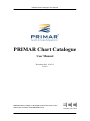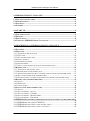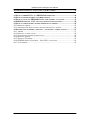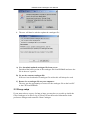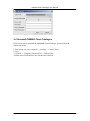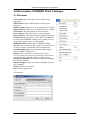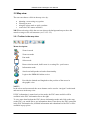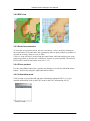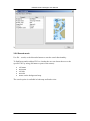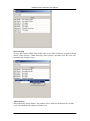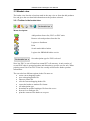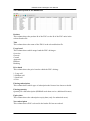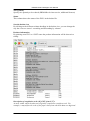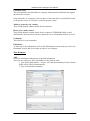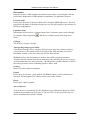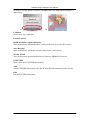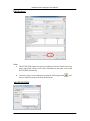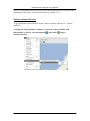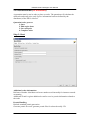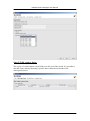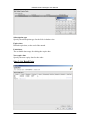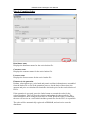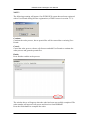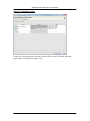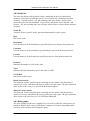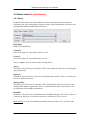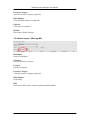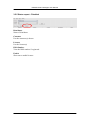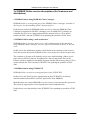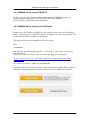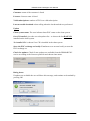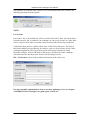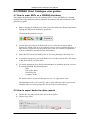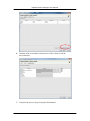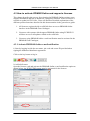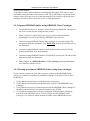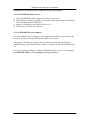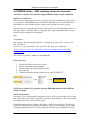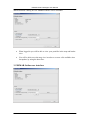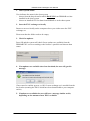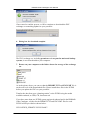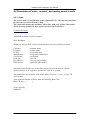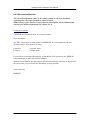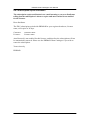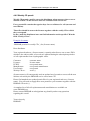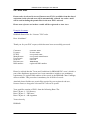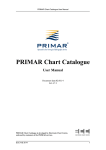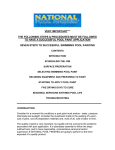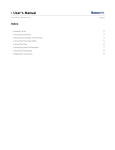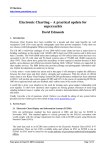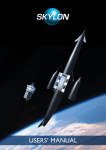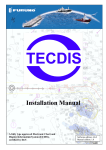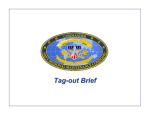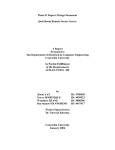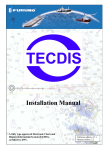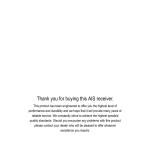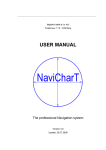Download PRIMAR Chart Catalogue User Manual
Transcript
PRIMAR Chart Catalogue User Manual PRIMAR Chart Catalogue User Manual Document date: 10.02.12 Ed. 4.6 PRIMAR Chart Catalogue is developed by Electronic Chart Centre, and used by customers of the PRIMAR services. ECC A/S 2012 1 PRIMAR Chart Catalogue User Manual 1.0 PRIMAR CHART CATALOGUE ....................................................................... 4 1.1 THE TOOL AND ITS USERS ........................................................................................ 4 1.2 SPECIFICATIONS ...................................................................................................... 4 1.3 SECURITY ................................................................................................................. 4 1.4 SUPPORT .................................................................................................................. 4 2.0 START UP .............................................................................................................. 5 2.1 THE APPLICATION.................................................................................................... 5 2.2 PROCESS ................................................................................................................... 5 2.3 PROXY SETUP ........................................................................................................... 6 2.4 UNINSTALL PRIMAR CHART CATALOGUE ........................................................... 7 3.0 DESCRIPTION OF PRIMAR CHART CATALOGUE ................................... 8 3.1 FILE MENU ............................................................................................................... 8 3.2 MAP VIEW ................................................................................................................ 9 3.2.1 TOOLBAR IN THE MAP VIEW ................................................................................... 9 3.2.2 ENC VIEW ............................................................................................................ 10 3.2.3 ROUTE/AREA SELECTION ...................................................................................... 10 3.2.4 PICK A PRODUCT .................................................................................................. 10 3.2.5 INFORMATION MODE ............................................................................................ 10 3.2.6 SEARCH MODE ...................................................................................................... 11 3.2.7 SHOW, USAGE BANDS, SELECTION AND INFORMATION ......................................... 13 3.3 BASKET VIEW ......................................................................................................... 14 3.3.1 TOOLBAR IN THE BASKET VIEW ............................................................................ 14 3.3.2 DESCRIPTION OF THE BASKET FILE ....................................................................... 15 3.3.3 ADD/EDIT/DISABLE/ENABLE CUSTOMER AND LICENSEE (FOR DISTRIBUTORS) ...... 17 3.3.4 QUOTATION/ORDER (FOR DISTRIBUTORS)............................................................. 25 3.3.5 EXPORT BASKET TO OTHER LICENSEES/COPY ORDER (FOR DISTRIBUTORS) ........... 31 3.4 REPORT VIEW (FOR DISTRIBUTORS) ..................................................................... 33 3.4.1 QUERY ................................................................................................................. 33 3.4.2 ORDER LIST .......................................................................................................... 34 3.4.3 SALES GRAPH ....................................................................................................... 34 3.5 STATUS VIEW (FOR DISTRIBUTORS) ...................................................................... 35 3.5.1 QUERY ................................................................................................................. 35 3.5.2 STATUS REPORT - ACTIVE .................................................................................... 36 3.5.3 STATUS REPORT – EXPIRED .................................................................................. 36 3.5.4 STATUS REPORT – MISSING IMO ......................................................................... 37 3.5.5 STATUS REPORT – DISABLED................................................................................ 38 3.6 PRIMAR ONLINE SERVICE DESCRIPTIONS (FOR LICENSEES AND DISTRIBUTORS) ...................................................................................................................................... 39 3.6.1 PRIMAR ONLINE USING ECDIS/ECS ................................................................. 40 3.6.2 PRIMAR ONLINE USING E-MAIL NOTIFICATION .................................................. 40 3.6.3 PRIMAR ONLINE USING CHART CATALOGUE ...................................................... 41 ECC A/S 2012 2 PRIMAR Chart Catalogue User Manual 4.0 PRIMAR CHART CATALOGUE USER GUIDES:........................................ 44 4.1 HOW TO ORDER ENCS AS A PRIMAR DISTRIBUTOR .......................................... 44 4.2 HOW TO EXPORT BASKET TO OTHER VESSELS ...................................................... 44 4.3 HOW TO ACTIVATE PRIMAR ONLINE AND SUPPORT A LICENSEE ...................... 47 4.4 PRIMAR ONLINE – ENC UPDATING SERVICE FOR LICENSEES ........................... 50 4.5 HOW TO AMEND BASKET WITHIN THE RENEWAL PERIOD .................................... 56 4.5.1 RENEWAL PERIOD ................................................................................................ 56 4.5.2 AMENDING THE BASKET/FOLIO WITHIN THE RENEWAL PERIOD: ........................... 56 4.6 DESCRIPTION OF ORDER-, RENEWAL-, AND WEEKLY PERMIT E-MAILS ............... 57 4.6.1. ORDER ................................................................................................................ 57 4.6.2 RENEWAL NOTIFICATION...................................................................................... 58 4.6.3 SUBSCRIPTION EXPIRE NOTIFICATION ................................................................... 59 4.6.4 RENEWAL ORDER ................................................................................................. 60 4.6.5 WEEKLY CD PERMIT ............................................................................................ 61 4.6.6 PRIMAR AREA OF INTEREST – NEW ENCS AVAILABLE ...................................... 62 4.6.7 AUTO ORDER ........................................................................................................ 63 ECC A/S 2012 3 PRIMAR Chart Catalogue User Manual 1.0 PRIMAR Chart Catalogue 1.1 The tool and its users This tool offers a number of opportunities, depending on the level of the user’s agreement with PRIMAR or a PRIMAR distributor/partner. A) A general user of PRIMAR Chart Catalogue will be able to: - view ENC coverage graphically - choose between actual coverage/cell structure - plan a route - secure a detailed list of selected cells - send orders to an authorised distributor B) Authorised ENC distributors will also be able to: - manage orders directly - register new customers - view orders - produce quotations - create sales reports D) Authorised licensees will be able to: - update the PRIMAR ENC folio by using PRIMAR Online All user information and folios in the PRIMAR Chart Catalogue are protected with a secure login functionality that ensures the authorized users full security of their customer and licensee information. 1.2 Specifications To launch PRIMAR Chart Catalogue, see the specifications at http://www.primar.org. 1.3 Security PRIMAR Chart Catalogue uses a secure ID system for secure login to its services. 1.4 Support For support or comments on PRIMAR Chart Catalogue: E-mail: [email protected] Telephone: +47 51 93 95 00 ECC A/S 2012 4 PRIMAR Chart Catalogue User Manual 2.0 Start up 2.1 The application The user will find specifications on how to start the application at http://www.primar.org, or on the weekly PRIMAR Update CD. 2.2 Process 1. Start the application by using the description on the web or the readme.txt file on the CD. 2. The first time the user starts the application a security warning will be visible, with the statement: “You should only install and run this application if you trust Electronic Chart Centre A/S to make this assertion”: 3. The user will be asked to have PRIMAR Chart Catalogue integrated into the desktop environment. Depending on the version of Java the user has installed, one of the pictures below will show up: ECC A/S 2012 5 PRIMAR Chart Catalogue User Manual 4. The user will then be asked to update the catalogue file: A) Yes, download updated catalogue file from server: Download the latest version of the catalogue file from PRIMAR and store the file in the user’s profile. B) No, use the current catalogue file: If the user has downloaded a catalogue file earlier this will always be used. C) Browse for a catalogue file on your computer: The user gets the opportunity to browse for the catalogue file on the local PC or the CD from PRIMAR. 2.3 Proxy setup If your network uses a proxy for http or https you may have to set this up inside the Chart Catalogue to be able to log in. Please fill out the needed information in the preference dialogue and restart the Chart Catalogue. ECC A/S 2012 6 PRIMAR Chart Catalogue User Manual 2.4 Uninstall PRIMAR Chart Catalogue If the user needs to uninstall the PRIMAR Chart Catalogue, please follow the instruction below: 1. Start menu (on your computer) -> Settings -> Control Panel 2. Java 3. General -> Temporary Internet Files -> Delete Files... 4. Make sure all check boxes are checked and click ok ECC A/S 2012 7 PRIMAR Chart Catalogue User Manual 3.0 Description of PRIMAR Chart Catalogue 3.1 File menu New basket: Start new basket (not available when logged in). Open basket: Open a basket that is saved on your computer. Import permit: Import a csv or permit file into a basket Import basket: Import a csv or permit file into a basket Save basket: Save the basket on your computer Save basket as: Save the basket on your computer Export Basket: Export the basket to another file format Preferences: specify where to store ENCs downloaded to cache in the PRIMAR Online service, and set size of route buffer used in route selection mode* PRIMAR Online: Start login to PRIMAR Online Search: start a search window, used to locate an ENC or an area requested, and add the ENCs to basket file. Set subscription type: choose between subscription types available on the service. Options: Only available for authorised users for viewing basket files that are expired from subscription and view/enable disabled customers and licensees. Download Catalogue: Download an updated catalogue file from the Internet Open Catalogue: Open an existing catalogue, saved on your computer. Print: Print the view chosen. Exit: Exit the application. * Preferences ECC A/S 2012 8 PRIMAR Chart Catalogue User Manual 3.2 Map view The user can choose a folio in the map view by: planning a route using way-points selecting an area using the select mode to pick a product search for ENC names and titles NB! When selecting a folio the user can choose the background map to show the actual coverage or the cell structure (see 3.2.2/3.2.5). 3.2.1 Toolbar in the map view Menu description: Zoom in mode Zoom out mode Pan mode Select mode Route selection mode, buffer zone is set using file - preferences Information mode Search and add product to basket functionality Login to the PRIMAR Online service Provides the latitude and longitude at the position of the cursor in the graphic view. NOTE! In the select and zoom mode the arrow buttons can be used to “navigate” north/south and east/west in the map view. If ENC information is turned on in select mode, the ENC name and title will be available in the ENC information list to the right. To view more details about the ENC choose information mode and click on the map on the ENC you would like to get information about. Then choose the ENC name/title in the ENC information list, detailed information and a thumbnail of the ENC will be available in pop up box. ECC A/S 2012 9 PRIMAR Chart Catalogue User Manual 3.2.2 ENC view Actual coverage Cell structure 3.2.3 Route/area selection To enter the area selection mode, the user can choose “select” mode by clicking on the select button. They then have the opportunity either to pick product by product, or to mark an area they want to view or order. Click on “route selection” mode using the route button, and start entering your route using way-points, to deselect use “backspace” button on your keyboard. All selected ENCs will be listed in the basket view (see 3.3.2). 3.2.4 Pick a product Use the select button and select a product by clicking on it with the left-hand mouse button – deselect by using the right-hand mouse button. 3.2.5 Information mode Click on map to get product ID and name information about the ENC (1), to get detailed information click on the ENC name in the ENC information list (2); 1) ECC A/S 2012 10 PRIMAR Chart Catalogue User Manual 2) 3.2.6 Search mode Use file – search, or the binocular button to start the search functionality. To find/locate and/or add an ENC to a basket the user can locate the area or the specific ENC by using (full name or parts of the names): cell name unit name cell title unit title names on the background map The search option is available in both map and basket view. ECC A/S 2012 11 PRIMAR Chart Catalogue User Manual Show on map To view the requested ENC/area double click on the ENC/Unit/area, or right click and choose “show on map”. When choosing “show on map” in basket view, the view will automatically change to map. Add to basket When choosing “add to basket” the product will be added to the basket file, and the view will automatically change to basket view. ECC A/S 2012 12 PRIMAR Chart Catalogue User Manual 3.2.7 Show, usage bands, selection and information Use the different options below to set some rules for the graphical view. Show: All cells: show all cells in the service New cells: show new cells released after the set date Updated cells: show new cells updated after the set date Apply date setting: apply specified date filtering Show coverage areas: toggle coverage area display on/off Usage bands: All: toggle all usage bands on/off Overview: toggle the overview band on/off General: toggle the general band on/off Coastal: toggle the coastal band on/off Approach: toggle the approach band on/off Harbour: toggle the harbour band on/off Berthing: toggle the berthing band on/off Selection: Deselect all: deselect all cells selected by the user Show only selected cells: obtain a graphical view of the selected cells only Show only not selected: obtain a graphical view of the cells not selected ENC Information: When information mode is activated, product Id and name will be available in the ENC information box when clicking an ENC in the map view. By clicking on an ENC in the ENC information list more detailed information and a thumbnail of the ENC will be available. When select mode is active, and the is ticked on in the ENC information view, product Id and name will be available in the ENC information box when moving the cursor in map view. ECC A/S 2012 13 PRIMAR Chart Catalogue User Manual 3.3 Basket view The basket view lists the selections made in the map view or from the add products list, and gives the user detailed information on the products selected. 3.3.1 Toolbar in the basket view Menu description: Add products from a list, ENCs or ENC units Remove selected products from the list Login as a distributor Print Search mode/add to basket Login to the PRIMAR Online service Set subscription type for ENCs selected Note! An ENC is one cell based on normal S57 cell structure. A unit consists of several ENCs that is grouped together and determine a specific area for sale. When pointing on an Unit or an ENC in the list a tooltip will describe further product information. The user also has different options in the file menu to: create a new shopping basket open a shopping basket file import a permit file save the current shopping basket file export the basket to another file format set subscription type download an updated catalogue file from the server browse for a catalogue file print the content of the basket as a report ECC A/S 2012 14 PRIMAR Chart Catalogue User Manual 3.3.2 Description of the basket file Product This column shows the product Id of the ENCs or the Id of the ENC units in the selected basket file. Title This column shows the name of the ENCs in the selected basket file. Usage band This column shows which usage band the ENCs belong to. Overview General Coastal Approach Harbour Berthing Price band This column shows the price band to which the ENCs belong: 1. Large cell 2. Medium cell 3. Small cell 4. Unit Existing subscription This column shows which type of subscription the licensee has chosen or holds. Existing quantity Quantity on valid subscription (PRIMAR web chart service, additional licenses) Expiry date This column shows the subscription expiry date (only for authorised users). New subscription This column shows ENCs selected in the basket file but not ordered. ECC A/S 2012 15 PRIMAR Chart Catalogue User Manual New quantity Specify new quantity to be ordered (PRIMAR web chart service, additional licenses) Status This column shows the status of the ENCs in the basket file. Sort the basket view By clicking on the different column headings in the basket view, you can change the way the views are sorted – ascending and descending by column. Product information By pointing at an ENC or a UNIT name the product information will be shown in a tooltip. Description of compilation scale (M_CSCL from S-57): An area within which the data was originally compiled at a uniform scale. For example, it may define the scale of the paper chart from which the data was digitised. ECC A/S 2012 16 PRIMAR Chart Catalogue User Manual 3.3.3 Add/edit/disable/enable customer and licensee (for distributors) When using the key button and secure login, the user interface in the basket view will be extended with more functionality. A drop-down list with the distributor’s customers and licensees belonging to the various customers will be displayed. The user can also add new or edit current customer/licensee, and disable customer and licensee. New customer: Add To add a customer, click the Add button, provide the required information by filling in the various fields, and click Save. ECC A/S 2012 17 PRIMAR Chart Catalogue User Manual Customer name This field identifies the individual or company with whom the distributor has signed the subscriber contract. If the subscriber is a company, enter its name. If the subscriber is an individual (such as the private owner of a licensee), enter the person’s name. Address, postcode, city, country These fields identify address details for the customer. Phone, fax, e-mail, contact These fields identify contact details for the customer. If PRIMAR Online e-mail notification is activated and e-mail is registered service information will be received. Comments This field is for your comments. Edit button To alter any of the information, click on the Edit button to return to the previous view. Remember to press the Save button in order to save changes. New licensee: Add Click the Add button and enter the requested information. There are two options to fill in information in the licensee card: 1. Type in the IMO number – choose “tab” and the mandatory licensee details fields will be filled in automatically. 2. Type in information manually ECC A/S 2012 18 PRIMAR Chart Catalogue User Manual IMO number Enter the licensee’s IMO number; the number must consist of seven digits with the prefix IMO. Registration of IMO number is mandatory for applicable licensees. Licensee name Please enter the name of the unit which will be using the PRIMAR service. This will typically be the name of the ship using the service, but may equally be the location of the shore establishment. Customer name Information of the licensee’s customer name Note! Customer group can be changed by using the following button menu. , and choose customer group from drop down Call sign The licensee’s unique call sign. Tonnage/flag/category/year built: Clicking the tonnage, flag or category field activate a drop-down menu providing various choices. Click on the arrow to the right of the field and make a selection. Remember to click on the Save button to save the data entered. PRIMAR will use this information to analyse the profile of typical customers. Together with the national location of subscribers, this will help the service to target its promotional activities more carefully – deciding which journals should be used for advertising in terms of their readership profiles, and so forth. Contact Please fill in the contact information. E-mail Please enter the licensee e-mail address, if PRIMAR Online e-mail notification is activated; full and update ENC dataset will be sent to this address. Phone Please enter a phone number. Area of interest Area of interest is a possibility for the distributor to get information about new ENCs available in specified areas for licensees. The new ENCs in the specified areas can also be automatically ordered if wanted. ECC A/S 2012 19 PRIMAR Chart Catalogue User Manual Area List the 10 predefined areas which can be selected as area of interest, and auto ordered if chosen as a selected area. Country List all the countries/and specified areas within a country which can be selected as area of interest, and auto ordered if chosen as a selected area. Selected If area/country is active the distributor will receive an e-mail when new ENCs in the area is available on the PRIMAR ENC service. Auto order If auto order is selected new ENCs (available from the date of activation) in the selected area will be automatically ordered. An order e-mail will be sent. For more information about the “Area of interest e-mails” (see chapter 4.5). Area of interest in map view When an area is selected “Show area of interest” (1) will be available as an option in the selection menu in map view. This option will highlight (2) all ENCs available in the selected area. Note! If Auto order is active the new ENCs in the selected area will be automatically ordered, if this is not active the ENCs needs to be selected using standard selection tools in map or basket view. To view the new ENCs open the licensee in the PRIMAR Chart Catalogue, and identify the ENCs using map view and the selection show area ECC A/S 2012 20 PRIMAR Chart Catalogue User Manual of interest, use this function together with Show and view New cell according to a date setting. 1) 2) Comment Please enter any comments. Licensee options PRIMAR Online e-mail notification Activate/deactivate PRIMAR Online e-mail notification service for the licensee. Auto Renewal Activate/deactivate automatic renewal of the licensee subscription. Weekly Permit Activate/deactivate permit distribution in relation to PRIMAR CD service. ECS/ECDIS Please enter the ECS/ECDIS information. Add Add ECS/ECDIS information (after the ECS/ECDIS information has been saved). Edit Edit ECS/ECDIS information. ECC A/S 2012 21 PRIMAR Chart Catalogue User Manual Edit licensee: Note! The ECS/ECDIS cannot be registered until the licensee details have been saved. Once that is done, click on the Add button in the main view to add ECS/ECDIS information. Customer group can be changed by using the following button , and choose customer group from drop down menu. Add ECS/ECDIS ECC A/S 2012 22 PRIMAR Chart Catalogue User Manual User permits This field defines the 28-character code which uniquely identifies the equipment system the end-user will be using. Without this information, PRIMAR cannot generate any of the cell permits which allow the end-user to decrypt their ENC cells. The manufacturer of the end-user’s system will supply this code when the system is purchased. Four backup systems with different user permits can be registered in addition to the end-user’s main system. When an order is completed, permits will automatically be sent to the registered main and backup systems. Name Please enter the unique description of the ECDIS. The navigator will use this description onboard to identify which ECDIS the received permit files belongs to. S63 version Dropdown for S63 version 1.0 and 1.1, please choose the version the ECDIS system supports. Function Indicate if the registered user permit is for a main or backup system. In order to comply with SOLAS chart carriage regulations, users wishing to utilise ENC and ECS/ECDIS, as their primary aid to navigation must also be running a suitable back-up system. This will typically be a second ECDIS or ECS system installed on the same ship. The PRIMAR service supports such back up free of charge. If the registered end-user plans to use a back-up system on the same licensee, please follow the guidelines for Add ECS/ECDIS and check the Backup option. Comments An optional comment field. Disable customer/licensee To disable customer or licensee in the PRIMAR Chart Catalogue choose the “Disable” button. The disabled customer or licensee will be visible in the licensee status report, under the record for disabled. ECC A/S 2012 23 PRIMAR Chart Catalogue User Manual NOTE! No information will be deleted or lost, the disabled licensee /customer can be enabled when necessary, ref instructions below or chapter 3.5.5. Enable customer/licensee To get information about disabled licensee and/or customer choose file – options – disabled. A dialog box listing disabled customers or licensee is then available, and functionality to search, view information , and enable chosen customer/licensee. ECC A/S 2012 24 PRIMAR Chart Catalogue User Manual 3.3.4 Quotation/order (for distributors) A quotation must be run in order to place an order. The quotation will calculate the wholesale and retail price (only if price information has been defined by the distributor) of the ENCs selected. Quotation/order process: 1. Start 2. Edit expire dates 3. Set retail price 4. Complete order Step 1: Start Additional order information: Reference Number: distributor reference number used internally for instance towards accounting Additional E-mail: register additional e-mail to receive permit information related to the order Permit Handling Default: standard permit generation Generate permit for week: generate permit files for selected weekly CD ECC A/S 2012 25 PRIMAR Chart Catalogue User Manual Step 2: Edit expires dates The expiry of a subscription is by default set at the end of the month. It is possible to edit this expiry date by choosing a specific date within the last month of the subscription period. ECC A/S 2012 26 PRIMAR Chart Catalogue User Manual Subscription type Specify the subscription type for the folio in basket view Expire date Default expire date, at the end of the month Limit dates The available date range for editing the expire date New expire date Specify the new expiry date for the order Step 3: Set Retail Price ECC A/S 2012 27 PRIMAR Chart Catalogue User Manual This option allows ENC suppliers to enter a margin in % in the Margin field or set a price in the retail total, and display and create reports on retail price. Reports for retail price and wholesale price will be available in the Report view for each individual order. Preview View the retail price report, which can be exported to Excel, PDF, CSV and HTML files Export Export the retail price report (PDF and XLS) ECC A/S 2012 28 PRIMAR Chart Catalogue User Manual Step 4: Complete Order Distributor name Displays the distributor name for the active basket file. Customer name Displays the customer name for the active basket file. Licensee name Displays the licensee name for the active basket file. Elements in the quotation Product, subscription type, price band and permit end date information are assembled from the basket file or set in the quotation process. On the basis of these data, the amount and price are calculated to obtain the wholesale price for the total selection of ENCs. If the quotation is accepted, press the Order button to commit the order for the selected products. This will save the selection and update the chart portfolio. The status should now have changed from Order to Valid. When the order is committed, the user will receive an e-mail which includes permit files for the ENCs in a portfolio. The order will be automatically registered at PRIMAR, and an invoice sent the distributor. ECC A/S 2012 29 PRIMAR Chart Catalogue User Manual NOTE! The following warning will appear if an ECDIS/ECS system has not been registered with a User Permit during licensee registration (ref Edit Licensee in section 3.3.3): Continue: Continue the order process, but no permit files will be created due to missing User Permit. Cancel: Cancel the order process, choose edit licensee and add User Permit to continue the order process and generate permit files. Finish: Press finish to end the order process The window above will appear when the order has been successfully completed. The order number will appear in all reports and invoices from PRIMAR. Press the finish button to complete the order. ECC A/S 2012 30 PRIMAR Chart Catalogue User Manual 3.3.5 Export basket to other licensees/copy order (for distributors) The purpose with this functionality is to export and order a user’s folio to other licensees or customers. Step 1: Select Select customer group or licensees. Step 2: Options View amount of ENCs in the basket, option to set subscription type according to your licensee’s chosen. ECC A/S 2012 31 PRIMAR Chart Catalogue User Manual Step 3: Complete order Orders are being processed, and order e-mails will be sent. For details about the orders done see order list in report view. ECC A/S 2012 32 PRIMAR Chart Catalogue User Manual 3.4 Report view (for distributors) 3.4.1 Query In the report view, the user will be able to raise queries concerning licensees, customer and distributor level within a specific period of time. The result of the query is a detailed order list, including invoice detail reports for retail price and wholesale price and a sales graph presenting transactions in the service. This means that only processed orders will be displayed in the report and sales graph. Please note: the information in the report view does not present the selected information in the same way as it appears in the basket view – the user must select the information from the drop-down lists in the report view. Print options: to print out information from the report view, select File and Print. Distributor: Drop-down list of distributors. Note that a distributor will only be able to see his customers and licensees. Customer: Drop-down list of customers for the selected distributor. Licensee: Drop-down list of licensees for the chosen customer. From: Year/month. To: Year/month. Query: Ask the database for order/sales information relating to the information selected in the drop-down lists and within the specified time period – the product of the query will be a detailed order list and a sales graph. ECC A/S 2012 33 PRIMAR Chart Catalogue User Manual 3.4.2 Order list The order list displays all registered orders, depending on the level (distributor, customer or licensee) at which the query is run. If you select a distributor and then customer = all and licensee = all, the resulting order list will show all the orders executed by the selected distributor. If you select a distributor and a customer, and licensee = all, the resulting order list will show all the orders executed for the selected customer. Order ID A unique ID for a specific order, generated automatically by the system. Date Date of the order. Distributor Lists the name(s) of the distributor(s) specified by the user from the drop-down list. Customer Lists the name(s) of the customer(s) specified by the user from the drop-down list. Licensee Lists the name(s) of the licensee(s) specified by the user from the drop-down list. Products Indicates the number of cells in the order. Total Indicates the total wholesale price for the order in USD. Credit date Date of the credit invoice. Retail order details This function views a detailed report containing invoice details. This document is opened in a viewer, and allows the user to print or save the report. The price indicated in the report is the retail price in USD from the data supplier. Wholesale order details This function views a detailed report containing invoice details. This document is opened in a viewer, and allows the user to print or save the report. The price indicated in the report is the wholesale price in USD from PRIMAR. 3.4.3 Sales graph The sales graph gives the user a graphical view of sales in USD for each licensee per month in unique colour codes by distributor, customer or licensee, depending on the selection criteria chosen when raising the query. ECC A/S 2012 34 PRIMAR Chart Catalogue User Manual 3.5 Status view (for distributors) 3.5.1 Query In the licensee status view, the distributor is able to get information on licensees which have an active subscription, licensees with expired subscription, licensees with missing IMO numbers and disabled licensees. Distributor Name of the distributor. Customer Choose the name of a specified customer or all Licensee Choose the name of a specified licensee or all Choose “query” to do a request on the settings above. Active: Will show a list of licensees with active ENC subscription for the service, meeting the query parameters. Expired: Will show a list of licensees where the subscription has expired. There is a shortcut in the list to disable a licensee. Missing IMO: Will show a list of licensees with active ENC subscriptions for the service but with missing IMO number registration. There is a shortcut in the list to the licensee card for immediate IMO number registration. Disabled: Will show a list of licensees which have been disabled from the ENC service. There is a shortcut in the list to re-activate a licensee to continue its ENC services. Print options: to print out information from the licensee status view, select File and Print. ECC A/S 2012 35 PRIMAR Chart Catalogue User Manual 3.5.2 Status report - Active Distributor Name of distributor Customer List the customer(s) chosen Licensee List the licensee(s) chosen IMO number List the IMO number registered Next Expire The date for next expire date in the folio Last Online For PRIMAR Online customers, reports the date when the licensee last did a request for updates (not applicable for PRIMAR Online e-mail notification users). To Basket Go to basket for the selected licensee. The user can sort the list by clicking the column headings. 3.5.3 Status report – Expired Distributor Name of distributor Customer List the customer(s) chosen Licensee List the licensee(s) ECC A/S 2012 36 PRIMAR Chart Catalogue User Manual Licensee Category View the licensee category registered IMO Number View the IMO number if registered Expired View date of expiration Disable Short cut to disable licensee 3.5.4 Status report – Missing IMO Distributor Name of distributor Customer List the customer(s) chosen Licensee List the licensee(s) Licensee Category View the licensee category registered IMO Number Field empty Edit Short cut to edit licensee card for registering IMO number ECC A/S 2012 37 PRIMAR Chart Catalogue User Manual 3.5.5 Status report – Disabled Distributor Name of distributor Customer List the customer(s) chosen Licensee List the licensee(s) IMO Number View the IMO number if registered Enable Short cut to enable licensee ECC A/S 2012 38 PRIMAR Chart Catalogue User Manual 3.6 PRIMAR Online service descriptions (for licensees and distributors) 1. PRIMAR Online using PRIMAR Chart Catalogue PRIMAR Online is an integrated part of the PRIMAR Chart Catalogue, available to the licensee, for downloading of ENCs and permit files. Each licensee utilises the PRIMAR Online service by using the PRIMAR Chart Catalogue to download a full ENC exchange set or an update ENC exchange set related to the CD service. Supported media like memory stick or CD is used to transfer the ENCs into the ECDIS/ECS for updating the portfolio of ENC data. 2. PRIMAR Online using e-mail notification PRIMAR Online is also an e-mail service, easily administrated by the distributor using PRIMAR Chart Catalogue, for more effective distribution of ENCs to the endusers. In this service the distributors include e-mail details in the customer or the licensee card, and activate the option PRIMAR Online e-mail notification in the licensee card. The customer or licensee will regularly receive an e-mail including a link to a web page where a full ENC data set, an update ENC data set and permit files for the licensee will be available for download. Supported media like memory stick or CD is used to transfer the ENCs into the ECDIS/ECS for updating the portfolio of ENC data. 3. PRIMAR Online using ECDIS/ECS PRIMAR Online can also be an integrated part of the ECS/ECDIS. In this service the End-User have functionality in their ECDIS/ECS to directly interface and download ENCs and ENC permit files from PRIMAR. Manufacturers can contact PRIMAR to receive copies of relevant interface protocols. The protocols support deliveries using http and e-mail communication. Each licensee uses functionality in the ECDIS/ECS for updating its portfolio of ENC data. ECC A/S 2012 39 PRIMAR Chart Catalogue User Manual 3.6.1 PRIMAR Online using ECDIS/ECS In this service the End-User have functionality in their ECDIS/ECS to directly interface and download ENCs and ENC permit files from PRIMAR. How to do this is specified by the manufacturer. 3.6.2 PRIMAR Online using e-mail notification In this service the customer or End-User will regularly receive an e-mail including a link to a web page where a full ENC data set, an update ENC data set and permit files for the licensee will be available for download. The specified receiver will regularly receive an e-mail; Dear “LICEENSEE” ENC updates and belonging permits, according to your ENC license are now available. Please use the following link to enter web page for download: https://services.ecc.as/_qastable/vexport/37c28a22-5807-491d-a206662b7378ed5a Your ENC distributor “NAME OF DISTRIBUTOR” By choosing the link, the user will enter a web page where an update dataset and/or a full dataset including permit files for the licensee will be available for download: ECC A/S 2012 40 PRIMAR Chart Catalogue User Manual 3.6.3 PRIMAR Online using chart catalogue The End-User can either register his User Permit by selecting File – Primar Online or pressing the globe button in the toolbar. He will then be requested to enter the 28 character User Permit for his main ECDIS system as shown below: Pressing the globe button on the toolbar will activate the PRIMAR Online service: When logged in as a licensee the basket window views a list of the licensee’s ENCs on valid subscription, and the map view shows the portfolio graphically. Details Distributor: the licensee’s distributor is listed ECC A/S 2012 41 PRIMAR Chart Catalogue User Manual Customer: name of the customer is listed Licensee: licensee name is listed Valid subscriptions: number of ENCs on valid subscription Last successful download: a date telling when the last download was performed Update Chart system status: The user informs about ENC status on the chart system: Last CD installed: gives the user a dropdown list – to choose the last BASE CD installed on the chart system No installed CD: is chosen if no CD is installed in the chart system Store the ENC exchange set locally: User browses to an area locally to store the ENC exchange set. Check for updates: Check if new updates are available from the PRIMAR ENC service according to the licensees portfolio and chosen chart status. Dialog boxes: If updates are available the user will have this message, and continue to download by pressing OK: ECC A/S 2012 42 PRIMAR Chart Catalogue User Manual If no updates are available since chosen CD, or last download the user will have the following message from the system: NOTE: Local cache: First time a file is downloaded it will be stored both in ENC Root and Cache Root. Second time this file is needed in an exchange set, the local version in Cache Root will be copied to ENC Root, if not the central version of the file has been modified. Cache Root must point to a folder with at least 2 GB of free disk space. The files in this folder shall not be used directly by end user, only as a local storage for the Chart Catalogue application. The files will be stored with cryptic filenames to avoid file name conflicts. If the 2 GB limit of disk space is reached, the Chart Catalogue will delete the files that have been inactive for the longest period. File – Preferences can be used to define the location of the cache root. For more detailed explanation on how to use these updating service see chapter 4, PRIMAR Chart Catalogue user guides part 4.2 and 4.3. ECC A/S 2012 43 PRIMAR Chart Catalogue User Manual 4.0 PRIMAR Chart Catalogue user guides: 4.1 How to order ENCs as a PRIMAR distributor This chapter describes the process for ordering ENCs. Users will find more detailed explanations of the different product functions described in this documentation in the general user guide. 1. Start by logging in with the user name, pin code and Secure ID provided when signing the authorised distributor agreement. Click on the key button to log in. 2. Use the drop-down menu in the basket view to select the customer and/or licensee for which cells are to be ordered. If this is a new customer/licensee, it must first be registered. See the general user guide for a detailed explanation of how to add/edit customer/licensee information. 3. Select the ENCs from the basket view or by route planning in the map view. 4. A quotation can now be run in the basket view on the selected folio. The status of the chosen ENCs will be Order. 5. To run the quotation, press the Quotation button. A quotation process can now be started including the following steps: - Start - Edit expire dates - Set retail price - Complete order For details on how to proceed this process see 3.3.4 Quotation/order. The distributor will receive an ENC order e-mail when the order is processed containing the necessary permit files for the licensees subscription. 4.2 How to export basket to other vessels 1. Choose the user who has the folio you want to export 2. Choose copy order. ECC A/S 2012 44 PRIMAR Chart Catalogue User Manual This will result in a list of all customers and users registered: 3. From the list pick the customer or users to whom you will export the folio 4. Choose next in the dialog box to continue the copy order process. 5. In the next dialog box the administrator will have the opportunity to set subscription type. ECC A/S 2012 45 PRIMAR Chart Catalogue User Manual 6. Continue with next and the order process will be done for all the users/customer. 7. Complete the process by pressing the finish button. ECC A/S 2012 46 PRIMAR Chart Catalogue User Manual 4.3 How to activate PRIMAR Online and support a licensee This chapter describes the process for activating the PRIMAR Online options, some support information and how to handle an “emergency situation” where a licensee is not able to update his ENC folio. Users will find more detailed explanations of the different product functions described in this documentation in the general user guide. 1. All licensees registered with a valid folio have access to PRIMAR Online interface in the PRIMAR Chart Catalogue. 2. Licensees with systems which support PRIMAR Online using ECDIS/ECS will have access to all updates related to the valid folio. 3. Licensees using PRIMAR Online e-mail notification must be activated in the PRIMAR Chart Catalogue; 4.3.1 Activate PRIMAR Online e-mail notification 1. Start by logging in with the user name, pin code and secure ID provided when signing the authorised distributor agreement. Click on the key button to log in. 2. Add/edit licensee Open the licensee card and activate the PRIMAR Online e-mail notification option as shown below: An ECS/ECDIS system must be registered for the licensee. ECC A/S 2012 47 PRIMAR Chart Catalogue User Manual 3. Add e-mail address To be able to send e-mail notification including full and update ENC data set, an email address must be added to the licensee card. The e-mail address registered in the licensee card will be the receiver of this information. If an e-mail is registered in the customer card this e-mail will be the receiver of this information. 4.3.2 Support PRIMAR Online using PRIMAR Chart Catalogue To test that the service is operative for the licensee the distributor can log into the service as the licensee using the user permit. When a licensee is registered for the service, please send information regarding the service as specified by PRIMAR to the end user. Customers using PRIMAR Online chart catalogue do not need update CDs and permits from the distributor, only BASE CDs needs to be sent the user by the distributor. Customers using PRIMAR Online e-mail notification do not need CD and permits distribution from the distributor Customers using PRIMAR Online in ECDIS/ECS do not need CD and permits distribution from the distributor Study chapter “4.3 PRIMAR Online – ENC updating service for licensees” to be familiar with the service. 4.3.3 Backup procedures PRIMAR Online using chart catalogue If your customer reports an error when trying to connect to the PRIMAR Online service, or is unable to install the downloaded exchange set or permit files on their ECDIS/ECS: 1. Verify that the customer has a working internet connection. 2. Verify that the customer has installed the latest version of the PRIMAR Chart Catalogue. 3. Verify that the licensee user permit registered in the PRIMAR Chart Catalogue is identical with the licensee user permit installed on the ECDIS. 4. Verify that the customer has correctly configured all the parameter settings as described in the PRIMAR Online Technical Guide and the PRIMAR Chart Catalogue User Manual, which are both available on the PRIMAR web site. ECC A/S 2012 48 PRIMAR Chart Catalogue User Manual Should the error/failure persist, adopt one of these two options: 1. Use the PRIMAR Online service a) Log onto PRIMAR Online using the licensee’s user permit. b) Download an exchange set based on information from the user about which Base CD is installed on the ECDIS/ECS. c) Burn the exchange set and permits files to a CD. d) Deliver the new CD to the customer. 2. Use PRIMAR CD service support Use the PRIMAR Chart Catalogue to run a quotation and order new permits for the customer, and deliver the latest Base and Update CDs to them. Alternatively, should your customer have an internet connection and sufficient bandwidth, they can download the latest Base or Update CD from the PRIMAR web site. For more detailed procedure on using the PRIMAR Online service see next chapter “4.3 PRIMAR Online – ENC updating service for licensees”. ECC A/S 2012 49 PRIMAR Chart Catalogue User Manual 4.4 PRIMAR Online – ENC updating service for licensees 4.4.1 How to update ENC portfolio using PRIMAR Online e-mail notification Sign up as a valid user: Before you can start using this service you have to get your distributor to sign you up as a valid user. If PRIMAR Online e-mail notification has not been activated, and email address is not set in the licensee card the user will not receive the service. When the service is activated the licensee will receive an e-mail including a link to a web page where a full ENC data set, an update ENC data set and permit files for the licensee will be available for download; Dear “LICEENSEE” ENC updates and belonging permits, according to your ENC license are now available. Please use the following link to enter web page for download: https://services.ecc.as/_qastable/vexport/37c28a22-5807-491d-a206662b7378ed5a Your ENC distributor “NAME OF DISTRIBUTOR” How to process: 1. 2. 3. 4. 5. Choose the link received in the e-mail Decide which dataset to download Download the zipped file (update or full) Unzip the file Transfer the dataset and the permit files to your ECDIS/ECS ECDIS/ECS 4.4.2 How to update ENC portfolio by using PRIMAR Online in the PRIMAR Chart Catalogue NOTE (local cache): First time a file is downloaded using this service it will be stored both in ENC Root and Cache Root. Second time this file is needed in an exchange set, the local version in Cache Root will be copied to ENC Root. Cache Root must point to a folder with at least 2 GB of free disk space. The files in this folder shall not be used directly by end user, only as a local storage for the Chart Catalogue application itself. The files will be stored with cryptic filenames to avoid ECC A/S 2012 50 PRIMAR Chart Catalogue User Manual file name conflicts. If the 2 GB limit of disk space is reached, the Chart Catalogue will delete the files that have been inactive for the longest period. File – Preferences: 1. Start PRIMAR Chart Catalogue 2. Start PRIMAR Online: - choose File menu and select PRIMAR Online… or the following button If you have not agreed with your distributor to use this service you will get the error message; service not activated. If you are registered as a valid user, but type in the wrong user permit you will get the error message; invalid user permit. If your subscription has expired you will get the message; subscription expired. Contact your PRIMAR ENC distributor. 3. PRIMAR Online Login Please enter/verify the 28-character code registered in the PRIMAR service, known as the “user permit”. Contact your system manufacturer for more information. When downloading ENCs the system also support for you to have more than one ECDIS on one ship – the user permit used during login is considered as the main ECDIS. The PERMIT.TXT file to this ECDIS is stored in the root folder. More details in part 8. ECC A/S 2012 51 PRIMAR Chart Catalogue User Manual When identified a dialog box for PRIMAR Online will be available: When logged in you will be able to view your portfolio in the map and basket view. You will be able to use the map view in order to see new cells available since last update, by using the date filter. 3. PRIMAR Online user interface ECC A/S 2012 52 PRIMAR Chart Catalogue User Manual 1. Chart system status: User indicates the status in the chart system - choose from the drop down list which BASE CD from PRIMAR was last installed in the chart system - choose no installed CD if no data from PRIMAR is in the chart system 2. Store the ENC exchange set locally Browse to an area locally on the computer where you wish to store the ENC exchange set. Please note that the folder needs to be empty. 3. Check for updates Press OK and the system will check if new updates are available from the PRIMAR ENC service according to the licensee’s portfolio and chosen chart status. 4. If no updates are available since last download, the user will get this message: Chose cancel to end the process, or OK if a new exchange set is needed from the local cache (meaning the ENCs which have been downloaded to your computer earlier) 5. If updates are available the user will have a message similar to this, depending on the amount of new ENCs available: ECC A/S 2012 53 PRIMAR Chart Catalogue User Manual Chose cancel to end the process, or OK to continue to download the ENC exchange set containing updates to your portfolio: 6. Dialog box for download complete The ENC exchange set, including permit.txt and enc.pmt for main and backup systems, is now downloaded to your computer. 7. Browse on your computer to the folder chosen for storage of the exchange set. As in the picture above you can see that the PERMIT.TXT and ENC.PMT file is on the root level of the downloaded files. Please install these files in the ECDIS before you update the ENCs to your portfolio. Transfer the data from your “planning station” to the ECDIS using the media available onboard, as USB, CD, local network. If you have more than one ECDIS system registered onboard and in the PRIMAR Chart Catalogue, a folder for the PERMIT.TXT and ENC.PMT files for each ECDIS will be provided as shown below: INFO\OTHER_PERMITS\’ECDIS NAME’\ ECC A/S 2012 54 PRIMAR Chart Catalogue User Manual NOTE! Always install the latest BASE CD from your distributor, and use this as a request for updates. When a new base CD is received delete the content in the “cache” set in File – Preferences, as described, and start from scratch. If you experience any problems with the ENC updating service contact your distributor. ECC A/S 2012 55 PRIMAR Chart Catalogue User Manual 4.5 How to amend basket within the renewal period 4.5.1 Renewal period “The subscription will be automatically renewed every 12-months until a cancellation is received from the Distributor. Cancellation must be received within 14 days before expiry of subscription period. If no cancellation is received, an invoice for next subscription period will be sent automatically to Distributor.” In the renewal period, 30 days before the licensee expiry date, a renewal notification will be sent to the distributor on e-mail. This renewal notification only applies to licensee on a 12 months subscription or on a 3 months trial. Example of renewal notification e-mail: see chapter 4.5.2 Renewal notification. 4.5.2 Amending the basket/folio within the renewal period: Scenario 1: Increasing the basket/folio by adding ENCs Go to the licensee basket , add the new ENCs from the product list in basket view or by selection in map view Quotation+Order Renewal order e-mail with the necessary permits will be provided Scenario 2: Decreasing the basket/folio by removing ENCs Go to the licensee basket and mark the ENCs you want to remove, then press “minus-button” to change status from order to valid. Quotation+Order Renewal order e-mail with the necessary permits will be provided Scenario 3: Cancellation of basket/folio If the 12 month subscription needs to be cancelled, please use the PRIMAR Chart Catalogue to make the required changes. If the 3 month trial needs to be cancelled, please use the PRIMAR Chart Catalogue to make the required changes. Scenario 4: Renewal of basket/folio ECC A/S 2012 If the is no need to amend the basket/folio, you as a distributor do not need to take any action 14 days before the expiry date of the licensee, the subscription will automatically be renewed A renewal order e-mail with the necessary permits will be provided 56 PRIMAR Chart Catalogue User Manual 4.6 Description of order-, renewal-, and weekly permit e-mails 4.6.1. Order The order e-mail is a confirmation of the requested ENCs. The relevant permit files for this order are enclosed in the e-mail. The e-mail also informs the distributor which CDs, both parts of base CDs needed & which weekly update CD, these permits can be used in relation to. Example of content: “PRIMAR permits for (licensee name) Dear distributor Thank you for your ENC request, which has now been successfully processed. Customer: Licensee: ECDIS: Manufacturer: User Permit: Order no: Reference no: IMO number: customer name licensee name user permit name user permit manufacturer user permit order ID order reference number registered IMO number Attached please find the two permit files required by your registered end user, (licensee name), to decrypt the relevant ENC cells on its system. The permit files are created to work with Update CD week ( )/ year ( ), Type CD week or later. Your portfolio contains of ENCs from the following Base CDs: Base CD part ( ) – ( ) Yours sincerely PRIMAR” ECC A/S 2012 57 PRIMAR Chart Catalogue User Manual 4.6.2 Renewal notification The renewal notification e-mail, is an e-mail warning to you as a distributor regarding that a licensees portfolio is about to expire. Within 14 days of the licensee’s expiry date the subscription will be automatically renewed (for detailed explanation see chapter 4.4.1). Example of content: “PRIMAR renewal notification for (licensee name) Dear distributor The ENC subscription or trial period with PRIMAR for your registered end user, (licensee name), will expire in 30 days. Customer: Licensee: customer name licensee name If you wish to cancel this subscription, or amend the folio, please use the PRIMAR Chart Catalogue to make the required changes. Without a cancellation, the subscription will automatically be renewed 14 days before the expiry date, as specified in the distributor pricing schedule. Yours sincerely PRIMAR ECC A/S 2012 58 PRIMAR Chart Catalogue User Manual 4.6.3 Subscription expire notification The subscription expire notification is an e-mail warning to you as a distributor telling that the subscription is about to expire and auto renewal is not enabled for the licensee. Dear distributor The ENC subscription period with PRIMAR for your registered end user, licensee name, will expire in 30 days. Customer: Licensee: customer name licensee name Auto Renewal is not enabled for this licensee, and therefore the subscription will not be automatically renewed. Please use the PRIMAR Chart Catalogue if you wish to renew the subscription. Yours sincerely PRIMAR ECC A/S 2012 59 PRIMAR Chart Catalogue User Manual 4.6.4 Renewal order The renewal order e-mail is a confirmation of the renewal order. A renewal notification e-mail has been sent out 30 days prior to the licensee’s expiry date. The relevant permit files for this order are enclosed in the e-mail. The e-mail also informs the distributor which CDs, both parts of base CDs needed & which weekly update CD, these permits can be used in relation to. Example of content: “Renewed PRIMAR ENC permits for (licensee name) Dear distributor The requested ENC folio for your registered end user, (licensee name), has now been renewed. Customer: Licensee: ECDIS: Manufacturer: User Permit: Order no: Reference no: IMO number: customer name licensee name user permit name user permit manufacturer user permit order Id order reference number registered IMO number Please be advised that the 'Terms and Conditions for PRIMAR ENC users', which is a part of the distributor agreement, have been amended to include a new mandatory requirement; To register IMO number of the licensees in the PRIMAR Chart Catalogue, where available. This procedure is mandatory for all SOLAS licensees. Attached please find the two permit files required by (licensee name) to decrypt the relevant ENC cells on its system for another 12 months. The permit files are created to work with CD Week ( )/Year ( ) or later. Your portfolio contains of ENCs from the following Base CDs: Base CD ( ) – ( ) Yours sincerely PRIMAR” ECC A/S 2012 60 PRIMAR Chart Catalogue User Manual 4.6.5 Weekly CD permit Weekly CD permit e-mail is sent to the distributor when necessary due to newer editions of ENCs in the licensees folio are available in the CD service. Every permit file contains decryption keys for two editions of a cell (current and next edition). These files should be sent to the licensee together with the weekly CD to which they correspond. In the e-mail the distributor/user can find information on the specific CD in the field “Weekly CD no”. Example of content: “PRIMAR permits for weekly CD ( ) for (licensee name) Dear distributor Your registered end user, (licensee name), currently subscribes to one or more ENCs which are the subject either of several new editions during the subscription period or of cell replacements from a hydrographic office. Customer: Licensee: ECDIS: Manufacturer: User Permit: Weekly CD no.: customer name licensee name user permit name user permit manufacturer user permit week ( ) (licensee name) will consequently need an updated set of permits to access all the new editions released by the PRIMAR service on its latest CD. Please find attached two updated permit files for your registered end user, (licensee name). You will need to supply these new permits to your customer together with the PRIMAR CD week ( ). A complete list of all cell replacements and cancellations are available on www.PRIMAR.org. Please contact PRIMAR at [email protected] should you have any questions regarding this e-mail. Yours sincerely PRIMAR” ECC A/S 2012 61 PRIMAR Chart Catalogue User Manual 4.6.6 PRIMAR Area of Interest – New ENCs available PRIMAR Area of Interest-New ENCs available e-mails will be sent to the distributor if new ENCs are released in the PRIMAR ENC service in a selected area for the licensee. This information will only be sent if the licensee has one or more active/selected area of interests. To view the new ENCs open the licensee in the PRIMAR Chart Catalogue, and identify the ENCs using map view and the selection show area of interest, use this function together with Show and view New cell according to a date setting. Example of content: Dear “Distributor” New ENCs, due to selected area of interest, are available to order for the following licensees: Licensee: licensee name Licensee: licensee name Licensee: licensee name Licensee: licensee name Customer: customer name Customer: customer name Customer: customer name Customer: customer name Please use the PRIMAR Chart Catalogue to view and to order the ENCs. Yours sincerely PRIMAR ECC A/S 2012 62 PRIMAR Chart Catalogue User Manual 4.6.7 Auto order If auto order is selected in Area of Interest new ENCs (available from the date of activation) in the selected area will be automatically ordered. An order e-mail will be sent including the permit files for the new ENCs ordered. Please note reference no in these e-mails will be registered as Auto Area. Example of content: PRIMAR Permit files for “licensee” ENC order Dear “distributor” Thank you for your ENC request, which has now been successfully processed. Customer: Licensee: ECDIS: Manufacturer: User Permit: Order no: Reference no: IMO number: customer name licensee name user permit name user permit manufacturer user permit order ID Auto Area registered IMO number Please be advised that the 'Terms and Conditions for PRIMAR ENC users', which is a part of the distributor agreement, have been amended to include a new mandatory requirement; To register IMO number of the vessels in the PRIMAR Chart Catalogue, where available. This procedure is mandatory for all SOLAS vessels. Attached please find the two permit files required by your registered end user, licensee name, to decrypt the relevant ENC cells on its system. Your portfolio contains of ENCs from the following Base CDs: Base CD part 1: - NO Norway Base CD part 3: - FR France Base CD part 4: - AR Argentina Yours sincerely PRIMAR ECC A/S 2012 63