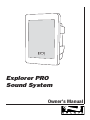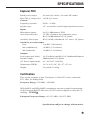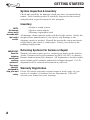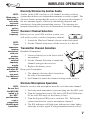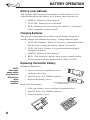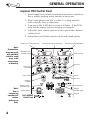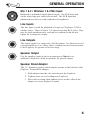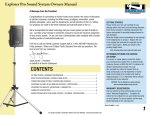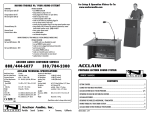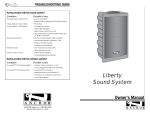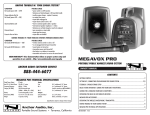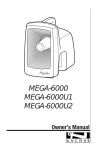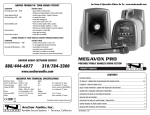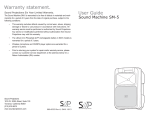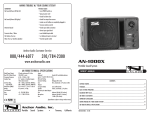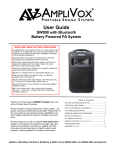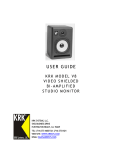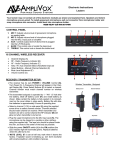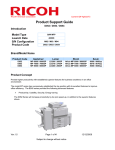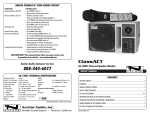Download User Manual
Transcript
TROUBLESHOOTING GUIDE Having trouble with the sound system? Condition Possible Solution No sound (power LED not lit): • • • • • • • Charge indicator doesn’t light: No sound (power LED lights): Shortened battery life: • Distorted sound: Excessive hum or noise: • • • turn POWER switch ON charge battery or plug in AC cord leave plugged in for 48 hours to repair battery check for output from source make sure all cables are completely plugged in turn up volume control of input used remove plug from speaker output if not using external speaker output charge battery fully; if battery life continues to deteriorate, contact Anchor customer service lower system volume control use shielded cables use balanced microphone Having trouble with the wireless system? (Wireless Models Only) Condition Possible Solution No sound (RX ON indicator lights): • set MUTE switch to on (handheld mic only) • turn up WIRELESS volume control • make sure mic is plugged into bodypack transmitter • pull VOLUME knob • turn Explorer POWER switch on • make sure transmitter power switch is on • set receiver and transmitter to same channel • replace battery in transmitter No sound (RX ON indicator off): ANCHOR Audio, Inc. (310) 784-2300 100-0143-000 / Revision 1 - 03/04 Explorer PRO Sound System Owner’s Manual IMPORTANT SAFEGUARDS CAUTION: To reduce the risk of electric shock, do not remove the cover. No user-serviceable parts inside. Refer servicing to qualified personnel. WARNING: To prevent fire or electric shock, do not expose this equipment to rain or moisture. ATTENTION: Pour eviter les risques de choc électrique, ne pas enlever le couvercle. Aucun entretien de pièces intérieures par l'usager. Confier l'entretien au personnel qualifié. AVIS: Pour eviter les risques d'incendie ou d’électrocution, n'exposez pas cet article à la pluie ou a l'humidité. EXPLANATION OF GRAPHICAL SYMBOLS The lightning flash with arrowhead symbol, within an equilateral triangle, is intended to alert the user to the presence of uninsulated “dangerous voltage” within the product’s enclosure that may be of sufficient magnitude to constitute a risk of electric shock to humans. The exclamation point, within an equilateral triangle, is intended to alert the user to the presence of important operating and maintenance (servicing) instructions in the literature accompanying the appliance. EXPLICATION DES SYMBOLES GRAPHIQUES Le symbole éclair avec point de flèche à l'intérieur d'un triangle équilatéral est utilisé pour alerter l'utilisateur de la presence à l'intérieur du coffret de “voltage dangereux” non isolé d'ampleur suffisante pour constituer un risque d'elétrocution. Le point d'exclamation à l'intérieur d'un triangle équilatéral est employé pour alerter les utilisateurs de la présence d'instructions importantes pour la fonctionnement et l'entretien (service) dans le livret d'instruction accompagnant l'appareil. DATE OF MANUFACTURE The date of manufacture of this Anchor Audio product can be determined by the seven or eight digit serial number code. The fifth and sixth digits from the right denote the year, the seventh digit (letter) from the right denotes the month (A=Jan, B=Feb, etc.) Example: "XD960083" states that the unit was manufactured in April of 1996. An "X" may or may not exist as the eighth digit (letter) and has no significance in the serial number or date code. SPECIFICATIONS Explorer PRO Rated power output: 60 watts (AC mode) / 30 watts (DC mode) Max SPL @ rated power: 110 db @ 1 meter General Frequency response: 80 Hz - 16 kHz Speaker type: 6.5" woven fiber woofer, high-output horn tweeter Inputs Microphone inputs: (two universal jacks) Lo-Z (1 kΩ), balanced, XLR 12 VDC condenser mic (phantom) power Hi-Z (10 kΩ), unbalanced, 1⁄4"-phone Auxiliary (line) input: Hi-Z (10 kΩ ), unbalanced, 1/8” stereo, 1⁄4"-phone Sensitivity for rated output Line: -8.4 dBV (380 mVrms) Mic (unbalanced): -49 dBV (3.63 mVrms) Mic (balanced): -49 dBV (3.63 mVrms) Outputs Line output (post fader): Lo-Z, buffered, dual RCA/1/4” unbalanced/balanced Speaker output: 2Ω, unswitched, 1⁄4"-phone AC Power requirements: 90 - 264 VAC, 50/60 Hz Dimensions (HWD): 16.5 x 10.5 x 10", 42 x 27 x 25 cm Weight: 23 pounds, 10.4 Kg. Certification This system conforms to part 74 and part 15 of the FCC rules, contact the FCC office for filling forms. Frequency Range: 682 MHz - 698 MHz WH-6000EU and WB-6000EU transmitters meet the essential requirements of the European R&TTE Directive 99/5/EC and are eligible to carry the CE marking. CE 0336 ! European Frequency Range: 863.125 MHz - 864.875 MHz Specifications subject to change without notice. 9 ACCESSORIES Explorer PRO Companion Speaker Unpowered companion speaker (cable not included) . . . . . P/N: EXP-6001 Speaker Cable 50’ heavy duty speaker cable (use w/ EXP-6001) . . . . . . . . . . . P/N: SC-50 CD Player Battery powered, outboard CD player mounts on top of Explorer PRO case . . . . . . . . . . . . . . . . . . . . . . . . . . . . . . . . . P/N: EXP-CD Speaker Stand Heavy duty brushed aluminum speaker stand . . . . . . . . . . . . . . P/N: SS-550 Storage Cover Durable nylon fitted speaker storage cover . . . . . . . . . . . . . . P/N: NL-EXP Soft Travel/Storage Case Fitted nylon speaker case w/ rollers, handle & extra storage pockets for speaker stand & accessories . . P/N: EXP-SOFTTOTE Travel/Storage Case Custom traveling hard case w/ rollers & handle . . . . . . . . . . P/N: HC-1620 Mic/Accessory Bag Tuff nylon pouch with mounting strap, holds 2 microphones and/or accessories . . . . . . . . . . . . . . . . P/N: EXP-MICTOTE Handheld Wired Microphone Professional dynamic cardioid pattern handheld mic . . . . . . . P/N: MIC-90 Anchor Audio 16 Channel UHF Wireless: Handheld Wireless Microphone 16 channel handheld wireless mic/transmitter . . . . . . . . . . . P/N: WH-6000 Body-Pack Wireless Transmitter 16 channel body-pack transmitter (mic not included) . . . . . P/N: WB-6000 UltraLite Microphone Lightweight “Over-the-ear” mic (for WB-6000) . . . . . . . . . . . P/N: EM-60 CollarMic Microphone Collar mic (for WB-6000) . . . . . . . . . . . . . . . . . . . . . . . . . . . . P/N: CM-60 Headband Microphone Headband mic (for WB-6000) . . . . . . . . . . . . . . . . . . . . . . . . P/N: HBM-60 Lapel Microphone Lapel mic (for WB-6000) . . . . . . . . . . . . . . . . . . . . . . . . . . . . . P/N: LM-60 8 Thank you for choosing an Anchor Audio portable sound system. Our products incorporate state-ofthe-art design and the finest quality of materials and workmanship. We’re proud of our products and appreciate the confidence which you have shown by selecting an Anchor system. I hope you’ll take a few of minutes to review this manual. We’ve incorporated several unique features into our products, and your knowledge of how to use them will enhance the performance and your enjoyment of the system. David Jacobs, President on behalf of all Anchor Employees CONTENTS Getting Started ………………………………………2 Precautions ……………………………………………3 General Operation …………………………………4-5 Battery Operation ……………………………………6 Wireless Operation …………………………………7 Accessories……………………………………………8 Specifications …………………………………………9 Troubleshooting Guide……………………back cover 1 GETTING STARTED System Inspection & Inventory Check unit carefully for damage which may have occurred during transit. Each Anchor product is carefully inspected at the factory and packed in a special carton for safe transport. Inventory NOTE: All damage claims must be made with the freight carrier. IMPORTANT: Save the shipping carton and packing materials. They were specially designed to ship your unit safely. 2 • Explorer sound system • Speaker stand adapter • Warranty registration card All damage claims must be made with the freight carrier. Notify the freight carrier immediately if you observe any damage to the shipping carton or product. Repack the unit in the carton and await inspection by the carrier’s claim agent. Notify your dealer of the pending freight claim. Returning Systems For Service or Repair Should your unit require service, contact your dealer or the Anchor Audio Customer Service Department at (800) 262-4671 to obtain a Return Authorization (RA) number. All shipments to Anchor Audio must include an RA number and must be shipped prepaid. C.O.D. shipments will be refused and returned at your cost. Warranty Registration Please fill out the warranty card and return it with a copy of your invoice to Anchor’s Customer Service Department. This will activate your limited six year warranty. WIRELESS OPERATION Diversity Wireless by Anchor Audio NOTE: When using a dual wireless unit, make sure each microphone is set to a different channel frequency. Anchor Audio UHF wireless is a 16 channel, diversity wireless system that utilizes two independent antennae to receive signal. The diversity feature means that the receiver will process the stronger of the two antenna signals, effectively minimizing dropouts and interference from other transmitting sources. The antennae are mounted internally so there are no obstructions or risk of damage. Receiver Channel Selection Before you use your UHF wireless system, you will need to select a wireless frequency channel. 1. Locate the Wireless Channel selector on the back panel. NOTE: If you experience ongoing interference with your wireless system, the selected frequency may be incompatible with other RF systems in your area. Try a different channel. 2. Set the Channel (frequency) of the receiver to 1 thru 16. Transmitter Channel Selection Handheld Transmitter: 1. Unscrew battery cover on lower end of microphone. 2. Set the Channel Selection to match the channel setting on the receiver. 3. Replace the battery cover. Body-pack Transmitter: 1. The channel selection dial is located on the side of the transmitter. 2. Set Channel to match the channel setting on the receiver. Wireless Microphone Operation NOTE: Be sure that the MIC/LINE switch is in the “MIC” position when a mic is plugged into the body-pack transmitter. Both the receiver and microphone must be set to the same channel. 1. For body-pack transmitter, insert mic plug into the MIC jack. 2. Turn the transmitter power ON, the red LED will flash once. (If the red LED stays on, the battery is low.) 3. Turn the Explorer PRO power switch to ON. Pull out the volume knob for the correct microphone channel. 4. The RX indicators will light (one indicator at a time lights) when the wireless signal is being transmitted and received. 7 BATTERY OPERATION Battery Level Indicator The Explorer PRO sound system features a built in battery level indicator that shows the battery level in three steps at power on. 1. GREEN: Battery is fully charged. 2. YELLOW: Battery level is depleted. 3. RED: Battery level is becoming low (about 15-30 minutes before automatic system shutoff). Charging Batteries The system is equipped with a built in rapid charger, designed to quickly charge and maintain the battery. Charge indicator light: 1. YELLOW Flashing: When AC power is connected indicates that the unit is testing the battery (about 30 seconds). 2. YELLOW Solid: Battery is in good condition and rapid charging has begun. 3. GREEN: Battery is fully charged. 4. RED: This indicates a battery fault, please contact Anchor Audio customer service department at (800) 262-4671. Replacing Transmitter Battery NOTE: Transmitter power switch must be in the OFF position when changing batteries Handheld Transmitter: 1. Unscrew battery compartment cover on lower end of mic. 2. Install 2 fresh ‘AA’ alkaline batteries. 3. Replace the battery cover. Body-pack Transmitter: Place batteries into slot and slide forward 1. Slide open battery cover on front of transmitter box. 2. Install 2 fresh ‘AA’ alkaline batteries. 3. Close the battery cover. 6 PRECAUTIONS Feedback CAUTION: Feedback can be damaging to both your equipment and a persons hearing. Feedback is a howling or shrill sound that is self-generated by the sound system. It is caused by microphone pickup of the sound emanating from the speaker and then being re-amplified. Once started, feedback will continue until adjustments are made. Feedback Causes • Microphone too close, pointing towards or in front of speaker. • Volume setting too loud for room. • Sound reflections from hard surfaces, walls, etc. Avoiding & Eliminating Feedback CAUTION: Harmful feedback may occur when walking in front of a sound system or speaker with a wireless microphone. Always point mic away from speakers. • Point the microphone into a different direction. • Keep the microphone away from the speaker; position the speaker in FRONT of the microphone. • Reduce the volume of the sound system. Set all volume controls to minimum prior to powering the sound system. Acceptable Unacceptable 3 GENERAL OPERATION Explorer PRO Control Panel 1. Set all input level controls to minimum and tones controls to flat or middle position before turning on the power. 2. Plug a microphone into Mic 1 or Mic 2, or plug an audio source into the Line-in input jack. 3. Turn power ON (LED above switch will light). If the LED turns red the battery requires charging (see page 6). 4. Adjust the level control adjacent to the input used to desired volume level. 5. Adjust Bass and Treble controls for desired sound quality. Wireless 1 Channel Selector Note: Connections must be made with shielded cable to avoid hum, radio interference or buzzing. Wireless Level Controls (Pull) Voice Over/Level Control (Pull) Wireless 2 Channel Selector Tone Controls Rec Out Input Level Controls Input Jacks Line In Line Out Speaker Output Battery Level Indicator Light Note: Use of companion speaker will reduce battery run time. 4 Power Switch EXP-6000U2 Back Panel 12V DC Input Charge Indicator Light AC Inlet GENERAL OPERATION Mic 1 & 2 / Wireless 1 & 2 Mic Input Balanced or unbalanced microphone input. Use XLR mics and cables when long mic cables are needed. The XLR input has phantom power for use with condenser microphones. Line Inputs The line input is used for playback of a tape or CD player, VCR or similar source. There is both a 1/4"-phone and dual RCA jacks. They may be used simultaneously, and can be combined with the mic inputs for a composite output. Line Outputs The output signal is a composite of all the inputs. Use them to record your presentation, or to “daisy chain” another powered sound system to the Explorer for greater crowd coverage. Speaker Output Use the speaker output to drive an unpowered 2Ω speaker in addition to Explorer’s built-in speakers for greater output. Speaker Stand Adapter The 1.5" diameter speaker stand adapter mounts to the bottom of the Explorer. To install the adapter: 1. Slide adapter into the slot on bottom of the Explorer. 2. Tighten screw to secure adapter to Explorer. 3. Place unit on stand, then tighten screw on the collar of the adapter to secure Explore to stand. 5