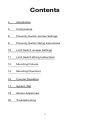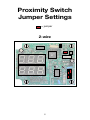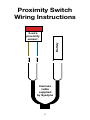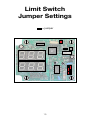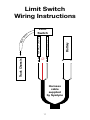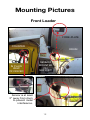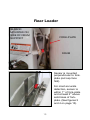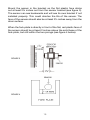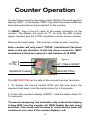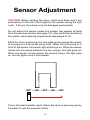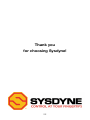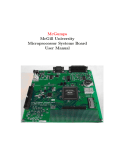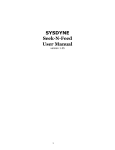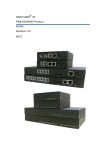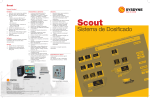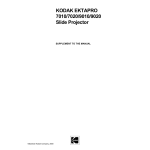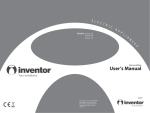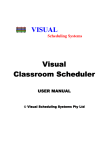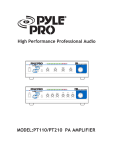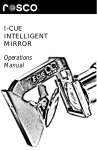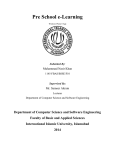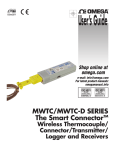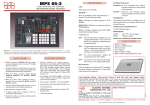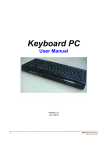Download User ManUal MrC-PrO reVOlUTIOn COUnTer
Transcript
User Manual MRC-PRO REVOLUTION COUNTER SYSDYNE 1055 Summer St., 1st Floor Stamford, CT 06905 1 2 Contents 4 Introduction 5 Components 6 Proximity Switch Jumper Settings 8 Proximity Switch Wiring Instructions 10 Limit Switch Jumper Settings 11 Limit Switch Wiring Instructions 12 Mounting Pictures 14 Mounting Directions 16 Counter Operation 17 System Test 18 Sensor Adjustment 20 Troubleshooting 3 Introduction Sysdyne’s MRC-PRO counter is a mixing revolution counter for concrete trucks. The New York State Department of Transportation has approved the MRC-PRO for use on all concrete truck mixers. The MRC-PRO counter utilizes state-of-the-art technology to track mixer revolutions per minute as well as the mixer direction. The MRC-PRO counter will display the “Number of Drum Revolutions at Speeds within the Mixing Range” as well as the “Total Number of Drum Revolutions”. In addition, the MRC-PRO counter can show the “Current barrel RPM” and the “Total Batch Mix Time”. We along with our current customers stand by this technology with full confidence. Due to its versatility, the MRC-PRO can replace malfunctioning counters without complete system replacement. The MRC-PRO counter will work with limit switches as well as proximity-sensors of varying types (jumper and wiring configurations included on pages 6-9). We are able to provide both types of sensors, but in order to preset the counters for the proper sensor type, we require customers to specify “limit” or “proximity” on their purchase orders. Please note that limit switches wear out quickly due to the physical contact involved in their usage. As a result, limit switches require frequent maintenance and/or replacement. The proximity-sensor doesn’t require any physical contact; therefore, parts do not wear out and the sensor lasts longer. We’ve received reports of proximity-sensor systems lasting more than five years without any problems, maintenance, or parts failure. If any problems are encounter during installation please refer to the troubleshooting section at the end of this manual. 4 Components • Sysdyne’s MRC-PRO counter • Proximity sensor • Harness (for power to counter and sensor/switch connection) • Fork-plate (for use with proximity sensor) • Reset Cable (included upon request) Sysdyne’s MRC-PRO counter can be used with a proximity sensor or limit switch. The counter box is sealed and water-resistant for protection against the elements. The installation harness attaches to a plug which sends power to the counter and a sensor/switch signal to the counter. The metal fork-plate is a must for use with the proximity sensor and attaches to the drum. The metal fork-plate is made of steel for welding, if necessary, and the solid base can be modified for easy mounting. The AC reset cable is used to reset the counter when a new batch enters the truck. The AC reset cable is included upon request. NOTE: Sysdyne provides a standard fork-plate. Please check with Sysdyne if severe modification of the fork-plate is needed for mounting! Certain parts of the fork-plate must not be altered in order to guarantee proper and reliable operation of the MRC-PRO counter system. 5 Proximity Switch Jumper Settings = jumper 2-wire 6 3-wire NPN 7 Proximity Switch Wiring Instructions Battery 2-wire proximity sensor: + Harness cable supplied by Sysdyne 8 − Battery 3-wire proximity sensor: + Harness cable supplied by Sysdyne 9 − Limit Switch Jumper Settings = jumper 10 Truck Chassis ∅ Battery Shield #14 e Limit Switch Normally open #13 Bar e W ir Limit Switch Wiring Instructions + Harness cable supplied by Sysdyne 11 − Mounting Pictures Front Loader FORK-PLATE COUNTER IN PLAIN VIEW OF DRIVER DRUM SENSOR MOUNTED ON SUPPORT Sensor is at least 2” away from drum to prevent metal interference. 12 Rear Loader SENSOR MOUNTED ON SIDE OF DRUM SUPPORT FORK-PLATE DRUM Sensor is mounted perpendicular to forkplate (red cap face first). For most accurate detection, sensor is within 1” of fork-plate and at least 2” above solid bsse of forkplate. (See figures 3 and 4 on page 13). 13 Mounting Directions 1. Mounting the counter: mount the counter near the driver’s seat so that he/she can easily see the counter’s display. Tighten all the screws to prevent the counter from moving around when the truck is moving. 2. Mounting the metal fork-plate: mount the metal plate on the truck’s drum, and the sensor on the drum’s support, parallel and facing the fork-plate (see pages 10 and 11 for front and rear loaders). It is important to mount the fork-plate in the right direction. When the drum turns in the mixing direction, the smaller prong of the fork-plate should pass the sensor first, followed by the wider prong. This will generate a signal to the counter and increase the “TOTAL” count by 1. The “MIX” count will only increase by 1 if the mixing speed is within 6-18 rpm. When the drum is rotating in the other direction, the wider prong will pass the sensor first, thereby not generating a signal to the counter. Without a signal, the counter won’t count. 3. Mounting the sensor: mount the sensor bracket on the side of the drum’s support to minimize the effects of the tilt when the drum is fully loaded. If the fork-plate moves farther from or closer to the sensor when the drum is fully-loaded, the counter may stop working or the sensor may be damaged. To perfect the system operation, the bracket should be adjustable to allow the sensor to move closer to or farther from the fork-plate without moving the sensor within the bracket. The closer the sensor is to the plate, the more sensitive it becomes. For best detection, the distance between the sensor and the fork-plate ranges from ½ inch to 1 inch. 14 Mount the sensor in the bracket so the flat plastic face sticks out at least 2¾ inches out from the sensor bracket (see figure 3). The sensor can see backwards and will see its own bracket if not installed properly. This could shorten the life of the sensor. The face of the sensor should also be at least 2½ inches away from the drum surface. When the fork-plate is directly in front of the flat, red plastic face of the sensor should be at least 2 inches above the solid base of the fork-plate, but still within the two prongs (see figure 4 below). FIGURE 3 FIGURE 4 15 Counter Operation Connect the counter to the power cable. Wait for the reset signal to display “RES”. It will display “RES” only when the power cable has been disconnected and reconnected to the counter. To RESET, plug in the AC cable to the resert connector on the counter. The display will revert to “0” for both the MIX number (upper number) and the TOTAL revolution number (lower number). Remove the reset cable. The counter is ready to start counting. Note: counter will only count “TOTAL” revolutions if the drum spins in the mix direction. It will only show a count for “MIX” revolutions if the drum spins at a rate between 6-18 RPM. Figure 5 MIX # TOTAL # AC CABLE RESET HARNESS CABLE RED BUTTON The RED BUTTON on the side of the counter has two functions. 1. To display the drum’s current RPM and the time since the counter’s last reset, hold the button down for 0.5 seconds. 2. To turn the counter’s display ON/OFF*, hold the button down for 2.5 seconds. *To prevent tampering, the red button only controls the display; it does NOT turn the counter off, NOR disable the mix count and timer. The counter will continue to count and the timer will continue to run, even if the counter display is off. 16 System Test To preform a system test, wire and mount the sensor so that it can be easily adjusted from ¼ inch to at least 1 inch from the surface of the revolving fork-plate. Power-up and reset the counter to show zeros (0:00) on the display. Rotate the drum so that the fork-plate is at least 1 foot away from the sensor. (This is to ensure the plate does not interfere with the first counter system check.) Check the back of the sensor to make sure the lights on the back of the sensor are off. Place a piece of steel (a screwdriver or wrench will do) directly on the front plastic face of the sensor. Now look at the back of the sensor again (where the wire comes out) to verify that a GREEN light is on. Slowly move the steel away from the sensor until the GREEN light turns RED, and even further away until all lights are OFF. The sensor works if the lights passed this test. To check the connection between the sensor and the counter, put the piece of steel back on the sensor to see a light come back on. While the light is on, check the counter display for a red dot in the bottom right corner of the display. Pull the steel away from the sensor. When the sensor lights go off, the red dot should also go off. The connection works if the dot passed this test. 17 Sensor Adjustment CAUTION: Before starting the drum, make sure there aren’t any protrusions on the drum that might hit the sensor during the spin cycle. If struck, the sensor may be damaged permanently. Do not adjust the sensor unless the system has passed all tests from the previous section (see page 15) . Also verify that all parts of the system meet spacing requirements (see pages 8-10). While the drum is spinning, the fork-plate moves across the sensor one prong at a time (small prong first). When the first prong is in front of the sensor, the sensor light should go on. When the sensor moves into the space between the two prongs, the light goes off. When the sensor moves across the second prong, the light goes on, and off again once it has passed. OFF → ON → OFF → ON → OFF This is the best possible result. When the drum is spinning slowly, it’s easier to see the separate blinks. 18 1. First, set the space between the sensor and the fork-plate to ½ inch. Start the drum at slow speed in the mixing direction. If the counter is counting, bring the drum up to its highest speed. If the counter still counts properly at high speed, skip to step 4. If the counter is not counting at all, continue to step 2. If it will not count at high speeds, skip to step 3. 2. Stop the drum. Start by adjusting the sensor bracket so there is a ¼ inch space between the sensor face and the fork-plate. Start the drum at slow speed in the mixing direction. If the counter is counting, bring the drum up to its highest speed. If the counter is counting, bring the drum up to its highest speed. If the counter still counts properly at high speed, skip to step 4. If the counter is not counting at all, or it will not count at high speeds, continue to step 3. 3. Stop the drum. Now move the sensor bracket backward to bring the sensor face another ⅛ inch away from the fork-plate (if the sensor was ¼ inch away before, it should now be ⅝ away). If the space between the sensor plate and the fork-plate is now more than 1 inch, stop here and go back to step 1. Start the drum at a slow speed in the mix direction. If the counter is counting, increase the drum up to its highest speed. If the counter still counts properly, check to make sure it will NOT count with the drum spinning in the opposite direction. If so, continue to step 4. 4. Having come this far, there are only three more steps to finish: a. Verify at a high drum speed that both the “MIX” and the “TOTAL” displays show a count of drum revolutions. b. Slow the drum below 6 RPM and verify that only the “TOTAL” number counts the drum revolutions. c. Finally, reverse the drum so it is spinning opposite to the mix direction and verify that BOTH numbers are NOT counting. The counter is now working properly. 19 Troubleshooting Problem: Counter doesn’t display “RES” and power is connected. Solution: Check the counter’s power source and cable. Problem: Counter is on and resets, but no lights come on when steel is near the sensor. Solution: Check the sensor connection and cable. Problem: Counter resets and lights go on but the counter doesn’t count after the adjustment. Solution: Make sure the fork-plate is mounted in the right direction (in the mixing direction the sensor sees the narrow fork-post first). Slow down the drum speed and see if the decimal point on the counter display blinks twice each time the fork-plate passes the sensor. Check mounting dimentions for the sensor. Problem: The dot in the corner of the counter display doesn’t flash every time the metal plate passes the sensor (when the drum rotates in the mixing direction). Solution: You might need to readjust the sensor, or the sensor might not be functioning. Check the sensor connection. Problem: The dot flashes, but neither the MIX number nor the TOTAL revolution number change (when the drum rotates in the mixing direction). Solution: If you have a proximity sensor with a fork-plate, check to make sure the sensor and the fork-plate are mounted and adjusted properly. Check the sensor wiring. The counter might be configured for a different type of sensor setup than what is on your truck. Problem: There is a light on the back of the sensor even when the fork-plate is more than a foot away from it. Solution: First check if the face of the sensor is at least 2¾ inches away from the sensor bracket. If so, make sure there is no other 20 metal within 2¾ inches of the sensor. Problem: After adjusting the sensor you see two green blinks with a red light in between. Solution: Slowly back the sensor away rom the fork-plate until the counter starts counting. Problem: After adjusting the sensor you see one solid green or solid red blink, and when you back the sensor away, the light goes out completely. Solution: The sensor may be too close to the solid base of the fork-plate. Try mounting the sensor closer to the tips of the fork prongs and redo the adjustment of the sensor. Problem: After adjusting the sensor you see two red blinks no matter how you adjust it. Solution: Make sure the fork prongs pass directly in front of the sensor and are parellel to the face of the sensor. Check all wiring for good solid connections. The sensor might be bad. The system will work like this, but it may be unreliable. Test the counter for proper operation. Problem: Counter counts in the wrong drum direction only. Solution: The fork-plate is most likely mounted backwards. Check “Mounting the Sensor” (pages 12-13) for proper plate arrangement. Problem: Counter counts in both directions and sometimes twice per revolution. Solution: The counter is configured for the wrong type of sensor. Call Sysdyne to verify and fix this. Problem: It doesn’t work and I don’t know why. Solution: Give us a call and we’ll figure it out. SYSDYNE: 203-327-3649 1-877-SYSDYNE 21 Thank you for choosing Sysdyne! 22