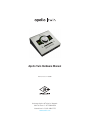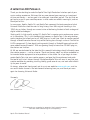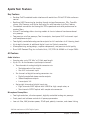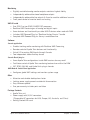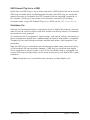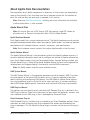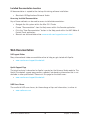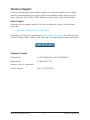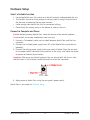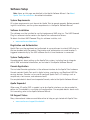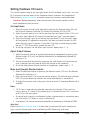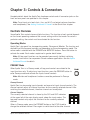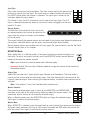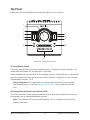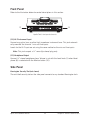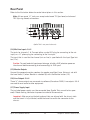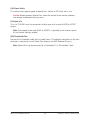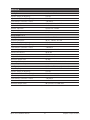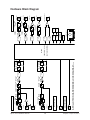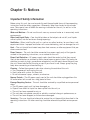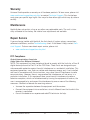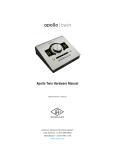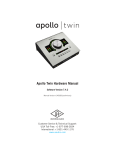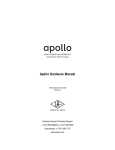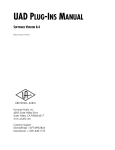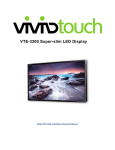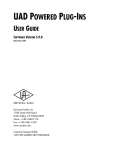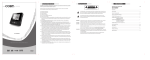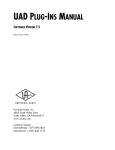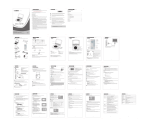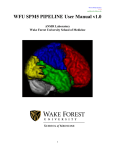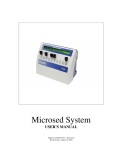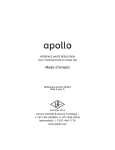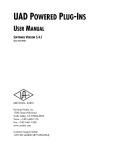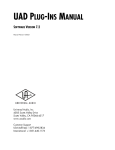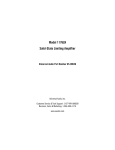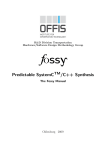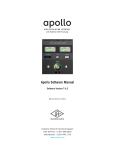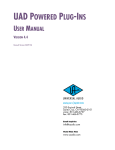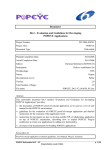Download Apollo Twin Hardware Manual
Transcript
Apollo Twin Hardware Manual Manual Version 150702 Customer Service & Technical Support: USA Toll-Free: +1-877-698-2834 International: +1-831-440-1176 www.uaudio.com A Letter from Bill Putnam Jr. Thank you for deciding to make the Apollo Twin High-Resolution Interface part of your music making experience. We know that any new piece of gear requires an investment of time and money — and our goal is to make your investment pay off. The fact that we get to play a part in your creative process is what makes our efforts meaningful, and we thank you for this. In many ways, Apollo, Apollo 16, and Apollo Twin represent the best examples of what Universal Audio has stood for over its long history; from UA’s original founding in the 1950s by my father, through our current vision of delivering the best of both analog and digital audio technologies. Starting with its high-quality analog I/O, Apollo Twin’s superior sonic performance serves as its foundation. This is just the beginning however, as Apollo Twin is the only desktop audio interface that allows you to run UAD plug-ins in real time. Want to monitor yourself through a Neve® console channel strip while tracking bass through a classic Fairchild or LA-2A compressor? Or how about tracking vocals through a Studer® tape machine with some added Lexicon® reverb?* With our growing library of more than 90 UAD plug-ins, the choices are limitless. At UA, we are dedicated to the idea that this powerful technology should ultimately serve the creative process — not be a barrier. These are the very ideals my father embodied as he invented audio equipment to solve problems in the studio. So as you begin to incorporate Apollo Twin into your creative process, we hope that the excitement and pride that we’ve built into it comes through. We believe Apollo Twin will earn its way into your creative workflow by providing stunning fidelity, great ease-of-use, and rock-solid reliability for years to come. As always, please feel free to reach out to us via our website www.uaudio.com, and via our social media channels. We look forward to hearing from you, and thank you once again for choosing Universal Audio. Sincerely, Bill Putnam Jr. *All trademarks are recognized as property of their respective owners. Individual UAD Powered Plug-Ins sold separately. Apollo Twin Hardware Manual ii Welcome Table Of Contents Tip: Click any section or page number to jump directly to that page. A Letter from Bill Putnam Jr.................................................................................ii Chapter 1: Introduction.......................................................................... 4 Welcome to Apollo Twin....................................................................................... 4 Apollo Twin Features........................................................................................... 5 Operational Overview........................................................................................... 7 About Apollo Twin Documentation........................................................................ 9 Web Documentation.......................................................................................... 10 Technical Support............................................................................................. 11 Chapter 2: Quick Start......................................................................... 12 Quick Start Overview......................................................................................... 12 Hardware Setup................................................................................................ 13 Software Setup................................................................................................. 14 Connect to Input Sources and Monitor System..................................................... 14 Setting Hardware I/O Levels............................................................................... 16 Chapter 3: Controls & Connectors.......................................................... 17 Controls Overview............................................................................................. 17 Top Panel......................................................................................................... 19 Front Panel...................................................................................................... 22 Side Panel....................................................................................................... 22 Rear Panel....................................................................................................... 23 Chapter 4: Specifications..................................................................... 25 Specification Tables.......................................................................................... 25 Hardware Block Diagram................................................................................... 29 Chapter 5: Notices............................................................................... 30 Important Safety Information............................................................................. 30 Warranty.......................................................................................................... 31 Maintenance.................................................................................................... 31 Repair Service.................................................................................................. 31 Apollo Twin Hardware Manual 3 Table Of Contents Chapter 1: Introduction Welcome to Apollo Twin High-Resolution Desktop Music Production with Classic Analog Sound Apollo Twin reinvents desktop recording by delivering legendary analog studio sound, feel, and flow to music creators everywhere. This 2x6 Thunderbolt audio interface for Mac combines the same impeccable 24/192 kHz audio conversion of Universal Audio’s acclaimed Apollo series with onboard Realtime UAD SOLO or DUO Processing. Plus it introduces new Unison™ technology, a breakthrough in classic mic preamp emulation. Record your music in real time (at near-zero latency) through the full range of UAD plug-ins — from Neve, Studer, Manley, Lexicon, API and more* — putting racks of vintage EQs, compressors, mic preamps, tape machines, reverbs, and guitar amps at your fingertips. A Universal Audio breakthrough, Apollo Twin’s Unison technology gives you the tone of the world’s most sought-after tube and solid state mic preamps — including their all-important impedance, gain stage “sweet spots,” and component-level circuit behaviors. Based on unprecedented hardware-software integration between Apollo’s mic preamps and its onboard UAD plug-in processing, Unison lets you record through stunning emulations like the bundled UA 610-B Tube Preamp plug-in. LINE OUT 3 MONITOR L 4 R OPTICAL IN POWER OFF MIC/LINE 2 MIC/LINE 1 ON 12VDC Note: For complete Unison details, see the Apollo Software Manual. Apollo Twin’s smart feature set includes two class-leading mic/line preamps, two analog line outputs, two digitally controlled analog monitor outputs for full resolution at all listening levels, and up to eight additional channels of digital input via Optical connection. Onboard UAD SOLO or DUO Processing lets you use UAD plug-ins both during realtime tracking and for mixing within Pro Tools, Cubase, Logic, Ableton Live, and more. With its ergonomic desktop design, rugged aluminum construction, and front panel headphone and instrument connections, Apollo Twin has all the right tools, all in the right place. *Apollo Twin includes the “Realtime Analog Classics” UAD plug-in bundle. All other plug-ins are sold separately at www.uaudio.com. All trademarks are property of their respective owners. Apollo Twin Hardware Manual 4 Chapter 1: Introduction Apollo Twin Features Key Features • Desktop 2x6 Thunderbolt audio interface with world-class 24-bit/192 kHz audio conversion • Realtime UAD Processing for tracking through vintage Compressors, EQs, Tape Machines, Mic Preamps, and Guitar Amp plug-ins with near-zero (sub-2ms) latency • Thunderbolt connection for blazing-fast PCIe speed and rock-solid performance on modern Macs • Unison™ technology offers stunning models of classic tube and transformer-based mic preamps • Two premium mic/line preamps; Two line outputs; front-panel Hi-Z instrument input and headphones output • Two digitally controlled analog monitor outputs for full resolution at all listening levels • Up to eight channels of additional digital input via Optical connection • Uncompromising analog design, superior components, and premium build quality • Runs UAD Powered Plug-Ins via Audio Units, VST, RTAS & AAX64 in all major DAWs All Features Audio Interface • Sample rates up to 192 kHz* at 24-bit word length • Up to 10 x 6 simultaneous input/output channels • Two channels of analog-to-digital conversion via: • Two balanced mic/line inputs • One Hi-Z instrument input • Six channels of digital-to-analog conversion via: • Digitally-controlled stereo monitor outputs • Stereo headphone outputs • Line outputs 3-4 • Up to eight channels of digital inputs via: • Eight channels ADAT optical with S/MUX for high sample rates, or • Two channels S/PDIF optical with sample rate conversion Microphone Preamplifiers • Two high-resolution, ultra-transparent, digitally-controlled analog mic preamps • Front panel and software control of all preamp parameters • Low cut filter, 48V phantom power, 20 dB pad, polarity inversion, and stereo linking *96 kHz maximum on S/PDIF digital inputs Apollo Twin Hardware Manual 5 Chapter 1: Introduction Monitoring • • • • Digitally-controlled analog monitor outputs maintains highest fidelity Independently-addressable stereo headphone outputs Independently-addressable line outputs 3-4 can be used for additional cue mix Front panel control of monitor levels and muting UAD-2 Inside • • • • • One (SOLO) or two (DUO) SHARC DSP processors Realtime UAD Processing on all analog and digital inputs Same features and functionality as other UAD-2 devices when used with DAW Includes UAD Powered Plug-Ins “Realtime Analog Classics” bundle Complete UAD Powered Plug-Ins library is available online Software Console application: • • • • Enables tracking and/or monitoring with Realtime UAD Processing Remote control of Apollo Twin features and functionality Virtual I/O for routing DAW tracks through Console Two independent stereo Auxiliary busses Console Recall plug-in: • Saves Apollo Twin configurations inside DAW sessions for easy recall • Facilitates control of Apollo Twin monitoring features from within the DAW • VST, RTAS, AAX 64, and Audio Units plug-in formats UAD Meter & Control Panel application: • Configures global UAD settings and monitors system usage Other • • • • Attractive and durable desktop form factor Locking power supply prevents accidental disconnection Easy firmware updates One year warranty includes parts and labor Package Contents • Apollo Twin unit • Power supply with (4) AC connectors (Changeable AC connectors for USA, Europe, UK, Australia, and China) • Getting Started URL card Apollo Twin Hardware Manual 6 Chapter 1: Introduction Operational Overview Audio Interface First and foremost, Apollo Twin is a premium 2x6 Thunderbolt audio interface with world-class 24-bit/192 kHz audio conversion. Apollo Twin connects to the outputs and inputs of other audio gear, and performs analog-to-digital (A/D) and digital-to-analog (D/A) audio conversions on the gear’s signals. The digital audio signals are routed into and out of the host computer via the high-speed PCIe protocol, which is carried on a single Thunderbolt cable. Apollo Twin leverages Universal Audio’s expertise in DSP acceleration, UAD Powered Plug-Ins, and analog hardware design by integrating the latest cutting edge technologies in high-performance A/D-D/A conversion, DSP signal reconstruction, and host connectivity. Apollo Twin acts as both an audio interface with integrated DSP effects for tracking and monitoring as well as a fully integrated UAD-2 DSP accelerator for mixing and mastering. About Realtime UAD Processing Apollo Twin has the ability to run UAD Powered Plug-Ins in realtime. Apollo Twin’s groundbreaking DSP + FPGA technology enable UAD plug-ins to run with latencies in the sub-2ms range, and multiple plug-ins can be stacked in series without additional latency. Realtime UAD Processing facilitates the ultimate sonic experience while monitoring and/ or tracking. Note: Apollo Twin, like other UAD-2 devices, can only load UAD Powered Plug-Ins, which are specifically designed to run on UAD-2 DSP accelerators. Native (hostbased) plug-ins cannot run on the UAD-2 DSP. Console Software The Console software application runs on the host computer and is used to control Apollo Twin mixing and monitoring with Realtime UAD Processing, access the audio interface I/O settings, and more. Console’s analog-style workflow is designed to provide quick access to the most commonly needed features in a familiar, easy-to-use mixer interface. Realtime UAD Processing is a special function that is available only within Console. All of Apollo Twin’s analog and digital inputs can perform Realtime UAD processing simultaneously, and Console inputs with (or without) Realtime UAD Processing can be routed into the DAW for recording. Console controls Apollo Twin’s digital mixer so you can monitor Apollo Twin’s inputs (with or without Realtime UAD Processing) without using any other audio software such as a DAW. Console is integral to unleashing the power of Apollo Twin. For complete details about how to use Console and Realtime UAD Processing, refer to the Apollo Software Manual. Apollo Twin Hardware Manual 7 Chapter 1: Introduction UAD Powered Plug-Ins in a DAW Apollo Twin and UAD plug-ins can also be used within a DAW without the use of Console. UAD plug-ins loaded within the DAW operate like other (non-UAD) plug-ins, except the processing occurs on the Apollo Twin DSP instead of the host computer’s processor. In this scenario, UAD plug-ins are subject to the latencies incurred by I/O buffering. For details about using UAD Powered Plug-Ins in a DAW, see the UAD System Manual. Standalone Use Although the Console application is required to utilize all Apollo Twin features, the hardware unit can be used as a digital mixer with limited functionality without a Thunderbolt connection to a host computer. All currently active I/O assignments, signal routings, and monitor settings are saved to internal firmware when Apollo Twin is powered down and persist when power is re-applied. Therefore the last-used settings are always available even when a host computer is not connected. Note that UAD plug-in instantiations are not retained on power down, because the plugin files reside on the host computer. However, if UAD plug-ins are active when Apollo Twin’s connection to the host system is lost (if the Thunderbolt cable is unplugged), the current UAD plug-in configurations remain active for processing until Apollo Twin is powered down. Note: Standalone use is unavailable when cascading multiple Apollo units. Apollo Twin Hardware Manual 8 Chapter 1: Introduction About Apollo Twin Documentation Documentation for all Apollo components is extensive, so instructions are separated by areas of functionality. Each functional area has a separate manual file. An overview of each file, and how they are accessed, is provided in this section. Note: Extensive Web Documentation, including technical information not available in other publications, is also available. Apollo Manual Files Note: All manual files are in PDF format. PDF files require a free PDF reader application such as Preview (included with Mac OS X) or Adobe Reader. Apollo Hardware Manuals Each Apollo model has a unique hardware manual. The Apollo hardware manuals contain complete hardware-related details about one specific Apollo model. Included are detailed descriptions of all hardware features, controls, connectors, and specifications. Note: Each hardware manual contains the unique Apollo model in the file name. Apollo Software Manual The Apollo Software Manual is the companion guide to the Apollo hardware manuals. It contains detailed information about how to configure and control all Apollo software features for all Apollo models using the Console application, Console Settings window, and Console Recall plug-in. Refer to the Apollo Software Manual to learn how to operate the software tools and integrate Apollo’s functionality into the DAW environment. Note: All Apollo models have the same software manual. UAD System Manual The UAD System Manual is the complete operation manual for Apollo’s UAD-2 functionality and applies to the entire UAD-2 product family. It contains detailed information about installing and configuring UAD devices, the UAD Meter & Control Panel application, buying optional plug-ins at the UA online store, and more. It includes everything about UAD except Apollo-specific information and individual UAD plug-in descriptions. UAD Plug-Ins Manual The features and functionality of all individual UAD Powered Plug-Ins is detailed in the UAD Plug-Ins Manual. Refer to this document to learn about the operation, controls, and user interface of each UAD plug-in that is developed by Universal Audio. Direct Developer Plug-Ins UAD Powered Plug-Ins includes plug-ins created by our Direct Developer partners. Documentation for these 3rd-party plug-ins are separate files written and provided by the plug-in developers. The file names for these plug-in manuals are the same as the plug-in titles. Apollo Twin Hardware Manual 9 Chapter 1: Introduction Installed Documentation Location All documentation is copied to the startup disk during software installation: • Macintosh HD/Applications/Universal Audio Accessing Installed Documentation Any of these methods can be used to access installed documentation: • Navigate the file system within the Mac OS X Finder • Choose “Documentation” from the Help menu within the Console application • Click the “View Documentation” button in the Help panel within the UAD Meter & Control Panel application • Manuals are also available online: www.uaudio.com/support/manuals.html Web Documentation UA Support Videos Many informational videos are available online to help you get started with Apollo: • www.uaudio.com/support/thunderbolt Apollo Support Page The latest technical information for Apollo is posted on the Universal Audio website. The Apollo Thunderbolt support page contains updated, late-breaking information that is not available in other publications. Please visit this page for the latest news: • www.uaudio.com/support/thunderbolt UAD Users Forum The unofficial UAD users forum, for the exchange of tips and information, is online at: • www.uadforum.com Apollo Twin Hardware Manual 10 Chapter 1: Introduction Technical Support Universal Audio provides free customer support to all registered Apollo users. Support specialists are available to assist you via email and telephone during normal business hours, which are from 9 AM to 5 PM, Monday through Friday, Pacific Standard Time. Email Support To request online support via email, click the link below for a direct link to the help ticket form: • https://www.uaudio.com/my/support/create/ Alternately, visit the main support page at www.uaudio.com/support, then click the blue “Submit Support Ticket” button on the right side of the web page to create a help ticket. Telephone Support USA toll-free: +1-877-698-2834 (1-877-MY-UAUDIO) International: +1-831-440-1176 Germany, Austria, Switzerland, France, Benelux: Apollo Twin Hardware Manual +31 (0) 20 800 4912 11 Chapter 1: Introduction Chapter 2: Quick Start Quick Start Overview Apollo Twin hardware and software installation and setup consists of these main steps, which are detailed in this chapter: 1. Hardware Setup: Connect and power the Apollo Twin hardware 2. Software Setup: Download and install the Apollo Twin software 3. Connect to Input Sources and Monitor System 4. Setting Hardware I/O Levels: Learn how to adjust input and output levels Apollo Twin Hardware Manual 12 Chapter 2: Quick Start Hardware Setup Select a Suitable Location • Locate Apollo Twin on a flat surface so its feet will maintain airflow beneath the unit. • The location should be sturdy enough to securely hold its weight and withstand the pressure of operating the top panel controls. • Leave enough room behind the unit for connected cabling. • Do not block the cooling vents on the bottom or sides of the unit. Connect to Computer and Power Caution: Before powering Apollo Twin, lower the volume of the monitor speakers (if connected) and remove headphones from your ears. 1. Connect a Thunderbolt cable (not included) between Apollo Twin and the host computer. 2. Connect the included power supply to an AC outlet (Apollo Twin cannot be bus powered). 3. Connect the locking power supply to the rear panel of Apollo. Align the two tabs on the power cable's connector to the notches on the input, then rotate the barrel to prevent accidental disconnection. Important: After ensuring the locking barrel tabs are aligned with the chassis slots and the barrel is fully inserted, rotate the barrel to secure the connector. 4. Apply power to Apollo Twin using the rear panel's power switch. Apollo Twin is now ready for Software Setup. Apollo Twin Hardware Manual 13 Chapter 2: Quick Start Software Setup Note: Items on this page are detailed in the Apollo Software Manual. See About Apollo Twin Documentation for related information. System Requirements All system requirements must be met for Apollo Twin to operate properly. Before proceeding with installation, see the system requirements in the Apollo Software Manual. Software Installation The software must be installed to use the hardware and UAD plug-ins. The UAD Powered Plug-Ins software installer contains the Apollo Twin software and drivers. To obtain the latest UAD Powered Plug-Ins software installer, visit: • www.uaudio.com/downloads Registration and Authorization Apollo Twin must be registered and authorized at my.uaudio.com to unlock UAD plug-ins that are bundled with the product. Registration and authorization via a web browser is triggered automatically by the UAD software the first time the device is connected. System Configuration Complete details about setting up the Apollo Twin system, including how to integrate with a DAW and related information, are included in the Apollo Software Manual. Console Application The included Console application is the software interface for the Apollo Twin hardware. Console controls Apollo Twin and its digital mixing, monitoring, and Realtime UAD Processing features. Console is also used to configure Apollo Twin’s I/O settings such as sample rate, clock source, and reference levels. For complete details about how to operate Console, refer to the Apollo Software Manual. Apollo Expanded When more I/O and/or DSP is needed, up to four Apollo interfaces can be cascaded together via Thunderbolt in a multiple-unit configuration. For complete details about multiunit cascading, refer to the Apollo Software Manual. UA Support Videos Many informational videos are available online to help you get started with Apollo Twin: • www.uaudio.com/support/thunderbolt Apollo Twin Hardware Manual 14 Chapter 2: Quick Start Connect to Input Sources and Monitor System One typical Apollo Twin setup is illustrated below. For complete details about all of Apollo Twin's connectors and controls, see Chapter 3: Controls & Connectors. Instrument Headphones Speaker System Microphone LINE OUT 3 MONITOR L 4 R OPTICAL IN POWER OFF MIC/LINE 2 MIC/LINE 1 ON 12VDC Typical Apollo Twin setup connections Apollo Twin Hardware Manual 15 Chapter 2: Quick Start Setting Hardware I/O Levels This section explains how to set input gain levels for the hardware inputs (mic, line, and Hi-Z) and adjust volume levels for the hardware outputs (monitors and headphones). Refer to the top panel illustration for control names and numbers mentioned below. Important: Before proceeding, lower the volume of the monitor speakers and remove headphones from your ears. Set Input Gains 1. Select the input channel to be adjusted by pressing the Preamp button (9) until the Channel Selection Indicator (3) displays the channel (CH1 or CH2). 2. Select the input type (mic or line) by pressing the Input Select button (11a) until the Input Type indicator (5) displays the desired input jack* (see note below). 3. Adjust the channel's gain by increasing the Level knob (1) until the input meter for the channel (4) approaches maximum, but does not reach the red clip LED when the input signal is present. If the level is too high to avoid clipping (when the red “C” LED illuminates), enable the pad (11). 4. To set the input gain for the other input channel, repeat steps 1 – 3. Adjust Output Volumes 1. Select the output volume to be adjusted (monitor or headphone) by pressing the Monitor button (10) until the Monitor Selected (6) or Headphone Selected (8) indicator is lit. 2. Set the volume level by carefully increasing the Level knob until the desired volume is reached (you may need to adjust the volume of the speakers). 3. To set the other output volume (monitor or headphone), repeat steps 1 – 2. Mute (and Unmute) Monitor Outputs 1. Select the Monitor outputs by pressing the Monitor button (10) until the Monitor Selected (6) indicator is lit. 2. Press the Level knob (1) to mute the monitor outputs. The Volume Level Indicator LEDs (2) are red when the monitors are muted and Monitor is selected (6). 3. To toggle the monitor mute state, press the Level knob (1) whenever Monitor (6) is selected. Notes: • *Hi-Z input is automatically selected, overriding the channel 1 Mic and Line inputs, when a ¼” mono TS (tip-sleeve) plug is connected to the Hi-Z Instrument jack (12) on the front panel. • To control both channels simultaneously when a stereo source is connected, press the Link button (11) when an input is selected (9). • Line outputs 3 & 4 are accessed and controlled via software only (Console or DAW). What Next? Refer to the Apollo Software Manual to learn how to configure the audio interface settings, use the Console application and Realtime UAD Processing, and more. Apollo Twin Hardware Manual 16 Chapter 2: Quick Start Chapter 3: Controls & Connectors Complete details about the Apollo Twin hardware controls and all connector jacks on the front and rear panels are provided in this chapter. Note: To set input gain levels (mic, line, and Hi-Z) and output volumes (monitors and headphones), see Setting Hardware I/O Levels in the Quick Start chapter. Controls Overview Some Apollo Twin controls have multiple functions. The function of each control depends on the current operating mode and the current settings within that mode. To control a particular setting, the control must be activated for the function. Operating Modes Apollo Twin’s top panel has two operating modes: Preamp and Monitor. The function and availability of the top panel controls vary depending on the active operating mode. The active mode is selected with the PREAMP and MONITOR buttons. Press the button to activate the mode. Each mode is explained in greater detail below. Note: All top panel functions can be operated concurrently (without switching modes) from within the companion Console software application. See the Apollo Software Manual for details. PREAMP Mode When Apollo Twin is in Preamp mode, all top panel controls are related to the input functions only. To adjust any input function, press the PREAMP button to enter Preamp mode and activate the input channel controls. Note: Monitor and headphone functions cannot be performed in Preamp mode. Preamp Channels Apollo Twin has two analog input channels and one set of input channel controls. The channel controls adjust all channel functions for the currently selected channel. After switching the selected channel, the other channel can be adjusted. Channel Selection The currently selected channel is shown by the CH1 and CH2 indicators at the upper left of the main display panel, above the input meters. The top panel controls only adjust the functions for the currently selected channel. When in Preamp mode, press the PREAMP button or the LEVEL knob to change the selected channel. Press again to switch back to the other channel. Apollo Twin Hardware Manual 17 Chapter 3: Controls & Connectors OPTICAL IN LINE Input Type Each input channel has one preamplifier. The input source used by the preamp can be the mic input or the line input. The input source is determined by the pressing the INPUT button when the channel is selected. The input type is shown by the indicators below the input meters. On channel 1 only, the Hi-Z instrument can be used as the input type. The Hi-Z input is selected automatically when an instrument cable is plugged into the front panel Hi-Z input. Preamp Options The two input channels each have a set of various preamp options that can be activated for the input withe the row of six buttons at the bottom of the top panel. The current state of the preamp options are indicated in the display panel above the preamp option buttons. Available options are dim when inactive and bright when enabled. Not all preamp options are available with all input types. For specific details, see the Top Panel Controls section later in this chapter. MONITOR Mode When Apollo Twin is in Monitor mode, all top panel controls are related to output functions only. To adjust any output function, press the MONITOR button to enter Monitor mode and activate the monitor controls. Note: Input functions cannot be performed in Monitor mode. Important: Apollo Twin must be in Monitor mode to change the volume of the monitor or headphone outputs. Output Types LINE OUT 3 MONITOR L MIC/LINE 2 Apollo Twin has two main* stereo OPTICAL outputINtypes: Monitor and Headphone. The Level knob is used to set the volume level for both output types. The Level knob adjusts the volume for the currently selected output. After switching the selected output, the other output volume can be adjusted. 4 R OPTICAL IN POWER Note: *Line outputs 3 and 4 are controlled with software only. Monitor Selection OFFis shown ON 12VDC The currently selected output type by the MONITOR and HEADPHONEPOWER indicators at the right of the main display, above and below the output meters. The Level knob adjusts volume for the currently selected output. OFF When in Monitor mode, press the MONITOR button to change the selected output. LINE OUT MONITOR Press again to switch to the other output. 3 L MIC/LINE 2 Monitor Mute OPTICAL IN ON 12VDC MIC/LINE 1 When MONITOR is selected, press the Level knob to mute (silence) the stereo monitor outputs. The green Level indicators (the ring of LEDs around the4 knob) are RRED when the monitor outPOWER puts are muted. Press again to unmute the monitor outputs. Apollo Twin Hardware Manual OFF 18 ON 12VDC Chapter 3: Controls & Connectors MIC/LINE LIN Top Panel Refer to the illustration below for control descriptions in this section. 1 2 3 4 5 6 7 8 9 10 11 Apollo Twin’s top panel elements (1) Level Knob & Switch The Level knob & switch controls multiple functions. The knob’s current function is selected with the Preamp (9) and Monitor (10) buttons. Rotate clockwise to increase level of the selected function. When Monitor is selected (6), press to mute/unmute the monitor outputs. When Preamp is selected (3), press to alternate between channels 1 & 2. Unison Integration: The Level knob can also be used to control Unison-enabled UAD preamp plug-ins. See the Apollo Software Manual for complete Unison details. (2) Preamp Gain & Volume Level Indicator LEDs The LEDs around the Level knob indicate the relative level of the selected function (input preamp gain or monitor/headphone volume). Note: The indicator LEDs are red when Monitor (10) is selected and the monitor outputs are muted. Apollo Twin Hardware Manual 19 Chapter 3: Controls & Connectors (3) Channel Selection Indicators The currently selected input channel is indicated by the lit channel name above its input meter (CH1 or CH2). Press the Preamp button (9) to switch between channels 1 & 2. Tip: You can also switch between channels 1 & 2 by pressing the Level knob (1), but only when in Preamp Mode (when the input controls are active). (4) Input Meters These meters display the incoming signal level for input channels 1 & 2. Reduce the channel’s preamp gain (see Setting Levels) if its red clip LED illuminates. (5) Input Type Indicators These indicators show which input type (mic, line, or Hi-Z) is active for the selected channel. Use the Input Select button (11a) to change the input type. Note: Hi-Z input is available for channel 1 only. (6) Monitor Selected Indicator When lit, the Level knob (1) controls volume and muting of the monitor outputs (15). Press the Monitor button (10) to activate the monitor controls. (7) Stereo Output Meters These meters display the main stereo signal output levels.* Main output levels are independent of monitor and headphone volume levels. Reduce levels feeding the output(s) if a red “C” (clip) LED at the top of the Output Meters illuminates. *Exception: If HEADPHONES is currently selected on Apollo Twin and the Headphone Source in Console is set to HP, these output meters indicate the level being sent to the headphone bus via Console’s headphone sends and/or the DAW. (8) Headphone Selected Indicator When lit, the Level knob (1) controls the volume of the headphones output (13). Press the Monitor button (9) to activate the headphones controls (you may need to push it twice). (9) Preamp Button Press PREAMP to activate the input channel controls. Press again to alternate between channels 1 & 2. Tip: You can also switch between channels 1 & 2 by pressing the Level knob (1), but only when in Preamp Mode (when the input controls are active). (10) Monitor Button Press MONITOR to activate the control of volume levels with the Level knob (1). Press again to alternate between control of the monitor and headphone volumes. Tip: Indicators (6) and (8) determine which volume (monitor or headphone) is being controlled with the Level knob (1). Apollo Twin Hardware Manual 20 Chapter 3: Controls & Connectors (11) Preamp Option Buttons These six buttons control the preamp options (a – f below) when the input channel is selected (3). The preamp option is active when its indicator is lit. When Monitor (6) or Headphone (8) is selected, the preamp options cannot be modified and this portion of the display is unlit. Unison Integration: The Preamp Options can also be used to control Unison-enabled UAD preamp plug-ins. See the Apollo Software Manual for complete Unison details. Refer to the illustration below for control descriptions in this section. a b c d e f Apollo Twin’s preamp option buttons (a) Input Select Selects the active input jack for the channel. Press to alternate between the mic & line inputs. The current selection is displayed by the input type indicators (5). The Hi-Z input is selected automatically whenever a ¼” mono (tip-sleeve) plug is connected to the front panel’s Hi-Z Instrument jack (12). Note: Hi-Z input is available for channel 1 only. (b) Low Cut Filter Enables a low cut (high pass) rumble filter with a cutoff frequency of 75 Hz. (c) +48V Enables 48-volt phantom power for the mic input. Phantom power is typically needed for condenser microphones. +48 is available for the microphone inputs only. Caution: To avoid potential equipment damage, disable +48V phantom power on the channel before connecting or disconnecting its XLR input. (d) Pad Attenuates (lowers) the input signal level by 20 dB. Pad is unavailable for the line inputs and the Hi-Z instrument input. (e) Polarity Ø Inverts the polarity (aka “phase”) of the input signal. (f) Link Links inputs 1 & 2 so both channels are adjusted simultaneously as a stereo pair. Note: Link cannot be activated when a plug is inserted in the Hi-Z jack (12). Apollo Twin Hardware Manual 21 Chapter 3: Controls & Connectors Front Panel Refer to the illustration below for control descriptions in this section. 12 13 Apollo Twin’s front panel elements (12) Hi-Z Instrument Input Connect any guitar, bass, or other high impedance instrument here. This jack automatically overrides the channel 1 mic and line inputs. Levels for the Hi-Z input are set using the same method as the mic and line inputs. Note: This jack accepts a ¼” mono (tip-sleeve) plug only. (13) Headphone Output Connect ¼” stereo headphones here. Volume is set with the Level knob (1) when Headphone (8) is selected with the Monitor button (10). Side Panel Kensington Security Slot (not shown) The anti-theft security slot on the side panel connects to any standard Kensington lock. Apollo Twin Hardware Manual 22 Chapter 3: Controls & Connectors Rear Panel Refer to the illustration below for control descriptions in this section. Note: All rear panel ¼” jacks can accept unbalanced TS (tip-sleeve) or balanced TRS (tip-ring-sleeve) connections. 20 19 18 LINE OUT 3 MONITOR L 4 R OPTICAL IN POWER OFF MIC/LINE 2 MIC/LINE 1 ON 12VDC 17 16 15 14 Apollo Twin’s rear panel elements (14) Mic/Line Inputs 1 & 2 The jacks for channels 1 & 2 accept either a male XLR plug for connecting to the mic input, or a ¼” phone plug for connecting to the line input. The input that is used for the channel (mic or line) is specified with the Input Type button (11a). Caution: To avoid potential equipment damage, disable +48V phantom power on the channel before connecting or disconnecting its XLR input. (15) Monitor Outputs Connect the powered monitor speakers (or speaker amplifiers) here. Volume is set with the Level knob (1) when Monitor is selected (6) with the Monitor button (10). (16) Line Outputs 3 & 4 These ¼” phone outputs are accessed via software (Console or DAW). Line outputs 3 & 4 are used to send audio to other equipment. (17) Power Supply Input The included power supply must be connected here (Apollo Twin cannot be bus powered). Rotate locking connector to prevent accidental disconnection. Important: After ensuring the locking barrel tabs are aligned with the chassis slots and the barrel is fully inserted, rotate the barrel to secure the connector to the chassis. Apollo Twin Hardware Manual 23 Chapter 3: Controls & Connectors (18) Power Switch This rocker switch applies power to Apollo Twin. Switch to OFF when not in use. Caution: Before powering Apollo Twin, lower the volume of the monitor speakers and remove headphones from your ears. (19) Optical In This is a TOSLINK input for connection to other gear with an optical ADAT or S/PDIF output. Note: The protocol to be used (ADAT or S/PDIF) is specified in the Interface panel of the Console Settings window. (20) Thunderbolt Port Connect the Thunderbolt cable (not included) here. A Thunderbolt connection to the host computer is required to use all Apollo Twin features and UAD Powered Plug-Ins. Note: Apollo Twin may be connected to a Thunderbolt 1 or Thunderbolt 2 port. Apollo Twin Hardware Manual 24 Chapter 3: Controls & Connectors Chapter 4: Specifications Specification Tables All audio specifications are typical performance unless otherwise noted, tested under the following conditions: 48 kHz internal sample rate, 24-bit sample depth, 20 kHz measurement bandwidth, with balanced inputs and outputs. SYSTEM I/O Complement Microphone Inputs Two Analog Line Inputs Two Hi-Z Instrument Inputs One Analog Line Outputs Two Analog Monitor Outputs Two (one stereo pair) Headphone Outputs One stereo Digital Input Port (TOSLINK optical) One (ADAT or S/PDIF, selectable) Thunderbolt Port One (Thunderbolt 2 compatible) A/D – D/A Conversion Supported Sample Rates (kHz) 44.1, 48, 88.2, 96, 176.4, 192 Bit Depth Per Sample 24 Simultaneous A/D conversion Two channels Simultaneous D/A conversion Six channels Analog Round-Trip Latency 1.1 milliseconds @ 96 kHz sample rate Analog Round-Trip Latency with up to four serial UAD Powered Plug-Ins via Console application 1.1 milliseconds @ 96 kHz sample rate (continued) Apollo Twin Hardware Manual 25 Chapter 4: Specifications ANALOG I/O Line Inputs 1 & 2 Jack Type (combo mic/line balanced inputs) Female ¼” TRS Balanced Dynamic Range (A–weighting) 117.5 dB Signal-to-Noise Ratio (A–weighting) 117.5 dB Total Harmonic Distortion + Noise –108 dBFS Common-Mode Rejection Ratio (CMRR) Greater than 60 dB (10’ cable) Frequency Response 20 Hz – 20 kHz, ±0.1 dB Input Impedance 10K Ohms Gain Range +10 dB to +65 dB Maximum Input Level (@ Minimum Gain) 18 dBV Maximum Input Level (@ Maximum Gain) Stereo Level Balance –37 dBV ±0.05 dB Microphone Inputs 1 & 2 Jack Type (combo mic/line balanced inputs) Female XLR Balanced (pin 2 positive) Phantom Power (switchable per input) +48V Dynamic Range (A–weighting) 118 dB Signal-to-Noise Ratio (A–weighting) 118 dB Total Harmonic Distortion + Noise –110 dBFS Equivalent Input Noise –127 dB Frequency Response 20 Hz – 20 kHz, ±0.1 dB Common-Mode Rejection Ratio (CMRR) Greater than 70 dB (10’ cable) Default Input Impedance 5.4K Ohms (variable via Unison preamp model) Gain Range +10 dB to +65 dB Pad Attenuation (switchable per input) 20 dB (variable via Unison preamp model) Maximum Input Level (@ Minimum Gain, with Pad) 23.8 dBV Maximum Input Level (@ Maximum Gain, with Pad) –31.2 dBV Hi-Z Input Jack Type Female ¼” TS Unbalanced Dynamic Range (A–weighting) 117 dB Signal-to-Noise Ratio (A–weighting) 117 dB Total Harmonic Distortion + Noise –101 dBFS Frequency Response 20 Hz – 20 kHz, ±0.1 dB Input Impedance 1M Ohms Maximum Input Level (@ Minimum Gain) 10 dBV Maximum Input Level (@ Maximum Gain) –45 dBV (continued) Apollo Twin Hardware Manual 26 Chapter 4: Specifications ANALOG I/O Line Outputs 3 & 4 Jack Type ¼” Female TRS Balanced Dynamic Range (A–weighting) 118 dB Signal-to-Noise Ratio (A–weighting) 118 dB Total Harmonic Distortion + Noise –107 dBFS Frequency Response 20 Hz – 20 kHz, ±0.1 dB Stereo Level Balance ±0.05 dB Channel Separation Greater than 120 dB Output Impedance 600 Ohms Maximum Output Level 18 dBV Monitor Outputs 1 & 2 Jack Type ¼” Female TRS Balanced Frequency Response 20 Hz – 20 kHz, ±0.1 dB Dynamic Range (A–weighting) 115 dB Signal-to-Noise Ratio (A–weighting) 115 dB Total Harmonic Distortion + Noise –105 dBFS Channel Separation Greater than 118 dB Stereo Level Balance ±0.05 dB Output Impedance 600 Ohms Output Gain Range –96 dB to 0 dB Maximum Output Level 18 dBV Operating Reference Level +14 dBu, +20 dBu (selectable) Stereo Headphones Output Jack Type ¼” Female TRS Stereo (unbalanced) Frequency Response 20 Hz – 20 kHz, ±0.1 dB Dynamic Range (A–weighting) 113 dB Signal-to-Noise Ratio (A–weighting) 113 dB Channel Separation Greater than 110 dB Total Harmonic Distortion + Noise –101 dBFS Stereo Level Balance ±0.11 dB Maximum Output Power 80 milliwatts into 600 Ohms (continued) Apollo Twin Hardware Manual 27 Chapter 4: Specifications DIGITAL INPUTS S/PDIF Connector Type Optical TOSLINK JIS F05 (shared with ADAT) Format IEC958 Supported Sample Rates (kHz) 44.1, 48, 88.2, 96 S/PDIF Input Channels Two (Stereo L/R) ADAT Connector Type Optical TOSLINK JIS F05 (shared with S/PDIF) Format ADAT Digital Lightpipe with S/MUX Supported Sample Rates (kHz) 44.1, 48, 88.2, 96, 176.4, 192 ADAT Input Channels @ 44.1 kHz, 48 kHz 1–8 ADAT Input Channels @ 88.2 kHz, 96 kHz 1 – 4 (S/MUX) ADAT Input Channels @ 176.4 kHz, 192 kHz 1 – 2 (S/MUX) Clock Synchronization Sources Internal, S/PDIF, ADAT (digital clock sync source conditional per selected digital input type) ELECTRICAL Power Supply External AC to DC AC Connector Type Changeable blades (UL, VDE, UK, SSA, CCC) AC Requirements 100V – 240V AC, 50 – 60 Hz DC Connector Type Male plug, 2.1 mm x 5.5 mm, center positive DC Requirements 12 VDC, ±5% Maximum Power Consumption 12 Watts ENVIRONMENTAL Operating Temperature Range 32º to 95º Fahrenheit (0º to 35º Celsius) Storage Temperature Range –40º to 176º Fahrenheit (–40° to 80º Celsius) Operating Humidity Range 20% to 80% MECHANICAL Dimensions Width 6.31” Height 2.60” Depth, Chassis Only 5.86” Depth, Including Knob & Jack Protrusions 6.20” Shipping Box (Length x Width x Height) 8” x 8” x 5.5” (20.32cm x 20.32cm x 13.97cm) Weight Shipping Weight (with box & accessories) 3.85 pounds Weight (bare unit) 2.35 pounds Package Contents Apollo Twin Unit (SOLO or DUO) External Power Supply with (4) changeable AC connectors supporting USA, Europe, UK, Australia, China Getting Started URL Card Apollo Twin Hardware Manual 28 Chapter 4: Specifications Apollo Twin Hardware Manual 29 PAD MIC/LINE SELECT INPUT GAIN 10 – 65 dB HI-Z/MIC HI-Z/MIC-LINE INPUT GAIN 10 – 65 dB SELECT SELECT A/D A/D DSP ø LOW-CUT POLARITY ON/OFF CONTROL DSP ø LOW-CUT POLARITY ON/OFF CONTROL APOLLO TWIN HARDWARE BLOCK DIAGRAM V06 THUNDERBOLT TM HOST INTERFACE OPTO OPTICAL INPUT 1/4” TRS LINE IN 2 1M PAD +48V +48V ON/OFF MIC PAD IN/OUT XLR FEMALE MIC IN 2 1/4” TRS LINE IN 1 1/4” HI-Z IN XLR FEMALE MIC IN 1 +48V +48V ON/OFF MIC PAD IN/OUT ANALOG INPUTS SYSTEM CONTROL CLOCKING / SYNC MIXER PAD PAD OUTPUT VOLUME PAD PAD DRAM DRAM +4dBu / -10dBV SELECT 1/4” TRS LINE OUT 4 1/4” TRS LINE OUT 3 1/4” TRS MON OUT R 1/4” TRS MON OUT L 1/4” TRS HEADPHONES OUT +14dBu / +20dBu SELECT +14dBu / +20dBu SELECT +4dBu / -10dBV SELECT FRONT PANEL EEPROM ARM® PROCESSOR SHARC® DSP SHARC® DSP D/A D/A D/A D/A D/A D/A OUTPUT VOLUME ANALOG OUTPUTS Hardware Block Diagram Chapter 4: Specifications Chapter 5: Notices Important Safety Information Before using this unit, be sure to carefully read the applicable items of these operating instructions and the safety suggestions. Afterwards, keep them handy for future reference. Take special care to follow the warnings indicated on the unit, as well as in the operating instructions. Water and Moisture – Do not use the unit near any source of water or in excessively moist environments. Object and Liquid Entry – Care should be taken so that objects do not fall, and liquids are not spilled, into the enclosure through openings. Ventilation – When installing the unit in a rack or any other location, be sure there is adequate ventilation. Improper ventilation will cause overheating, and can damage the unit. Heat – The unit should be situated away from heat sources, or other equipment that produces excessive heat. Power Sources – The unit should be connected to a power supply only of the type described in the operating instructions, or as marked on the unit. Power Cord Protection – AC power supply cords should be routed so that they are not likely to be walked on or pinched by items placed upon or against them. Pay particular attention to cords at plugs, convenience receptacles, and the point where they exit from the unit. Never take hold of the plug or cord if your hand is wet. Always grasp the plug body when connecting or disconnecting it. Cleaning – Follow these general rules when cleaning the outside of the unit: a. Turn the power off and unplug the unit b. Gently wipe with a clean lint-free cloth c. Do not use aerosol sprays, solvents, or abrasives Nonuse Periods – The AC power supply cord of the unit should be unplugged from the AC outlet when left unused for a long period of time. Damage Requiring Service – The unit should be serviced by a qualified service personnel when: a. The AC power supply unit has been damaged; or b. Objects have fallen or liquid has been spilled into the unit; or c. The unit has been exposed to rain; or d. The unit does not operate normally or exhibits a marked change in performance; or e. The unit has been dropped, or the enclosure damaged. Servicing – The user should not attempt to service the unit beyond that described in the operating instructions. All other servicing should be referred to qualified service personnel. Apollo Twin Hardware Manual 30 Chapter 5: Notices Warranty Universal Audio provides a warranty on all hardware products. To learn more, please visit www.uaudio.com/support/warranty.html or contact Technical Support. This limited warranty gives you specific legal rights. You may also have other rights which vary by state or country. Maintenance Apollo 8 does not contain a fuse or any other user-replaceable parts. The unit is internally calibrated at the factory. No internal user adjustments are available. Repair Service If you are having trouble with Apollo 8, the first check all system setups, connections, software installations, and the Troubleshooting chart. If that doesn’t help, contact Technical Support. To learn more about repair service, please visit: • www.uaudio.com/support/rma-faq.html FCC Compliance Federal Communications Commission United States Class B Manual Statement NOTE: This equipment has been tested and found to comply with the limits for a Class B digital device pursuant to Part 15 of the FCC Rules. These limits are designed to provide reasonable protection against harmful interference in a residential installation. This equipment generates, uses, and can radiate radio frequency energy and, if not installed and used in accordance with the instructions, may cause harmful interference to radio communications. However, there is no guarantee that interference will not occur in a particular installation. If this equipment does cause harmful interference to radio or television reception, which can be determined by turning the equipment off and on, the user is encouraged to try and correct the interference by one or more of the following measures: -Reorient or relocate the receiving antenna. • Increase the separation between the equipment and the receiver. • Connect the equipment into an outlet on a circuit different from that to which the receiver is connected. • Consult the dealer or an experienced radio/TV technician for help. Apollo Twin Hardware Manual 31 Chapter 5: Notices Disclaimer The information contained in this manual is subject to change without notice. Universal Audio, Inc. makes no warranties of any kind with regard to this manual, including, but not limited to, the implied warranties of merchantability and fitness for a particular purpose. Universal Audio, Inc. shall not be liable for errors contained herein or direct, indirect, special, incidental, or consequential damages in connection with the furnishing, performance, or use of this material. End User License Agreement Your rights to the Software are governed by the accompanying End User License Agreement, a copy of which can be found at: www.uaudio.com/eula Trademarks Universal Audio, the Universal Audio “diamond” logo, Apollo, Apollo Twin, Apollo 16, Unison technology, UAD, UAD Series, UAD-1, UAD-2, UAD-2 Satellite, Powered PlugIns, 1176LN, 1176SE, Teletronix, LA-2A, LA-3A, LA-610, LA-610MkII, 2-1176, 2-610, 6176, 710 Twin-Finity, 2192, 4-710d, Cambridge EQ, DreamVerb, Plate 140, Precision Limiter, RealVerb Pro, Precision Buss Compressor, Precision De-Esser, Precision Maximizer, and “Analog Ears | Digital Minds,” are among the trademarks, trade names, and service marks owned by UA that may appear on the Site, many of which are registered in the United States and other countries. This is not a comprehensive list of all UA trademarks. All UA trademarks inure to the benefit of UA. Other trademarks and trade names that may appear on the Site and which are not owned by UA are owned by the respective owners. Copyright Copyright ©2015 Universal Audio, Inc. All rights reserved. This manual and any associated software, artwork, product designs, and design concepts are subject to copyright protection. No part of this document may be reproduced, in any form, without prior written permission of Universal Audio, Inc. Apollo Twin Hardware Manual 32 Chapter 5: Notices Universal Audio, Inc. 4585 Scotts Valley Drive Scotts Valley, CA 95066 USA Customer Service & Technical Support: USA Toll-Free: +1-877-698-2834 International: +1-831-440-1176 www.uaudio.com