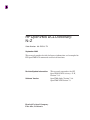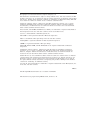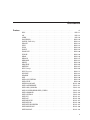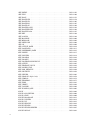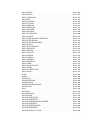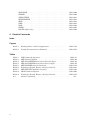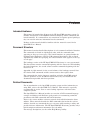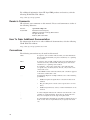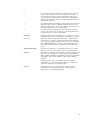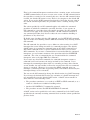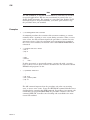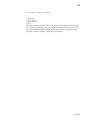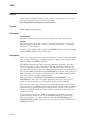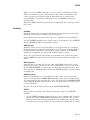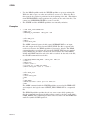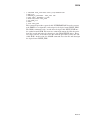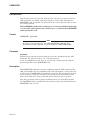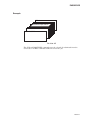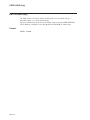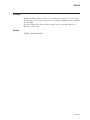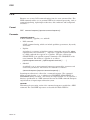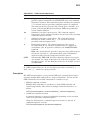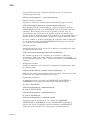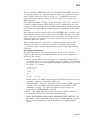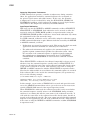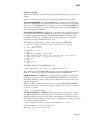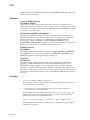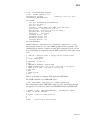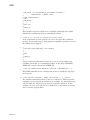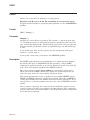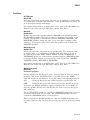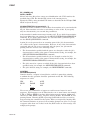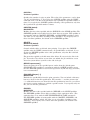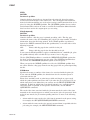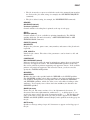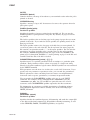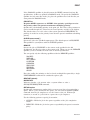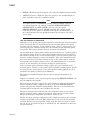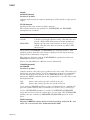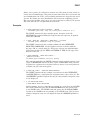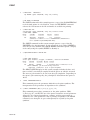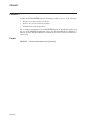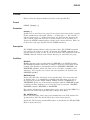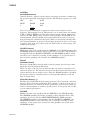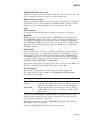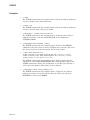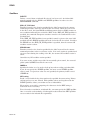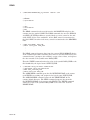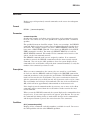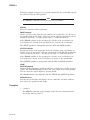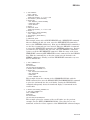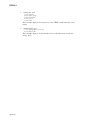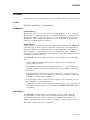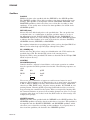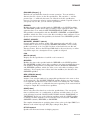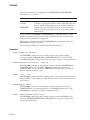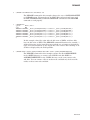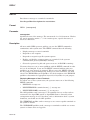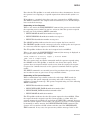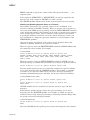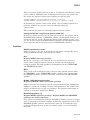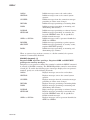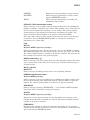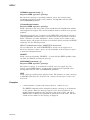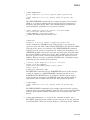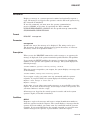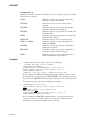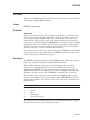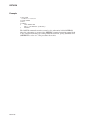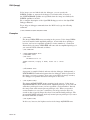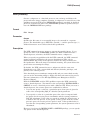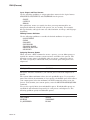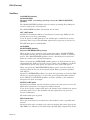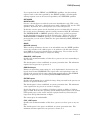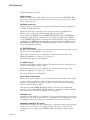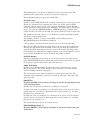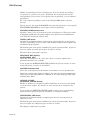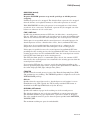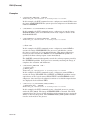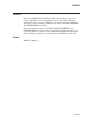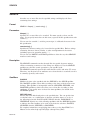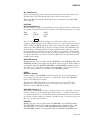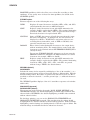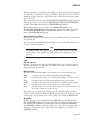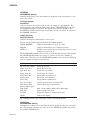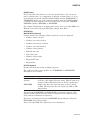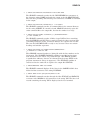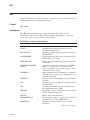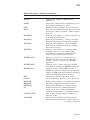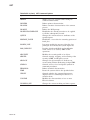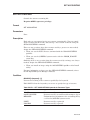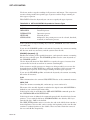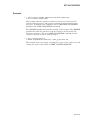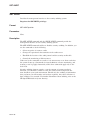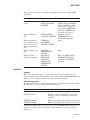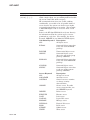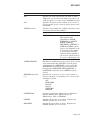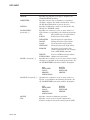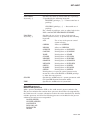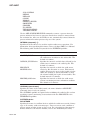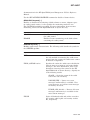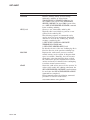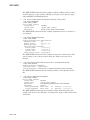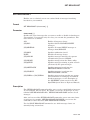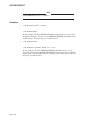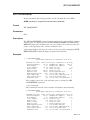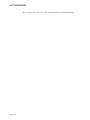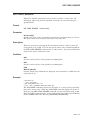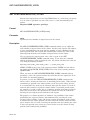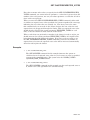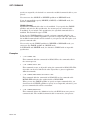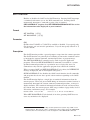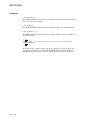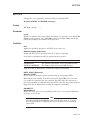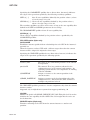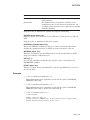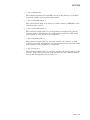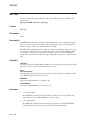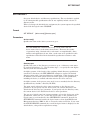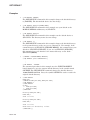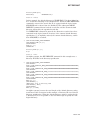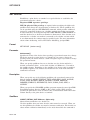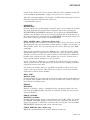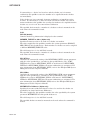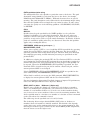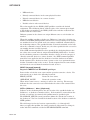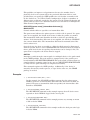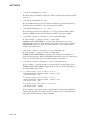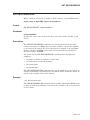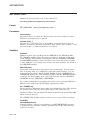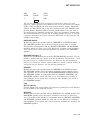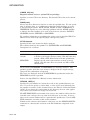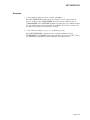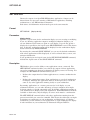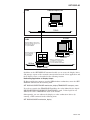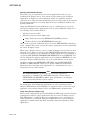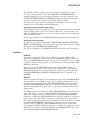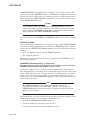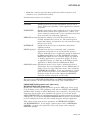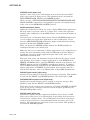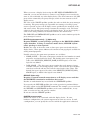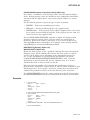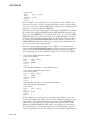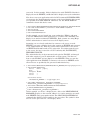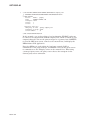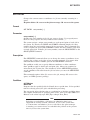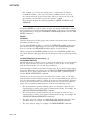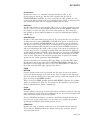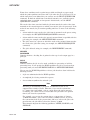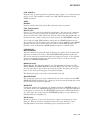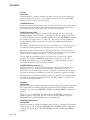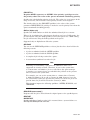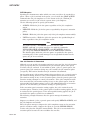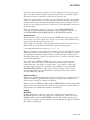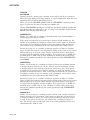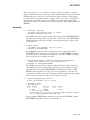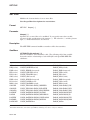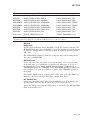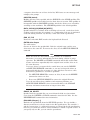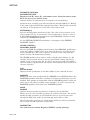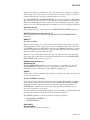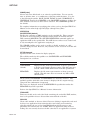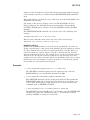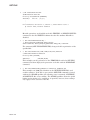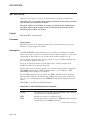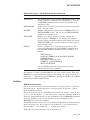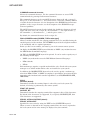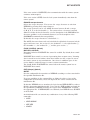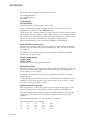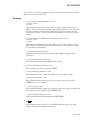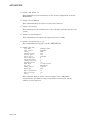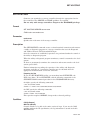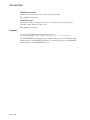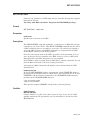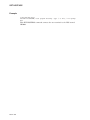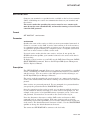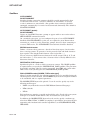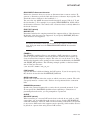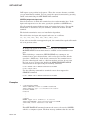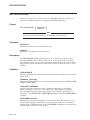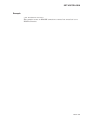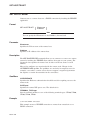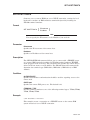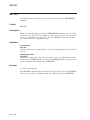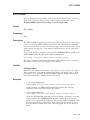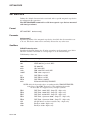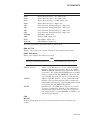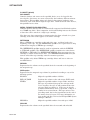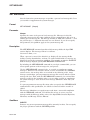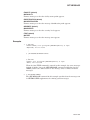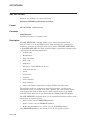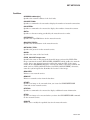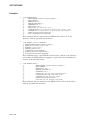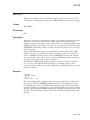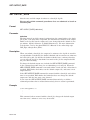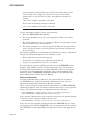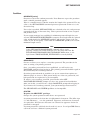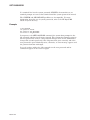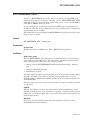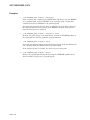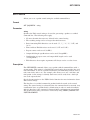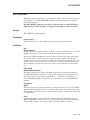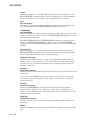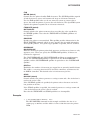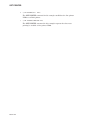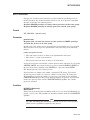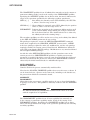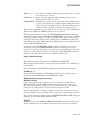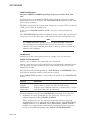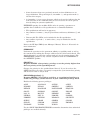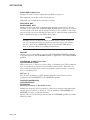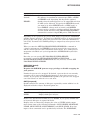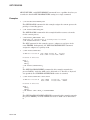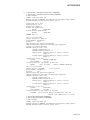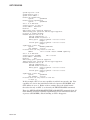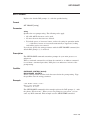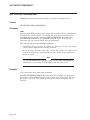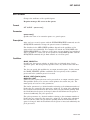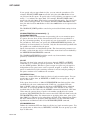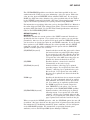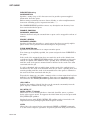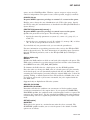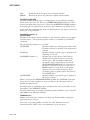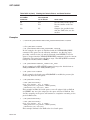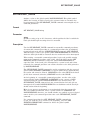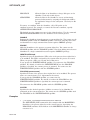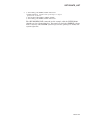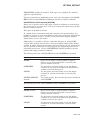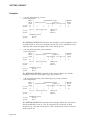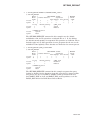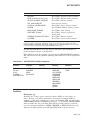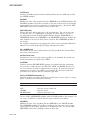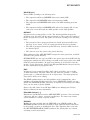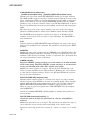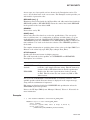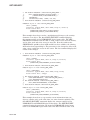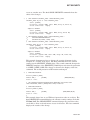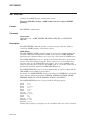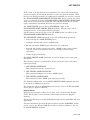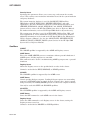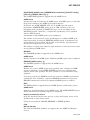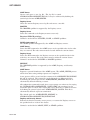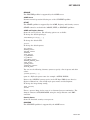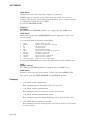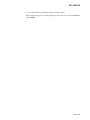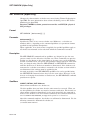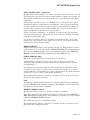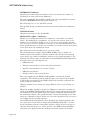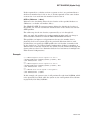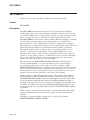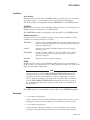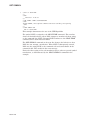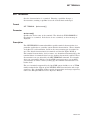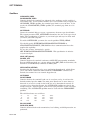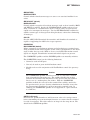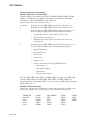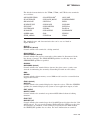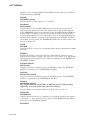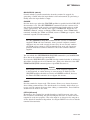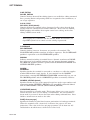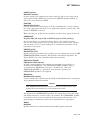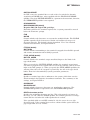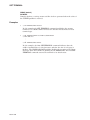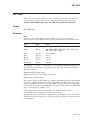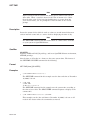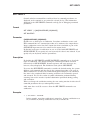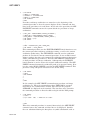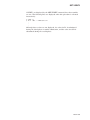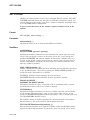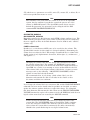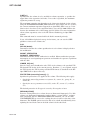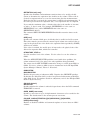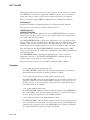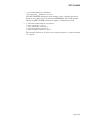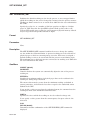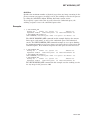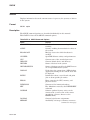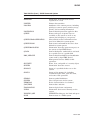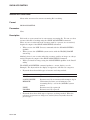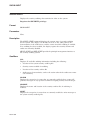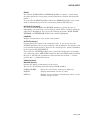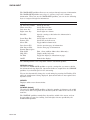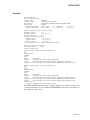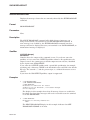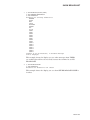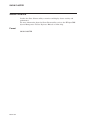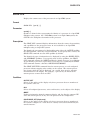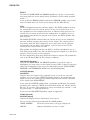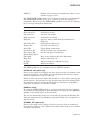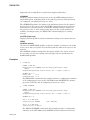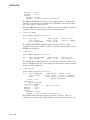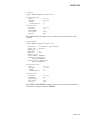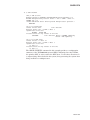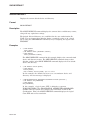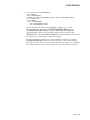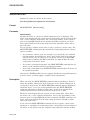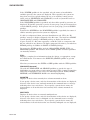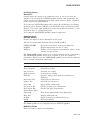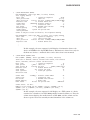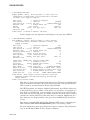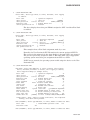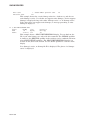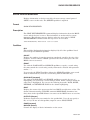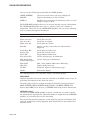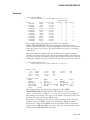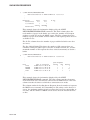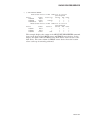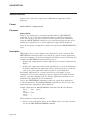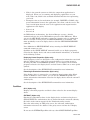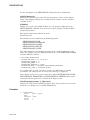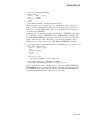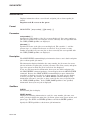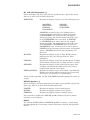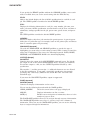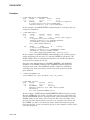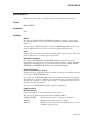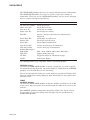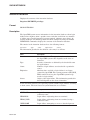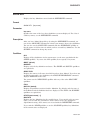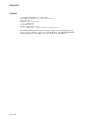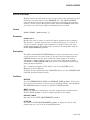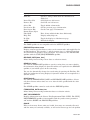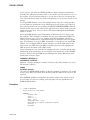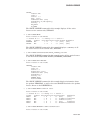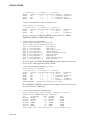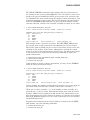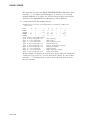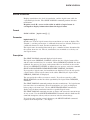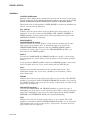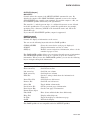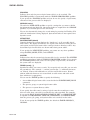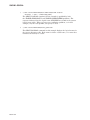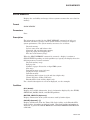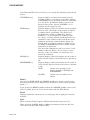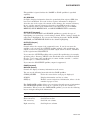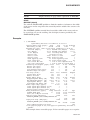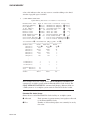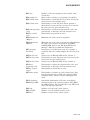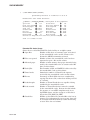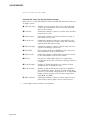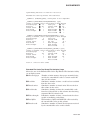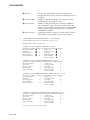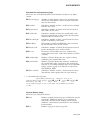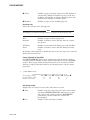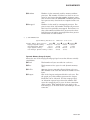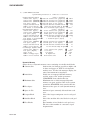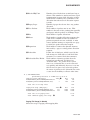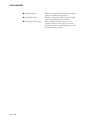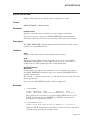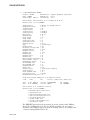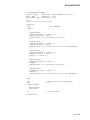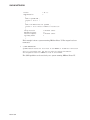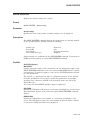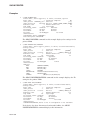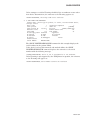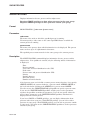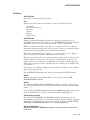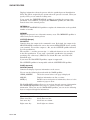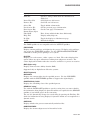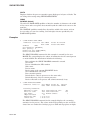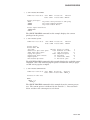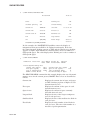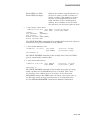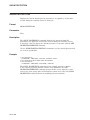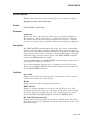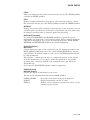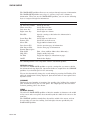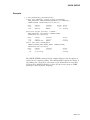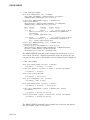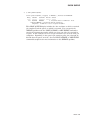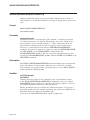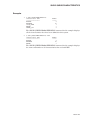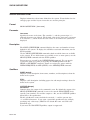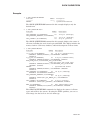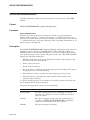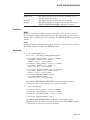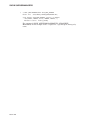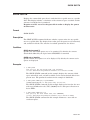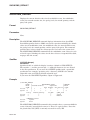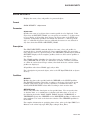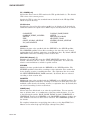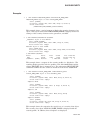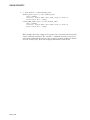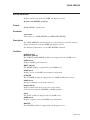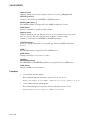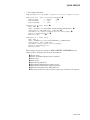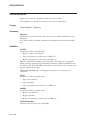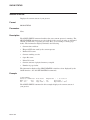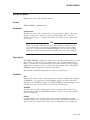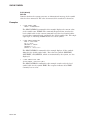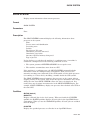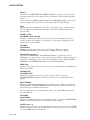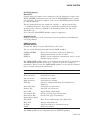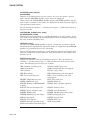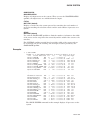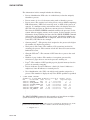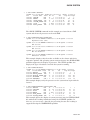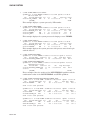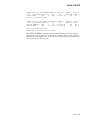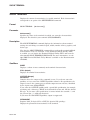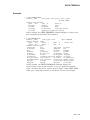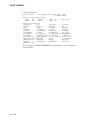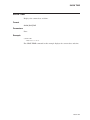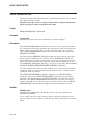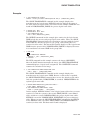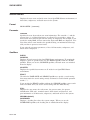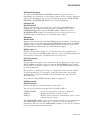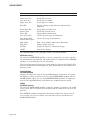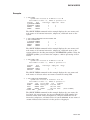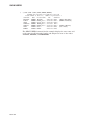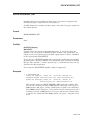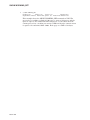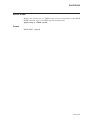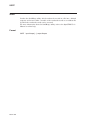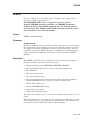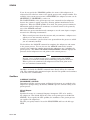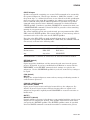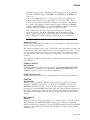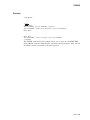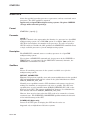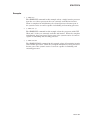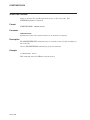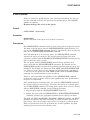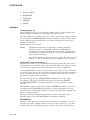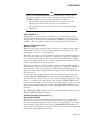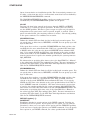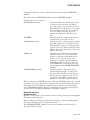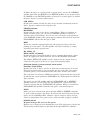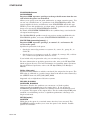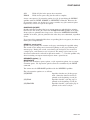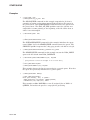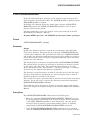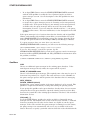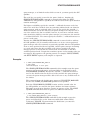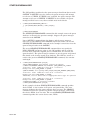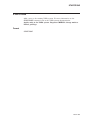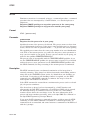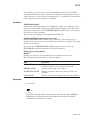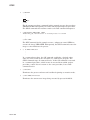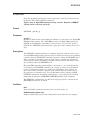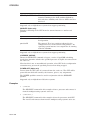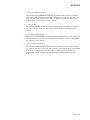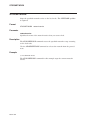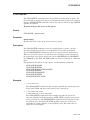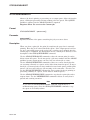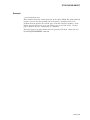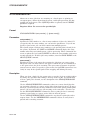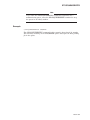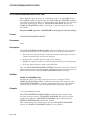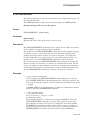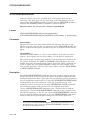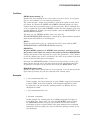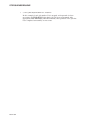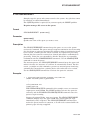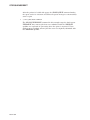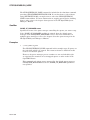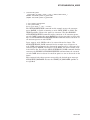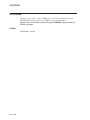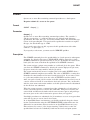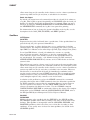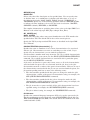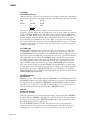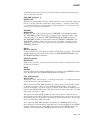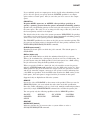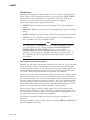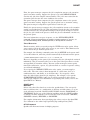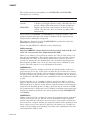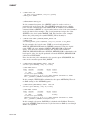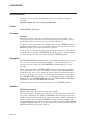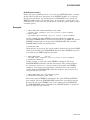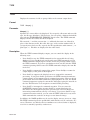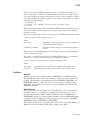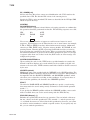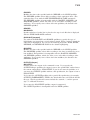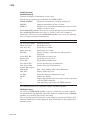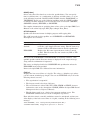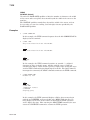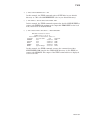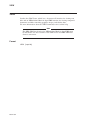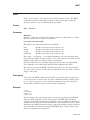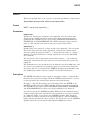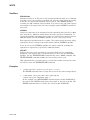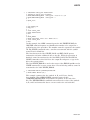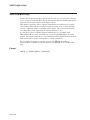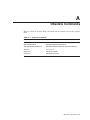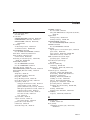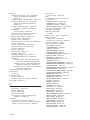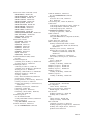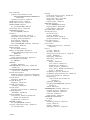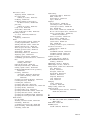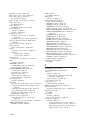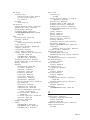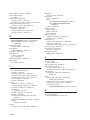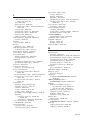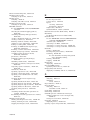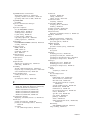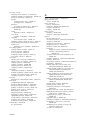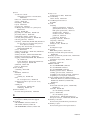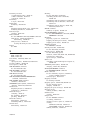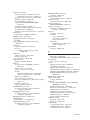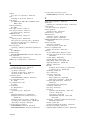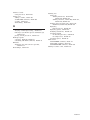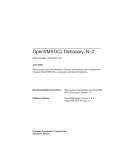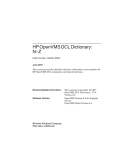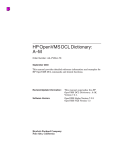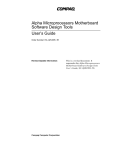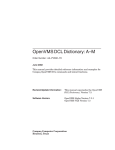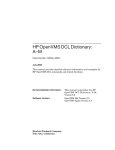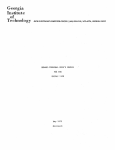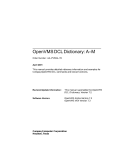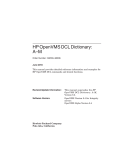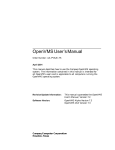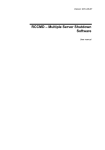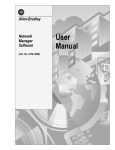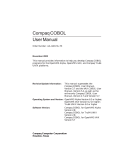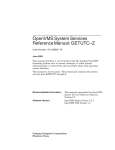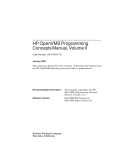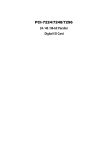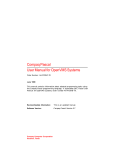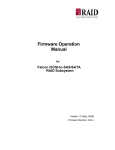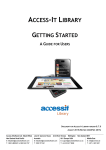Download PDF Vol. II
Transcript
HP OpenVMS DCL Dictionary: N–Z Order Number: AA–PV5LJ–TK September 2003 This manual provides detailed reference information and examples for HP OpenVMS DCL commands and lexical functions. Revision/Update Information: This manual supersedes the HP OpenVMS DCL Dictionary: N–Z, Version 7.3-1. Software Version: OpenVMS Alpha Version 7.3-2 OpenVMS VAX Version 7.3 Hewlett-Packard Company Palo Alto, California © Copyright 2003 Hewlett-Packard Development Company, L.P. The information contained herein is subject to change without notice. The only warranties for HP products and services are set forth in the express warranty statements accompanying such products and services. Nothing herein should be construed as constituting an additional warranty. HP shall not be liable for technical or editorial errors or omissions contained herein. Proprietary computer software. Valid license from HP required for possession, use or copying. Consistent with FAR 12.211 and 12.212, Commercial Computer Software, Computer Software Documentation, and Technical Data for Commercial Items are licensed to the U.S. Government under vendor’s standard commercial license. Intel, Itanium, and Intel® Itanium® Processor Family are trademarks or registered trademarks of Intel Corporation in the U.S. and other countries and are used under license. Java™ is a US trademark of Sun Microsystems, Inc. Microsoft® is a US registered trademark of Microsoft Corporation. Motif is a trademark of The Open Group in the US and other countries. PostScript® is a registered trademark of Adobe Systems Incorporated. UNIX® is a registered trademark of The Open Group. Windows®, Windows NT®, and MS Windows® are US registered trademarks of Microsoft Corporation. Confidential computer software. Valid license from HP and/or its subsidiaries required for possession, use, or copying. Consistent with FAR 12.211 and 12.212, Commercial Computer Software, Computer Software Documentation, and Technical Data for Commercial Items are licensed to the U.S. Government under vendor’s standard commercial license. Neither HP nor any of its subsidiaries shall be liable for technical or editorial errors or omissions contained herein. The information in this document is provided "as is" without warranty of any kind and is subject to change without notice. The warranties for HP products are set forth in the express limited warranty statements accompanying such products. Nothing herein should be construed as constituting an additional warranty. Java and all Java-based marks are trademarks or registered trademarks of Sun Microsystems, Inc. in the U.S. and other countries. ZK6200 The HP OpenVMS documentation set is available on CD-ROM. This document was prepared using DECdocument, Version 3.3-1b. Contents Preface . . . . . . . . . . . . . . . . . . . . . . . . . . . . . . . . . . . . . . . . . . . . . . . . . . . . . . . . . . . . NCS . . . . . . . . . . . . . . . . . . . . . . . . . . ON . . . . . . . . . . . . . . . . . . . . . . . . . . . OPEN . . . . . . . . . . . . . . . . . . . . . . . . . PASSWORD . . . . . . . . . . . . . . . . . . . . PATCH (VAX Only) . . . . . . . . . . . . . . PHONE . . . . . . . . . . . . . . . . . . . . . . . PIPE . . . . . . . . . . . . . . . . . . . . . . . . . PPPD . . . . . . . . . . . . . . . . . . . . . . . . . PRINT . . . . . . . . . . . . . . . . . . . . . . . . PRODUCT . . . . . . . . . . . . . . . . . . . . . PURGE . . . . . . . . . . . . . . . . . . . . . . . READ . . . . . . . . . . . . . . . . . . . . . . . . . RECALL . . . . . . . . . . . . . . . . . . . . . . RENAME . . . . . . . . . . . . . . . . . . . . . . REPLY . . . . . . . . . . . . . . . . . . . . . . . . REQUEST . . . . . . . . . . . . . . . . . . . . . RETURN . . . . . . . . . . . . . . . . . . . . . . RUN (Image) . . . . . . . . . . . . . . . . . . . RUN (Process) . . . . . . . . . . . . . . . . . . RUNOFF . . . . . . . . . . . . . . . . . . . . . . SEARCH . . . . . . . . . . . . . . . . . . . . . . SET . . . . . . . . . . . . . . . . . . . . . . . . . . SET ACCOUNTING . . . . . . . . . . . . . . SET AUDIT . . . . . . . . . . . . . . . . . . . . SET BROADCAST . . . . . . . . . . . . . . . SET CACHE/RESET . . . . . . . . . . . . . SET CARD_READER . . . . . . . . . . . . . SET CLUSTER/EXPECTED_VOTES . SET COMMAND . . . . . . . . . . . . . . . . SET CONTROL . . . . . . . . . . . . . . . . . SET CPU . . . . . . . . . . . . . . . . . . . . . . SET DAY . . . . . . . . . . . . . . . . . . . . . . SET DEFAULT . . . . . . . . . . . . . . . . . SET DEVICE . . . . . . . . . . . . . . . . . . . SET DEVICE/SERVED . . . . . . . . . . . SET DIRECTORY . . . . . . . . . . . . . . . SET DISPLAY . . . . . . . . . . . . . . . . . . . . . . . . . . . . . . . . . . . . . . . . . . . . . . . . . . . . . . . . . . . . . . . . . . . . . . . . . . . . . . . . . . . . . . . . . . . . . . . . . . . . . . . . . . . . . . . . . . . . . . . . . . . . . . . . . . . . . . . . . . . . . . . . . . . . . . . . . . . . . . . . . . . . . . . . . . . . . . . . . . . . . . . . . . . . . . . . . . . . . . . . . . . . . . . . . . . . . . . . . . . . . . . . . . . . . . . . . . . . . . . . . . . . . . . . . . . . . . . . . . . . . . . . . . . . . . . . . . . . . . . . . . . . . . . . . . . . . . . . . . . . . . . . . . . . . . . . . . . . . . . . . . . . . . . . . . . . . . . . . . . . . . . . . . . . . . . . . . . . . . . . . . . . . . . . . . . . . . . . . . . . . . . . . . . . . . . . . . . . . . . . . . . . . . . . . . . . . . . . . . . . . . . . . . . . . . . . . . . . . . . . . . . . . . . . . . . . . . . . . . . . . . . . . . . . . . . . . . . . . . . . . . . . . . . . . . . . . . . . . . . . . . . . . . . . . . . . . . . . . . . . . . . . . . . . . . . . . . . . . . . . . . . . . . . . . . . . . . . . . . . . . . . . . . . . . . . . . . . . . . . . . . . . . . . . . . . . . . . . . . . . . . . . . . . . . . . . . . . . . . . . . . . . . . . . . . . . . . . . . . . . . . . . . . . . . . . . . . . . . . . . . . . . . . . . . . . . . . . . . . . . . . . . . . . . . . . . . . . . . . . . . . . . . . . . . . . . . . . . . . . . . . . . . . . . . . . . . . . . . . . . . . . . . . . . . . . . . . . . . . . . . . . . . . . . . . . . . . . . . . . . . . . . . . . . . . . . . . . . . . . . . . . . . . . . . . . . . . . . . . . . . . . . . . . . . . . . . . . . . . . . . . . . . . . . . . . . . . . . . . . . . . . . . . . . . . . . . . . . . . . . . . . . . . . . . . . . . . . . . . . . . . . . . . . . . . . . . . . . . . . . . . . . . . . . . . . . . . . . . . . . . . . . . . . . . . . . . . . . . . . . . . . . . . . . . . . . . . . . . . . . . . . . . . . . . . . . . . . . . . . . . . . . . . . . . . . . . . . . . vii . DCLII–1 . DCLII–2 . DCLII–6 . DCLII–10 . DCLII–12 . DCLII–13 . DCLII–14 . DCLII–23 . DCLII–24 . DCLII–38 . DCLII–39 . DCLII–43 . DCLII–47 . DCLII–51 . DCLII–56 . DCLII–65 . DCLII–67 . DCLII–69 . DCLII–71 . DCLII–81 . DCLII–82 . DCLII–90 . DCLII–93 . DCLII–96 . DCLII–109 . DCLII–111 . DCLII–113 . DCLII–114 . DCLII–116 . DCLII–119 . DCLII–121 . DCLII–126 . DCLII–127 . DCLII–130 . DCLII–137 . DCLII–138 . DCLII–142 iii SET ENTRY . . . . . . . . . . . . . . . SET FILE . . . . . . . . . . . . . . . . SET HOST . . . . . . . . . . . . . . . . SET HOST/DTE . . . . . . . . . . . . SET HOST/DUP . . . . . . . . . . . . SET HOST/HSC . . . . . . . . . . . . SET HOST/LAT . . . . . . . . . . . . SET HOST/RLOGIN . . . . . . . . SET HOST/TELNET . . . . . . . . SET HOST/TN3270 . . . . . . . . . SET KEY . . . . . . . . . . . . . . . . . SET LOGINS . . . . . . . . . . . . . . SET MAGTAPE . . . . . . . . . . . . SET MESSAGE . . . . . . . . . . . . SET NETWORK . . . . . . . . . . . SET ON . . . . . . . . . . . . . . . . . . SET OUTPUT_RATE . . . . . . . . SET PASSWORD . . . . . . . . . . . SET PREFERRED_PATH . . . . SET PREFIX . . . . . . . . . . . . . . SET PRINTER . . . . . . . . . . . . . SET PROCESS . . . . . . . . . . . . SET PROMPT . . . . . . . . . . . . . SET PROTECTION/DEFAULT SET QUEUE . . . . . . . . . . . . . . SET RESTART_VALUE . . . . . . SET RIGHTS_LIST . . . . . . . . . SET RMS_DEFAULT . . . . . . . . SET SECURITY . . . . . . . . . . . . SET SERVER . . . . . . . . . . . . . . SET SHADOW (Alpha Only) . . SET SYMBOL . . . . . . . . . . . . . SET TERMINAL . . . . . . . . . . . SET TIME . . . . . . . . . . . . . . . . SET VERIFY . . . . . . . . . . . . . . SET VOLUME . . . . . . . . . . . . . SET WORKING_SET . . . . . . . . SHOW . . . . . . . . . . . . . . . . . . . SHOW ACCOUNTING . . . . . . . SHOW AUDIT . . . . . . . . . . . . . SHOW BROADCAST . . . . . . . . SHOW CLUSTER . . . . . . . . . . SHOW CPU . . . . . . . . . . . . . . . SHOW DEFAULT . . . . . . . . . . SHOW DEVICES . . . . . . . . . . . SHOW DEVICES/SERVED . . . SHOW DISPLAY . . . . . . . . . . . iv . . . . . . . . . . . . . . . . . . . . . . . . . . . . . . . . . . . . . . . . . . . . . . . . . . . . . . . . . . . . . . . . . . . . . . . . . . . . . . . . . . . . . . . . . . . . . . . . . . . . . . . . . . . . . . . . . . . . . . . . . . . . . . . . . . . . . . . . . . . . . . . . . . . . . . . . . . . . . . . . . . . . . . . . . . . . . . . . . . . . . . . . . . . . . . . . . . . . . . . . . . . . . . . . . . . . . . . . . . . . . . . . . . . . . . . . . . . . . . . . . . . . . . . . . . . . . . . . . . . . . . . . . . . . . . . . . . . . . . . . . . . . . . . . . . . . . . . . . . . . . . . . . . . . . . . . . . . . . . . . . . . . . . . . . . . . . . . . . . . . . . . . . . . . . . . . . . . . . . . . . . . . . . . . . . . . . . . . . . . . . . . . . . . . . . . . . . . . . . . . . . . . . . . . . . . . . . . . . . . . . . . . . . . . . . . . . . . . . . . . . . . . . . . . . . . . . . . . . . . . . . . . . . . . . . . . . . . . . . . . . . . . . . . . . . . . . . . . . . . . . . . . . . . . . . . . . . . . . . . . . . . . . . . . . . . . . . . . . . . . . . . . . . . . . . . . . . . . . . . . . . . . . . . . . . . . . . . . . . . . . . . . . . . . . . . . . . . . . . . . . . . . . . . . . . . . . . . . . . . . . . . . . . . . . . . . . . . . . . . . . . . . . . . . . . . . . . . . . . . . . . . . . . . . . . . . . . . . . . . . . . . . . . . . . . . . . . . . . . . . . . . . . . . . . . . . . . . . . . . . . . . . . . . . . . . . . . . . . . . . . . . . . . . . . . . . . . . . . . . . . . . . . . . . . . . . . . . . . . . . . . . . . . . . . . . . . . . . . . . . . . . . . . . . . . . . . . . . . . . . . . . . . . . . . . . . . . . . . . . . . . . . . . . . . . . . . . . . . . . . . . . . . . . . . . . . . . . . . . . . . . . . . . . . . . . . . . . . . . . . . . . . . . . . . . . . . . . . . . . . . . . . . . . . . . . . . . . . . . . . . . . . . . . . . . . . . . . . . . . . . . . . . . . . . . . . . . . . . . . . . . . . . . . . . . . . . . . . . . . . . . . . . . . . . . . . . . . . . . . . . . . . . . . . . . . . . . . . . . . . . . . . . . . . . . . . . . . . . . . . . . . . . . . . . . . . . . . . . . . . . . . . . . . . . . . . . . . . . . . . . . . . . . . . . . . . . . . . . . . . . . . . . . . . . . . . . . . . . . . . . . . . . . . . . . . . . . . . . . . . . . . . . . . . . . . . . . . . . . . . . . . . . . . . . . . . . . . . . . . . . . . . . . . . . . . . . . . . . . . . . . . . . . . . . . . . . . . . . . . . . . . . . . . . . . . . . . . . . . . . . . . . . . . . . . . . . . . . . . . . . . . . . . . . . . . . . . . . . . . . . . . . . . . . . . . . . . . . . . . . . . . . . . . . . . . . . . . . . . . . . . . . . . . . . . . . . . . . . . . . . . . . . . . . . . . . . . . . . . . . . . . . . . . . . . . . . . . . . . . . . . . . . . . . . . . . . . . . . . . . . . . . . . . . . . . . . . . . . . . . . . . . . . . . . . . . . . . . . . . . . . . . . . . . . . . . . . . . . . . . . . . . . . . . . . . . . . . . . . . . . . . . . DCLII–155 . DCLII–166 . DCLII–175 . DCLII–178 . DCLII–185 . DCLII–187 . DCLII–189 . DCLII–194 . DCLII–196 . DCLII–197 . DCLII–198 . DCLII–199 . DCLII–200 . DCLII–204 . DCLII–206 . DCLII–209 . DCLII–210 . DCLII–211 . DCLII–215 . DCLII–217 . DCLII–219 . DCLII–223 . DCLII–233 . DCLII–234 . DCLII–235 . DCLII–243 . DCLII–245 . DCLII–248 . DCLII–254 . DCLII–262 . DCLII–270 . DCLII–274 . DCLII–277 . DCLII–291 . DCLII–293 . DCLII–296 . DCLII–302 . DCLII–304 . DCLII–306 . DCLII–308 . DCLII–312 . DCLII–314 . DCLII–315 . DCLII–324 . DCLII–326 . DCLII–337 . DCLII–342 SHOW ENTRY . . . . . . . . . . . . . . . . . . SHOW ERROR . . . . . . . . . . . . . . . . . SHOW INTRUSION . . . . . . . . . . . . . SHOW KEY . . . . . . . . . . . . . . . . . . . . SHOW LICENSE . . . . . . . . . . . . . . . . SHOW LOGICAL . . . . . . . . . . . . . . . . SHOW MEMORY . . . . . . . . . . . . . . . . SHOW NETWORK . . . . . . . . . . . . . . SHOW PRINTER . . . . . . . . . . . . . . . . SHOW PROCESS . . . . . . . . . . . . . . . SHOW PROTECTION . . . . . . . . . . . . SHOW QUEUE . . . . . . . . . . . . . . . . . SHOW QUEUE/CHARACTERISTICS SHOW QUEUE/FORM . . . . . . . . . . . . SHOW QUEUE/MANAGERS . . . . . . . SHOW QUOTA . . . . . . . . . . . . . . . . . SHOW RMS_DEFAULT . . . . . . . . . . . SHOW SECURITY . . . . . . . . . . . . . . . SHOW SERVER . . . . . . . . . . . . . . . . . SHOW SHADOW . . . . . . . . . . . . . . . . SHOW STATUS . . . . . . . . . . . . . . . . . SHOW SYMBOL . . . . . . . . . . . . . . . . SHOW SYSTEM . . . . . . . . . . . . . . . . SHOW TERMINAL . . . . . . . . . . . . . . SHOW TIME . . . . . . . . . . . . . . . . . . . SHOW TRANSLATION . . . . . . . . . . . SHOW USERS . . . . . . . . . . . . . . . . . . SHOW WORKING_SET . . . . . . . . . . . SHOW ZONE . . . . . . . . . . . . . . . . . . . SORT . . . . . . . . . . . . . . . . . . . . . . . . . SPAWN . . . . . . . . . . . . . . . . . . . . . . . START/CPU . . . . . . . . . . . . . . . . . . . . START/NETWORK . . . . . . . . . . . . . . START/QUEUE . . . . . . . . . . . . . . . . . START/QUEUE/MANAGER . . . . . . . . START/ZONE . . . . . . . . . . . . . . . . . . . STOP . . . . . . . . . . . . . . . . . . . . . . . . . STOP/CPU . . . . . . . . . . . . . . . . . . . . . STOP/NETWORK . . . . . . . . . . . . . . . STOP/QUEUE . . . . . . . . . . . . . . . . . . STOP/QUEUE/ABORT . . . . . . . . . . . . STOP/QUEUE/ENTRY . . . . . . . . . . . . STOP/QUEUE/MANAGER/CLUSTER STOP/QUEUE/NEXT . . . . . . . . . . . . . STOP/QUEUE/REQUEUE . . . . . . . . . STOP/QUEUE/RESET . . . . . . . . . . . . STOP/QUEUES/ON_NODE . . . . . . . . . . . . . . . . . . . . . . . . . . . . . . . . . . . . . . . . . . . . . . . . . . . . . . . . . . . . . . . . . . . . . . . . . . . . . . . . . . . . . . . . . . . . . . . . . . . . . . . . . . . . . . . . . . . . . . . . . . . . . . . . . . . . . . . . . . . . . . . . . . . . . . . . . . . . . . . . . . . . . . . . . . . . . . . . . . . . . . . . . . . . . . . . . . . . . . . . . . . . . . . . . . . . . . . . . . . . . . . . . . . . . . . . . . . . . . . . . . . . . . . . . . . . . . . . . . . . . . . . . . . . . . . . . . . . . . . . . . . . . . . . . . . . . . . . . . . . . . . . . . . . . . . . . . . . . . . . . . . . . . . . . . . . . . . . . . . . . . . . . . . . . . . . . . . . . . . . . . . . . . . . . . . . . . . . . . . . . . . . . . . . . . . . . . . . . . . . . . . . . . . . . . . . . . . . . . . . . . . . . . . . . . . . . . . . . . . . . . . . . . . . . . . . . . . . . . . . . . . . . . . . . . . . . . . . . . . . . . . . . . . . . . . . . . . . . . . . . . . . . . . . . . . . . . . . . . . . . . . . . . . . . . . . . . . . . . . . . . . . . . . . . . . . . . . . . . . . . . . . . . . . . . . . . . . . . . . . . . . . . . . . . . . . . . . . . . . . . . . . . . . . . . . . . . . . . . . . . . . . . . . . . . . . . . . . . . . . . . . . . . . . . . . . . . . . . . . . . . . . . . . . . . . . . . . . . . . . . . . . . . . . . . . . . . . . . . . . . . . . . . . . . . . . . . . . . . . . . . . . . . . . . . . . . . . . . . . . . . . . . . . . . . . . . . . . . . . . . . . . . . . . . . . . . . . . . . . . . . . . . . . . . . . . . . . . . . . . . . . . . . . . . . . . . . . . . . . . . . . . . . . . . . . . . . . . . . . . . . . . . . . . . . . . . . . . . . . . . . . . . . . . . . . . . . . . . . . . . . . . . . . . . . . . . . . . . . . . . . . . . . . . . . . . . . . . . . . . . . . . . . . . . . . . . . . . . . . . . . . . . . . . . . . . . . . . . . . . . . . . . . . . . . . . . . . . . . . . . . . . . . . . . . . . . . . . . . . . . . . . . . . . . . . . . . . . . . . . . . . . . . . . . . . . . . . . . . . . . . . . . . . . . . . . . . . . . . . . . . . . . . . . . . . . . . . . . . . . . . . . . . . . . . . . . . . . . . . . . . . . . . . . . . . . . . . . . . . . . . . . . . . . . . . . . . . . . . . . . . . . . . . . . . . . . . . . . . . . . . . . . . . . . . . . . . . . . . . . . . . . . . . . . . . . . . . . . . . . . . . . . . . . . . . . . . . . . . . . . . . . . . . . . . . . . . . . . . . . . . . . . . . . . . . . . . . . . . . . . . . . . . . . . . . . . . . . . . DCLII–346 . DCLII–351 . DCLII–354 . DCLII–357 . DCLII–359 . DCLII–367 . DCLII–373 . DCLII–391 . DCLII–395 . DCLII–398 . DCLII–406 . DCLII–407 . DCLII–414 . DCLII–416 . DCLII–418 . DCLII–421 . DCLII–422 . DCLII–423 . DCLII–427 . DCLII–430 . DCLII–432 . DCLII–433 . DCLII–435 . DCLII–444 . DCLII–447 . DCLII–448 . DCLII–450 . DCLII–455 . DCLII–457 . DCLII–458 . DCLII–459 . DCLII–466 . DCLII–468 . DCLII–469 . DCLII–481 . DCLII–485 . DCLII–486 . DCLII–489 . DCLII–492 . DCLII–493 . DCLII–494 . DCLII–496 . DCLII–498 . DCLII–499 . DCLII–500 . DCLII–503 . DCLII–505 v STOP/ZONE . . . . . . . . SUBMIT . . . . . . . . . . . SUBROUTINE . . . . . . SYNCHRONIZE . . . . . TYPE . . . . . . . . . . . . . VIEW . . . . . . . . . . . . . WAIT . . . . . . . . . . . . . WRITE . . . . . . . . . . . . XAUTH (Alpha Only) . . . . . . . . . . . . . . . . . . . . . . . . . . . . . . . . . . . . . . . . . . . . . . . . . . . . . . . . . . . . . . . . . . . . . . . . . . . . . . . . . . . . . . . . . . . . . . . . . . . . . . . . . . . . . . . . . . . . . . . . . . . . . . . . . . . . . . . . . . . . . . . . . . . . . . . . . . . . . . . . . . . . . . . . . . . . . . . . . . . . . . . . . . . . . . . . . . . . . . . . . . . . . . . . . . . . . . . . . . . . . . . . . . . . . . . . . . . . . . . . . . . . . . . . . . . . . . . . . . . . . . . . . . . . . . . . . . . . . . . . . . . . . . . . . . . . . . . . . . . . . . . . . . . . . . . . . . . . . . . . . . . . . . . . . . . . . . . . . . . . . . . . . . . . . . . . . DCLII–508 . DCLII–509 . DCLII–521 . DCLII–522 . DCLII–524 . DCLII–532 . DCLII–533 . DCLII–535 . DCLII–538 A Obsolete Commands Index Figures DCLII–1 DCLII–2 Running Remote and Local Applications . . . . . . . . . . . . . . . . . . . . . . . DCLII–143 Default Characteristics for Terminals . . . . . . . . . . . . . . . . . . . . . . . . . DCLII–278 Tables DCLII–1 DCLII–2 DCLII–3 DCLII–4 DCLII–5 DCLII–6 DCLII–7 DCLII–8 DCLII–9 A–1 vi PIPE Command Separators . . . . . . . . . . . . . . . . . . . . . . . . . . . . . . . . . DCLII–15 SET Command Options . . . . . . . . . . . . . . . . . . . . . . . . . . . . . . . . . . . . DCLII–90 SET ACCOUNTING Keywords for Resource Types . . . . . . . . . . . . . . . DCLII–93 SET ACCOUNTING Keywords for Process Types . . . . . . . . . . . . . . . . DCLII–94 SET HOST/DTE Session Commands . . . . . . . . . . . . . . . . . . . . . . . . . . DCLII–178 Working Set Default, Extent, and Quota Decision . . . . . . . . . . . . . . . . DCLII–241 SET SECURITY Qualifier Categories . . . . . . . . . . . . . . . . . . . . . . . . . DCLII–255 SHOW Command Options . . . . . . . . . . . . . . . . . . . . . . . . . . . . . . . . . . DCLII–304 Working Set Default, Extent, and Quota Decision . . . . . . . . . . . . . . . . DCLII–479 Obsolete Commands . . . . . . . . . . . . . . . . . . . . . . . . . . . . . . . . . . . . . . . A–1 Preface Intended Audience This manual is intended for all users of the HP OpenVMS operating system. It includes descriptions of all DIGITAL Command Language (DCL) commands and lexical functions. If a command has any restrictions or requires special privileges, they are noted in reference information for that command. Readers of this manual should be familiar with the material covered in the OpenVMS User’s Manual. Document Structure This manual contains detailed descriptions of each command and lexical function. The commands are listed in alphabetical order, with the command name appearing at the top of every page. The lexical functions are grouped under the heading Lexical Functions (after the JOB command description) and are listed alphabetically within that grouping; the lexical function name appears at the top of each page. The hardcopy version of the HP OpenVMS DCL Dictionary is a two-part manual. The first volume contains commands beginning with the letters A to M (including the lexical functions); the second volume contains commands beginning with the letters N to Z. Appendix A of this manual (in the second volume of the hardcopy manual) lists the obsolete DCL commands and the current services that replace them. The commands that invoke language compilers and other OpenVMS optional software products are not included in this manual; they are included in the documentation provided with those products. Related Documents For an introduction to the OpenVMS operating system and for information on using DCL, refer to the OpenVMS User’s Manual. This manual is especially recommended for novice users or users lacking experience with interactive computer systems. The OpenVMS User’s Manual provides an overview of DCL command language concepts and defines and illustrates good practices in constructing command procedures with DCL commands and lexical functions. Refer to the various utilities reference manuals for detailed information about utilities. These manuals describe the DCL commands that invoke the various utilities, describe any commands that you can enter while running a utility, and provide reference information. The HP OpenVMS DCL Dictionary provides only a brief description and format information for each utility. For message descriptions, use the online Help Message utility. vii For additional information about HP OpenVMS products and services, visit the following World Wide Web address: http://www.hp.com/go/openvms Reader’s Comments HP welcomes your comments on this manual. Please send comments to either of the following addresses: Internet [email protected] Postal Mail Hewlett-Packard Company OSSG Documentation Group, ZKO3-4/U08 110 Spit Brook Rd. Nashua, NH 03062-2698 How To Order Additional Documentation For information about how to order additional documentation, visit the following World Wide Web address: http://www.hp.com/go/openvms/doc/order Conventions The following conventions may be used in this manual: Ctrl/x A sequence such as Ctrl/x indicates that you must hold down the key labeled Ctrl while you press another key or a pointing device button. PF1 x A sequence such as PF1 x indicates that you must first press and release the key labeled PF1 and then press and release another key or a pointing device button. Return In examples, a key name enclosed in a box indicates that you press a key on the keyboard. (In text, a key name is not enclosed in a box.) In the HTML version of this document, this convention appears as brackets, rather than a box. ... viii A horizontal ellipsis in examples indicates one of the following possibilities: • Additional optional arguments in a statement have been omitted. • The preceding item or items can be repeated one or more times. • Additional parameters, values, or other information can be entered. . . . A vertical ellipsis indicates the omission of items from a code example or command format; the items are omitted because they are not important to the topic being discussed. () In command format descriptions, parentheses indicate that you must enclose choices in parentheses if you specify more than one. [] In command format descriptions, brackets indicate optional choices. You can choose one or more items or no items. Do not type the brackets on the command line. However, you must include the brackets in the syntax for OpenVMS directory specifications and for a substring specification in an assignment statement. | In command format descriptions, vertical bars separate choices within brackets or braces. Within brackets, the choices are optional; within braces, at least one choice is required. Do not type the vertical bars on the command line. {} In command format descriptions, braces indicate required choices; you must choose at least one of the items listed. Do not type the braces on the command line. bold type Bold type represents the introduction of a new term. It also represents the name of an argument, an attribute, or a reason. italic type Italic type indicates important information, complete titles of manuals, or variables. Variables include information that varies in system output (Internal error number), in command lines (/PRODUCER=name), and in command parameters in text (where dd represents the predefined code for the device type). UPPERCASE TYPE Uppercase type indicates a command, the name of a routine, the name of a file, or the abbreviation for a system privilege. Example This typeface indicates code examples, command examples, and interactive screen displays. In text, this type also identifies URLs, UNIX commands and pathnames, PC-based commands and folders, and certain elements of the C programming language. - A hyphen at the end of a command format description, command line, or code line indicates that the command or statement continues on the following line. numbers All numbers in text are assumed to be decimal unless otherwise noted. Nondecimal radixes—binary, octal, or hexadecimal—are explicitly indicated. ix NCS NCS Invokes the OpenVMS National Character Set (NCS) utility, which provides a convenient method of implementing alternative (non-ASCII) string collating sequences, typically using subsets of the DEC Multinational character set. NCS also facilitates the implementation of string conversion functions. For more information about the NCS utility, refer to the OpenVMS National Character Set Utility Manual (available on the Documentation CD-ROM) or online help. Format NCS [filespec[,...]] DCLII–1 ON ON Performs a specified action when a command or program executed within a command procedure encounters an error condition or is interrupted by Ctrl/Y. The specified actions are performed only if the command interpreter is enabled for error checking or Ctrl/Y interrupts (the default conditions). Use the ON command only in a command procedure. Format ON condition THEN [$] command Parameters condition Specifies either the severity level of an error or a Ctrl/Y interrupt. Specify one of the following keywords, which may be abbreviated to one or more characters: WARNING ERROR SEVERE_ERROR CONTROL_Y Return status of warning occurs ($SEVERITY equals 0). Return status of error occurs ($SEVERITY equals 2). Return status of error occurs ($SEVERITY equals 4). Ctrl/Y character occurs on SYS$INPUT. The default error condition is ON ERROR THEN EXIT. command Specifies the DCL command line to be executed. Optionally, you can precede the command line with a dollar sign ( $ ). If you specified an error condition as the condition parameter, the action is taken when errors equal to or greater than the specified level of error occur. Description During the execution of a command procedure, the command interpreter checks the condition code returned from each command or program that executes. With the ON command, you can establish a course of action for the command interpreter to take based on the result of the check. The system places condition codes in the global symbol $STATUS. The severity of the condition code is represented in the first 3 low-order bits of $STATUS. This severity level is also represented by the global symbol $SEVERITY. See the description of the EXIT command for information on severity level values. If an ON command action specifies the severity level of an error, the command interpreter executes the ON command action for errors at the specified severity level or greater. For example, the following command causes a procedure to exit on warnings, errors, or severe errors: $ ON WARNING THEN EXIT The default action is as follows: $ ON ERROR THEN EXIT DCLII–2 ON That is, the command interpreter continues when a warning occurs, and executes an EXIT command when an error or severe error occurs. An ON command action that specifies a severity level is executed only once; after the ON command action is taken, the default ON action is reset. There is an exception to the default ON action. If you use the GOTO command and specify a label that does not exist in the current command procedure, the procedure issues a warning message and exits. The action specified by an ON command applies only within the command procedure in which the command is executed; therefore, if you execute an ON command in a procedure that calls another procedure, the ON command action does not apply to the nested procedure. An ON command executed at any command procedure level does not affect the error condition handling of procedures at any other level. To disable error checking with the ON command, use the SET NOON command. You can enable error checking with the SET ON command, or by entering another ON command. The ON command also provides a way to define an action routine for a Ctrl/Y interrupt that occurs during execution of a command procedure. The default (Ctrl/Y) action is to prompt for command input at the Ctrl/Y command level. The Ctrl/Y command level is a special command level where you can enter DCL commands. If you enter a command that is executed within the command interpreter, you can resume execution of the procedure with the CONTINUE command. (For a list of commands that are executed within the command interpreter, refer to the OpenVMS User’s Manual.) If you enter any other DCL command, the command interpreter returns to command level 0 and executes the image invoked by the command. If you interrupt the command procedure while it is executing an image that contains an exit handler, the exit handler is allowed to execute before the new command (image) is executed. (However, if you enter the STOP command after you interrupt a command procedure by pressing Ctrl/Y, exit handlers declared by the interrupted image are not executed.) You can use the ON command to change the default action for a Ctrl/Y interrupt. If you change the default Ctrl/Y action, the execution of a Ctrl/Y interrupt does not automatically reset the default Ctrl/Y action. A Ctrl/Y action remains in effect until one of the following occurs: • The procedure terminates (as a result of an EXIT or STOP command, or as a result of a default error condition handling action). • Another ON CONTROL_Y command is executed. • The procedure executes the SET NOCONTROL=Y command. A Ctrl/Y action can be specified for each active command level; the Ctrl/Y action specified for the currently executing command level overrides actions specified for previous levels. DCLII–3 ON Note The ON CONTROL_Y and SET NOCONTROL=Y commands are intended for special applications. HP does not recommend, in general, that you disable Ctrl/Y interrupts. For example, if a procedure that disables Ctrl/Y interrupts begins to loop uncontrollably, you cannot gain control to stop the procedure from your terminal. Examples 1. $ ON SEVERE_ERROR THEN CONTINUE A command procedure that contains this statement continues to execute normally when a warning or error occurs during execution. When a severe error occurs, the ON statement signals the procedure to execute the next statement anyway. Once the statement has been executed as a result of the severe error condition, the default action (ON ERROR THEN EXIT) is reinstated. 2. $ ON ERROR THEN GOTO BYPASS $ RUN A $ RUN B . . . $ EXIT $ BYPASS: $ RUN C If either program A or program B returns a status code with a severity level of error or severe error, control is transferred to the statement labeled BYPASS and program C is run. 3. $ ON WARNING THEN EXIT . . . $ SET NOON $ RUN [SSTEST]LIBRA $ SET ON . . . The ON command requests that the procedure exit when any warning, error, or severe error occurs. Later, the SET NOON command disables error checking before executing the RUN command. Regardless of any status code returned by the program LIBRA.EXE, the procedure continues. The next command, SET ON, reenables error checking and reestablishes the most recent ON condition. DCLII–4 ON 4. $ ON CONTROL_Y THEN GOTO CTRL_EXIT . . . $ CTRL_EXIT: $ CLOSE INFILE $ CLOSE OUTFILE $ EXIT The ON command specifies action to be taken when Ctrl/Y is pressed during the execution of this procedure: the GOTO command transfers control to the line labeled CTRL_EXIT. At CTRL_EXIT, the procedure performs cleanup operations (in this example, closing files and exiting). DCLII–5 OPEN OPEN Opens a file for reading, writing, or both; assigns a logical name to a file; and places the name in the process logical name table. See the qualifier descriptions for restrictions. Format OPEN logical-name[:] filespec Parameters logical-name[:] Specifies the logical name and a character string to be assigned to the file. filespec Specifies the name of the file or device being opened for input or output. The file type defaults to DAT. The asterisk ( * ) and the percent sign ( % ) wildcard characters are not allowed. To create a new, sequential file, specify the /WRITE qualifier. See the description of the /WRITE qualifier for more information. Description A file can be opened for either reading or writing, or for both reading and writing. After the file is opened, it is available for input or output at the command level with the READ and WRITE commands. The OPEN command opens files as process permanent. Therefore, these files remain open until you close them with the CLOSE command, or until you log out. If a command procedure that opens a file terminates without closing an open file, the file remains open; the command interpreter does not automatically close it. The OPEN command uses OpenVMS RMS to open files, and is subject to RMS restrictions on using process-permanent files. The OPEN command opens sequential, relative, or indexed sequential files. The logical devices SYS$INPUT, SYS$OUTPUT, SYS$COMMAND, and SYS$ERROR do not have to be opened explicitly before they can be read or written at the command level. All other files must be opened explicitly. Do not use the same logical name when you open different files. If you specify a logical name with the OPEN command and the logical name is currently assigned to another file, no warning message is issued; however, the file is not opened, and the next READ request will access the file to which the logical name was originally assigned. You can enter more than one OPEN command for the same file and assign it different logical names if you use the /SHARE qualifier the first time the file is opened. Also, if you open the file by using the /SHARE=READ or the /SHARE=WRITE qualifier, other users can access the file with the TYPE or the SEARCH command. DCLII–6 OPEN When you use the OPEN command to create a new file, variable fixed control (VFC) record format is used. Concatenating a file of this record format with a file of another record format might be impossible due to record format incompatibilities. To avoid the VFC format, use the CREATE command to create the file. When the OPEN command is specified on an existing file, the record type of that file is used. Qualifiers /APPEND Opens an existing file for writing and positions the record pointer at the end-offile (EOF). New records are added to the end of the file. Only sequential files allow more than one user to append records concurrently. Use the /APPEND qualifier only to add records to an existing file. The /APPEND and the /WRITE qualifiers are mutually exclusive. /ERROR=label Transfers control to the location specified by the label keyword (in a command procedure) if the open operation results in an error. The error routine specified for this qualifier overrides any ON condition action specified. If the /ERROR qualifier is not specified, the current ON condition action is taken. If an error occurs and the target label is successfully given control, the global symbol $STATUS retains the code for the error that caused the error path to be taken. /READ (default) Opens the file for reading. If you open a file with /READ, other users are also allowed read access to the file, but no user is allowed write access. If you open a file with /READ/WRITE, no other users are allowed access while the file is open. If you specify the /READ qualifier without the /WRITE qualifier, you must specify an existing file. /SHARE[=option] Opens the specified file as a shareable file to allow other users read or write access. If you specify the /SHARE=READ qualifier, other users are allowed read (R) access to the file, but not write (W) access. If you specify the /SHARE=WRITE or the /SHARE qualifier with no option, users are allowed read and write access to the specified file. To open a file with no shared access, specify OPEN/READ/WRITE. /WRITE Opens the file for writing. The following restrictions apply to the /WRITE qualifier: • Use the /WRITE qualifier to open and create a new, sequential file. If the file specification on an OPEN/WRITE command does not include a file version number, and if a file with the specified file name and file type already exists, a new file with a version number one greater than the existing file is created. DCLII–7 OPEN • Use the /READ qualifier with the /WRITE qualifier to open an existing file. While the file is open, no other user will have access to it. When the file is first opened, the pointer is positioned to the beginning of the file. (This differs from OPEN/APPEND, which positions the pointer at the end of the file.) You cannot use OPEN/READ/WRITE to create a new file. • The /WRITE and the /APPEND qualifiers are mutually exclusive. 1. $ OPEN INPUT_FILE AVERAGE.DAT $ READ_LOOP: $ READ/END_OF_FILE=ENDIT INPUT_FILE NUM . . . $ GOTO READ_LOOP $ ENDIT: $ CLOSE INPUT_FILE Examples The OPEN command opens the file named AVERAGE.DAT as an input file and assigns it the logical name INPUT_FILE. The file is opened with read access because the /READ qualifier is present by default. The READ command reads a record from the logical file INPUT_FILE into the symbol named NUM. The procedure executes the lines between the labels READ_ LOOP and ENDIT until the end of the file is reached. At the end of the file, the CLOSE command closes the file. 2. $ $ $ $ $ $ OPEN/WRITE/ERROR=OPEN_ERROR OUTPUT_FILE TEMP.OUT COUNT = 0 WRITE_LOOP: COUNT = COUNT + 1 IF COUNT .EQ. 11 THEN GOTO ENDIT WRITE OUTPUT_FILE "Count is ’’COUNT’." . . . GOTO WRITE_LOOP ENDIT: CLOSE OUTPUT_FILE EXIT $ $ $ $ $ $ OPEN_ERROR: $ WRITE SYS$OUTPUT "Cannot open file TEMP.OUT" $ EXIT The OPEN command with the /WRITE qualifier creates the file TEMP.OUT and assigns it the logical name OUTPUT_FILE. TEMP.OUT is a sequential file. The /ERROR qualifier specifies that if any error occurs while opening the file, the command interpreter should transfer control to the line at the label OPEN_ERROR. The command procedure writes records to the file TEMP.OUT until the symbol COUNT equals 11. DCLII–8 OPEN 3. $ $ $ $ $ $ $ $ OPEN/READ INPUT_FILE TRNTO::DKA0:[COST]INVENTORY.DAT READ_LOOP: READ/END_OF_FILE=ENDIT INPUT_FILE NUM FIRST_CHAR = F$EXTRACT(0,1,NUM) WRITE SYS$OUTPUT FIRST_CHAR GOTO READ_LOOP ENDIT: CLOSE INPUT_FILE This command procedure opens the file INVENTORY.DAT located at remote node TRNTO as an input file, and assigns it the logical name INPUT_FILE. The READ command reads a record from the logical file INPUT_FILE into the symbol named NUM. The next two commands extract the first character from the record and write the character to the SYS$OUTPUT device. These two steps occur for all records in the file until the procedure reaches the endof-file (EOF). At this point, the CLOSE command closes the file and deassigns the logical name INPUT_FILE. DCLII–9 PASSWORD PASSWORD Provides the password associated with the user name that you specify with the JOB card when you submit a batch job through a card reader. Although the PASSWORD card is required, the password on the card is optional if the account has a null password. The PASSWORD command is valid only in a batch job submitted through a card reader and requires that a dollar sign ( $ ) precede the PASSWORD command on the card. Format PASSWORD [password] Note To change your password, use the SET PASSWORD command. For information on this command, see the description of SET PASSWORD. Parameter password Specifies the password associated with the user name specified with the JOB command. The password can be 1 to 31 characters long. If you are submitting the job from an account with a null password, omit the password specifier on the PASSWORD card. Description The PASSWORD command is used in conjunction with the JOB command. The JOB card identifies the user submitting the batch job through a card reader and is followed by a PASSWORD card giving the password. The password is checked by the system to verify that it matches the password associated with the user name on the JOB card. If the passwords do not match, the job is rejected. Note that you might want to suppress printing when you originally keypunch the PASSWORD card to prohibit other users from seeing the password when the PASSWORD card is in use. DCLII–10 PASSWORD Example $ EOJ ...Command Input Stream... $ PASSWORD HENRY $ JOB HIGGINS ZK−0786−GE The JOB and PASSWORD commands precede a batch job submitted from the card reader. An EOJ command marks the end of the job. DCLII–11 PATCH (VAX Only) PATCH (VAX Only) On VAX, invokes the Patch utility, which patches an executable image, a shareable image, or a device driver image. For more information about the Patch utility, refer to the OpenVMS VAX Patch Utility Manual (available on the Documentation CD-ROM) or online help. Format PATCH filespec DCLII–12 PHONE PHONE Invokes the Phone utility, which lets you communicate with other users on your system or any other system connected to your system by DECnet-Plus or DECnet for OpenVMS. For more information about the Phone utility, refer to the OpenVMS User’s Manual or online help. Format PHONE [phone-command] DCLII–13 PIPE PIPE Executes one or more DCL command strings from the same command line. The PIPE command enables you to perform UNIX style command processing, such as command pipelining, input/output redirection, and conditional and background execution. Format PIPE command-sequence [separator command-sequence]... Parameter command-sequence A DCL command, a pipeline, or a subshell: • DCL command A DCL command string, which can include qualifiers, parameters, keywords, and values. • Pipeline A pipeline is a sequence of pipeline-segment commands connected by pipes, represented by the vertical-bar ( | ) separator. A pipeline-segment command is a DCL command that appears in a pipeline. The pipe connects the SYS$OUTPUT of one pipeline-segment command to the SYS$INPUT of the next command. The format of a pipeline is as follows: pipeline-segment-command | pipeline-segment-command [ | . . . ] • Subshell A subshell is one or more command sequences separated by separators and enclosed in parentheses. The format of a subshell is as follows: (command-sequence [separator command-sequence]...) Input/output redirection is allowed in a command sequence. The command before an angle bracket (> or <) redefines its SYS$INPUT, SYS$OUTPUT, or SYS$ERROR during execution. You cannot use angle brackets (<>) to represent a directory specification in a PIPE command because the PIPE command interprets angle brackets as input/output redirection syntax. separator Determines the processing action of the command sequences specified in a PIPE command. The valid PIPE separators are described in Table DCLII–1. DCLII–14 PIPE Table DCLII–1 PIPE Command Separators Separator Action | Key pipe separator. The pipe connects the SYS$OUTPUT of one pipeline-segment command to the SYS$INPUT of the next command. Sequential execution. The command sequence following the semicolon (;) is executed after the preceding command sequence is completed. You must precede this separator with a blank space; otherwise, it is parsed as the Record Management System (RMS) file specification version number delimiter. Conditional execution (upon success). The command sequence following the double ampersand (&&) is executed only if the preceding command sequence succeeds. Conditional execution (upon failure). The command sequence following the double vertical bar ( | | ) is executed only if the preceding command sequence fails. Background execution. All command sequences that precede the ampersand (&) are executed asynchronously in a subprocess environment. The & separator is similar to the SPAWN/NOWAIT command. Note: Any ampersand that precedes a character string without spaces in between is parsed as a conventional DCL symbol substitution expression rather than the background execution syntax. Command file, TEE.COM. Used for redirecting output to two targets (for example, one output is directed to the next stage in pipeline, and the other to a file). See the Examples section for an example of how to use TEE.COM. ; && || & @TEE In a PIPE command line, the "&" has the highest precedence, followed by " | ", ";", "&&", and " | | ", which have equal precedence. Description The PIPE command allows you to perform UNIX style command processing by executing multiple DCL commands in a single command line. You can use the PIPE command to execute DCL commands in a number of ways: • Multiple command execution Multiple DCL commands are specified in a single PIPE command and executed sequentially. The syntax for multiple command execution is as follows: PIPE command-sequence ; command-sequence [; command-sequences]... • Conditional command execution A command sequence is executed conditionally depending on the execution result of the preceding command sequence. Using the following form, command-sequence2 executes if, and only if, command-sequence1 succeeds: PIPE command-sequence1 && command-sequence2 DCLII–15 PIPE Using the following form, command-sequence2 executes if, and only if, command-sequence1 fails: PIPE command-sequence1 | | command-sequence2 • Pipeline command execution A pipeline is formed by connecting DCL commands with pipes as follows: PIPE pipeline-segment-command | pipeline-segment-command [ | . . . ] Each pipeline-segment command runs in a separate subprocess with its SYS$OUTPUT connected to the SYS$INPUT of the next pipeline-segment command. These subprocesses execute in parallel; however, they are synchronized to the extent that each pipeline-segment command, except the first, reads the standard output of its predecessor as its standard input. A pipeline finishes execution when the last pipeline-segment command is done. It is very common to use filter applications in a pipeline. A filter application is a program that takes data from SYS$INPUT, transforms it in a specific way, and writes it to SYS$OUTPUT. • Subshell execution Command sequences can be executed in a subprocess environment by using the subshell execution form: PIPE ( command-sequence [separator command-sequence]... ) The command sequences in a subshell are executed in a subprocess environment. DCL waits for the subshell to complete before executing the next command sequence. The ( ) separator is similar to the SPAWN/WAIT command. • Background execution Command sequences can be executed in a subprocess environment by using the following form: PIPE command-sequence [ separator command-sequence]... & DCL does not wait for the command sequences to finish. Control passes back to DCL once the background subprocess is created. • Input/output redirection A command sequence can redirect its SYS$INPUT, SYS$OUTPUT, or SYS$ERROR to a file during execution of the command as follows: To redirect SYS$INPUT: PIPE command-sequence < redirected-input-file To redirect SYS$OUTPUT: PIPE command-sequence > redirected-output-file To redirect SYS$ERROR: PIPE command-sequence 2> redirected-error-file A pipeline-segment command can also redirect its SYS$INPUT, SYS$OUTPUT, or SYS$ERROR; however, SYS$OUTPUT redirection is allowed only for the last pipeline-segment command, and SYS$INPUT redirection is allowed only for the first pipeline-segment command. DCLII–16 PIPE You can interrupt a PIPE command by pressing Ctrl/Y. If the PIPE command is executing in a pipeline or a subshell command sequence, the command sequence and the PIPE command are deleted. In this case, a CONTINUE command entered immediately after the interrupt will not resume the execution of the PIPE command. If the PIPE command is executing a command sequence other than a subshell or a pipeline command sequence, DCL behaves as if the command sequence were entered as a DCL command without the PIPE command verb and interrupted by Ctrl/Y. Refer to the OpenVMS User’s Manual for more information on the Ctrl/Y interrupt. Each command sequence sets the global symbol $STATUS with a returned value after it finishes execution. The return status of the PIPE command is the return status of the last command performed in the last segment. If all segments fail with some kind of error and the last segment returns with success, the status returned to DCL is the success. When a PIPE command is executed in a command procedure with the ON condition processing, the conditional execution of command sequences (&&, | | ) takes precedence over the action previously specified by the ON condition statement. DCL Command Restrictions The PIPE command creates a special execution context for its command sequences. The following DCL commands either do not work or exhibit new behavior in this context: • PIPE — Nested PIPE commands in the same command procedure level are not allowed. There can only be one PIPE command context for each command procedure level; however, nested PIPE commands at different procedure levels are allowed. For example: $ $ $ $ $ $ $ TYPE FOO.COM ! FOO.COM : PIPE ... : PIPE @FOO.COM ; ... In this example, the PIPE command inside FOO.COM is allowed because it is executed at a different command procedure level. • GOTO and EXIT — These two commands, when executed as PIPE command sequences, delete the PIPE command context before the GOTO or EXIT command is executed. Any command sequences following these two commands in a PIPE command are flushed. • STOP — The STOP command, when executed after a PIPE command is interrupted by Ctrl/Y, deletes the PIPE command context. • THEN, ELSE, ENDIF, SUBROUTINE, ENDSUBROUTINE, RETURN, and DCL labels — These commands cannot execute as PIPE command sequences because it is not possible to realize their functions in a PIPE command context. DCLII–17 PIPE Improving Subprocess Performance A PIPE command can generate a number of subprocesses during execution. Often, the applications invoked by command sequences do not depend on the process logical names and symbol names. In this case, the spawning of subprocesses can be accelerated by using the /NOLOGICAL_NAMES and /NOSYMBOLS qualifiers, which suppress the passing of process logical names and symbols to the subprocesses created by the PIPE command. Input/Output Redirection DCL users can use the DEFINE or ASSIGN command to redirect SYS$INPUT, SYS$OUTPUT, or SYS$ERROR. Such redirection can be created as either the user-mode (using the /USER_MODE qualifier) or supervisor-mode (using the /SUPERVISOR_MODE qualifier) redirection. A user-mode redirection only affects the environment of the next user-mode image. In a PIPE command, redirection can be achieved by using the redirection syntax. A PIPE command redirection is quite different from that created by the DEFINE or ASSIGN command, as follows: • Redirections are created in supervisor mode. This means that both user-mode applications and DCL commands are affected by the redirections. • The redirected environment only applies to the command sequence or the pipeline-segment command that specifies the redirection syntax. After the execution of the command sequence or pipeline-segment command, the original process input/output environment (that is, SYS$INPUT, SYS$OUTPUT, and SYS$ERROR) is restored before command execution continues. When SYS$OUTPUT is redirected, the redirected output file is always created, whether or not the command sequence actually writes to SYS$OUTPUT. If a version of a file with the same name as the redirected output file already exists, a new version of that file is created. (This behavior is the same as using the DEFINE or ASSIGN command to redefine SYS$OUTPUT in supervisor mode.) Note that the redirected file is created before the command sequence is executed. If the redirected file is also used in the command sequence, the operation may fail, as in the following example: $ PIPE SEARCH TRANS.LOG "alpha" > TRANS.LOG %SEARCH-W-OPENIN, error opening TRANS.LOG;2 as input -RMS-E-FLK, file currently locked by another user In this example, a new version of TRANS.LOG is created and opened for write access; the SEARCH command then tries to get read access to the most recent version of TRANS.LOG instead of the expected previous version. When SYS$ERROR is redirected, the redirected error file is only created when the command sequence actually writes to the SYS$ERROR during execution, and there is no existing file with the same name as the redirected error file. If a file with the same name as the redirected error file already exists, that file is opened as the redirected error file. The error output generated by this command sequence is then appended to the end of the redirected error file. (This behavior is the same as using the DEFINE or ASSIGN command to redefine SYS$ERROR in supervisor mode.) DCLII–18 PIPE Pipelines and TEEs This section describes aspects of DCL that function differently in the context of a pipeline. Some of the following constructs are used in the implementation of a TEE. Using SYS$COMMAND The SYS$COMMAND of a subprocess is normally the same as its SYS$INPUT (if no command procedures are involved). In a pipeline, however, the SYS$COMMAND of a subprocess is set to the SYS$COMMAND of the parent process instead of to the preceding pipe (which is the SYS$INPUT of the pipeline-segment command). Using TEEs and SYS$PIPE In most cases, input from the pipe can be obtained by reading the data from SYS$INPUT; however, when a command procedure is invoked as a pipeline segment command, SYS$INPUT is redirected to the command procedure file. To obtain data from the pipe inside a command procedure, the logical SYS$PIPE can be used. The following is an example of a pipeline DCL application TEE.COM: $ $ $ $ $ $ $ $ $ $ $ $ $ ! TEE.COM - command procedure to display/log data flowing through ! a pipeline ! Usage: @TEE log-file OPEN/WRITE tee_file ’P1’ LOOP: READ/END_OF_FILE=EXIT SYS$PIPE LINE WRITE SYS$OUTPUT LINE ! Send it out to the next stage of the pipeline WRITE tee_file LINE ! Log output to the log file GOTO LOOP EXIT: CLOSE tee_file EXIT The PIPE command to use TEE.COM can be: $ PIPE SHOW SYSTEM | @TEE showsys.log | SEARCH SYS$INPUT LEF The command procedure TEE.COM is used to log the data flowing through the pipeline. It reads in the data from SYS$PIPE instead of SYS$INPUT. Image Verification in a Pipeline In a pipeline, image verification is turned off by default, even when the command SET VERIFY=IMAGE is executed before the PIPE command is entered. This prevents duplication of data records going through the pipeline. To turn on image verification in a pipeline, an explicit SET VERIFY=IMAGE command must precede the pipeline segment command. You can use a subshell to do this, as follows: $ PIPE ... | (SET VERIFY=IMAGE ; ...) | ... File Access Methods in a Pipeline A pipeline segment command can only use the RMS sequential file access method to read and write to the pipes. Certain OpenVMS utilities may access their input and output files using methods other than sequential access. These operations are not supported in a pipeline, and will fail, as in the following example: $ PIPE CC/NOOBJ/NOLIS TEST.C | SEARCH SYS$INPUT/WIND=(1,1) "%cc-w-" %SEARCH-F-RFAERR, RMS error using RFA access -RMS-F-RAC, invalid record access mode DCLII–19 PIPE In this example, the /WINDOW qualifier for the SEARCH command requires the relative file access method. Qualifiers /LOGICAL_NAMES (default) /NOLOGICAL_NAMES Copies process logical names and logical name tables to the subprocess of a command sequence. By default, all process logical names and logical name tables are copied to the subprocess except those explicitly marked CONFINE or created in executive or kernel mode. /PRIVILEGES={CURRENT | AUTHORIZED} Determines whether the subprocess inherits the current process’s current or authorized privileges as its authorized privileges. By default, the authorized privilege mask for the subprocess is taken from the current privileges of its creator. (This corresponds to /PRIVILEGES=CURRENT.) If the /PRIVILEGES=AUTHORIZED qualifier is specified, the subprocess’s authorized privileges are taken from the creator’s authorized privileges. /SYMBOLS (default) /NOSYMBOLS Determines whether global and local symbols (except $RESTART, $SEVERITY, and $STATUS) are passed to the subprocess. $RESTART, $SEVERITY, and $STATUS symbols are never passed to the subprocess. /TRUSTED /NOTRUSTED Indicates that the PIPE command input originates in a trusted command procedure. PIPE commands are not allowed in CAPTIVE accounts. The /TRUSTED qualifier provides a way for properly written captive command procedures to perform PIPE operations when the command input originates in the captive command procedure where it can be trusted. For more information about trusted command procedures, refer to the HP OpenVMS Guide to System Security. Examples 1. $ PIPE SHOW SYSTEM | SEARCH SYS$INPUT HIB This example uses the pipeline function to identify all hibernating processes on the system in one command. 2. $ PIPE RUN TEST | SORT/SPECIFICATION=TEST.SRT SYS$INPUT SYS$OUTPUT | DIFF SYS$INPUT TEST.BENCHMARK This example uses the pipeline function to run a test, sort the result, and compare the result to the benchmark file in a single command without generating unnecessary intermediate files. 3. $ PIPE ( SET DEF WRK$:[WORK] ; RUN REPORT ) | MAIL SYS$INPUT SMITH This example shows one way a subshell can be specified as a pipe segment command in a pipeline. DCLII–20 PIPE 4. $ more :== TYPE/PAGE=SAVE SYS$INPUT $ PIPE ANA/RMS PAGE.TXT | more Check RMS File Integrity SYS$SYSDEVICE:[TEST]PAGE.TXT;2 26-DEC-2001 16:12:00.06 Page 1 FILE HEADER File Spec: SYS$SYSDEVICE:[TEST]PAGE.TXT;2 File ID: (4135,58220,0) Owner UIC: [PIPE] Protection: System: RWED, Owner: RWED, Group: RE, World: Creation Date: 26-NOV-2001 16:08:50.05 Revision Date: 26-NOV-2001 16:09:09.06, Number: 1 Expiration Date: none specified Backup Date: none posted Contiguity Options: none Performance Options: none Reliability Options: none Journaling Enabled: none RMS FILE ATTRIBUTES RETURN/SPACE=More, PREV/NEXT=Scroll, INS/REM=Pan, SELECT=80/132, Q=Quit This example shows the use of the /PAGE qualifier within a pipeline. The /PAGE function exists in a number of other DCL commands as well, and can be used similarly in conjunction with the PIPE command to form other useful tools. 5. $ $ $ $ $ $ $ $ $ $ $ $ $ ! TEE.COM - command procedure to display/log data flowing through ! a pipeline ! Usage: @TEE log-file OPEN/WRITE tee_file ’P1’ LOOP: READ/END_OF_FILE=EXIT SYS$PIPE LINE WRITE SYS$OUTPUT LINE ! Send it out to next stage of the pipeline WRITE tee_file LINE ! Log output to the log file GOTO LOOP EXIT: CLOSE tee_file EXIT This is an example of a pipeline DCL application TEE.COM. The PIPE command to use TEE.COM can be: $ PIPE SHOW SYSTEM | @TEE showsys.log | SEARCH SYS$INPUT LEF The command procedure TEE.COM is used to log the data flowing through the pipeline. It reads in the data from SYS$PIPE instead of SYS$INPUT. 6. $ $ $ $ $ $ $ CD_WORK :== PIPE SAVE_DIR=F$DIRECTORY() ; SET DEFAULT FOO:[WORK] BACK :== SET DEF ’SAVE_DIR’ CD_WORK ! Switch to working directory : : BACK ! Switch back to home directory DCLII–21 PIPE $ GET_RECORD :== PIPE READ/END_OF_FILE=CLEANUP IN RECORD ; F$EDIT(RECORD, "COMPRESS, TRIM") $ $ OPEN IN EMPLOYEE.DAT $ LOOP: $ GET_RECORD $ : $ : $ GOTO LOOP $ $ CLEAN_UP: $ : This example shows two simple uses of multiple commands with symbol definitions to build useful tools in command procedures. 7. $ PIPE cc foo.c && link foo, sys$library:vaxcrtl.olb/lib If the compilation does not generate any error, the object file is linked to produce an executable image. If the program compilation generates an error, the linking step is skipped. 8. $ $ $ $ $ $ $ $ $ PIPE RUN COLLECT_DATA.EXE || GOTO CLEAN_UP : : EXIT CLEAN_UP: : : Using conditional command execution, it is easy to set up simple error handling control flow in a command procedure. If the image COLLECT_ DATA fails, control is directed to CLEAN_UP. 9. $ PIPE COPY LARGE_FILE.DAT REMOTE"user password"::[DESTINATION]*.* & This PIPE command creates a background process to handle the copying of the large file. 10. $ PIPE (SET DEF [.DATA_DIR] ; BACKUP DATA.SAV/SAV [...]) ; RUN FOO The subshell command sequence is done in a subprocess. This means that changing a process-specific characteristic (for example, the default directory) will not affect the current process after the subshell is finished. In this example, the save set is restored in a subdirectory to provide the necessary data to run the program FOO. DCLII–22 PPPD PPPD Invokes the Point-to-Point Protocol utility (PPPD) that you can use to initiate and manage an Internet Protocol (IP) network connection over an asynchronous, serial data line. PPPD extends the networking capability of OpenVMS Alpha by enabling you to do the following: • Establish temporary, high-speed network connections between remote hosts. This includes both dial-in capability from a remote host to an OpenVMS Alpha host and dial-out capability from an OpenVMS Alpha host to a remote system or server box that supports the Point-to-Point Protocol (PPP). • Establish permanent, low-speed network connections between local hosts, such as between a laptop computer and an Alpha workstation connected by a serial data line. • Set and display communication characteristics, such as address compression, flow control, and line speed. Note This utility is enabled by your TCP/IP software during the network registration process. If you receive one of the following error messages, contact your system administrator to verify whether PPPD is currently available on your network. %PPPD-E-PPPNOTAVAIL, point-to-point driver is not installed %PPPD-E-NOTREG, network protocol has not been registered For information about network registration, see the SET NETWORK command and refer to the HP OpenVMS System Management Utilities Reference Manual. For a complete description of PPPD, refer to TCP/IP Networking on OpenVMS Systems (available on the Documentation CD-ROM). For detailed information about the asynchronous (ASN) and PPP device drivers that support this utility, refer to the documentation contained in the files PPP_INTERFACES.PS and PPP_INTERFACES.TXT located in the SYS$SYSROOT:[SYSHLP.EXAMPLES.PPPD.DOC] directory. Format PPPD [subcommand]... DCLII–23 PRINT PRINT Queues one or more files for printing to an output queue. Requires read (R) access to the file and submit (S) access to the queue. To specify functions unique to particular print symbionts, use the /PARAMETERS qualifier. Format PRINT filespec[,...] Parameter filespec[,...] Specifies one or more files to be printed. The asterisk ( * ) and the percent sign ( % ) wildcard characters are allowed in the directory specification, file name, file type, and version number fields. The default file type is that of the preceding file. If no previous file specification contains an explicit file type, the default file type is .LIS. If you specify more than one file, separate the file specifications with either commas ( , ) or plus signs ( + ). If you specify a node name, you must use the /REMOTE qualifier. Description The PRINT command places the specified files in an output queue for printing. By default, this queue is SYS$PRINT. All files queued by a single PRINT command are processed serially as one job. By default, the name of the print job is the name of the first file specified in the PRINT command. The system assigns a unique entry number to each print job in the queue. When you enter the PRINT command, by default, the system displays the job name, the queue name, the entry number, and the job status. The system automatically creates or updates the local symbol $ENTRY when a PRINT or SUBMIT command is completed successfully. The value of $ENTRY is a string that identifies the entry number of the most recently queued job. If you want to refer to a job’s entry number later, store the value of $ENTRY in another symbol. After you queue a print job, the version of the file submitted is printed, even if a newer version of the file is created before the print job runs. Also, another file with the same name and version number as the file queued cannot be substituted for the file that was queued. DCLII–24 PRINT Qualifiers /AFTER=time /NOAFTER Holds the job until the specified time. The time can be specified as absolute time or a combination of absolute and delta times. If the specified time has passed, the job is queued for printing immediately. For complete information on specifying time values, refer to the OpenVMS User’s Manual or the online help topic DCL_Tips (subtopic Date_Time). /BACKUP /NOBACKUP Modifies the time value specified with the /BEFORE or the /SINCE qualifier. The /BACKUP qualifier selects files according to the dates of their most recent backups. This qualifier is incompatible with the /CREATED, /EXPIRED, and /MODIFIED qualifiers, which also allow you to select files according to time attributes. If you specify none of these four time qualifiers, the default is the /CREATED qualifier. /BEFORE[=time] /NOBEFORE Selects only those files dated prior to the specified time. You can specify time as absolute time, as a combination of absolute and delta times, or as one of the following keywords: BOOT, LOGIN, TODAY (default), TOMORROW, or YESTERDAY. Specify one of the following qualifiers with the /BEFORE qualifier to indicate the time attribute to be used as the basis for selection: /BACKUP, /CREATED (default), /EXPIRED, or /MODIFIED. For complete information on specifying time values, refer to the OpenVMS User’s Manual or the online help topic DCL_Tips (subtopic Date_Time). /BURST[=keyword] /NOBURST Positional qualifier. Controls whether two file flag pages with a burst bar between them are printed preceding a file. If the /BURST qualifier is specified between the PRINT command and the file specifications, it can take either of the following keywords: ALL ONE Prints the flag pages and a burst bar before each file in the job. Prints the flag pages and a burst bar before the first file in the job. If you want the /BURST qualifier to apply to individual files in a multifile job, place the qualifier directly after each file that you want to have the flag pages and a burst bar. Use the /[NO]BURST qualifier to override the /DEFAULT options that have been set for the output queue you are using. The /[NO]BURST qualifier does not override the /SEPARATE options set for the queue. When you specify the /BURST qualifier for a file, the /[NO]FLAG qualifier does not add or subtract a flag page from the two flag pages that are printed preceding a file. DCLII–25 PRINT /BY_OWNER[=uic] /NOBY_OWNER Selects only those files whose owner user identification code (UIC) matches the specified owner UIC. The default UIC is that of the current process. Specify the UIC by using standard UIC format as described in the HP OpenVMS Guide to System Security. /CHARACTERISTICS=(characteristic[,...]) Specifies the name or number of one or more characteristics to be associated with the job. Characteristics can refer to such things as color of ink. If you specify only one characteristic, you can omit the parentheses. A characteristic’s number must range from 0 to 127. To see which characteristics have been defined for your system, use the SHOW QUEUE/CHARACTERISTICS command. To see which characteristics are associated with a particular queue, use the SHOW QUEUE/FULL command. A print job can be processed on an execution queue if the job’s characteristics are a subset of the queue’s characteristics. However, if any of the characteristics associated with the job are not associated with the queue, the job remains pending until one or more of the following occurs: • The characteristics specified with the queue are changed to make the job’s characteristics a subset of the queue’s characteristics (using, for example, the SET QUEUE/CHARACTERISTICS command). • The characteristics specified with the job are changed to make the job’s characteristics a subset of the queue’s characteristics (using, for example, the SET ENTRY/CHARACTERISTICS command). • The job is moved to a queue on which all the job’s characteristics have been specified (using, for example, the SET ENTRY/REQUEUE command). • The job is deleted (using, for example, the DELETE/ENTRY command). /CONFIRM /NOCONFIRM (default) Controls whether a request is issued before each file is queued for printing to confirm that the operation should be performed on that file. The following responses are valid: YES TRUE 1 NO FALSE 0 QUIT Ctrl/Z ALL Return You can use any combination of uppercase and lowercase letters for word responses. Word responses can be abbreviated to one or more letters (for example, T, TR, or TRU for TRUE), but these abbreviations must be unique. Affirmative answers are YES, TRUE, and 1. Negative answers include: NO, FALSE, 0, and pressing Return. Entering QUIT or pressing Ctrl/Z indicates that you want to stop processing the command at that point. When you respond by entering ALL, the command continues to process, but no further prompts are given. If you type a response other than one of those in the list, DCL issues an error message and redisplays the prompt. DCLII–26 PRINT /COPIES=n Positional qualifier. Specifies the number of copies to print. The value of the parameter n can be from 1 to 255 and defaults to 1. If you place the /COPIES qualifier after the PRINT command name, each file in the parameter list is printed the specified number of times. If you specify the /COPIES qualifier following a file specification, only that file is printed the specified number of times. /CREATED (default) /NOCREATED Modifies the time value specified with the /BEFORE or the /SINCE qualifier. The /CREATED qualifier selects files based on their dates of creation. This qualifier is incompatible with the /BACKUP, /EXPIRED, and /MODIFIED qualifiers, which also allow you to select files according to time attributes. If you specify none of these four time qualifiers, the default is the /CREATED qualifier. /DELETE /NODELETE (default) Positional qualifier. Controls whether files are deleted after printing. If you place the /DELETE qualifier after the PRINT command name, all specified files are deleted. If you specify the /DELETE qualifier after a file specification, only that file is deleted after it is printed. The protection applied to the file must allow delete (D) access for the life of the job. You need to have delete access when you submit the job and delete access when the system deletes your file at the end of the job. /DEVICE=queue-name[:] Places the print job in the specified queue (rather than the default queue SYS$PRINT). This qualifier is synonymous with the /QUEUE qualifier, except that the /DEVICE qualifier is reserved for special use by HP. Its usage, therefore, is not recommended. /EXCLUDE=(filespec[,...]) /NOEXCLUDE Excludes the specified files from the print operation. You can include a directory but not a device in the file specification. The asterisk ( * ) and the percent sign ( % ) wildcard characters are allowed in the file specification; however, you cannot use relative version numbers to exclude a specific version. If you specify only one file, you can omit the parentheses. /EXPIRED /NOEXPIRED Modifies the time value specified with the /BEFORE or the /SINCE qualifier. The /EXPIRED qualifier selects files according to their expiration dates. (The expiration date is set with the SET FILE/EXPIRATION_DATE command.) The /EXPIRED qualifier is incompatible with the /BACKUP, /CREATED, and /MODIFIED qualifiers, which also allow you to select files according to time attributes. If you specify none of these four time qualifiers, the default is the /CREATED qualifier. DCLII–27 PRINT /FEED /NOFEED Positional qualifier. Controls whether form feeds are inserted into the print job when the printer reaches the bottom margin of the form in use. You can suppress this automatic form feed (without affecting any of the other carriage control functions that are in place) by using the /NOFEED qualifier. The /[NO]FEED qualifier does not affect user-formatted files and can be used to override the installation-defined defaults that have been set for the output queue you are using. /FLAG[=keyword] /NOFLAG Positional qualifier. Controls whether a file flag page is printed preceding a file. The flag page contains the name of the user submitting the job, the job entry number, and other information about the file being printed. If the /FLAG qualifier is positioned between the PRINT command and the file specifications, it can take either of the following keywords: ALL ONE Prints a file flag page before each file in the job. Prints a file flag page before the first file in the job. If you want the /FLAG qualifier to apply to individual files in a multifile job, place the qualifier directly after each file that you want to have a flag page. Use the /[NO]FLAG qualifier to override the /DEFAULT=[NO]FLAG option that has been set for the output queue you are using. The /[NO]FLAG qualifier does not override the /SEPARATE=[NO]FLAG option set for the queue. When you specify the /BURST qualifier for a file, the /[NO]FLAG qualifier does not add or subtract a flag page from the two flag pages that are printed preceding the file. /FORM=form Specifies the name or number of the form to be associated with the print job. If you omit the /FORM qualifier, the default form for the execution queue is associated with the job. Forms have attributes such as print image width and length or paper stock, which the print symbiont associates with a job when the job is processed. To see which forms have been defined for your system, use the SHOW QUEUE/FORM command. To find out which form is mounted currently on a particular queue and which form is specified as that queue’s default form, use the SHOW QUEUE/FULL command. The stock of the form associated with the job must match the stock of the form mounted on the execution queue on which you want the job to be processed. If the stocks do not match, the job remains pending until one or more of the following occurs: DCLII–28 • A form with the same stock as the job’s form is mounted on the queue (using, for example, the SET QUEUE/FORM_MOUNTED command). • A form with the same stock as the queue’s mounted form is specified with the job (using, for example, the SET ENTRY/FORM command). PRINT • The job is moved to a queue on which the stock of the mounted form matches the stock of the job’s form (using, for example, the SET ENTRY/REQUEUE command). • The job is deleted (using, for example, the DELETE/ENTRY command). /HEADER /NOHEADER (default) Positional qualifier. Controls whether a heading line is printed at the top of each page. /HOLD /NOHOLD (default) Controls whether a job is available for printing immediately. The /HOLD qualifier holds the job until released by a SET ENTRY/RELEASE or SET ENTRY/NOHOLD command. /IDENTIFY (default) /NOIDENTIFY Displays the job name, queue name, entry number, and status of the job when it is queued. /JOB_COUNT=n Prints the job n times. The value of the parameter n can be from 1 to 255 and defaults to 1. /LOWERCASE /NOLOWERCASE (default) Indicates whether the print job must be printed on a printer that can print both lowercase and uppercase letters. The /NOLOWERCASE qualifier means that files can be printed on printers supporting only uppercase letters. If all available printers can print both uppercase and lowercase letters, you do not need to specify the /LOWERCASE qualifier. /MODIFIED /NOMODIFIED Modifies the time value specified with the /BEFORE or the /SINCE qualifier. The /MODIFIED qualifier selects files according to the dates on which they were last modified. This qualifier is incompatible with the /BACKUP, /CREATED, and /EXPIRED qualifiers, which also allow you to select files according to time attributes. If you specify none of these four time modifiers, the default is the /CREATED qualifier. /NAME=job-name Names the job. The name consists of 1 to 39 alphanumeric characters. If characters other than alphanumerics, underscores ( _ ), or dollar signs ( $ ) are used in the name, enclose the name in quotation marks ( ‘‘ ’’ ). The default is the name of the first (or only) file in the job. The job name appears in the SHOW ENTRY and SHOW QUEUE command display and is printed on the flag page for the job. /NOTE=string Specifies a message string of up to 255 characters to appear on the flag page of the job. DCLII–29 PRINT /NOTIFY /NONOTIFY (default) Controls whether a message is broadcast to your terminal session when the job is printed or aborted. /OPERATOR=string Specifies a message of up to 255 characters to be sent to the operator when the job begins to print. /PAGES=([lowlim,]uplim) Positional qualifier. Specifies the number of pages to print for the specified job. You can use the /PAGES qualifier to print portions of long files. By default, all pages of the file are printed. The lowlim specifier refers to the first page in the group of pages that you want printed for that file. If you omit the lowlim specifier, the printing starts on the first page of the file. The uplim specifier refers to the last page of the file that you want printed. If you want to print to the end of the file, but do not know how many pages the file contains, use quotation marks ( ‘‘ ’’ ) as the uplim specifier. You can omit the parentheses if you are including only a specific value for the uplim specifier. For example, /PAGES=10 prints the first ten pages of the file; /PAGES=(5,10) prints pages 5 through 10; /PAGES=(5,"") starts printing at page 5 in the file and continues until the end of the file is reached. /PARAMETERS=(parameter[(=value[,...])] [,...]) Specifies from 1 to 8 optional parameters that are unique to a particular print symbiont. Each parameter and its values are passed as a single text string directly to the print symbiont: logical names and DCL symbols are not translated by the PRINT command. Each parameter can take from 1 to 8 values for a total of 255 characters. If you specify only one parameter or parameter value, you can omit the parentheses. Enclose parameter values containing lowercase letters or nonalphanumeric characters (such as spaces, parentheses, or commas) in quotation marks. You can specify the /PARAMETERS qualifier only once in each PRINT command. For example, in the command PRINT /PARAMETERS=(JJJ,KK) /PARAMETERS=(LL,MMM), the JJJ and KK are ignored because the second occurrence of the /PARAMETERS qualifier supersedes the first occurrence. For information on parameters available for printing to PostScript printers using DECprint Supervisor software (DCPS), refer to the DCL Help topic PRINT_Parameter. /PASSALL /NOPASSALL (default) Positional qualifier. Specifies whether the symbiont bypasses all formatting and sends the output QIO to the driver with format suppressed. All qualifiers affecting formatting, as well as the /HEADER, /PAGES, and /SETUP qualifiers, are ignored. DCLII–30 PRINT If the /PASSALL qualifier is placed between the PRINT command and any file specifications, all files are printed in PASSALL mode. To specify the /PASSALL qualifier for only some files in the job, place the qualifier after each file that you want printed in PASSALL mode. /PRIORITY=n Requires OPER (operator) or ALTPRI (alter priority) privilege to raise the priority above the queue’s maximum scheduling priority. Specifies the job-scheduling priority of the print job. The value of the parameter n can be from 0 through 255, where 0 is the lowest priority and 255 is the highest. The default value of n is the value of the system parameter DEFQUEPRI. No privilege is needed to set the priority lower than the queue’s maximum scheduling priority. /QUEUE=queue-name[:] Queues the job to the specified output queue. The default queue is SYS$PRINT. This qualifier is synonymous with the /DEVICE qualifier. /REMOTE Queues the job to SYS$PRINT on the remote node specified in the file specification; the file must exist on the remote node. When you use the /REMOTE qualifier, you must include the node name in the file specification. You can specify only the following qualifiers with the /REMOTE qualifier: /BACKUP /BEFORE /BY_OWNER /CONFIRM /CREATED /EXCLUDE /EXPIRED /MODIFIED /SINCE Note that, unlike the printing on the local node, multiple files queued by a single PRINT/REMOTE command are considered separate jobs. /RESTART (default) /NORESTART Indicates whether a job restarts after a system failure or after a STOP/QUEUE/REQUEUE command. /RETAIN=option Specifies the circumstances under which you want your jobs to be retained in a queue. When a job is retained in the queue, you can issue the SHOW QUEUE command after the job completes to see the status of the job. Without job retention, no record of a job is left in a queue after a job completes. Use the following options to specify job retention: • ALWAYS—-Holds the job in the queue regardless of the job’s completion status. • DEFAULT—-Holds the job in the queue as specified by the queue’s retention policy. DCLII–31 PRINT • ERROR—-Holds the job in the queue only if the job completes unsuccessfully. • UNTIL=time-value—-Holds the job in the queue for the specified length of time, regardless of the job’s completion status. Note You cannot specify a /NORETAIN qualifier with the PRINT command (as system managers can with the commands INITIALIZE/QUEUE, START/QUEUE, and SET QUEUE); however, you can specify /RETAIN=DEFAULT with the PRINT command. The default option holds the job in the queue as specified by the queue’s retention policy. If the system manager has not specified retention for the queue, the job is not retained. How Job Retention Is Determined Although you can specify job retention options for your own jobs, the job retention option you specify may be overridden by the job retention option of the queue on which your job executed. If you submit or print a job to a generic queue, the generic queue’s job retention setting may also override the job retention option you specify. This section describes how job retention is determined. An execution queue’s job retention setting takes precedence over a generic queue’s job retention setting; however, if the job’s completion status does not match the job retention setting (if any) on the execution queue, then the generic queue’s job retention setting attempts to control job retention. If the job’s completion status does not match the job retention setting (if any) on the generic queue, then the user-specified job retention setting is used. Jobs submitted directly to execution queues are not affected by job retention settings on generic queues. If the execution queue’s retention setting applies, the job is retained on the execution queue. Likewise, if the generic queue’s retention setting applies, the job is retained on the generic queue. If the user-specified setting applies, the job is retained in the queue to which it was submitted. The following example illustrates how the queue manager determines job retention: Suppose you submit a job to a generic queue and specify /RETAIN=ALWAYS, and the job completes successfully. First, the queue manager compares the job’s completion status to the execution queue’s retention setting. Suppose the queue is set with /RETAIN=ERROR (retains only jobs that complete unsuccessfully). The job is not retained in the execution queue because the error condition was not met. The queue manager then compares the job’s completion status to the generic queue’s retention setting. Suppose the generic queue has no retention setting. The queue manager’s comparison again fails to retain the job. Finally, the queue manager compares the job’s completion status to the retention setting you specified for the job. This comparison reveals that the job should be retained. Because the user-specified setting leads the queue manager to retain the job, the job is held in the queue to which the job was submitted—in this case, the generic queue. DCLII–32 PRINT For more information on types of queues, see the INITIALIZE/QUEUE command. For more information on setting retention options for queues, see the INITIALIZE/QUEUE, START/QUEUE, or SET QUEUE command. Timed Retention Timed retention, which you specify using the UNTIL=time-value option, allows you to retain a job in the queue only as long as you need it. This eliminates the need to delete the job from the queue later. For example, the following command retains the print job MYFILE in the queue until 7:31 on December 14, when the job will automatically be deleted from the queue. $ PRINT/RETAIN=UNTIL=14-DEC-2001:07:31:0.0 MYFILE.DAT However, depending on the queue’s job retention policy, the job might be retained indefinitely. The job retention policy set on the queue takes precedence over the user-specified job retention setting. Because system managers cannot specify timed job retention for a queue, any jobs retained as a result of a queue’s setting are retained indefinitely. If you specify the /RETAIN=UNTIL=time-value option, you must supply a time value. The time value is first interpreted as a delta time, then as a combination time, and finally as absolute time. If you specify a delta time, the delta begins when the job completes. For example, if you specify PRINT/RETAIN=UNTIL="+3:00", the job will be retained for three hours after the job completes. For information on specifying time values, refer to the OpenVMS User’s Manual. /SETUP=module[,...] Extracts the specified modules from the device control library (containing escape sequence modules for programmable printers) and copies the modules to the printer before a file is printed. By default, no device control modules are copied. Note that the module names are not checked for validity until the time that the file is actually printed; therefore, PRINT/SETUP is susceptible to typing errors and other mistakes. It is recommended only for experimental setups. For production setups, see DEFINE/FORM/SETUP. /SINCE[=time] /NOSINCE Selects only those files dated on or after the specified time. You can specify time as absolute time, as a combination of absolute and delta times, or as one of the following keywords: BOOT, LOGIN, TODAY (default), TOMORROW, or YESTERDAY. Specify one of the following qualifiers with the /SINCE qualifier to indicate the time attribute to be used as the basis for selection: /BACKUP, /CREATED (default), /EXPIRED, or /MODIFIED. For complete information on specifying time values, refer to the OpenVMS User’s Manual or the online help topic DCL_Tips (subtopic Date_Time). DCLII–33 PRINT /SPACE /NOSPACE (default) Positional qualifier. Controls whether print job output is double-spaced. The default is single-spaced output. /STYLE=keyword Specifies the file name format for display purposes. The valid keywords for this qualifier are CONDENSED and EXPANDED. Descriptions are as follows: Keyword Explanation CONDENSED (default) Displays the file name representation of what is generated to fit into a 255-length character string. This file name may contain a DID or FID abbreviation in the file specification. Displays the file name representation of what is stored on disk. This file name does not contain any DID or FID abbreviations. EXPANDED The keywords CONDENSED and EXPANDED are mutually exclusive. This qualifier specifies which file name format is displayed in the output message, along with the confirmation if requested. File errors are displayed with the CONDENSED file specification unless the EXPANDED keyword is specified. Refer to the OpenVMS User’s Manual for more information. /TRAILER[=keyword] /NOTRAILER Positional qualifier. Controls whether a file trailer page is printed at the end of a file. The trailer page displays the job entry number as well as information about the user submitting the job and the files being printed. If the /TRAILER qualifier is positioned between the PRINT command and the file specifications, it can take either of the following keywords: ALL ONE Prints a file trailer page after each file in the job. Prints a file trailer page after the last file in the job. If you want the /TRAILER qualifier to apply to individual files in a multifile job, place the qualifier directly after each file that you want to have a trailer page. Use the /[NO]TRAILER qualifier to override the /DEFAULT=[NO]TRAILER option that has been set for the output queue you are using. The /[NO]TRAILER qualifier does not override the /SEPARATE=[NO]TRAILER option set for the queue. /USER=username Requires CMKRNL (change mode to kernel) privilege and read ( R ) and write ( W ) access to the user authorization file (UAF). DCLII–34 PRINT Allows you to print a job on behalf of another user. The print job runs exactly as if that user had submitted it. The print job runs under that user’s user name and user identification code (UIC), and accounting information is logged to that user’s account. By default, the user identification comes from the requesting process. The user name qualifier value can be any user name that is valid on your system. The name must be 1 to 12 alphanumeric characters. Examples 1. $ PRINT/QUEUE=LPB0/COPIES=10/AFTER=20 RESUME Job RESUME (queue LPB0, entry 239) holding until 14-DEC-2001 20:00 The PRINT command in this example queues 10 copies of the file RESUME.LIS to printer LPB0, but requests that the copies not be printed until after 8:00 P.M. 2. $ PRINT THETA.TXT + BETA/FLAG + GAMMA/FLAG + *.LIS/FLAG Job THETA (queue SYS$PRINT, entry 237) pending The PRINT command in this example submits the files THETA.TXT, BETA.TXT, GAMMA.TXT, and the highest versions of all files with the file type .LIS as a single print job. Flag pages separate the individual files. Notice that the file type for BETA and GAMMA is .TXT, the file type of the first file in the list. 3. $ PRINT/LOWERCASE THETA.TXT/COPIES=2, _$BETA.DOC/COPIES=3 Job THETA (queue SYS$PRINT, entry 240) pending The print job queued by the PRINT command in this example consists of two copies of THETA.TXT followed by three copies of BETA.DOC. This job must be printed on a printer that can print lowercase letters. If no such printer is available, the job waits in the queue. 4. $ PRINT/JOB_COUNT=3 THETA.TXT,BETA/NOIDENTIFY The PRINT command in this example concatenates the files THETA.TXT and BETA.TXT into a single print job and prints three copies of the job. The /NOIDENTIFY qualifier requests that the job entry number and queue name not be displayed. 5. $ COPY REPORT.MEM NODE3:: $ PRINT/REMOTE NODE3::REPORT.MEM In this example, the two commands are entered at a node other than NODE3. The COPY command copies the file REPORT.MEM from the current node to the NODE3 node. The PRINT command queues the file REPORT.MEM located on the NODE3 node for printing at the NODE3 node. The job entry number and queue name are not displayed when the /REMOTE qualifier is used. DCLII–35 PRINT 6. $ PRINT/HOLD MASTER.DOC Job MASTER (queue SYS$PRINT, entry 540) holding . . . $ SET ENTRY 540/RELEASE The PRINT command in this example queues a copy of the file MASTER.DOC to the default printer in a hold status. Later, the SET ENTRY command releases the hold status on the file and makes it available for printing. 7. $ PRINT TEST.TXT Job TEST.TXT (queue SYS$PRINT, entry 867) started on LPA0 $ SHOW ENTRY ’$ENTRY’ Entry Jobname Username Blocks Status ---------------------------867 TEST.TXT Nisslert 135 Printing Submitted 10-DEC-2001 11:07 /FORM=DEFAULT /PRIORITY=100 File: $5$DUA174:[NISSLERT]TEST.TXT;3 The PRINT command in this system example queues a copy of the file TEST.TXT to the default printer. It also creates the local symbol $ENTRY to store the job entry number. The SHOW ENTRY command requests a display of the entry using the symbol $ENTRY to identify it. 8. $ PRINT/RETAIN=UNTIL=1 MYFILE.DAT . . . $ SHOW QUEUE DOC$LN03 Server queue DOC$LN03, stopped, on NEWTON::, mounted form DEFAULT Entry Jobname Username Blocks Status ------------------ ------ -----436 MYFILE MIGDAL 8 Retained until 11-DEC-2001 16:56 %JBC-F-JOBABORT, job aborted during execution Completed 11-DEC-2001 15:56 on queue DOC$LN03 The SHOW QUEUE display in this system example includes the date and time at which a retained job completed and the queue on which it executed. The user set job retention to be one hour after job completion. Depending on the queue’s job retention policy, the job might be deleted from the queue at 16:56. 9. PRINT /PARAMETERS=AAA=123 This command passes the parameter AAA=123 to the print symbiont. The interpretation of the parameter is dependent on the symbiont. 10. $ PRINT /PARAMETERS=(ddd,"e,(F=(3,4),g),h)",iii) This command passes three parameters to the print symbiont: DDD, "e,(F=(3,4),g),h)", and III. The use of the quotes around the second parameter allows the use of nested parentheses, commas, and the preservation of alphabetic case. This parameter value is perfectly acceptable to the PRINT command, even though it is apt to subsequently be rejected by the print symbiont. DCLII–36 PRINT 11. PRINT /PARAMETERS=("N,O,P,Q,R,S,T",U,V) This command passes three parameters to the print symbiont: "N,O,P,Q,R,S,T", U, and V. Depending on the parsing capabilities of the symbiont and the length of the parameters (each parameter is limited to 255 characters), this may be a workaround to the limitation of eight parameters. DCLII–37 PRODUCT PRODUCT Invokes the POLYCENTER Software Installation utility to do one of the following: • Install one or more software products. • Remove one or more software products. • Perform other related operations. For a complete description of the POLYCENTER Software Installation utility and the use of the PRODUCT command, refer to the HP OpenVMS System Manager’s Manual and the HP OpenVMS System Management Utilities Reference Manual or online help. Format PRODUCT [subcommand product-name [/qualifiers]] DCLII–38 PURGE PURGE Deletes all but the highest numbered versions of the specified files. Format PURGE [filespec[,...]] Parameter filespec[,...] Specifies one or more files to be purged. If you specify more than one file, separate the file specifications with either commas ( , ) or plus signs ( + ). The asterisk ( * ) and the percent sign ( % ) wildcard characters are allowed in the directory, file name, and file type fields; however, no version number can be specified. As a default, the PURGE command purges all files in the current directory. There are no file name or file type defaults with the PURGE command. Description The PURGE command deletes earlier versions of files. The PURGE command never deletes all versions of any file. By default, the PURGE command keeps only the highest version of a file. If you do not include a file specification with the PURGE command, all files in the current directory are affected by the purge. Qualifiers /BACKUP Modifies the time value specified with the /BEFORE or the /SINCE qualifier. The /BACKUP qualifier selects files according to the dates of their most recent backups. This qualifier is incompatible with the /CREATED, /EXPIRED, and /MODIFIED qualifiers, which also allow you to select files according to time attributes. If you specify none of these four time qualifiers, the default is the /CREATED qualifier. /BEFORE[=time] Selects only those files dated prior to the specified time. You can specify time as absolute time, as a combination of absolute and delta times, or as one of the following keywords: BOOT, LOGIN, TODAY (default), TOMORROW, or YESTERDAY. Specify one of the following qualifiers with the /BEFORE qualifier to indicate the time attribute to be used as the basis for selection: /BACKUP, /CREATED (default), /EXPIRED, or /MODIFIED. For complete information on specifying time values, refer to the OpenVMS User’s Manual or the online help topic DCL_Tips (subtopic Date_Time). /BY_OWNER[=uic] Selects only those files whose owner user identification code (UIC) matches the specified owner UIC. The default UIC is that of the current process. Specify the UIC by using standard UIC format as described in the HP OpenVMS Guide to System Security. DCLII–39 PURGE /CONFIRM /NOCONFIRM (default) Controls whether a request is issued before each purge operation to confirm that the operation should be performed on that file. The following responses are valid: YES TRUE 1 NO FALSE 0 QUIT Ctrl/Z ALL Return You can use any combination of uppercase and lowercase letters for word responses. Word responses can be abbreviated to one or more letters (for example, T, TR, or TRU for TRUE), but these abbreviations must be unique. Affirmative answers are YES, TRUE, and 1. Negative answers include: NO, FALSE, 0, and pressing Return. Entering QUIT or pressing Ctrl/Z indicates that you want to stop processing the command at that point. When you respond by entering ALL, the command continues to process, but no further prompts are given. If you type a response other than one of those in the list, DCL issues an error message and redisplays the prompt. /CREATED (default) Modifies the time value specified with the /BEFORE or the /SINCE qualifier. The /CREATED qualifier selects files based on their dates of creation. This qualifier is incompatible with the /BACKUP, /EXPIRED, and /MODIFIED qualifiers, which also allow you to select files according to time attributes. If you specify none of these four time qualifiers, the default is the /CREATED qualifier. /ERASE /NOERASE (default) Erases the specified files from the disk so that the purged data no longer exists physically on the deallocated disk blocks. When you delete a file, the area in which the file was stored is returned to the system for future use. The data that was stored in that location still exists in the system until new data is written over it. When the /ERASE qualifier is specified, the storage location is overwritten with a system-specified pattern so that the data no longer exists. /EXCLUDE=(filespec[,...]) Excludes the specified files from the purge operation. You can include a directory but not a device in the file specification. The asterisk (*) and the percent sign (%) wildcard characters are allowed in the file specification; however, you cannot use relative version numbers to exclude a specific version. If you specify only one file, you can omit the parentheses. /EXPIRED Modifies the time value specified with the /BEFORE or the /SINCE qualifier. The /EXPIRED qualifier selects files according to their expiration dates. (The expiration date is set with the SET FILE/EXPIRATION_DATE command.) The /EXPIRED qualifier is incompatible with the /BACKUP, /CREATED, and /MODIFIED qualifiers, which also allow you to select files according to time attributes. If you specify none of these four time qualifiers, the default is the /CREATED qualifier. DCLII–40 PURGE /IGNORE=INTERLOCK (Alpha only) Allows you to mark a write-accessed file for deletion. This removes the file name entry, and the file is deleted when it is closed by the final user. /KEEP=number-of-versions Specifies the maximum number of versions of the specified files to be retained in the directory. If you do not include the /KEEP qualifier, all but the highest numbered version of the specified files are deleted from the directory. /LOG /NOLOG (default) Controls whether file specifications are displayed as the files are deleted. /MODIFIED Modifies the time value specified with the /BEFORE or the /SINCE qualifier. The /MODIFIED qualifier selects files according to the dates on which they were last modified. This qualifier is incompatible with the /BACKUP, /CREATED, and /EXPIRED qualifiers, which also allow you to select files according to time attributes. If you specify none of these four time modifiers, the default is the /CREATED qualifier. /SINCE[=time] Selects only those files dated on or after the specified time. You can specify time as absolute time, as a combination of absolute and delta times, or as one of the following keywords: BOOT, LOGIN, TODAY (default), TOMORROW, or YESTERDAY. Specify one of the following qualifiers with the /SINCE qualifier to indicate the time attribute to be used as the basis for selection: /BACKUP, /CREATED (default), /EXPIRED, or /MODIFIED. For complete information on specifying time values, refer to the OpenVMS User’s Manual or the online help topic DCL_Tips (subtopic Date_Time). /STYLE=keyword Specifies the file name format for display purposes while purging files. The valid keywords for this qualifier are CONDENSED and EXPANDED. Descriptions are as follows: Keyword Explanation CONDENSED (default) Displays the file name representation of what is generated to fit into a 255-length character string. This file name may contain a DID or FID abbreviation in the file specification. Displays the file name representation of what is stored on disk. This file name does not contain any DID or FID abbreviations. EXPANDED The keywords CONDENSED and EXPANDED are mutually exclusive. This qualifier specifies which file name format is displayed in the output message, along with the confirmation if requested. File errors are displayed with the CONDENSED file specification unless the EXPANDED keyword is specified. Refer to the OpenVMS User’s Manual for more information. DCLII–41 PURGE Examples 1. $ PURGE The PURGE command in this example deletes all but the highest numbered version of all files in the default directory. 2. $ PURGE *.COM The PURGE command in this example deletes all but the highest numbered version of each file with a file type of .COM. 3. $ PURGE/KEEP=3 [WILDER.JOB308]ACCOUNT.COB The PURGE command in this example deletes all but the three highest numbered versions of the file ACCOUNT.COB in the subdirectory [WILDER.JOB308]. 4. $ PURGE/ERASE/SINCE=YESTERDAY [.MEMOS] The PURGE command in this example purges all files in the MEMOS subdirectory that have been created or modified since yesterday and erases the storage locations so that the purged data no longer exists. 5. $ PURGE [BROD.TESTFILES]/LOG %PURGE-I-FILPURG, DISK1:[BROD.TESTFILES]AVE.OBJ;1 deleted (3 blocks) %PURGE-I-FILPURG, DISK1:[BROD.TESTFILES]BACK.OBJ;2 deleted (5 blocks) %PURGE-I-TOTAL, 2 files deleted (8 blocks) The PURGE command in this example purges all files cataloged in the subdirectory named [BROD.TESTFILES]. The /LOG qualifier requests the PURGE command to display the specification of each file it has deleted as well as the total number of files that have been deleted. 6. $ PURGE/KEEP=2 TAMPA::DISK1:[EXAMPLE]*.LIS The PURGE command in this example deletes all but the two highest numbered versions of each file with the file type .LIS in the directory EXAMPLE on remote node TAMPA. DCLII–42 READ READ Reads a single record from a specified input file and assigns the record’s contents to a specified symbol name. Format READ logical-name[:] symbol-name Parameters logical-name[:] Specifies the logical name of the input file from which a record is to be read. Use the logical name assigned by the OPEN command when the file was opened. (The OPEN command assigns a logical name to a file and places the name in the process logical name table.) In addition, you can specify the process-permanent files identified by the logical names SYS$INPUT, SYS$OUTPUT, SYS$ERROR, and SYS$COMMAND. symbol-name Specifies the name of a symbol to be equated to the contents of the record. The name must be 1 to 255 alphanumeric characters and must start with an alphabetic letter, an underscore ( _ ), or a dollar sign ( $ ). When you specify a symbol name for the READ command, the command interpreter places the symbol name in the local symbol table for the current command level. If the symbol has already been defined, the READ command redefines it to the new value being read. Description The READ command can read data from sequential, relative, or indexed files. After each record is read from the specified file, the READ command positions the record pointer at the next record in the file; however, if you are reading an indexed file, you can use the /INDEX and /KEY qualifiers to read records randomly. The maximum size of any record that can be read in a single READ command is 2048 bytes. The reading of a 2048-byte record from a remote file opened by DCL requires that the system default network block count be increased to a minimum value of 25 (DCL SET RMS_DEFAULT/NETWORK=25). To read a file, the file must be opened by using the /READ qualifier with the OPEN command. The process-permanent files identified by the logical names SYS$INPUT, SYS$OUTPUT, SYS$ERROR, and SYS$COMMAND do not have to be opened explicitly to be read. If the READ command is executed interactively and the logical name is specified as one of the process-permanent files, SYS$INPUT, SYS$OUTPUT, SYS$COMMAND, or SYS$ERROR, the command interpreter prompts for input data. The READ command accepts data exactly as you enter it. The READ command does not convert characters to uppercase, remove extra spaces and tabs, or remove quotation marks ( " " ). Also, the READ command does not perform symbol substitution. See the /PROMPT qualifier for more information on issuing prompts with the READ command. DCLII–43 READ Qualifiers /DELETE Deletes a record from an indexed file after it has been read. An indexed file must be opened with the /READ and /WRITE qualifiers in order to use the READ/DELETE command. /END_OF_FILE=label Transfers control to the location specified by the label keyword (in the current command procedure) when the end of the file is reached. When the last record in the file is read, the OpenVMS Record Management Services (RMS) returns an error condition indicating the end-of-file (EOF). If the /END_OF_FILE qualifier is specified, the command interpreter transfers control to the command line at the specified label. If the /END_OF_FILE qualifier is not specified, control is given to the error label specified with the /ERROR qualifier when the end of the file is reached. If neither the /ERROR nor the /END_OF_FILE qualifier is specified, then the current ON condition action is taken. /ERROR=label Transfers control to the location specified by the label keyword (in the current command procedure) when a read error occurs. If no error routine is specified and an error occurs during the reading of the file, the current ON condition action is taken. Overrides any ON condition action specified. If an error occurs and the target label is successfully given control, the reserved global symbol $STATUS retains the error code. /INDEX=n Specifies the index (n) to be used to look up keys when reading an indexed file. If you do not specify the /INDEX qualifier, the most recent /INDEX qualifier value is used. If a previous value was not specified, the primary index is used (/INDEX=0). /KEY=string Reads a record with the key that matches the specified character string. Binary and integer keys are not allowed. This qualifier, when used together with the /INDEX qualifier, allows you random access to indexed files. Key matches are made by comparing the characters in the /KEY string to characters in the record key. To read records at random in an indexed file, you must specify the /KEY qualifier. Once a record is read randomly, all subsequent reads without the /KEY qualifier access records in the indexed file sequentially. DCLII–44 READ /MATCH=option Specifies the key match algorithm to be used when searching for matching keys. Specify one of the following options: EQ GE GT Selects keys equal to the match value (default). Selects keys greater than or equal to the match value. Selects keys greater than the specified key. If you are reading indexed files and you do not use the /MATCH qualifier, the default is /MATCH=EQ. /NOLOCK Specifies that the record to be read not be locked and enables a record to be read that has been locked by other accessors. By default, records are locked as they are read and unlocked on the next I/O operation on the file. /PROMPT=string Specifies an alternate prompt string to be displayed when reading from the terminal. The default prompt string is DATA:. /TIME_OUT=n /NOTIME_OUT (default) Specifies the number of seconds after which the READ command is terminated if no input is received. If you enter the /TIME_OUT qualifier, you must specify a value from 0 to 255. If you enter both the /ERROR=label and /TIME_OUT qualifiers, and the time limit expires, the error branch is taken. Examples 1. $ OPEN IN NAMES.DAT $ LOOP: $ READ/END_OF_FILE=ENDIT IN NAME . . . $ GOTO LOOP $ ENDIT: $ CLOSE IN The OPEN command opens the file NAMES.DAT for input and assigns it the logical name of IN. The READ command reads records from the file IN and places the contents into the symbol NAME. The READ command specifies the label ENDIT to receive control when the last record in the file has been read. The procedure loops until all records in the file have been processed. DCLII–45 READ 2. $ READ/ERROR=READERR/END_OF_FILE=OKAY MSGFILE CODE . . . $ READERR: $ CLOSE MSGFILE . . . $ OKAY: $ CLOSE MSGFILE $ EXIT The READ command reads records from the file MSGFILE and places the contents into the symbol CODE. The READ command also uses the /ERROR and /END_OF_FILE qualifiers to specify labels to receive control at the endof-file (EOF) and on error conditions. At the EOF, control is transferred to the label OKAY. On other read errors, control is transferred to the READERR label. 3. $ READ SYS$COMMAND DATA_LINE $ WRITE OUTPUT_FILE DATA_LINE . . . The READ command requests data from the current SYS$COMMAND device. If the command procedure containing these lines is executed interactively, the command issues a prompt to the terminal, accepts a line of data, and equates the data entered to the symbol name DATA_LINE. Then the WRITE command writes the value of the symbol DATA_LINE to the file identified by the logical name OUTPUT_FILE. 4. $ $ $ $ OPEN/READ INPUT_FILE TRNTO::INVENTORY.DAT OPEN/APPEND OUTPUT_FILE RECEIVE.DAT READ INPUT_FILE DATA_LINE WRITE OUTPUT_FILE DATA_LINE The OPEN/READ command opens the file INVENTORY.DAT at the remote node TRNTO for reading and assigns it the logical name INPUT_FILE. The OPEN/APPEND command opens the file RECEIVE.DAT in the current default directory. The READ command requests data from the file INVENTORY.DAT at the remote node TRNTO. The WRITE command writes the value of the symbol DATA_LINE to the end of the local file RECEIVE.DAT. DCLII–46 RECALL RECALL Displays up to 254 previously entered commands on the screen for subsequent execution. Format RECALL [command-specifier] Parameter command-specifier Specifies the number or the first several characters of the command you want to recall. You cannot use any of the qualifiers in conjunction with a commandspecifier. The specified characters should be unique. If they are not unique, the RECALL command displays the most recently entered command line that matches those characters. For example, suppose you enter a SHOW STATUS command and later enter a SHOW TIME command. If you then type RECALL S, the SHOW TIME command is recalled. You must type RECALL SHOW S to recall the SHOW STATUS command. The number of the command can be from 1 to 254 (where 1 is the last command entered). The RECALL command itself is never assigned a number. If no command specifier is entered, the RECALL command recalls the most recently entered command. You can use the /ALL qualifier to have the system display all the commands in the recall buffer, along with their command numbers, to verify the number of the command you want to recall. Description When you enter commands to the system, they are stored in a recall buffer for later use with the RECALL command. Input to the INQUIRE command in command procedures is also placed in the recall buffer. The RECALL command itself is never stored in the recall buffer. You can use continuation characters with the commands to be recalled, but only 255 characters can be read at a time. The recall buffer can hold up to 254 commands. The size of the recall buffer is 4Kb, which will store approximately 80 commands at 48 characters each. If the length of stored commands makes it necessary, one or more of the oldest commands will be removed from the recall buffer to make room for the most recent command. When you use the RECALL command, the system displays the command but does not process it. If you want it processed as it appears, press Return. You can use the command line editing facility to make minor changes in the command line and then press Return to process the revised version of the command. Qualifiers /ALL [command-specifier] Displays all the commands (and their numbers) available for recall. Do not use the /ALL qualifier with the other RECALL qualifiers. DCLII–47 RECALL To display multiple occurrences of a specific command in the recall buffer, specify the command after the /ALL qualifier. Note The RECALL command is never stored in the recall buffer. /ERASE Erases the contents of the recall buffer. /INPUT=filespec Causes each line of the input file to be added to the recall buffer. If a file type is not specified with the file name, .LIS is the default. The file specification cannot include the asterisk ( * ) and the percent sign ( % ) wildcard characters. If the /ERASE qualifier is also specified, the contents of the recall buffer are erased before the contents of the specified file are read into the recall buffer. The /INPUT qualifier is incompatible with the /ALL and /PAGE qualifiers. /OUTPUT=filespec Specifies the name of the output file where the contents of the recall buffer are written. If you do not specify a file type, the default is .LIS. The file specification cannot include the asterisk ( * ) and the percent sign ( % ) wildcard characters. If the /ERASE qualifier is also specified, the contents of the recall buffer are erased after the contents of the recall buffer are written to the specified file. The /OUTPUT qualifier is incompatible with the /ALL and /PAGE qualifiers. /PAGE /NOPAGE (default) Displays all the commands (and their numbers) available for recall one screen at a time. The /NOPAGE qualifier produces the same output as the /ALL qualifier. You can cancel the output display by pressing Ctrl/Z. The /PAGE qualifier is incompatible with the /INPUT and /OUTPUT qualifiers. /SEARCH string Searches the recall buffer and displays all the commands (and their numbers) that contain the specified search string. Examples 1. $ RECALL T The RECALL command in this example recalls the last command entered that begins with the letter T. DCLII–48 RECALL 2. $ SHOW DEFAULT DISK3:[SMITH] $ DIRECTORY SEPT* %DIRECT-W-NOFILES, no files found $ SET DEFAULT [SMITH.LETTERS] $ RECALL/ALL 1 SET DEFAULT [SMITH.LETTERS] 2 DIRECTORY SEPT* 3 SHOW DEFAULT $ RECALL 2 $ DIRECTORY SEPT* %DIRECT-W-NOFILES, no files found $ RECALL 2 $ SET DEFAULT [SMITH.LETTERS] <edit command line> $ SET DEFAULT [SMITH.MEMOS] $ RECALL 2 $ DIRECTORY SEPT* This example starts with a SHOW DEFAULT and a DIRECTORY command. After not finding the file you want, enter the SET DEFAULT command to move to the LETTERS subdirectory. Next use the RECALL/ALL command to see the list of commands you have entered. Enter the RECALL 2 command to repeat the DIRECTORY command in the LETTERS subdirectory. Because you still have not found the file you want, enter the RECALL 2 command again to recall the SET DEFAULT command. (With the entry of the latest DIRECTORY command, SET DEFAULT becomes command 2 in the RECALL list.) Edit the command line so that the system sets the default to the MEMOS subdirectory. Finally, recall the DIRECTORY command to try once more to find the file. 3. $ TYPE COMMANDS.LIS DIRECTORY RUN AUTHORIZE SET PROCESS/PRIVILEGES=ALL $ RECALL/INPUT=COMMANDS.LIS $ RECALL/ALL 1 SET PROCESS/PRIVILEGES=ALL 2 RUN AUTHORIZE 3 DIRECTORY 4 TYPE COMMANDS.LIS This example shows the contents of the COMMANDS.LIS file with the TYPE command, then uses the RECALL/INPUT=COMMANDS.LIS command to place the commands into the recall buffer. Issuing the RECALL/ALL command subsequently shows the numbered display of commands in the recall buffer. 4. $ RECALL/OUTPUT=NEW_COMMANDS.LIS $ TYPE NEW_COMMANDS.LIS TYPE COMMANDS.LIS DIRECTORY RUN AUTHORIZE SET PROCESS/PRIVILEGES=ALL This example places the contents of the recall buffer (see the previous example) into the NEW_COMMANDS.LIS file. Note that they are not numbered and in the reverse sequence of the RECALL/ALL command output. DCLII–49 RECALL 5. $ RECALL/ALL SHOW 1 show system 4 show user peleg 5 show intrusion 6 show error 7 show time This example displays all occurrences of the SHOW command in the recall buffer. 6. $ RECALL/SEARCH devi 1 dir sys$sysdevice:[000000] 4 show device dk This example displays all commands in the recall buffer that contain the string "devi". DCLII–50 RENAME RENAME Changes all or part of a file specification of an existing disk file or disk directory. Format RENAME input-filespec[,...] output-filespec Parameters input-filespec[,...] Specifies the name of one or more files whose specifications are to be changed. The asterisk (*) and the percent sign (%) wildcard characters are allowed in the directory specification, file name, file type, or version number fields of the file specification. When wildcard characters are used, all files whose specifications satisfy the wildcard fields are renamed. output-filespec Provides the new file specification to be applied to the input file. The RENAME command uses the device, directory, file name, and file type of the input file as defaults for fields in the output file that are either unspecified, or are indicated by the asterisk ( * ) and the percent sign ( % ) wildcard characters. Wildcard characters in corresponding fields of the input and output file specification result in multiple rename operations. The RENAME command supplies output file version numbers in the following ways: • If the output file specification contains an explicit version number, that version number is used. • If the output file specification contains an asterisk ( * ) or a percent sign ( % ) wildcard character as the version number, the version number of the input file is used. • If the input file specification contains an asterisk ( * ) or a percent sign ( % ) wildcard character as the version number, the version number of each input file names a corresponding output file. • If no file exists with the same file name and type as the output file, the new file is assigned a version number of 1. • If a file already exists with the same file name and type as the output file, the next higher version number is used (unless the /NONEWVERSION qualifier is specified). Description The RENAME command changes the directory name, file name, file type, or version number of a file. The node and disk designation for the input file specification must be the same as that for the output file specification. In addition, you must have delete (D) access privileges to a file to rename the file. You cannot rename a file across a network. DCLII–51 RENAME Qualifiers /BACKUP Modifies the time value specified with the /BEFORE or the /SINCE qualifier. The /BACKUP qualifier selects files according to the dates of their most recent backups. This qualifier is incompatible with the /CREATED, /EXPIRED, and /MODIFIED qualifiers, which also allow you to select files according to time attributes. If you specify none of these four time qualifiers, the default is the /CREATED qualifier. /BEFORE[=time] Selects only those files dated prior to the specified time. You can specify time as absolute time, as a combination of absolute and delta times, or as one of the following keywords: BOOT, LOGIN, TODAY (default), TOMORROW, or YESTERDAY. Specify one of the following qualifiers with the /BEFORE qualifier to indicate the time attribute to be used as the basis for selection: /BACKUP, /CREATED (default), /EXPIRED, or /MODIFIED. For complete information on specifying time values, refer to the OpenVMS User’s Manual or the online help topic DCL_Tips (subtopic Date_Time). /BY_OWNER[=uic] Selects only those files whose owner user identification code (UIC) matches the specified owner UIC. The default UIC is that of the current process. Specify the UIC by using standard UIC format as described in the HP OpenVMS Guide to System Security. /CONFIRM /NOCONFIRM (default) Controls whether a request is issued before each rename operation to confirm that the operation should be performed on that file. The following responses are valid: YES TRUE 1 NO FALSE 0 QUIT Ctrl/Z ALL Return You can use any combination of uppercase and lowercase letters for word responses. Word responses can be abbreviated to one or more letters (for example, T, TR, or TRU for TRUE), but these abbreviations must be unique. Affirmative answers are YES, TRUE, and 1. Negative answers include: NO, FALSE, 0, and pressing Return. Entering QUIT or pressing Ctrl/Z indicates that you want to stop processing the command at that point. When you respond by entering ALL, the command continues to process, but no further prompts are given. If you type a response other than one of those in the list, DCL issues an error message and redisplays the prompt. /CREATED (default) Modifies the time value specified with the /BEFORE or the /SINCE qualifier. The /CREATED qualifier selects files based on their dates of creation. This qualifier is incompatible with the /BACKUP, /EXPIRED, and /MODIFIED qualifiers, which also allow you to select files according to time attributes. If you specify none of these four time qualifiers, the default is the /CREATED qualifier. DCLII–52 RENAME /EXCLUDE=(filespec[,...]) Excludes the specified files from the rename operation. You can include a directory but not a device in the file specification. The asterisk ( * ) and the percent sign ( % ) wildcard characters are allowed in the file specification; however, you cannot use relative version numbers to exclude a specific version. If you specify only one file, you can omit the parentheses. /EXPIRED Modifies the time value specified with the /BEFORE or the /SINCE qualifier. The /EXPIRED qualifier selects files according to their expiration dates. (The expiration date is set with the SET FILE/EXPIRATION_DATE command.) This qualifier is incompatible with the /BACKUP, /CREATED, and /MODIFIED qualifiers, which also allow you to select files according to time attributes. If you specify none of these four time qualifiers, the default is the /CREATED qualifier. /INHERIT_SECURITY /NOINHERIT_SECURITY (default) Controls whether the security profile (UIC, protection code, and ACL) of the renamed file is altered. If you specify /INHERIT_SECURITY, a new security profile is generated, as if a new file had been created with the new file and directory names. Refer to the HP OpenVMS Guide to System Security or online help (Hints topic) for a description of how a profile is assigned. /LOG /NOLOG (default) Displays the file specification of each file as it is renamed. /MODIFIED Modifies the time value specified with the /BEFORE or the /SINCE qualifier. The /MODIFIED qualifier selects files according to the dates on which they were last modified. This qualifier is incompatible with the /BACKUP, /CREATED, and /EXPIRED qualifiers, which also allow you to select files according to time attributes. If you specify none of these four time modifiers, the default is the /CREATED qualifier. /NEW_VERSION (default) /NONEW_VERSION Assigns a new version number if an output file specification is the same as that of an existing file. The /NONEW_VERSION qualifier displays an error message if an output file specification is the same as that of an existing file. The asterisk ( * ) and the percent sign ( % ) wildcard characters appearing in the version field of an input or output file overrides these qualifiers. /SINCE[=time] Selects only those files dated on or after the specified time. You can specify time as absolute time, as a combination of absolute and delta times, or as one of the following keywords: BOOT, LOGIN, TODAY (default), TOMORROW, or YESTERDAY. Specify one of the following qualifiers with the /SINCE qualifier to indicate the time attribute to be used as the basis for selection: /BACKUP, /CREATED (default), /EXPIRED, or /MODIFIED. For complete information on specifying time values, refer to the OpenVMS User’s Manual or the online help topic DCL_Tips (subtopic Date_Time). /STYLE=keyword Specifies the file name format for display purposes. DCLII–53 RENAME The valid keywords for this qualifier are CONDENSED and EXPANDED. Descriptions are as follows: Keyword Explanation CONDENSED (default) Displays the file name representation of what is generated to fit into a 255-length character string. This file name may contain a DID or FID abbreviation in the file specification. Displays the file name representation of what is stored on disk. This file name does not contain any DID or FID abbreviations. EXPANDED The keywords CONDENSED and EXPANDED are mutually exclusive. This qualifier specifies which file name format is displayed in the output message, along with the confirmation if requested. File errors are displayed with the CONDENSED file specification unless the EXPANDED keyword is specified. Refer to the OpenVMS User’s Manual for more information. Examples 1. $ RENAME AVERAGE.OBJ OLDAVERAGE The RENAME command in this example renames the highest existing version of the file AVERAGE.OBJ to OLDAVERAGE.OBJ. If no file named OLDAVERAGE.OBJ currently exists, the new file is assigned a version number 1. 2. $ RENAME/NONEW_VERSION SCANLINE.OBJ;2 BACKUP.OBJ The RENAME command in this example renames the file SCANLINE.OBJ;2 to BACKUP.OBJ;2. The /NONEW_VERSION qualifier ensures that, if BACKUP.OBJ;2 already exists, the RENAME command does not rename the file, but instead reports the error. 3. $ RENAME *.TXT;* *.OLD;* The RENAME command in this example renames all versions of all files with the file type TXT to have the file type OLD. The file names and version numbers are not changed. 4. $ RENAME WATER.TXT [.MEMOS] The RENAME command in this example changes the directory name of WATER.TXT from your default directory to the MEMOS subdirectory. (The RENAME command moves the file to another directory.) 5. $ RENAME [BORDERS.TESTFILES]SAVE.DAT []TEST The RENAME command in this example renames the file SAVE.DAT in the directory BORDERS.TESTFILES to TEST.DAT. The new file is moved to the current default directory. DCLII–54 RENAME 6. $ RENAME COEISABLAST.TXT COEIsABlast.txt The RENAME command in this example changes the case of COEISABLAST.TXT to COEIsABlast.txt. You must be on an ODS-5 disk and previously have used the SET PROCESS/CASE_LOOKUP=SENSITIVE command for this RENAME command to work properly. 7. $ RENAME/LOG $_From: DATA.*,INFO.* $_To: NEW %RENAME-I-RENAMED, _DISK0:[SYSTEM]DATA.AAA;1 %RENAME-I-RENAMED, _DISK0:[SYSTEM]DATA.BBB;1 %RENAME-I-RENAMED, _DISK0:[SYSTEM]DATA.CCC;1 %RENAME-I-RENAMED, _DISK0:[SYSTEM]INFO.001;1 %RENAME-I-RENAMED, _DISK0:[SYSTEM]INFO.002;1 %RENAME-I-RENAMED, _DISK0:[SYSTEM]INFO.003;1 $ renamed renamed renamed renamed renamed renamed to to to to to to _DISK0:[SYSTEM]NEW.AAA;1 _DISK0:[SYSTEM]NEW.BBB;1 _DISK0:[SYSTEM]NEW.CCC;1 _DISK0:[SYSTEM]NEW.001;1 _DISK0:[SYSTEM]NEW.002;1 _DISK0:[SYSTEM]NEW.003;1 In this example, three files exist with the file name of DATA, and three files have the file name of INFO. This RENAME command illustrates the asterisk ( * ) wildcard character in the input file names and the use of temporary default file types and version numbers on the output files. The result is the renaming of all six files as displayed by the /LOG qualifier. 8. $ RENAME NODE1::DISK2:[SMITH]ASSEMSHT.EXE NODE1::DISK3:[JONES]ASSEMBLYSHEET.EXE The RENAME command in this example renames the file ASSEMSHT.EXE in the SMITH directory on remote node NODE1 and disk DISK3 to ASSEMBLYSHEET.EXE in the JONES directory on the same remote node and disk. You can rename a file on another node and disk only if the new file resides on that same node and disk. DCLII–55 REPLY REPLY Broadcasts a message to a terminal or terminals. See the qualifier descriptions for restrictions. Format REPLY [message-text] Parameter message-text Specifies the text of the message. The text must be 1 to 511 characters. Enclose the text in quotation marks ( ‘‘ ’’ ) if it contains spaces, special characters, or lowercase characters. Description All users with OPER (operator) privilege can use the REPLY command to communicate with system users. The REPLY command does the following: • Displays messages at users’ terminals • Responds to user requests • Responds to magnetic tape file system requests • Enables and disables operator status on a terminal (if the operator communication process [OPCOM] is running) • Closes the operator’s log file and opens a new one (if OPCOM is running) You must always use one or more qualifiers with the REPLY command in order for it to be meaningful. If you use the REPLY command without using any qualifiers, an error message is returned. When you use the REPLY command for any purpose other than displaying messages at users’ terminals, you must also use the /ENABLE=keyword qualifier. See the description of the /ENABLE qualifier to determine the appropriate keyword (or keywords) for your purpose. Displaying Messages at Users’ Terminals To contact one or more system users, the operator enters one of the following REPLY commands: • REPLY/ALL message-text • REPLY/TERMINAL=(terminal-name[,...]) message-text • REPLY/USERNAME[=(username[,...])] message-text The /ALL qualifier sends a message to all terminals that are on line and are connected to the OpenVMS system or OpenVMS Cluster. Generally, when an important message is to be broadcast, such as information about a system shutdown, you should use the /ALL qualifier. The /TERMINAL qualifier sends a message to one or more specific terminals on the system or cluster. The /USERNAME qualifier sends a message to terminals at which one or more system or cluster users are logged in. DCLII–56 REPLY Note that the /TO qualifier is not used under these three circumstances, because the operator is not replying to a specific request from either the file system or a user. To broadcast to a terminal other than your own, you must have OPER privilege. The REPLY command is not complete until all terminals you are broadcasting to have received the message. Responding to User Requests When a user enters the REQUEST/REPLY command, the process associated with the requesting user’s terminal is put in a wait state until the operator responds by using one of the following REPLY commands: • REPLY/ABORT=identification-number message-text • REPLY/PENDING=identification-number message-text • REPLY/TO=identification-number message-text The /ABORT qualifier indicates that the user’s request has been canceled. The /PENDING qualifier sends a message to the user and keeps the user’s process in a wait state until the request can be fulfilled or aborted. The /TO qualifier indicates that the user’s request has been fulfilled. When a user enters the REQUEST/REPLY command, the message is displayed at the system console terminal. For example: %OPCOM, 24-DEC-2001 09:49:24.47, request 3, from user SYSTEM _TTB6:, This is a sample request The user cannot enter any further commands until the operator responds using the /ABORT or the /TO qualifier, or until the user aborts the request. If the operator does not respond and the user does not abort the request, the request is repeated at 5-minute intervals on the operator’s terminal until the operator replies. The REPLY command is an essential part of the procedures that operators must use in order for users to gain access to tape and disk volumes. Responding to File System Requests When a multivolume tape volume reaches the end-of-tape (EOT) mark, the magnetic tape file system suspends processing and sends a message to the operator to mount the next tape. The operator responds using one of the following REPLY commands: • REPLY/TO=identification-number label • REPLY/INITIALIZE_TAPE=identification-number label • REPLY/BLANK_TAPE=identification-number label • REPLY/ABORT=identification-number The /TO qualifier indicates that the file system request has been fulfilled. When the request from the magnetic tape file system specifies a volume label, the operator mounts the specified tape and enters the REPLY/TO command; however, if the file system requests a new volume, the operator can reuse a scratch volume by mounting it and by entering the REPLY/INITIALIZE_TAPE command. The operator also can mount a blank volume and then enter the REPLY/BLANK_ TAPE command. In any case, the operator may add the message ‘‘label’’ to the DCLII–57 REPLY REPLY command to specify the volume’s label. The quotation marks ( ‘‘ ’’ ) are required syntax. If the request is ‘‘REMOUNT’’ or ‘‘MOUNT NEW’’, the label is required in the message text. If the request is ‘‘MOUNT’’, no label is needed. The /ABORT qualifier indicates that the file system request has been canceled. Enabling and Disabling Operator Status on a Terminal Any terminal connected to the operating system can be established as an operator’s terminal if OPCOM is running. When an operator who is logged in to an account with OPER (operator) privilege enters the REPLY/ENABLE command at the designated terminal, that terminal can be used to respond to user requests and to monitor device status. Such a terminal retains operator status until it is specifically disabled, or until the end of the current interactive session, if it was established as a temporary operator’s terminal (see the description of the /TEMPORARY qualifier). Operator messages are printed on the system console terminal unless that terminal is explicitly disabled as an operator’s terminal. When the operator enters the REPLY/ENABLE command, OPCOM confirms that the terminal has been enabled. For example: $ REPLY/ENABLE %OPCOM, 24-DEC-2001 10:22:19.75, operator status for operator OPA0 CENTRAL, PRINTER, TAPES, DISKS, DEVICES, CARDS, NETWORK, CLUSTER, LICENSE, OPER1, OPER2, OPER3, OPER4, OPER5, OPER6, OPER7, OPER8, OPER9, OPER10, OPER11, OPER12 When the operator enters the REPLY/DISABLE command, OPCOM uses the following message to confirm that the terminal is no longer an operator terminal: %OPCOM, 24-DEC-2001 10:03:23.48, operator disabled, operator OPA0 To grant specific operator status on a particular terminal, the operator includes one or more keywords after the /ENABLE qualifier. For example, to establish a terminal as an operator terminal that can receive messages pertaining to mounting and dismounting tapes and disks, the operator enters the following: $ REPLY/ENABLE=(DISKS,TAPES) %OPCOM, 24-DEC-2001 10:04:00.18, operator enabled, operator OPA0 $ %OPCOM, 24-DEC-2001 10:04:00.47, operator status for operator OPA0 TAPES, DISKS OPCOM confirms that the terminal has operator status for tape and disk messages. To discontinue specific operator status, the operator includes one or more keywords after the /DISABLE qualifier. For example, to inhibit an operator terminal from receiving messages pertaining to mounting and dismounting disks, the operator enters the following command: $ REPLY/DISABLE=DISKS %OPCOM, 24-DEC-2001 10:04:30.83, operator status for operator OPA0 TAPES Note that OPCOM lists the specific operator status still assigned to the terminal. DCLII–58 REPLY When an operator disables operator status on all terminals, including the system console terminal, OPCOM records all subsequent messages in the operator log file, except user requests and messages requiring an operator reply. %OPCOM-S-OPRNOTIF, operator notified, waiting. 10:06:03.25 %OPCOM-S-OPREPLY, %OPCOM 24-DEC-2001 10:06:03:25, no operator coverage To determine the operator status and to obtain a list of pending requests for a particular terminal, the operator enters the following command: $ REPLY/STATUS This command also shows all outstanding requests for this operator. Closing the Operator’s Log File and Opening a New One To close the current operator’s log file and open a new one, the operator enters the REPLY/LOG command. If OPCOM is running, all subsequent messages are recorded in the new log file. To close the current log file without opening a new one, the operator enters the REPLY/NOLOG command. All subsequent messages are not recorded until the operator enters the REPLY/LOG command. Qualifiers /ABORT=identification-number Sends a message to the user or magnetic tape file system corresponding to the unique identification number and cancels the request. /ALL Requires OPER (operator) privilege. Broadcasts a message to all terminals that are attached to the system or cluster. These terminals must be turned on and have broadcast-message reception enabled. The /ALL qualifier is incompatible with the /USERNAME and /TERMINAL qualifiers. /BELL Rings a bell at the terminal receiving a message when entered with the /ALL, the /TERMINAL, or the /USERNAME qualifier; two bells when entered with the /URGENT qualifier; and three bells when entered with the /SHUTDOWN qualifier. /BLANK_TAPE=identification-number Requires VOLPRO (volume protection) privilege. Sends a message to the magnetic tape file system indicated by the identification number to override the checking of volume label information. The volume label must be specified in the message-text parameter. The current terminal must be enabled as an operator terminal for TAPES. /DISABLE[=(keyword[,...])] Requires OPER (operator) privilege. Requires OPER and SECURITY privileges for security messages. If the operator communication manager (OPCOM) is running, restores to normal (that is, nonoperator) status the terminal at which the command is entered. The /DISABLE qualifier cannot be entered from a batch job. To restrict the types of messages displayed on an operator’s terminal, specify one of the following keywords: DCLII–59 REPLY CARDS CENTRAL CLUSTER DEVICES DISKS LICENSE NETWORK OPER1 to OPER12 PRINTER SECURITY TAPES Inhibits messages sent to the card readers. Inhibits messages sent to the central system operator. Inhibits messages from the connection manager pertaining to cluster state changes. Inhibits messages pertaining to mounting disks. Inhibits messages pertaining to mounting and dismounting disk volumes. Inhibits messages pertaining to software licenses. Inhibits messages pertaining to networks; the keyword CENTRAL must also be specified to inhibit network messages. Inhibits messages sent to operators identified as OPER1 to OPER12. Inhibits messages pertaining to print requests. Inhibits messages pertaining to security events; requires SECURITY privilege. Inhibits messages pertaining to mounting and dismounting tape volumes. When an operator logs out from a remote or a dial-in terminal, the operator terminal is automatically disabled. /ENABLE[=(keyword[,...])] Requires OPER (operator) privilege. Requires OPER and SECURITY privileges for security messages. Designates as an operator’s terminal the terminal at which the REPLY command is entered, if OPCOM is running. The /ENABLE qualifier cannot be entered from a batch job. To enable the following types of messages displayed on an operator’s terminal, specify one of the following keywords: CARDS CENTRAL CLUSTER DEVICES DISKS LICENSE NETWORK OPER1 to OPER12 DCLII–60 Displays messages sent to the card readers. Displays messages sent to the central system operator. Displays messages from the connection manager pertaining to cluster state changes. Displays messages pertaining to mounting disks. Displays messages pertaining to mounting and dismounting disk volumes. Diplays messages pertaining to software licenses. Displays messages pertaining to networks; the keyword CENTRAL must also be specified to inhibit network messages. Displays messages sent to operators identified as OPER1 to OPER12. REPLY PRINTER SECURITY TAPES Displays messages pertaining to print requests. Allows messages pertaining to security events; requires SECURITY privilege. Allows messages pertaining to mounting and dismounting tape volumes. /INITIALIZE_TAPE=identification-number Sends a message to the magnetic tape file system indicated by the identification number to initialize a magnetic tape volume. This qualifier can be used whenever the file system requests the mounting of a new volume. The system performs normal protection and expiration checks before initializing the volume. The current terminal must be enabled as an operator terminal for TAPES. If the tape drive cannot read the volume, the mount fails and an error message is returned. Use the /BLANK_TAPE qualifier to override the checking of information on a volume label. /LOG /NOLOG Requires OPER (operator) privilege. Closes the current operator’s log file and opens a new one if OPCOM is running. The /NOLOG qualifier closes the current log file, but does not open a new log file. The current terminal must be enabled as an operator terminal. The operator can then examine the contents of the previous log file. /NODE[=(node-name[,...])] Sends a message to the local cluster node only. The optional parameter list allows you to specify which nodes will receive the message. Default sends messages to all cluster nodes. /NOTIFY (default) /NONOTIFY Sends a message describing success back to the originating terminal. /PENDING=identification-number Requires OPER privilege. Sends a message to the user specified by the identification number and prevents the user from entering other commands until the operator fulfills or aborts the request. The current terminal must be enabled as an operator terminal. /SHUTDOWN Sends a message beginning ‘‘SHUTDOWN...’’; if used with the /BELL qualifier, rings three bells at terminals receiving the message. /STATUS Requires OPER (operator) privilege. Reports the current operator status and all outstanding user requests for the terminal from which this command was entered. The current terminal must be enabled as an operator terminal. /TEMPORARY Designates the terminal at which the command is entered to be an operator’s terminal for the current interactive session only. This qualifier is meaningful only when used with the /ENABLE qualifier. DCLII–61 REPLY /TERMINAL=(terminal-name[,...]) Requires OPER (operator) privilege. Broadcasts the message to specified terminals, where the terminal-name parameter is the device name of the terminal. Incompatible with the /ALL and /USERNAME qualifiers. /TO=identification-number Requires OPER (operator) privilege. Sends a message to the user or file system specified by the identification number and completes the request. The current terminal must be enabled as an operator terminal. Note that you can also use a variation of the REPLY/TO command in response to a MOUNT/ASSIST command where you redirect the mount operation to another device. Whenever you must substitute a device, load the user’s volume on the alternate device and prepare the device for connection before entering the REPLY command. Use the following syntax: REPLY/TO=identification-number ‘‘SUBSTITUTE device-name’’ You can abbreviate the word SUBSTITUTE to S and can use uppercase or lowercase characters. After a space, use the remainder of the message-text space to name the substituted device. /URGENT Sends a message beginning ‘‘URGENT...’’; if used with the /BELL qualifier, rings two bells at terminals receiving the message. /USERNAME[=(username[,...])] Requires OPER (operator) privilege. Broadcasts a message to all terminals at which users are logged in to the system (or OpenVMS Cluster), or only to the terminals of the specified users. Incompatible with the /ALL and /TERMINAL qualifiers. /WAIT Sends a message synchronously and then waits. The default is to send a message to OPCOM, which does the actual I/O. On a cluster, the message is sent to the local node. Examples 1. $ REPLY/ALL/BELL "SYSTEM GOING DOWN FOR BACK-UP. PLEASE LOG OFF." The REPLY command in this example broadcasts a message to all terminals on the system. When the message appears at the user’s terminal, it is prefixed with the terminal name, the user name of the sender, and (when DECnet-Plus or DECnet for OpenVMS is installed) the node name. The bell sounds at the terminal as the message is displayed. DCLII–62 REPLY 2. $ REPLY/ENABLE=DISKS %OPCOM, 24-DEC-2001, 10:17:09.02, operator enabled, operator OPA0 $ %OPCOM, 24-DEC-2001 10:17:10.30, operator status for operator OPA0 DISKS The REPLY/ENABLE command in this example designates the terminal OPA0 as an operator terminal that can receive messages pertaining to mounting and dismounting disks. The OPCOM message confirms that terminal OPA0 is established as an operator’s terminal. 3. %OPCOM, 24-DEC-2001 10:19:33.21, request 5, from user SYSTEM OPA0, Please mount OPGUIDE on DKA3: $ REPLY/PENDING=5 "YOU’LL HAVE TO WAIT... _$ THERE ARE SEVERAL REQUESTS BEFORE YOURS" . . . $ REPLY/TO=5 24-DEC-2001 10:20:25.50, request 5 completed by operator OPA0 In this example the OPCOM message indicates that a user wants the operator to place the disk volume labeled OPGUIDE on the disk drive DKA3 and prepare the device for connection. The REPLY/PENDING command indicates that the operator can perform the task but not immediately; the /PENDING qualifier prevents the user from entering other commands until the operator fulfills or aborts the request. After mounting the disk on the drive the operator sends a message indicating that the request has been fulfilled. When no message is specified, OPCOM sends a standard message indicating that the task has been performed. 4. %%%%%%%%%% OPCOM, 24-DEC-2001 10:20:50.39 %%%%%%%%%%% request 5 from user ROBINSON Please mount volume GRAPHIC_FILES in device _DUA11: Shelf 4 - slot B $ REPLY/TO=5 "SUBSTITUTE DUA4" The REPLY/TO command with the SUBSTITUTE syntax in this example is used in response to a MOUNT/ASSIST command entered by user ROBINSON. The MOUNT device is switched to DUA4, and the logical name specified by the user in the MOUNT command is defined with an equivalence name of DUA4 rather than the drive originally specified. 5. $ REPLY/STATUS %OPCOM, 24-DEC-2001 10:20:50.39, operator status for operator OPA0 DISKS The REPLY/STATUS command in this example requests that the operator terminal status for terminal OPA0 be displayed. The response from OPCOM indicates that terminal OPA0 is enabled to receive messages from disk devices. 6. $ REPLY/BELL/TERMINAL=TTC1: "YOUR FILE HAS COMPLETED PRINTING. BOB S." The REPLY command in this example sends a message to the user logged in at terminal TTC1. When the message displays, a bell rings at that terminal. DCLII–63 REPLY 7. $ REPLY/ENABLE %OPCOM, 24-DEC-2001 10:22:19.75, operator status for operator OPA0 CENTRAL, PRINTER, TAPES, DISKS, DEVICES, CARDS, NETWORK, CLUSTER, LICENSE, OPER11, OPER12 . . . $ REPLY/DISABLE=(PRINTER, TAPES) %OPCOM, 24-DEC-2001 10:22:26.07, operator disabled, operator OPA0 The REPLY/ENABLE command in this example designates terminal OPA0 to receive messages from all facilities. Later, the REPLY/DISABLE command selectively disables OPA0 from receiving messages pertaining to print devices and tapes. DCLII–64 REQUEST REQUEST Displays a message at a system operator’s terminal and optionally requests a reply. All messages are logged at the operator’s console and in the operator’s log file, if that file is initialized. To use this command, you must start the operator communication process (OPCOM) at boot time by specifying the DCL command @SYS$SYSTEM:STARTUP OPCOM in the site-specific startup command file, SYS$MANAGER:SYSTARTUP.COM. Format REQUEST message-text Parameter message-text Specifies the text of the message to be displayed. The string can be up to 128 characters. If the string contains spaces, special characters, or lowercase characters, enclose it in quotation marks ( " " ). Description When you use the REQUEST command to send a message to an operator, the message is displayed at the operator terminals specified with the /TO qualifier. If you specify the /REPLY qualifier, the message is assigned an identification number, so the operator can respond to the message. The system displays the following message: %OPCOM-S-OPRNOTIF, operator notified, waiting...hh:mm:ss When the operator responds to your request, the system displays a message such as the following: %OPCOM-S-OPREPLY, message text entered by operator If you request a reply, you cannot enter any commands until the operator responds. If you press Ctrl/C, the system displays the following message: REQUEST - Enter message or cancel with ^Z REQUEST - Message? At this time, you can either enter another message, or press Ctrl/Z to cancel the request. If you enter another message, that message is sent to the operator, and you must continue to wait for a reply. All messages are logged at the central operator’s console and in the system operator’s log file, if that file is initialized. Qualifiers /REPLY Requests a reply to the message and issues a unique identification number to which the operator sends the response. The system displays a message that the operator has been notified; you cannot enter any commands until the operator responds. If you press Ctrl/C before the operator responds, you can then enter another message to the operator, or press Ctrl/Z to cancel the request. DCLII–65 REQUEST /TO=(operator[,...]) Specifies one or more operators to whom you want to send the message. Possible keywords are as follows: CARDS CENTRAL CLUSTER DEVICES DISKS NETWORK OPER1 to OPER12 PRINTER SECURITY TAPES Sends the message to operators designated to respond to card reader requests. Sends the message to the central system operator. Sends the message to operators designated to respond to cluster-related requests. Sends the message to operators who mount and dismount disks. Sends the message to operators who mount and dismount disk volumes. Sends the message to the network operator. Sends the message to operators identified as OPER1 to OPER12. Sends the message to operators designated to handle print requests. Sends the message to operators designated to respond to security-related requests. Sends the message to operators designated to mount and dismount tape volumes. Examples 1. $ PRINT/COPIES=2/QUEUE=LQ_PRINT REPORT.OUT/FORM=LETTER Job REPRT (queue LQA1, entry 401) pending $ REQUEST/REPLY/TO=PRINTER _$"Have queued job 401 as FORM=LETTER; can you print it?" %OPCOM-S-OPRNOTIF, operator notified, waiting...10:42:16.10 %OPCOM-S-OPREPLY, AFTER 11:00 14-DEC-2001 10:25:32.40, request 3 completed by operator OPA0 In this example the PRINT command requests that multiple copies of a file be printed using a special paper (/FORM=LETTER). After queueing the job to the printer, the REQUEST command sends a message to the system operator. The operator sends a reply after completing the request. 2. $ REQUEST/REPLY "Are you there?" %OPCOM-S-OPRNOTIF, operator notified, waiting...14:54:30.33 Ctrl/C REQUEST-Enter message or cancel request with ^Z REQUEST-Message? Ctrl/Z %OPCOM-S-OPRNOTIF, operator notified, waiting... 14:59:01.38 %OPCOM-F-RQSTCAN, request was canceled In this example the REQUEST command issues a message and requests a response. When no operator replies to the question, Ctrl/C is used to interrupt the request; then Ctrl/Z is used to cancel it. DCLII–66 RETURN RETURN Terminates a GOSUB subroutine procedure and returns control to the command following the calling GOSUB command. Format RETURN [status-code] Parameter status-code Defines a longword (integer) value or expression equivalent to an integer value that gives the exit status of the subroutine by defining a numeric value for the reserved global symbol $STATUS. The value can be tested by the next outer command level. The low-order 3 bits of the longword integer value change the value of the reserved global symbol $SEVERITY. If you specify a status code, DCL interprets the code as a condition code. Note that even numeric values produce warning, error, and fatal error messages, and that odd numeric values produce either no message or a success or informational message. If you do not specify a status code, the current value of $STATUS is saved. When control returns to the outer command level, $STATUS contains the status of the most recently executed command or program. Description The RETURN command terminates the GOSUB subroutine and returns control back to the command following the calling GOSUB command. When a DCL command, user program, or command procedure completes execution, the command interpreter saves the condition code value in the global symbol $STATUS. The system maintains this value in hexadecimal. If a RETURN command does not explicitly set a value for $STATUS, the command interpreter uses the current value of $STATUS to determine the error status. The low-order 3 bits of the status value contained in $STATUS represent the severity of the condition. The reserved global symbol $SEVERITY contains this portion of the condition code. Severity values range from 0 to 4, as shown in the following table: Value Severity 0 1 2 3 4 Warning Success Error Information Severe (fatal) error Note that the success and information codes have odd numeric values, and that warning and error codes have even numeric values. DCLII–67 RETURN Example $ SHOW TIME 15-DEC-2001 14:25:42 $ GOSUB SYMBOL $ EXIT $ SYMBOL: $ SHOW SYMBOL RED RED = "SET DEFAULT [LOWE.DCL]" $ RETURN 1 The GOSUB command transfers control to the subroutine labeled SYMBOL. After the subroutine is executed, the RETURN command transfers control back to the command following the calling GOSUB statement, giving $STATUS and $SEVERITY a value of 1. The procedure then exits. DCLII–68 RUN (Image) RUN (Image) Executes an image within the context of your process. You can abbreviate the RUN command to a single letter, R. Note If you are invoking an image that requires one or more parameters, you must use the Automatic Foreign Command format or the Foreign Command format. Refer to the OpenVMS User’s Manual for additional information. Format RUN filespec Parameter filespec Specifies an executable image to be executed. The file type defaults to .EXE. The asterisk ( * ) and the percent sign ( % ) wildcard characters are not allowed. Description This command executes an image within the context of your process. You can abbreviate the RUN command to a single letter, R. When working with installed images, if you specify an image name in the command line with an explicit version number (or a semicolon), the image runs with current process privileges. If you do not specify an explicit version number (or semicolon), the image runs with any privileges with which it was installed. Refer to the HP OpenVMS System Management Utilities Reference Manual: A–L for more information about the Install utility. If you invoke an image locally, you must have read (R) or execute (E) access to the image. If you have DECnet software installed and want to execute an image over the network, you must have read (R) access to the image. If you are invoking an image that requires one or more parameters, you must use the Automatic Foreign Command format or the Foreign Command format. For additional information, see the string assignment statement (:=) in the HP OpenVMS DCL Dictionary: A–M, and refer to the OpenVMS User’s Manual. Qualifier /DEBUG /NODEBUG Executes the image under control of the debugger. The default is the /DEBUG qualifier if the image is linked with the /DEBUG qualifier and the /NODEBUG qualifier if the image is linked without the /DEBUG qualifier. The /DEBUG qualifier is invalid if the image is linked with the /NOTRACEBACK qualifier. The /NODEBUG qualifier overrides the effect of the LINK/DEBUG command. If the image was linked with the /TRACEBACK qualifier, traceback reporting is performed when an error occurs. DCLII–69 RUN (Image) If the image was not linked with the debugger, you can specify the /DEBUG qualifier to request the debugger at execution time; however, if the /NOTRACEBACK qualifier was specified when the image was linked, the /DEBUG qualifier is invalid. For a complete description of the OpenVMS Debugger, refer to the OpenVMS Debugger Manual. To get help on debugger commands from the DCL level, type the following command: $ HELP/LIBRARY=SYS$HELP:DBG$HELP DEBUG Examples 1. $ RUN LIBRA The image LIBRA.EXE starts executing in the process. If the image LIBRA has been installed with amplified privileges, it runs with those privileges because you have not explicitly specified a version number or a semicolon. Alternatively, the image LIBRA.EXE still runs with its amplified privileges, if you enter the RUN command as follows: $ RUN LIBRA.EXE 2. $ MACRO/ENABLE=DEBUG ORION $ LINK/DEBUG ORION $ RUN ORION VAX DEBUG Version 5.4 %DEBUG-I-INITIAL, language is MACRO, module set to ’ORION’ DBG> . . . $ RUN/NODEBUG ORION A program is compiled, linked, and run with the debugger. Subsequently, a RUN/NODEBUG command requests that the debugger, which is present in the image, not issue a prompt. If an error occurs while the image executes, the debugger can perform traceback and report on the error. 3. $ RUN AQUARIUS.EXE;1 The image AQUARIUS.EXE starts executing in the process. If the image AQUARIUS.EXE has been installed with amplified privileges, it does not run with those privileges because you have specified a version number. Instead, the image runs with current process privileges only. When you specify a version number (or even just a semicolon), the image activator does not search its list of special images that have been installed with privileges. The process AQUARIUS still runs with only normal process privileges if you enter the RUN command as follows: $ RUN AQUARIUS.EXE; In this case, however, the highest version of the image AQUARIUS runs. DCLII–70 RUN (Process) RUN (Process) Creates a subprocess or a detached process to run an image and deletes the process when the image completes execution. A subprocess is created if any of the qualifiers except the /UIC or the /DETACHED qualifier is specified. A detached process is created if the /UIC or the /DETACHED qualifier is specified and you have the IMPERSONATE user privilege. Format RUN filespec Parameter filespec Specifies the file name of an executable image to be executed in a separate process. The default file type is .EXE. The asterisk ( * ) and the percent sign ( % ) wildcard characters are not allowed in the file specification. Description The RUN command creates a process to execute the specified image. If you specify the /UIC or the /DETACHED qualifier, the RUN command creates a detached process; otherwise, the RUN command creates a subprocess. When you specify any qualifiers with the RUN command, the RUN command creates a process and displays the process identification (PID) code in SYS$OUTPUT. The newly created process executes the image named in the file specification. When the image has finished executing, the system deletes the process that was running that image. By default, the RUN command creates a subprocess with the same user identification code (UIC), current disk and directory defaults, privileges, and priority as the current process. If the detached process terminates unexpectedly and you want to find out why, you can use the Accounting utility to display the final exit status of the process. For more information, see the HP OpenVMS System Management Utilities Reference Manual. Both the /DETACHED and the /UIC qualifiers request the RUN command to create a detached process. You must have the user privilege IMPERSONATE or CMKRNL to create a detached process with a different UIC. When you create a detached process, the resource quotas are established as follows: • If you do not specify a value for a particular quota, that quota is given the value of the corresponding PQL_D* (default) system parameter. • If you specify a value for a particular quota, that value is compared with the quotas for the creator process (maximum) and the system parameters PQL_M* (minimum). If the value you specify is within the allowed range, it is used for the new process. If you specify a value greater than the creator process’s quota, the creator process’s quota is used. If the specified value is less than the corresponding system parameter, the system parameter value is substituted. However, if you have the IMPERSONATE or CMKRNL privilege, you can specify any quotas for the detached process. DCLII–71 RUN (Process) Input, Output, and Error Streams Use the following qualifiers to assign equivalence names for the logical names SYS$INPUT, SYS$OUTPUT, and SYS$ERROR for the process: /INPUT /OUTPUT /ERROR The equivalence names you specify for these process-permanent files are interpreted within the context of the process you are creating. For example, file type defaults, and logical name use and translation are image- and languagedependent. Defining Process Attributes Use the following qualifiers to override the default attributes for a process: /ACCOUNTING /DUMP /PRIORITY /PRIVILEGES /PROCESS_NAME /SERVICE_FAILURE /SWAPPING Assigning Resource Quotas When you enter a RUN command to create a process, you can define quotas to restrict the amount of various system resources available to the process. The following resource quota is deductible when you create a subprocess; that is, the value you specify is subtracted from your current quota and given to the subprocess: Qualifier Quota /TIME_LIMIT CPUTIME The quota amount is returned to your current process when the subprocess is deleted. The system defines minimum values for each specifiable quota. If you specify a quota that is below the minimum, or if you specify a deductible quota that reduces your current quota below the minimum, the RUN command cannot create the process. To determine your current quotas, enter the SHOW PROCESS/QUOTAS command. You can also specify limits for nondeductible quotas. Nondeductible quotas are established and maintained separately for each process and subprocess. The following qualifiers specify nondeductible quotas: DCLII–72 Qualifier Quota /AST_LIMIT /EXTENT /IO_BUFFERED ASTLM WSEXTENT BIOLM RUN (Process) Qualifier Quota /IO_DIRECT /MAXIMUM_WORKING_SET /WORKING_SET DIOLM WSQUOTA WSDEFAULT A third type of quota treatment is pooling. Pooled quotas are established when a detached process is created. They are shared by that process and all its descendent subprocesses. Charges against pooled quota values are subtracted from the current available totals as they are used and are added back to the total when they are not being used. The following qualifiers specify pooled quotas: Qualifier Quota /BUFFER_LIMIT /ENQUEUE_LIMIT /FILE_LIMIT /PAGE_FILE /QUEUE_LIMIT /SUBPROCESS_LIMIT BYTLM ENQLM FILLM PGFLQUOTA TQELM PRCLM Hibernation and Scheduled Wakeup Requests Use the following qualifiers to schedule execution of the image: /DELAY /INTERVAL /SCHEDULE If you specify any of these qualifiers, the RUN command creates the process and places it in hibernation. The process cannot execute the image until it is awakened. Time values specified with these three qualifiers control when the process is awakened to execute the specified image. You can schedule wakeup requests for a specified delta time (/DELAY qualifier) or absolute time (/SCHEDULE qualifier). You can also schedule wakeup requests for recurrent intervals with the /INTERVAL qualifier. If you specify an interval time, the created process is awakened to execute the specified image at fixed time intervals. If the image terminates normally (for example, by a RET instruction), the process returns to a state of hibernation, awaiting the next scheduled wakeup time and user-mode exit handlers are not called. At the next wakeup time, the image is recalled at its entry point; the image is not reactivated. If the image terminates abnormally, or by an $EXIT command, or by a $FORCEX command, the process does not return to hibernation, further scheduling requests are terminated, user-mode exit handlers are called, the image exits, and the created process is deleted. Use the /PROCESS_NAME qualifier to give the created process a name. You can use this process name in a subsequent STOP or CANCEL command. A STOP command terminates execution of the image in the process and causes the process to be deleted. The CANCEL command cancels wakeup requests that are scheduled but have not yet been delivered. DCLII–73 RUN (Process) Qualifiers /ACCOUNTING (default) /NOACCOUNTING Requires ACNT (accounting) privilege to use the /NOACCOUNTING qualifier. The /NOACCOUNTING qualifier stops the current accounting file tracking the resources used by the created process. The /ACCOUNTING qualifier (the default) has no effect. /AST_LIMIT=quota Specifies the maximum number of asynchronous system traps (ASTs) that the created process can have outstanding. If you do specify an AST limit quota, the default quota established at system generation time is used. The minimum required for any process to execute is 2. The AST limit quota is nondeductible. /AUTHORIZE /NOAUTHORIZE (default) Requires IMPERSONATE privilege. When the image to be executed is the system login image (LOGINOUT.EXE), this qualifier searches the user authorization file (UAF) to validate a detached process. The /NOAUTHORIZE qualifier creates a detached process that runs under the control of the command interpreter. When you specify the /AUTHORIZE qualifier, quotas are derived from the user authorization file (UAF) record of the process’ owner. Any qualifiers to the RUN command that specify other quotas are ignored in favor of the UAF quotas. When you specify the /NOAUTHORIZE qualifier, quotas are derived from the system parameters that set process quota default limits (parameters prefixed with PQL_D). Specify the /AUTHORIZE qualifier if you want the login image to check the UAF whenever a detached process is created. The process-permanent files specified by the /INPUT and /OUTPUT qualifiers are made available to the command interpreter for input and output. /BUFFER_LIMIT=quota Specifies the maximum amount of memory, in bytes, that the process can use for buffered I/O operations or for temporary mailbox creation. If you do not specify a buffered I/O quota, the default value established at system generation time is used. The minimum amount required for any process to execute is 1024 bytes. The buffer limit quota is pooled. /DELAY=delta-time Places the created process in hibernation and awakens it after a specified time interval. Specify the delta time according to the rules for entering delta times given in the OpenVMS User’s Manual or the online help topic DCL_Tips (subtopic Date_Time). DCLII–74 RUN (Process) If you specify both the /DELAY and /INTERVAL qualifiers, the first wakeup request occurs at the time specified by the /DELAY qualifier. All subsequent wakeup requests occur at the interval specified by the /INTERVAL qualifier. /DETACHED /NODETACHED Creates a detached process with the same user identification code (UIC) as the current process. (To create a detached process with a different UIC, use the /UIC qualifier.) By default, the created process is not a detached process. By default, resource quotas for the detached process are limited by the quotas of the creator process (maximum) and the system parameters PQL_M* (minimum). The IMPERSONATE or CMKRNL privilege allows you to specify any quotas for the detached process that exceed the normal range. Unless you have the IMPERSONATE or CMKRNL privilege, the maximum number of detached processes that you can create is limited to the quota defined by MAX_DETACH in your UAF. /DUMP /NODUMP (default) When an image terminates because of an unhandled error, the /DUMP qualifier causes the contents of the address space to be written to the file named imagename.DMP in the process’s default device and directory. You can then use the Analyze/Process_Dump utility to analyze the dump. /ENQUEUE_LIMIT=quota Specifies the maximum number of locks that a process can have outstanding at any one time. The default quota is that established at system generation time. The minimum required for any process to operate is 2. /ERROR=filespec Defines an equivalence name string of 1 to 63 alphanumeric characters for the logical device name SYS$ERROR. The logical name and equivalence name are placed in the process logical name table for the created process. (The /ERROR qualifier is ignored if you are running SYS$SYSTEM:LOGINOUT.) /EXTENT=quota Specifies the maximum size to which the image being executed in the process can increase its physical memory size. The default quota is that established at system generation time. The minimum value required for any process to execute is 10 pages. Specify the value of n as a number of 512-byte pagelets on Alpha or 512-byte pages on VAX. Note that the operating system rounds up this value to the nearest CPU-specific page so that actual amount of physical memory allowed may be larger than the specified amount on Alpha. The extent quota is nondeductible. /FILE_LIMIT=quota Specifies the maximum number of files that a process can have open at any one time. The default quota is the quota established at system generation time. The minimum amount required for any process to execute is 2. DCLII–75 RUN (Process) The file limit quota is pooled. /INPUT=filespec Defines an equivalence name string of 1 to 63 characters for SYS$INPUT. The logical name and equivalence name are placed in the process logical name table for the created process. /INTERVAL=delta-time Requests that the created process be placed in hibernation and be awakened at regularly scheduled intervals. Specify the delta time according to the rules given in the OpenVMS User’s Manual or the online help topic DCL_Tips (subtopic Date_Time). If you specify the /DELAY or the /SCHEDULE qualifier with the /INTERVAL qualifier, the first wakeup request occurs at the time specified by the /DELAY or the /SCHEDULE qualifier; all subsequent wakeup requests occur at intervals specified by the /INTERVAL qualifier. If you specify neither the /DELAY nor the /SCHEDULE qualifier with the /INTERVAL qualifier, the first wakeup request occurs immediately by default. /IO_BUFFERED=quota Specifies the maximum number of system-buffered I/O operations that the created process can have outstanding at any one time. The default quota is the quota established at system generation time. The minimum required for any process to execute is 2. The buffered I/O quota is nondeductible. /IO_DIRECT=quota Specifies the maximum number of direct I/O operations that the created process can have outstanding at any one time. The default quota is the quota established at system generation time. The minimum required for any process to execute is 2. The direct I/O quota is nondeductible. /JOB_TABLE_QUOTA=quota Allows you to specify a quota for a detached process’s jobwide logical name table. A value of 0 has a special meaning. It means that the table, for all practical purposes, has infinite quota because its quota is pooled with that of its parent table, the system directory table. Note that the /JOB_TABLE_QUOTA qualifier is relevant only for detached processes. If the /JOB_TABLE_QUOTA qualifier is specified in a RUN command that results in the creation of a subprocess, it is ignored. /MAILBOX=unit Specifies the unit number of a mailbox to receive a termination message when the created process is deleted. If no mailbox is specified, the creating process receives no notification when the subprocess or detached process has been deleted. /MAXIMUM_WORKING_SET=quota Specifies the maximum size (up to 64K pages) to which the image being executed in the process can increase its working set size. An image can increase its working set size by calling the $ADJWSL (Adjust Working Set Limit) system service. DCLII–76 RUN (Process) The default quota is the quota established at system generation time. The minimum value required for any process to execute is 10 pages. The maximum working set quota is nondeductible. /ON=node_name Specifies an OpenVMS Cluster node on which a detached process is to be created. Quotas are determined by comparing the values you specify with the RUN command with the quotas of the creator process (maximum) and the PQL_M* system parameters on the target node (minimum). To specify quotas outside that range, you must have IMPERSONATE or CMKRNL privilege. Omitted quota values default to the values of the PQL_D* system parameters on the target node. The qualifier value node_name is a 1- to 6-character string containing the SCS node name of the requested node. For example, to create a process named BAR on node FOO that runs MY_PROG.EXE, enter the following command: $ RUN $10$DKB100:[SMITH]MY_PROG.EXE /DETACH /ON="FOO"/PROCESS_NAME="BAR" Note that the disk containing the image must be mounted on the specified node. Because the disk might not be mounted on the node on which the command is entered, the RUN command processor does not check whether the image exists. Consequently, the command can complete without error even though the created process aborts immediately because the image file cannot be found. /OUTPUT=filespec Defines an equivalence name string of 1 to 63 characters for the logical device name SYS$OUTPUT. Both the equivalence name and the logical name are placed in the process logical name table for the created process. /PAGE_FILE=quota Specifies the maximum number of pages that can be allocated in the paging file for the process. The paging file quota is the amount of secondary storage available during execution of the image. The default quota is the quota established at system generation time. The minimum value required for a process to execute is 256 pages. The paging file quota is pooled. /PRIORITY=n Requires ALTPRI (alter priority) privilege to set the priority higher than your current process. Specifies the base priority at which the created process executes. On Alpha, the value of parameter n is a decimal 0 to 63, where 63 is the highest priority and zero is the lowest. Normal priorities range from 0 to 15; real-time priorities range from 16 to 63. On VAX, the value of parameter n is a decimal 0 to 31, where 31 is the highest priority and zero is the lowest. Normal priorities range from 0 to 15; real-time priorities range from 16 to 31. The default priority is that of the current process. /PRIVILEGES=(privilege[,...]) Requires SETPRV (set privilege) privilege to specify privileges that you do not have. DCLII–77 RUN (Process) Defines user privileges for the created process. You can extend any privilege you possess to a process you create. By default, the created process has the same privileges as its creator. If you specify only one privilege, you can omit the parentheses. For a list of process privileges, refer to the HP OpenVMS Guide to System Security. You can also use the keyword NOSAME as the privilege parameter. If you specify /PRIVILEGES=NOSAME, the created process has no privileges. /PROCESS_NAME=process-name Specifies a name of 1 to 15 characters for the created process. The process name is implicitly qualified by the group number of the process’s user identification code (UIC). By default, the name is null. /QUEUE_LIMIT=quota Specifies the maximum number of timer queue entries that the created process can have outstanding at any one time. This number includes timer requests and scheduled wakeup requests. The default quota is the quota established at system generation time. A process does not require any timer queue quota in order to execute. The timer queue entry quota is pooled. /RESOURCE_WAIT (default) /NORESOURCE_WAIT Places the created process in a wait state when a resource required for a particular function is not available. If you specify the /NORESOURCE_WAIT qualifier, the process receives an error status code when a resource is unavailable. /SCHEDULE=absolute-time Places the created process in hibernation and awakens it at the specified time. Specify the absolute time value according to the rules for entering absolute time values given in the OpenVMS User’s Manual or the online help topic DCL_Tips (subtopic Date_Time). /SERVICE_FAILURE /NOSERVICE_FAILURE (default) Enables or disables an exception condition notification if an error occurs during a system service request. By default, an error status code is returned to the process. If you specify the /SERVICE_FAILURE qualifier and an error occurs during a system service request, the process encounters an exception condition. /SUBPROCESS_LIMIT=quota Specifies the maximum number of subprocesses that the created process is allowed to create. The default quota is the quota established at system generation time. A process does not require any subprocess quota in order to execute. The subprocess limit quota is pooled. DCLII–78 RUN (Process) /SWAPPING (default) /NOSWAPPING Requires PSWAPM (process swap mode) privilege to inhibit process swapping. Permits the process to be swapped. The default allows a process to be swapped from the balance set in physical memory to allow other processes to execute. With /NOSWAPPING in effect, the process is not swapped out of the balance set when it is in a wait state. By default, a process may be swapped out of the balance set whenever it is in a wait state. /TIME_LIMIT=limit Specifies the maximum amount of CPU time (in delta time) a created process can use. CPU time is allocated to the created process in units of 10 milliseconds. When it has exhausted its CPU time limit quota, the created process is deleted. If this quota is not specified and the created process is a detached process, the detached process receives a default value of zero, that is, unlimited CPU time. If this quota is not specified and the created process is a subprocess, the subprocess receives half the CPU time limit quota of the creating process. If this quota is specified as zero, the created process has unlimited CPU time providing that the creating process also has unlimited CPU time. If, however, the creating process does not have unlimited CPU time, the created process receives half the CPU time limit quota of the creating process. The CPU time limit quota is a consumable quota; that is, the amount of CPU time used by the created process is not returned to the creating process when the created process is deleted. If you restrict CPU time for a process, specify the time limit according to the rules for specifying delta time values, as given in the OpenVMS User’s Manual or the online help topic DCL_Tips (subtopic Date_Time). /TRUSTED Specifies that the created process is part of the Trusted Computing Base (TCB) and performs its own auditing. The /DETACH qualifier is required as well as the IMPERSONATE privilege. /UIC=uic Specifies that the created process be a detached process and assigns it a user identification code (UIC). Specify the UIC by using standard UIC format as described in the HP OpenVMS Guide to System Security. /WORKING_SET=default Specifies the number of pages in the working set of the created process. The default working set size is the size established at system generation time. The minimum number of pages required for a process to execute is 10 pages. The value specified cannot be greater than the quota specified with /MAXIMUM_ WORKING_SET. The maximum working set quota is nondeductible. DCLII–79 RUN (Process) Examples 1. $ RUN/PROCESS_NAME=SUBA SCANLINE %RUN-S-PROC_ID, identification of created process is 00010044. In this example, the RUN command creates a subprocess named SUBA to run the image SCANLINE.EXE. The system gives the subprocess an identification number of 00010044. 2. $ RUN/DELAY=3:30/OUTPUT=BALANCE.OUT BALANCE In this example, the RUN command creates a subprocess to run the image BALANCE.EXE 3 hours and 30 minutes from now; output is written to the file BALANCE.OUT. 3. $ RUN/INTERVAL=1:40/PROCESS_NAME=STAT STATCHK %RUN-S-PROC_ID, identification of created process is 00050023 . . . $ CANCEL STAT In this example, the RUN command creates a subprocess named STAT to execute the image STATCHK.EXE. The process is scheduled to execute the image at intervals of 1 hour and 40 minutes. The process hibernates; however, because neither the /DELAY nor the /SCHEDULE qualifier is specified, the first wakeup request occurs immediately. The CANCEL command subsequently cancels the wakeup requests posted by the /INTERVAL qualifier. If the process is currently executing the image, it completes the execution and hibernates. 4. $ RUN/PROCESS_NAME=LYRA LYRA _$/OUTPUT=_TTB3: _$/ERROR=_TTB3: %RUN-S-PROC_ID, identification of created process is 000A002F In this example, the RUN command creates a subprocess named LYRA to execute the image LYRA.EXE. The /OUTPUT and /ERROR qualifiers assign equivalences to the logical names SYS$OUTPUT and SYS$ERROR for the subprocess. Any messages the subprocess writes to its default output devices are displayed on the terminal TTB3. 5. $ RUN/UIC=[100,4]/PRIVILEGES=(SAME,NOPSWAPM) _$/NORESOURCE_WAIT OVERSEER %RUN-S-PROC_ID, identification of created process is 0001002C In this example, the RUN command creates a detached process to execute under the UIC [100,4]. The image OVERSEER.EXE is executed. The RUN command gives the process all the privileges of the current process, except the ability to alter its swap mode. The /NORESOURCE_WAIT qualifier disables resource wait mode for the process. DCLII–80 RUNOFF RUNOFF Invokes the DIGITAL Standard Runoff (DSR) text formatter to format one or more ASCII files. Creates formatted files from source DSR (.RNO) files, unformatted table of contents (.RNT) files, and unformatted index (.RNX) files. Optionally creates intermediate (.BRN) files for input to RUNOFF/CONTENTS and RUNOFF/INDEX commands. For more information about the RUNOFF, RUNOFF/CONTENTS, and RUNOFF/INDEX commands and for a description of the DSR formatter, refer to the OpenVMS User’s Manual and the OpenVMS DIGITAL Standard Runoff Reference Manual (available on the Documentation CD-ROM) or online help. Format RUNOFF filespec[,...] DCLII–81 SEARCH SEARCH Searches one or more files for the specified strings and displays the lines containing those strings. Format SEARCH filespec[,...] search-string[,...] Parameters filespec[,...] Specifies one or more files to be searched. You must specify at least one file name. If you specify more than one file name, separate the file specifications with commas ( , ). You can use the asterisk (*) and the percent sign (%) wildcard characters in the file specification. search-string[,...] Specifies the character string to be located in the specified files. Enclose strings containing lowercase letters, blanks, or other nonalphanumeric characters (including spaces) in quotation marks ( ‘‘ ’’ ). You can use the /MATCH and /EXACT qualifiers to alter the way that SEARCH matches search strings. Description The SEARCH command searches through files for specific character strings; all lines containing occurrences of the strings are displayed. Use the SEARCH qualifiers to tailor the search operation to your specific needs. The SEARCH command opens the file with shared read (R) and write (W) access. Therefore, any file that has its attributes set to shared write is searched even if it is currently opened by other users. Qualifiers /BACKUP Modifies the time value specified with the /BEFORE or the /SINCE qualifier. The /BACKUP qualifier selects files according to the dates of their most recent backups. This qualifier is incompatible with the /CREATED, /EXPIRED, and /MODIFIED qualifiers, which also allow you to select files according to time attributes. If you specify none of these four time qualifiers, the default is the /CREATED qualifier. /BEFORE[=time] Selects only those files dated prior to the specified time. You can specify time as absolute time, as a combination of absolute and delta times, or as one of the following keywords: BOOT, LOGIN, TODAY (default), TOMORROW, or YESTERDAY. Specify one of the following qualifiers with the /BEFORE qualifier to indicate the time attribute to be used as the basis for selection: /BACKUP, /CREATED (default), /EXPIRED, or /MODIFIED. For complete information on specifying time values, see the OpenVMS User’s Manual or the online help topic DCL_Tips (subtopic Date_Time). DCLII–82 SEARCH /BY_OWNER[=uic] Selects only those files whose owner user identification code (UIC) matches the specified owner UIC. The default UIC is that of the current process. Specify the UIC by using standard UIC format as described in the OpenVMS User’s Manual. /CONFIRM /NOCONFIRM (default) Controls whether a request is issued before each search operation to confirm that the operation should be performed on that file. The following responses are valid: YES TRUE 1 NO FALSE 0 QUIT Ctrl/Z ALL Return You can use any combination of uppercase and lowercase letters for word responses. Word responses can be abbreviated to one or more letters (for example, T, TR, or TRU for TRUE), but these abbreviations must be unique. Affirmative answers are YES, TRUE, and 1. Negative answers include: NO, FALSE, 0, and pressing Return. Entering QUIT or pressing Ctrl/Z indicates that you want to stop processing the command at that point. When you respond by entering ALL, the command continues to process, but no further prompts are given. If you type a response other than one of those in the list, DCL issues an error message and redisplays the prompt. /CREATED (default) Modifies the time value specified with the /BEFORE or the /SINCE qualifier. The /CREATED qualifier selects files based on their dates of creation. This qualifier is incompatible with the /BACKUP, /EXPIRED, and /MODIFIED qualifiers, which also allow you to select files according to time attributes. If you specify none of these four time qualifiers, the default is the /CREATED qualifier. /EXACT /NOEXACT (default) Controls whether the SEARCH command matches the search string exactly or treats uppercase and lowercase letters as equivalents. By default, SEARCH ignores case differences in letters. Specifying the /EXACT qualifier causes the system to use less CPU time; therefore, if you are sure of the case of the letters in the string, it is more efficient to use the /EXACT qualifier. /EXCLUDE=(filespec[,...]) Excludes the specified files from the search operation. You can include a directory but not a device in the file specification. The asterisk ( * ) and the percent sign ( % ) wildcard characters are allowed in the file specification; however, you cannot use relative version numbers to exclude a specific version. If you specify only one file, you can omit the parentheses. /EXPIRED Modifies the time value specified with the /BEFORE or the /SINCE qualifier. The /EXPIRED qualifier selects files according to their expiration dates. (The expiration date is set with the SET FILE/EXPIRATION_DATE command.) The /EXPIRED qualifier is incompatible with the /BACKUP, /CREATED, and DCLII–83 SEARCH /MODIFIED qualifiers, which also allow you to select files according to time attributes. If you specify none of these four time qualifiers, the default is the /CREATED qualifier. /FORMAT=option Formats output in one of the following five ways: DUMP NOFF NONULLS PASSALL TEXT Displays all control characters (including <HT>, <CR>, and <LF>) and nonprintable characters as ANSI mnemonics. Replaces control characters in text with ANSI mnemonics (for example, Ctrl/C is replaced with <ETX>). The terminal formatting characters <HT>, <CR>, <LF>, <VT> are passed without change. Form feed characters are replaced with <FF>. Same as DUMP, but removes all null characters from the input file before reformatting. (In dump mode, the null character is displayed as <NUL>.) NONULLS is convenient when you are searching binary format files, such as EXE or OBJ files, that generally contain many zero bytes. Moves control and nonprintable characters to the output device without translating them. The terminal driver cannot send 8-bit characters to the terminal unless SET TERMINAL/EIGHT_BIT is already in effect. You can use /FORMAT=PASSALL whenever you do not want the SEARCH command to substitute the ANSI mnemonic for control characters (for example, <BEL> for Ctrl/G). Replaces control characters in text with ANSI mnemonics (for example, Ctrl/C is replaced with <ETX>). The terminal formatting characters <HT>, <CR>, <LF>, <VT>, and <FF> are passed without change. TEXT is the default format. /HEADING (default) /NOHEADING Includes file names in the output file and displays a line of 30 asterisks( * ) as a window separator between groups of lines that belong to different files. With the default heading format, file names are printed only when more than one file is specified or when the asterisk ( * ) and the percent sign ( % ) wildcard characters are used. The /WINDOW qualifier displays a line of 15 asterisks to separate each window within a file. /HIGHLIGHT[=keyword] /NOHIGHLIGHT (default) You can use one of the following keywords: BOLD, BLINK, REVERSE, and UNDERLINE. BOLD is the default highlighting on ANSI video terminals with advanced video; REVERSE is the default highlighting on ANSI video terminals without advanced video. For hardcopy printing, you can use the HARDCOPY=OVERSTRIKE and HARDCOPY=UNDERLINE keywords. This specifies that the strings should be highlighted in a manner suitable for most hardcopy printers. With overstrike highlighting, matched strings are double-printed, so that they appear darker. The matched strings are underlined with the underscore character. DCLII–84 SEARCH Hardcopy printing is accomplished by adding a carriage return and spacing back over the line to overprint the string or underlines. Note that this can as much as double the length of the line, and perhaps lead to truncation if the device buffer size is too small. HP recommends that you use the /HIGHLIGHT=UNDERLINE qualifier with the LN01 printer rather than using the /HIGHLIGHT=HARDCOPY=UNDERLINE qualifier. The LN01 printer ignores OVERSTRIKE highlighting. HP recommends that you use either the /HIGHLIGHT=BOLD or the /HIGHLIGHT=UNDERLINE qualifier with the LN03 printer rather than using the /HIGHLIGHT=HARDCOPY=UNDERLINE qualifier. The LN03 printer ignores OVERSTRIKE highlighting. /KEY=(POSITION=n,SIZE=n) Searches the records of a file (beginning at the specified position) for the length of the specified size. You can specify the POSITION keyword value as 1 to 32,767. The first byte in a record is considered position 1. Note The /KEY qualifier must appear before the file name, or after the specified search string. If the qualifier is placed between these parameters, it is ignored. /LOG /NOLOG (default) Outputs a message to the current SYS$OUTPUT device for each file searched. The message includes the file name, the number of records, and the number of matches for each file searched. /MATCH=option Interprets and matches multiple search strings in one of the following ways: AND EQV NOR NAND OR XOR A match occurs only if the record contains all the strings. A match occurs if none or all of the search strings are in the record. A match occurs only if the record contains none of the strings. A match occurs only if the record does not contain all of the strings. A match occurs if the record contains any of the strings. A match occurs if any of the search strings are in the record but not if all or none of them are in the record. When only one search string is specified, the OR and AND options produce identical results. Similarly, NOR and NAND produce identical results for a single search string. If you specify none of these options, the default is /MATCH=OR. /MODIFIED Modifies the time value specified with the /BEFORE or the /SINCE qualifier. The /MODIFIED qualifier selects files according to the dates on which they were last modified. This qualifier is incompatible with the /BACKUP, /CREATED, and /EXPIRED qualifiers, which also allow you to select files according to time attributes. If you specify none of these four time modifiers, the default is the /CREATED qualifier. DCLII–85 SEARCH /NUMBERS /NONUMBERS (default) Controls whether the source line number is displayed at the left margin of each line in the output. /OUTPUT[=filespec] /NOOUTPUT Controls whether the results of the search are output to a specified file. The output is sent to the current default output device (SYS$OUTPUT) if you omit the /OUTPUT qualifier or omit the file specification with the qualifier. The /NOOUTPUT qualifier means that no matching records are output as a result of the SEARCH command. /PAGE[=keyword] /NOPAGE (default) Controls the display of information on the screen. You can use the following keywords with the /PAGE qualifier: CLEAR_SCREEN SCROLL SAVE[=n] Displays information one page at a time. Displays information on a continuous stream. Enables screen navigation of information, where n is the number of pages to store. The /PAGE=SAVE qualifier allows you to navigate through screens of information. The /PAGE=SAVE qualifier stores up to 5 screens of up to 255 columns of information. When you use the /PAGE=SAVE qualifier, you can use the following keys to navigate through the information: Key Sequence Description Up arrow key, Ctrl/B Down arrow key Left arrow key Right arrow key Insert Here (E2) Remove (E3) Select (E4) Prev Screen (E5) Next Screen (E6), Return, Enter, Space F10, Ctrl/Z Help (F15) Do (F16) Ctrl/W Scroll up one line. Scroll down one line. Scroll left one column. Scroll right one column. Scroll right one half screen. Scroll left one half screen. Toggle 80/132 column mode. Get the previous page of information. Get the next page of information. Exit. (Some utilities define these differently.) Display utility help text. Toggle the display to oldest/newest page. Refresh the display. The /PAGE qualifier is not compatible with the /OUTPUT qualifier. /REMAINING /NOREMAINING (default) Includes in the output all records from the first matched record to the end of the file. This qualifier overrides the value n2 in the /WINDOW qualifier, but allows the qualifier /WINDOW=n1. DCLII–86 SEARCH /SINCE[=time] Selects only those files dated on or after the specified time. You can specify time as absolute time, as a combination of absolute and delta times, or as one of the following keywords: BOOT, LOGIN, TODAY (default), TOMORROW, or YESTERDAY. Specify one of the following qualifiers with the /SINCE qualifier to indicate the time attribute to be used as the basis for selection: /BACKUP, /CREATED (default), /EXPIRED, or /MODIFIED. For complete information on specifying time values, refer to the OpenVMS User’s Manual or the online help topic DCL_Tips (subtopic Date_Time). /STATISTICS /NOSTATISTICS (default) Controls whether the following statistics about the search are displayed: • Number of files searched • Number of records searched • Number of characters searched • Number of records matched • Number of lines printed • Buffered I/O count • Direct I/O count • Number of page faults • Elapsed CPU time • Elapsed time /STYLE=keyword Specifies the file name format for display purposes. The valid keywords for this qualifier are CONDENSED and EXPANDED. Descriptions are as follows: Keyword Explanation CONDENSED (default) Displays the file name representation of what is generated to fit into a 255-length character string. This file name may contain a DID or FID abbreviation in the file specification. Displays the file name representation of what is stored on disk. This file name does not contain any DID or FID abbreviations. EXPANDED The keywords CONDENSED and EXPANDED are mutually exclusive. This qualifier specifies which file name format is displayed in the output message, along with the confirmation if requested. File errors are displayed with the CONDENSED file specification unless the EXPANDED keyword is specified. Refer to the OpenVMS User’s Manual for more information. DCLII–87 SEARCH /WARNINGS (default) /NOWARNINGS Allows or disallows the following messages to be displayed when search operations are performed: NOMATCHES TRUNCATE NULLFILE /WINDOW[=(n1,n2)] /NOWINDOW (default) Specifies the number of lines to be displayed with the search string. If you specify n1 and n2, the /WINDOW qualifier displays n1 lines above the search string, the search string, and n2 lines below the search string. Either of these numbers can be zero. If you specify the /WINDOW qualifier without the values n1 and n2, two lines above the search string, the search string, and the two lines below the search string are included in the output. If you specify the /WINDOW qualifier with a single number (n1), n1 specifies the number of lines to display including the search string. Half the lines precede the matched search string and half follow it. (If n1 is even, one line is added to the lines following the matched search string.) For example, if you specify /WINDOW=10, nine additional lines are listed along with the line containing the search string. Four lines are listed above the line containing the search string and five lines are listed below it, for a total of 10 lines. If you specify /WINDOW=0, the file name of each file containing a match (but no records) is included in the output. This specification creates a file (using the /OUTPUT qualifier) that can be inserted into a command file to manipulate the files containing matches. If you omit the /WINDOW qualifier, only the line containing a match is displayed. The /WINDOW qualifier displays a line of 30 asterisks to separate each window within a file. /WRAP /NOWRAP (default) Use with the /PAGE=SAVE qualifier to limit the number of columns to the width of the screen and to wrap lines that extend beyond the width of the screen to the next line. The /NOWRAP qualifier extends lines beyond the width of the screen and can be seen when you use the scrolling (left and right) features provided by the /PAGE=SAVE qualifier. Examples 1. $ SEARCH CABLE.MEM,JOYNER.MEM "MANUAL TITLE" This command searches the files CABLE.MEM and JOYNER.MEM for occurrences of the character string MANUAL TITLE. Each line containing the string is displayed at the terminal. It is necessary to enclose the string in quotation marks because it contains a space character. DCLII–88 SEARCH 2. $ SEARCH/OUTPUT=RESULTS.DAT/WINDOW=9 DISLIST.MEM NAME The SEARCH command searches the file DISLIST.MEM for occurrences of the character string NAME and sends the output to the file RESULTS.DAT. The four lines preceding and following each occurrence of NAME are included in the output. 3. $ SEARCH/OUTPUT=ALLSUB.COM/WINDOW=5000 *.COM SUBMIT The SEARCH command searches all command files in the current directory for the string SUBMIT. If a match is found, SEARCH effectively copies the entire command file to the output file, because the window is so large. 4. $ SEARCH/OUTPUT=COLUMBUS.OH/WINDOW=(3,0)/NOHEAD/MATCH=AND _$ *.DAT COLUMBUS,OH The SEARCH command searches all files of type DAT for lines containing both COLUMBUS and OH. When a match is found, the three previous lines (containing blank line, name, and street address) are copied to the new file. The new file COLUMBUS.OH is ready to use, because it does not contain headings and window separators. 5. $ SEARCH/OUTPUT=SWAP.LIS/FORMAT=PASSALL/NUMBERS/EXACT _$ /WINDOW=10000 SWAP.PAS SWAP This SEARCH command produces a listing file with the line numbers at the left margin. The /FORMAT=PASSALL qualifier is specified so that formfeed characters in the source are passed through. The /EXACT qualifier is specified for efficiency (because it is known that the name SWAP in the program statement is always in uppercase). The /WINDOW qualifier is entered so that the entire file is copied to the output file SWAP.LIS. 6. $ SEARCH/REMAINING CABLE.LOG FORTRAN The SEARCH command displays all the lines in the CABLE.LOG file that follow the first occurrence of the string FORTRAN. 7. $ SEARCH OMAHA::DISK1:[EXP]SUB.DAT,DATA.LIS VAX The SEARCH command searches through the files SUB.DAT and DATA.LIS at remote node OMAHA for all occurrences of the string VAX. The list of all records containing the string VAX is displayed at the local terminal. DCLII–89 SET SET Defines or changes the session, batch job, or system values or characteristics. See the Description for each command for details. Format SET option Description The SET command options are described individually in this manual. Table DCLII–2 lists all the SET command options, including those generally reserved for use by system operators and managers. Table DCLII–2 SET Command Options Option Function ACCOUNTING AUDIT Controls the current accounting file. Provides the management interface to the security auditing system. Determines which messages will be broadcast to SYS$OUTPUT. Resets systemwide I/O caching statistics for the extended file cache (XFC). Defines the default ASCII translation mode for a card reader. Sets the total expected votes in the OpenVMS Cluster to a value that you specify or, if no value is specified, sets the total votes to a value determined by the system. Adds commands that are defined in a command description file to your process command set or a command tables file. Enables or disables interrupts caused by Ctrl/T or Ctrl/Y. Changes the user capabilities associated with the specified CPUs. Overrides the default day type specified in the user authorization file (UAF). Establishes a device and directory as the current default for file specifications. Defines device characteristics. Lets you make a disk on a local node available to all the nodes on an OpenVMS Cluster. Modifies the characteristics of one or more directories. BROADCAST CACHE/RESET CARD_READER CLUSTER/EXPECTED_ VOTES COMMAND CONTROL CPU DAY DEFAULT DEVICE DEVICE/SERVED DIRECTORY (continued on next page) DCLII–90 SET Table DCLII–2 (Cont.) SET Command Options Option Function DISPLAY Redirects the output of a DECwindows application. Changes the current status or attributes of a job not currently executing in a queue. Modifies the characteristics of one or more files. Connects your terminal (through the current host processor) to another processor, called the remote processor. Connects your system to a remote system by way of an outgoing terminal line. Connects your terminal to a storage controller through the appropriate bus for that controller. Connects your terminal to a remote HSC50 disk and tape controller through the computer interconnect (CI) bus. Connects your terminal to a specified service available in the local area network (LAN), establishing one session for communication between your terminal and that service. Allows you to log in to a remote host over a TCP/IP connection and start an interactive terminal session by accessing the RLOGIN application. Connects you to a remote host over a TCP/IP connection by invoking the TELNET application. Connects you to a remote IBM host over a TCP/IP connection, causing the local keyboard to emulate an IBM 3279-class terminal keyboard by invoking the TN3270 terminal emulator. Changes the current keypad state setting. Allows or disallows users to log in to the system. Defines characteristics of a magnetic tape device. Overrides or supplements system messages. Registers the attributes of a network service. Controls whether the command interpreter checks for an error condition following the execution of commands in a command procedure. Sets the rate at which output is written to a batch job log file. Lets users change their own passwords; lets system managers change the system password. ENTRY FILE HOST HOST/DTE HOST/DUP HOST/HSC HOST/LAT HOST/RLOGIN HOST/TELNET HOST/TN3270 KEY LOGINS MAGTAPE MESSAGE NETWORK ON OUTPUT_RATE PASSWORD (continued on next page) DCLII–91 SET Table DCLII–2 (Cont.) SET Command Options Option Function PREFIX Allows you to set a prefix control string for verified command lines. Defines printer characteristics. Defines execution characteristics of the current process. Defines the DCL prompt. Establishes the default protection to be applied to all files subsequently created. Changes the current status or attributes of the specified queue. Establishes a test value for restarting portions of batch jobs. Lets users modify the process rights list; lets privileged users modify the system rights list. Provides default multiblock and multibuffer count values to be used by RMS for file operations. Modifies the security profile of an object. Controls starting, stopping, and restarting of the security, ACME, and Registry servers. Changes the characteristics of shadow sets created using Volume Shadowing for OpenVMS. Controls access to local and global symbols in command procedures. Defines terminal characteristics. Resets the system clock to the specified value. Controls whether the command interpreter displays lines in command procedures as it executes them. Modifies the characteristics of one or more Files-11 volumes. Changes the current working set limit or quota. PRINTER PROCESS PROMPT PROTECTION/DEFAULT QUEUE RESTART_VALUE RIGHTS_LIST RMS_DEFAULT SECURITY SERVER SHADOW SYMBOL TERMINAL TIME VERIFY VOLUME WORKING_SET DCLII–92 SET ACCOUNTING SET ACCOUNTING Controls the current accounting file. Requires OPER (operator) privilege. Format SET ACCOUNTING Parameters None. Description Each node on your system has its own current accounting file. You can control what resources this file tracks, and start up a new version of this file using the SET ACCOUNTING command. There are two occasions when the resources used by a process are not tracked, despite the SET ACCOUNTING command: • When you use the RUN (Process) command with the /NOACCOUNTING qualifier. • When you use the $CREPRC system service with the PRC$M_NOACNT status flag. Similarly, there is one occasion when the resources used by an image are always tracked, despite the SET ACCOUNTING command: • When you install an image using the /ACCOUNTING qualifier of the Install utility. For more information on how to use the SET ACCOUNTING command, refer to the HP OpenVMS System Manager’s Manual. Qualifiers /DISABLE[=(keyword[,...])] Prevents the tracking of the resources specified by the keywords. Table DCLII–3 lists the keywords you can use to specify the type of resource. Table DCLII–3 SET ACCOUNTING Keywords for Resource Types Keyword Type of Resource IMAGE LOGIN_FAILURE MESSAGE Resources used by an image Resources used by an unsuccessful attempt to log in Unformatted record written to the accounting file by a call to the $SNDJBC system service Resources used by a print job Resources used by a process PRINT PROCESS DCLII–93 SET ACCOUNTING You do not need to stop the tracking of all processes and images. You can prevent resources being tracked for specific types of process and for images running in these types of process. Table DCLII–4 lists the keywords you can use to specify the type of process. Table DCLII–4 SET ACCOUNTING Keywords for Process Types Keyword Type of Process BATCH DETACHED INTERACTIVE NETWORK SUBPROCESS Batch process Detached process Interactive process Network process Subprocess (the parent process can be a batch, detached, network, or interactive process) If the system is no longer tracking any resources, /DISABLE closes the current accounting file. If you use the /DISABLE qualifier and omit the keywords, the current accounting file does not track any resources, and the system closes the file. /ENABLE[=(keyword[,...])] Enables the tracking of the specified resources, and opens the current accounting file if it is not already open. The /ENABLE qualifier uses the same keywords as the /DISABLE qualifier. Use the keywords shown in Table DCLII–3 to specify the types of resource that you want the local node to track in its current accounting file. If the resources used by processes or images are being tracked, you can use the keywords shown in Table DCLII–4 to enable the tracking of these resources for specified types of process and for images running in those types of process. If you use the /ENABLE qualifier and omit the keywords, the current accounting file tracks all resources. /LOG Writes information to the current SYS$OUTPUT device as the command executes. /NEW_FILE Closes the current accounting file, and starts up a new version of it. The name of the new file depends on whether the logical name ACCOUNTNG is defined in your system logical name table. If this logical name is not defined, the SET ACCOUNTING command opens the file SYS$MANAGER:ACCOUNTNG.DAT. If this logical name is defined, the command opens the file that this logical name points to. If you omit the directory, SYS$MANAGER is the default, and if you omit the file type, .DAT is the default. The /NEW_FILE qualifier writes a record to the end of the old file that contains a forward pointer to the new file, and a record to the beginning of the new file that contains a backward pointer to the old file. These records contain the names of the new and old files respectively. DCLII–94 SET ACCOUNTING Examples 1. $ SET ACCOUNTING /DISABLE /ENABLE=(PROCESS,BATCH,INTERACTIVE) $ SET ACCOUNTING /ENABLE=IMAGE This example tells the system to track the resources used only by batch and interactive processes, and by images running in batch and interactive processes. It illustrates the cumulative effect of /ENABLE and /DISABLE qualifiers, and of SET ACCOUNTING commands. The /DISABLE qualifier prevents the tracking of all resources. The /ENABLE qualifier then tells the system to track the resources used by batch and interactive processes. The second SET ACCOUNTING command tells the system to track the resources used by images. 2. $ SET ACCOUNTING /NEW_FILE $ RENAME SYS$MANAGER:ACCOUNTNG.DAT;-1 WEEK_24_RESOURCES.DAT This example closes the current accounting file, opens a new version of it, and changes the name of the old file to WEEK_24_RESOURCES.DAT. DCLII–95 SET AUDIT SET AUDIT Provides the management interface to the security auditing system. Requires the SECURITY privilege. Format SET AUDIT/qualifier Parameters None. Description The SET AUDIT command and the SHOW AUDIT command provide the management interface to the security auditing system. The SET AUDIT command enables or disables security auditing. In addition, you use the command to do the following: • Select categories of events to audit • Change the operational characteristics of the audit server • Establish the location of the audit journal and the security archive file • Control the monitoring of disk resources Values set by the command are saved so it is unnecessary to set them each time the system starts up. Commands for event definition, resource monitoring, and starting a new log apply clusterwide, while other commands apply only to the local node. Security auditing features require a certain amount of system overhead; therefore, you should be careful to select the features that will provide the most benefit in your work environment. Enable only the auditing of information that you know you will examine and analyze regularly. Any other collection of data is likely to be wasteful. For further information about auditing, refer to the HP OpenVMS Guide to System Security. DCLII–96 SET AUDIT There are five categories of qualifiers, grouped by task, for the SET AUDIT command: Task Qualifiers Requirements Define auditing events /AUDIT, /ALARM, /CLASS, /ENABLE, /DISABLE Define auditing log file /DESTINATION, /JOURNAL, /VERIFY Define operational characteristics of the audit server and a listener mailbox (if any) Define secondary log file /INTERVAL, /LISTENER, /SERVER, /VERIFY Specify whether you are defining alarms (/ALARM), audits (/AUDIT), or both. Also specify whether you are enabling (/ENABLE) or disabling (/DISABLE) the reporting of the event. Requires both the /DESTINATION and /JOURNAL qualifiers. None. Define resource monitoring defaults /ARCHIVE, /DESTINATION, /VERIFY /BACKLOG, /EXCLUDE, /JOURNAL, /RESOURCE, /THRESHOLD, /VERIFY None. With the /RESOURCE or /THRESHOLD qualifier, include the /JOURNAL qualifier. Qualifiers /ALARM Makes the command apply to alarms, which are messages displayed on an operator terminal. See the description of the DCL command REPLY/ENABLE for details on how to enable terminals to display security messages. /ARCHIVE=[keyword,...] Specifies which classes of audit event messages are written to the security archive file. Specify one or more of the following keywords: Keyword Description NONE [NO]ALL (default) Disables archiving on the system. Enables or disables archiving of all system security events. By default, no events are archived. Enables archiving of all security alarm events. Enables archiving of all security audit events. SYSTEM_ALARM SYSTEM_AUDIT Archiving should be run on only one node in an OpenVMS Cluster with its own audit server database because multiple nodes will try to open the audit file exclusively. DCLII–97 SET AUDIT /AUDIT Makes the command apply to audits, which are messages recorded in the system security audit log file. /BACKLOG=[keyword[,...]] Specifies the thresholds for suspending a process that has exceeded the process message limit. The thresholds include the total number of messages in memory and the number belonging to the particular process. To prevent a process from being suspended, use the /EXCLUDE qualifier. Specify the following keywords: Keyword Description TOTAL=(n1,n2,n3) Thresholds at which flow control is initiated and accelerated; see description below. Thresholds at which process submissions are controlled. PROCESS=(p1,p2) Total Messages Default Process Messages Default Action Taken N1 100 P1 5 N2 200 P2 2 N3 300 When there are 100 messages in memory, the audit server suspends any process that has submitted 5 or more messages until all messages are written to disk. When there are 200 messages in memory, the audit server suspends any process that has submitted 2 or more messages until all messages are written to disk. Any process with messages in memory is suspended until all messages are written to disk. /CLASS=class Specifies the class of the object whose auditing attributes are to be modified. If /CLASS is not specified, the command assumes the class is FILE. Specify one of the following keywords with the /CLASS qualifier: CAPABILITY COMMON_EVENT_CLUSTER DEVICE FILE GROUP_GLOBAL_SECTION LOGICAL_NAME_TABLE QUEUE RESOURCE_DOMAIN SECURITY_CLASS SYSTEM_GLOBAL_SECTION VOLUME DCLII–98 SET AUDIT /DESTINATION=filespec When changing the destination of event messages, specifies the new location of the system security audit log file. The device, if part of the file specification, must be a disk. The /DESTINATION qualifier requires the /JOURNAL qualifier in this case. Once you have relocated the log file, execute the command SET AUDIT/SERVER=NEW_LOG to let all the nodes in the cluster know of the new location. The previous audit log file is closed and all subsequent audit event messages generated throughout the cluster are sent to the new audit log file. When used with /ARCHIVE, specifies the name of the archive log file. Events can be archived to a local or remote file on any file-structured disk device. For example, you can use an archive file to redirect event messages from a satellite to a larger node in the cluster. /DISABLE=(keyword[,...]) Disables alarms or audits for the specified events. To disable all system events and file access events, specify the keyword ALL. You must specify at least one of the keywords. For a list of the keywords to use with the /DISABLE qualifier, see the /ENABLE qualifier description. You must also specify either the /ALARM or /AUDIT qualifier, or both, when you use the /DISABLE qualifier. Note In processing the SET AUDIT command, the system processes the /DISABLE qualifier last. If you specify both the /ENABLE and /DISABLE qualifiers for items in the same class on the same command line, the /DISABLE qualifier disables any enabled items. HP recommends that you use separate lines for commands containing the /ENABLE and /DISABLE qualifiers. /ENABLE=(keyword[,...]) Enables alarms or audits for the specified events. To enable all system events and file access events, specify the keyword ALL. You must specify at least one keyword. You must also specify either the /ALARM or /AUDIT qualifier, or both, when you use the /ENABLE qualifier. The keywords that you can specify with either the /ENABLE or the /DISABLE qualifier are as follows: DCLII–99 SET AUDIT DCLII–100 Keyword Description ACCESS=(condition [:access[,...]] [,...]) Specifies access events for all objects in a class. (To audit a single object, use an auditing ACE and enable the access control list (ACL) category.) HP recommends that when you enable auditing conditionally, you enable it for all possible forms of access because the system can check access rights at several points during an operation. (For example, a FAILURE might occur on a read or write access check.) Refer to the HP OpenVMS Guide to System Security for information about the various types of access permitted on each class. (For example, the Access keyword, CREATE, is not defined for FILE objects.) Condition Keyword Description ALL All object access BYPASS Successful object access due to the use of the BYPASS privilege FAILURE Unsuccessful object access GRPPRV Successful object access due to the use of the group privilege (GRPPRV) READALL Successful object access due to the use of the READALL privilege SUCCESS Successful object access SYSPRV Successful object access due to the use of the system privilege (SYSPRV) Access Keyword Description ALL All types of access ASSOCIATE Associate access CONTROL Control access to examine or change security characteristics CREATE Create access. To audit create events for files, use the CREATE keyword. DELETE Delete access EXECUTE Execute access LOCK Lock access LOGICAL Logical I/O access MANAGE Manage access PHYSICAL Physical I/O access READ Read access SUBMIT Submit access WRITE Write access SET AUDIT Keyword Description ACL Specifies an event requested by an audit or alarm ACE in the access control list (ACL) of an object. To audit all objects of a class, use the ACCESS keyword. Specifies all system events and file access events. It does not enable access events for object classes other than FILE. Specifies events within the auditing subsystem. Only one keyword is currently defined. ALL AUDIT=keyword AUTHORIZATION BREAKIN=(keyword [,...]) Keyword Description ILLFORMED Specifies illformed events from internal calls (identified by NSA$M_ INTERNAL) to $AUDIT_ EVENT, $CHECK_ PRIVILEGE, $CHKPRO, or $CHECK_ACCESS system services. An illformed event is caused by an incomplete or syntactically incorrect argument being supplied to one of these system services by a piece of privileged code. Specifies the modification of any portion of the system user authorization file (SYSUAF), network proxy authorization file (NETPROXY), or the rights list (RIGHTLIST) (including password changes made through the AUTHORIZE, SET PASSWORD, or LOGINOUT commands or the $SETUAI system service). Specifies the occurrence of one or more classes of break-in attempts, as specified by one or more of the following keywords: ALL DETACHED DIALUP LOCAL NETWORK REMOTE CONNECTION CREATE DEACCESS Specifies a logical link connection or termination through DECnet-Plus, DECnet Phase IV, DECwindows, $IPC, or SYSMAN. Specifies the creation of an object. Requires the /CLASS qualifier if it is not a file. Specifies deaccess from an object. Requires the /CLASS qualifier if it is not a file. DCLII–101 SET AUDIT Keyword Description DELETE Specifies the deletion of an object. Requires the /CLASS=DEVICE qualifier. Specifies that the use of identifiers as privileges should be audited. For further information, refer to the HP OpenVMS Guide to System Security. Specifies modifications made to the known file list through the INSTALL utility. Specifies the occurrence of one or more classes of login failures, as specified by the following keywords: ALL All possible types of login failures BATCH Batch process login failure DETACHED Detached process login failure DIALUP Dialup interactive login failure LOCAL Local interactive login failure NETWORK Network server task login failure REMOTE Interactive login failure from another network node, for example, with a SET HOST command SERVER Server or TCB-based login failure. SUBPROCESS Subprocess login failure Specifies the occurrence of one or more classes of login attempts, as specified by the following keywords. See the LOGFAILURE keyword for further description. IDENTIFIER INSTALL LOGFAILURE= (keyword[,...]) LOGIN= (keyword[,...]) ALL DETACHED LOCAL REMOTE SUBPROCESS LOGOUT= (keyword[,...]) Specifies the occurrence of one or more classes of logouts, as specified by the following keywords. See the LOGFAILURE keyword for further description. ALL DETACHED LOCAL REMOTE SUBPROCESS MOUNT NCP DCLII–102 BATCH DIALUP NETWORK SERVER BATCH DIALUP NETWORK SERVER Specifies a mount or dismount operation. Specifies access to the network configuration database, using the network control program (NCP). SET AUDIT Keyword Description PRIVILEGE= (keyword[,...]) Specifies successful or unsuccessful use of privilege, as specified by the following keywords: FAILURE [:privilege(,...)] — Unsuccessful use of privilege SUCCESS [:privilege(,...)] — Successful use of privilege PROCESS= (keyword[,...]) SYSGEN TIME For a listing of privileges, refer to online help for the DCL command SET PROCESS/PRIVILEGES. Specifies the use of one or more of the process control system services, as specified by the following keywords: ALL Use of any of the process control system services CREPRC All use of $CREPRC DELPRC All use of $DELPRC SCHDWK Privileged use of $SCHDWK CANWAK Privileged use of $CANWAK WAKE Privileged use of $WAKE SUSPND Privileged use of $SUSPND RESUME Privileged use of $RESUME GRANTID Privileged use of $GRANTID REVOKID Privileged use of $REVOKID GETJPI Privileged use of $GETJPI FORCEX Privileged use of $FORCEX SETPRI Privileged use of $SETPRI Privileged use of a process control system service means the caller used GROUP or WORLD privilege to affect the target process. Specifies the modification of a system parameter with the OpenVMS System Generation utility. Specifies the modification of system time. /EXCLUDE=process-id /NOEXCLUDE=process-id Adds a process identification (PID) to the audit server’s process exclusion list. The process exclusion list contains those processes that will not be suspended by the audit server if a resource exhaustion reaches the action threshold. By default, realtime processes and all of the following processes are included in the process exclusion list and are never suspended: CACHE_SERVER CLUSTER_SERVER CONFIGURE DFS$COM_ACP DNS$ADVER IPCACP DCLII–103 SET AUDIT JOB_CONTROL NETACP NET$ACP OPCOM REMACP SHADOW_SERVER SMISERVER SWAPPER TP_SERVER VWS$DISPLAYMGR VWS$EMULATORS Use the SET AUDIT/NOEXCLUDE command to remove a process from the process exclusion list; however, processes listed above cannot be removed from the exclusion list. Also note that PIDs are not automatically removed from the process exclusion list when processes log out of the system. /INTERVAL=(keyword[,...]) Specifies the delta times to be used for regular audit server operations. For information about specifying delta times, refer to the OpenVMS User’s Manual. The following table describes keywords for the /INTERVAL qualifier: Keyword Description ARCHIVE_FLUSH=time Specifies the interval at which data collected by the audit server is written to the archive file. The default is 1 minute. Specifies the interval at which data collected by the audit server is written to the audit log file. The default is 5 minutes. Specifies the interval at which the audit server retries log file allocation or access. This interval applies whenever free space in the log file is below either the warning or action thresholds, or when the volume holding the log file is inaccessible. The default interval is 5 minutes. Specifies the interval at which the audit server reviews an existing resource exhaustion condition. The default is 15 minutes. JOURNAL_FLUSH=time RESOURCE_ MONITOR=time RESUME_SCAN=time /JOURNAL[=journal-name] Specifies the name of the audit journal; the name defaults to SECURITY. (Currently, there is only one journal.) The /JOURNAL qualifier is required when redefining the audit log file or when specifying resource monitoring characteristics with the /RESOURCE or the /THRESHOLD qualifier. /LISTENER=device /NOLISTENER Specifies the name of a mailbox device to which the audit server sends a binary copy of all security audit event messages. Users can create such a mailbox to process system security events as they occur. For a description of the message formats written to the listener mailbox, refer to the Audit Analysis Utility DCLII–104 SET AUDIT documentation in the HP OpenVMS System Management Utilities Reference Manual. Use the SET AUDIT/NOLISTENER command to disable a listener device. /RESOURCE=keyword[,...] Enables or disables the monitoring of disk volumes to ensure adequate space for audit journal entries; it also specifies the monitoring method to use. The /JOURNAL qualifier is required. For more information about resource monitoring, refer to the HP OpenVMS Guide to System Security. Keyword Description DISABLE Disables monitoring on the disk volume containing the audit journal. Enables resource monitoring on the disk volume containing the audit journal. ENABLE /SERVER=keyword[,...] Modifies audit server characteristics. The following table describes keywords for the /SERVER qualifier: Keyword Description EXIT Initiates an audit server shutdown. This is the only method for removing the audit server process from the system; the audit server cannot be deleted or suspended. Specifies the action the audit server should take when it runs out of memory and cannot buffer messages. (For more information, refer to the discussion of message flow control in the HP OpenVMS Guide to System Security.) Specify one of the following actions: FINAL_ACTION=action CRASH — Crash the system if the audit server runs out of memory. IGNORE_NEW — Ignore new event messages until memory is available. New event messages are lost but event messages in memory are saved. PURGE_OLD (default) — Remove old event messages until memory is available for the most current messages. FLUSH Copies all buffered audit and archive records to the security audit log file and security archive file, respectively. DCLII–105 SET AUDIT Keyword Description INITIATE Enables auditing during system startup. Ordinarily, auditing is started from VMS$LPBEGIN in STARTUP.COM but, if a site redefines the logical name SYS$AUDIT_ SERVER_INHIBIT, the OpenVMS system waits for a SET AUDIT/SERVER=INITIATE command before enabling auditing. Creates a new clusterwide audit log file. Typically, this is used daily to generate a new version of the audit log file. The following sequence of commands can be used to reset the space monitoring thresholds and then to recreate the auditing log, thereby creating a smaller log file: $ SET AUDIT /JOURNAL=SECURITY /THRESHOLD=WARN=200 $ SET AUDIT /SERVER=NEW_LOG By default, the size of the new auditing log file is based on the size of the previous auditing logs. Requests the audit server process to resume normal activity on the system, if adequate disk space is available. Normally, once the resource monitoring action threshold has been reached, the audit server process suspends most system activity and waits 15 minutes before attempting to resume normal system activity. Starts the audit server process on the system. In order to fully enable the auditing subsystem, the SET AUDIT/SERVER=INITIATE command must be used after the SET AUDIT/SERVER=START command has completed. HP recommends using the following command procedure to start the audit server: NEW_LOG RESUME START SYS$SYSTEM:STARTUP AUDIT_SERVER DCLII–106 SET AUDIT /THRESHOLD=type=value Specifies threshold values used in monitoring available space in the audit log file. The auditing system issues advisory messages to central and security operators whenever free space in the audit log file falls below the WARNING threshold. The auditing system suspends processes that generate audit events when free disk space is below the action threshold. (See /RESOURCE=[enable | disable]). The /JOURNAL qualifier is required. The following table lists the types of thresholds: Keyword Description WARNING=value Specifies the threshold at which the audit server notifies all security operator terminals that resources are getting low. Specifies the threshold at which the audit server starts suspending processes that are generating audit records. (Certain processes are immune to this: refer to HP OpenVMS Guide to System Security). ACTION=value The following table lists the default warning and action values for each monitoring mode: Mode Warning Action Blocks Delta time 100 2 0:00:00 25 0 0:30:00 /VERIFY Do not return the dollar sign ($) prompt until the audit server completes the command. Associated qualifiers determine which of the following actions occur: • Redefinition of auditing events • Redefinition of the audit log file or the archive file • Modification of the audit server’s operational characteristics • Modification of resource monitoring attributes If you do not want to wait for the command to complete, specify /NOVERIFY. Examples 1. $ SET AUDIT/AUDIT/ENABLE= _$ (CREATE,ACCESS=(SYSPRV,BYPASS),DEACCESS)/CLASS=FILE $ SHOW AUDIT/AUDIT System security audits currently enabled for: . . . FILE access: Failure: SYSPRV: BYPASS: Other: read,write,execute,delete,control read,write,execute,delete,control read,write,execute,delete,control create,deaccess DCLII–107 SET AUDIT The SET AUDIT command in this example enables auditing of file creation and file deaccess; it also enables auditing for any file access done by using either SYSPRV or BYPASS privilege. 2. $ SET AUDIT/JOURNAL=SECURITY/DESTINATION=AUDIT$:[AUDIT]TURIN $ SET AUDIT/SERVER=NEW $ SHOW AUDIT/JOURNAL List of audit journals: Journal name: SECURITY Journal owner: (system audit journal) Destination: AUDIT$:[AUDIT]TURIN.AUDIT$JOURNAL The SET AUDIT command in this example demonstrates how to switch to a new journal. 3. $ SET AUDIT/SERVER=FINAL=CRASH $ SHOW AUDIT/SERVER Security auditing server characteristics: Database version: 4.4 Backlog (total): 100, 200, 300 Backlog (process): 5, 2 Server processing intervals: Archive flush: 0 00:01:00.00 Journal flush: 0 00:05:00.00 Resource scan: 0 00:05:00.00 Final resource action: crash system The SET AUDIT command in this example changes the audit server’s final action setting so the system crashes when the audit server runs out of memory. 4. $ SET AUDIT/ARCHIVE/DESTINATION=SYS$SPECIFIC:[SYSMGR]TURIN-ARCHIVE $ SHOW AUDIT/ARCHIVE Security archiving information: Archiving events: system audits Archive destination: SYS$SPECIFIC:[SYSMGR]TURIN-ARCHIVE.AUDIT$JOURNAL The SET AUDIT command in this example enables a node-specific archive file. 5. $ SET AUDIT/JOURNAL/RESOURCE=ENABLE $ SHOW AUDIT/JOURNAL List of audit journals: Journal name: SECURITY Journal owner: (system audit journal) Destination: SYS$COMMON:[SYSMGR]SECURITY.AUDIT$JOURNAL Monitoring: enabled Warning thresholds, Block count: 100 Duration: 2 00:00:00.0 Action thresholds, Block count: 25 Duration: 0 00:30:00.0 The SET AUDIT command in this example enables disk monitoring and switches the mode so the disk space is monitored in terms of time rather than free blocks. DCLII–108 SET BROADCAST SET BROADCAST Enables you to selectively screen out various kinds of messages from being broadcast to your terminal. Format SET BROADCAST=(class-name[,...]) Parameter class-name[,...] Specifies the class of message that you want to enable or disable for broadcast to your terminal. If you specify only one class, you can omit the parentheses. The class names are as follows: ALL [NO]DCL [NO]GENERAL [NO]MAIL NONE [NO]OPCOM [NO]PHONE [NO]QUEUE [NO]SHUTDOWN [NO]URGENT [NO]USER1 to [NO]USER16 Enables all message classes. Specifies Ctrl/T and SPAWN/NOTIFY messages. Specifies all normal REPLY messages or messages from $BRDCST. Specifies notification of mail. Disables all message classes. Specifies messages issued by the operator communication process (OPCOM). Specifies messages from the Phone utility. Specifies messages referring to print or batch jobs issued by the queue manager. Specifies messages issued from the REPLY/SHUTDOWN command. Specifies messages issued from the REPLY/URGENT command. Specifies messages from specific user groups. (For information on setting up user-written broadcast messages, see the description of the $BRKTHRU system service in the HP OpenVMS System Services Reference Manual.) Description The SET BROADCAST command enables you to receive certain kinds of messages at your terminal, but not others. By default, you receive all messages at your terminal (SET BROADCAST=ALL). SET BROADCAST=NONE screens out all messages. After you have used the SET BROADCAST command to screen out some classes of messages (for example, SET BROADCAST=NOPHONE), you can use the command to restore that class (SET BROADCAST=PHONE). Use the SHOW BROADCAST command to see which message classes are currently being screened out. DCLII–109 SET BROADCAST Note SYS$COMMAND must be a terminal. Examples 1. $ SET BROADCAST=(NOMAIL, NOPHONE) . . . $ SET BROADCAST=MAIL In this example, the first SET BROADCAST command screens out all mail and phone messages. Later the second SET BROADCAST command restores mail messages. Phone messages are still screened. 2. $ SET BROADCAST=NONE . . . $ SET BROADCAST=(SHUTDOWN, URGENT, DCL, OPCOM) In this example, the first SET BROADCAST command screens out all messages. Later the second SET BROADCAST command restores shutdown, urgent, DCL, and OPCOM messages. General, phone, mail, queue, and user messages are still screened. DCLII–110 SET CACHE/RESET SET CACHE/RESET Resets systemwide I/O caching statistics for the extended file cache (XFC). OPER privilege is required to execute this command. Format SET CACHE/RESET Parameters None. Description The SET CACHE/RESET command resets several of the systemwide I/O caching statistics that are displayed by the SHOW MEMORY/CACHE and SDA SHOW MEMORY commands. Statistics that are reset include: I/O counts, hit rates, hit counts, reads bypassing cache, and the read/write ratio. A timestamp displays the time the cache was last reset, thus subsequent SHOW MEMORY/CACHE commands display statistics from this time. Examples 1. $ SHOW MEMORY/CACHE System Memory Resources on 22-AUG-2001 11:22:22.50 Extended File Cache (Time of last reset: 16-AUG-2001 11:16:24.96) Allocated (Mbytes) 151.39 Maximum size (Mbytes) 1024.00 Free (Mbytes) 0.21 Minimum size (Mbytes) 0.23 In use (Mbytes) 151.18 Write hit rate 0% Read hit rate 97% Write I/O count 5321 Read I/O count 208052 Write hit count 0 Read hit count 203761 Writes bypassing cache 0 Reads bypassing cache 1787 Vols in Full XFC mode 0 Files cached open 316 Vols in VIOC Compatible mode 1 Files cached closed 300 Vols in No Caching mode 0 Read/Write ratio 97% Vols in Perm. No Caching mode 0 This example shows the cache statistics prior to issuing the SET CACHE/RESET command. $ SET CACHE/RESET This command resets the cache statistics and updates the timestamp. $ SHOW MEMORY/CACHE System Memory Resources on 22-AUG-2001 11:27:41.11 Extended File Cache (Time of last reset: 22-AUG-2001 11:27:37.76) Allocated (Mbytes) 151.39 Maximum size (Mbytes) 1024.00 Free (Mbytes) 0.21 Minimum size (Mbytes) 0.23 In use (Mbytes) 151.18 Write hit rate 0% Read hit rate 100% Write I/O count 0 Read I/O count 9 Write hit count 0 Read hit count 9 Writes bypassing cache 0 Reads bypassing cache 0 Vols in Full XFC mode 0 Files cached open 316 Vols in VIOC Compatible mode 1 Files cached closed 300 Vols in No Caching mode 0 Read/Write ratio 100% Vols in Perm. No Caching mode 0 DCLII–111 SET CACHE/RESET This example shows the reset cache statistics and the modified timestamp. DCLII–112 SET CARD_READER SET CARD_READER Defines the default translation mode for cards read from a card reader. All subsequent input read from the specified card reader is converted using the specified mode. Format SET CARD_READER device-name[:] Parameter device-name[:] Specifies the name of the card reader for which the translation mode is to be set. The device must not be currently allocated to any other user. Description When the system is bootstrapped, the translation mode for cards read into all card readers is set at 029. If you do not specify either of the command qualifiers, the SET CARD_READER command has no effect; that is, the current translation mode for the device remains the same. Qualifiers /026 Sets the card reader for cards punched on an 026 punch. /029 Sets the card reader for cards punched on an 029 punch. /LOG /NOLOG (default) Controls whether log information is displayed at the terminal to confirm that the card reader is set. Example $ ALLOCATE CR: _CRA0: ALLOCATED $ SET CARD_READER CRA0:/029 $ COPY CRA0: [PEARLMAN.DATAFILES]CARDS.DAT The ALLOCATE command requests the allocation of a card reader by specifying the generic device name. When the ALLOCATE command displays the name of the device, the SET CARD_READER command sets the translation mode at 029. Then the COPY command copies all the cards read by the card reader CRA0 into the file CARDS.DAT in the directory [PEARLMAN.DATAFILES]. DCLII–113 SET CLUSTER/EXPECTED_VOTES SET CLUSTER/EXPECTED_VOTES Sets the total expected votes in the OpenVMS Cluster to a value that you specify or, if no value is specified, sets the total votes to a value determined by the system. Requires OPER (operator) privilege. Format SET CLUSTER/EXPECTED_VOTES[=value] Parameter value Specifies the total number of expected votes in the cluster. Description The SET CLUSTER/EXPECTED_VOTES command enables you to adjust the total number of expected votes in the cluster. Set this value equal to the number of votes contributed by each node plus the number of votes contributed by the cluster quorum disk. The system will automatically calculate the value of the cluster quorum from the total number of expected votes in the cluster. You can specify the expected total votes value as part of the SET CLUSTER/EXPECTED_VOTES command string. If you enter the command without specifying a value for expected votes, the system calculates the value for you, using the following formula: EXPECTED_VOTES=(NODE1_VOTES+NODE2_VOTES+...)+QUORUM_DISK_VOTES NODEn_VOTES is the value of the system parameter VOTES for each node in the cluster and QUORUM_DISK_VOTES is the value of the system parameter QDSKVOTES. When you enter the SET CLUSTER/EXPECTED_VOTES command without specifying a value, the system assumes that all nodes that are expected to be in the cluster are currently members. In general, you use the SET CLUSTER/EXPECTED_VOTES command only when a node is leaving the cluster for an extended period of time. Under normal circumstances, quorum is not reduced when a node leaves the cluster, because it is assumed that the node may be rebooted and rejoin the cluster. If a node is removed and is unable to rejoin the cluster within a reasonable period of time (for example, if a node crashes due to a hardware problem and cannot rejoin the cluster for several days), the quorum for the cluster can safely be reduced by lowering the total expected votes until that node rejoins. The purpose of a cluster quorum is to eliminate any possibility of the cluster partitioning into separate clusters and simultaneously accessing the same resources (such as disks). If the sum of the votes for all members of the cluster is smaller than the cluster quorum, all nodes will block activity until new nodes join to increase the vote total. Lowering the quorum value (by reducing the value of the total expected votes) when one or more nodes leave the cluster for long periods of time reduces this possibility. DCLII–114 SET CLUSTER/EXPECTED_VOTES Note that no matter what value you specify for the SET CLUSTER/EXPECTED_ VOTES command, you cannot increase quorum to a value that is greater than the number of the votes present, nor can you reduce quorum to a value that is half or fewer of the votes present. When you enter the SET CLUSTER/EXPECTED_VOTES command, either with or without an expected votes value specified, the system responds with a message indicating the new value that was actually set. Note that you need to enter this command only on one node in the cluster, because the new value for total expected votes is propagated through the cluster. This new expected votes value should then be stored in the system parameter EXPECTED_VOTES on each node, so that it remains in effect after the nodes reboot. When a node that was previously a member of the cluster is ready to rejoin, you should increase the system parameter EXPECTED_VOTES to its original value before bringing the node back to the cluster. Note that you do not need to use the SET CLUSTER/EXPECTED_VOTES command to increase the number of expected votes, because the expected votes value will be increased automatically when the node rejoins the cluster. Examples 1. $ SET CLUSTER/EXPECTED_VOTES The SET CLUSTER command in this example instructs the system to calculate the total expected votes value for you, because no value is specified as part of the command string. The system uses the NODEn_VOTES + QUORUM_DISK_VOTES formula. 2. $ SET CLUSTER/EXPECTED_VOTES=9 The SET CLUSTER command in this example sets the total expected votes to 9, which is the value specified in the command string. DCLII–115 SET COMMAND SET COMMAND Invokes the Command Definition Utility, which adds commands to your process command table or to a specified command table file. For a complete description of the Command Definition Utility, refer to the OpenVMS Command Definition, Librarian, and Message Utilities Manual. Format SET COMMAND [filespec[,...]] Parameters [filespec[,...]] Specifies the name of one or more command definition files. If you specify more than one name, separate them with commas. The default file type is .CLD. Refer to the OpenVMS Command Definition, Librarian, and Message Utilities Manual for more information about writing a command definition file. The asterisk ( * ) and the percent sign ( % ) wildcard characters are allowed in the file specification. Qualifiers /DELETE=(verb[,...]) Specifies /DELETE mode to delete verbs from the command table you are modifying. You can use the /DELETE qualifier to delete a verb in either your process command table or in a command table file specified with the /TABLE qualifier. If you do not use the /TABLE qualifier to specify an alternate command table, the default is to delete verbs from your process command table. If you do not use the /OUTPUT qualifier to specify an output file, the default is to return the modified command table to your process. The verb specifies a verb to be deleted. If you specify two or more verbs, separate them with commas and enclose the list in parentheses. If you specify only one verb, you can omit the parentheses. You cannot use the /LISTING, /OBJECT, or /REPLACE qualifiers in /DELETE mode. /LISTING[=filespec] /NOLISTING Controls whether an output listing is created and optionally provides an output file specification for the listing file. A listing file contains a listing of the command definitions along with any error messages. The listing file is similar to a compiler listing. If you specify the /LISTING qualifier and omit the file specification, output is written to the default device and directory; the listing file will have the same name as the first command definition file and a file type of .LIS. You can use the /LISTING qualifier only in /OBJECT or /REPLACE mode; you cannot create a listing in /DELETE mode. In /OBJECT and /REPLACE modes, the default is /NOLISTING. DCLII–116 SET COMMAND /OBJECT[=filespec] Specifies /OBJECT mode to create an object module from a command definition file and optionally provides an object file specification. You cannot use the /OBJECT qualifier to create an object module from a command definition that contains the IMAGE keyword. You can specify only one command definition file when you use SET COMMAND/OBJECT. If you specify the /OBJECT qualifier and omit the file specification, output is written to the default device and directory; the object file will have the same name as the input file and a file type .OBJ. You cannot use the /DELETE, /OUTPUT, /REPLACE, or /TABLE qualifiers in /OBJECT mode. Note When compiling very large command definition (CLD) files, you may encounter the following error: %CDU-F-INTNODESPACE, Internal error: node space exhausted The default value of virtual memory allocated by the SET COMMAND/OBJECT command is 384KB. This value may not be sufficient to process large CLD files. To increase this size, use the CDU$TABLE_SPACE logical name to specify a larger value. For example: $ DEFINE CDU$TABLE_SPACE 2048 /OUTPUT[=filespec] /NOOUTPUT Controls where the modified command table should be placed. If you provide an output file specification, the modified command table is written to the specified file. If you do not provide an output file specification, the edited command table replaces your process table. The /NOOUTPUT qualifier indicates that no output is to be generated. You can specify an output file specification with the /OUTPUT qualifier only when you also use the /TABLE=filespec qualifier to provide the input tables. The default file type is .EXE. You can use the /OUTPUT qualifier only in /DELETE or /REPLACE mode; you cannot use the /OUTPUT qualifier in /OBJECT mode. In /DELETE and /REPLACE mode, the default is /OUTPUT with no file specification. /REPLACE Specifies /REPLACE mode to add or replace verbs in the command table you are modifying. You can use the /REPLACE qualifier to modify either the process command table or a command table file specified with the /TABLE qualifier. If you do not use the /TABLE qualifier to specify an alternate command table, the default is to modify your process command table. If you do not use the /OUTPUT qualifier to DCLII–117 SET COMMAND specify an output file, the default is to return the modified command table to your process. You cannot use the /OBJECT or /DELETE qualifiers in /REPLACE mode. If you do not explicitly specify /DELETE, /OBJECT, or /REPLACE mode, the default is /REPLACE. /TABLE=[filespec] Specifies the command table that is to be modified. If you specify the /TABLE qualifier and omit the file specification, the current process command table is modified. If you include a file specification, the specified command table is modified. The default file type is .EXE. If you use the /TABLE qualifier to provide an input command table file, you should also use the /OUTPUT qualifier to provide an output table file; otherwise, the modified command table will be written to your process and will replace your process command table. You can only use the /TABLE qualifier in /DELETE or /REPLACE mode; you cannot use the /TABLE qualifier in /OBJECT mode. In /REPLACE and /DELETE mode, the default is /TABLE with no input file specification. Examples 1. $ SET COMMAND SNAG This command adds the commands in SNAG.CLD to the command table in the current process. 2. $ SET COMMAND/OBJECT SNAG This command creates an object file using the commands in SNAG.CLD. This object file can then be linked with other object files to process application defined commands. 3. $ SET COMMAND/TABLE=MYTAB/OUTPUT=MYCLI SNAG This command adds the commands in SNAG.CLD to the command table MYTAB.EXE and writes the updated table to MYCLI.EXE. When you use the /TABLE qualifier to specify an input command table, you should use the /OUTPUT qualifier to specify an an output file; otherwise, your process command table will be overwritten. 4. $ SET COMMAND/DELETE=HOLD This command deletes the definition for the verb HOLD from your process command table. The modified command table is returned to your process. DCLII–118 SET CONTROL SET CONTROL Enables or disables the Ctrl/Y or the Ctrl/T function. Pressing Ctrl/Y interrupts a command and returns you to the DCL command level. Pressing Ctrl/T momentarily interrupts a command to print a line of statistics. SET CONTROL=T requires that SET TERMINAL/BROADCAST be set for the information to be displayed at your terminal. Format SET CONTROL [=(T,Y)] SET NOCONTROL [=(T,Y)] Parameter (T,Y) Specifies that T (Ctrl/T) or Y (Ctrl/Y) be enabled or disabled. If you specify only one character, you can omit the parentheses. If you do not specify either T or Y, Y is the default. Description The Ctrl/Y function provides a general-purpose escape from the current operation. The Ctrl/Y function can generally be used during an interactive terminal session to interrupt the current command, command procedure, or program image. The SET NOCONTROL=Y command can be used for special application programs. When the SET NOCONTROL=Y command is executed in a systemspecified command procedure for a particular user at login, that user can communicate only with the application program that controls the terminal. When you press Ctrl/Y and SET NOCONTROL=Y is in effect, the INTERRUPT message is displayed, but no interruption takes place.1 SET NOCONTROL=Y also disables the Ctrl/C cancel function for all commands and programs that do not have special action routines responding to the Ctrl/C function. The Ctrl/T function displays a single line of statistical information about the current process. When you press Ctrl/T during an interactive terminal session, it momentarily interrupts the current command, command procedure, or image to display statistics. The statistical information includes the node and user names, the current time, the current process, CPU usage, number of page faults, level of I/O activity, and memory usage. For example: BOSTON::SMITH 16:21:04 EDT CPU=00:00:03.33 PF=778 IO=296 MEM=277 When SET NOCONTROL=T (the default) is in effect, pressing Ctrl/T does not cause any statistics to be displayed. 1 Note that DCL maintains a pending Ctrl/Y asynchronous system trap (AST) to the terminal driver. This affects captive command procedures when using the SET HOST command. For more information, see the description of the SET HOST command. DCLII–119 SET CONTROL Examples 1. $ SET NOCONTROL=Y The SET CONTROL command in this example disables the Ctrl/Y function as well as most Ctrl/C functions. 2. $ SET CONTROL=T The SET CONTROL command in this example enables the Ctrl/T function. 3. $ SET NOCONTROL=(T,Y) The SET CONTROL command in this example disables both the Ctrl/T and Ctrl/Y functions. 4. $ Ctrl/T NODE22::SMITH 16:21:04 (DCL) CPU=00:03:29.39 PF=14802 IO=18652 MEM=68 $ SET NOCONTROL=T $ Ctrl/T As shown in this example, when you press Ctrl/T, the system displays the appropriate information. The SET NOCONTROL=T command disables the Ctrl/T function. Now when you press Ctrl/T, no information is displayed. DCLII–120 SET CPU SET CPU Changes the user capabilities associated with the specified CPUs. Requires ALTPRI and WORLD privileges. Format SET CPU cpu-id[, . . . ] Parameter cpu-id Specifies a decimal value representing the identity of a processor in an OpenVMS multiprocessing system. On a VAX 6000 system or an Alpha 7000 system, the CPU is the backplane slot number of the processor. Qualifiers /ALL Applies the specified operation to all CPUs in the active set. /ASSIGN [=option] (Alpha only) Assigns the CPU to the current instance if no option is specified. If an option is specified, the CPU is assigned to that resource. Option Description $$PARTITION $$HARD_PARTITION The current soft partition of the OpenVMS instance. The hard partition of the OpenVMS instance. Supported only on AlphaServer systems that support partitioning. /AUTO_START (Alpha only) /NOAUTO_START Sets or clears the instance-specific autostart flag for the specified CPUs. When autostart is enabled, that CPU will join the OpenVMS active set when it is assigned or migrated into the partition. The CPU will also autostart if a power-up transition is completed while the CPU is owned by the issuing instance. Supported only on AlphaServer systems that support partitioning. /CAPABILITY /NOCAPABILITY Allows bits in the process user capability mask to be set or cleared individually, in groups, or all at once. Note The SET CPU/[NO]CAPABILITY command will fail if there is an active process that requires a capability that is not available on any remaining active CPU. DCLII–121 SET CPU Specifying the /CAPABILITY qualifier has no direct effect, but merely indicates the target of the operations specified by the following secondary qualifiers: /SET=(n[,...]) Sets all user capabilities defined by the position values n, where n has the range of 1 to 16. /CLEAR=(n[,...]) Clears all user capabilities defined by the position values n, where n has the range of 1 to 16. The secondary qualifiers can all be used at once as long as the user capability bits defined in the /SET and /CLEAR parameters do not overlap. The /NOCAPABILITY qualifier clears all user capability bits. /CLEAR=(n[,...]) Clears all user capabilities defined by the position values n specified by the /CAPABILITY qualifier. /FAILOVER=option (Alpha only) /NOFAILOVER Establishes instance-specific failover relationships for each CPU in the instance’s potential set. When the instance crashes, CPUs with a failover target other than the current instance will be assigned or migrated to that target. Specifying the /FAILOVER qualifier has no direct effect; however, it indicates the target of the operations specified by the following options: Option Description instance_name The name of any valid running instance in the current hard partition. The numeric ID of any partition (reflected in the configuration tree) in the current hard partition. An operating system instance is not required to be running with this identifier. Assigns a resource to the current partition of the current instance. Assigns a resource to the hard partition node of the configuration tree. This makes the CPU available to multiple soft partitions below it. partitionID $$PARTITION $$HARD_PARTITION The /FAILOVER qualifier generates a resource assignment only when the current instance crashes. Supported only on AlphaServer systems that support partitioning. 99 /GLOBAL Modifies the global cell SCH$GL_DEFAULT_CPU_CAP. This global cell is used to initialize the user capability mask of CPUs that are brought into the active set for the first time. /MIGRATE=option (Alpha only) Transfers ownership of the CPU from the current instance to another soft partition. DCLII–122 SET CPU Option Description instance_name The name of any valid running instance in the current hard partition. The numeric ID of any partition (reflected in the configuration tree) in the current hard partition. An operating system instance is not required to be running with this identifier. partitionID Supported only on AlphaServer systems that support partitioning. /POWER=option (Alpha only) Turns the power on or off in one or more CPU slots. Valid options are ON and OFF. Supported only on AlphaServer GS series systems. /OVERRIDE_CHECKS (Alpha only) Directs the SET/CPU command to bypass a series of checks that determine whether the specified processor is eligible for removal from the active set. /REFRESH (Alpha only) Examines and updates the OpenVMS context for the specified CPU or CPUs, using the hardware configuration tree. /SET=(n[,...]) Sets all user capabilities defined by the position values n specified by the /CAPABILITY qualifier. /START (Alpha only) Initiates a request for the specified CPU to join the OpenVMS active set if it is not already there. Examples 1. $ SET CPU/CAPABILITY/GLOBAL/SET=(2,4) This command sets user capabilities 2 and 4 in the global cell SCH$GL_ DEFAULT_CPU_CAP. 2. $ SET CPU/CAPABILITY/GLOBAL/SET=(2,4) 0 This command sets user capabilities 2 and 4 in the global cell SCH$GL_ DEFAULT_CPU_CAP, as well in the active CPU 0. 3. $ SET CPU/CAPABILITY/SET=(1,2) 0 $ SHOW CPU/FULL PIPERI, a DEC 3000 Model 500 Multiprocessing is ENABLED. Full checking synchronization image loaded. Minimum multiprocessing revision levels: CPU = 1 DCLII–123 SET CPU System Page Size = 8192 System Revision Code = System Serial Number = Default CPU Capabilities: System: QUORUM RUN Default Process Capabilities: System: QUORUM RUN PRIMARY CPU = 00 CPU 00 is in RUN state Current Process: VMSADU PID = 00000094 Serial Number: Revision: F001 VAX floating point operations supported. IEEE floating point operations and data types supported. PALCODE: Revision Code = 5.48-01 PALcode Compatibility = 0 Maximum Shared Processors = 0 Memory Space: Physical address = 00000000 00054000 Length = 81920 Scratch Space: Physical address = 00000000 00104000 Length = 8192 Capabilities of this CPU: System: PRIMARY QUORUM RUN User bitmask: 00000003 Processes which can only execute on this CPU: NETACP PID = 0000008F Reason: PRIMARY Capability $ SET CPU/CAPABILITY/CLEAR=1 0 $ SHOW CPU/FULL PIPERI, a DEC 3000 Model 500 Multiprocessing is ENABLED. Full checking synchronization image loaded. Minimum multiprocessing revision levels: CPU = 1 System Page Size = 8192 System Revision Code = System Serial Number = Default CPU Capabilities: System: QUORUM RUN Default Process Capabilities: System: QUORUM RUN PRIMARY CPU = 00 CPU 00 is in RUN state Current Process: VMSADU PID = 00000094 Serial Number: Revision: F001 VAX floating point operations supported. IEEE floating point operations and data types supported. PALCODE: Revision Code = 5.48-01 PALcode Compatibility = 0 Maximum Shared Processors = 0 Memory Space: Physical address = 00000000 00054000 Length = 81920 Scratch Space: Physical address = 00000000 00104000 Length = 8192 Capabilities of this CPU: System: PRIMARY QUORUM RUN User bitmask: 00000002 Processes which can only execute on this CPU: NETACP PID = 0000008F Reason: PRIMARY Capability In this example, the first SET CPU command sets user capabilities 1 and 2 for CPU 0. The second SET CPU command clears capability 1. DCLII–124 SET CPU 4. $ SET CPU/REFRESH/ALL This command updates the OpenVMS context in this instance for all CPUs physically residing in the current hard partition. 5. $ SET CPU/FAILOVER=WFGLXA 12 This command sets CPU 12 to failover to another instance (WFGLXA), if the current instance crashes. 6. $ SET CPU/FAILOVER=$$HARD 13 This command assigns CPU 13 to hard partition ownership if the current instance crashes. Assignment to the hard partition makes the CPU visible and available to other instances for assignment. 7. $ SET CPU/ASSIGN=$$HARD 14 This command assigns CPU 14, currently owned by the instance, to hard partition ownership. Assignment to the hard partition makes the CPU visible and available to other instances for assignment. 8. $ SET CPU/ASSIGN 15 This command assigns CPU 15, currently owned by the hard partition, to this instance. If the CPU is powered, in the potential set, and autostart enabled, then it will automatically join the active set. DCLII–125 SET DAY SET DAY Sets the default day type specified in the user authorization file (UAF) for the current day. Requires OPER (operator) privilege. Format SET DAY Parameters None. Description The SET DAY command overrides the default primary and secondary day types that are used to control daily logins. These default day types are defined by the system manager in the user authorization file (UAF). The SET DAY command is useful when you need to override the day type because of a change in the work days of a particular week. For example, Monday, which is normally a work day, is occasionally a holiday. You can use the SET DAY command to override the normal day type for Monday and set it to a different day type. Qualifiers /DEFAULT Overrides any previous SET DAY specification and specifies that the normal UAF defaults are to be used to determine today’s day type. /LOG /NOLOG (default) Controls whether log information is displayed at the terminal to confirm that the new SET DAY information has been set. /PRIMARY Sets today until midnight to a primary day. /SECONDARY Sets today until midnight to a secondary day. Examples 1. $ SET DAY/PRIMARY The SET DAY command in this example overrides the current default day type and sets today until midnight to a primary day. 2. $ SET DAY/DEFAULT The SET DAY command in this example overrides the previous SET DAY command and sets today’s day type to the UAF-defined default. DCLII–126 SET DEFAULT SET DEFAULT Sets your default device and directory specifications. The new default is applied to all subsequent file specifications that do not explicitly include a device or directory name. When you change the default device assignment, the system equates the specified device with the logical name SYS$DISK. Format SET DEFAULT [device-name[:]][directory-spec] Parameters device-name[:] Specifies the name of the device you want to go to. Note The SET DEFAULT command will accept a node name with the device name (that is, node-name::device-name). However, the results of operations using a default with a node name are unpredictable. Some utilities and applications do not allow a node name to be specified in a file specification and will fail if the default file specification contains a node name. directory-spec Specifies the name of the directory you want to go to. A directory name must be enclosed in brackets ( [ ] ). Use the minus sign ( - ) to specify the next higher directory from the current default. On Alpha systems, if the length of the resulting default directory specification exceeds 255 characters, the SET DEFAULT attempts to replace the default directory string with a generated directory specification. If this happens, then in addition to the normal syntax check, the entire path to that specification, including the device, is verified and must exist for the call to succeed. On Alpha systems, if the process parse style is set to extended, then the directory specification may include a directory ID (DID). You must specify either the device-name parameter or the directory-spec parameter. If you specify only the device name, the current directory is the default for the directory-spec parameter. If you specify only the directory name, the current device is the default for the device-name parameter. You can use a logical name but it must constitute at least the device part of the specification. When you use a search list logical name as the parameter, the logical name is not translated by the SET DEFAULT command. Instead, the SET DEFAULT command retains the logical name so that OpenVMS Record Management Services (RMS) is able to access the entire search list. If you enter the SHOW DEFAULT command, the search list logical name is displayed as the default device, along with its equivalence strings. DCLII–127 SET DEFAULT Examples 1. $ SET DEFAULT [TANNER] The SET DEFAULT command in this example changes the default directory to [TANNER]. The default disk device does not change. 2. $ SET DEFAULT $FLOPPY1:[MOREAU.MEMOS] The SET DEFAULT command in this example sets your default to the MOREAU.MEMOS subdirectory on $FLOPPY1. 3. $ SET DEFAULT $FLOPPY1: The SET DEFAULT command in this example sets the default device to $FLOPPY1. The directory name does not change. 4. $ SET DEFAULT [-] The SET DEFAULT command in this example changes the default directory to the parent directory of the one you are currently in. For example, if the current directory is $FLOPPY1:[NIELSEN.MEMOS], this command sets your default to $FLOPPY1:[NIELSEN]. If you are in $FLOPPY1:[NIELSEN], this command sets your default to the master directory on the disk— $FLOPPY1:[000000]. 5. $ SAVEDEF = F$ENVIRONMENT("DEFAULT") $ SET DEFAULT [122001.ZAMORA.APP10] . . . $ SET DEFAULT ’SAVEDEF’ The command procedure in this example uses the F$ENVIRONMENT lexical function to save the current default directory in the symbol named SAVEDEF. The SET DEFAULT command changes the default directory 122001.ZAMORA.APP10. Later, the symbol SAVEDEF is used to restore the original default directory. 6. $ SHOW DEFAULT WORK:[TOP] $ DEFINE X WORK:[TOP.SUB1],WORK:[TOP.SUB2] $ SET DEFAULT X $ SHOW DEFAULT X:[TOP] = WORK:[TOP.SUB1] = WORK:[TOP.SUB2] $ DIRECTORY Directory WORK:[TOP.SUB1] KUDOS.TMP;1 Total of 1 file. Directory WORK:[TOP.SUB2] KUDOS.TMP;1 Total of 1 file. Grand total of 2 directories, 2 files. $ DIRECTORY [] DCLII–128 SET DEFAULT Directory WORK:[TOP] KUDOS.TMP;1 NETSERVER.LOG;2 Total of 2 files. In this example, the default directory is WORK:[TOP]. X is then defined to be a search list consisting of two subdirectories. When the SET DEFAULT X command is entered, the search list (X) is equated with the logical name SYS$DISK and is entered into the disk field. The subsequent SHOW DEFAULT command shows both the search list and the current default directory, followed by the expanded search list. If a DIRECTORY command is entered, the directories searched are those contained in the logical name X; however, if the current default directory specification ([ ]) is explicitly entered, the current default directory, rather than SYS$DISK, is searched. 7. $SET PROCESS/PARSE_STYLE=EXTENDED $SET DEFAULT WORK:[11,1,0] $SHOW DEFAULT WORK:[11,1,0] $DIRECTORY Directory WORK:[11,1,0] X.X;1 Total of 1 file. On Alpha systems, the SET DEFAULT command in this example uses a directory ID (DID) in the directory specification. 8. $SET PROCESS/PARSE_STYLE=EXTENDED $SET DEFAULT WORK:[.LONG_DIRECTORY_NAME_AAAAAAAAAAAAAAAAAAAAAAAAAAAAAAAAAAAAAAAAAAAAAA] $SET DEFAULT WORK:[.LONG_SUBDIRECTORY_NAME_BBBBBBBBBBBBBBBBBBBBBBBBBBBBBBBBBBBBBBBBBBB] $SET DEFAULT WORK:[.LONG_SUBDIRECTORY_NAME_CCCCCCCCCCCCCCCCCCCCCCCCCCCCCCCCCCCCCCCCCCC] $SET DEFAULT WORK:[.LONG_SUBDIRECTORY_NAME_DDDDDDDDDDDDDDDDDDDDDDDDDDDDDDDDDDDDDDDDDDD] $SET DEFAULT WORK:[.LONG_SUBDIRECTORY_NAME_EEEEEEEEEEEEEEEEEEEEEEEEEEEEEEEEEEEEEEEEEEE] $SHOW DEFAULT MDA0:[15,1,0] $SET DEFAULT [-] %RMS-F-DIR, error in directory name $SET DEFAULT [.TEST] $SHOW DEFAULT MDA0:[15,1,0.TEST] On Alpha systems, because the total length of the default directory string would exceed 255 characters in this example, a Directory ID is used in the directory specification. When the default directory string is replaced with a Directory ID, it is not possible to use the minus sign to specify the next higher directory. DCLII–129 SET DEVICE SET DEVICE Establishes a print device or terminal as a spooled device or establishes the operational status for a device. Requires OPER (operator) privilege. PHY_IO (physical I/O) privilege is required when specifying the Alpha-only qualifiers that change the characteristics of shadow sets. These qualifiers also can be specified using the SET SHADOW command, which provides additional options for controlling shadow sets. Qualifier settings for shadow sets remain in effect until they are changed using either SET DEVICE or SET SHADOW or until the shadow set or shadow set member is dismounted. If the shadow set is remounted or a shadow set member is returned to the shadow set from which it was dismounted, the settings must be specified again. For more information about volume shadowing, refer to HP Volume Shadowing for OpenVMS. Format SET DEVICE [device-name[:]] Parameter device-name[:] Specifies the name of the device whose spooling or operational status is to change. The device must be a print device or a terminal if you want to change the spooling status; the device must be a disk or magnetic tape if you want to change the operational status. When you specify qualifiers that act on shadow sets, the device might be a shadow set member (ddcu:) or the whole shadow set (DSAnnnn:), as noted in the qualifier format. Depending on the qualifier, if no device name is supplied, the qualifier applies to all shadow sets mounted on the node from which the command is executed. Description When you specify any of the following qualifiers, the operational status of the drive is changed: /ABORT_VIRTUAL_UNIT, /AVAILABLE, /COPY_SOURCE, /DUAL_PORT, /ENABLE, /ERROR_LOGGING, /FORCE_REMOVAL, /MEMBER_TIMEOUT, /MVTIMEOUT, /POLL, /READ_COST, /SITE, or /SWITCH. When you specify the /SPOOLED qualifier, program output that uses OpenVMS Record Management Services (RMS) or file control system (FCS) and that specifies the print device name is written onto an intermediate disk rather than written directly to the print device or terminal. Qualifiers /ABORT_VIRTUAL_UNIT DSAnnnn: (Alpha only) Aborts mount verification on a shadow set. Use this qualifier when you know that the unit cannot be recovered. When you use this qualifier, the shadow set must be in mount verification. The shadow set aborts mount verification immediately on the node from which the command is DCLII–130 SET DEVICE issued. If the shadow set is not in mount verification, this command returns the error %SYSTEM-E-UNSUPPORTED, unsupported operation or function. After this command completes, the shadow set still must be dismounted. Use the following command to dismount the shadow set: $ DISMOUNT/ABORT DSAnnnn: /AVAILABLE /NOAVAILABLE Controls whether the specified disk or magnetic tape is to be considered available. You must dismount the specified disk or magnetic tape before entering the SET DEVICE/[NO]AVAILABLE command. If you specify the /NOAVAILABLE qualifier, any attempt to allocate or mount the specified disk or magnetic tape is prevented. Devices are automatically set /AVAILABLE when brought online even if the device had been previously set /NOAVAILABLE. /COPY_SOURCE {ddcu: | DSAnnnn:} (Alpha only) Specifies which source member of a shadow set will be used as the source for read data during full copy operations when a third member is added to the shadow set. This qualifier affects only copy operations that do not use disk copy data (DCD) commands. Some storage controllers, such as the HSG80, have a read-ahead cache, which significantly improves single-disk read performance. Copy operations normally alternate reads between the two source members, which effectively nullifies the benefits of the read-ahead cache. This qualifier lets you force all reads from a single, specified source member for a copy operation. If only a shadow set (DSAnnnn:) is specified, all reads for full copy operations will be performed from the disk that is the current ‘‘master’’ member, regardless of physical location of the disk. If a shadow set member (ddcu:) is specified, that member will be used as the source of all copy operations. This allows you to choose a local source member, rather than a remote master member. /DUAL_PORT /NODUAL_PORT Controls whether the port seize logic in the device driver of the specified disk is to be enabled. This qualifier should be used only on disks that contain a dual port kit and have been dismounted. /ENABLE /NOENABLE Enables or disables a path to a multipath device; the affected path is the one named in the /PATH qualifier. All paths are initially enabled; the current path cannot be disabled. /ERROR_LOGGING /NOERROR_LOGGING Controls whether device errors are logged in the error log file. When you specify the /ERROR_LOGGING qualifier, all error messages reported by the device on which error logging is enabled are recorded in the error log file. Use the SHOW DEVICE/FULL command to find out the current status. /FORCE_REMOVAL ddcu: (Alpha only) Expels the specified shadow set member from the shadow set. DCLII–131 SET DEVICE If connectivity to a device has been lost and the shadow set is in mount verification, this qualifier causes the member to be expelled from the shadow set immediately. If the shadow set is not currently in mount verification, no immediate action is taken. If connectivity to a device has been lost but the shadow set is not in mount verification, this qualifier lets you flag the member to be expelled from the shadow set, as soon as it does enter mount verification. The specified device must be a member of a shadow set that is mounted on the node where the command is issued. /LOG /NOLOG (default) Controls whether log information is displayed at the terminal. /MEMBER_TIMEOUT=n ddcu: (Alpha only) Specifies the timeout value to be used for a shadow set member. The value supplied by this qualifier overrides the system parameter SHADOW_ MBR_TMO for this specific device. Each member of a shadow set can be assigned a different MEMBER_TIMEOUT value. The valid range for n is 1 to 16777215 seconds. The specified device must be a member of a shadow set that is mounted on the node where the command is issued. /MV_INTVL=n Overrides the system-wide setting of the MVSUPMSG_INTVL system parameter with the value specified by n (seconds) for the specified device only. If /MV_ INTVL=0, the value for MVSUPMSG_INTVL is used instead. If MVSUPMSG_ INTVL=0 or MVSUPMSG_NUM=0, all mount verifications are announced. For more information about MVSUPMSG_INTVL, refer to the HP OpenVMS System Management Utilities Reference Manual. /MV_NUM=n Overrides the system-wide setting of the MVSUPMSG_NUM system parameter with the value specified by n (seconds) for the specified device only. If /MV_ NUM=0, the value for MVSUPMSG_NUM is used instead. If MVSUPMSG_ NUM=0 or MVSUPMSG_INTVL=0, all mount verifications are announced. For more information about MVSUPMSG_NUM, refer to the HP OpenVMS System Management Utilities Reference Manual. /MVTIMEOUT=n DSAnnnn: (Alpha only) Specifies the mount verification timeout value to be used for the shadow set specified by its virtual unit name (DSAnnnn:). The value supplied by this qualifier overrides the value specified by the system parameter MVTIMEOUT for this specific shadow set. The valid range for n is 1 to 16777215 seconds. The specified shadow set must be mounted on the node where the command is issued. DCLII–132 SET DEVICE /PATH=path-description-string (For multipath devices only) Specifies a particular route to the device. The path description string identifies a path from the host to the device (for example, PGA0.2343-A855-BC99-876F or PKC0.5). Wildcard characters have no special meaning. The path description can be abbreviated to the minimum unique string. Note that this qualifier does not imply that any action be taken. To take action, you must also specify one of the following qualifiers: /(NO)ENABLE, /(NO)POLL, or /SWITCH. /POLL /NOPOLL Specifies that the path specified by the /PATH qualifier is to be polled for continued availability as a path switch destination. This does not affect any attempt to switch to this path. Its purpose is only to inform an operator that a path may or may not be viable as a path switch destination. By default, all device paths are enabled for polling when they are discovered. Note that this qualifier applies only to multipath devices. /PREFERRED_CPUS=cpu-a[,cpu-b,cpu-c,...] /NOPREFERRED_CPUS Allows you to specify a CPU or a set of candidate CPUs from which the operating system chooses the CPU to assign to the Fast Path port. The chosen CPU is called the preferred CPU for this Fast Path port. The Fast Path port’s interrupt I/O completion processing and I/O initiation processing are performed on this preferred CPU. In addition to selecting the preferred CPU, the User Preferred CPU is set for this port. Setting the User Preferred CPU prevents the port from being reassigned to another CPU unless the User preferred CPU is being stopped. The qualifier can be negated. When the /NOPREFERRED_CPUS qualifier is specified, the User Preferred CPU is cleared for the port, but it remains a Fast Path port, and the current preferred CPU is not changed. If both /PREFERRED_CPUS and /NOPREFERRED_CPUS are specified on the same command line, /NOPREFERRED_CPUS is ignored. If Fast Path is enabled, you can use the DCL command, SHOW DEVICE/FULL, to display the current preferred CPU and the User Preferred CPU. For more information about using Fast Path features to improve I/O performance, refer to the HP OpenVMS I/O User’s Reference Manual. /READ_COST=n {ddcu: | DSAnnnn:} (Alpha only) Enables you to modify the default cost assigned to each shadow set member (ddcu:). By modifying the assignments, you can bias the reads in favor of one member of a two-member shadow set, or, in the case of three-member shadow sets, in favor of one or two members of the set over the remaining members. The device specified must be a shadow set or member of a shadow set that is mounted on the node where the command is issued. The valid range for the specified cost is 1 to 65,535 units. The shadowing driver assigns default READ_COST values to shadow set members when each member is initially mounted. The default value depends on the device type and its configuration relative to the system mounting it. The following list of device types is ordered by the default READ_COST assignments, from the lowest cost to the highest cost: DCLII–133 SET DEVICE • DECram device • Directly connected device in the same physical location • Directly connected device in a remote location • DECram served device • Default value for other served devices The value supplied by the /READ_COST qualifier overrides the default assignment. The shadowing driver adds the value of the current queue depth of the shadow set member to the READ_COST value and then reads from the member with the lowest value. Different systems in the cluster can assign different costs to each shadow set member. When this qualifier specifies a shadow set (DSAnnnn:) instead of a shadow set member, the /READ_COST qualifier switches the read cost setting for all shadow set members back to the default read cost settings established automatically by the shadowing software. The specified shadow set must be mounted on the node where the command is issued. In this case, the value specified for the cost can be any number because it will be ignored. If the /SITE command qualifier has been specified, the shadowing driver takes site values into account when it assigns default READ_COST values. In order for the shadowing software to determine whether a device is in the category of ‘‘directly connected device in a remote location,’’ the /SITE command qualifier must have been applied to both the shadow set and the shadow set member. Reads requested for a shadow set from a system at site 1 are performed from a shadow set member that is also at site 1. Reads requested for the same shadow set from site 2 can read from the member located at site 2. /RESET=(keyword[,keyword]) Requires CMKRNL and DIAGNOSE privileges. Resets either or both the error count and the operation count for a device. You must specify one or both of the following keywords: ERROR_COUNT OPERATION_COUNT Resets the error count. Resets the operation count. When either count is reset, a message is sent to the error log. The message indicates that the count was reset and includes the value of the counter before the reset. /SITE=n {DSAnnnn: | ddcu:} (Alpha only) Indicates to the shadowing driver the site location of the specified shadow set (DSAnnnn:) or shadow set member (ddcu:). If the member is removed from the shadow set and later is returned, this qualifier must be specified again. The SHADOW_SITE_ID system parameter defines the default site location of the shadow set. You can override the default location of the shadow set with the /SITE qualifier. The valid range for the site location, represented by n, is 1 through 255. After you apply this qualifier, the setting remains in effect until you change it either with this command or with the SET SHADOW/SITE command. DCLII–134 SET DEVICE This qualifier can improve read performance because the member that is physically local to the system will be the preferred disk from which to read, provided that you specify the /SITE qualifier for each shadow set member and for the shadow set. (In a Fibre Channel configuration, shadow set members at different sites are directly attached to the system. For the Volume Shadowing and cluster software, there is no distinction between local and remote in multiple-site Fibre Channel configurations.) /SPOOLED[=(queue-name[:],intermediate-disk-name[:])] /NOSPOOLED Controls whether files are spooled to an intermediate disk. The queue name indicates the printer queue to which a file is queued. If a queue name is not supplied, the default is the name of either the printer or terminal. The intermediate disk name identifies the disk to which the spooled files are written. If the intermediate disk name is not supplied, the default is SYS$DISK (the current default disk). The intermediate disk must be mounted before files can be written to it. Once the device has been set spooled to a disk, that disk cannot be dismounted until the spooled device is set to /NOSPOOLED. All channels must be deassigned from a print device before its spooling characteristics can be changed. Also, the queue that is assigned to the device must be stopped. /SWITCH Attempts to switch from the current path of a multipath device to the path named in the /PATH qualifier. The path switch is attempted only if the path has not been disabled by SET DEVICE/NOENABLE. The path switch is initiated but not completed before returning control to the user; use SHOW DEVICE/MULTIPATH to verify that the path switching has completed successfully. This command requires the OPER privilege. Additionally, if the device is currently allocated by another process, as tape devices often are, the SHARE privilege is needed. Examples 1. $ SET DEVICE/SPOOLED=(LPA0) LPA0: In this example, the /SPOOLED qualifier requests that the printer queue LPA0 be spooled to an intermediate disk before files directed to the disk are printed. Because no intermediate disk was specified, the intermediate disk defaults to SYS$DISK. 2. $ SET DEVICE/ERROR_LOGGING DKB2: The SET DEVICE command in this example requests that all device errors reported on device DKB2 be logged in the error log file. 3. $ SET DEVICE/NOAVAILABLE DRA0: The SET DEVICE command in this example prevents any attempt to mount a disk on device DRA0. 4. $ SET DEVICE/DUAL_PORT DRA0: The SET DEVICE command in this example enables the dual port seize logic in device DRA0. DCLII–135 SET DEVICE 5. $ SET DEVICE/PREFERRED_CPU=1 PNA0 The Fast Path port PNA0 is assigned to CPU 1, and the User Preferred CPU is set to 1. 6. $ SET DEVICE/NOPREFERRED_CPU PNA0 The port PNA0 will have the User Preferred CPU cleared, but will remain a Fast Path port, with CPU 1 as its current preferred CPU. 7. $ SET DEVICE/PREFERRED_CPU=(0,1,2) PNA0 The operating system selects CPU 0,1, or 2 as the preferred CPU for Fast Path port PNA0, and sets its User Preferred CPU to the selected CPU. 8. $ SET DEVICE $1$DGA1001:/PATH=PGB0.0123-4567-89AB-CDEF/ENABLE In this example, a request is made to enable path PGB0.0123-4567-89AB-CDEF as a switch path destination. No error is indicated if the path was in the enabled state prior to the request. Had the /NOENABLE option been used, the path would have been removed from switch path consideration. 9. $ SET DEVICE $1$DGA1001:/PATH=PGB0.0123-4567-89AB-CDEF/POLL In this example, a request is made to enable path PGB0.0123-4567-89AB-CDEF for polling of its continued availability as a path switch destination. Had the /NOPOLL option been used, the path would have been removed from path availability polling consideration. 10. $ SET DEVICE $1$DGA1001:/PATH=PGB0.0123-4567-89AB-CDEF/SWITCH In this example, a request is made to switch from the current path to path PGB0.0123-4567-89AB-CDEF. Should the path fail, the switch algorithm of the unspecified path is used. 11. $ $ $ $ $ $ $ $ $ $ $ ! Command sequence used on system 1 at site 1: MOUNT/SYSTEM DSA0:/SHADOW=($1$DGA0:,$1$DGA1:) TEST SET DEVICE/SITE=1 DSA0: ! ! Command sequence used on system 2 at site 2: MOUNT/SYSTEM DSA0:/SHADOW=($1$DGA0:,$1$DGA1:) TEST SET DEVICE/SITE=2 DSA0: ! ! Commands used on both system 1 and system 2: SET DEVICE/SITE=1 $1$DGA0: SET DEVICE/SITE=2 $1$DGA1: In this example, the system at site 1 will perform all reads from $1$DGA0, which is the physically local disk, while the system at site 2 will perform all reads from its physically local disk, $1$DGA1. DCLII–136 SET DEVICE/SERVED SET DEVICE/SERVED Makes a disk on a local node available to all the nodes in an OpenVMS Cluster. Applies only to OpenVMS Cluster environments. Format SET DEVICE/SERVED node-name$DDcu: Parameter node-name$DDcu: Specifies the device name of the device that you want to make available to the cluster. Description The SET DEVICE/SERVED command is used in conjunction with the mass storage control protocol (MSCP) server to make a disk on a local node available to all nodes on the cluster. The local node must be a member of an OpenVMS Cluster, and the local MSCP server must have been invoked by the System Generation utility (SYSGEN). You cannot use the SET DEVICE/SERVED command under the following conditions: • In service of a Phase II shadow set virtual unit • On devices that are already mounted • On system disks • On quorum disks The SET DEVICE/SERVED command string can be included as part of the local startup command file and entered before the Mount utility mounts the disk to be served (made available to the entire cluster). Example $ SET DEVICE/SERVED DRA4: The SET DEVICE/SERVED command in this example instructs the MSCP server to make the disk device DRA4 on your local node available to all other processors on your cluster. DCLII–137 SET DIRECTORY SET DIRECTORY Modifies the characteristics of one or more directories. See the qualifier descriptions for restrictions. Format SET DIRECTORY [device-name[:]]directory-spec[,...] Parameters device-name[:] Specifies the device on which the directory that you want to modify is located. The device name parameter is optional. directory-spec[,...] Specifies one or more directories to be modified. If you specify more than one directory, separate the directory specifications with commas. The asterisk ( * ) and the percent sign ( % ) wildcard characters are allowed. Qualifiers /BACKUP Modifies the time value specified with the /BEFORE or the /SINCE qualifier. The /BACKUP qualifier selects directories according to the dates of their most recent backups. This qualifier is incompatible with the /CREATED, /EXPIRED, and /MODIFIED qualifiers, which also allow you to select directories according to time attributes. If you specify none of these four time qualifiers, the default is the /CREATED qualifier. /BEFORE[=time] Selects only those directories dated prior to the specified time. You can specify time as absolute time, as a combination of absolute and delta times, or as one of the following keywords: BOOT, LOGIN, TODAY (default), TOMORROW, or YESTERDAY. Specify one of the following qualifiers with the /BEFORE qualifier to indicate the time attribute to be used as the basis for selection: /BACKUP, /CREATED (default), /EXPIRED, or /MODIFIED. For complete information on specifying time values, refer to the OpenVMS User’s Manual or the online help topic DCL_Tips (subtopic Date_Time). /BY_OWNER[=uic] Selects only those directories whose owner user identification code (UIC) matches the specified owner UIC. The default UIC is that of the current process. Specify the UIC by using standard UIC format as described in the HP OpenVMS Guide to System Security. The /OWNER_UIC qualifier requires control access, a system UIC, or privilege. /CONFIRM /NOCONFIRM (default) Controls whether a request is issued before each SET DIRECTORY operation to confirm that the operation should be performed on that file. The following responses are valid: DCLII–138 SET DIRECTORY YES TRUE 1 NO FALSE 0 QUIT Ctrl/Z ALL Return You can use any combination of uppercase and lowercase letters for word responses. Word responses can be abbreviated to one or more letters (for example, T, TR, or TRU for TRUE), but these abbreviations must be unique. Affirmative answers are YES, TRUE, and 1. Negative answers include: NO, FALSE, 0, and pressing Return. Entering QUIT or pressing Ctrl/Z indicates that you want to stop processing the command at that point. When you respond by entering ALL, the command continues to process, but no further prompts are given. If you type a response other than one of those in the list, DCL issues an error message and redisplays the prompt. /CREATED (default) Modifies the time value specified with the /BEFORE or the /SINCE qualifier. The /CREATED qualifier selects directories based on their dates of creation. This qualifier is incompatible with the /BACKUP, /EXPIRED, and /MODIFIED qualifiers, which also allow you to select directories according to time attributes. If you specify none of these four time qualifiers, the default is the /CREATED qualifier. /EXCLUDE=(filespec[,...]) Excludes the specified directories from the SET DIRECTORY operation. You can include a directory but not a device in the file specification. The asterisk ( * ) and the percent sign ( % ) wildcard characters are allowed in the file specification; however, you cannot use relative version numbers to exclude a specific version. If you specify only one directory, you can omit the parentheses. /EXPIRED Modifies the time value specified with the /BEFORE or the /SINCE qualifier. The /EXPIRED qualifier selects directories according to their expiration dates. (The expiration date is set with the SET FILE/EXPIRATION_DATE command.) The /EXPIRED qualifier is incompatible with the /BACKUP, /CREATED, and /MODIFIED qualifiers, which also allow you to select directories according to time attributes. If you specify none of these four time qualifiers, the default is the /CREATED qualifier. /LOG /NOLOG (default) Controls whether the system displays the directory specification of each directory that is modified as the command executes. /MODIFIED Modifies the time value specified with the /BEFORE or the /SINCE qualifier. The /MODIFIED qualifier selects directories according to the dates on which they were last modified. This qualifier is incompatible with the /BACKUP, /CREATED, and /EXPIRED qualifiers, which also allow you to select directories according to time attributes. If you specify none of these four time modifiers, the default is the /CREATED qualifier. DCLII–139 SET DIRECTORY /OWNER_UIC[=uic] Requires control access, a system UIC, or privilege. Specifies an owner UIC for the directory. The default UIC is that of the current process. /SINCE[=time] Selects only those directories dated on or after the specified time. You can specify time as absolute time, as a combination of absolute and delta times, or as one of the following keywords: BOOT, LOGIN, TODAY (default), TOMORROW, or YESTERDAY. Specify one of the following qualifiers with the /SINCE qualifier to indicate the time attribute to be used as the basis for selection: /BACKUP, /CREATED (default), /EXPIRED, or /MODIFIED. For complete information on specifying time values, refer to the OpenVMS User’s Manual or the online help topic DCL_Tips (subtopic Date_Time). /STYLE=keyword Specifies the file name format for display purposes. The valid keywords for this qualifier are CONDENSED and EXPANDED. Descriptions are as follows: Keyword Explanation CONDENSED (default) Displays the file name representation of what is generated to fit into a 255-length character string. This file name may contain a DID or FID abbreviation in the file specification. Displays the file name representation of what is stored on disk. This file name does not contain any DID or FID abbreviations. EXPANDED The keywords CONDENSED and EXPANDED are mutually exclusive. This qualifier specifies which file name format is displayed in the output message, along with the confirmation if requested. File errors are displayed with the CONDENSED file specification unless the EXPANDED keyword is specified. Refer to the OpenVMS User’s Manual for more information. /VERSION_LIMIT[=n] Specifies the total number of versions that a file in the specified directory can have. If you do not specify a version limit, a value of 0 is used, indicating that the number of versions of a file is limited only to the Files-11 architectural limit— 32,767. If you change the version limit for the directory, the new value applies only to files created after the change has been made. The SET DIRECTORY version limit value refers to the number of files with the same file name and type that can exist in the directory at one time. It has no effect on the version number field of a particular file specification. Use the SET FILE command to set limits on file version numbers. To find out the current version limit for a directory, use the DIRECTORY/FULL command on a directory file and look at the File Attributes component of the output. DCLII–140 SET DIRECTORY Examples 1. $ SET DIRECTORY/VERSION_LIMIT=5/CONFIRM [VERCAMMEN...] The SET DIRECTORY command in this example sets a version limit of five for all files in the VERCAMMEN directory and all subdirectories of [VERCAMMEN]. The /CONFIRM qualifier requests that you confirm whether the specified directory should actually be modified. Note that it affects only the files created after the command is entered. 2. $ SET DIRECTORY/OWNER_UIC=[360,020] [WOERTMAN],[MOSER] The SET DIRECTORY command in this example modifies both the [WOERTMAN] and [MOSER] directories, changing their owner UICs. Using the OWNER_UIC qualifier requires SYSPRV (system privilege). DCLII–141 SET DISPLAY SET DISPLAY Directs the output of an OpenVMS DECwindows application. Output can be directed from any processor running a DECwindows application, including workstations, to any DECwindows workstation. Both source and destination nodes must be part of the same network. Format SET DISPLAY [display-device] Parameters display-device Specifies a logical name for the workstation display you are creating or modifying. If you are directing application output to multiple workstation displays, you can use different logical names to point to each display. If you do not specify a display-device parameter, the logical name DECW$DISPLAY is used. This means that, by default, application output will be displayed on the workstation display device referred to by DECW$DISPLAY. By entering the command SHOW DISPLAY, you can see the default workstation node where applications will be displayed, as well as related device, screen, and transport information. If you specified your own logical name in the SET DISPLAY/CREATE command, include that logical name in the SHOW DISPLAY command. Description DECwindows gives you the ability to run applications across a network. The SET DISPLAY command enables you to direct the output of client applications across the network to an alternate workstation (X display server) for viewing. For example, the SET DISPLAY command allows you to: • Redirect the output from local client applications to a remote workstation for display. • Redirect the output from remote client applications to your local workstation for display. Although the application runs on another processor, it looks the same as any other application running locally on your workstation. By running applications on a remote processor for local display on your workstation monitor, you can take advantage of larger computers that might be better suited to a specific computing task. By default, applications running on your workstation are displayed on your workstation. While DECwindows must be available on both nodes, only the display (X server) node must be a workstation. The SET DISPLAY command affects only those applications running from the process from which you enter the command. This means that although you might be running one application on your workstation and displaying it on another workstation, you can continue to run applications on your workstation for display in other windows on your workstation as illustrated in Figure DCLII–1. DCLII–142 SET DISPLAY hubbub.company.com WAN Figure DCLII–1 Running Remote and Local Applications TCP/IP FLOPSY LAN Window A displays output from an application running remotely across the wide-area network on system HUBBUB. Window B displays output from an application running locally on system RABBIT. Window Window C A Window Window B D ZEPHYR Windows C and D display output from applications running remotely across the local-area network on systems ZEPHYR and FLOPSY. DECnet RABBIT (local) ZK-1089A-AI Qualifiers to the SET DISPLAY command enable you to create the display device and manage aspects of the network connection between the client application and the X display server, as described in the following sections. Redirecting Application or Display Output To direct application output to another DECwindows workstation, enter the SET DISPLAY command in the following form: SET DISPLAY/CREATE/NODE=workstation_display/TRANSPORT=transport_name If you do not specify the /TRANSPORT qualifier, the value defined by the logical DECW$SETDISPLAY_DEFAULT_TRANSPORT is used. If this logical is not defined, the value of DECNET is used as the default. Subsequently, you can redirect the display to other workstation devices by entering a DCL command in the following form: SET DISPLAY/NODE=workstation_display DCLII–143 SET DISPLAY Specifying Workstation Access By default, you are authorized to run client applications locally on your workstation (X display server). You cannot log into another node and direct applications to display on your workstation unless you explicitly authorize yourself to do so. This prevents unauthorized users on other nodes in the network from directing output to or receiving input from your workstation without your specific permission. Using the DECwindows Session Manager, you or a privileged user can grant other users running remote applications access to your workstation using one of the following access control schemes: • User-based access control • Token-based access control (Alpha only) Magic Cookie (based on the MIT-MAGIC-COOKIE-1 protocol) Kerberos (based on the MIT-KERBEROS-5 protocol) Once access is granted, authorized users can use the SET DISPLAY command to create a display device that accesses the remote workstation, or more specifically, the remote X display server. When using a display device to access a remote X display server, make sure that the node or host name you specify in the SET DISPLAY command represents a workstation on which you are authorized to display applications. For example, if you specify SET DISPLAY/CREATE/NODE=HUBBUB from node ZEPHYR, and are not authorized to display applications on the workstation HUBBUB, an error message is displayed indicating that you are not authorized to use the device. On Alpha systems, the /GENERATE, /REVOKE, and /[NO]XAUTHORITY qualifiers to SET DISPLAY enable you to specify additional authorization information when directing client applications to a workstation that uses a token-based access control scheme. Note The MIT-KERBEROS-5 protocol does not currently support key generation, as defined by the SECURITY extension. Do not use the /GENERATE and /REVOKE qualifiers when connecting to an X display server protected by Kerberos access control. For information about displaying applications on other workstation nodes, using the DECwindows Session Manager to authorize remote connections, and supported access control schemes refer to the DECwindows documentation. Using Proxy Servers (Alpha Only) Some system configurations use Low-Bandwidth X (LBX) proxy servers to manage communication between client applications and one or more X display servers. With DECwindows, an LBX proxy server configuration can be categorized as either standalone or managed. Managed configurations use a proxy manager application to further filter and direct incoming connection requests by client applications. DCLII–144 SET DISPLAY The /PROXY qualifier specifies that a proxy manager application be used to locate a managed proxy server. The /PMPORT and /PMTRANSPORT qualifiers identify the port and network transport for the proxy manager. The /[NO]LBXAUTHENTICATE and /LBXDATA qualifiers specify the authorization protocol used between the proxy server and the X display server. For information about using and configuring an LBX proxy server or a proxy manager, refer to the DECwindows documentation. Specifying Named Properties (Alpha Only) Named property values are designed to store configuration information associated with the display device, such as the network address of a session manager. By using the /VALUE qualifier, you can set or modify one or more values associated with the display device. See also the description of the SHOW DISPLAY command for more information. Specifying the Device Mode By using one of the following qualifiers: /EXECUTIVE_MODE, /SUPERVISOR_ MODE, or /USER_MODE, you can specify the mode of the device you are creating. The default is the /SUPERVISOR_MODE qualifier. See also the description of the SHOW DISPLAY command for more information. Qualifiers /CREATE Creates the workstation display device (WSAn:) on which a DECwindows application is displayed. You must specify the /CREATE qualifier the first time you use the SET DISPLAY command, but you need not respecify it if you continue to redirect output from applications to other workstations with subsequent SET DISPLAY commands. When you specify the /CREATE qualifier without the /NODE qualifier, the workstation device defaults to the current node. Additionally, if you omit the /TRANSPORT qualifier, the transport defaults to either the value specified by the DECW$SETDISPLAY_DEFAULT_TRANSPORT logical, if defined, or to DECNET. /DELETE Cancels the redirected display by deassigning the logical name DECW$DISPLAY and deleting the created display device. If you specified a logical name as the display-device parameter with the SET DISPLAY/CREATE command, entering the SET DISPLAY/DELETE display-device command cancels the redirected display by deassigning the logical name you specified and deleting the created display device. The DECwindows Session Manager defines DECW$DISPLAY in your job logical name table when you open a terminal (DECterm) window. When you redirect application output to another workstation with the SET DISPLAY/CREATE command, an additional DECW$DISPLAY logical name is defined in your process logical name table. This definition supersedes the definition in the job logical name table. Output from applications run from the process in which you executed the SET DISPLAY/CREATE command will be displayed on the workstation referred to by the definition of DECW$DISPLAY in the process logical name table. Enter the SHOW DISPLAY command to see where this application will be displayed. To see whether multiple definitions for DECW$DISPLAY exist, enter the command SHOW LOGICAL DECW$DISPLAY. DCLII–145 SET DISPLAY If DECW$DISPLAY is still defined (for example, in the job logical name table) after you specify the /DELETE qualifier, any DECwindows applications run from this process will be displayed on the workstation device to which output is now directed. Enter the SHOW DISPLAY command if you are unsure of the node to which DECW$DISPLAY refers. Caution If you modify or delete the definition of DECW$DISPLAY from the job logical name table, you will be unable to start another session. Be careful not to specify the /DELETE qualifier without having first redirected the display with the SET DISPLAY/CREATE command. You cannot specify the /DELETE and /CREATE qualifiers on the same command line. /EXECUTIVE_MODE Creates an executive-mode device and assigns the logical name DECW$DISPLAY to point to it. This qualifier must be used with the /CREATE qualifier. Devices created with the /EXECUTIVE_MODE qualifier are deleted only in the following situations: • They are explicitly deleted with the /DELETE qualifier. • The system is rebooted. To modify or delete executive-mode devices, you must have SYSNAM (system logical name) privilege. /GENERATE[=(keyword[=value][,...]) (Alpha only) Requires a trusted network connection to an X display server and that the SECURITY extension be enabled on that server. Instructs the display device to connect to the X display server and generate a new authorization key (consisting of the authorization protocol name and a magic cookie). This authorization key is then stored in the X authority file currently in use. If you do not want to overwrite any previously existing keys for this display device, use the /XAUTHORITY qualifier to write the generated key to an alternate X authority file. Note The MIT-KERBEROS-5 protocol does not currently support key generation, as defined by the SECURITY extension. Do not use the /GENERATE qualifier when connected to an X display server protected by Kerberos access control. Each generated key follows the default settings unless otherwise specified. This means that, by default, each generated authorization key: DCLII–146 • Follows the MIT-MAGIC-COOKIE-1 protocol • Grants an untrusted connection to the X server • Is not associated with a particular application group SET DISPLAY • Maintains a timeout period of 60 seconds before which it must be used (otherwise, it is automatically revoked) Possible keyword values are as follows: Value Description TRUSTED Specifies that the key grant unrestricted access to the X server. This keyword permits a client application to perform all actions. UNTRUSTED Specifies that the key grant restricted access to the X server. This keyword restricts client applications to a subset of X server extensions and prevents access to windows other than those created by the requesting application. TIMEOUT=seconds Specifies the number of seconds after which the key is revoked automatically if not in use. The timeout period begins immediately, and refreshes once all connections using this key have closed. NOTIMEOUT Specifies that the key has no expiration and must be explicitly revoked. GROUP=groupid Specifies that the key is associated with a particular application group and is to be revoked if that group is deleted. Although the use of application groups is supported by DECwindows Motif via the XC-APPGROUP extension, DECwindows Motif does not currently supply any utilities or desktop applications to create these groups. To create an application group, you must use an X Window System application or utility external to DECwindows Motif. PROTOCOL=name Specifies the protocol to be used to authenticate the key. Valid values are server dependent. For the DECwindows X display server, the only valid value for the name parameter is MIT-MAGIC-COOKIE-1. If you are connecting to a thirdparty X server, the names of any additional authorization protocols on that X server that support the SECURITY extension and key generation are also valid. The keyword sets TRUSTED/UNTRUSTED and TIMEOUT/NOTIMEOUT are mutually exclusive. Do not enter both values on the same command line. /LBXAUTHENTICATE=protocol-name (Alpha only) /NOLBXAUTHENTICATE (Alpha only) Specifies the authorization protocol used to grant the LBX proxy server access to the X display server. This qualifier is used with the /PROXY and /CREATE qualifiers when creating an initial LBX proxy server connection. If a proxy server connection already exists, these qualifiers are ignored. If you do not specify /LBXAUTHENTICATE, the authorization protocol is obtained from the current X authority file. If you specify /NOLBXAUTHENTICATE, the proxy server defaults to the X authority file of the user who started the proxy manager application. Valid values for the protocol-name parameter are MIT-MAGIC-COOKIE-1 and MIT-KERBEROS-5. If you supply a protocol-name value of MIT-MAGICCOOKIE-1, you must also specify the value of the magic cookie using the /LBXDATA qualifier. DCLII–147 SET DISPLAY /LBXDATA=value (Alpha only) Specifies a data value for the authorization protocol used between the LBX proxy server and the X display server. This qualifier must be used with the /LBXAUTHENTICATE, /PROXY, and /CREATE qualifiers. When you issue a SET DISPLAY/CREATE/PROXY/LBXAUTHENTICATE=MITMAGIC-COOKIE-1 command, use this qualifier to provide a hexadecimal magic cookie value to the MIT-MAGIC-COOKIE-1 protocol. /NODE=workstation_display Defines the workstation on which you want to display DECwindows applications. The node name you provide cannot be a cluster alias (a name that represents multiple nodes configured in an OpenVMS Cluster), but must instead identify an actual node. You must create a workstation display device with the /CREATE qualifier before you can redirect the output from applications to other workstations. Do not enter the SET DISPLAY/NODE=workstation_display command without having previously specified the /CREATE qualifier. When you specify the /CREATE qualifier without the /NODE qualifier, the workstation defaults to the current node. Make sure that you are authorized to display applications on the workstation you specify. For more information about using the DECwindows Session Manager to authorize yourself to display applications from other nodes, refer to the DECwindows documentation. Each node, both source and destination, must be defined in the other’s network node database. For example, to display applications on node HUBBUB from ZEPHYR, HUBBUB must be entered in ZEPHYR’s network node database, and ZEPHYR must be entered in HUBBUB’s network node database. In addition, users on ZEPHYR must be authorized in the DECwindows Session Manager to display applications on HUBBUB. For information about entering nodes in a network node database, refer to the DECnet-Plus for OpenVMS documentation. /PMPORT=[port-number] (Alpha only) Specifies the port number on which the proxy manager is listening. This qualifier is used with the /PROXY and /CREATE qualifiers. The default port is 6500. /PMTRANSPORT=transport-name (Alpha only) Specifies the network transport used to connect to the proxy manager. This qualifier is used with the /PROXY and /CREATE qualifiers. Valid values for the transport-name parameter are LOCAL, DECNET, and TCPIP. If you do not specify a transport, then the network transport specified by the /TRANSPORT qualifier is used. /PROXY[=node] (Alpha only) Specifies that a proxy manager application should be used to locate an LBX proxy server, which serves as an intermediary for processing client and server connections for a display device. Use an LBX proxy server when connecting to a remote node located over a low-bandwidth network connection, such as the Internet. The proxy manager should run on the local network. This qualifier is used with the /CREATE qualifier. DCLII–148 SET DISPLAY When you create a display device using the SET DISPLAY/CREATE/PROXY command, you can use that device to connect to an X display server exactly the same as you would with any other display device. The client connects to the LBX proxy server returned by the proxy manager, which in turn connects to the X display server. The value of the /PROXY qualifier specifies the node on which the proxy manager is running. The proxy manager is responsible for starting or locating a proxy server to provide access to the X display server specified by the transport, node, and server values. The proxy manager returns the transport, node, and server values for the selected proxy server to the display device. If you do not specify a value for the node parameter, the default location is the current node. The /PMPORT and /PMTRANSPORT qualifiers can be used to further specify the proxy manager’s location. /QUOTA=(quota-name=value[,...]) (Alpha only) Requires SYSPRV (system privilege) privilege or the DECW$WS_QUOTA rights identifier. If using an executive mode device, SYSNAM (system name) privilege is also required. Modifies the value of the name count or data space quota associated with the display device. These quotas influence the amount of non-paged pool available for storing named properties. Possible values for the quota-name parameter are as follows: • NAME_COUNT – The name count quota restricts the total number of named properties associated with the device. The default name count quota is the value of the DECW$WS_DEFAULT_NAME_COUNT logical, or 12 if the logical is not defined. • DATA_SPACE – The data space quota restricts the total amount of space available (in bytes) for storing property values. Note that this space includes some data overhead and may not total the exact length of the values. The default data space quota is the value of the DECW$WS_DEFAULT_DATA_ SPACE logical, or 10752 if the logical is not defined. /REVOKE (Alpha only) Requires a trusted network connection to an X display server and that the SECURITY extension be enabled on that server. Revokes an authorization key created with the /GENERATE qualifier. If you specify the /REVOKE qualifier, the revoke operation is performed before the other actions on the SET DISPLAY command. For example, you can use both the /REVOKE and /GENERATE qualifiers on the same command line, in any order, to revoke one key and generate another. Do not use with the /CREATE qualifier. /SCREEN=screen-number Defines the screen to be associated with this display device. In some hardware configurations, the system supports more than one screen. In such a configuration, you can specify the screen to which the application is directed. DCLII–149 SET DISPLAY /SERVER=server-number Defines the server to be associated with the display device indicated by the display-device parameter to the SET DEVICE command. Using the transport mechanism, the server passes data between the user and the application. In some hardware configurations, the system supports more than one server. In such a configuration, you can specify the server to which the application is directed. On Alpha systems in LBX proxy server configurations, this qualifier specifies either an X display server or a standalone LBX proxy server. Standalone LBX proxy servers are not managed by the proxy manager and are manually assigned a server number on startup. If you do not specify the display-device parameter, the SET DISPLAY/SERVER command associates the server with the display device indicated by the logical name DECW$DISPLAY. /SUPERVISOR_MODE (default) Creates a supervisor-mode device and assigns the logical name DECW$DISPLAY to point to it. This qualifier must be used with the /CREATE qualifier. When the user logs out, the device is deleted. /TRANSPORT=transport-name Defines the transport mechanism, for example, DECnet or local, that passes information between the application and the workstation. The transport mechanism is used to send input from the user to the application and output from the application to the display device. In proxy manager configurations, the value specified for this qualifier also acts as a default value for the /PMTRANSPORT qualifier. The transport-name parameter can be one of the following values: • TCPIP or DECNET Specifies the appropriate network transport for applications running and displaying on different nodes. You can specify the default transport value used with the SET DISPLAY/CREATE command by defining the DECW$SETDISPLAY_DEFAULT_TRANSPORT logical in the job, process, or system table. The value of this logical is then used each time you enter the SET DISPLAY/CREATE command without the /TRANSPORT qualifier. If you specify neither the qualifier nor the logical, the value of DECNET is used as default. • LOCAL Optimizes the performance of applications running and displaying on the same node. When using a proxy manager on Alpha systems, this qualifier specifies the transport that the selected LBX proxy server should use to connect to the X server. When using a standalone proxy server (specified by the /SERVER qualifier), this qualifier specifies the transport that the client should use to connect to the proxy server. /USER_MODE Creates a user-mode display device and assigns the logical name DECW$DISPLAY to point to it. This qualifier must be used with the /CREATE qualifier. The lifetime of a user-mode device is one DECwindows image: when the next DECwindows image exits, the device is deleted. DCLII–150 SET DISPLAY /VALUE=(NAME=property-name,action[=data]) (Alpha only) Sets, deletes, or modifies a named property value associated with the display device. Named property values are intended to store configuration information associated with the display device, such as the network address of a session manager. Use the following options to specify the type of action to perform: • DELETE – Deletes the specified property value. • SET=data – Sets the specified property to the supplied value. • APPEND=data – If the property exists, adds the supplied value to the end of list of values associated with the property. If the property does not exist, it is created and set to the supplied value. Use the SHOW DISPLAY/VALUES command to display all existing named properties and their current values. Property names are restricted to 31 characters. Names that include a dollar sign ($) are reserved by HP for use with OpenVMS products and facilities. For example, names starting with the string DECW$ are reserved for DECwindows Motif. /XAUTHORITY=[filespec] (Alpha only) /NOXAUTHORITY (Alpha only) Directs the display device to use a specific X authority file when connecting the X display server. The X authority file contains data that grants or restricts access to the X display server depending on the authorization protocol in use. If a file specification is not entered with this qualifier, the default of SYS$LOGIN:DECW$XAUTHORITY.DECW$XAUTH is used. If the file specification is entered and the file does not currently exist, it is created automatically when an entry is made into the file. Note that with this qualifier, all X authority file specifications resolve to a physical device (rather than a logical device) in order to remain available to other detached processes. If you specify a search list, and the file is not found, the X authority file specification resolves to the first directory in the search list. Use /NOXAUTHORITY to clear the setting and return to the file referenced by the DECW$XAUTHORITY logical or the default file if the logical is not defined. Examples 1. $ SHOW DISPLAY Device: WSA1: [super] Node: 0 Transport: LOCAL Server: 0 Screen: 0 $ SET DISPLAY/CREATE/NODE=ZEPHYR/EXECUTIVE_MODE $ SHOW DISPLAY Device: WSA2: [exec] Node: ZEPHYR Transport: DECNET Server: 0 Screen: 0 $ SPAWN/NOWAIT/INPUT=NL: RUN SYS$SYSTEM:DECW$CLOCK $ SET DISPLAY/DELETE DCLII–151 SET DISPLAY $ SHOW DISPLAY Device: WSA1: [super] Node: 0 Transport: LOCAL Server: 0 Screen: 0 In this example, you are logged in to your workstation (device WSA1:), here referred to as node 0. (0 is the standard shorthand notation for representing your node.) You want to run the DECwindows Clock on your workstation and display it on another workstation, ZEPHYR. Assuming you are authorized to display applications on ZEPHYR, you redirect the application’s output to ZEPHYR with the SET DISPLAY command. The device created on ZEPHYR is an executive-mode device. You enter the SHOW DISPLAY command to verify the location of the redirected display. You then run Clock. When you finish running Clock, you disable the redirected display by entering the SET DISPLAY/DELETE command. Finally, you enter the SHOW DISPLAY command to verify that any applications subsequently run on your node will also be displayed there. Note that a new workstation display device, WSA2, is created when you enter the SET DISPLAY/CREATE command. When you cancel the redirected display with the SET DISPLAY/DELETE command, application output is once again displayed on the workstation display device referred to by WSA1. 2. $ SET DISPLAY/CREATE/NODE=FLOPSY RABBIT $ SHOW DISPLAY RABBIT Device: Node: Transport: Server: Screen: WSA2: [super] FLOPSY DECNET 0 0 $ RUN/DETACHED/OUTPUT=WSA2: SYS$SYSTEM:DECW$CLOCK $ SET DISPLAY/CREATE/NODE=ZEPHYR ZNODE $ SHOW DISPLAY ZNODE Device: Node: Transport: Server: Screen: WSA3: [super] ZEPHYR DECNET 0 0 $ RUN/DETACHED/OUTPUT=WSA3: SYS$SYSTEM:DECW$CALENDAR $ RUN SYS$SYSTEM:DECW$BOOKREADER $ SHOW DISPLAY Device: Node: Transport: Server: Screen: WSA1: [super] 0 LOCAL 0 0 In this example, you are logged in to your node (device WSA1:), and want to direct the output from applications to several workstation displays in the same session. By specifying different logical names in the SET DISPLAY command, you can redirect the output without changing the logical name definition for DECW$DISPLAY. This allows you to display the output from most applications on your default display but occasionally display output on another workstation. You can also continue to run and display applications on DCLII–152 SET DISPLAY your node. In this example, Clock is displayed on node FLOPSY, Calendar is displayed on node ZEPHYR, and Bookreader is displayed on your workstation. Note that to run your applications with the DCL command RUN/DETACHED, you must use the device name that equates to the logical display device name you specified in the SET DISPLAY command. Use the SHOW DISPLAY command to obtain this device name. 3. $ $ $ $ $ SET DISPLAY/CREATE/GENERATE=TRUSTED/XAUTHORITY=XAUTHORITY_TEMP/NODE=ZEPHYR PIPE SHOW DISPLAY/EXTRACT | RSH FLOPSY "XAUTH NMERGE SYS$INPUT" SET HOST FLOPSY SET DISPLAY/NODE=ZEPHYR RUN SYS$SYSTEM:DECW$CLOCK In this example, you are logged into your workstation (WSA1:) and want to run the DECwindows Clock application on a remote node (FLOPSY) and display it on another workstation (ZEPHYR). Both systems are using Magic Cookie authorization to control access to the X display server. Assuming you are already authorized to connect to the server on node ZEPHYR, you create a display device that connects to ZEPHYR and generates a new authorization key. This key grants trusted connections to the server on ZEPHYR within 60 seconds of key generation. To restrict trusted access to the server, the key is stored in a new X authority file, XAUTHORITY_ TEMP.DECW$XAUTH. The authorization key is then extracted and copied to FLOPSY, and merged with other entries in your X authority file on that system. You then set host to node FLOPSY and set display to node ZEPHYR. When you run the clock application from FLOPSY, it connects to the server on ZEPHYR and is allowed access as specified by the generated authorization key. 4. $ SET DISPLAY/CREATE/VALUE=(NAME=DECW$SESSION_MANAGER,SET="tcpip/zephyr:9510") $ SHOW DISPLAY/SYMBOLS/ALL Device: WSA23: [super] Node: 0 Transport: DECNET Server: 0 Screen: 0 User-defined values: "DECW$SESSION_MANAGER" = "tcpip/zephyr:9510" $ SHOW SYMBOL DECW$DISPLAY__DECW$SESSION_MANAGER DECW$DISPLAY__DECW$SESSION_MANAGER == "tcpip/zephyr:9510" $ SET DISPLAY UNTRUSTED/CREATE/XAUTHORITY=TEMP/GENERATE_$ /VALUE=(NAME=DECW$SESSION_MANAGER,-) _$ SET="’DECW$DISPLAY__DECW$SESSION_MANAGER’") In this example, you create a display device, and set the DECW$SESSION_ MANAGER property to the network address of a session manager on remote node ZEPHYR using port number 9510. The SHOW DISPLAY/SYMBOLS command then defines a DCL symbol for the port value. The symbol is then used to set the port value for a new display device. DCLII–153 SET DISPLAY 5. $ SET DISPLAY/CREATE/PROXY=GATEWY/NODE=hubbub.company.com_$ /PMTRANSPORT=DECNET/NOLBXAUTHENTICATE/TRANSPORT=TCPIP $ SHOW DISPLAY Device: Node: Transport: Server: Screen: WSA23: [super] HUBBUB.COMPANY.COM TCPIP 0 0 Connection will use: LBX proxy on node: gatewy.company.com Transport to proxy: TCPIP Server number: 63 $ RUN SYS$SYSTEM:DECW$CLOCK In this example, you are logged into a local workstation (FLOPSY) and want to connect to an external host (hubbub.company.com), which is outside of your company’s firewall. You use the proxy manager on a gateway host (GATEWY) to start the LBX proxy server, connect to the external host, and display the DECwindows Clock application. Note that DECnet is used within the local area network (LAN) to communicate to the proxy manager, and TCP/IP is used by the proxy server to communicate to the X display server on the external host. When using a managed proxy server, the proxy server chooses the transport for the client-to-proxy server connection. DCLII–154 SET ENTRY SET ENTRY Changes the current status or attributes of a job not currently executing in a queue. Requires delete (D) access to the job or manage (M) access to the queue. Format SET ENTRY entry-number[,...] Parameter entry-number[,...] Specifies the entry number of the job you want to change. If you specify more than one entry, separate the entry numbers with commas ( , ). The system assigns a unique entry number to each queued print or batch job in the system. By default, the PRINT and SUBMIT commands display the entry number when they successfully queue a job for processing. These commands also create or update the local symbol $ENTRY to reflect the entry number of the most recently queued job. To find a job’s entry number, enter the SHOW ENTRY or the SHOW QUEUE command. Description The SET ENTRY command allows you to change the status or attributes of one or more jobs, as long as the jobs are not executing currently. You cannot affect individual files within a multifile job with the SET ENTRY command. The qualifiers enable you to specify different attributes or delete attributes. Some qualifiers apply to both batch and print jobs. Others are restricted to either batch jobs or print jobs. The defaults for all the SET ENTRY qualifiers are the attributes and status that the job has before you enter the SET ENTRY command. This command requires delete (D) access to the job, manage (M) access to the queue, or OPER (operator) privilege. Qualifiers /AFTER=time /NOAFTER Requests that the specified job be held until after a specific time. If the specified time has already passed, the job is scheduled for processing. You can specify either absolute time or a combination of absolute and delta times. For complete information on specifying time values, refer to the OpenVMS User’s Manual or the online help topic DCL_Tips (subtopic Date_Time). Note Releasing or rescheduling a job before its submission time is not supported for security reasons. Therefore, if you set the system time to a future time and submit a job on a node where the queue manager is running, you cannot release or reschedule that job back to the present time if you reset the system time. DCLII–155 SET ENTRY For example, you can set the system time to a future time of January 1, 2020 and submit a job to run on January 9, 2020; however, if you set the system time back to the present time and try to release the job to the present time, the job will be released to January 1, 2020. This situation impacts the following qualifiers: /AFTER, /NOHOLD, and /RELEASE. To specify /AFTER for a job on hold, you must also specify /NOHOLD in order to cause the job to be held only until the specified time. Jobs can be released before the specified time by using the /NOAFTER or /RELEASE qualifier with the SET ENTRY command. /BURST /NOBURST Controls whether two file flag pages with a burst bar between them are printed preceding each file in a job. Use the /[NO]BURST qualifier to override the /DEFAULT qualifier options that have been set for the output queue you are using. The /[NO]BURST qualifier does not override the /SEPARATE qualifier options set for the queue. When you specify the /BURST qualifier for a file, the /[NO]FLAG qualifier does not add or subtract a flag page from the two flag pages that are printed preceding a file. /CHARACTERISTICS=(characteristic[,...]) /NOCHARACTERISTICS Specifies the name or number of one or more characteristics to be associated with the job. Characteristics can refer to such things as color of ink. If you specify only one characteristic, you can omit the parentheses. A characteristic’s number must range from 0 to 127. To see which characteristics have been defined for your system, use the SHOW QUEUE/CHARACTERISTICS command. To see which characteristics are associated with a particular queue, use the SHOW QUEUE/FULL command. A print job can be processed on an execution queue if none, some, or all of the characteristics associated with the queue also are associated with the job. That is, the job’s characteristics must be a subset of the queue’s characteristics. However, if any of the characteristics associated with the job are not associated with the queue, the job remains pending until one or more of the following occurs: DCLII–156 • The characteristics specified with the queue are changed to make the job’s characteristics a subset of the queue’s characteristics (using, for example, the SET QUEUE/CHARACTERISTICS command). • The characteristics specified with the job are changed to make the job’s characteristics a subset of the queue’s characteristics (using, for example, the SET ENTRY/CHARACTERISTICS command). • The job is moved to a queue on which all the job’s characteristics have been specified (using, for example, the SET ENTRY/REQUEUE command). • The job is deleted (using, for example, the DELETE/ENTRY command). SET ENTRY /CLI=filename Specifies the name of a command language interpreter (CLI) to use in processing the batch job. The file name specifies that the CLI be SYS$SYSTEM:filename.EXE. If you do not specify the /CLI qualifier, the job is run by the CLI specified in the user authorization file (UAF), or whatever CLI was specified when the job was originally submitted to the queue. /COPIES=n Specifies the number of copies to print. The value of n can be any number from 1 to 255. When you use the /COPIES qualifier with the SET ENTRY command, the number of copies can apply only to the entire print job. You cannot use this qualifier to specify different numbers of copies for individual files within a multifile job. /CPUTIME=time Specifies a CPU time limit for the batch job. You can specify the time parameter as delta time, the value 0, INFINITE, or NONE. If the queue on which the job executes has a defined CPUMAXIMUM value, the smaller of the specified job and queue values is used. If the queue on which the job executes does not have a specified maximum CPU time limit, the smaller of the SUBMIT command and user authorization file (UAF) values is used. If the queue on which the job executes does not have a specified maximum CPU time limit and the UAF has a specified CPU time limit of NONE, either the value 0 or the keyword INFINITE allows unlimited CPU time. If you specify NONE, the specified queue or UAF value is used. CPU time values must be greater than or equal to the number specified by the system parameter PQL_MCPULM. For more information on specifying CPU time limits, see the CPU Time Limit Specifications and Actions table for the INITIALIZE/QUEUE command. For information on specifying time values, refer to the OpenVMS User’s Manual or the online help topic DCL_Tips (subtopic Date_Time). /FEED /NOFEED Controls whether form feeds are inserted into the print job when the printer reaches the bottom margin of the form in use. You can suppress this automatic form feed (without affecting any of the other carriage control functions that are in place) by using the /NOFEED qualifier. When you use the /FEED qualifier with the SET ENTRY command, the qualifier applies to all files in the print job. You cannot use this qualifier to specify form feeds for individual files within a multifile job. /FLAG /NOFLAG Controls whether a flag page is printed preceding each file in a print job. The flag page contains the name of the user submitting the job, the job entry number, and other information about the file being printed. Use the /[NO]FLAG qualifier to override the installation-defined defaults that have been set for the output queue you are using or to override the qualifier specified in the PRINT command that queued the job. /FORM=form Specifies the name or number of the form to be associated with the print job. If you omit the /FORM qualifier, the default form for the execution queue is associated with the job. DCLII–157 SET ENTRY Forms have attributes such as print image width and length or paper stock, which the print symbiont associates with a job when the job is processed. To see which forms have been defined for your system, use the SHOW QUEUE/FORM command. To find out which form is mounted currently on a particular queue and which form is specified as that queue’s default form, use the SHOW QUEUE/FULL command. The stock of the form associated with the job must match the stock of the form mounted on the execution queue on which you want the job to be processed. If the stocks do not match, the job remains pending until one or more of the following occurs: • A form with the same stock as the job’s form is mounted on the queue (using, for example, the SET QUEUE/FORM_MOUNTED command). • A form with the same stock as the queue’s mounted form is specified with the job (using, for example, the SET ENTRY/FORM command). • The job is moved to a queue on which the stock of the mounted form matches the stock of the job’s form (using, for example, the SET ENTRY/REQUEUE command). • The job is deleted (using, for example, the DELETE/ENTRY command). /HEADER /NOHEADER Controls whether a heading line is printed at the top of each output page in a print job. /HOLD /NOHOLD Controls whether the job is to be made available for processing or held for processing later. If you specify the /HOLD qualifier, the job is not released for processing until you enter SET ENTRY/NOHOLD or SET ENTRY/RELEASE. You can use the /NOHOLD qualifier to release jobs that have been held for the following reasons: • A job was submitted with the /HOLD qualifier. • A completed job is being retained in a queue. • A user-written symbiont has refused a job. Note Releasing or rescheduling a job before its submission time is not supported for security reasons. Therefore, if you set the system time to a future time and submit a job on a node where the queue manager is running, you cannot release or reschedule that job back to the present time if you reset the system time. For example, you can set the system time to a future time of January 1, 2020 and submit a job to run on January 9, 2020; however, if you set the system time back to the present time and try to release the job to the present time, the job will be released to January 1, 2020. This situation impacts the following qualifiers: /AFTER, /NOHOLD, and /RELEASE. DCLII–158 SET ENTRY /JOB_COUNT=n Requests that an entire print job be printed n times, where n is a decimal integer from 1 to 255. This qualifier overrides the /JOB_COUNT qualifier with the PRINT command. /KEEP /NOKEEP Controls whether the batch job log file is deleted after it is printed. /LOG_FILE[=filespec] /NOLOG_FILE Creates a log file with the specified file specification. You can specify a different device name, as long as the process executing the batch job has access to the device on which the log file will reside. Logical names in the file specification are translated in the context of the process that executes the SET ENTRY command. If you omit the /LOG_FILE qualifier and specify the /NAME qualifier, the log file is written to a file having the same file name as that specified by the /NAME qualifier; the file type is .LOG. When you omit the /LOG_FILE qualifier, the job-name value used with the /NAME qualifier must be a valid file name. /LOWERCASE /NOLOWERCASE Indicates whether the print job must be printed on a printer that can print both uppercase and lowercase letters. The /NOLOWERCASE qualifier means that files can be printed on printers that print only uppercase letters. If all available printers can print both uppercase and lowercase letters, you do not need to specify the /LOWERCASE qualifier. /NAME=job-name Names the job. The job name must be 1 to 39 alphanumeric characters. The SHOW ENTRY and SHOW QUEUE commands display the job name. For batch jobs, the job name is also used for the batch job log file. For print jobs, the job name is also used on the flag page of the printed output. The default job name is the name of the first file in the job. /NOCHECKPOINT For a batch job, erases the value established by the most recently executed SET RESTART_VALUE command. For a print job, clears the stored checkpoint so that the job will restart from the beginning. /NODELETE Cancels file deletion for a job that was submitted with the /DELETE qualifier. If you did not specify the /DELETE qualifier when the job was originally submitted to the queue, you cannot use the SET ENTRY command to establish file deletion at a later time. You cannot use the /NODELETE qualifier to cancel deletion of individual files in a multifile job. /NOTE=string Specifies a message of up to 255 characters to appear on the flag page of the print job. Enclose messages containing lowercase letters, blanks, or other nonalphanumeric characters (including spaces) in quotation marks ( ‘‘ ’’ ). DCLII–159 SET ENTRY /NOTIFY /NONOTIFY Controls whether a message notifies you when your job has been completed or aborted. Notification is sent to any terminal session on the same OpenVMS Cluster system to which you are logged in. /OPERATOR=string Specifies a message string of up to 255 characters to be sent to the operator just before the print job begins to print. Enclose the message in quotation marks ( ‘‘ ’’ ) if it contains spaces, special characters, or lowercase characters. /PAGES=([lowlim,]uplim) Specifies the number of pages to print for the specified job. You can use the /PAGES qualifier to print portions of long files. By default, all pages of the file are printed. When you use the /PAGES qualifier with the SET ENTRY command, the qualifier can apply only to an entire job. You cannot use this qualifier to specify different numbers of pages to be printed for individual files within a multifile job. The lowlim specifier refers to the first page of the file that you want to print. If you omit the lowlim specifier, the printing starts on the first page of the file. The uplim specifier refers to the last page of the file that you want to print. When you want to print to the end of the file but do not know how many pages are in the file, use quotation marks (‘‘ ’’) as the uplim specifier. You can omit the parentheses when you specify only a value for the uplim specifier. For example, /PAGES=10 prints the first 10 pages of the file; /PAGES=(5,10) prints pages 5 to 10; /PAGES=(5,"") starts printing at page 5 and continues until the end of the file is reached. /PARAMETERS=(parameter[,...]) Specifies from one to eight optional parameters to be passed to the job. Each parameter can have as many as 255 characters. If you specify only one parameter, you can omit the parentheses. To specify a parameter that contains any special characters or delimiters, enclose the parameter in quotation marks. For batch jobs, the parameters define values to be equated to the symbols named P1 to P8 in each command procedure in the job. The symbols are local to the specified command procedures. /PASSALL /NOPASSALL Specifies whether the symbiont bypasses all formatting of the print job and sends the output QIO to the driver with format suppressed. All qualifiers affecting formatting, as well as the /HEADER, /PAGES, and /PAGE_SETUP qualifiers, are ignored. When you use the /PASSALL qualifier with the SET ENTRY command, the qualifier applies to the entire job. You cannot use this qualifier to specify PASSALL mode for individual files within a multifile job. /PRINTER[=queue-name] /NOPRINTER Queues the batch job log file for printing when the job is completed. The default output queue for the log file is SYS$PRINT. The /PRINTER qualifier allows you to specify an output queue. The /NOPRINTER qualifier assumes the /KEEP qualifier. DCLII–160 SET ENTRY /PRIORITY=n Requires OPER (operator) or ALTPRI (alter priority) privilege to raise the priority above the value of the queue’s maximum scheduling priority. Specifies the job-scheduling priority of the job. The value of n is an integer in the range of 0 to 255, where 0 is the lowest priority and 255 is the highest. The default value for the /PRIORITY qualifier is the value of the system parameter DEFQUEPRI. No privilege is needed to set the priority lower than the queue’s maximum scheduling priority. /RAD=n (Alpha only) Specifies the RAD number on which the submitted batch job is to execute. When a job is submitted to a batch queue that does not have a RAD setting, the job will execute using the RAD specified. If the batch queue has a RAD setting, the job will execute using the RAD specified on the queue. Supported only on AlphaServer GS series systems. /RELEASE You can use the /RELEASE qualifier to release jobs that have been held for the following reasons: • A job was submitted with the /AFTER qualifier. • A job was submitted with the /HOLD qualifier. • A completed job is being retained in a queue. • A user-written symbiont has refused a job. Note Releasing or rescheduling a job before its submission time is not supported for security reasons. Therefore, if you set the system time to a future time and submit a job on a node where the queue manager is running, you cannot release or reschedule that job back to the present time if you reset the system time. For example, you can set the system time to a future time of January 1, 2020 and submit a job to run on January 9, 2020; however, if you set the system time back to the present time and try to release the job to the present time, the job will be released to January 1, 2020. This situation impacts the following qualifiers: /AFTER, /NOHOLD, and /RELEASE. /REQUEUE=queue-name[:] Requests that the job be moved from the original queue to the specified queue. /RESTART /NORESTART Specifies whether a batch or print job is restarted after a system failure or a STOP/QUEUE/REQUEUE command. DCLII–161 SET ENTRY /RETAIN=option Specifies the circumstances under which you want your jobs to be retained in a queue. When a job is retained in the queue, you can issue the SHOW QUEUE command after the job completes to see the status of the job. Without job retention, no record of a job is left in a queue after a job completes. Use the following options to specify job retention: • ALWAYS—Holds the job in the queue regardless of the job’s completion status. • DEFAULT—Holds the job in the queue as specified by the queue’s retention policy. • ERROR—Holds the job in the queue only if the job completes unsuccessfully. • UNTIL=time-value—-Holds the job in the queue for the specified length of time, regardless of the job’s completion status. Note You cannot specify a /NORETAIN qualifier with the SET ENTRY command (as system managers can with the commands INITIALIZE/QUEUE, START/QUEUE, and SET QUEUE); however, you can specify /RETAIN=DEFAULT with the SET ENTRY command. The default option holds the job in the queue as specified by the queue’s retention policy. If the system manager has not specified retention for the queue, the job is not retained. How Job Retention Is Determined Although you can specify job retention options for your own jobs, the job retention option you specify may be overridden by the job retention option of the queue on which your job executed. If you submit or print a job to a generic queue, the generic queue’s job retention setting may also override the job retention option you specify. This section describes how job retention is determined. An execution queue’s job retention setting takes precedence over a generic queue’s job retention setting; however, if the job’s completion status does not match the job retention setting (if any) on the execution queue, then the generic queue’s job retention setting attempts to control job retention. If the job’s completion status does not match the job retention setting (if any) on the generic queue, then the user-specified job retention setting is used. Jobs submitted directly to execution queues are not affected by job retention settings on generic queues. If the execution queue’s retention setting applies, the job is retained on the execution queue. Likewise, if the generic queue’s retention setting applies, the job is retained on the generic queue. If the user-specified setting applies, the job is retained in the queue to which it was submitted. The following example illustrates how the queue manager determines job retention: Suppose you submit a job to a generic queue and specify /RETAIN=ALWAYS, and the job completes successfully. First, the queue manager compares the job’s completion status to the execution queue’s retention setting. Suppose the queue is set with /RETAIN=ERROR (retains only jobs that complete unsuccessfully). The job is not retained in the execution queue because the error condition was not met. DCLII–162 SET ENTRY Second, the queue manager compares the job’s completion status to the generic queue’s retention setting. Suppose the generic queue has no retention setting. The queue manager’s comparison again fails to retain the job. Finally, the queue manager compares the job’s completion status to the retention setting you specified for the job. This comparison reveals that the job should be retained. Because the user-specified setting leads the queue manager to retain the job, the job is held in the queue to which the job was submitted—in this case, the generic queue. For more information on types of queues, see the INITIALIZE/QUEUE command. For more information on setting retention options for queues, see the INITIALIZE/QUEUE, START/QUEUE, or SET QUEUE command. Timed Retention Timed retention, which you specify using the UNTIL=time-value option, allows you to retain a job in the queue only as long as you need it. This eliminates the need to delete the job from the queue later. For example, the following command retains job 172 in the queue until 7:31 on April 19, when the job will automatically be deleted from the queue. $ SET ENTRY/RETAIN=UNTIL=19-APR-2001:07:31:0.0 172 However, depending on the queue’s job retention policy, the job might be retained indefinitely. The job retention policy set on the queue takes precedence over the user-specified job retention setting. Because system managers cannot specify timed job retention for a queue, any jobs retained as a result of a queue’s setting are retained indefinitely. If you specify the /RETAIN=UNTIL=time-value option, you must supply a time value. The time value is first interpreted as a delta time, then as a combination time, and finally as absolute time. If you specify a delta time, the delta begins when the job completes. For example, if you specify SET ENTRY/RETAIN=UNTIL="+3:00", the job will be retained for three hours after the job completes. For information on specifying time values, refer to the OpenVMS User’s Manual. /SETUP=module[,...] Extracts the specified modules from the device control library (containing escape sequence modules for programmable printers) and copies the modules to the printer before each file in a print job is printed. When you use the /SETUP qualifier with the SET ENTRY command, the qualifier applies to the entire print job. You cannot use this qualifier to specify different setup modules for individual files within a multifile job. /SPACE /NOSPACE Controls whether the output of a print job is double-spaced. Specifying the /NOSPACE qualifier causes the output to be single-spaced. When you use the /SPACE qualifier with the SET ENTRY command, the qualifier applies to the entire job. You cannot use this qualifier to specify different spacing for individual files within a multifile job. DCLII–163 SET ENTRY /TRAILER /NOTRAILER Controls whether a trailer page is printed at the end of each file in a print job. The trailer page displays the entry number, as well as information about the user submitting the job and the files being printed. When you use the /TRAILER qualifier with the SET ENTRY command, trailer pages are placed at the end of each file in a multifile job. Use the /[NO]TRAILER qualifier to override the installation-defined defaults that have been set for the output queue you are using or the qualifier specified in the PRINT command that queued the job. /WSDEFAULT=n Defines, for a batch job, a working set default, which is the default number of physical pages that the job can use. If the queue on which the job executes has a nonzero default working set, the smaller of the specified job and queue values is used. If the queue on which the job executes has a working set default of zero, the smaller of the specified job value and the value established in the user authorization file (UAF) is used. Specify the value of n as a number of 512-byte pagelets on Alpha or 512-byte pages on VAX. Note that the operating system rounds up this value to the nearest CPU-specific page so that the actual amount of physical memory allowed may be larger than the specified amount on Alpha. If you specify zero or NONE, the specified queue or UAF value is used. Working set default values must range between the numbers specified by the system parameters PQL_MWSDEFAULT and WSMAX. /WSEXTENT=n Defines, for the batch job, a working set extent, which is the maximum amount of physical memory that the job can use. The job uses the maximum amount of physical memory only when the system has excess free pages. If the queue on which the job executes has a nonzero working set extent, the smaller of the specified job and queue values is used. If the queue on which the job executes has a working set extent of zero, the smaller of the specified job value and the value established in the user authorization file (UAF) is used. Specify the value of n as a number of 512-byte pagelets on Alpha or 512-byte pages on VAX. Note that the operating system rounds up this value to the nearest CPU-specific page so that the actual amount of physical memory allowed may be larger than the specified amount on Alpha. If you specify zero or NONE, the specified queue or UAF value is used. Working set extent values must range between the numbers specified by the system parameters PQL_MWSEXTENT and WSMAX. /WSQUOTA=n Defines, for the batch job, a working set quota, which is the amount of physical memory that the job is guaranteed. If the queue on which the job executes has a nonzero working set quota, the smaller of the specified job and queue values is used. If the queue on which the job executes has a working set quota of zero, the smaller of the specified job value or the value established in the user authorization file (UAF) is used. DCLII–164 SET ENTRY Specify the value of n as a number of 512-byte pagelets on Alpha or 512-byte pages on VAX. Note that the operating system rounds up this value to the nearest CPU-specific page so that the actual amount of physical memory allowed may be larger than the specified amount on Alpha. If you specify zero or NONE, the specified queue or UAF value is used. Working set quota values must range between the numbers specified by the system parameters PQL_MWSQUOTA and WSMAX. Examples 1. $ PRINT/HOLD MYFILE.DAT Job MYFILE (queue SYS$PRINT, entry 112) holding $ SET ENTRY 112/RELEASE/JOB_COUNT=3 The PRINT command in this example requests that the file MYFILE.DAT be queued to the system printer, but placed in a hold status. The SET ENTRY command releases the job for printing and requests that three copies of the job be printed. 2. $ SUBMIT CLIMATE Job CLIMATE (queue SYS$BATCH, entry 211) pending $ SET ENTRY 211/HOLD/NAME=TEMP The SUBMIT command in this example queues the command procedure CLIMATE.COM for processing as a batch job. The SET ENTRY command places the job in a hold state and changes the job name to TEMP, assuming that the job has not yet begun execution. 3. $ PRINT/FLAG=ALL/AFTER=20:00 MEMO.MEM, LETTER.MEM, REPORT.MEM/SPACE Job MEMO (queue SYS$PRINT, entry 172) holding until 20:00 $ SET ENTRY 172 /BURST/NOSPACE/HEADER The PRINT command in this example requests that three files be printed after 8:00 P.M. on the default printer with flag pages preceding each file. It also requests that the file REPORT.MEM be double-spaced. Later a SET ENTRY command calls for a burst page at the beginning of each file and requests that all files in the job be single-spaced. This command also requests that headers be printed on each page of each file in the job. 4. $ SUBMIT/HOLD/QUEUE=ANYRADQ TEST.COM Job TEST (queue ANYRADQ, entry 23) holding $ SET ENTRY 23 /RAD=1 $ SHOW ENTRY/FULL 23 Entry Jobname Username Blocks Status ----- ------------------- -----23 TEST SYSTEM Holding On idle batch queue ANYRADQ Submitted 24-JUL-2001 14:19:37.44 /KEEP /NOPRINT /PRIORITY=100 /RAD=0 File: _$1$DKB200:[SWEENEY.CLIUTL]TEST.COM;1 In this example, TEST.COM is submitted to the queue ANYRADQ, and the SET ENTRY command is used to set the RAD to 1. DCLII–165 SET FILE SET FILE Modifies the characteristics of one or more files. See the qualifier descriptions for restrictions. Format SET FILE filespec[,...] Parameter filespec[,...] Specifies one or more files to be modified. If you specify more than one file, separate the file specifications with commas ( , ). The asterisk ( * ) and the percent sign ( % ) wildcard characters are allowed. Description The SET FILE command modifies a number of file characteristics. Qualifiers /ATTRIBUTE=(file-attribute[,...]) Sets the attributes associated with a file. The following table lists possible keywords and the relationship to both ACP-QIO and OpenVMS RMS File attributes: Keyword ACP-QIO File Attribute1 OpenVMS RMS File Attribute2 BKS:{value} DEQ:{value} EBK:{value} FFB:{value} FSZ:{value} GBC:{value} HBK:{value} LRL:{value} MRS:{value} ORG:IDX ORG:REL ORG:SEQ RAT:BLK RAT:CR RAT:FTN RAT:MSB RAT:NONE FAT$B_BKTSIZE={byte} FAT$W_DEFEXT={word} FAT$L_EFBLK={longword} FAT$W_FFBYTE={word} FAT$B_VFCSIZE={byte} FAT$W_GBC={word} FAT$L_HIBLK={longword} FAT$W_RSIZE={word} FAT$W_MAXREC={word} FAT$V_FILEORG=FAT$C_INDEXED FAT$V_FILEORG=FAT$C_RELATIVE FAT$V_FILEORG=FAT$C_SEQUENTIAL FAT$B_RATTRIB=FAT$M_NOSPAN FAT$B_RATTRIB=FAT$M_IMPLIEDCC FAT$B_RATTRIB=FAT$M_FORTRANCC FAT$B_RATTRIB=FAT$M_MSBVAR FAT$B_RATTRIB=0 FAB$B_BKS={byte} FAB$W_DEQ={word} XAB$L_EBK={longword} XAB$W_FFB={word} FAB$B_FSZ={byte} FAB$W_GBC={word} XAB$L_HBK={longword} XAB$W_LRL={word} FAB$W_MRS={word} FAB$B_ORG=FAB$C_IDX FAB$B_ORG=FAB$C_REL FAB$B_ORG=FAB$C_SEQ FAB$B_RAT=FAB$M_BLK FAB$B_RAT=FAB$M_CR FAB$B_RAT=FAB$M_FTN FAB$B_RAT=FAB$M_MSB FAB$B_RAT=0 1 For 2 For further information, refer to the HP OpenVMS I/O User’s Reference Manual. further information, refer to the OpenVMS Record Management Services Reference Manual. DCLII–166 SET FILE Keyword ACP-QIO File Attribute1 OpenVMS RMS File Attribute2 RAT:PRN RFM:FIX RFM:STM RFM:STMCR RFM:STMLF RFM:UDF RFM:VAR RFM:VFC VRS:{value} FAT$B_RATTRIB=FAT$M_PRINTCC FAT$V_RTYPE=FAT$C_FIXED FAT$V_RTYPE=FAT$C_STREAM FAT$V_RTYPE=FAT$C_STREAMCR FAT$V_RTYPE=FAT$C_STREAMLF FAT$V_RTYPE=FAT$C_UNDEFINED FAT$V_RTYPE=FAT$C_VARIABLE FAT$V_RTYPE=FAT$C_VFC FAT$W_VERSIONS={word} FAB$B_RAT=FAB$M_PRN FAB$B_RFM=FAB$C_FIX FAB$B_RFM=FAB$C_STM FAB$B_RFM=FAB$C_STMCR FAB$B_RFM=FAB$C_STMLF FAB$B_RFM=FAB$C_UDF FAB$B_RFM=FAB$C_VAR FAB$B_RFM=FAB$C_VFC XAB$W_VERLIMIT={word} 1 For 2 For further information, refer to the HP OpenVMS I/O User’s Reference Manual. further information, refer to the OpenVMS Record Management Services Reference Manual. /BACKUP /NOBACKUP Specifies that the Backup utility (BACKUP) records the contents of the file. The /NOBACKUP qualifier causes BACKUP to record the attributes of the file but not its contents. This qualifier is valid only for Files-11 Structure On-Disk Level 2 and 5 files. The /NOBACKUP qualifier is useful for saving files that contain unimportant data, such as SWAPFILES. /BEFORE[=time] Selects only those files dated prior to the specified time. You can specify time as absolute time, as a combination of absolute and delta times, or as one of the following keywords: BOOT, LOGIN, TODAY (default), TOMORROW, or YESTERDAY. Specify the /CREATED or the /MODIFIED qualifier to indicate the time attribute to be used as the basis for selection. The /CREATED qualifier is the default. For complete information on specifying time values, refer to the OpenVMS User’s Manual or the online help topic DCL_Tips (subtopic Date_Time). /BY_OWNER[=uic] Selects only those files whose owner user identification code (UIC) matches the specified owner UIC. The default UIC is that of the current process. Specify the UIC by using standard UIC format as described in the HP OpenVMS Guide to System Security. DCLII–167 SET FILE /CACHING_ATTRIBUTE=keyword Use this qualifier to control which files are cached by the Extended File Cache. It sets the caching attribute for a file or directory in a Files-11 ODS-2 or ODS-5 volume. The caching attribute of a file is the default caching option that is used by the Extended File Cache when an application accesses the file without specifying which caching option it wants to use. The keyword can be either WRITETHROUGH or NO_CACHING. Use WRITETHROUGH for files that you want to be cached. Use NO_CACHING for files that you don’t want to be cached. The Extended File Cache does not cache directories. The caching attribute of a directory controls only how the caching attribute is inherited by new files and subdirectories created in the directory: • When you create a new directory or file, it inherits its caching attribute from its parent directory. • When you create a new version of an existing file, the new file inherits its caching attribute from the highest version of the existing file. When you use the INITIALIZE command to create a new Files-11 volume, the caching attribute of its root directory (000000.DIR;1) is set to write-through. This means that by default, all the files and directories you create in the volume will inherit a caching attribute of write-through unless you use SET FILE /CACHING_ATTRIBUTE. If you do not want to cache any files in a volume, mount the volume with caching disabled, using MOUNT /NOCACHE, instead of setting the caching attribute of all the files in the volume to NO_CACHING. Using MOUNT /NOCACHE gives better performance, and ensures the minimum caching overhead. When you change the caching attribute of a directory, it does not affect the caching attribute of any existing files and subdirectories in the directory. When you change the caching attribute of a file, it does not affect the type of caching being used by any applications that are currently accessing the file. /CONFIRM /NOCONFIRM (default) Controls whether a request is issued before each SET FILE operation to confirm that the operation should be performed on that file. The following responses are valid: YES TRUE 1 NO FALSE 0 QUIT Ctrl/Z ALL Return You can use any combination of uppercase and lowercase letters for word responses. Word responses can be abbreviated to one or more letters (for example, T, TR, or TRU for TRUE), but these abbreviations must be unique. Affirmative answers are YES, TRUE, and 1. Negative answers include: NO, FALSE, 0, and pressing Return. Entering QUIT or pressing Ctrl/Z indicates that you want to stop processing the command at that point. When you respond by entering ALL, the command continues to process, but no further prompts are given. If you type DCLII–168 SET FILE a response other than one of those in the list, DCL issues an error message and redisplays the prompt. /CREATED (default) Modifies the time value specified with the /BEFORE or the /SINCE qualifier. The /CREATED qualifier selects files based on their dates of creation. This qualifier is incompatible with the /MODIFIED qualifier, which also allows you to select files according to time attributes. The /CREATED qualifier is the default qualifier. /DATA_CHECK[=([NO]READ,[NO]WRITE)] Specifies whether a read data check (rereading each record), a write data check (reading each record after it is written), or a combination of the two is performed on the file during transfers. By default, a write data check is performed. /END_OF_FILE Resets the end-of-file (EOF) mark to the highest block allocated. /ENTER=alias-filespec Use with caution. Creates an alias for the specified file. Both the original name and the new alias refer to the same file. To remove the alias, use the SET FILE /REMOVE command. Note Make sure that the alias and the original name are in different directories, or you may subsequently lose data during a delete or purge operation. The DELETE and PURGE commands and the file version limit feature can behave unpredictably if the original name and the alias are in the same directory. If you use aliases, you must also be careful when you use the DELETE and SET FILE /REMOVE commands, or you may end up with either an inaccessable file that has no name or a name that does not refer to a file. Follow these guidelines to avoid these problems: • Use SET FILE /REMOVE to remove an alias; do not use the DELETE command to remove an alias. • Do not use SET FILE /REMOVE to remove the original file name. If you do not follow these guidelines and encounter problems, use ANALYZE /DISK /REPAIR to move inaccessable files to the SYSLOST directory and remove names that no longer refer to files. /ERASE_ON_DELETE Specifies that the specified files are erased from the disk (not just written over) when the DELETE or PURGE command is issued for the files. See the DELETE/ERASE command for more information. /EXCLUDE=(filespec[,...]) Excludes the specified file from the SET FILE operation. You can include a directory name but not a device name in the file specifications. The asterisk ( * ) and the percent sign ( % ) wildcard characters are allowed in the file specification; however, you cannot use relative version numbers to exclude a specific version. If you specify only one file, you can omit the parentheses. DCLII–169 SET FILE /EXPIRATION_DATE=date /NOEXPIRATION_DATE Requires read (R), write (W), and control access. Being the owner of the file is one way to get control access. Controls whether an expiration date is assigned to the specified files. Specify the date according to the rules described in the OpenVMS User’s Manual or the online help topic DCL_Tips (subtopic Date_Time). Absolute date keywords are allowed. If you specify zero as the date, today’s date is used. /EXTENSION[=n] Sets the extend quantity default for the file. The value of the parameter n can range from 0 to 65,535. If you omit the value specification or specify a value of 0, OpenVMS Record Management Services (OpenVMS RMS) calculates its own value for the /EXTENSION qualifier. See the SET RMS_DEFAULT command for a description of the /EXTEND_ QUANTITY qualifier. /GLOBAL_BUFFER=n /NOGLOBAL_BUFFER Sets the OpenVMS Record Management Services (OpenVMS RMS) global buffer count (the number of buffers that can be shared by processes accessing the file) for the specified files. The value n must be an integer in the range from 0 to 32,767. A value of 0 disables buffer sharing. The /SHARE qualifier can be used to enable or disable global buffers on a file currently being accessed; however, any new global buffer settings will only be applied to new accessors of the file. If a file is already open with global buffers, any new number of global buffers will not take effect until the file is closed by all accessors of the file. /LOG /NOLOG (default) Displays the file specification of each file modified as the command executes. /MODIFIED Modifies the time value specified with the /BEFORE or the /SINCE qualifier. The /MODIFIED qualifier selects files according to the dates on which they were last modified. This qualifier is incompatible with the /CREATED qualifier, which also allows you to select files according to time attributes. If you do not specify the /MODIFIED qualifier, the default is the /CREATED qualifier. /MOVE /NOMOVE Controls whether movefile operations are enabled on the specified file. When you create a file, movefile operations are enabled on that file. You should disable movefile operations on specialized files that are accessed other than through the XQP (such as files accessed through logical I/O to a disk). Note that movefile operations are automatically disabled on critical system files. Do not enable movefile operations on these files. /NODIRECTORY Use with extreme caution. Requires SYSPRV (system privilege). DCLII–170 SET FILE Removes the directory attributes of a file and allows you to delete the corrupted directory file even if other files are contained in the directory. When you delete a corrupted directory file, the files contained within it are lost. Use ANALYZE/DISK_STRUCTURE/REPAIR to place the lost files in [SYSLOST]. You can then copy the lost files to a new directory. This qualifier is valid only for Files-11 On-Disk Structure Level 2 files. For more information about the Verify utility, refer to the HP OpenVMS System Management Utilities Reference Manual. /OWNER_UIC[=uic] This qualifier has been superseded by the SET SECURITY/OWNER command. /PROTECTION[=(ownership[:access][,...])] This command has been superseded by the SET SECURITY/PROTECTION command. /REMOVE Use with caution. Enables you to remove one of the names of a file that has more than one name, without deleting the file. If you have created an additional name for a file with the /ENTER qualifier of SET FILE, you can use the /REMOVE qualifier to remove either the original name or the alias. The file still exists and can be accessed by whatever name or names remain in effect. However, if you accidentally remove the name of a file that has only one name, you cannot access that file with most DCL commands; use the ANALYZE/DISK_ STRUCTURE utility to retrieve the file. /SEMANTICS=semantics-tag /NOSEMANTICS Use the /SEMANTICS qualifier to create or change a semantics tag. Use the /NOSEMANTICS qualifier to remove a semantics tag from a file. For more information, refer to the Guide to OpenVMS File Applications. /SHARE Allows you to enable or disable global buffers or statistics on a file currently being accessed by other users. Requires SYSPRV privilege. Only new accessors of the file acquire the new settings. For example, if a file is opened with no global buffers specified and the SET FILE/GLOBAL=n/SHARE command is issued, only new accessors of the file will use global buffers. If /STATISTICS is enabled on an active file, only operations performed by new accessors of the file are measured. If a file is already open with global buffers, any new number of global buffers will not take effect until the file is closed by all accessors of the file. The /SHARE qualifier is valid only with the following qualifiers: • /[NO]GLOBAL_BUFFER=n • /[NO]STATISTICS /SHELVABLE /NOSHELVABLE Controls whether the file is shelvable. DCLII–171 SET FILE /SINCE[=time] Selects only those files dated on or after the specified time. You can specify time as absolute time, as a combination of absolute and delta times, or as one of the following keywords: BOOT, LOGIN, TODAY (default), TOMORROW, or YESTERDAY. Specify the /CREATED or the /MODIFIED qualifier to indicate the time attribute to be used as the basis for selection. The /CREATED qualifier is the default. For complete information on specifying time values, refer to the OpenVMS User’s Manual or the online help topic DCL_Tips (subtopic Date_Time). /STATISTICS /NOSTATISTICS (default) Enables the gathering of RMS statistics on the specified file. These statistics can then be viewed by using the Monitor utility, which is invoked with the DCL command MONITOR. The SET FILE/STATISTICS command applies an application ACE to the specified file. The ACE does not affect access control and is only meaningful to the application assigning it. The /SHARE qualifier can be used to enable or disable statistics on a file currently being accessed. However, only statistics of new accessors of the file will be measured. /STYLE=keyword Specifies the file name format for display purposes. The valid keywords for this qualifier are CONDENSED and EXPANDED. Descriptions are as follows: Keyword Explanation CONDENSED (default) Displays the file name representation of what is generated to fit into a 255-length character string. This file name may contain a DID or FID abbreviation in the file specification. Displays the file name representation of what is stored on disk. This file name does not contain any DID or FID abbreviations. EXPANDED The keywords CONDENSED and EXPANDED are mutually exclusive. This qualifier specifies which file name format is displayed in the output message, along with the confirmation if requested. File errors are displayed with the CONDENSED file specification unless the EXPANDED keyword is specified. Refer to the OpenVMS User’s Manual for more information. /TRUNCATE Truncates the file at the end of the block containing the end-of-file (EOF) marker, that is, the qualifier releases allocated but unused blocks of the file. /UNLOCK Clears a file marked as deaccess locked. Deaccess locking is required by and used by those few applications that maintain their own locking and consistency, typically without the use of the OpenVMS distributed lock manager, and potentially also without the use of RMS. When an application using deaccess locking does not correctly deaccess the file (often due to an application or system DCLII–172 SET FILE failure), the file is marked as locked, and is thus inaccessable until the integrity of the contents of the file are verified and the SET FILE/UNLOCK command is used. This command does not affect the state of files that are locked using RMS or the distributed lock manager. For details on file deaccess locking, refer to the HP OpenVMS I/O User’s Reference Manual, the ACP-QIO interface documentation, and specifically the FIB$V_DLOCK option available on the IO$_CREATE and IO$_ACCESS functions. The SET FILE/UNLOCK command can clear the cause of the following error message: %SYSTEM-W-FILELOCKED, file is deaccess locked However, this command cannot resolve the cause of the error message: %RMS-W-FLK, file currently locked by another user /VERSION_LIMIT[=n] Specifies the maximum number of versions for the specified file. If you do not specify a version limit, a value of 0 is used, indicating that the number of versions of a file is limited only to the Files-11 architectural limit of 32,767. When you exceed that limit, the earliest version of the file is deleted from the directory without notification to the user. For example, if you set the version limit to three when there are already five versions of that file in your directory, there will continue to be five versions of the file unless you specifically delete some or purge the directory. Once the number of versions is equal to or less than the current version limit, the version limit is maintained. Examples 1. $ SET FILE/EXPIRATION_DATE=19-DEC-2001:11:00 BATCH.COM;3 The SET FILE command requests that the expiration date of the file BATCH.COM;3 be set to 11:00 A.M., December 19, 2001. 2. $ SET FILE/BEFORE=31-DEC/ERASE_ON_DELETE PERSONNEL*.SAL This SET FILE command calls for all files that match the file specification PERSONNEL*.SAL and are dated before December 31 of the current year to have their disk locations erased whenever one of them is deleted with commands such as DELETE or PURGE. 3. $ SET FILE/OWNER_UIC=[360,020]/VERSION_LIMIT=100 MYFILE.DAT The SET FILE command modifies the characteristics of the file MYFILE.DAT, changing the owner user identification code (*). You must have system privilege (SYSPRV) to change the owner UIC. DCLII–173 SET FILE 4. $ SET FILE/NOMOVE TEST.FDL $DIRECTORY/FULL TEST.FDL Directory SYS$SYSDEVICE:[BERGMANN] TEST.FDL;1 File ID: (10,8,0) . . . File attributes: Allocation: s, Extend: 0, Global buffer count: 0 No version limit, MoveFile disabled . . . Movefile operations are disabled on the file TEST.FDL. A DIRECTORY/FULL command on the file TEST.FDL affirms that the file attribute Movefile is disabled. 5. $ SET FILE/ATTRIBUTES=ORG:SEQ _$ TEST$:[DATA]SET_ATTRIBUTES.DATA_FILE/LOG %SET-I-MODIFIED, TEST$:[DATA]SET_ATTRIBUTES.DATA_FILE;1 MODIFIED The command, SET FILE/ATTRIBUTES, changes the file organization of the specified file. 6. $ SET FILE/PROTECTION=(S:RWE,O=RWE,G:RE,W:RE) TEMP.DIR $ DIRECTORY/PROTECTION TEMP.DIR Directory DKB0:[FULGHUM] TEMP.DIR;1 (RWE,RWE,RE,RE) This example sets the protection on the TEMP.DIR file with the SET FILE command and then displays the protection of the file with the DIRECTORY command. 7. $ SET FILE/SHARE/GLOBAL_BUFFER=5000/STATISTICS INVENTORY.IDX This example sets 5000 global buffers on the INVENTORY.IDX file and enables statistics. If the file is open and the SET FILE command is issued without the /SHARE qualifier, the following error is returned: SYSTEM-WACCONFLICT (file access conflict). The /SHARE qualifier allows the global buffers and statistics to be enabled on an open file; however, these settings only apply to new accessors of the file. DCLII–174 SET HOST SET HOST Connects your terminal (through the current host processor) to another processor, called the remote processor. The command requires that: • You must have an account on the remote system to log in. • The NETMBX (network mailbox) privilege is set. Format SET HOST node-name Parameter node-name Specifies the node name of the remote processor to which you will connect. Description The SET HOST command connects you to another processor on a network. (The SHOW NETWORK command lists the names of nodes accessible to your node.) Once the connection is made, the remote processor prompts for a user name and password. You must have an account on the remote processor to log in. Once you have connected to the remote processor and have logged in, you can use DCL commands just as you would on your local processor. You can even use the SET HOST command to connect to another remote processor. For example, if your local node is BOSTON, you can use the command SET HOST ALBANY to connect to the node ALBANY. You can then use the command SET HOST AKRON to connect (still through BOSTON and ALBANY) to the node AKRON. Use the LOGOUT command to log out of the last processor you have logged in to and return to the previous processor. For example, when you use the LOGOUT command, you have logged out of (and disconnected from) the processor at node AKRON, but you are still logged in (and connected) to the processor at ALBANY. A second LOGOUT command logs you out of node ALBANY, and disconnects you from it. A third LOGOUT command logs you out of the local processor, BOSTON. You can also abort operations and return directly to the original host processor, if necessary. Press Ctrl/Y at least two times in rapid succession. The following message is displayed: Are you repeating ^Y to abort the remote session? If you respond Y or YES, control returns to the original node. Other responses, such as N or NO, do not abort the connection. This technique is useful when you want to exit quickly without entering a series of LOGOUT commands, or when part of the network becomes disconnected and you want to return to the host. Note that SET HOST, unlike the OpenVMS terminal driver, buffers output data from an executing program. Buffering improves performance in wide-area networks; however, in the case of programs providing output only, the buffering causes a discrepancy between what is happening in the remote program and what is displayed on the local terminal. That is, a program might finish executing before you see the output on the local terminal. DCLII–175 SET HOST This discrepancy can be particularly confusing when you use the Ctrl/Y or the Ctrl/C function, or out-of-band abort characters to abort the execution of a program. For example, when you press Ctrl/Y or Ctrl/C (or enter out-ofband abort characters) during the execution of a captive command procedure, SET HOST immediately stops the display on the local terminal. It also aborts the current read and write operations and any pending write operations, including all buffered write operations.1 Therefore, although it seems that the remote program aborts at the point in the program at which the display on the local terminal is stopped, the program might have executed beyond that point already—and might have finished executing—before you pressed Ctrl/Y. Note that several SET HOST qualifiers, such as /MOP, /VTP, and /X29, are available only if DECnet-Plus is installed on your system. For information about using these qualifiers, type the following command: $ HELP DECnet-Plus Qualifiers /APPLICATION_PROTOCOL[=protocol] Specifies the protocol connection, CTERM (CTDRIVER) or RTERM (RTTDRIVER) on the specified node. CTERM protocol is the default if no connection is specified. /BUFFER_SIZE=n Changes the packet size of the protocol message sent between the terminal and the remote processor if a connection to the remote processor is already established. The default buffer size is 1010 bytes; however, the buffer size n can range from 140 bytes to 1024 bytes. The value of the parameter n is reset to 140 bytes if a value below 140 is specified; a value for n above 1024 bytes is reset to 1024. You can force the host node to write to the terminal in smaller packets, thereby ensuring that write operations to the terminal are displayed at more frequent intervals, by setting n to a value just above the minimum of 140 bytes. On slow DECnet links, setting the buffer size to a smaller value may decrease pauses between write operations when large amounts of data are being scrolled to the screen. /LOG[=filespec] /NOLOG (default) Controls whether a log file of the entire session is kept. If you use the /LOG qualifier without the file specification, the log information is stored in the file SETHOST.LOG. /RESTORE /NORESTORE (default) Saves current terminal characteristics before a remote terminal session is begun and restores them when the remote session is terminated. 1 DCLII–176 DCL always maintains an outstanding Ctrl/Y asynchronous system trap (AST) to the terminal driver. When you press Ctrl/Y, the terminal driver aborts the current read and write operations and any pending write operations, including all buffered write operations. SET HOST Examples 1. $ SET HOST/APPLICATION_PROTOCOL=CTERM DAKOTA The /APPLICATION_PROTOCOL qualifier specifies the CTERM protocol (the default) on node DAKOTA in this command line. 2. $ SET HOST ITALIC Username: GRESO Password: <PASSWORD> Welcome to OpenVMS VAX Version 7.3 on node ITALIC . . . $ LOGOUT GRESO logged out at 19-DEC-2001 15:04:25.27 %REM-S-END, Control returned to node _CASLON:: In this example, the name of the local node is CASLON. This SET HOST command connects the user terminal to the processor at the network node named ITALIC. The remote processor then prompts for user name and password. Use the normal login procedure to log in to the remote processor. Once you are logged in at a remote node, you can use the SET HOST command to establish communication with another node. After logging in to node ITALIC, you could type SET HOST BODONI. You would again be prompted for a user name and password. If you then supply a valid user name and password, you will be logged in to node BODONI. Note that when you log out of node BODONI, control is returned to node ITALIC. You must log out of node ITALIC to return to your local node, CASLON. 3. $ SET TERMINAL/WIDTH=80 $ SET HOST/RESTORE GENEVA Username: Jones Password: <PASSWORD> $ SET TERMINAL/WIDTH=132 . . . $ logout JONES logged out at 19-DEC-2001 11:04:51.45 %REM-S-END, control returned to node _ORACLE This example shows user JONES on node ORACLE logging in to remote node GENEVA and specifies that the original terminal screen width be restored to 80 characters when the remote session is terminated. DCLII–177 SET HOST/DTE SET HOST/DTE Connects your system to a remote system through an outgoing terminal line. You must have an account on the remote system in order to log in to that system after the connection is made. You must also have the ability to assign a channel to the terminal port specified. Your system manager can set the device protection on the terminal port to allow you access. Format SET HOST/DTE terminal-name Parameter terminal-name Specifies the name of an outgoing terminal line, which connects your system directly to another system or modem. Description The SET HOST/DTE command allows you to connect your terminal to another system. Once the connection is made, the remote system prompts for a user name and password. You must have an account on the remote system to log in. Once you have logged in to the remote system, you can use DCL commands just as you would on your local system. To log in on lines that expect a break rather than a carriage return, press Ctrl/break-character to generate the break. While connected to the remote system, you can issue configurational commands from DTE command mode. DTE commands enable you to configure a SET HOST/DTE session while it is in progress. To issue DTE commands, you must get into DTE command mode by pressing Ctrl/command character. By default, the command character is the at sign ( @ ). Once you are in command mode, the DTEPAD prompt will be displayed on your screen. Table DCLII–5 describes the DTE commands. Table DCLII–5 SET HOST/DTE Session Commands Command Description CLEAR Disconnects your local system from DTEPAD. This command is equivalent to the QUIT command. Returns the session to emulation mode. Disconnects your local system from DTEPAD. This command is equivalent to the CLEAR command. EXIT QUIT (continued on next page) DCLII–178 SET HOST/DTE Table DCLII–5 (Cont.) SET HOST/DTE Session Commands Command Description SAVE filespec Saves information on the current configuration settings. The current settings are written to the specified file as a series of SET DTE commands. You can later use this file as an initialization file. Sends a break to remote systems that expect a break rather than a carriage return. Modifies configurable characteristics of DTEPAD while in a SET HOST/DTE session. You can use the SET HOST/DTE qualifiers in command mode. Displays the current settings of all the configurable characteristics of DTEPAD. It also displays the number of bytes of data transmitted and received during the current SET HOST/DTE session and the number of errors detected by the terminal port. Creates a subprocess of your current local process. The command is identical to the DCL SPAWN command except that the DTE SPAWN command has fewer qualifiers, as follows: SEND BREAK SET DTE SHOW DTE SPAWN /INPUT=filespec /LOGICAL_NAMES and /NOLOGICAL_NAMES /OUTPUT=filespec /PROCESS=subprocess-name /SYMBOLS and /NOSYMBOLS /WAIT and /NOWAIT See the SPAWN command in this manual for more information about these qualifiers. To terminate a session, you should first log out of the remote system. Then quit DTEPAD by pressing Ctrl/escape-character. By default, the escape character is a backslash ( \ ). Alternatively, quit DTEPAD by entering the QUIT or the CLEAR command from DTE command mode. Qualifiers /BREAK=break-character Selects the break character. The break character is used to generate a break on lines that expect a break rather than a carriage return. To generate a break, press Ctrl/break-character. The break character can be any ASCII character between @ and z, except C, M, Q, S, Y, or the left bracket ( [ ). You cannot select a character currently defined as either the command character (see the description of the /COMMAND=commandcharacter qualifier) or the escape character (see the description of the /ESCAPE=escape-character qualifier). The ASCII characters between @ and z include the alphabetic characters in both upper and lower cases, the at sign ( @ ), the backslash ( \ ), the right bracket ( ] ), the circumflex ( ^ ), the underscore ( _ ), and the grave accent ( ` ). By default, the break character is the right bracket ( ] ). DCLII–179 SET HOST/DTE /COMMAND=command-character Selects the command character. Use the command character to access DTE command mode by pressing Ctrl/command-character. The command character can be any ASCII character between @ and z, except C, M, Q, S, Y, or the left bracket ( [ ). You cannot select a character currently defined as either the break character (see the description of the /BREAK=break-character qualifier) or the escape character (see the description of the /ESCAPE=escapecharacter qualifier). The ASCII characters between @ and z include the alphabetic characters in both upper and lower cases, the at sign ( @ ), the backslash ( \ ), the right bracket ( ] ), the circumflex ( ^ ), the underscore ( _ ), and the grave accent ( ` ). By default, the command character is the at sign ( @ ). /DIAL=(NUMBER:number[,MODEM_TYPE:modem-type]) Allows a modem attached to the outgoing terminal line to be autodialed using the autodial protocol of that modem. The NUMBER keyword is the telephone number to be autodialed and is a required parameter. Before you dial a new number, you must log out of the current remote system. On Alpha, the MODEM_TYPE keyword defaults to DMCL (any modem that uses the DEC Modem Command Language). On VAX, the MODEM_TYPE keyword is optional. It can be used to specify any of the following modem types: • DMCL (any modem that uses the DEC Modem Command Language) • DF03 (default) • DF112 Each modem type requires a specific modem dialer code. Check with your system manager to see which modem dialer codes are installed on your system. In addition, the MODEM_TYPE keyword can be used to specify a modem type other than DF03, DF112, or DMCL. A template is provided for users interested in supporting other modems with autodial capabilities (see SYS$EXAMPLES:DTE_ DF03.MAR). /ECHO /NOECHO (default) Determines whether the terminal input is echoed by your local system. By default, all echoing is performed by the remote system. /EIGHT_BIT (default) /NOEIGHT_BIT Determines whether the outgoing terminal line supports 8-bit or 7-bit characters. By default, 8-bit characters are supported. If you specify /NOEIGHT_BIT, then 7-bit characters are supported. /ERROR_ACTION=CONTINUE (default) /ERROR_ACTION=EXIT Specifies the error action by using the EXIT or the CONTINUE keyword. When an error is detected on the outgoing terminal line, the error is reported to the local system and an error message is displayed on your terminal. DCLII–180 SET HOST/DTE If the error action is CONTINUE, then communication with the remote system continues uninterrupted. If the error action is EXIT, then the local system immediately exits from the remote system. /ESCAPE=escape-character Selects the escape character. You can use the escape character to exit from DTEPAD by pressing Ctrl/ escape-character. The escape character can be any ASCII character between @ and z, except C, M, Q, S, Y, or the left bracket ( [ ). You cannot select a character currently defined as either the break character (see the description of the /BREAK=breakcharacter qualifier) or the command character (see the description of the /COMMAND=command-character qualifier). By default, the escape character is a backslash ( \ ). The ASCII characters between @ and z include the alphabetic characters in both upper and lower cases, the at sign ( @ ), the backslash ( \ ), the right bracket ( ] ), the circumflex ( ^ ), the underscore ( _ ), and the grave accent ( ` ). /FLOW_CONTROL (default) /NOFLOW_CONTROL Determines whether XON/XOFF flow control is enabled. By default, flow control is enabled. XON/XOFF flow control is a means of preventing data-overrun errors. Incoming data is stored in receive buffers; when these buffers are full, a signal is sent to the remote system to stop transmission. Once there is sufficient space in the receive buffers, another message is sent to restart transmission. You should disable XON/XOFF flow control when the remote system has no XON/XOFF flow control. /INIT[=filespec] (default) /NOINIT Sets the configurable characteristics of DTEPAD according to values contained in the specified initialization file. If you use qualifiers in the command line to define the values of any of the configurable characteristics, these will supersede the values contained in the initialization file. By default, DTEPAD tries to translate the logical name DTEPAD$INI in order to find the appropriate initialization file. If you use the /INIT qualifier and omit the file specification, DTEPAD translates the logical name DTEPAD$INI and finds the appropriate file. If DTEPAD$INI is not defined, then DTEPAD uses /NOINIT as the default. An initialization file can contain any combination of any of the following DTE commands: • SAVE • SEND BREAK • SET DTE • SPAWN DCLII–181 SET HOST/DTE The following is an example of an initialization file: SET DTE/MAX_BUFFERS=150 SET DTE/READ_DELAY=100 SEND BREAK /LOG[=filespec] /NOLOG (default) Controls whether a log file of the session is kept. If you use the /LOG qualifier and omit the file specification, then the log information is written to the file DTEPAD.LOG. When used to log a modem session, the log file contains any noise that occurred on the phone line. For example, typing a file in order to get it recorded in the log file could result in noise being recorded along with the file data. Therefore, the use of a log file is not recommended for the purpose of file transfers. HP recommends that you use asynchronous DECnet to transfer files. /MAX_BUFFERS=number-buffers Specifies the maximum number of receive buffers. Receive buffers are buffers used to receive incoming data from the modem port. They are allocated as they are required. By default, the maximum number of receive buffers is 100. The minimum number you can specify is 20. /PARITY=NONE (default) /PARITY=ODD /PARITY=EVEN Selects parity on the outgoing terminal line. /READ_DELAY=delay Specifies the modem port read delay in milliseconds. The modem port read delay is the time interval during which data in the modem port is transferred into receive buffers at the terminal. By default, the modem port read delay is 50 milliseconds. This is also the minimum value. A long modem port read delay slows the rate at which data is displayed at your terminal, and also increases the risk of data-overrun errors; however, a longer read delay requires less CPU overhead. /SPEED=(output-rate,input-rate) Sets the baud rate at which the terminal receives and transmits data. If the input and output rates are the same, specify the qualifier as /SPEED=rate. Not all terminals support different input and output baud rates. For specific information on baud rates for your terminal, consult the manual for that terminal. The default transmission rates are installation dependent. The valid baud rates are as follows: 50 75 110 134 DCLII–182 150 300 600 1200 1800 2000 2400 3600 4800 7200 9600 19200 38400 57600 76800 115200 SET HOST/DTE If you select an invalid or unsupported speed, then the terminal line speed will remain set at its previous value. Examples 1. $ SET HOST/DTE TTA2:/DIAL=NUMBER:5551234 Username: SMITH Password: This command connects the user terminal to the outgoing terminal line TTA2:, which is attached to a modem (type DF03 by default) set to autodial the phone number 555-1234. The remote processor then prompts for user name and password. Use the normal login procedure to log in to the remote system. 2. $ SET HOST/DTE/DIAL=(NUMBER:5551234#,MODEM_TYPE:DF112) TTA2: Username: SMITH Password: This command accomplishes the same thing as in the first example, except that it uses the DF112 modem. The number sign ( # ) is required to activate the autodialer in the DF112. 3. $ SET HOST/DTE/NOEIGHTBIT TTA2 This command sets the outgoing terminal port, TTA2, to support 7-bit characters. 4. $ SET HOST/DTE/NOFLOW_CONTROL TTA2 This command disables the XON/XOFF flow control. 5. $ SET HOST/DTE/ERROR_ACTION=EXIT TTA2 This command sets the error action to EXIT. 6. $ SET HOST/DTE/MAX_BUFFERS=150 TTA2 This command sets the maximum number of receive buffers to 150. 7. $ SET HOST/DTE/ESCAPE=E TTA2 This command defines the letter E as the escape character. Note that DTEPAD is not case sensitive. 8. $ SET HOST/DTE/LOG TTA2 This command enables logging of the session. Since no log file is specified, the log is written to the default log file, DTEPAD.LOG. 9. $ SET HOST/DTE/INIT=MYFILE.INI TTA2 This command uses the initialization file MYFILE.INI. 10. $ Ctrl/@ DTEPAD> This example shows you how to access DTE command mode by pressing Ctrl/@, where @ is the command character. DCLII–183 SET HOST/DTE 11. DTEPAD> SAVE MYFILE.INI This command saves the information on the current configuration in the file MYFILE.INI. 12. DTEPAD> SET DTE/BREAK=G This command defines the letter G as the break character. 13. DTEPAD> SET DTE/ECHO This command sets the terminal port so that echoing is performed by the local system. 14. DTEPAD> SET DTE/SPEED=4800 This command sets the input and output baud rates to 4800. 15. DTEPAD> SET DTE/LOG=myfile.log This command directs logging to the file MYFILE.LOG. 16. DTEPAD> SHOW DTE Port TXA0 Flow control Parity Transmit Speed Receive Speed Error action Break character Escape character Command character Maximum buffers Read delay Log file Number dialed Modem type Bytes transmitted Bytes received Errors EIGHT_BIT ECHO XON/XOFF NONE 4800 4800 CONTINUE B \ @ 100 50 milliseconds MYFILE.INI 12345678 DF03 75 132 0 This command displays all the current settings of the configurable characteristics, the number of bytes transmitted and received, and the number of errors detected. DCLII–184 SET HOST/DUP SET HOST/DUP Connects your terminal to a storage controller through the appropriate bus for that controller. The /SERVER and /TASK qualifiers are required. For use only with storage controllers. Requires the DIAGNOSE privilege. Format SET HOST/DUP/SERVER=server-name /TASK=task-name node-name Parameter node-name Specifies the node name of the storage controller. Description The SET HOST/DUP command creates a virtual terminal connection and executes a utility or diagnostic program on a storage controller that uses the Diagnostic and Utilities Protocol (DUP) Standard Dialogue. Once the connection is established, operations are performed under the control of the utility or diagnostic program. When the utility or diagnostic program terminates, control is returned to the local system. To abort or prematurely terminate the connection and return control to the local system, press Ctrl/\. Further information regarding the operation of the utility and diagnostic programs available on a particular controller may be obtained from the appropriate documentation set for that controller. Preparing for Use To use the SET HOST/DUP facility, you must first install FYDRIVER, the DUP class driver. To load FYDRIVER, add the following commands to the SYSTARTUP.COM command procedure in the SYS$MANAGER directory. On Alpha, specify the following commands: $ RUN SYS$SYSTEM:SYSMAN SYSMAN> IO CONNECT FYA0/NOADAPTER/DRIVER=SYS$FYDRIVER On VAX, specify the following commands: $ RUN SYS$SYSTEM:SYSGEN SYSGEN> CONNECT FYA0/NOADAPTER This operation requires CMKRNL (change mode to kernel) privilege. Qualifiers /LOG[=filespec] /NOLOG (default) Controls whether a log file of the entire session is kept. If you use the /LOG qualifier without the file specification, the log information is stored in the file HSCPAD.LOG. DCLII–185 SET HOST/DUP /SERVER=server-name Specifies the server name for the target storage controller. This qualifier is required. /TASK=task-name Specifies the utility or diagnostic name to be executed on the target storage controller under direction of the server. This qualifier is required. Example $ SET HOST/DUP/SERVER=MSCP$DUP/TASK=DIRECT R2DH5Y %HSCPAD-I-LOCPROGEXE, Local program executing - type ^\ to exit utility The SET HOST/DUP command in this example connects the user terminal to the utility program called DIRECT executing on a storage controller named R2DH5Y under direction of the MSCP$DUP server. DCLII–186 SET HOST/HSC SET HOST/HSC Connects your terminal to an HSC disk and tape controller through the computer interconnect (CI) bus. Used only with HSC controllers. Requires the DIAGNOSE privilege. Format SET HOST/HSC node-name Parameter node-name Specifies the node name of the HSC. Description The SET HOST/HSC command establishes a connection to an HSC disk and tape controller by way of the CI bus. (The SHOW CLUSTER command lists the names of HSC controllers that are accessible to your node.) No password is required to access the HSC; however, only SHOW commands are accepted when the HSC Secure/Enable switch is in the Secure position. Once the connection is made to the HSC, operations can be performed as if you were attached to the local terminal of the HSC; however, access to ODT (Octal Debugging Tool) and offline diagnostics are not permitted. Press Ctrl/C to obtain a prompt from the HSC before entering commands. To exit from the HSC and return to the local system, press Ctrl/\. A description of HSC commands and utilities can be obtained from the HSC documentation. Preparing for Use To use the SET HOST/HSC facility, you must first install FYDRIVER, which is the Diagnostic and Utilities Protocol (DUP) driver associated with the CI. To load FYDRIVER, add the following commands to the SYSTARTUP.COM command procedure in the SYS$MANAGER directory: $ RUN SYS$SYSTEM:SYSGEN CONNECT FYA0/NOADAPTER This operation requires CMKRNL (change mode to kernel) privilege. Qualifier /LOG[=filespec] /NOLOG (default) Controls whether a log file of the entire session is kept. If you use the /LOG qualifier without the file specification, the log information is stored in the file HSCPAD.LOG. DCLII–187 SET HOST/HSC Example $ SET HOST/HSC HSC001 %HSCPAD-I-LOCPROGEXE, Local program executing - type ^\ to exit, ^Y for prompt HSC> This SET HOST/HSC command connects the user terminal to the HSC named HSC001. DCLII–188 SET HOST/LAT SET HOST/LAT Connects your terminal to a specified service available on the local area network (LAN), establishing one session for communication between your terminal and that service. The service node that provides the service must be on a remote node, must be on the same extended LAN, and must be running at least Version 5.0 of the LAT protocol. Format SET HOST/LAT service-name Parameter service-name Specifies the name of the service to which you want your terminal connected. A service is a resource on the LAN. A service often consists of all of the resources of a computer system. Other examples of services are a file storage system and an application program running on a computer system. A computer system that offers one or more services is called a service node. If several service nodes offer the same service, and you do not specify the /NODE=node-name qualifier, your terminal connects to the service node that is the least busy. To display a list of services on your LAN, use the LAT Control Program (LATCP) SHOW SERVICES command. Refer to the HP OpenVMS System Management Utilities Reference Manual. Description The SET HOST/LAT command allows you to connect your terminal to a specified service, establishing one LAT session for communication between your terminal and that service. (For an overview of the LAT protocol and its advantages, see the HP OpenVMS System Manager’s Manual.) The service node that provides the service must be on a remote node, must be on the same extended LAN, and must be running at least Version 5.0 of the LAT protocol. Some services are password protected. You are prompted for a password unless you specify the password with the /PASSWORD qualifier. Once the connection to the service is made, you can interact with the service as if your terminal is directly connected to it. Some services will prompt you. For example, if the service is an OpenVMS system, it prompts you for a user name and password. You must have an account on the service node to log in. Press the disconnect character to end the LAT session and return to DCL command level on your local system. With some services, such as general timesharing services like OpenVMS, you can end the LAT session by logging out of the service. The default disconnect character is Ctrl/\. Use the /DISCONNECT qualifier to change the default disconnect character. You cannot use SET HOST/LAT to connect to the local node. DCLII–189 SET HOST/LAT Qualifiers /AUTOCONNECT /NOAUTOCONNECT Specifies whether connection attempts should be retried automatically when a connection fails because a service is unknown or unavailable, or because a node is unknown or unreachable. Also specifies that reconnects should be attempted automatically if a service has disconnected abnormally. The default is /NOAUTOCONNECT. /AUTOPROMPT (default) /NOAUTOPROMPT Causes an OpenVMS Username: prompt to appear with no user action when a SET HOST/LAT command is issued. On a terminal server port, you can configure the port to have AUTOPROMPT disabled (/NOAUTOPROMPT) so that you are required to press Return when connecting to a node to get the Username: prompt; however, when connecting to a reverse LAT service, the AUTOPROMPT characteristic should be disabled. /BREAK=break-character Defines a character that generates a break on lines that expect a break rather than a carriage return. To generate a break, press the Ctrl and break-character keys together. The default break-character value is the tilde ( ~ ). You can select any ASCII character between @ and Z, except C, M, Q, S, Y, and the left bracket ( [ ). You cannot select a character that is already defined as the disconnect character. /DESTINATION_PORT=port-name Specifies the port on a node to which you want to connect. The /NODE qualifier is required when you specify the /DESTINATION_PORT qualifier. The port must be available and must offer the service you specify. OpenVMS and certain other LAT service node systems ignore the /DESTINATION_PORT qualifier. /DIAL=(NUMBER:number[,MODEM_TYPE:modem-type]) Allows a modem attached to the outgoing terminal line to be autodialed using the autodial protocol of that modem. The NUMBER keyword is the telephone number to be autodialed and is a required parameter. The MODEM_TYPE keyword is optional. It can be used to specify any of the following modem types: • DMCL (any modem that uses the DEC Modem Command Language) • DF03 (default) • DF112 Each modem type requires a specific modem dialer code. Check with your system manager to see which modem dialer codes are installed on your system. In addition, the MODEM_TYPE keyword can be used to specify a modem type other than DF03, DF112, or DMCL. A template is provided for users interested in supporting other modems with autodial capabilities (see SYS$EXAMPLES:DTE_ DF03.MAR). DCLII–190 SET HOST/LAT /DISCONNECT=disconnect-character Defines the character that you can use to disconnect from a remote session. To generate a disconnect, press the Ctrl and disconnect-character keys together. The default disconnect-character is the backslash ( \ ). You can select any ASCII character from @ through Z, except C, M, Q, S, Y, and the left bracket ([). For example, if you specify /DISCONNECT=A, Ctrl/A will be the disconnect character. You cannot select a character that is already defined as the break character. /EIGHT_BIT (default) /NOEIGHT_BIT Determines whether the outgoing terminal line supports 8-bit or 7-bit characters. By default, 8-bit characters are supported. If you specify /NOEIGHT_BIT, then 7-bit characters are supported. Note To change the number of bits per character on the remote terminal server port, that port must have the REMOTE MODIFICATION characteristic enabled. /FRAME=n The /FRAME=n qualifier allows a user making a LAT connection to a remote system to specify the number of data bits that the terminal driver expects for every character that is input or output. The value of n can be from 5 to 8. The default value depends on the settings for the terminal established by the /PARITY and /EIGHT_BIT qualifiers. The following example specifies a character frame size of 7 bits per character: $ SET HOST/LAT /FRAME=7 DIAL_OUT_SVC /LOG[=log-file] Logs all data that is delivered during the LAT session. If you do not specify a log file, the data is stored in the file SETHOST_LAT.LOG. /NODE=node-name Specifies the node that offers the service to which you want to connect. The node you specify must be a remote node. Failover is not performed if the connection fails. /PASSWORD=password Specifies the password required by a service that is password protected. If you do not specify the /PASSWORD qualifier when requesting a connection to a password-protected service, you are prompted for a password. /QUEUE /NOQUEUE (default) When connecting to a reverse LAT service that is already in use (such as a dial out modem), you are notified that the service is in use and the SET HOST/LAT command terminates. However, LAT can allow incoming connections to be queued to any reverse LAT service that supports service queueing, which enables users to be placed on a queue when using reverse LAT services. DCLII–191 SET HOST/LAT LAT reports your position in the queue. When the resource becomes available, you are immediately notified. You can cancel the queued connection by pressing Ctrl/Y and terminating the SET HOST /LAT command. /SPEED=(output-rate,input-rate) Sets the baud rate at which the terminal receives and transmits data. If the input and output rates are the same, specify the qualifier as /SPEED=rate. Not all terminals support different input and output baud rates. For specific information on baud rates for your terminal, consult the manual for that terminal. The default transmission rates are installation dependent. The valid values for input and output baud rates are as follows: 300, 600, 1200, 2400, 4800, 9600, 19200, 38400, 57600 If you select an invalid or unsupported speed, the terminal line speed will remain set at its previous value. Note To change the speed on the terminal server port, the REMOTE MODIFICATION characteristic must be enabled on that terminal server port. When initiating a connection, SET HOST/LAT may attempt to set terminal server port characteristics, such as the speed and the default speed for a LAT device. If the device connected to the terminal server port has a fixed speed (such as a dial-out modem) and you do not want the host to try to change this, disable the REMOTE MODIFICATION characteristic on that port using the following command: Local> DEFINE PORT x REMOTE MODIFICATION DISABLE Local> LOGOUT PORT x Use the following command for terminal servers that support the CHANGE command: Local> CHANGE PORT x REMOTE MODIFICATION DISABLE Examples 1. $ SET HOST/LAT SORTER %LAT-S-CONNECTED, session to SORTER established %LAT-I-TODISCON, type ^\ to disconnect the session Username: BARKER Password: . . . $ LOGOUT BARKER logged out at 30-DEC-2001 11:04:51.45 %LAT-I-DISCONNECTED, session disconnected from SORTER -LAT-I-END, control returned to node HOME $ This SET HOST/LAT command connects the user to the service SORTER, which is a computer system. The first message confirms that the user has DCLII–192 SET HOST/LAT been connected to that service. The second message informs the user how to disconnect the session. (The user can also disconnect the session by logging out from SORTER.) SORTER then prompts for the username and password. Use the normal login procedure to log in to the system. When the user logs out of the service SORTER, the terminal displays the DCL command prompt of the user’s local processor system (HOME). 2. $ SET HOST/LAT/DESTINATION_PORT=BOSTON_$ /NODE=STATE/DISCONNECT=F BUDGET This command connects the user’s terminal to the service BUDGET that is offered on port BOSTON, on service node STATE. The user can disconnect the session by pressing Ctrl/F. 3. $ SET HOST/LAT PURSE Password: This command attempts to connect the user’s terminal to the service PURSE. The service PURSE is password protected, so the user is prompted for a password. The user could have specified the password within the SET HOST/LAT command, as shown in the next example. 4. $ SET HOST/LAT/PASSWORD=BEOR PURSE This command connects the user’s terminal to the password-protected service PURSE. The password is BEOR. DCLII–193 SET HOST/RLOGIN SET HOST/RLOGIN Allows you to log in to a remote host over a TCP/IP connection and start an interactive terminal session by accessing the RLOGIN application. Format SET HOST/RLOGIN n IPhostname IPaddress o Note You can specify the IPhostname or the IPaddress, but not both. Parameter IPhostname Specifies the IP host name of the remote host. IPaddress Specifies an IP address of the remote host. Description The SET HOST/RLOGIN command allows you to log in to a remote host by invoking RLOGIN client software that runs on your system. Once you start the terminal session, you can enter commands interactively on the remote host. The parameter that specifies the remote host is either an IP host name or an IP address. Qualifiers /AUTHENTICATE Specifies that Kerberos authentication should be used for acquiring access to the remote node. /TERMINAL_TYPE=type Sets the terminal emulator to one of the following terminal types: VT100, VT200, VT300, VT400, VT500. /TRUNCATE_USERNAME Specifies that the current user name should be truncated to 8 characters before attempting to connect to the remote node. The qualifier is required for communication with systems that limit the size of their login names to 8 characters. The /TRUNCATE_USERNAME qualifier is ignored if /USERNAME is specified. /USERNAME=username Specifies the user name for logging in to the remote node. The user name can be enclosed in quotes to preserve the case of the user name for case sensitive systems such as UNIX systems. If the /USERNAME qualifier is not specified, the default is the current user’s user name. DCLII–194 SET HOST/RLOGIN Example $ SET HOST/RLOGIN remotehst1 This example creates an RLOGIN connection to remote host remotehst1 over a TCP/IP connection. DCLII–195 SET HOST/TELNET SET HOST/TELNET Connects you to a remote host over a TCP/IP connection by invoking the TELNET application. Format SET HOST/TELNET n IPhostname IPaddress o Note You can specify the IPhostname or the IPaddress, but not both. Parameter IPhostname Specifies the IP host name of the remote host. IPaddress Specifies an IP address of the remote host. Description The SET HOST/TELNET command allows you to connect to a server on a remote system by invoking the TELNET client software that runs on your system. The parameter that specifies the remote host is either an IP host name or an IP address. Most of the attributes are negotiated with the remote node. Except for the /AUTHENTICATE qualifier, the qualifiers are used only in exception cases (for example, cases where a remote server does not support a negotiated parameter but requires a certain characteristic for the connection). Qualifiers /AUTHENTICATE Specifies that Kerberos authentication should be used for acquiring access to the remote node. /PORT=port Specifies the remote TCP port to use. The default is 23. /TERMINAL_TYPE=type Sets the terminal emulator to one of the following terminal types: VT100, VT200, VT300, VT400, VT500. Example $ SET HOST/TELNET remotehst2 This example creates a TELNET connection to remote host remotehst2 over a TCP/IP connection. DCLII–196 SET HOST/TN3270 SET HOST/TN3270 Connects you to a remote IBM host over a TCP/IP connection, causing the local keyboard to emulate an IBM 3279-class terminal keyboard by invoking the TN3270 terminal emulator. Format SET HOST/TN3270 n IPhostname IPaddress o Note You can specify the IPhostname or the IPaddress, but not both. Parameter IPhostname Specifies the IP host name of the remote host. IPaddress Specifies an IP address of the remote host. Description The SET HOST/TN3270 command allows you to connect with a TELNET server on a remote IBM system by invoking the TN3270 terminal emulator TELNET client program on the local host. The parameter that specifies the remote host is either an IP host name or an IP address. The TN3270 client will automatically determine the terminal type (IBM-3278-2, IBM-3278-3, IBM-3278-4, or IBM32798-5). Qualifiers /AUTHENTICATE Specifies that Kerberos authentication should be used for acquiring access to the remote node. /PORT=port Specifies the remote TCP port to use. The default is 23. /TERMINAL_TYPE Sets the terminal emulator to one of the following terminal types: VT100, VT200, VT300, VT400, VT500. Example $ SET HOST/TN3270 remotehst3 This example creates a connection to a TELNET server on the remote IBM system remotehst3 over a TCP/IP connection. DCLII–197 SET KEY SET KEY Sets and locks the key definition state for keys defined with the DEFINE/KEY command. Format SET KEY Description When you define keypad keys using the DEFINE/KEY command, you can assign a specific state name to the key definition. If that state is not set when you press the key, the definition is not processed. Use the SET KEY command to change the current state to the appropriate state. Qualifiers /LOG (default) /NOLOG Controls whether the system displays a message indicating that the key state has been set. /STATE=state-name /NOSTATE Specifies the name of the state. The state name can be any alphanumeric string. If you omit the /STATE qualifier or use the /NOSTATE qualifier, the current state is left unchanged. The default state is DEFAULT. Example $ SET KEY /STATE=EDITING The SET KEY command in this example sets the key state to the state EDITING. You can now use the key definitions that were defined for the state EDITING. DCLII–198 SET LOGINS SET LOGINS Sets the interactive limit (number of interactive users allowed on the system), or displays the interactive limit and the current number of interactive users. Requires OPER (operator) privilege to set the login limit. Format SET LOGINS Parameters None. Description The SET LOGINS command is not retroactive. All users logged in to the system before you enter the SET LOGINS command are not affected by the command; however, once the limit you set is reached, no more users can log in to the system until someone else logs out. Users with the OPER privilege are not affected by the limit. If you do not specify a parameter value with the /INTERACTIVE=n qualifier, the SET LOGINS command displays the following information: Login quotas - Interactive limit=x, Current interactive value=y The value x represents the current interactive limit, and the value y represents the number of users currently logged in to the system. Qualifier /INTERACTIVE[=n] Establishes the number of interactive users allowed to gain access to the system. If the parameter n is specified, the interactive limit is set to the value n. If the parameter n is not specified, the SET LOGINS command displays the current interactive limit and the number of interactive users. Examples 1. $ SET LOGINS/INTERACTIVE=5 %SET-I-INTSET, login interactive limit=5, current interactive value=3 In this example, the SET LOGINS command specifies that only five interactive users can be logged in to the system. 2. $ SET LOGINS/INTERACTIVE %SET-I-INTSET, login interactive limit=9, current interactive value=6 When the SET LOGINS command is entered without a parameter, as shown in this example, the /INTERACTIVE qualifier requests that the current status of the login quotas be displayed. The message returned indicates that the maximum number of interactive users allowed on the system is 9 and that the number of interactive users currently logged in is 6. No change is made. DCLII–199 SET MAGTAPE SET MAGTAPE Defines the default characteristics associated with a specific magnetic tape device for subsequent file operations. The SET MAGTAPE command is valid for magnetic tape devices mounted with foreign volumes. Format SET MAGTAPE device-name[:] Parameter device-name[:] Specifies the name of the magnetic tape device for which the characteristics are to be set. The device must not be currently allocated to any other user. Qualifiers /DENSITY=density-value Specifies the default density for all write operations on the magnetic tape device when the volume is mounted as a foreign tape or as an unlabeled tape. Valid density values are: Keyword Meaning DEFAULT Default density 800 NRZI 800 bits per inch (BPI) 1600 PE 1600 BPI 6250 GRC 6250 BPI 3480 IBM 3480 HPC 39872 BPI 3490E IBM 3480 compressed 833 DLT TK50: 833 BPI TK50 DLT TK50: 833 BPI TK70 DLT TK70: 1250 BPI 6250 RV80 6250 BPI EQUIVALENT NOTE: Only the keywords above are understood by TMSCP/TUDRIVER code prior to OpenVMS Version 7.2. The remaining keywords in this table are supported only on Alpha systems. TK85 DLT Tx85: 10625 BPI - Cmpt III - Alpha only TK86 DLT Tx86: 10626 BPI - Cmpt III - Alpha only TK87 DLT Tx87: 62500 BPI - Cmpt III - Alpha only TK88 DLT Tx88: (Quantum 4000) - Cmpt IV - Alpha only TK89 DLT Tx89: (Quantum 7000) - Cmpt IV - Alpha only QIC All QIC drives are drive-settable only - Alpha only 8200 Exa-Byte 8200 - Alpha only 8500 Exa-Byte 8500 - Alpha only DCLII–200 SET MAGTAPE Keyword Meaning DDS1 DDS2 DDS3 DDS4 AIT1 AIT2 AIT3 AIT4 DLT8000 8900 SDLT SDLT320 Digital Data Storage 1 - 2G - Alpha only Digital Data Storage 2 - 4G - Alpha only Digital Data Storage 3 - 8-10G - Alpha only Digital Data Storage 4 - Alpha only Sony Advanced Intelligent Tape 1 - Alpha only Sony Advanced Intelligent Tape 2 - Alpha only Sony Advanced Intelligent Tape 3 - Alpha only Sony Advanced Intelligent Tape 4 - Alpha only DLT 8000 - Alpha only Exabyte 8900 - Alpha only SuperDLT1 - Alpha only SuperDLT320 - Alpha only Note that tape density keywords cannot be abbreviated. /END_OF_FILE Writes a tape mark at the current position on the magnetic tape volume. /FAST_SKIP=option Allows you to skip by file mark or by record. Note This tape positioning qualifier is for use on local SCSI tape drives only. PER_IO (default) ALWAYS NEVER Allows a local MK device to use the skip-by-filemarks function. The tape drive must be able to do a SCSI READ POSITION command and report blank check at end-of-data. The IO$M_ALLOWFAST function modifier must be supplied with IO$_SKIPFILE. Otherwise, the tape will skip files using the skip-by-records function. Allows a local MK device to use the skip-by-filemarks function. The tape drive must be able to support the skip-by-filemarks function, and no modifications should be needed to the IO$_SKIPFILE function. Specifies that a local MK device skip only by records. If you use a utility that depends on the semantics of skipping with skip-records, you may also need to use this option because it causes BACKUP or COPY to use the previous positioning. /LOG /NOLOG Displays information about the operations performed on the magnetic tape volume. DCLII–201 SET MAGTAPE /LOGSOFT (default) /NOLOGSOFT Controls whether soft errors on the specified device are to be logged in the error log file. Soft errors are errors corrected by the hardware without software intervention. This qualifier affects only devices that support hardware error correction, such as the TU78 magnetic tape drive. When used with other devices, this qualifier has no effect. /MEDIA_FORMAT=[NO]COMPACTION Controls whether data records are automatically compacted and blocked together on a TA90E tape drive. Data compaction and record blocking increase the amount of data that can be stored on a single tape cartridge. Note that once data compaction or noncompaction has been selected for a given cartridge, that same status applies to the entire cartridge. /RETENSION Moves a TZK10 tape cartridge to the end of the tape, and then back to the beginning of the tape. Use the /RETENSION qualifier on a regular basis to help maintain the integrity of TZK10 tape cartridges. The /RETENSION qualifier must be used in conjunction with the /REWIND or /UNLOAD qualifier. The /RETENSION qualifier completes its action before /REWIND or /UNLOAD. Use /RETENSION/REWIND when you want the tape cartridge to remain loaded in the drive. Use /RETENSION/UNLOAD when you want to unload the tape cartridge after the retension operation. This qualifier only affects TZK10 tape cartridge drives and has no effect on non-SCSI drives. /REWIND Requests that the volume on the specified device be rewound to the beginning of the magnetic tape. /SKIP=option Requests that the magnetic tape volume be positioned according to any of the following options: BLOCK:n END_OF_TAPE FILES:n RECORD:n Skips the specified number of blocks. Positions the volume at the end-of-tape (EOT) mark. Skips the specified number of tape marks (not files). The tape is positioned just past the nth tape mark. If n is negative, the tape is still positioned after the nth tape mark, not before it. If the tape is already positioned immediately after a tape mark, a skip of -1 results in no net movement. (The tape moves to the preceding mark, but is then repositioned to the end of the mark, where it began.) For more information on tape marks and files, refer to the HP OpenVMS System Manager’s Manual. Skips the specified number of records up to 32767. /UNLOAD Requests that the volume on the specified device be rewound and unloaded. DCLII–202 SET MAGTAPE Examples 1. $ MOUNT MTB1:/FOREIGN $ SET MAGTAPE MTB1: /DENSITY=800 The MOUNT command in this example mounts a foreign tape on the device MTB1. The SET MAGTAPE command defines the density for writing the magnetic tape at 800 bpi. 2. $ MOUNT MTA0:/FOREIGN $ SET MAGTAPE MTA0:/SKIP=FILES:4 The MOUNT command in this example mounts a foreign tape on the device MTA0; the SET MAGTAPE command directs the magnetic tape position to skip four files. DCLII–203 SET MESSAGE SET MESSAGE Sets the format for system messages or specifies a process level message file. Lets you override or supplement the system messages. Format SET MESSAGE [filespec] Parameter filespec Specifies the name of the process level message file. Messages in this file supersede messages for the same conditions in the system message file or in an existing process message file. The file type defaults to .EXE. The asterisk ( * ) and the percent sign ( % ) wildcard characters are not allowed. If you do not specify this parameter, the qualifiers apply to the system message file. Description The SET MESSAGE command specifies which message fields the OpenVMS system displays. The message format is as follows: %FACILITY-L-IDENT, text When a process is created, the default is to display all four message fields: facility, severity, identification, and text. To control which fields of a message are displayed, specify the appropriate qualifiers. For example, to omit the FACILITY field in message displays, specify SET MESSAGE /NOFACILITY. By including the SET MESSAGE command in your login command file, you can select specific portions of the messages for your process. Use the SET MESSAGE command, also, to override or supplement system messages. Whenever any software detects an error and invokes the $GETMSG system service, the message files are searched in the following order: image message sections first, process-permanent message files second, and the system message file last. Thus, with the SET MESSAGE command, you can introduce messages earlier in the searching order; you can either override or supplement the system messages. (Note that the new message definitions affect only your process.) If a process-permanent message file exists when you specify the SET MESSAGE command with a file specification, the old file is removed and the new file is added. The message definitions you specify must result from a successful compilation with the MESSAGE command. For full details on how to create your own messages with the Message utility, refer to the OpenVMS Command Definition, Librarian, and Message Utilities Manual. Qualifiers /DELETE Removes any process-permanent message files currently in effect. Do not specify the filespec parameter with the /DELETE qualifier. DCLII–204 SET MESSAGE /FACILITY (default) /NOFACILITY Formats messages so that the facility name prefix appears. /IDENTIFICATION (default) /NOIDENTIFICATION Formats messages so that the message identification prefix appears. /SEVERITY (default) /NOSEVERITY Formats messages so that the severity level appears. /TEXT (default) /NOTEXT Formats messages so that the message text appears. Examples 1. $ TYPE XXX %TYPE-W-OPENIN, error opening DB1:[MARSHALL]XXX.LIS; as input -RMS-E-FNF, file not found . . . $ SET MESSAGE/NOIDENTIFICATION . . . $ TYPE XXX %TYPE-W, error opening DB1:[MARSHALL]XXX.LIS; as input -RMS-E, file not found When the first TYPE command is entered in this example, the error messages include all fields. Later, the SET MESSAGE command establishes that the IDENT portion (the abbreviation for the message text) is omitted in future messages. 2. $ SET MESSAGE NEWMSG The SET MESSAGE command in this example specifies that the message text in NEWMSG.EXE supplements the existing system messages. DCLII–205 SET NETWORK SET NETWORK Registers the attributes of a network service. Requires SYSNAM (system name) privilege. Format SET NETWORK network-service Parameter network-service Specifies the name of a network service. Description The SET NETWORK command allows you to control information about network services on an OpenVMS system. This information is contained in structures pointed to by executive mode logical names SYS$NET_SERVICES_1 to SYS$NET_SERVICES_12. Each structure defines a particular network service and contains the following information: • Product name • Manufacturer • Type of network • Node name • Address(es) • Interface(s) (OpenVMS device driver) • Vendor-specific data • Status • Connections • Counters • Start command • Stop command • Path to the Point-to-Point Protocol utility (PPPD) shareable image The following items are required for network registration: product name, manufacturer, type of network, node name, address. For each network service that supports the Point-to-Point Protocol (PPP), the file name of the PPPD shareable image must also be specified using the /PPPD_CALLOUT qualifier. The SET NETWORK command allows you to perform the following actions on the information on network services: • Add a service (use the /REGISTER qualifier) • Delete a service (use the /REMOVE qualifier) • Modify the information for a service (use the /UPDATE qualifier) The /REGISTER qualifier is the default, if you do not specify an action. DCLII–206 SET NETWORK Qualifiers /ADDRESS=address[es] Specifies the network address of the local node. /CONNECTIONS= Specifies a command to be executed to display the number of network connections. /COUNTERS= Specifies a command to be executed to display the number of network counters. /DATA= Specifies a character string provided by the network service vendor. /INTERFACE= Specifies the OpenVMS driver for the network service. /MANUFACTURER= Specifies the manufacturer of the network service. /NETWORK_TYPE= Specifies the protocol for the network service. /NODE= Specifies the name of the local node. /PPPD_CALLOUT=image-name Specifies the name of the protected shareable image activated by PPPD. This image contains the routine PPPD$OPEN_CONNECT, which notifies the network service that a new physical transport exists that supports PPP. If the image resides in the SYS$SHARE directory, enter the file name of the image without the suffix (such as, PPPD_CALLOUT instead of PPPD_CALLOUT.EXE); otherwise, enter the system logical that identifies the location of the image. /REGISTER Defines a new network service. /REMOVE Deletes a network service from the database. /START= Specifies an image to be executed when you issue the START/NETWORK command for the network service. /STATUS= Specifies a command to be executed to display additional status information. /STOP= Specifies an image to be executed when you issue the STOP/NETWORK command for the network service. /UPDATE Allows you to modify the specified data for the network service. DCLII–207 SET NETWORK Examples 1. $ SET _$ _$ _$ _$ _$ _$ _$ _$ _$ _$ _$ NETWORK DECnet /MANUFACTURER= "Hewlett-Packard Company" /NODE="GALENA" /ADDRESS="19.129" /NETWORK_TYPE="DNA V" /INTERFACE="net 0" /DATA="Router: No" /STATUS="mcr ncl show node 0 all" /CONNECTIONS="mcr ncl show node 0 session control port * all" /COUNTERS="mcr ncl show node 0 session control all counters" /START="@sys$startup:net$startup" /STOP="@sys$manager:net$shutdown" This command adds the network service DECnet-Plus (Phase V) to the database, with the specified characteristics. 2. $ SET NETWORK "TCP/IP" /REGISTER _$ /MANUFACTURER="Hewlett-Packard Company" _$ /NODE="ipv6.ucx.mars.univers.com" _$ /ADDRESS="16.20.207.92" _$ /NETWORK_TYPE="TCP/IP" _$ /STATUS="TCPIP SHOW SERVICE" _$ /CONNECTIONS="TCPIP SHOW DEVICE" _$ /PPPD_CALLOUT="TCPIP$PPPD_CALLOUT" This command creates a new TCP/IP network service, adds it to the database, and enables the PPPD utility by supplying a logical name that identifies the location of the shareable image. 3. $ SET NETWORK DECnet _$ /MANUFACTURER= "Hewlett-Packard Company" _$ /NODE="EMARET" _$ /ADDRESS="12.378" _$ /NETWORK_TYPE="DNA IV" _$ /INTERFACE="net 0" _$ /STATUS="mcr ncp show exec characteristics" _$ /CONNECTIONS="mcr ncp show known link" _$ /COUNTERS="mcr ncp show exec count" _$ /START="@sys$manager:startnet" _$ /STOP="mcr ncp set executor state shut" This command adds the network service DECnet (Phase IV) to the database, with the specified characteristics. DCLII–208 SET ON SET ON Enables error checking by the command interpreter after the execution of each command in a command procedure. Specify SET NOON to disable error checking. Format SET [NO]ON Parameters None. Description During the execution of command procedures, the command interpreter normally checks the status code returned when a DCL command or program image completes and saves the numeric value of this code in the reserved symbol named $STATUS. The low-order 3 bits of this value are also saved in the reserved symbol $SEVERITY. Command procedure execution aborts when either an error or fatal error is detected. Use the SET NOON command to override default error checking. When SET NOON is in effect, the command interpreter continues to place the status code value in $STATUS and the severity level in $SEVERITY, but does not perform any action based on the values. As a result, the command procedure continues to execute no matter how many errors are returned. The SET ON or SET NOON command applies only at the current command level. If you use the SET NOON command in a command procedure that executes another procedure, the default, SET ON, is established while the second procedure executes. Example $ $ $ $ SET NOON DELETE *.SAV;* SET ON COPY *.OBJ *.SAV This command procedure routinely copies all object modules into new files with the file type .SAV. The DELETE command first deletes all existing files with the .SAV file type, if any. The SET NOON command ensures that the procedure continues executing even if there are no files with the .SAV file type in the current directory. Following the DELETE command, the SET ON command restores error checking. Then the COPY command makes copies of all existing files with .OBJ file type. DCLII–209 SET OUTPUT_RATE SET OUTPUT_RATE Sets the rate at which output is written to a batch job log file. For use only within command procedures that are submitted as batch or detached jobs. Format SET OUTPUT_RATE[=delta-time] Parameter delta-time The time interval at which output is written from the output buffer to the batch job log file. If no delta time is specified, the information is written in the output buffer to the log file, but the output rate is not changed from the default of once per minute. Specify delta-time as [dddd-][hh:mm:ss.cc]. For more information on delta time, refer to the OpenVMS User’s Manual or the online help topic DCL_Tips (subtopic Date_Time). Description When you submit a batch job, the output to be written to the log file is stored in an output buffer. Periodically, the buffer is flushed and its contents are written to the batch job log file. By default, the buffer is flushed once a minute; therefore, you can type the log file to determine how much of the job has completed while the job is still executing. To change the default output rate, include the SET OUTPUT_RATE command in the command procedure that you are submitting as a batch job. When the SET OUTPUT_RATE command is executed within a batch job and a delta time is specified, DCL flushes the buffer, sets the default output rate, and starts a new output interval. If the SET OUTPUT_RATE command is executed within a batch job and a delta time is not specified, DCL flushes the buffer but does not change the default output rate and does not start a new interval. If you issue the SET OUTPUT_RATE command interactively, or within a command procedure that is executed interactively, then no action is performed. Example $ SET OUTPUT_RATE=:0:30 . . . This command, when executed within a batch job, changes the default output rate from once a minute to once every 30 seconds. DCLII–210 SET PASSWORD SET PASSWORD Changes a password or system password. Also, can establish a secondary password or system password, or remove a secondary password. See the qualifier descriptions for restrictions. Format SET PASSWORD Parameters None. Description All user accounts on a system have passwords. A password is required for logging in to the system. To maintain secrecy, users should change their passwords from time to time. The SET PASSWORD command offers a means of making this change. A system manager can control which users have the right to change their passwords, and can establish a minimum password length and the maximum period of time that a password can remain unchanged. The OpenVMS system automatically screens passwords against a dictionary and a history list to prevent the use of native language words or the reuse of old passwords. A system manager can add words readily associated with the site to the dictionary, thus disallowing them as passwords. Systems can also have passwords (not to be confused with the password associated with the SYSTEM account). The system manager uses the SET PASSWORD/SYSTEM command to change the system password from time to time. A user password can contain up to 32 alphanumeric and special characters. Unless your system manager has set the PWDMIX flag in your authorization account record, the only special characters permitted are the dollar sign ( $ ) and underscore ( _ ). Without the PWDMIX authorization, all lowercase characters are converted to uppercase before the password is encrypted. For example, ‘‘eagle’’ is the same as ‘‘EAGLE.’’ If you have PWDMIX authorization, you can specify uppercase and lowercase alphabetic characters, and you can use any special characters in the printable character set. However, avoid using characters that have special significance for layered products that accept passwords. For example, a double quotation mark ( " ) would be unacceptable in a password in a DECnet access control string. Note Blank spaces are permissible within a password, but they are not considered part of the password, and OpenVMS ignores them. For example, "MY PASSWORD" is an acceptable password, but the system only records "MYPASSWORD." This means that "MYPA SSWORD" is also a valid password for the account in question. DCLII–211 SET PASSWORD A password that contains blank spaces will fail in contexts where spaces have meaning. For example, the syntax of an access control string assumes there is one and only one space, preceding the password, for example: $ DIR JULY04"JEFFERSON PRESIDENT"::TEST.SDML If you enter the following command, it will fail: $ DIR JULY04"JEFFERSON PRE SIDENT"::TEST.SDML Use the following procedure to change your password: 1. Enter the SET PASSWORD command. 2. The system prompts you for your current password. Enter your current password. 3. The system prompts you for a new password. Enter a new password, or press Return to disable your current password. 4. The system prompts you to verify the password. Enter the new password to verify. (If the two entries of the new password do not match, the password does not change.) The following guidelines are recommended to minimize the chances of passwords being discovered by trial-and-error or by exhaustive search: • Make passwords at least 6 characters long. • Avoid names or words that are readily associated with you. • Change your passwords at least once every month. To ensure that the previous guidelines are met, use the /GENERATE[=value] qualifier. This qualifier generates random passwords of up to 12 characters in length. The system manager can require individual users to use generated passwords. For more information about this, refer to the description of the Authorize utility’s /GENERATE_PASSWORD qualifier in the HP OpenVMS System Management Utilities Reference Manual. External Authentication If external authentication is enabled on your system and user accounts in the SYSUAF file are marked for external authentication, those users are authenticated using their external user IDs and passwords. When a user has logged in using external authentication, the SET PASSWORD command attempts to notify the external authentication service of any password change. The following messages are displayed when this takes place: %SET-I-SNDEXTAUTH, Sending password request to external authenticator %SET-I-TRYPWDSYNCH, Attempting password synchronization If the external authentication service cannot be contacted or the password change is rejected, an error message is displayed to the user: %SET-E-EXTPWDERR, Password could not be set by external authenticator If the user was not externally authenticated but the EXTAUTH flag is set (the user logged in with /LOCAL_PASSWORD), the new password is only set locally in the SYSUAF file (normal OpenVMS password policy checks do not apply in this case). DCLII–212 SET PASSWORD Qualifiers /GENERATE[=value] Generates a list of five random passwords. Press Return to repeat the procedure until a suitable password appears. Value is a number from 1 to 10 that restricts the length of the password. For any value n, the SET PASSWORD command generates passwords of from n to (n+2) characters long. If no value is specified, SET PASSWORD uses a default value of 6, and generates passwords from 6 to 8 characters long. Values greater than 10 are not accepted and produce errors. If your system manager has established a minimum password length for your account, SET PASSWORD/GENERATE=n compares that length with the optional value specified with the /GENERATE qualifier, and uses the larger of the two values. If you do not specify a value with the /GENERATE qualifier, the account minimum length is used. Note If the SET PASSWORD/GENERATE command fails to work properly, consult your system manager to be sure that either the file SYS$LIBRARY:VMS$PASSWORD_DICTIONARY.DATA exists, or the logical name VMS$PASSWORD_DICTIONARY is correctly defined. /SECONDARY Creates or allows you to replace a secondary password. The procedure is the same as setting your primary password. Once a secondary password has been established, you will receive two PASSWORD: prompts when logging in. The primary password should be typed in first, followed by the secondary password. Secondary passwords make it possible to set up an account that requires two different people to access it. Each person knows one of the two passwords, and both passwords are required to log in successfully. To remove your secondary password, press Return when SET PASSWORD/SECONDARY prompts you for a new password and verification. After you do this, you will receive a single PASSWORD: prompt when logging in. If you remove the secondary password, your system manager must restore it. The /SECONDARY and /SYSTEM qualifiers are incompatible. /SYSTEM Requires the SECURITY privilege. Changes the system password rather than a user password. A system password can be from 0 to 32 alphanumeric characters. The dollar sign ( $ ) and underscore ( _ ) are also permitted. Uppercase and lowercase characters are equivalent. All lowercase characters are converted to uppercase before the password is encrypted. A system password is valid only for the node it is set on. In an OpenVMS Cluster, each node can have a different system password. DCLII–213 SET PASSWORD If a terminal line has the system password (SYSPWD) characteristic set, no terminal prompts are sent to that terminal until the system password is entered. The /SYSTEM and /SECONDARY qualifiers are incompatible. For more information about the use of system passwords, refer to the HP OpenVMS Guide to System Security. Example $ SET PASSWORD Old password: HONCHO New password: BIG_ENCHILADA Verification: BIG_ENCHILADA In response to the SET PASSWORD command, the system first prompts for the old password and then for the new password. The system then prompts again for the new password to verify it. The password changes if the user is authorized to change this account’s password, if the old password is given correctly, and if the new password is given identically twice; otherwise, an error message appears and the password remains unchanged. In a real session, neither the old password nor the new password and its verification appear on the screen or paper. DCLII–214 SET PREFERRED_PATH SET PREFERRED_PATH Access to a MSCP/TMSCP class device may be available to an OpenVMS node from more than one host or storage controller. Use the SET PREFERRED_PATH command to specify a particular host or preferred path to access a specific MSCP class disk or TMSCP class tape device. If a preferred path is specified, the normal OpenVMS path selection process is modified to select the user-specified path over other available paths, assuming the user-specified path is available. This command is only meaningful for MSCP/TMSCP class devices that have more than one path available. Format SET PREFERRED_PATH device-name: Parameters device-name: Specifies the name of a MSCP class disk or TMSCP class tape device. Qualifiers /HOST=host_name Tells the MSCP/TMSCP class driver that you want this host to be the preferred access path to the specified device. The class driver remembers this host name until it is changed by taking one of the following actions: • Issuing another SET PREFERRED_PATH command specifying a different host • Using the /NOHOST qualifier • Rebooting the system Note that simply specifying a preferred path does not mean that it is immediately selected if the disk or tape device is currently using another path. Use the /FORCE qualifier along with the /HOST qualifier to force the preferred path to be used immediately. The host_name is the name of the host that will be the preferred path to the disk or tape device. /FORCE Tells the class driver to initiate the path selection process immediately. If this qualifier is omitted when a new host name is specified, a switch from the current path to the new preferred path will not occur until some other event initiates the path selection process. /NOHOST Clears any previously defined preferred path assignment. Restores usual OpenVMS path selection behavior. DCLII–215 SET PREFERRED_PATH Examples 1. $ SET PREFERRED_PATH $10$DUA10: /HOST=HSC014 Prior to issuing this command, the $10$DUA10: disk device has host HSC015 as its primary path and host HSC014 as its secondary path. Issuing this command selects host HSC014 as the preferred path. Note that the preferred path has been recorded by the class driver; however, the disk will remain on the current path (HSC015) until the next time the path selection process is initiated. 2. $ SET PREFERRED_PATH $10$DUA10: /HOST=HSC014 /FORCE To make the path change occur immediately, include the /FORCE qualifier on the command line with the preferred path specification. 3. $ SET PREFERRED_PATH $10$DUA10: /FORCE Issue this command to initiate path selection processing if the specified device has a primary path that differs from the preferred path. If the preferred path is available, the device moves to that path. 4. $ SET PREFERRED_PATH $10$DUA10: /NOHOST Remove the specified preferred path by using the /NOHOST qualifier if the device should no longer have a preferred path. DCLII–216 SET PREFIX SET PREFIX Allows you to set a prefix control string for verified command lines. Format SET [NO]PREFIX string Parameter string Specifies the FAO control string to be used in generating a prefix to a verified command line. The following rules apply: • No more than 64 characters are allowed in the control string. • The resulting string can be no longer than 64 characters. • Basic formatting FAO directives can be used ("!/", "!_", "!^", "!!", "!%F", and "!n*c"). • Time and date FAO directives can be used ("!%T" and "!%D"). • Repeat counts can be used ("!n(DD)"). • Output field length specifications can be used ("!lengthDD"). • Combination of repeat count and output field length can be used ("!n(lengthDD)"). • FAO directives that require arguments will always receive a value of zero. Description The SET PREFIX command allows you to prefix verified command lines with a custom string. This string is a limited FAO control string that specifies date and time information as well as constant information and formatting controls (that is, tabs, form feeds, and so on). For example, this allows you to use a full date and time prefix (a time stamp) to identify batch runs and to verify that a batch job ran at the expected time. See the documentation on the F$FAO lexical function for more information about FAO control strings. The first line of a verified command is prefixed with the result of the control string. The control string is evaluated before the command itself is executed. Any continuation lines are prefixed with a blank string in order to make them flush with the first line of the command. Command input and output are not prefixed. The prefix control string can later be retrieved by using VERIFY_PREFIX with F$ENVIRONMENT. DCLII–217 SET PREFIX Example $ $ $ $ SET VERIFY @TEST SET DEFAULT SYS$LOGIN SHOW DEFAULT USER$:[JENSEN] $ SET PREFIX "(!5%T) " $ @TEST (17:52) $ SET DEFAULT SYS$LOGIN (17:52) $ SHOW DEFAULT USER$:[JENSEN] This example demonstrates the difference between having and not having a prefix for verification. The first command turns on verification. (Verification must be turned on to see the prefix.) The second command invokes a test procedure to show what the output looks like without a prefix. The third and fourth lines reflect the contents of the test procedure invoked in the preceding command. The third command sets the prefix to an FAO control string so that the first five characters of the standard time will be shown for each command. The last command invokes the test procedure again to demonstrate what the output looks like with a prefix. DCLII–218 SET PRINTER SET PRINTER Establishes the characteristics of a specific line printer. The default values listed for qualifiers to the SET PRINTER command are the defaults for an initially bootstrapped system. Requires OPER (operator) privilege. If the printer is a spooled device, LOG_IO (logical I/O) privilege is required to modify its characteristics. Format SET PRINTER printer-name[:] Parameter printer-name[:] Specifies the name of a line printer to set or modify its characteristics. Qualifiers /CR /NOCR (default) Controls whether the printer driver outputs a carriage return character. Use this qualifier for printers on which line feeds do not imply carriage returns. Specify the /NOCR qualifier for printers where the line feed, form feed, vertical feed, and carriage return characters empty the printer buffer. The /NOCR qualifier causes carriage return characters to be held back and output only if the next character is not a form feed or vertical tab. Carriage return characters are always output on devices that have the carriage return function characteristic set. /FALLBACK /NOFALLBACK (default) Determines whether the printer attempts to translate characters belonging to the DEC Multinational character set into 7-bit equivalent representations. If a character cannot be translated, an underscore ( _ ) character is substituted. If the /PASSALL qualifier is in effect, it has precedence over the /FALLBACK qualifier. /FF (default) /NOFF Indicates whether the printer performs a mechanical form feed. Use the /NOFF qualifier when the printer does not automatically perform mechanical form feeds. This qualifier allows the driver to convert form feeds into multiple line feeds and to output them. /LA11 Specifies the printer as an LA11. This qualifier provides information for the SHOW PRINTER command, which, in turn, provides the user with information about specific printers. If no printer type is specified, LP11 is assumed. DCLII–219 SET PRINTER /LA180 Specifies the printer as an LA180. This qualifier provides information for the SHOW PRINTER command, which, in turn, provides the user with information about specific printers. If no printer type is specified, LP11 is assumed. /LOG /NOLOG (default) Determines whether information confirming the printer setting is displayed at the terminal from which the SET PRINTER command was entered. /LOWERCASE /NOLOWERCASE Indicates whether the printer prints both uppercase and lowercase letters or only uppercase. When the operator specifies the /NOLOWERCASE qualifier, all letters are translated to uppercase. The /[NO]LOWERCASE and /[NO]UPPERCASE qualifiers are complementary; that is, the /LOWERCASE qualifier is equivalent to the /NOUPPERCASE qualifier, and the /NOLOWERCASE qualifier is equivalent to the /UPPERCASE qualifier. /LP11 (default) Specifies the printer as an LP11. This qualifier provides information for the SHOW PRINTER command, which, in turn, provides the user with information about specific printers. LP11 is the default printer type. /PAGE=lines-per-page Establishes the number of lines per page on the currently installed form; the number of lines can range from 1 to 255 and defaults to 64. The printer driver uses this value to determine the number of line feeds that must be entered to simulate a form feed. /PASSALL /NOPASSALL (default) Controls whether the system interprets special characters or passes them as 8-bit binary data. If you specify the /PASSALL qualifier, the printer driver does not expand tab characters to spaces, fill carriage return or line feed characters, or recognize control characters. /POLLED /NOPOLLED (default) Instructs the LRDRIVER to run in polled mode instead of interrupt mode. In polled mode, the printer is checked on a regular basis to determine if it is ready to receive additional data. The polling timer runs only while there is more data to be sent to the printer. /PRINTALL /NOPRINTALL (default) Controls whether the line printer driver outputs printable 8-bit multinational characters. /RESET Resets the USB pipe associated with the USB printer, thereby canceling all print jobs. DCLII–220 SET PRINTER /TAB /NOTAB (default) Controls how the printer handles TAB characters. The /NOTAB qualifier expands all tab characters to spaces and assumes tab stops at 8-character intervals. Use the /TAB qualifier when you do not want the system to convert tabs to spaces, but want the printer to process the tab characters. The OpenVMS system requires that printers expand tabs at 8-character intervals. /TRUNCATE (default) /NOTRUNCATE Controls whether the printer truncates data exceeding the value specified by the /WIDTH qualifier. Note that the /TRUNCATE and /WRAP qualifiers are incompatible. /UNKNOWN Specifies the printer as nonstandard. This qualifier provides information for the SHOW PRINTER command, which, in turn, provides the user with information about specific printers. If no printer type qualifier is specified, LP11 is assumed. /UPPERCASE /NOUPPERCASE Indicates whether the printer prints both uppercase and lowercase letters or only uppercase ones. When you specify the /UPPERCASE qualifier, all letters are translated to uppercase. The /[NO]UPPERCASE and /[NO]LOWERCASE qualifiers are complementary; that is, the /UPPERCASE qualifier is equivalent to the /NOLOWERCASE qualifier, and the /NOUPPERCASE qualifier is equivalent to the /LOWERCASE qualifier. /WIDTH=n Establishes the number of characters per output line on currently installed forms. The width, n, can range from 0 to 65535 for LP11 controllers, and from 0 to 255 for DMF32 controllers. The default value is 132 characters per line. /WRAP /NOWRAP (default) Controls whether the printer generates a carriage return and a line feed when it reaches the end of a line. If the /NOWRAP qualifier is specified, the printer writes characters out in the last position on the line. If the /WRAP qualifier is specified, the terminal generates a carriage return and a line feed whenever the end of a line is reached. Note that the /TRUNCATE and /WRAP qualifiers are incompatible. Examples 1. $ SET PRINTER/PAGE=60/WIDTH=80 LPA0: The SET PRINTER command in this example establishes the size of an output page as 60 lines and the width of a line as 80 characters for printer LPA0. DCLII–221 SET PRINTER 2. $ SET PRINTER/LA11 LPB0: The SET PRINTER command in this example establishes the line printer LPB0 as an LA11 printer. 3. $ SET PRINTER/LOWERCASE LPA0: The SET PRINTER command in this example requests that lowercase printing be enabled on line printer LPA0. DCLII–222 SET PROCESS SET PROCESS Changes the execution characteristics associated with the specified process or kernel thread for the current terminal session or job. If no process is specified, changes are made to the current process. Requires GROUP privilege to change other processes in the same group. Requires WORLD privilege to change processes outside your group. Format SET PROCESS [process-name] Parameter process-name Requires that you own the process or that you have GROUP privilege and that the process is in your group. Specifies the name of the process for which the characteristics are to be changed. Process names can be up to 23 alphanumeric characters long in the following format: [node-name::]process-name • The node name can have as many as 6 alphanumeric characters. • The colons ( : ) count for 2 characters. • The process name can have as many as 15 characters. A local process name can look like a remote process name; therefore, if you specify ATHENS::SMITH, the system checks for a process named ATHENS::SMITH on the local node before checking node ATHENS for a process named SMITH. The default process is the current process. Process names are unique only within a particular UIC group. You cannot specify the process name for a process outside of your group. To change the characteristics of a process outside of your group, you must use the qualifier /IDENTIFICATION=pid. The process name parameter is ignored. If you include neither the process name nor the /IDENTIFICATION qualifier, the current process is assumed. Qualifiers /AFFINITY (Alpha only) /NOAFFINITY Allows bits in the kernel thread affinity mask to be set or cleared individually, in groups, or all at once. This qualifier is mutually exclusive with the /CAPABILITY qualifier. Note The SET PROCESS/[NO]AFFINITY command fails if none of the specified CPUs has the capabilities required by the process. DCLII–223 SET PROCESS The /NOAFFINITY qualifier clears all affinity bits currently set in the current or permanent affinity masks, based on the setting of the /PERMANENT qualifier. Specifying the /AFFINITY qualifier has no direct effect, but merely indicates the target of the operations specified by the following secondary parameters: /SET=(n[,...]) Sets affinity for currently active CPUs defined by the CPU IDs n, where n has the range of 0 to 31. /CLEAR=(n[,...]) Clears affinity for currently active CPUs defined by the position values n, where n has the range of 0 to 31. /PERMANENT Performs the operation on the permanent affinity mask as well as the current affinity mask, making the changes valid for the life of the kernel thread. (The default behavior is to affect only the affinity mask for the running image.) The secondary qualifiers can all be used at once as long as the affinity bits defined in the /SET and /CLEAR parameters do not overlap. The privileges required to execute the SET PROCESS/AFFINITY command match those required by the $PROCESS_AFFINITY system service. ALTPRI is the base privilege required to make any modifications, and the only privilege required to modify the current owner’s kernel thread. Modifications within the same UIC group require GROUP privilege. Modifications to any unrelated kernel thread require WORLD privilege. As with the other SET PROCESS qualifiers, the bit operations occur on the current process if no /IDENTIFICATION qualifier or explicit process name parameter is specified. Specifying a process name does not imply that all kernel threads associated with the process are affected; the SET PROCESS command affects only the initial kernel thread of a multithreaded process. /AUTO_UNSHELVE /NOAUTO_UNSHELVE Controls whether the process automatically unshelves files. Note that the /NOAUTO_UNSHELVE qualifier does not work across a cluster. It can be issued only for a process on the same node, including as the default case, the process from which the command is issued. /CAPABILITY /NOCAPABILITY Allows bits in the process user capability mask to be set or cleared individually, in groups, or all at once. This qualifier is mutually exclusive with the /AFFINITY qualifier. Note The SET PROCESS/[NO]CAPABILITY command fails if there is no CPU with the required set of capabilities. The /NOCAPABILITY qualifier clears all user capability bits currently set in the current or permanent capability masks, based on the setting of the /PERMANENT qualifier. Specifying the /CAPABILITY qualifier has no direct effect, but merely indicates the target of the operations specified by the following secondary qualifiers: DCLII–224 SET PROCESS /SET=(n[,...]) Sets all user capabilities defined by the position values n, where n has the range of 1 to 16. /CLEAR=(n[,...]) Clears all user capabilities defined by the position values n, where n has the range of 1 to 16. /PERMANENT Performs the operation on the permanent user capability mask as well as the current user capability mask, making the changes valid for the life of the kernel thread. (The default behavior is to affect only the capabilities mask for the running image.) The secondary qualifiers can all be used at once as long as the user capability bits defined in the /SET and /CLEAR parameters do not overlap. The privileges required to execute the SET PROCESS/CAPABILITY command match those required by the $PROCESS_CAPABILITIES system service. ALTPRI is the base privilege required to make any modifications, and the only privilege required to modify the current owner’s kernel thread. Modifications within the same UIC group require GROUP privilege. Modifications to any unrelated kernel thread require WORLD privilege. As with the other SET PROCESS qualifiers, the bit operations occur on the current process if no /IDENTIFICATION qualifier or explicit process name parameter is specified. Specifying a process name does not imply that all kernel threads associated with the process are affected; the SET PROCESS command affects only the initial kernel thread of a multithreaded process. /CASE_LOOKUP=keyword The valid keywords for this qualifier are BLIND and SENSITIVE. HP strongly recommends that you use caution when enabling case sensitivity in your processes. Refer to the Guide to OpenVMS File Applications for additional information. /CLEAR=(n[,...]) Clears all user capabilities or CPU affinities defined by the position values n specified by the /CAPABILITY or the /AFFINITY qualifier. /DUMP[=NOW] [/ID=pid] [process-name] /NODUMP (default) Causes the contents of the address space to be written to the file named SYS$LOGIN:(image-name).DMP (where the image name is the same as the file name) when an image terminates due to an unhandled error. To specify a target process, indicate either the process ID or the process name. Using the NOW option (available on Alpha systems only) causes the targeted process to dump as soon as possible. This is especially useful for hung processes. You can then analyze the dump with the ANALYZE/PROCESS_DUMP utility, the Debugger, or the System Dump Analyzer (SDA). /GLOBAL Modifies the global cell SCH$GL_DEFAULT_PROCESS_CAP. This global cell is used to initialize the user capability mask of processes when they are started. DCLII–225 SET PROCESS /IDENTIFICATION=pid Requires GROUP or WORLD privilege for processes other than your own. Specifies the process identification (PID) value of the kernel thread for which characteristics are to be changed. The /IDENTIFICATION qualifier overrides the process-name parameter. The PID is assigned by the system when the process is created. When you specify a PID, you can omit the leading zeros. If you use the /IDENTIFICATION qualifier, the process-name parameter is ignored. The /IDENTIFICATION qualifier is supported across a cluster, but only when the target process is on the same node as the process where the command is issued. Note The /IDENTIFICATION qualifier allows the SET PROCESS command to affect individual kernel thread PIDs; because each thread is a separate runnable entity, this command treats them as discrete entities in terms of affinities and capabilities. /NAME=string Changes the name of the current process to a string of 1 to 15 characters. /PARSE_STYLE=(keyword) Allows a user to indicate how commands are to be parsed. Setting a particular parse style tells DCL how it should handle command syntax. User programs can also examine the state of this setting if they need to use different parse rules. The valid keywords for this qualifier are TRADITIONAL and EXTENDED. These keywords are mutually exclusive and cannot be negated. If the /PARSE_STYLE qualifier is not specified, the default is the TRADITIONAL format. Keyword Explanation TRADITIONAL (default) EXTENDED (Alpha only) Indicates that commands should be examined using the former (prior to Version 7.2) rules for DCL syntax. Indicates that commands should be examined using a syntax that allows ODS-5 file specifications. The main differences for DCL when EXTENDED parse rules are in effect are: • Arguments to foreign commands are case preserved. You can get the command string by calling LIB$GET_FOREIGN. C/C++ programs that use the argc/argv mechanism will have unquoted arguments in lowercase unless the C Run-Time Library logical DECC$ARGV_ PARSE_STYLE is set to ENABLE. When DECC$ARGV_PARSE_STYLE is enabled, case is preserved in command line arguments when the process is set up for extended DCL parsing using /PARSE_STYLE=EXTENDED. DCLII–226 SET PROCESS • Some characters that were previously treated as token delimiters are no longer delimiters. The pound sign (#), circumflex (^), and question mark (?) fall into this category. • A circumflex (^) is an escape character, which can be used to indicate that the next character in the command string is to be treated as if it were quoted, thereby losing its syntactic significance. EXTENDED parsing also modifies DCL’s rules for parsing a parameter or qualifier that is defined as a file specification in a command’s definition: • File specifications will not be in uppercase. • Any number of commas (,) may be placed between directory delimiters ([ ] and <>). • Directory file ID’s (DIDs) can be included in the file specification. • Any number of periods (.) or semi-colons (;) may be included in the file specification. Refer to the HP OpenVMS System Manager’s Manual, Volume 1: Essentials for more information. /PERMANENT Performs the operation on the permanent affinity or capability mask as well as the current mask, making the changes valid for the life of the kernel thread. (The default behavior is to affect the current mask only for the running image.) The /PERMANENT qualifier is only valid in conjunction with the /CAPABILITY or the /AFFINITY qualifier. /PRIORITY=n Requires ALTPRI (alter priority) privilege to set the priority higher than the base priority of the specified process. Changes the priority for the specified kernel thread. If you do not have the ALTPRI privilege, the value you specify is compared to your current base priority, and the lower value is always used. /PRIVILEGES=(privilege[,...]) Requires SETPRV (set privilege) privilege as an authorized privilege to enable any privilege you do not have in your authorized privilege mask. Enables the following process privileges: ACNT BUGCHK DETACH GROUP LOG_IO PFNMAP PRMMBX SETPRV SYSLCK UPGRADE ALLSPOOL BYPASS DIAGNOSE GRPNAM MOUNT PHY_IO PSWAPM SHARE SYSNAM VOLPRO ALTPRI CMEXEC DOWNGRADE GRPPRV NETMBX PRMCEB READALL SHMEM SYSPRV WORLD AUDIT CMKRNL EXQUOTA IMPORT OPER PRMGBL SECURITY SYSGBL TMPMBX Use the SHOW PROCESS/PRIVILEGES command to determine what authorized privileges are enabled currently. DCLII–227 SET PROCESS /RAD=HOME=n (Alpha only) Changes the home resource affinity domain (RAD) of a process. This command only works on the current process. Supported only on AlphaServer GS series systems. /RESOURCE_WAIT /NORESOURCE_WAIT Enables resource wait mode so that the process waits for resources to become available. If you specify the /NORESOURCE_WAIT qualifier, the process receives an error status code when system dynamic memory is not available or when the process exceeds one of the following resource quotas: direct I/O limit, buffered I/O limit, or buffered I/O byte count (buffer space) quota. Caution Disabling resource waiting should be performed with caution, as doing so can have unexpected effects on constituent sharable images and runtime libraries. Refer to the $SETRWM service in the HP OpenVMS System Services Reference Manual for additional information. /RESUME Allows a process suspended by a previous SET PROCESS/SUSPEND command to resume operation. The /RESUME qualifier is equivalent to the /NOSUSPEND qualifier. /SCHEDULING_CLASS="class_name" /NOSCHEDULING_CLASS Adds a process to, or removes a process from, a scheduling class. This command does not modify the permanent class scheduling database file. Therefore, the effect of this command can be viewed as temporary placement into, or removal from, a scheduling class. /SET=(n[,...]) Sets all user capabilities or CPU affinities defined by the position values n specified by the /CAPABILITY or the /AFFINITY qualifier. /SUSPEND[=SUPERVISOR] /SUSPEND=KERNEL /NOSUSPEND Requires privileges as described in text. Temporarily stops the process’s activities. The process remains suspended until another process resumes or deletes it. Use the qualifiers /NOSUSPEND and /RESUME to resume a suspended process. Specify either of the following keywords with the /SUSPEND qualifier to produce different results: DCLII–228 SET PROCESS Keyword Result SUPERVISOR (default) Specifies that the named process is to be suspended to allow the delivery of asynchronous system traps (ASTs) at EXEC or KERNEL mode. Specifying this keyword is optional. Specifies that the named process is to be suspended such that no ASTs can be delivered. To specify the KERNEL keyword, you must be in either KERNEL mode or EXEC mode, or have CMKRNL (change mode to kernel) and CMEXEC (change mode to executive) privilege enabled. Note that this was the default behavior of the SET PROCESS/SUSPEND command for versions of OpenVMS prior to VMS Version 5.0. KERNEL Depending on the operation, the process from which you specify the /SUSPEND qualifier requires privileges. You must have GROUP privilege to suspend another process in the same group, unless that process has the same user identification code (UIC). You must have WORLD privilege to suspend any other process in the system. When you enter the SET PROCESS/SUSPEND=KERNEL/ID= command in a cluster environment, the KERNEL keyword is ignored if the target process and the current process reside on different cluster nodes. As a result, process suspension is handled as if you had specified the SUPERVISOR keyword (the default). Note that you can specify SET PROCESS/SUSPEND=KERNEL to override a previous SET PROCESS/SUSPEND=SUPERVISOR. SET PROCESS/SUSPEND=SUPERVISOR does not, however, override SET PROCESS/SUSPEND=KERNEL. /SWAPPING (default) /NOSWAPPING Requires the PSWAPM (process swap) privilege to disable swapping for your process. Permits the process to be swapped. By default, a process that is not currently executing can be removed from physical memory so that other processes can execute. If you specify the /NOSWAPPING qualifier, the process is not swapped out of the balance set when it is in a wait state. /UNITS[=keyword] Specifies whether the amount of disk space reported by certain utilities is to be displayed in blocks or bytes. Keyword options are: Option Description BLOCKS BYTES Displays disk space in blocks. Displays disk space in bytes. Blocks is the default until /UNITS is set to BYTES. If you specify /UNITS with no keyword, disk space is reported in blocks. Displays that are affected by changing the value of /UNITS include output from certain forms of the following commands: COPY, DELETE, DIRECTORY, PURGE, SHOW DEVICE, SHOW MEMORY, and SHOW QUOTA. Note that input to these commands can be specified only in blocks. The DIRECTORY, DCLII–229 SET PROCESS SHOW DEVICES, and SHOW MEMORY commands have a qualifier that lets you override the default SET PROCESS/UNITS setting for a single command. Examples 1. $ SET PROCESS/PRIVILEGE=EXQUOTA The SET PROCESS command in this example assigns the current process the privilege of exceeding quotas. 2. $ SET PROCESS/NORESOURCE_WAIT The SET PROCESS command in this example disables resource wait mode for the current process. 3. $ RUN/PROCESS_NAME=TESTER CALC %RUN-S-PROC_ID, identification of created process is 0005002F $ SET PROCESS/PRIORITY=10 TESTER The RUN command in this example creates a subprocess and gives it the name TESTER. Subsequently, the SET PROCESS/PRIORITY command assigns the subprocess a priority of 10. 4. $ SHOW PROCESS/SUBPROCESS 19-APR-2001 15:17:28.41 User: DAVIS Process ID: 31900218 Node: OCALA Process name: "DAVIS" Processes in this tree: DAVIS * DAVIS_1 DAVIS_2 $ SET PROCESS/SUSPEND DAVIS_1 $ The SET PROCESS/SUSPEND command in this example suspends the process DAVIS_1 such that ASTs can be delivered to it. Because no keyword was specified, the /SUSPEND=SUPERVISOR version is assumed. 5. $ SHOW PROCESS/SUBPROCESS OCALA::TESTA 19-APR-2001 12:17:24.45 User: TESTA Node: OCALA Process ID: 31400208 Process name: "TESTA" Processes in this tree: TESTA * TESTA_1 TESTA_2 $ SET PROCESS OCALA::TESTA_2 /SUSPEND=KERNEL $ The SET PROCESS/SUSPEND=KERNEL command in this example suspends the process TESTA_2 on node OCALA such that no ASTs can be delivered to it. DCLII–230 SET PROCESS 6. $ SET PROCESS CPUSCHED/AFFINITY/SET=1/PERMANENT $ SET PROCESS CPUSCHED/CAPABILITY/SET=8/PERMANENT $ SHOW CPU/FULL COBRA7, a DEC 4000 Model 620 Multiprocessing is ENABLED. Streamlined synchronization image loaded. Minimum multiprocessing revision levels: CPU = 1 System Page Size = 8192 System Revision Code = System Serial Number = Default CPU Capabilities: System: QUORUM RUN Default Process Capabilities: System: QUORUM RUN PRIMARY CPU = 00 CPU 00 is in RUN state Current Process: *** None *** Serial Number: AY24870417 Revision: A200 VAX floating point operations supported. IEEE floating point operations and data types supported. Processor is Primary Eligible. PALCODE: Revision Code = 5.48 PALcode Compatibility = 0 Maximum Shared Processors = 2 Memory Space: Physical address = 00000000 00000000 Length = 0 Scratch Space: Physical address = 00000000 00000000 Length = 0 Capabilities of this CPU: System: PRIMARY QUORUM RUN User bitmask: 00000040 Processes which can only execute on this CPU: NETACP PID = 0000008E Reason: PRIMARY Capability CPU 01 is in RUN state Current Process: CPUSCHED PID = 00000095 Serial Number: AY24870406 Revision: A200 VAX floating point operations supported. IEEE floating point operations and data types supported. PALCODE: Revision Code = 5.48 PALcode Compatibility = 0 Maximum Shared Processors = 2 Memory Space: Physical address = 00000000 00000000 Length = 0 Scratch Space: Physical address = 00000000 00000000 Length = 0 Capabilities of this CPU: System: QUORUM RUN User bitmask: 00000080 Processes which can only execute on this CPU: CPUSCHED PID = 00000095 Reason: Affinitized to this CPU Reason: User capabilities - 00000080) $ SET PROCESS/NOAFFINITY/PERMANENT $ SET PROCESS/NOCAPABILITY/PERMANENT $ SHOW CPU/FULL COBRA7, a DEC 4000 Model 620 Multiprocessing is ENABLED. Streamlined synchronization image loaded. Minimum multiprocessing revision levels: CPU = 1 DCLII–231 SET PROCESS System Page Size = 8192 System Revision Code = System Serial Number = Default CPU Capabilities: System: QUORUM RUN Default Process Capabilities: System: QUORUM RUN CPU 00 is in RUN state Current Process: *** None *** Serial Number: AY24870417 Revision: A200 VAX floating point operations supported. IEEE floating point operations and data types supported. Processor is Primary Eligible. PALCODE: Revision Code = 5.48 PALcode Compatibility = 0 Maximum Shared Processors = 2 Memory Space: Physical address = 00000000 00000000 Length = 0 Scratch Space: Physical address = 00000000 00000000 Length = 0 Capabilities of this CPU: System: PRIMARY QUORUM RUN User bitmask: 00000040 Processes which can only execute on this CPU: NETACP PID = 0000008E Reason: PRIMARY Capability CPU 01 is in RUN state Current Process: CPUSCHED PID = 00000095 Serial Number: AY24870406 Revision: A200 VAX floating point operations supported. IEEE floating point operations and data types supported. PALCODE: Revision Code = 5.48 PALcode Compatibility = 0 Maximum Shared Processors = 2 Memory Space: Physical address = 00000000 00000000 Length = 0 Scratch Space: Physical address = 00000000 00000000 Length = 0 Capabilities of this CPU: System: QUORUM RUN User bitmask: 00000080 Processes which can only execute on this CPU: *** None *** In this example, CPU 1 has user capability 8 enabled (user mask = 80). User capability 8 is set for the initial kernel thread of process CPUSCHED, and CPU affinity is set to 1. Either of these settings forces the initial kernel thread to run only on CPU 1, as shown by the SHOW PROCESS command. Then, the SET PROCESS/NOAFFINITY/NOCAPABILITY command clears all CPU affinities and user capability requirements for the initial kernel thread of process (CPUSCHED), and the binding to CPU 1 disappears. DCLII–232 SET PROMPT SET PROMPT Replaces the default DCL prompt ( $ ) with the specified string. Format SET PROMPT[=string] Parameter string Specifies the new prompt string. The following rules apply: • All valid ASCII characters can be used. • No more than 32 characters are allowed. • To include spaces or lowercase letters, enclose the string in quotation marks ( ‘‘ ’’ ). Otherwise, letters are converted automatically to uppercase; leading and trailing spaces are removed. If you do not specify the string parameter with the SET PROMPT command, the default DCL prompt ( $ ) is restored. Description The SET PROMPT command customizes prompts for your main process or a subprocess. When a continued command is read from the terminal or an indirect command is read from a command procedure, DCL places an underscore in front of the prompt string. Qualifier /CARRIAGE_CONTROL (default) /NOCARRIAGE_CONTROL Inserts carriage return and line feed characters before the prompt string. Type the qualifier after the string parameter. Example $ SET PROMPT ="What’s next?" What’s next? SHOW TIME 19-APR-2001 14:08:58 The SET PROMPT command in this example replaces the DCL prompt ( $ ) with the phrase ‘‘What’s next?’’. When you see the prompt on your screen, you can enter any DCL command. This example uses the SHOW TIME command. DCLII–233 SET PROTECTION/DEFAULT SET PROTECTION/DEFAULT Establishes the default protection for files created by the current process. Format SET PROTECTION[=(code)]/DEFAULT Parameter code Specifies the SOGW protection to be assigned by default to all files subsequently created by the current process. To override this protection, you must specify an explicit protection using either the SET PROTECTION command or the /PROTECTION qualifier on the CREATE command. If you do not specify a protection code, the current default remains unchanged. The code is made up of the following components: • Ownership category—system ( S ), owner ( O ), group ( G ), or world ( W ). Each category can be abbreviated to its first character. • Access category—Read ( R ), write ( W ), execute ( E ), or delete ( D ). The access category is assigned to each ownership category. A null access specification means no access. Note Use the SET SECURITY command in place of other SET PROTECTION commands to reset security characteristics of the directory or file. Example $ SET PROTECTION=(GROUP:RWED,WORLD:R)/DEFAULT The SET PROTECTION/DEFAULT command in this example sets the default protection to grant unlimited access to other users in the same group and read (R) access to all users. The default protections for system and owner are not changed. DCLII–234 SET QUEUE SET QUEUE Changes the attributes of the specified queue. Requires manage (M) access to the queue. Format SET QUEUE queue-name[:] Parameter queue-name[:] Specifies the name of an execution queue or a generic queue. Description After you have created a queue with the INITIALIZE/QUEUE command, use the SET QUEUE command to change the queue’s status or attributes. The defaults for the SET QUEUE qualifiers depend on the qualifiers of the queue when it was initialized. For example, the default for /JOB_LIMIT with INITIALIZE/QUEUE is 1. However, if the queue you are altering was initialized with a job limit of 3, and if you do not specify the /JOB_LIMIT qualifier with the SET QUEUE command, the job limit remains at 3 for that queue. Qualifiers /BASE_PRIORITY=n Specifies the base process priority at which jobs are initiated from a batch execution queue. The base priority specifier can be any decimal value from 0 to 15. You also can specify this qualifier for an output execution queue. In this context the /BASE_PRIORITY qualifier establishes the base priority of the symbiont process when the symbiont process is created. /BLOCK_LIMIT=([lowlim,]uplim) /NOBLOCK_LIMIT Limits the size of print jobs that can be processed on an output execution queue. This qualifier allows you to reserve certain printers for certain size jobs. You must specify at least one of the parameters. The lowlim parameter is a decimal number referring to the minimum number of blocks that are accepted by the queue for a print job. If a print job is submitted that contains fewer blocks than the lowlim value, the job remains pending until the block limit for the queue is changed. After the block limit for the queue is decreased sufficiently, the job is processed. The uplim parameter is a decimal number referring to the maximum number of blocks that are accepted by the queue for a print job. If a print job is submitted that exceeds this value, the job remains pending until the block limit for the queue is changed. After the block limit for the queue is increased sufficiently, the job is processed. DCLII–235 SET QUEUE If you specify only an upper limit for jobs, you can omit the parentheses. For example, /BLOCK_LIMIT=1000 means that only jobs with 1000 blocks or less are processed in the queue. To specify only a lower job limit, you must use a null string ( "" ) to indicate the upper limit. For example, /BLOCK_LIMIT=(500,"") means any job with 500 or more blocks is processed in the queue. You can specify both a lower and upper limit. For example, /BLOCK_LIMIT=(200,2000) means that jobs with less than 200 blocks or more than 2000 blocks are not processed in the queue. The /NOBLOCK_LIMIT qualifier cancels the previous block limit setting for that queue. /CHARACTERISTICS=(characteristic[,...]) /NOCHARACTERISTICS Specifies one or more characteristics for processing jobs on an execution queue. If a queue does not have all the characteristics that have been specified for a job, the job remains pending. If you specify only one characteristic, you can omit the parentheses. Each time you specify the /CHARACTERISTICS qualifier, all previously set characteristics are canceled. Only the characteristics specified with the qualifier are established for the queue. Queue characteristics are installation specific. The characteristic parameter can be either a value from 0 to 127 or a characteristic name that has been defined by the DEFINE/CHARACTERISTIC command. The /NOCHARACTERISTICS qualifier cancels any characteristics settings previously established for that queue. /CLOSE Prevents jobs from being entered in the queue through PRINT or SUBMIT commands or as a result of requeue operations. To allow jobs to be entered, use the /OPEN qualifier. Whether a queue accepts or rejects new job entries is independent of the queue’s state (such as paused, stopped, or stalled). When a queue is marked closed, jobs executing continue to execute and jobs pending in the queue continue to be candidates for execution. /CPUDEFAULT=time Defines the default CPU time limit for jobs in a batch execution queue. You can specify time as delta time, 0, INFINITE, or NONE. You can specify up to 497 days of delta time. If the queue does not have a defined CPUMAXIMUM time limit and the value established in the user authorization file (UAF) has a specified CPU time limit of NONE, either the value 0 or the keyword INFINITE allows unlimited CPU time. If you specify NONE, the CPU time value defaults to the value specified either in the UAF or by the SUBMIT command (if included). CPU time values must be greater than or equal to the number specified by the system parameter PQL_MCPULM. The time cannot exceed the CPU time limit set by the /CPUMAXIMUM qualifier. For information on specifying delta time, refer to the OpenVMS User’s Manual or the online help topic DCL_Tips (subtopic Date_Time). For more information on specifying CPU time limits, see the CPU Time Limit Specifications and Actions table for the INITIALIZE/QUEUE command. /CPUMAXIMUM=time Defines the maximum CPU time limit for all jobs in a batch execution queue. You can specify time as delta time, 0, INFINITE, or NONE. You can specify up to 497 days of delta time. DCLII–236 SET QUEUE The /CPUMAXIMUM qualifier overrides the time limit specified in the user authorization file (UAF) for any user submitting a job to the queue. Either the value 0 or the keyword INFINITE allows unlimited CPU time. If you specify NONE, the CPU time value defaults to the value specified either in the UAF or by the SUBMIT command (if included). CPU time values must be greater than or equal to the number specified by the system parameter PQL_MCPULM. For information on specifying delta time, refer to the OpenVMS User’s Manual or the online help topic DCL_Tips (subtopic Date_Time). For more information on specifying CPU time limits, see the CPU Time Limit Specifications and Actions table for the INITIALIZE/QUEUE command. /DEFAULT=(option[,...]) /NODEFAULT Establishes defaults for certain options of the PRINT command. Defaults are specified by the list of options. If you specify only one option, you can omit the parentheses. After you set an option for the queue with the /DEFAULT qualifier, you do not have to specify that option in your PRINT commands. If you do specify these options in your PRINT command, the values specified with the PRINT command override the values established for the queue with the /DEFAULT qualifier. Possible options are as follows: [NO]BURST[=keyword] [NO]FEED [NO]FLAG[=keyword] FORM=type [NO]TRAILER[=keyword] Controls whether two file flag pages with a burst bar between them are printed preceding output. If you specify the value ALL (default), these flag pages are printed before each file in the job. If you specify the value ONE, these flag pages are printed once before the first file in the job. Specifies whether a form feed is inserted automatically at the end of a page. Controls whether a file flag page is printed preceding output. If you specify the value ALL (default), a file flag page is printed before each file in the job. If you specify the value ONE, a file flag page is printed once before the first file in the job. Specifies the default form for an output execution queue. If a job is submitted without an explicit form definition, this form is used to process the job. If no form type is explicitly specified with the FORM keyword, the system assigns the form ‘‘DEFAULT’’ to the queue. See also the description of the /FORM_MOUNTED qualifier. Controls whether a file trailer page is printed following output. If you specify the value ALL (default), a trailer page is printed with each file in the job. If you specify the value ONE, a trailer page is printed once with the last file in the job. When you specify the BURST option for a file, the [NO]FLAG option does not add or subtract a flag page from the two flag pages that are printed preceding the file. For information on establishing mandatory queue attributes, see the description of the /SEPARATE qualifier. For information on specifying default queue attributes, refer to the HP OpenVMS System Manager’s Manual. DCLII–237 SET QUEUE /DESCRIPTION=string /NODESCRIPTION Specifies a string of up to 255 characters used to provide operator-supplied information about the queue. Enclose strings containing lowercase letters, blanks, or other nonalphanumeric characters (including spaces) in quotation marks ( ‘‘ ’’ ). The /NODESCRIPTION qualifier removes any descriptive text that may have been associated with the queue. /DISABLE_SWAPPING /NODISABLE_SWAPPING Controls whether batch jobs executed from a queue can be swapped in and out of memory. /ENABLE_GENERIC /NOENABLE_GENERIC Specifies whether files queued to a generic queue that does not specify explicit queue names can be placed in this execution queue for processing. /FORM_MOUNTED=type Specifies the mounted form for an output execution queue. If no form type is explicitly specified, the system assigns the form ‘‘DEFAULT’’ to the queue. If the stock of the mounted form does not match the stock of the default form, as indicated by the /DEFAULT=FORM qualifier, all jobs submitted to this queue without an explicit form definition enter a pending state and remain pending until the stock of the queue’s mounted form is identical to the stock of the form associated with the job. If a job is submitted with an explicit form and the stock of the explicit form is not identical to the stock of the mounted form, the job enters a pending state and remains pending until the stock of the mounted form of the queue is identical to the stock of the form associated with the job. To specify the form type, use either a numeric value or a form name that has been defined by the DEFINE/FORM command. Form types are installation-specific. You cannot use the /FORM_MOUNTED qualifier with the /GENERIC qualifier. /JOB_LIMIT=n Indicates the number of batch jobs that can be executed concurrently from the queue. Specify a number in the range 1 to 255. /NO_INITIAL_FF /NONO_INITIAL_FF (default) Allows user to set or modify whether a form feed should be sent to a printer device when a queue starts. To suppress the initial form feed, set the queue with /NO_INITIAL_FF qualifier. Setting the queue with /NONO_INITIAL_FF qualifier sends a form feed to the output device before printing begins when the queue restarts. /OPEN Allows jobs to be entered in the queue through PRINT or SUBMIT commands or as the result of requeue operations. To prevent jobs from being entered in the DCLII–238 SET QUEUE queue, use the /CLOSE qualifier. Whether a queue accepts or rejects new job entries is independent of the queue’s state (such as paused, stopped, or stalled). /OWNER_UIC=uic Requires OPER (operator) privilege or control ( C ) access to the queue. Enables you to change the user identification code (UIC) of the queue. Specify the UIC by using the standard format as described in the HP OpenVMS Guide to System Security. /PROTECTION=(ownership[:access],...) Requires OPER (operator) privilege to control access to the queue. Specifies the protection of the queue. The following rules apply: • Specify the ownership parameter as system ( S ), owner ( O ), group ( G ), or world ( W ). • Specify the access parameter as read ( R ), submit ( S ), manage ( M ), or delete ( D ). A null access specification means no access. If you include only one protection code, you can omit the parentheses. For more information on specifying protection codes, refer to the HP OpenVMS Guide to System Security. For more information on controlling queue operations through UIC-based protection, refer to the HP OpenVMS System Manager’s Manual. /RAD=n (Alpha only) /NORAD Specifies the RAD number on which to run batch jobs assigned to the queue. The RAD value is validated as a positive integer between 0 and the value returned by the $GETSYI item code, SYI$_RAD_MAX_RADS. To eliminate the RAD value for a batch queue, use the /NORAD qualifier. Note that when you change the RAD value on a batch queue, the jobs currently in the batch queue are not dynamically updated with the new RAD value. Any executing jobs will complete processing using the original RAD value. Jobs in the pending, holding, or timed execution states will retain the old RAD value on the job; however, when such a job becomes executable, the job is updated with the new RAD value. Supported only on AlphaServer GS series systems. /RECORD_BLOCKING /NORECORD_BLOCKING Determines whether the symbiont can concatenate (or block together) output records for transmission to the output device. If you specify the /NORECORD_ BLOCKING qualifier, the symbiont sends each formatted record in a separate I/O request to the output device. For the standard OpenVMS system print symbiont, record blocking can have a significant performance advantage over single-record mode. /RETAIN[=option] /NORETAIN Holds jobs in the queue in a retained status after they have executed. The /NORETAIN qualifier enables you to reset the queue to the default. Possible options are as follows: DCLII–239 SET QUEUE ALL ERROR Holds all jobs in the queue after execution (default). Holds in the queue only jobs that complete unsuccessfully. /SCHEDULE=[NO]SIZE Specifies whether pending jobs in an output queue are scheduled for printing based on the size of the job. When the /SCHEDULE=SIZE qualifier is in effect, shorter jobs print before longer ones. When the /SCHEDULE=NOSIZE qualifier is in effect, jobs are printed in the order they were submitted, regardless of size. If you enter this command while there are pending jobs in any queue, its effect on future jobs is unpredictable. /SEPARATE=(option[,...]) /NOSEPARATE Specifies the mandatory queue attributes or job separation options for an output execution queue. Job separation options cannot be overridden by the PRINT command. The job separation options are as follows: [NO]BURST [NO]FLAG [NO]RESET=(module[,...]) [NO]TRAILER Specifies whether two job flag pages with a burst bar between them are printed at the beginning of each job. Specifies whether a job flag page is printed at the beginning of each job. Specifies one or more device control library modules that contain the job reset sequence for the queue. The specified modules from the queue’s device control library (by default SYS$LIBRARY:SYSDEVCTL) are used to reset the device each time a job reset occurs. The RESET sequence occurs after any file trailer and before any job trailer; therefore, all job separation pages are printed when the device is in its RESET state. Specifies whether a job trailer page is printed at the end of each job. When you specify the /SEPARATE=BURST qualifier, the [NO]FLAG separation option does not add or subtract a flag page from the two flag pages that are printed preceding the job. For information on establishing queue attributes that can be overridden, see the description of the /DEFAULT qualifier. For more information on specifying mandatory queue attributes, refer to the HP OpenVMS System Manager’s Manual. /WSDEFAULT=n Defines for a batch job a working set default, the default number of physical pages that the job can use. The value set by this qualifier overrides the value defined in the user authorization file (UAF) of any user submitting a job to the queue. DCLII–240 SET QUEUE Specify the value of n as a number of 512-byte pagelets on Alpha or 512-byte pages on VAX. Note that the OpenVMS system rounds up this value to the nearest CPU-specific page so that actual amount of physical memory allowed may be larger than the specified amount on Alpha. If you specify the value 0 or NONE, the working set default value defaults to the value specified in the UAF or by the SUBMIT command (if included). For more information about the way a working set default affects batch jobs, see Table DCLII–6. /WSEXTENT=n Defines for the batch job a working set extent, the maximum amount of physical memory that the job can use. The job uses the maximum amount of physical memory only when the system has excess free pages. The value set by this qualifier overrides the value defined in the user authorization file (UAF) of any user submitting a job to the queue. Specify the value of n as a number of 512-byte pagelets on Alpha or 512-byte pages on VAX. Note that the OpenVMS system rounds up this value to the nearest CPU-specific page so that actual amount of physical memory allowed may be larger than the specified amount on Alpha. If you specify the value 0 or NONE, the working set extent value defaults to the value specified in the UAF or by the SUBMIT command (if included). For more information about the way a working set extent affects batch jobs, see Table DCLII–6. /WSQUOTA=n Defines for a batch job the working set quota, the amount of physical memory that is available to the job. The value set by this qualifier overrides the value defined in the user authorization file (UAF) of any user submitting a job to the queue. Specify the value of n as a number of 512-byte pagelets on Alpha systems or 512-byte pages on VAX systems. Note that the OpenVMS system rounds up this value to the nearest CPU-specific page so that actual amount of physical memory allowed may be larger than the specified amount on Alpha. If you specify the value 0 or NONE, the working set quota value defaults to the value specified in the UAF or by the SUBMIT command (if included). A working set default size and a working set quota (maximum size) are included in each user record in the system user authorization file (UAF). You can specify a working set default and a working set quota for both individual jobs and for all jobs in a given queue. The decision table (Table DCLII–6) shows the action taken for different combinations of specifications that involve working set size and working set quota values. Table DCLII–6 Working Set Default, Extent, and Quota Decision Value Specified by the SUBMIT Command? Value Specified for the Queue? Action Taken No No Use the UAF value. (continued on next page) DCLII–241 SET QUEUE Table DCLII–6 (Cont.) Working Set Default, Extent, and Quota Decision Value Specified by the SUBMIT Command? Value Specified for the Queue? No Yes Yes Yes Yes No Action Taken Use the value for the queue. Use the smaller of the two values. Compare the specified value with the UAF value; use the smaller. Examples 1. $ INITIALIZE/QUEUE/DEFAULT=BURST/FORM_MOUNTED=LETTER/START SYS$PRINT . . . $ STOP/QUEUE/NEXT SYS$PRINT $ SET QUEUE/DEFAULT=BURST/FORM_MOUNTED=MEMO SYS$PRINT In this example, the queue is initialized with the INITIALIZE/QUEUE command. The queue has the following attributes: two file flag pages preceding each file in the job and the mounted form LETTER. Later the queue is stopped with the STOP/QUEUE/NEXT command so that the current job finishes processing before the queue stops. The SET QUEUE command changes the mounted form to MEMO. 2. $ SET QUEUE/DEFAULT=FORM=LN01_PORTRAIT LN01_PRINT In this example, the SET QUEUE command changes the default form to LN01_PORTRAIT for the LN01_PRINT queue. 3. $ SET QUEUE/CLOSE SYS$BATCH In this example, the batch queue SYS$BATCH is modified to prevent jobs from being entered in this queue. 4. $ SET/QUEUE/RAD=0 BATCHQ1 $ SHOW QUEUE/FULL BATCHQ1 Batch queue BATCHQ1, idle, on QUEBID:: /BASE_PRIORITY=4 /JOB_LIMIT=3 /OWNER=[SYSTEM] /PROTECTION=(S:M,O:D,G:R,W:S) /RAD=0 This example modifies the batch queue to run all assigned jobs on RAD 0 of QUEBID. Any new jobs assigned to the queue will run on RAD 0. Jobs already executing on the queue will continue to completion executing on the previous RAD value. 5. $ SET/QUEUE/NORAD BATCHQ1 $ SHOW QUEUE/FULL BATCHQ1 Batch queue BATCHQ1, idle, on QUEBID:: /BASE_PRIORITY=4 /JOB_LIMIT=3 /OWNER=[SYSTEM] /PROTECTION=(S:M,O:D,G:R,W:S) This example eliminates the RAD value for a batch queue. DCLII–242 SET RESTART_VALUE SET RESTART_VALUE Assigns a value to the global symbol BATCH$RESTART. This global symbol defines the location at which a batch job is restarted after its execution has been interrupted. The SET RESTART_VALUE command is meaningful only in command procedures. Format SET RESTART_VALUE=string Parameter string Specifies a string of up to 255 characters, which specifies the label at which the batch job should begin executing when it is restarted. Description Use the SET RESTART_VALUE command in restartable command procedures. (A restartable command procedure is a command procedure that is submitted to run in batch mode with the SUBMIT/RESTART command.) SET RESTART_ VALUE assigns a value to the global symbol BATCH$RESTART, the location at which the batch job should be restarted after its execution has been interrupted. When writing a restartable command procedure, begin each possible starting point in the command procedure with a label. After the label, use the SET RESTART_VALUE command to assign the symbol BATCH$RESTART to equal the label. If the batch job is interrupted by a system crash and is then restarted, the command procedure can resume execution at the label pointed to by BATCH$RESTART. The SET RESTART_VALUE command is used in conjunction with the reserved global symbol $RESTART. $RESTART is a special symbol that is maintained by the system and cannot be deleted. $RESTART has the value TRUE if the batch job has been restarted; otherwise, $RESTART has the value FALSE. At the beginning of a restartable command procedure, test the value of the reserved global symbol $RESTART. If $RESTART is true, execute a GOTO statement using the symbol BATCH$RESTART as the transfer label. If a SET RESTART_VALUE command was not executed before the batch job was interrupted, the symbol BATCH$RESTART has no definition and the batch job should restart from the beginning. Most of your process environment is not maintained when the system fails. The only symbols maintained across a system failure are $RESTART and BATCH$RESTART; therefore, you should redefine any symbols or process logical names used in your command procedure after each SET RESTART_VALUE command. If a command procedure has SET RESTART_VALUE commands in it, but you want the job to restart at the beginning, enter the SET ENTRY/NOCHECKPOINT command to delete the global symbol BATCH$RESTART. DCLII–243 SET RESTART_VALUE Example $ IF $RESTART THEN GOTO ’BATCH$RESTART’ . . . $ FIRSTPART: $ SET RESTART_VALUE = FIRSTPART $ RUN PART1 . . . $ SECONDPART: $ SET RESTART_VALUE = SECONDPART $ RUN PART2 . . . In this example, the first command states that, if $RESTART is true, the procedure is to jump to the value contained in BATCH$RESTART. ($RESTART is true only if the job has been executed before, that is, the job is being rerun after a crash or after having been requeued.) The first SET RESTART_VALUE command assigns the label FIRSTPART to be equal to the symbol BATCH$RESTART. The next line contains the command to run PART1.EXE. The second SET RESTART_VALUE command assigns the label SECONDPART to be equal to the symbol BATCH$RESTART. The last line shown contains the command to run PART2.EXE. When the job is first submitted using the SUBMIT/RESTART command, the value of $RESTART is FALSE, so the IF expression is ignored. If the job is stopped during the run of PART1.EXE, the value of BATCH$RESTART is FIRSTPART. When the job is restarted, the value of $RESTART is TRUE; therefore, the IF expression is processed and transfers control to the FIRSTPART label in the procedure. PART1.EXE is rerun. If the job is stopped during the run of PART2.EXE, the value of BATCH$RESTART is SECONDPART. When the job is restarted, the value of $RESTART is TRUE. In this instance, the IF–GOTO command transfers control to the SECONDPART label in the procedure so that PART2.EXE can be run. PART1.EXE is not rerun. DCLII–244 SET RIGHTS_LIST SET RIGHTS_LIST Allows users to modify the process or system rights list. You must specify either the /DISABLE or the /ENABLE qualifier with the SET RIGHTS_LIST command. Format SET RIGHTS_LIST id-name[,...] Parameter id-name[,...] Specifies identifiers to be added to or removed from the process or system rights list. The id-name parameter is a string of 1 to 31 alphanumeric characters, underscores ( _ ), and dollar signs ( $ ); each name must contain at least one nonnumeric character. Description The SET RIGHTS_LIST command modifies identifiers in your current process rights list, the rights list of another process on the system, or the system rights list. Use the following guidelines to determine which privileges are required for each case: • Adding new identifiers or modifying existing identifiers in your process rights list that do not have the Dynamic attribute requires CMKRNL (change mode to kernel) privilege. • Modifying the rights list of other processes on the system requires CMKRNL privilege and either GROUP or WORLD privilege. • Modifying the system rights list requires both CMKRNL and SYSNAM (system logical name) privileges. • Adding or removing more than ten identifiers using the /ENABLE qualifier or the /DISABLE qualifier in a single command invocation requires CMKRNL privilege. You must specify either the /DISABLE or the /ENABLE qualifier with the SET RIGHTS_LIST command. This command can also be used to add attributes to existing identifiers. Qualifiers /ATTRIBUTES=(keyword[,...]) Specifies attributes to be associated with the identifiers. Attributes may be added to new or existing identifiers. The following are valid keywords: DYNAMIC NOACCESS Allows unprivileged holders of the identifier to remove and to restore the identifier from the process rights list by using the DCL command SET RIGHTS_LIST. Makes any access rights of the identifier null and void. If a user is granted an identifier with the No Access attribute, that identifier has no effect on the user’s access rights to objects. This attribute is a modifier for an identifier with the Resource or Subsystem attribute. DCLII–245 SET RIGHTS_LIST RESOURCE SUBSYSTEM Allows holders of an identifier to charge disk space to the identifier. Used only for file objects. Allows holders of the identifier to create and maintain protected subsystems by assigning the Subsystem ACE to the application images in the subsystem. Used only for file objects. To remove an attribute from the identifier, add a NO prefix to the attribute keyword. For example, to remove the Resource attribute, specifiy /ATTRIBUTE=NORESOURCE. The default uses the current processes in the rights database. Use the command SHOW PROCESS/RIGHTS to see the attributes of the current process. /DISABLE Removes the identifiers from the process or system rights list. You cannot use the /DISABLE qualifier with the /ENABLE qualifier. Note that removing more than ten identifiers in a single command invocation requires CMKRNL privilege. /ENABLE Adds the identifiers to the process or system rights list. You cannot use the /ENABLE qualifier with the /DISABLE qualifier. Note that adding more than ten identifiers in a single command invocation requires CMKRNL privilege. /IDENTIFICATION=pid Specifies the process identification (PID) value of the process whose rights list is to be modified. The PID is assigned by the system when the process is created. When you specify a PID, you can omit the leading zeros. If you specify the /IDENTIFICATION qualifier, you cannot use the /PROCESS qualifier. By default, if neither the /IDENTIFICATION nor the /PROCESS qualifier is specified, the current process is assumed. You cannot use the /IDENTIFICATION qualifier with the /SYSTEM qualifier. /PROCESS[=process-name] Specifies the name of the process whose rights list is to be modified. The process name can contain from 1 to 15 alphanumeric characters. If you specify the /PROCESS qualifier, you cannot use the /IDENTIFICATION qualifier. By default, if neither the /PROCESS nor the /IDENTIFICATION qualifier is specified, the current process is assumed. You cannot use the /PROCESS qualifier with the /SYSTEM qualifier. /SYSTEM Specifies that the desired operation (addition or removal of an identifier) be performed on the system rights list. You cannot use the /SYSTEM qualifier with the /PROCESS or the /IDENTIFICATION qualifier. Examples 1. $ SET RIGHTS_LIST/ENABLE/ATTRIBUTES=RESOURCE MARKETING The SET RIGHTS_LIST command in this example adds the MARKETING identifier to the process rights list of the current process. Specifying the RESOURCE attribute allows holders of the MARKETING identifier to charge resources to it. DCLII–246 SET RIGHTS_LIST 2. $ SET RIGHTS_LIST/ENABLE/SYSTEM PHYSICS101 %SYSTEM-F-NOPRIV, insufficient privilege or object protection violation $ SET PROCESS/PRIVILEGES=(CMKRNL,SYSNAM) $ SET RIGHTS_LIST/ENABLE/SYSTEM PHYSICS101 The SET RIGHTS_LIST command in this example adds the PHYSICS101 identifier to the system rights list. You must have both the CMKRNL (change mode to kernel) and SYSNAM (system logical name) privileges to modify the system rights list. DCLII–247 SET RMS_DEFAULT SET RMS_DEFAULT Defines default values for multiblock and multibuffer counts, network transfer sizes, prolog level, extend quantity, and the query lock option used by OpenVMS Record Management Services (RMS) for file operations. If you set the default value for either the multiblock count or the multibuffer count at 0, RMS tries to use the process default value or the system default value, in that order. If these are set at 0, RMS uses a default value of 1. Defaults are set for sequential, relative, or indexed file organizations on a process-only basis, unless a systemwide basis is requested. Format SET RMS_DEFAULT Parameters None. Description Multiblocking and multibuffering of file operations can enhance the speed of I/O operations with RMS. The defaults set with the SET RMS_DEFAULT command are applied for all file operations that do not specify explicit multiblock or multibuffer counts. For more information on multiblock and multibuffer operations, refer to the HP OpenVMS System Services Reference Manual. For indexed files, the SET RMS_DEFAULT command defines default prolog level options. For sequential files, the SET RMS_DEFAULT command defines default extensions. If a default extension is not specified in your program, the process or system default is used. For network operations, the SET RMS_DEFAULT command defines network buffer sizes for transfer. Qualifiers /BLOCK_COUNT=count Specifies a default multiblock count (0 to 127) for record I/O operations only, where count is the number of blocks to be allocated for each I/O buffer. For more information on multiblock count, refer to the description of the RAB$B_ MBC in the OpenVMS Record Management Services Reference Manual. /BUFFER_COUNT=count Specifies a default multibuffer count (0 to 255) for local file operations, where count is the number of buffers to be allocated. If you use the /SYSTEM qualifier to extend the default value systemwide, the maximum default value is 127. When you use the /BUFFER_COUNT qualifier, you can use the /DISK, /INDEXED, /MAGTAPE, /RELATIVE, /SEQUENTIAL, and /UNIT_RECORD qualifiers to specify the types of file for which the default is to be applied. If the /BUFFER_COUNT qualifier is specified without any of these qualifiers, the DCLII–248 SET RMS_DEFAULT /SEQUENTIAL qualifier is assumed. If file type is not specified, the default is applied to sequential files. For more information on multibuffer count, refer to the description of the RAB$B_ MBF field in the OpenVMS Record Management Services Reference Manual. /CONTENTION_POLICY=keyword [/SYSTEM] Allows you to specify fairness under high contention conditions for write-shared files at the process or system level. Note that selecting this option may noticably increase locking overhead. This option is disabled by default. In a mixed cluster environment with high contention for specific buckets, it is possible for accesses to write-shared files on nodes using read-mode global bucket locking to dominate access to a bucket. Nodes without this support might be denied timely access to the bucket. Additionally, it is possible to observe comparable behavior on all OpenVMS versions when dealing with accesses to write-shared files without global buffers enabled. A similar fairness issue between lock conversions and new lock requests may be observed in which the new lock requests may remain ungranted for an extended period of time. Use the /CONTENTION_POLICY qualifier to specify fairness under high contention conditions. The following table lists valid PROCESS keywords (/SYSTEM not specified): Keyword Description NEVER Never use the higher overhead option to improve fairness for any write-shared files accessed by this process; minimal overhead. Use this option for fairer bucket access (but higher overhead) to any write-shared files with global buffers enabled accessed by this process. Use this option for fairer bucket access (but higher overhead) to all write-shared files accessed by this process. Use system setting. Note that this keyword is disallowed with /SYSTEM. SOMETIMES ALWAYS SYSTEM_DEFAULT (default) The following table lists valid SYSTEM keywords (/SYSTEM also specified): Keyword Description NEVER (default) Never use the higher overhead option to improve fairness for any write-shared files accessed on the system; minimal overhead. Use this option for fairer bucket access (but higher overhead) to any write-shared files with global buffers enabled accessed on the system. Use this option for fairer bucket access (but higher overhead) to all write-shared files accessed on the system. SOMETIMES ALWAYS DCLII–249 SET RMS_DEFAULT /DISK Applies the specified defaults to disk file operations. Values applied using the /SEQUENTIAL qualifier take precedence over values applied using the /DISK qualifier. /EXTEND_QUANTITY=n Specifies the number of blocks n to extend a sequential file where n can range from 0 to 65535. If you do not specify the /EXTEND_QUANTITY qualifier, RMS calculates its own extend value. The /EXTEND_QUANTITY qualifier value is used when the program does not specify an extent quantity explicitly. /INDEXED Applies the multibuffer default to indexed file operations. /MAGTAPE Applies the multibuffer default to magnetic tape operations. Values applied using the /SEQUENTIAL qualifier take precedence over values applied using the /MAGTAPE qualifier. /NETWORK_BLOCK_COUNT=count Specifies a default block count (0 to 127) for network access to remote files, where count is the number of blocks to be allocated for each I/O buffer. For remote file access, the buffer size is negotiated between RMS and the remote system’s file access listener (FAL) with the smaller of the two sizes being selected. Thus, the /NETWORK_BLOCK_COUNT value places an upper limit on the network buffer size that is used. It also places an upper limit on the largest record that may be transferred to or from a remote file. The largest record must be less than or equal to 512*network_block_count. (The network_block_count is in block units and the record is in byte units.) If you omit the value or specify a value of 0, RMS uses the systemwide block count value. If this value is also 0, RMS uses a size of one block. /PROLOG=n Specifies a default prolog level for indexed files where acceptable values for n are 0, 2, or 3. If 0 (default) is specified, RMS sets an appropriate prolog level. /QUERY_LOCK=keyword [/SYSTEM] Enables or disables query locking at the process and system levels. The following table lists valid PROCESS keywords (/SYSTEM not specified): DCLII–250 Keyword Description DISABLE Disable query locking for the duration of any file opens done by images within the process for any read ($GET or $FIND) record operations that have both RAB$V_NLK (no lock) and RAB$V_RRL (read-regardless) set in the RAB$L_ROP field of the RAB (Record Access Block). Disabling query locking directs RMS not to make any calls to the lock manager for a read record operation just to find out whether a record is locked by another stream. SET RMS_DEFAULT Keyword Description ENABLE Use RMS’s default record locking for images run within this process. Use system setting. Note that this keyword is disallowed with /SYSTEM. SYSTEM_DEFAULT (default) The following table lists valid SYSTEM keywords (/SYSTEM also specified): Keyword Description DISABLE Disable query locking for the duration of any file opens done by images on the system for any read ($GET or $FIND) record operations that have both RAB$V_NLK (no lock) and RAB$V_RRL (read-regardless) set in the RAB$L_ROP field of the RAB (Record Access Block). Disabling query locking directs RMS not to make any calls to the lock manager for a read record operation just to find out whether a record is locked by another stream. Use RMS’s default record locking for images run within this process. ENABLE (default) There is no system parameter associated with the QUERY_LOCK setting. /RELATIVE Applies the multibuffer default to relative file operations. /SEQUENTIAL (default) Applies the multibuffer default to sequential file operations. The /SEQUENTIAL qualifier overrides values applied using either the /DISK, the /MAGNETIC TAPE, or the /UNIT RECORD qualifier. The /SEQUENTIAL qualifier is the default if you do not specify either the /RELATIVE or the /INDEXED qualifier. /SYSTEM Requires CMKRNL (change mode to kernel) privilege. Applies specified defaults on a systemwide basis to all file operations. Systemwide settings are implemented as system parameters, with the exception of /QUERY_LOCK. For a systemwide setting to survive a system reboot, it must be written to the system parameter file by using SYSGEN. /UNIT_RECORD Applies the multibuffer default to file operations on unit record devices. Values applied using the /SEQUENTIAL qualifier take precedence over values applied using the /UNIT_RECORD qualifier. DCLII–251 SET RMS_DEFAULT Examples 1. $ SET RMS_DEFAULT/BLOCK_COUNT=24 $ SHOW RMS_DEFAULT MULTIBLOCK COUNT Process 24 System 16 | MULTIBUFFER COUNTS | NETWORK | Indexed Relative Sequential | BLOCK | Disk Magtape Unit Record | COUNT | 0 0 0 0 0 | 0 | 0 0 0 0 0 | 8 Process System Prolog 0 0 Extend Quantity 0 0 Process System CONTENTION_POLICY System Never QUERY_LOCK System Enabled The SET RMS_DEFAULT command in this example sets the multiblock count for disk file I/O at 24 for user programs that do not set the multiblock count explicitly. The command applies only to the current process. 2. $ SET RMS_DEFAULT/BUFFER_COUNT=8/MAGTAPE $ SHOW RMS_DEFAULT MULTIBLOCK COUNT Process 0 System 16 | MULTIBUFFER COUNTS | NETWORK | Indexed Relative Sequential | BLOCK | Disk Magtape Unit Record | COUNT | 0 0 0 8 0 | 0 | 0 0 0 0 0 | 8 Process System Prolog 0 0 Extend Quantity 0 0 Process System CONTENTION_POLICY System Never QUERY_LOCK System Enabled The SET RMS_DEFAULT command in this example defines the default multibuffer count for I/O magnetic tape operations at 8. 3. $ SET RMS_DEFAULT/BUFFER_COUNT=7/NETWORK_BLOCK_COUNT=16/SYSTEM $ SHOW RMS_DEFAULT MULTIBLOCK COUNT Process 0 System 16 | MULTIBUFFER COUNTS | NETWORK | Indexed Relative Sequential | BLOCK | Disk Magtape Unit Record | COUNT | 0 0 0 0 0 | 0 | 0 0 7 7 0 | 16 Process System Prolog 0 0 Extend Quantity 0 0 Process System CONTENTION_POLICY System Never QUERY_LOCK System Enabled The SET RMS_DEFAULT command in this example defines the systemwide default multibuffer count at 7 for all sequential file operations on disk, magnetic tape, and unit record devices. The command also sets the network block count at 16. DCLII–252 SET RMS_DEFAULT 4. $ SET RMS_DEFAULT/EXTEND=50/INDEXED/BUFFER_COUNT=5 $ SHOW RMS_DEFAULT MULTIBLOCK COUNT Process 0 System 16 | MULTIBUFFER COUNTS | NETWORK | Indexed Relative Sequential | BLOCK | Disk Magtape Unit Record | COUNT | 5 0 0 0 0 | 0 | 0 0 0 0 0 | 8 Process System Prolog 0 0 Extend Quantity 50 0 Process System CONTENTION_POLICY System Never QUERY_LOCK System Enabled The SET RMS_DEFAULT command in this example sets the default multibuffer count for I/O operations on indexed files at 5. It also defines the default extend quantity for sequential I/O operations at 50 blocks. These defaults apply only to disk operations for user programs that do not set the multiblock count explicitly. These defaults are limited to the current process. 5. $ SET RMS_DEFAULT/QUERY_LOCK=DISABLE $ SHOW RMS_DEFAULT MULTIBLOCK COUNT Process 0 System 16 | MULTIBUFFER COUNTS | NETWORK | Indexed Relative Sequential | BLOCK | Disk Magtape Unit Record | COUNT | 0 0 0 0 0 | 0 | 0 0 0 0 0 | 8 Process System Prolog 0 0 Extend Quantity 0 0 Process System CONTENTION_POLICY System Never QUERY_LOCK Disabled Enabled The SET RMS_DEFAULT command in this example requests that query locking be disabled for the duration of any file opens done by images within this process for any read ($GET or $FIND) record operations that have both RAB$V_NLK (no lock) and RAB$V_RRL (read-regardless) set in the RAB$L_ROP field of the RAB (Record Access Block). DCLII–253 SET SECURITY SET SECURITY Modifies the security profile of an object. Format SET SECURITY object-name Parameter object-name Specifies the name of an object, such as a file or device, whose security profile is to be modified. An object is identified by an object name and a class name. The default class name is FILE. An object name of the FILE class (explicitly or implicitly specified) can include an asterisk ( * ) or a percent sign ( % ) wildcard character, but wildcard characters are not allowed in any class other than FILE. SET SECURITY does not operate on remote files and devices, alias directory entries, or directory names in UIC format (for example, [14,5]). Description The SET SECURITY command modifies the security profile of an object. Such a profile contains the following elements: • An access control list editor (ACL editor) • A protection code, which defines access to objects based on the categories of system, owner, group, and world. • An owner. The system uses the owner element to interpret the protection code. There are three different ways to use the command: • You can provide new values explicitly with the qualifiers /ACL, /PROTECTION, and /OWNER. (For extensive ACL work, use /EDIT to invoke the ACL editor.) • You can copy from another object’s profile with the /LIKE qualifier. • If the object is of the FILE class, you can reset its profile to the default setting with the /DEFAULT qualifier. To modify a security profile, you need control access to the object. An ACL grants control access explicitly whereas a protection code grants it implicitly to anyone belonging to the owner or system categories. If an object profile is modified while the object is being accessed, the existing access is unaffected. The following table identifies object classes and the access types they support: DCLII–254 Object Class Access Types CAPABILITY (VAX only) COMMON_EVENT_FLAG_ CLUSTER Use, Control Associate, Delete, Control SET SECURITY Object Class Access Types DEVICE FILE (including directory file) GROUP_GLOBAL_SECTION ICC_ASSOCIATION1 LOGICAL_NAME_TABLE QUEUE RESOURCE_DOMAIN SECURITY_CLASS Read, Write, Physical, Logical, Control Read, Write, Execute, Delete, Control Read, Write, Execute, Control Open, Access, Control Read, Write, Create, Delete, Control Read, Submit, Manage, Delete, Control Read, Write, Lock, Control Read, Write, Control, Logical I/O, Physical I/O Read, Write, Execute, Control Read, Write, Create, Delete, Control SYSTEM_GLOBAL_SECTION VOLUME 1 The class ICC_ASSOCIATION has special semantics: there are both permanent and temporary objects for this class. Permanent objects are created using the command procedure SYS$MANAGER:ICC$CREATE_SECURITY_OBJECT.COM. The SET SECURITY command applies to both permanent and temporary ICC_ASSOCIATION security objects. The HP OpenVMS Guide to System Security provides a full explanation of protected objects and how to modify them. Table DCLII–7 shows the qualifier categories for the SET SECURITY command. The explanations for the qualifiers following Table DCLII–7 occur in alphabetical order. Table DCLII–7 SET SECURITY Qualifier Categories General Qualifiers ACL-Modifying Qualifiers Security Class Qualifier File-Specific Qualifiers Transfer Qualifiers /ACL /CLASS /LOG /OWNER /PROTECTION /AFTER /DELETE /EDIT /REPLACE /PROFILE /BACKUP /BEFORE /BY_OWNER /CONFIRM /CREATED /DEFAULT /EXCLUDE /EXPIRED /MODIFIED /SINCE /STYLE /COPY_ATTRIBUTE /LIKE Qualifiers /ACL[=(ace[,...])] Identifies one or more access control list entries (ACEs) to add, replace, or delete. Enclose each ACE in parentheses and separate multiple ACEs by commas ( , ). The most common type of entry, the Identifier ACE, has the format (IDENTIFIER=identifier, ACCESS=access-type(+...)). By default, SET SECURITY adds an ACE to the top of the ACL. This behavior changes when you include one of the positional qualifiers: /AFTER, /DELETE, or /REPLACE. Refer to the discussion of ACL ordering in the HP OpenVMS Guide to System Security. DCLII–255 SET SECURITY /AFTER=ace Positions all ACEs specified with the /ACL qualifier after the ACE named with the /AFTER qualifier. /BACKUP Modifies the time value provided with the /BEFORE or the /SINCE qualifier. The /BACKUP qualifier selects files according to the date of their most recent backup (rather than by the creation, expiration, or modification date). By default, SET SECURITY selects files according to their creation date. /BEFORE[=time] Selects only those files dated prior to the specified time. You can specify time as absolute time, as a combination of absolute and delta times, or as one of the following keywords: BOOT, LOGIN, TODAY (default), TOMORROW, or YESTERDAY. Specify the /CREATED or the /MODIFIED qualifier to indicate the time attribute to be used as the basis for selection. The /CREATED qualifier is the default. For complete information on specifying time values, refer to the OpenVMS User’s Manual or the online help topic DCL_Tips (subtopic Date_Time). /BY_OWNER[=uic] Selects files whose owner’s UIC matches the UIC specified. The default UIC is that of the current process. /CLASS=class-name Specifies the class of the object whose profile is to be modified. By default, the command assumes the object class is FILE. /CONFIRM Controls whether SET SECURITY prompts for verification before performing the operation. Valid responses are YES, NO, TRUE, and FALSE. Answers are not case sensitive and can be abbreviated to one letter. To stop processing the command at any point, type QUIT or press Ctrl/Z. To cancel the verification procedure but to proceed with the command, type ALL. /COPY_ATTRIBUTE=(keyword[,...]) Specifies a subset of security elements to transfer from a source object to a target object. Valid keywords include the following: Keyword Description ALL (default) ACL OWNER PROTECTION Copy Copy Copy Copy all security elements the access control list the owner the protection code Use the /COPY_ATTRIBUTE qualifier with the /LIKE qualifier. For example, you can create an ACL for an object and then copy its ACL to new objects. /CREATED Modifies the time value specified with the /BEFORE or the /SINCE qualifier. The /CREATED qualifier selects files according to the date they were created (rather than by the backup, expiration, or modification date). By default, SET SECURITY selects files according to their creation date. DCLII–256 SET SECURITY /DELETE[=ALL] Deletes ACEs according to the following rules: • The expression /ACL=aces/DELETE deletes the named ACEs. • The expression /ACL/DELETE deletes all unprotected ACEs. • The expression /ACL/DELETE=ALL deletes all ACEs including protected ACEs. • The expression /ACL=aces/DELETE=ALL deletes the existing ACL (if any) and create a new ACL with the ACEs specifies on the /ACL qualifier. /DEFAULT Regenerates the security profile of a file. The default qualifier changes the protection code, the ACL, and the owner elements of a file to what it would be if the file had just been created. The profile is recreated according to the following rules: • The protection code is propagated from the default protection ACE on the directory (if one exists), or else it is propagated from the process default. • The ACL is propagated from the parent directory for those ACEs that have the default option. • The owner is set to the owner of the parent directory. With subdirectory files, SET SECURITY assigns the owner, protection, and ACL elements of the parent directory. SET SECURITY does not copy any ACE on the source object if the ACE holds the nopropagate attribute nor does it change any ACE on the target object if the ACE holds the protected attribute. To apply new elements to all versions of the file, specify ;* in the object name. Refer to the HP OpenVMS Guide to System Security for more information on propagation rules. /EDIT Invokes the access control list editor (ACL editor) and allows you to modify an ACL interactively. The ACL editor does not allow the asterisk ( * ) and the percent sign ( % ) wildcard characters in an object name. You must specify the object whose ACL you are editing. The /EDIT qualifier must be the first qualifier on the command line; other qualifiers can include /CLASS and, if the class is SECURITY_CLASS, you can include the /PROFILE qualifier. Whenever an object does not belong to the FILE class, you also need to specify /CLASS. Refer to the ACL editor in the HP OpenVMS System Management Utilities Reference Manual for more information. /EXCLUDE=(filespec[,...]) Excludes the specified files from the SET SECURITY operation. You can include a directory, but not a device, in the file specification. You cannot use relative version numbers to exclude a specific version. /EXPIRED Modifies the time specified with the /BEFORE or the /SINCE qualifier. The /EXPIRED qualifier selects files according to their expiration dates rather than by the backup, creation, or modification date. (The expiration date is set with the SET FILE/EXPIRATION_DATE command.) By default, files are selected according to their creation date. DCLII–257 SET SECURITY /LIKE=(NAME=source-object-name [,CLASS=source-object-class] [,PROFILE=TEMPLATE=template-name]) Identifies the object from which SET SECURITY should copy security elements. The /LIKE qualifier replaces an object’s existing elements with those of the source object. Nopropagate ACEs are not transferred and protected ACEs on the target object are not deleted. Use the /COPY_ATTRIBUTE qualifier with the /LIKE qualifier to copy an object’s elements. Refer to the HP OpenVMS Guide to System Security for information about the special handling of protected and nopropagate ACEs. The object class of the source object defaults to the class of the target object. When the /CLASS qualifier is omitted, the CLASS keyword defaults to FILE. The PROFILE keyword applies to security class objects. It identifies which template of the security class you want to copy and modify. See /PROFILE for more information. /LOG Controls whether the SET SECURITY command displays the name of the object that has been modified by the command. The qualifier is invalid with the /EDIT qualifier. /MODIFIED Modifies the time value specified with the /BEFORE or the /SINCE qualifier. The /MODIFIED qualifier selects files according to the dates on which they were last modified, rather than by the backup, creation, or expiration date. By default, files are selected according to their creation date. /OWNER=identifier Requires GRPPRV (group privilege) to set the owner to another member of the same group. Requires SYSPRV (system privilege) to set the owner to any user identification code (UIC) outside your group. Modifies the owner element of an object. Specify the user identification code (UIC) or general identifier in the standard format. Modifying the owner element of a file usually requires privileges. Refer to the HP OpenVMS Guide to System Security for more information. /PROFILE=TEMPLATE[=template-name] Identifies which template profile of a security class object you want to modify. All object classes except FILE have at least one template profile. These template profiles define the basis of the profile of new objects. Use the DCL command SHOW SECURITY/CLASS=SECURITY_CLASS to display template names. When no value is given for template-name, SET SECURITY uses the template named DEFAULT. Include the /CLASS=SECURITY_CLASS qualifier to identify which profile you want to modify. /PROTECTION=(ownership[:access][,...]) Cannot be used to change the protection on a file by using DECnet software. Modifies the protection code of an object. The protection code defines the type of access allowed to users, based on their relationship to the object’s owner. Specify the ownership parameter as system ( S ), owner ( O ), group ( G ), or world ( W ). DCLII–258 SET SECURITY Access types are class specific and are shown in the Description section. For access, use the first letter of the access name. The Examples section provides you with models of protection codes. /REPLACE=(ace[,...]) Eliminates entries listed with the /ACL qualifier and adds entries listed with the /REPLACE qualifier. SET SECURITY inserts the entries listed with /REPLACE in the position of the last deleted ACE. /SECRECY Reserved for use by HP. /SINCE[=time] Selects only those files dated on or after the specified time. You can specify time as absolute time, as a combination of absolute and delta times, or as one of the following keywords: BOOT, LOGIN, TODAY (default), TOMORROW, or YESTERDAY. Specify the /CREATED or the /MODIFIED qualifier to indicate the time attribute to be used as the basis for selection. The /CREATED qualifier is the default. For complete information on specifying time values, refer to the OpenVMS User’s Manual or the online help topic DCL_Tips (subtopic Date_Time). /STYLE=keyword Specifies the file name format for display purposes. The valid keywords for this qualifier are CONDENSED and EXPANDED. Descriptions are as follows: Keyword Explanation CONDENSED (default) Displays the file name representation of what is generated to fit into a 255-length character string. This file name may contain a DID or FID abbreviation in the file specification. Displays the file name representation of what is stored on disk. This file name does not contain any DID or FID abbreviations. EXPANDED The keywords CONDENSED and EXPANDED are mutually exclusive. This qualifier specifies which file name format is displayed in the output message, along with the confirmation if requested. File errors are displayed with the CONDENSED file specification unless the EXPANDED keyword is specified. Refer to the HP OpenVMS System Manager’s Manual, Volume 1: Essentials for more information. Examples 1. $ SHOW SECURITY LNM$GROUP /CLASS=LOGICAL_NAME_TABLE LNM$GROUP object of class LOGICAL_NAME_TABLE Owner: [SYSTEM] Protection: (System: RWCD, Owner: R, Group: R, World: R) Access Control List: (IDENTIFIER=[USER,VARANESE],ACCESS=CONTROL) DCLII–259 SET SECURITY $ SET SECURITY LNM$GROUP /CLASS=LOGICAL_NAME_TABLE _$ /ACL=((IDENTIFIER=CHEKOV,ACCESS=CONTROL), _$ (IDENTIFIER=WU,ACCESS=READ+WRITE)) _$ /DELETE=ALL _$ /PROTECTION=(S:RWCD, O:RWCD, G:R, W:R) $ SHOW SECURITY LNM$GROUP /CLASS=LOGICAL_NAME_TABLE LNM$GROUP object of class LOGICAL_NAME_TABLE Owner: [SYSTEM] Protection: (System: RWCD, Owner: RWCD, Group: R, World: R) Access Control List: (IDENTIFIER=[USER,CHEKOV],ACCESS=CONTROL) (IDENTIFIER=[USER,WU],ACCESS=READ+WRITE) This example shows how to make a straightforward change to the security elements of an object. The first SHOW SECURITY command displays the current settings of the LNM$GROUP logical name table. The SET SECURITY command resets the ACL to allow control access for user Chekov, and to allow read and write access for user Wu. Note that without the /DELETE=ALL qualifier, these ACEs would have been added to the existing ACL rather than superseding it. The protection is also changed to allow read, write, create, and delete access for the owner. The last command displays the results of the changes. 2. $ SHOW SECURITY LNM$GROUP /CLASS=LOGICAL_NAME_TABLE LNM$GROUP object of class LOGICAL_NAME_TABLE Owner: [SYSTEM] Protection: (System: RWCD, Owner: R, Group: R, World: R) Access Control List: (IDENTIFIER=[USER,FERNANDEZ],ACCESS=CONTROL) $ SHOW SECURITY LNM$JOB /CLASS=LOGICAL_NAME_TABLE LNM$JOB object of class LOGICAL_NAME_TABLE Owner: [USER,WEISS] Protection: (System: RWCD, Owner: RWCD, Group, World) Access Control List: <empty> $ SET SECURITY LNM$JOB /CLASS=LOGICAL_NAME_TABLE _$ /LIKE=(NAME=LNM$GROUP, CLASS=LOGICAL_NAME_TABLE) _$ /COPY_ATTRIBUTES=PROTECTION $ SET SECURITY LNM$JOB /CLASS=LOGICAL_NAME_TABLE _$ /ACL=(IDENTIFIER=FERNANDEZ, ACCESS=READ) $ SHOW SECURITY LNM$JOB /CLASS=LOGICAL_NAME_TABLE LNM$JOB object of class LOGICAL_NAME_TABLE Owner: [USER,WEISS] Protection: (System: RWCD, Owner: R, Group: R, World: R) Access Control List: (IDENTIFIER=[USER,FERNANDEZ],ACCESS=READ) This example shows how to copy security access information from one object to another and, at the same time, set some elements explicitly. The first SHOW SECURITY commands display the current settings for the LNM$GROUP and LNM$JOB logical name tables. The SET SECURITY command copies the protection code from the LNM$GROUP logical name table to the LNM$JOB logical name table and adds an ACE to allow read DCLII–260 SET SECURITY access to another user. The final SHOW SECURITY command shows the effect of the changes. 3. $ SHOW SECURITY SECURITY_CLASS /CLASS=SECURITY_CLASS SECURITY_CLASS object of class SECURITY_CLASS Owner: [SYSTEM] Protection: (System: RWED, Owner: RWED, Group: R, World: R) Access Control List: <empty> Template: DEFAULT Owner: [SYSTEM] Protection: (System: RWED, Owner: RWED, Group, World: RE) Access Control List: <empty> $ SET SECURITY SECURITY_CLASS /CLASS=SECURITY_CLASS _$ /PROFILE=TEMPLATE=DEFAULT _$ /PROTECTION=(S:RWE, O:RWE, G:RE) $ SHOW SECURITY SECURITY_CLASS /CLASS=SECURITY_CLASS SECURITY_CLASS object of class SECURITY_CLASS Owner: [SYSTEM] Protection: (System: RWED, Owner: RWED, Group: R, World: R) Access Control List: <empty> Template: DEFAULT Owner: [SYSTEM] Protection: (System: RWE, Owner: RWE, Group: RE, World: RE) Access Control List: <empty> This example demonstrates how to change the security elements for the template of a security class object. The first command shows the current settings for the SECURITY_CLASS object. The second command changes the DEFAULT template of the SECURITY_CLASS object such that the protection is (S:RWE, O:RWE, G:RE). The change is shown in the display of the last command. The world protection of RE remains unchanged. 4. $ DIRECTORY/SECURITY Directory DKA200:[DATA] FILE001.DAT;1 [SYSTEM] (RWED,RWED,RE,) Total of 1 file. $ SET SECURITY/CLASS=FILE/PROTECTION=(WORLD:RE)/LOG FILE001.DAT %SET-I-MODIFIED, DKA200:[DATA]FILE001.DAT;1 modified $ DIRECTORY/SECURITY Directory DKA200:[DATA] FILE001.DAT;1 [SYSTEM] (RWED,RWED,RE,RE) Total of 1 file. $ This example shows how to set UIC-based protection codes on an object. The first DIRECTORY command displays the current security settings on the file FILE001.DAT. The SET SECURITY command changes the protection codes on the file to allow read and execute access for all users. The last command displays the results of the change. DCLII–261 SET SERVER SET SERVER Controls the ACME, Registry, and Security servers. Requires SYSPRV privilege. ACME commands also require SETPRV privilege. Format SET SERVER server-name Parameter server-name Valid values are: ACME_SERVER, REGISTRY_SERVER, and SECURITY_ SERVER. Description The SET SERVER command provides a system manager with the ability to control the ACME, Registry, and security servers. ACME Server The SET SERVER ACME command is used to manage the Authentication and Credential Management Extension (ACME) server process, ACME_SERVER. Specifying this command allows you to start, stop, and restart the ACME server. The ACME_SERVER process is a detached, kernel-threaded server process that services user authentication requests. These requests are received from client processes that use the SYS$ACM system service. One or more ACME agents assist in processing these requests. An ACME agent is a shareable image that is dynamically activated within the ACME_SERVER process. The ACME_SERVER process is created automatically at system startup with the VMS ACME agent configured and enabled. By default, the ACME_SERVER process runs under the SYSTEM account profile ([1,4]) with the following privileges: DETACH, SYSNAM, PSWAPM, SHARE, TMPMBX, EXQUOTA, AUDIT, CMKRNL, WORLD, and SETPRV. The ACME_SERVER process is created with the following quotas: ASTLM BIOLM BYTLM DIOLM ENQLM FILLM JTQUOTA PGFLQUOTA PRCLM TQELM WSQUOTA WSDEFAULT WSEXTENT = = = = = = = = = = = = = 200 200 100000 200 1000 64 4096 100000 4 64 2048 1024 4096 Default UIC, privileges, and quotas can be overridden when the server is started. DCLII–262 SET SERVER In the event of an abnormal process termination, the server will automatically restart and replay all commands directed to it since the previous startup. When the server is running normally, all configuration commands are saved to a staging file, SYS$MANAGER:ACME$SERVER_CONFIG.TMP. Prior to restart, the server creates a restart file located in SYS$MANAGER:ACME$SERVER_RESTART.DAT using selected contents of the staging file. The contents of this file are used to replay configuration commands when the new process is started. The ACME_SERVER process directs SYS$ERROR output to the SYS$MANAGER:ACME_SERVER_ERROR.LOG file. This file exists only if unexpected errors are encountered during operation. Log file entries generated by the server and ACME agents are written to the SYS$MANAGER:ACME$SERVER.LOG file. The SET SERVER ACME commands are used to perform these operations: • Start and stop the ACME_SERVER process. • Configure (dynamically activate) ACME agents. • Enable and disable ACME agents (after they are configured). • Suspend and resume requests processing. (ACME agents reenter "initial" state for system management reasons, for example, system backup operations.) • Control logging and tracing. The SHOW SERVER ACME commands are used to display server and agent information. The following sequence of commands is used to create the server and enable request processing: 1. SET SERVER ACME/START This command creates the server process. 2. SET SERVER ACME/CONFIGURE This command configures one or more ACME agents. 3. SET SERVER ACME/ENABLE This command enables ACME agent request processing. For additional information, see the SHOW SERVER ACME command and refer to the Guide to VMS System Security. For information about the SYS$ACM system service, refer to the HP OpenVMS System Services Reference Manual. Registry Server Specifying this parameter allows you to start, stop, and restart the Registry server. The Registry server maintains information stored in the Registry database. The Registry database is used by COM, Advanced Server for OpenVMS, and other applications. For more information about the Registry database and the $REGISTRY system service, refer to the HP OpenVMS System Services Reference Manual. See also the SHOW SERVER command. DCLII–263 SET SERVER Security Server Specifying this parameter allows you to start, stop, and restart the security server. The security server maintains information stored in the system intrusion and proxy databases. The system intrusion database is used by LOGINOUT, DECnet-Plus, DECwindows, SHOW INTRUSION, DELETE INTRUSION, and other applications. For more information about the system intrusion database and $DELETE_INTRUSION, $SCAN_INTRUSION, and $SHOW_INTRUSION system services, refer to the HP OpenVMS System Services Reference Manual. For further information, refer to the HP OpenVMS Guide to System Security. The system proxy database is used by AUTHORIZE, DECnet-Plus, DFS, and other applications to access information stored in the nework proxy database. Additional information can be found in the HP OpenVMS System Management Utilities Reference Manual. See also the $ADD_PROXY, $DELETE_PROXY, $DISPLAY_PROXY, $VERIFY_PROXY system services in the HP OpenVMS System Services Reference Manual. Qualifiers /ABORT The /ABORT qualifier is supported by the ACME and Registry servers. ACME Server Forces the ACME_SERVER process to terminate without graceful shutdown of ACME agents. Pending requests are cancelled. This command can be used if a malfunctioning ACME agent prevents a graceful shutdown. Registry Server Aborts the Registry server on the specified node or nodes in the cluster. Cannot be used with the /EXIT, /RESTART, or /START qualifiers. /CANCEL The /CANCEL qualifier is supported by the ACME server. ACME Server Cancels pending dialogue requests. Pending dialogue requests are outstanding requests to SYS$ACM callers to supply dialogue response data. Active requests being serviced by the ACME_SERVER process are allowed to complete normally. Can only be used with /EXIT and /DISABLE qualifiers. /CLUSTER The /CLUSTER qualifier is supported by the ACME and Registry servers. ACME Server Issues the SET command to each ACME server in the cluster. Registry Server Issues the SET command to each Registry server in the cluster, setting the Registry master server last. Cannot be used with the /MASTER or /NODE qualifiers. DCLII–264 SET SERVER /CONFIGURE ((NAME=name, [CREDENTIALS=credentials,] [FACILITY=facility,] [FILE=file,] [THREAD_MAX=n)][,...]) The /CONFIGURE qualifier is supported by the ACME server. ACME Server Dynamically loads and activates an ACME agent. An ACME agent is a shareable image that conforms to the ACME agent plug-in interface. By default, the ACME_SERVER looks for an ACME agent file named prefix$name_ACMESHR.EXE, where prefix is VMS and name is the case insensitive string specified by NAME. The prefix can be overridden by the FACILITY keyword. Otherwise, a complete file specification can be specified with the FILE keyword. A maximum of eight ACME agents can be configured. The number of server threads can be specified prior to enabling ACME agent request processing by using the THREADS_MAX keyword. A maximum of 32 server threads can be specified. The default is four threads. (Specifying more threads than request-slots is not advised.) The number of request slots is fixed at eight with three of those slots reserved for use by privileged $ACM callers. /DISABLE The /DISABLE qualifier is supported by the ACME server. ACME Server Disable (shutdown) all ACME agents. Additional ACME agents can be configured. /ENABLE[=NAME=(name[,...])] The /ENABLE qualifier is supported by the ACME server. ACME Server Enables one or more ACME agents in the specified order. Ordering of ACME agents is significant, as the ACME_SERVER processes user authentication requests in the order specified. The name variable is a case-insensitive string argument. If you do not specify the NAME keyword, the same list of ACME agents will be enabled that were enabled by a previous /ENABLE command. If no previous /ENABLE command was issued, all configured ACME agents are enabled. /EXIT The /EXIT qualifier is supported by the ACME, Registry, and Security servers. ACME Server Requests a graceful shutdown of the ACME agents. The ACME_SERVER process will be shut down after pending requests are completed. Registry and Security Servers Stops the detached security server process, or stops the Registry server on the specified node or nodes in the cluster. Cannot be used with the /ABORT, /RESTART, or /START qualifiers. /LOG /NOLOG (default) The /LOG and /NOLOG qualifiers are supported by the ACME and Registry servers. DCLII–265 SET SERVER ACME Server Creates and opens a new log file. The log file is named SYS$MANAGER:ACME$SERVER.LOG. It may be redirected by defining the system logical name ACME$SERVER. Registry Server Closes the current Registry server log file and creates a new file. /MASTER The /MASTER qualifier is supported by the Registry server. Registry Server Issues the command to the Registry master server only. Requires SYSLCK privilege. Cannot be used with the /CLUSTER, /NODE, or /START qualifiers. /NODE=(node-name[,...]) The /NODE qualifier is supported by the ACME and Registry servers. ACME Server Issues the SET command to the ACME server on the specified nodes in the order they are entered. The node names must be located within the current cluster. Registry Server Issues the SET command to the Registry servers on the specified nodes in the order they are entered. The node names must be within the current cluster. Cannot be used with the /CLUSTER or /MASTER qualifiers. /RESTART The /RESTART qualifier is supported by the ACME, Registry, and Security servers. ACME Server Requests a graceful shutdown of the ACME agents. The ACME_SERVER process will be shut down after pending requests are completed. A new process will be created and the contents of the ACME$SERVER_RESTART file will be replayed. The restart file can be directed to a different location by defining the system logical name ACME$SERVER_RESTART. This file is automatically deleted following a restart. All configuration commands issued since server startup are written to the staging file SYS$MANAGER:ACME$SERVER_CONFIG.TMP and transferred to the restart file prior to restart. The staging file can be directed to a different location by defining the system logical name ACME$SERVER_CONFIG. This file is automatically deleted at process termination. The default path for ACME$SERVER_RESTART is: SYS$MANAGER:ACME$SERVER_RESTART.DAT Registry and Security Servers Restarts the detached security server process, or restarts the Registry server on the specified node or nodes in the cluster. Cannot be used with the /ABORT, /EXIT, or /START qualifiers. DCLII–266 SET SERVER /RESUME The /RESUME qualifier is supported by the ACME server. ACME Server Resumes normal operation following use of the /SUSPEND qualifier. /START The /START qualifier is supported by the ACME, Registry, and Security servers. /START cannot be used with the /ABORT, /EXIT, or /RESTART qualifiers. ACME and Registry Servers Starts the server process. The following options are available: To change the default privileges: /PRIVILEGES=(privilege[,...]) To change the default UIC: /UIC=uic To change the default quotas: /AST_LIMIT=n /BUFFER_LIMIT=n /ENQUEUE_LIMIT=n /EXTENT=n /FILE_LIMIT=n /IO_BUFFERED=n /IO_DIRECT=n /JOB_TABLE_QUOTA=n /MAXIMUM_WORKING_SET=n /PAGE_FILE=n /QUEUE_LIMIT=n /SUBPROCESS_LIMIT=n /WORKING_SET=n You can use the following alternate syntax to specify a list of quotas and their values: /QUOTAS=(quota=n[,...]) quota is a PQL-style quota name (for example: ASTLM, BIOLM) Refer to the $CREPRC system service in the HP OpenVMS System Services Reference Manual for a list of PQL-style quota names and descriptions. To change the image dump setting: /DUMP (default) /NODUMP Forces a process dump in the event of an abnormal process termination. The dump is written to SYS$MANAGER: using the image filename and .DMP extension. Security Server Starts the detached security server process. /SUSPEND The /SUSPEND qualifier is supported by the ACME server. DCLII–267 SET SERVER ACME Server Suspends operation after all pending requests are completed. ACME agents are returned to their initial state (open files are closed, for example). This permits system management functions, such as system backups, to be performed without file-open conflicts. See also the /RESUME qualifier. /TRACE=n /NOTRACE The /TRACE and /NOTRACE qualifiers are supported by the ACME server. ACME Server Enables trace mode in the ACME$SERVER log file. Opens the log file if not already opened. n is a bit-mask with the following assigned bits: 0 1 2 3 4 5 6 7 8 9 10 agent general vm ast wqe report message dialogue resource callout callout_status Enable agent tracing General (non-specific) tracing VM operations AST processing WQE parameter values Agent status/attributes operations Messaging operations Dialogue operations Agent resource operations Agent callout routine Agent callout return status If you specify /NOTRACE, trace mode is disabled and the log file remains open. /WAIT /NOWAIT (default) The /WAIT and /NOWAIT qualifiers are supported by the ACME server. ACME Server Returns to caller once the server returns a status other than ACME$_BUSY. Can only be used with /EXIT, /DISABLE, and /SUSPEND qualifiers. Examples 1. $ SET SERVER SECURITY_SERVER/EXIT This command stops the detached security server process. 2. $ SET SERVER SECURITY_SERVER/RESTART This command restarts the detached security server process. 3. $ SET SERVER REGISTRY_SERVER/RESTART/MASTER This command restarts the detached Registry server on the master server. 4. $ SET SERVER REGISTRY_SERVER/LOG/CLUSTER This command closes the current log files and opens new files on all systems across the cluster. DCLII–268 SET SERVER 5. $ SET SERVER REGISTRY_SERVER/EXIT/NODE=(KAKADU,CAIRNS) This command stops the detached Registry server process on nodes KAKADU and CAIRNS. DCLII–269 SET SHADOW (Alpha Only) SET SHADOW (Alpha Only) Changes the characteristics of shadow sets created using Volume Shadowing for OpenVMS. For more information about volume shadowing, refer to HP Volume Shadowing for OpenVMS. Requires VOLPRO (volume protection override) and PHY_IO (physical I/O) privileges. Format SET SHADOW [device-name[:][,...]] Parameter device-name[:][,...] Specifies the name of one or more shadow sets (DSAnnnn:) or shadow set members (ddcu:), depending on the command qualifiers (see parameter formats specified in some qualifier descriptions). Where applicable, if no device name is supplied, the specified qualifiers apply to all shadow sets mounted on the node from which the command is executed. Description The SET SHADOW command and its qualifiers are designed to give the user greater control over the behavior of shadow sets. These commands act upon the shadow set (also known as the virtual unit) or, in some cases, on the individual shadow set member that you specify. The qualifier settings remain in effect until they are changed using either the SET SHADOW or SET DEVICE command or until the shadow set or shadow set member is dismounted. If the shadow set is remounted or a shadow set member is returned to the shadow set from which it was dismounted, the settings must be specified again. As noted previously, some SET SHADOW qualifiers also can be specified using the SET DEVICE command, where they have the same effect. However, if your focus is on changing characteristics of shadow sets, the SET SHADOW command provides more options. Qualifiers /ABORT_VIRTUAL_UNIT DSAnnnn: Aborts mount verification on a shadow set. Use this qualifier when you know that the unit cannot be recovered. When you use this qualifier, the shadow set must be in mount verification. The shadow set aborts mount verification immediately on the node from which the command is issued. If the shadow set is not in mount verification, this command returns the error %SYSTEM-E-UNSUPPORTED, unsupported operation or function. After this command completes, the shadow set still must be dismounted. Use the following command to dismount the shadow set: $ DISMOUNT/ABORT DSAnnnn: DCLII–270 SET SHADOW (Alpha Only) /COPY_SOURCE {ddcu: | DSAnnnn:} Specifies which source member of a shadow set will be used as the source for read data during full copy operations when a third member is added to the shadow set. This qualifier affects only copy operations that do not use disk copy data (DCD) commands. Some storage controllers, such as the HSG80, have a read-ahead cache, which significantly improves single-disk read performance. Copy operations normally alternate reads between the two source members, which effectively nullifies the benefits of the read-ahead cache. This qualifier lets you force all reads from a single, specified source member for a copy operation. If only a shadow set (DSAnnnn:) is specified, all reads for full copy operations will be performed from the disk that is the current ‘‘master’’ member, regardless of physical location of the disk. If a shadow set member (ddcu:) is specified, that member will be used as the source of all copy operations. This allows you to choose a local source member, rather than a remote master member. /DEMAND_MERGE Initiates a merge operation on the specified shadow set. This qualifier is useful if the shadow set was created with the INITIALIZE/SHADOW command without the use of the /ERASE qualifier. For more information about using /DEMAND_ MERGE, refer to the HP Volume Shadowing for OpenVMS manual. /FORCE_REMOVAL ddcu: Expels the specified shadow set member from the shadow set. If connectivity to a device has been lost and the shadow set is in mount verification, this qualifier causes the member to be expelled from the shadow set immediately. If the shadow set is not currently in mount verification, no immediate action is taken. If connectivity to a device has been lost but the shadow set is not in mount verification, this qualifier lets you flag the member to be expelled from the shadow set, as soon as it does enter mount verification. The specified device must be a member of a shadow set that is mounted on the node where the command is issued. /LOG Instructs the volume shadowing software to display a brief message confirming that the SET SHADOW command completed. If /OUTPUT is also specified, this information is written to the output file. /MEMBER_TIMEOUT=n ddcu: Specifies the timeout value to be used for a shadow set member. The value supplied by this qualifier overrides the system parameter SHADOW_ MBR_TMO for this specific device. Each member of a shadow set can be assigned a different MEMBER_TIMEOUT value. The valid range for n is 1 to 16777215 seconds. The specified device must be a member of a shadow set that is mounted on the node where the command is issued. DCLII–271 SET SHADOW (Alpha Only) /MVTIMEOUT=n DSAnnnn: Specifies the mount verification timeout value to be used for the shadow set specified by its virtual unit name (DSAnnnn:). The value supplied by this qualifier overrides the value specified by the system parameter MVTIMEOUT for this specific shadow set. The valid range for n is 1 to 16777215 seconds. The specified shadow set must be mounted on the node where the command is issued. /OUTPUT=file-name Outputs any messages to the specified file. /READ_COST=n {ddcu: | DSAnnnn:} Enables you to modify the default cost assigned to each shadow set member (ddcu:). By modifying the assignments, you can bias the reads in favor of one member of a two-member shadow set, or, in the case of three-member shadow sets, in favor of one or two members of the set over the remaining members. The device specified must be a shadow set or member of a shadow set that is mounted on the node where the command is issued. The valid range for the specified cost is 1 to 65,535 units. The shadowing driver assigns default READ_COST values to shadow set members when each member is initially mounted. The default value depends on the device type and its configuration relative to the system mounting it. The following list of device types is ordered by the default READ_COST assignments, from the lowest cost to the highest cost: • DECram device • Directly connected device in the same physical location • Directly connected device in a remote location • DECram served device • Default value for other served devices The value supplied by the /READ_COST qualifier overrides the default assignment. The shadowing driver adds the value of the current queue depth of the shadow set member to the READ_COST value and then reads from the member with the lowest value. Different systems in the cluster can assign different costs to each shadow set member. When this qualifier specifies a shadow set (DSAnnnn:) instead of a shadow set member, the /READ_COST qualifier switches the read cost setting for all shadow set members back to the default read cost settings established automatically by the shadowing software. The specified shadow set must be mounted on the node where the command is issued. In this case, the value specified for the cost can be any number because it will be ignored. If the /SITE command qualifier has been specified, the shadowing driver takes site values into account when it assigns default READ_COST values. In order for the shadowing software to determine whether a device is in the category of ‘‘directly connected device in a remote location,’’ the /SITE command qualifier must have been applied to both the shadow set and the shadow set member. DCLII–272 SET SHADOW (Alpha Only) Reads requested for a shadow set from a system at site 1 are performed from a shadow set member that is also at site 1. Reads requested for the same shadow set from site 2 can read from the member located at site 2. /SITE=n {DSAnnnn: | ddcu:} Indicates to the shadowing driver the site location of the specified shadow set (DSAnnnn:) or shadow set member (ddcu:). The SHADOW_SITE_ID system parameter defines the default site location of the shadow set. You can override the default location of the shadow set with the /SITE qualifier. The valid range for the site location, represented by n, is 1 through 255. After you apply this qualifier, the setting remains in effect until you change it either with this command or with the SET DEVICE/SITE command. This qualifier can improve read performance because the member that is physically local to the system will be the preferred disk from which to read, provided that you specify the /SITE qualifier for each shadow set member and for the shadow set. (In a Fibre Channel configuration, shadow set members at different sites are directly attached to the system. For the Volume Shadowing and cluster software, there is no distinction between local and remote in multiple-site Fibre Channel configurations.) Example $ $ $ $ $ $ $ $ $ $ $ ! Command sequence used on system 1 at site 1: MOUNT/SYSTEM DSA0:/SHADOW=($1$DGA0:,$1$DGA1:) TEST SET SHADOW/SITE=1 DSA0: ! ! Command sequence used on system 2 at site 2: MOUNT/SYSTEM DSA0:/SHADOW=($1$DGA0:,$1$DGA1:) TEST SET SHADOW/SITE=2 DSA0: ! ! Commands used on both system 1 and system 2: SET SHADOW/SITE=1 $1$DGA0: SET SHADOW/SITE=2 $1$DGA1: In this example, the system at site 1 will perform all reads from $1$DGA0, which is the physically local disk, while the system at site 2 will perform all reads from its physically local disk, $1$DGA1. DCLII–273 SET SYMBOL SET SYMBOL Controls access to local and global symbols in command procedures. Format SET SYMBOL Description The SET SYMBOL command controls access to local and global symbols in command procedures by treating symbols as undefined. Because all global and local symbols defined in an outer procedure level are accessible to inner procedure levels, it is often necessary to mask these symbols without deleting them. The SET SYMBOL command also controls whether DCL will attempt to translate the verb string (the first token on the command line) as a symbol before processing the line. The default behavior is that the translation is attempted. The advantage to changing this behavior is that a command procedure will not be affected by outer procedure level environments when invoking a command. The symbol scoping context is different for local and global symbols. Local symbols are procedure level dependent. Local symbols defined in an outer subroutine level can be read at any inner subroutine level, but they cannot be written to. If you assign a value to a symbol that is local to an outer subroutine level, a new symbol is created at the current subroutine level; however, the symbol in the outer procedure level is not modified. This means that the SET SYMBOL/SCOPE=NOLOCAL command causes all local symbols defined at an outer procedure level to be inaccessible to the current procedure level and any inner levels. For example, if SET SYMBOL/SCOPE=NOLOCAL was specified at procedure levels 2 and 4, procedure level 2 can read (but not write to) only level 2 local symbols. Level 3 can read (but not write to) level 2 local symbols and can read and write to level 3 local symbols. Level 4 can read and write to only level 4 local symbols. Global symbols are procedure-level independent. The current global symbol scoping context is applied subsequently to all procedure levels. Specifying the /SCOPE=NOGLOBAL qualifier causes all global symbols to become inaccessible for all subsequent commands until either the /SCOPE=GLOBAL qualifier is specified or the procedure exits to a previous level at which global symbols were accessible. In addition, specifying the /SCOPE=NOGLOBAL qualifier prevents you from creating any new global symbols until the /SCOPE=GLOBAL qualifier is specified. When you exit a procedure level to return to a previous procedure, the symbol scoping context from the previous level is restored for both local and global symbols. To display the current symbol scoping state, use the lexical function F$ENVIRONMENT(‘‘SYMBOL_SCOPE’’). DCLII–274 SET SYMBOL Qualifiers /ALL (default) Specifies that the values of the /SCOPE qualifier pertain both to the translation of the first token on a command line and to general symbol substitution. The /ALL qualifier is incompatible with the /GENERAL or the /VERB qualifier. /GENERAL Specifies that the values of the /SCOPE qualifier pertain to the translation of all symbols except the first token on a command line. The /GENERAL qualifier is incompatible with the /ALL or the /VERB qualifier. /SCOPE=(keyword,...) Controls access to local and global symbols. Lets you treat symbols as being undefined. Possible keywords are as follows: NOLOCAL LOCAL NOGLOBAL GLOBAL Causes all local symbols defined in outer procedure levels to be treated as being undefined by the current procedure and by all inner procedure levels. Removes any symbol translation limit set by the current procedure level. Causes all global symbols to be inaccessible to the current procedure level and to all inner procedure levels unless otherwise changed. Restores access to all global symbols. /VERB Specifies that the values of the /SCOPE qualifier pertain to the translation of the first token on a command line as a symbol before processing only. It does not affect general symbol substitution. Note Caution must be used if the SET SYMBOL/VERB/SCOPE command is used more than once in a command procedure. Because DCL uses the translation behavior when looking for a label or subroutine, execution may be different running in one mode than in another. HP recommends that the SET SYMBOL/VERB/SCOPE command be used once as part of the command procedure setup and left in that mode for the duration of the procedure. The /VERB qualifier is incompatible with the /ALL or the /GENERAL qualifier. Examples 1. $ SET SYMBOL/SCOPE=NOLOCAL In this example, all local symbols defined in outer procedure levels are now undefined for the current procedure level and all inner procedure levels. 2. $ SET SYMBOL/SCOPE=NOGLOBAL In this example, all global symbols are now inaccessible to the current procedure level and all inner procedure levels unless otherwise changed. DCLII–275 SET SYMBOL 3. $ NOW :== SHOW TIME $ ! $ NOW 3-NOV-2001 11:48:58 $ ! $ SET SYMBOL /VERB /SCOPE=NOGLOBAL $ NOW %DCL-W-IVVERB, unrecognized command verb-check validity and spelling \NOW\ $ ! $ SHOW SYMBOL NOW NOW == "SHOW TIME" This example demonstrates the use of the /VERB qualifier. The symbol NOW is assigned to the SHOW TIME command. The next line shows the default behavior, where DCL attempts to translate the first string on the command line (NOW). Because NOW translates to the SHOW TIME command, this is used instead of NOW. The SET SYMBOL command on the next line changes the behavior so that DCL does not attempt a translation. When NOW is subsequently entered, DCL uses the string NOW as the command verb and cannot find it in the command table. This results in the error message. Notice that the scoping of the verb translation has no effect on general symbol translations, as demonstrated by the SHOW SYMBOL command in the example. DCLII–276 SET TERMINAL SET TERMINAL Sets the characteristics of a terminal. Entering a qualifier changes a characteristic; omitting a qualifier leaves the characteristic unchanged. Format SET TERMINAL [device-name[:]] Parameter device-name[:] Specifies the device name of the terminal. The default is SYS$COMMAND if that device is a terminal. If the device is not a terminal, an error message is displayed. Description The SET TERMINAL command modifies specific terminal characteristics for a particular application or overrides system default characteristics. (These defaults are defined at each installation, based on the most common type of terminal in use.) The default characteristics for terminals are listed in Figure DCLII–2. The terminal characteristics, local or remote, are determined automatically by the terminal driver for terminals that have the modem characteristic enabled. These characteristics are not affected by the SET TERMINAL command. For example, when you successfully dial in to an OpenVMS system processor, you establish your terminal as remote. When you hang up, the terminal characteristic is set back to local. The set of terminals supported by the OpenVMS system includes a set of VT100 family terminals that support special DIGITAL ANSI characteristics and escape sequences. For a description of these special characteristics and escape sequences, refer to the HP OpenVMS I/O User’s Reference Manual. DCLII–277 DCLII–278 * * * * 0 * * * * * * * * * * * * * * * * * * * 0 * * * * * * * * No * * 0 No No No No * * * * No * * * * * * * * * * 0 No * * * * * No * No * * 0 No No No No * * * * No No * * Yes * * * Hard * * 0 No * Low * 66 * No No * No * LA12 * No * * 0 No No No No * * * * No No * * Yes * * * Hard * * 0 No * Low * 66 * No No * No * LA34 LA38 LA100 LQP02 * No * * 0 No No No No * * * * No No * * No * * * Hard * * 0 No * Low * 66 * No No * No * LA36 * No * * 0 No No No No * * * * No No * * Yes * * * Hard * * 0 No * Low * 66 * No No * No * LA120 * No * * 0 No No No No * * * * No Yes * * Yes * * * Hard * * 0 No * Low * 66 * No No * No * LA210 LN03 LN01K * Indicates that the current setting is not affected by terminal type. @ Optional terminal feature. * * * * No No No * ADVANCED_VIDEO ALTYPEAHD ANSI_CRT APPLICATION_KEYPAD /NUMERIC_KEYPAD AUTOBAUD BLOCK_MODE BRDCSTMBX BROADCAST CRFILL DEC_CRT DEC_CRT2 DEC_CRT3 DEC_CRT4 DIALUP DISCONNECT DMA ECHO EDIT_MODE EIGHT_BIT ESCAPE FALLBACK FORM FRAME FULLDUP/HALFDUP HANGUP HARDCOPY/SCOPE HOSTSYNC INSERT/OVERSTRIKE LFFILL LINE_EDITING LOCAL_ECHO LOWERCASE/UPPERCASE MODEM PAGE PARITY PRINTER_PORT For. Unk. Name Default Characteristics for Terminals * No * * 0 No No No No * * * * No No * * No * * * Scope * * 0 No * Up * 20 * No No * No * VT05 * No * * 0 No No No No * * * * No No * * No * * * Scope * * 0 No * Low * 24 * No No * No * VT52 VT55 * No * * 0 Yes No No No * * * * No No * * No * * * Scope * * 0 * * Low * 24 * No No * Yes * VT101 * No * * 0 Yes No No No * * * * Yes No * * No * * * Scope * * 0 * * Low * 24 * Yes Yes * Yes * VT102 * No * * 0 Yes No No No * * * * @ No * * No * * * Scope * * 0 * * Low * 24 * @ @ * Yes * VT100 VT105 * No * * 0 Yes No No No * * * * @ No * * No * * * Scope * * 0 * * Low * 24 * Yes @ * Yes * VT125 * Yes * * 0 Yes No No No * * * * @ No * * No * * * Scope Yes * 0 * * Low * 24 * No Yes * Yes * VT131 VT132 * Yes * * 0 No No No No * * * * Yes No * * No * * * Scope Yes * 0 No * Low * 16 * No Yes * Yes * VT173 * No * * 0 Yes Yes No No * * * * Yes Yes * No No * * * Scope * * 0 * * Low * 24 * @ Yes * Yes * VT200 * No * * 0 Yes Yes Yes No * * * * Yes Yes * No No * * * Scope * * 0 * * Low Yes 24 * Yes Yes * Yes * VT300 * No * * 0 Yes Yes Yes Yes * * * * Yes Yes * No No * * * Scope * * 0 * * Low Yes 24 * Yes Yes * Yes * VT400 ZK−5170−GE * No * * 0 Yes No No No * * * * Yes No * No No * * * Scope * * 0 * * Low * 24 * Yes Yes * Yes * PRO SET TERMINAL Figure DCLII–2 Default Characteristics for Terminals (continued on next page) Unk. * No * * * No No * * * * * * * Name READSYNC REGIS REMOTE SECURE_SERVER SET_SPEED SIXEL_GRAPHICS SOFT_CHARACTERS SPEED SYSPASSWORD TAB TTSYNC TYPE_AHEAD WIDTH WRAP * * * * * * * * * * * * * * For. * No * * * No No * * Yes Yes * 80 Yes LA12 * No * * * No No * * No Yes * 132 Yes LA34 LA38 LA100 LQP02 (Cont.) Default Characteristics for Terminals * No * * * No No * * No Yes * 132 Yes LA36 * No * * * No No * * Yes Yes * 132 Yes LA120 * No * * * Yes No * * No Yes * 80 Yes LA210 LN03 LN01K * No * * * No No * * Yes Yes * 72 Yes VT05 * No * * * No No * * Yes Yes * 80 Yes VT52 VT55 * No * * * No No * * Yes Yes * 80 Yes VT101 * No * * * No No * * Yes Yes * 80 Yes VT102 * No * * * No No * * Yes Yes * 80 Yes VT100 VT105 * Yes * * * Yes No * * Yes Yes * 80 Yes VT125 * No * * * No No * * Yes Yes * 80 Yes VT131 VT132 VT173 * No * * * No No * * Yes Yes * 80 Yes VT200 * @ * * * @ @ * * Yes Yes * 80 Yes VT300 * @ * * * @ @ * * Yes Yes * 80 Yes PRO * @ * * * No No * * Yes Yes * 80 Yes ZK−5171−GE VT400 * @ * * * @ @ * * Yes Yes * 80 Yes SET TERMINAL Figure DCLII–2 (Cont.) Default Characteristics for Terminals DCLII–279 SET TERMINAL Qualifiers /ADVANCED_VIDEO /NOADVANCED_VIDEO Controls whether the terminal has advanced video attributes and is capable of 132-column video. If the terminal width is set to 132 columns and you specify the /ADVANCED_VIDEO qualifier, the terminal page limit is set to 24 lines. If you specify the /NOADVANCED_VIDEO qualifier, the terminal page limit is set to 14 lines. /ALTYPEAHD Causes the terminal driver to create a permanent, alternate type-ahead buffer. The system parameter TTY_ALTYPEAHD determines the size of the type-ahead buffer. This specification is effective at your next login and stays in effect until you reboot your VAX computer. To enable /ALTYPEAHD, you must also set the qualifier /TYPE_AHEAD. You should specify SETTERMINAL/PERMANENT/ALTYPEAHD in SYS$STARTUP:SYSTARTUP_VMS.COM for those communication lines that require this capability. To use this feature interactively, specify SET TERMINAL/PERMANENT/ALTYPEAHD. This specification is effective at your next login. /ANSI_CRT (default) /NOANSI_CRT Controls whether the terminal conforms to ANSI CRT programming standards. Because ANSI standards are a proper subset of the DEC_CRT characteristics, the default for all VT100 family terminals is /ANSI_CRT. /APPLICATION_KEYPAD Specifies that the keypad is to be set to application keypad mode, which allows you to enter DCL commands defined with the DEFINE/KEY command. By default, the terminal is set to numeric keypad mode. /AUTOBAUD /NOAUTOBAUD Controls whether the terminal baud rate is set when you log in and sets the default terminal speed to 9600. You must press Return two or more times at intervals of at least 1 second for the baud rate to be determined correctly. If you press a key other than Return, the /AUTOBAUD qualifier may detect the wrong baud rate. If this happens, wait for the login procedure to time out before continuing. The /AUTOBAUD qualifier must be used with the /PERMANENT qualifier. The valid baud rates are as follows: 50 75 110 134 150 300 600 1200 1800 2000 2400 3600 4800 7200 9600 19200 38400 57600 76800 115200 /BLOCK_MODE /NOBLOCK_MODE Controls whether block mode transmission, local editing, and field protection are performed. DCLII–280 SET TERMINAL /BRDCSTMBX /NOBRDCSTMBX Controls whether broadcast messages are sent to an associated mailbox if one exists. /BROADCAST (default) /NOBROADCAST Controls whether reception of broadcast messages (such as those issued by MAIL and REPLY) is enabled. Specify the /NOBROADCAST qualifier when you are using a terminal as a noninteractive device or when you do not want special output to be interrupted by messages. Use the SET BROADCAST command to exclude certain types of messages from being broadcast, rather than eliminating all messages. /COLOR Sets the ANSI_COLOR terminal characteristic and identifies the terminal as capable of supporting the ANSI color escape sequences. /COMMSYNC /NOCOMMSYNC (default) Allows connection of asynchronous printers and other devices to terminal ports, using standard modem control signals as flow control. Transmission to the device stops if either data set ready (DSR) or clear to send (CTS) EIA modem control signals are dropped. Transmission resumes when both signals are present. The /COMMSYNC qualifier and the /MODEM qualifier are mutually exclusive. The COMMSYNC feature has the following limitations: • Cannot be used on LAT ports • Can only be used on ports with full modem control • Should not be used in conjunction with Xon/Xoff flow control (the port may hang) Caution The /COMMSYNC qualifier should never be set on a line with a modem that is intended for interactive use. The qualifier disables the modem terminal characteristic that disconnects a user process from the terminal line in case of a modem phone line failure. With the /COMMSYNC qualifier enabled, the next call on the terminal line could be attached to the previous user’s process. Security administrators should be aware that the characteristic should not be used on interactive terminal ports. In addition, the /COMMSYNC qualifier is not supported on a port connected to a LAT line. /CRFILL[=fill-count] Generates the specified number of null characters after each carriage return before transmitting the next meaningful character (to ensure that the terminal is ready for reception). The value must be an integer in the range 0 to 9. The default is the /CRFILL=0 qualifier. DCLII–281 SET TERMINAL /DEC_CRT[=(value1,value2,value3)] /NODEC_CRT[=(value1,value2,value3)] Controls whether the terminal conforms to DIGITAL VT100-, VT200-, VT300-, VT400-, or VT500-family standards and supports the minimum standards, including the additional DIGITAL escape sequences. You can specify one of the following values: 1 (default) 2 3 4 Requests that the DEC_CRT terminal characteristic be set. Requests that the DEC_CRT2 terminal characteristic be set. Requests that the DEC_CRT3 terminal characteristic be set. A level 3 terminal supports the following additional features: • A status line (line 25, at the bottom of the screen) • The ISO Latin1 character set • Terminal state interrogation (describes what state your terminal is in) Requests that the DEC_CRT4 terminal characteristic be set. A level 4 terminal supports the following additional features: • Extended keyboard • Key position mode • Secure reset • Novice mode • Selective erase • On-line transaction processing (OLTP) features: – Page memory – Rectangular editing – Text macros – Data integrity reports Note that DEC_CRT2, DEC_CRT3, and DEC_CRT4 are supersets of DEC_CRT. Clearing DEC_CRT causes DEC_CRT2, DEC_CRT3, and DEC_CRT4 to be cleared. Similarly, setting DEC_CRT4 causes all subsets of DEC_CRT4 (including ANSI_CRT) to be set. /DEVICE_TYPE=terminal-type Informs the system of the terminal type and sets characteristics according to the device type specified. You can specify any of the following terminal types: UNKNOWN FT1–FT8 LA12 LA34 LA36 LA38 DCLII–282 LA100 LA120 LA210 LN01K LN03 LQP02 PRO_SERIES VT05 VT52 VT55 VT100 VT101 VT102 VT105 VT125 VT131 VT132 VT173 VT200 VT300 VT400 VT500 SET TERMINAL The default characteristics for the VT100-, VT102-, and VT125-series terminals are as follows: /ADVANCEDVIDEO /NOAUTOBAUD /BROADCAST /NOEIGHT_BIT /FULLDUP /LOWERCASE /NOPARITY /SPEED=9600 /TYPE_AHEAD 1 This /NOALTYPEAHD1 /NOBLOCK_MODE /CRFILL=0 /NOESCAPE /NOHOSTSYNC /NODMA /NOPASTHRU /TAB /WIDTH=80 /ANSI_CRT /NOBRDCSTMBX /ECHO /NOFORM /LFFILL=0 /PAGE=24 /NOREADSYN /TTSYNC /WRAP is the default characteristic set by the system and is not a valid qualifier for your use. The terminal types and characteristics that can be set are listed in Figure DCLII–2. /DIALUP /NODIALUP (default) Controls whether the terminal is a dialup terminal. /DISCONNECT /NODISCONNECT (default) Controls whether the process connected to this terminal is disconnected if the line detects a hangup. The /DISCONNECT qualifier is valid only when the /PERMANENT qualifier is specified. /DISMISS /NODISMISS (default) Controls whether the terminal driver ignores data that causes a parity error (instead of terminating the currently outstanding I/O with an error status). /DMA /NODMA Controls whether direct memory access (DMA) mode is used on a controller that supports this feature. /ECHO (default) /NOECHO Controls whether the terminal displays the input it receives. With the /NOECHO qualifier, the terminal displays only system or user application output, or both. /EDIT_MODE /NOEDIT_MODE Controls whether the terminal can perform ANSI-defined advanced editing functions. /EIGHT_BIT /NOEIGHT_BIT Controls whether the terminal uses the 8-bit ASCII protocol rather than the 7-bit ASCII protocol. You can use the Terminal Fallback Facility (TFF) to set the 8-bit characteristic on terminals. If the terminal you specify has the TFF enabled, the /EIGHT_BIT qualifier has no effect. For more information on terminal DCLII–283 SET TERMINAL fallback, refer to the OpenVMS Terminal Fallback Utility Manual (available on the Documentation CD-ROM). /ESCAPE /NOESCAPE (default) Controls whether escape sequences are validated. /FALLBACK /NOFALLBACK Controls whether the 8-bit DEC Multinational character set characters are displayed on the terminal in their 7-bit representation. The default depends on the /EIGHTBIT setting of the terminal. If the OpenVMS Terminal Fallback Facility (TFF) is enabled, it activates the default character conversion tables for the named terminal. For more information, refer to the OpenVMS Terminal Fallback Utility Manual (available on the Documentation CD-ROM). If TFF is not enabled on your system, the /FALLBACK qualifier has no effect and no error message is displayed. /FORM /NOFORM Controls whether a form feed is transmitted rather than translated into multiple line feeds. /FRAME=n Specifies the number of data bits that the terminal driver expects for every character that is input or output. The value of n can be from 5 to 8. The default value depends on the settings for the terminal established by the /PARITY and /EIGHTBIT qualifiers. /FULLDUP (default) /NOFULLDUP Controls whether the terminal operates in full-duplex mode. The /FULLDUP qualifier is equivalent to the /NOHALFDUP qualifier. /HALFDUP /NOHALFDUP (default) Controls whether the terminal operates in half-duplex mode. The /HALFDUP qualifier is equivalent to the /NOFULLDUP qualifier. /HANGUP /NOHANGUP (default) May require LOG_IO (logical I/O) or PHY_IO (physical I/O) privilege depending on system generation parameter settings. Controls whether the terminal modem is hung up when you log out. /HARDCOPY /NOHARDCOPY Controls whether the device is established as a hardcopy terminal and outputs a backslash ( \ ) when the Delete key is pressed. The /HARDCOPY qualifier is equivalent to the /NOSCOPE qualifier. /HOSTSYNC DCLII–284 SET TERMINAL /NOHOSTSYNC (default) Controls whether system transmission from the terminal is stopped (by generating a Ctrl/S) when the input buffer is full and resumed (by generating a Ctrl/Q) when the input buffer is empty. /INQUIRE Sets the device type when the /INQUIRE qualifier is specified and the DEC_CRT characteristic is set. The SET TERMINAL command reads the current screen size from the terminal and sets the corresponding page length and page width values appropriately. The default device type is UNKNOWN. Works only on DIGITAL terminals, and not on LA36 or VT05 terminals. Some VT100 family terminals, including the VT101 and VT105, return a VT100 type response. LA38 terminals respond as LA43 terminals. Note The SET TERMINAL/INQUIRE command works correctly on DIGITAL supplied VT100 and later terminals. Some personal computer terminal emulators may not work correctly, because they do not correctly emulate all VT100 escape sequences. HP recommends that users who experience problems with these terminal emulators contact the terminal emulator supplier. You can include the SET TERMINAL/INQUIRE command in your LOGIN.COM file to detect the terminal type automatically. If you specify /INQUIRE=OLD, OpenVMS sets the terminal window to 24 lines by 80 columns and ignores the real terminal size. (This is the behavior of the SET TERMINAL/INQUIRE command prior to OpenVMS Version 6.2.) Caution This qualifier clears the type-ahead buffer. If the response sequence is unrecognized, no action message or error message is displayed. The /INQUIRE qualifier should be used only on DIGITAL terminals; however, the LA36 and VT05 terminals do not support this feature. /INSERT Sets the terminal to insert mode. This feature allows you to insert characters when editing command lines. The default mode is overstrike, which allows you to type over the current character when editing a command line. Press Ctrl/A to switch from one mode to the other. /LFFILL[=fill-count] Transmits to the terminal the specified number of null characters after each line feed before transmitting the next meaningful character (to ensure that the terminal is ready for reception). The value must be an integer in the range 0 to 9. The default is installation dependent. See Figure DCLII–2 for a list of default terminal characteristics. DCLII–285 SET TERMINAL /LINE_EDITING /NOLINE_EDITING Controls whether advanced line-editing features are enabled for editing command lines: pressing Return and pressing Ctrl/Z are recognized as line terminators, as are escape sequences. /LOCAL_ECHO /NOLOCAL_ECHO (default) Controls whether the terminal echoes characters locally (rather than the host echoing them) for command level terminal functions. (Do not use the /LOCAL_ ECHO qualifier with utilities that require control over echoing, such as line editing or EDT’s screen mode.) Caution When logging in to terminals with the LOCAL_ECHO characteristic, the OpenVMS system has no control over the echoing of passwords. /LOWERCASE /NOLOWERCASE Controls whether lowercase characters are passed to the terminal. The /NOLOWERCASE qualifier translates all input to uppercase. The /LOWERCASE qualifier is equivalent to the /NOUPPERCASE qualifier. /MANUAL Indicates manual switching of terminal lines to dynamic asynchronous DDCMP lines when your local terminal emulator does not support automatic switching. The /MANUAL qualifier should be specified with the /PROTOCOL=DDCMP and /SWITCH=DECNET qualifiers. /MODEM /NOMODEM Specifies whether the terminal is connected to a modem or a cable that supplies standard EIA modem control signals. If your terminal has the MODEM characteristic, entering SET TERMINAL/NOMODEM automatically logs you out. The /MODEM qualifier and the /COMMSYNC qualifier are mutually exclusive. /NUMERIC_KEYPAD (default) Specifies whether the keys of the numeric keypad are used to type numbers and punctuation marks (/NUMERIC_KEYPAD) or to enter DCL commands defined with the DEFINE/KEY command (/APPLICATION_KEYPAD). /OVERSTRIKE (default) Sets the terminal to overstrike mode. This feature allows you to type over the current character when you are editing a command line. Set your terminal to insert mode if you want to insert characters when editing command lines. Press Ctrl/A to switch from one mode to the other. /PAGE[=lines-per-page] Specifies the number of print lines between perforations for hardcopy terminals. (When the terminal reads a form feed, it advances the paper to the next perforation.) The value of the lines-per-page parameter can be from 0 to 255 and defaults to 0 (which treats a form feed as a line feed). DCLII–286 SET TERMINAL /PARITY[=option] /NOPARITY (default) Controls whether the terminal passes data with only odd or even parity, where option equals ODD or EVEN. If you specify the /PARITY qualifier without an option, the value defaults to EVEN. /PASTHRU /NOPASTHRU (default) Controls whether the terminal passes all data (including tabs, carriage returns, line feeds, and control characters) to an application program as binary data. The setting of /TTSYNC is allowed. Make sure that you spell both these qualifiers exactly as they appear in the text. /PERMANENT Requires LOG_IO (logical I/O) or PHY_IO (physical I/O) privilege. Sets characteristics on a permanent basis, that is, over terminal sessions; however, the characteristics revert to their initial values if the system is halted and restarted. Use in a system startup file to establish characteristics for all terminals on the system. /PRINTER_PORT /NOPRINTER_PORT Specifies whether the terminal has a printer port (an attribute not set by the SET TERMINAL/INQUIRE command). The default is installation dependent. See Figure DCLII–2 for a list of default terminal characteristics. /PROTOCOL=DDCMP /PROTOCOL=NONE (default) On VAX, controls whether the terminal port specified is changed into an asynchronous DDCMP line. The /PROTOCOL=NONE qualifier changes an asynchronous DDCMP line back into a terminal line. Note that /PROTOCOL=DDCMP is a permanent characteristic; therefore, the /PERMANENT qualifier is not required. /READSYNC /NOREADSYNC (default) Controls whether the terminal uses the Ctrl/S and Ctrl/Q functions to synchronize data transmitted from the terminal. Caution SET TERMINAL/READSYNC should not be used on LAT terminal lines. Setting this characteristic may cause unexpected results. The default is the /NOREADSYNC qualifier; the system does not use the Ctrl/S and Ctrl/Q functions to control reads to the terminal. The /READSYNC qualifier is useful for certain classes of terminals that demand synchronization or for special-purpose terminal lines where data synchronization is appropriate. /REGIS /NOREGIS Specifies whether the terminal understands ReGIS graphic commands. DCLII–287 SET TERMINAL /SCOPE /NOSCOPE Controls whether the device is established as a video terminal. The /SCOPE qualifier is equivalent to the /NOHARDCOPY qualifier. /SECURE_SERVER /NOSECURE_SERVER (default) Requires either LOG_IO (logical I/O) or PHY_IO (physical I/O) privilege. Controls whether the Break key on the terminal logs out the current process (except on a virtual terminal). With the /SECURE_SERVER qualifier in effect, pressing the Break key when there is no current process initiates the login sequence. With the /NOSECURE_SERVER qualifier in effect, the break is ignored. On terminals with the AUTOBAUD and SECURE_SERVER characteristics, pressing the Break key disconnects the current process, but is not required to start a new login sequence. However, when the NOAUTOBAUD characteristic is set, the SECURE_SERVER characteristic requires a break to initiate a new login sequence. /SET_SPEED /NOSET_SPEED Requires either LOG_IO (logical I/O) or PHY_IO (physical I/O) privilege. Controls whether the /SPEED qualifier can be used to change the terminal speed. /SIXEL_GRAPHICS /NOSIXEL_GRAPHICS Specifies whether the terminal is capable of displaying graphics using the sixel graphics protocol. The default is device dependent. For a list of default terminal characteristics, see Figure DCLII–2. /SOFT_CHARACTERS /NOSOFT_CHARACTERS Specifies whether the terminal is capable of loading a user-defined character set. The default is device dependent. See Figure DCLII–2 for a list of default terminal characteristics. /SPEED=(input-rate,output-rate) Sets the baud rate at which the terminal receives and transmits data. If the input and output rates are the same, specify /SPEED=rate. Not all terminals support different input and output baud rates. For specific information on baud rates for your terminal, consult the manual for that terminal. The default transmission rates are installation dependent. The valid values for input and output baud rates are as follows: 50 75 110 134 DCLII–288 150 300 600 1200 1800 2000 2400 3600 4800 7200 9600 19200 38400 57600 76800 115200 SET TERMINAL /SWITCH=DECNET On VAX, causes the terminal lines at each node to be switched to dynamic asynchronous DDCMP lines, when specified with the /PROTOCOL=DDCMP qualifier. Note that /SWITCH=DECNET is a permanent characteristic; therefore, the /PERMANENT qualifier is not required. /SYSPASSWORD /NOSYSPASSWORD (default) Requires LOG_IO (logical I/O) privilege. Determines whether the terminal requires that a system password be entered before the Username: prompt. /TAB /NOTAB Controls whether tab characters are converted to multiple blanks. The /NOTAB qualifier expands all tab characters to blanks and assumes tab stops at 8character intervals. The default is device dependent. For a list of default terminal characteristics, see Figure DCLII–2. /TTSYNC (default) /NOTTSYNC Controls whether transmitting to the terminal is stopped when Ctrl/S is pressed and resumes transmission when Ctrl/Q is pressed. /TYPE_AHEAD (default) /NOTYPE_AHEAD Controls whether the terminal accepts unsolicited input to the limit of the type-ahead buffer. When you specify the /NOTYPE_AHEAD qualifier, the terminal accepts input only when a program or the system issues a read to the terminal, such as for user input at the DCL prompt ($). When you specify the /TYPE_AHEAD qualifier, the amount of data that can be accepted is governed by the size of the type-ahead buffer. That size is determined by system generation parameters. /UNKNOWN Specifies a terminal type that is unknown to the system, which then uses the default terminal characteristics for unknown terminals. For a summary of the settings, see Figure DCLII–2. /UPPERCASE /NOUPPERCASE Controls whether lowercase characters are translated to uppercase. The /UPPERCASE qualifier is equivalent to the /NOLOWERCASE qualifier. /WIDTH=characters-per-line Specifies the maximum characters per line. This value must be an integer in the range 1 to 511. With the /WRAP qualifier, the terminal generates a carriage return and line feed when the width specification is reached. If the specified width on an ANSI terminal is 132, the screen is set to 132character mode. If the terminal does not have advanced video option (AVO), the page length limit is set to 14 lines. DCLII–289 SET TERMINAL /WRAP (default) /NOWRAP Controls whether a carriage return and line feed are generated when the value of the /WIDTH qualifier is reached. Examples 1. $ SET TERMINAL/DEVICE=VT102 In this example, the SET TERMINAL command establishes the current terminal as a VT102 terminal and sets the default characteristics for that terminal type. 2. $ SET TERMINAL/WIDTH=132/PAGE=60/NOBROADCAST $ TYPE MEMO.DOC . . . $ SET TERMINAL/DEVICE=LA36 In this example, the first SET TERMINAL command indicates that the width of terminal lines is 132 characters and that the size of each page is 60 lines. The /NOBROADCAST qualifier disables the reception of broadcast messages while the terminal is printing the file MEMO.DOC. The next SET TERMINAL command restores the terminal to its default state. DCLII–290 SET TIME SET TIME Resets the system clock, which is used as a timer to record intervals between various internal events and as a source clock for displaying the time of day. Requires both OPER (operator) and LOG_IO (logical I/O) privileges. Format SET TIME[=time] Parameter time Specifies a date in the format day-month-year, or a time in the format hour:minute:second.hundredth, or both. These fields accept the following values: Field Type Values Day Month Integer String Year Hour Minute Second Hundredth Integer Integer Integer Integer Integer 1 to 31 JAN, FEB, MAR, APR, MAY, JUN, JUL, AUG, SEP, OCT, NOV, or DEC 1858 to 9999 0 to 23 0 to 59 0 to 59 0 to 99 The hyphens ( - ), colons ( : ), and period ( . ) are required delimiters. Separate the date and time, when both are specified, with a colon. The syntax is sometimes specified as follows: [dd-mmm-yyyy[:]] [hh:mm:ss.cc] Alpha systems also allow a 2-digit year format: [dd-mmm-yy[:]] [hh:mm:ss.cc] The century applied to the 2-digit year format is determined by the corresponding year in the supported Alpha date range (1957-2056). A 2-digit year in the range 57-99 is assumed to mean the years 1957-1999; a 2-digit year in the range 00-56 is assumed to mean the years 2000-2056. (To specify years outside the 1957-2056 range, you must enter a 4-digit year.) If the explicit time value is not specified, the interval system clock is automatically reset according to the time-of-year clock. Note that the time-of-year clock is optional for some VAX processors. For further information about the time-of-year clock, refer to the hardware documentation for your computer. DCLII–291 SET TIME Note Alpha systems maintain system time during power failures and system down time. When a system is booted, if the time is known to be earlier than the time value of the last time modification, or greater than five years in the future, you are prompted to enter the time at the console prompt. Description Resets the system clock, which is used as a timer to record intervals between various internal events and as a source clock for displaying the time of day. Note The SET TIME command will not work if there is a time service available on your system or OpenVMS Cluster. Qualifier /CLUSTER Requires OPER and LOG_IO privilege, and in an OpenVMS Cluster environment, SYSLCK privilege. Sets the time on all nodes in a cluster to the same system time. The format of the SET TIME /CLUSTER command is the following: Format SET TIME[=time] [/CLUSTER] Examples 1. $ SET TIME=14-DEC-2001:19:31:0.0 The SET TIME command in this example sets the date and time to December 14, 2001, 7:31 P.M. 2. $ SET TIME $ SHOW TIME 14-DEC-2001 03:21:27.53 The SET TIME command in this example sets the system time according to the time-of-year clock. The SHOW TIME command requests a display of the current time. 3. $ SET TIME=14-DEC-2001:15:31:0.0/CLUSTER This example sets the date and time to December 14, 2001, 3:31 nodes in the cluster where the command was entered. DCLII–292 P.M. on all SET VERIFY SET VERIFY Controls whether command lines and data lines in command procedures are displayed at the terminal or are printed in a batch job log. The information displayed by the SET VERIFY command can help you in debugging command procedures. Format SET VERIFY [=([NO]PROCEDURE, [NO]IMAGE)] SET NOVERIFY Parameter ([NO]PROCEDURE, [NO]IMAGE) Specifies one or both types of verification. Procedure verification causes each DCL command line in a command procedure to be written to the output device. Image verification causes data lines (input data that is included as part of the SYS$INPUT input stream) to be written to the output device. By default, both types of verification are set or cleared with SET VERIFY and SET NOVERIFY. If you specify only one keyword, the other is not affected. If you specify only one keyword, omit the parentheses. Description By default, the SET VERIFY and SET NOVERIFY commands set or clear both types of verification. The default setting for command procedures executed interactively is SET NOVERIFY. System responses and error messages are, however, always displayed. The default for batch jobs is SET VERIFY. If you use the SET VERIFY command to override the default setting, the system displays each command and data line in the command procedure as it reads it. When verification is in effect, the command interpreter displays each command line after it has completed initial scanning and before the command is parsed and executed. You see the results of symbol substitution performed during scanning, but not the results of symbol substitution performed during parsing and evaluation. When you change the verification setting, the new setting remains in effect for all command procedures that you subsequently execute. A file must have read (R) access to allow the SET VERIFY command to set verification. Examples 1. $ SET VERIFY = PROCEDURE In this example, procedure verification is turned on. If image verification was on, it remains on; if image verification was off, it remains off. DCLII–293 SET VERIFY 2. $ $ $ $ $ $ SET VERIFY INDEX == "$INDEX.EXE" CONTENTS == "$CONTENTS.EXE" TABLE == "$TABLE.EXE" SET NOVERIFY EXIT Procedure and image verification are turned on at the beginning of the command procedure so that the system displays all the command and data lines in the procedure as it reads them. At the end of the procedure, the SET NOVERIFY command restores the system default (no procedure or image verification). 3. $ $ $ $ $ PROC_VER = F$ENVIRONMENT("VERIFY_PROCEDURE") IMAGE_VER = F$ENVIRONMENT("VERIFY_IMAGE") HOLD_PREFIX = F$ENVIRONMENT("VERIFY_PREFIX") SET PREFIX "(!%T)" SET VERIFY . . . $ TEMP = F$VERIFY(PROC_VER, IMAGE_VER) $ SET PREFIX "’’HOLD_PREFIX’" This command procedure uses the F$ENVIRONMENT lexical function to save the current procedure and image verification setting, as well as the current verification prefix string. The SET PREFIX command sets the verification prefix to be used in the current command procedure. It uses an FAO control string to produce the time each command is read by the command interpreter (DCL), surrounded by parentheses. Then the SET VERIFY command turns on both procedure and image verification. Subsequently, the F$VERIFY lexical function is used to restore the original verification settings. The SET PREFIX command returns the verification prefix to its previous setting. Note how the symbol HOLD_PREFIX is used in the SET PREFIX command. This preserves casing and special characters in the stored string. 4. $ $ $ 1 2 3 $ SET VERIFY @TEST RUN AVERAGE EXIT In this example, the SET VERIFY command turns procedure and image verification on. When the command procedure TEST.COM is executed interactively, the command lines and the data lines for the program AVERAGE are displayed on the terminal. The data lines were entered in the command procedure on lines that did not begin with the DCL prompt. 5. $ SET VERIFY $ COUNT = 1 $ IF P’COUNT’ .NES. "" THEN GOTO &P’COUNT’ . . . $ EXIT When this command procedure is executed interactively, the SET VERIFY command causes the command and data lines to be displayed. Symbols that are substituted during the first phase of symbol substitution (such as DCLII–294 SET VERIFY ’COUNT’) are displayed by the SET VERIFY command, but other symbols are not. The following lines are displayed when this procedure is executed interactively: $ COUNT = 1 $ IF P1 .NES. "" THEN GOTO &P1 . . . Although these values are not displayed, the value for P1 is substituted during the third phase of symbol substitution, and the value for &P1 is substituted during the second phase. DCLII–295 SET VOLUME SET VOLUME Changes the characteristics of one or more mounted Files-11 volumes. The SET VOLUME command affects only the node on which the command is issued, and will not affect any other nodes, even when a volume is mounted on multiple nodes in an OpenVMS Cluster configuration. If you are not the owner of the volume, requires control access to the volume. Format SET VOLUME device-name[:][,...] Parameter device-name[:][,...] Specifies the name of one or more mounted Files-11 volumes. Qualifiers /ACCESSED[=n] Requires OPER (operator) privilege. Specifies the number of directories to be maintained in system space for ready access. You can specify a value n in the range of 0 to 255. If you specify the qualifier /ACCESSED and omit the number of directories, a default value of 3 is used. If you specify a value greater than the current value, the new value is effective immediately; otherwise, the new value is not effective until the next time the volume is mounted. /DATA_CHECK[=(option[,...])] Defines a default for data check operations following all read and write operations to the specified volume. (If you do not specify the /DATA_CHECK qualifier, no checks are made.) Keywords are as follows: [NO]READ Performs checks following all read operations. [NO]WRITE Performs checks following all write operations (default). /ERASE_ON_DELETE /NOERASE_ON_DELETE (default) Determines whether the space occupied by a file is overwritten with a systemspecified pattern when a file on the volume is deleted. /EXTENSION[=n] Specifies the number of blocks to be used as a default extension size for all files on the volume. You can specify a value n in the range of 0 to 65,535. If you specify the /EXTENSION qualifier without specifying a value, a default value of 0 (the OpenVMS RMS default) is used. For example, during an update operation, the extension default is used when a file increases to a size greater than its initial default allocation. /FILE_PROTECTION=(ownership[:access][,...]) Sets the default protection to be applied to all files on the specified disk volume. Specify the ownership parameter as system (S), owner (O), group (G), or world DCLII–296 SET VOLUME (W) and the access parameter as read (R), write (W), execute (E), or delete (D). A null access specification means no access. Note This attribute is not used while the volume is in use on an OpenVMS system, but the attribute is provided to control the process use of the volume on RSX-11M systems. The OpenVMS system always uses the default file protection; the protection can be changed with the DCL command SET PROTECTION/DEFAULT. /HIGHWATER_MARKING /NOHIGHWATER_MARKING Determines whether the file highwater mark (FHM) volume attribute is set. The FHM attribute guarantees that a user cannot read data that was not written by the user. Applies to Files-11 On-Disk Structure Level 2 (ODS-2) and 5 (ODS-5) volumes only. /LABEL=volume-label Specifies a 1- to 12-character ANSI name to be encoded on the volume. The specified label remains in effect until it is changed explicitly; dismounting the volume does not affect the label. HP strongly recommends that a volume label should consist of only alphanumeric characters, dollar signs ( $ ), underscores ( _ ), and hyphens ( - ). Note Changing the volume label does not change other structures that used the original volume label. For example, the DISK$label logical volume name is not changed nor is the device-lock name that is kept internally by OpenVMS. As a result, if you attempt to access another disk that has the same volume label as the original volume of this device, you may get error messages such as the following: "%MOUNT-F-VOLALRMNT, another volume of same label already mounted". HP recommends that, if you change a disk volume label, you also dismount and remount the disk on all nodes in the cluster so that the names and locks are consistent. If you change the volume label on a nonsystem disk and the PRODUCT INSTALL command has been used to install software products on that disk, you must update the software product database to reflect this change. To accomplish this, first dismount and remount the disk. Then use the PRODUCT REGISTER VOLUME command to replace all occurrences of the old DISK$label with the new logical volume name that was created by the MOUNT command. Note You do not need to take this action when you change the label of the system disk. The POLYCENTER Software Installation Utility continues to use the old logical volume name until the system is rebooted. After reboot (when the system disk is remounted), the utility automatically identifies the system disk using its new logical volume name. DCLII–297 SET VOLUME /LIMIT[=n] Specifies that the volume is to be enabled for volume expansion. n specifies the upper limit of the expansion (in blocks). If no value is specified, the maximum expansion potential is set up. The maximum expansion size depends on the cluster size defined for the volume using the INITIALIZE/CLUSTER_SIZE command. If the cluster size is 8 or more, the current maximum expansion supported on OpenVMS (1TB) is set up. If the cluster size is less than 8, the expansion limit is set to 65535*4096*Cluster-size because the maximum size of the bitmap is 65535 blocks. For more information about volume expansion, refer to the HP Volume Shadowing for OpenVMS manual. This command must be executed while the disk is mounted privately. If you add additional physical storage in the future, you can use the /SIZE qualifier to increase the volume size. /LOG /NOLOG (default) Determines whether the volume specification of each volume is displayed after the modification. /MOUNT_VERIFICATION /NOMOUNT_VERIFICATION Determines whether mount verification is enabled. Mount verification prevents interruption to user input/output operations and notifies the operator of problems with the disk. /OWNER_UIC[=uic] Sets the owner user identification code (UIC) of the volume to the specified UIC. The default UIC is that of the current process. Brackets ( [ ] ) are required around the UIC. Specify the UIC by using standard UIC format as described in the HP OpenVMS Guide to System Security. /PROTECTION=(ownership[:access][,...]) Specifies the protection to be applied to the volume. The following rules apply: • Specify the ownership parameter as system ( S ), owner ( O ), group ( G ), or world ( W ). • Specify the access parameter as read ( R ), write ( W ), create ( C ), or delete ( D ). The default protection is all types of access by all categories of user. /REBUILD[=FORCE] Recovers caching limits for a volume that was dismounted improperly. If a disk volume was dismounted improperly (such as during a system failure), and was then remounted with the MOUNT/NOREBUILD command, you can use SET VOLUME/REBUILD to recover the caching that was in effect at the time of the dismount. The FORCE option forces the disk to be rebuilt unconditionally, thus updating the free block count in the disk volume’s lock value block. DCLII–298 SET VOLUME /RETENTION=(min[,max]) Specifies the minimum and maximum retention times to be used by the file system to determine the expiration date for files on the volume. When a file is created, its expiration date is set to the current time plus the maximum time. Each time the file is accessed, the current time is added to the minimum time. If the sum is greater than the expiration date, a new expiration date is computed. If you omit the maximum value, a default value that is the smaller of (2 x min) or (min + 7) days is used. For example, /RETENTION=3- is the same as /RETENTION=(3-,6-), while /RETENTION=10- is the same as /RETENTION=(10-,17-). The command SET VOLUME/RETENTION=0 disables retention times on the volume. /SIZE[=nnn] Specifies the amount of disk space (in blocks) that is usable for the file system. This value must be greater than the current logical volume size and less than or equal to the physical size of the disk or the expansion limit (specified by /LIMIT), whichever is smaller. If the value is omitted, the usable space is increased to the physical size of the disk or the expansion limit, whichever is smaller. /STRUCTURE_LEVEL=n Sets the structure level of the volume. Use the value 5 to set the volume to ODS-5. When the /STRUCTURE_LEVEL qualifier is used with other qualifiers, the volume structure level is set prior to the other qualifiers being performed. You cannot use the SET VOLUME command to change a volume from ODS-5 to ODS-2. To reset a volume to ODS-2, refer to instructions in the HP OpenVMS System Manager’s Manual, Volume 1: Essentials. /SUBSYSTEM /NOSUBSYSTEM Enables the processing of subsystem ACEs. Requires the SECURITY privilege. By default, the disk from which you boot has protected subsystems enabled but other disks do not. For further details on subsystems, refer to the HP OpenVMS Guide to System Security. /UNLOAD (default) /NOUNLOAD Specifies whether the volume is unloaded (spun down) when the DCL command DISMOUNT is entered. /USER_NAME[=user-name] Specifies a user name of up to 12 alphanumeric characters to be recorded on the volume. The default name is the current process user name. /VOLUME_CHARACTERISTICS=([[NO]HARDLINKS,] [[NO]ACCESS_ DATES[=delta-time]]) Enables or disables hardlinks and automatic updates of access dates on ODS-5 volumes. DCLII–299 SET VOLUME The default value for delta-time is 1 second, chosen to comply with the "seconds since EPOCH" time interface required by POSIX st_atime. A site can choose a larger delta time to reduce overhead if 1-second granularity is not required. Refer to the Guide to OpenVMS File Applications for additional information. /WINDOWS[=n] Specifies the number of mapping pointers to be allocated for file windows. The value of n can be from 7 to 80; the default value is 7. /WRITETHROUGH /NOWRITETHROUGH This qualifier only affects applications such as PATHWORKS that can request deferred writes to file headers. You use it to control whether these applications can use the deferred write feature. Use /NOWRITETHROUGH to allow these applications to use the deferred write feature. When one of these applications explicitly requests a deferred write when updating a file header, control returns to the application when the I/O request has been queued; the application does not have to wait until the data is on disk. Note that although the SHOW DEVICES/FULL command shows the volume status as write-back caching enabled, the extended file cache (XFC) will still be in write-through mode. Use /WRITETHROUGH to disable the deferred write feature, so that no applications can use it. The SHOW DEVICES/FULL command shows the volume status as write-through caching enabled. The deferred write feature is not available on Files-11 ODS-1 volumes. Examples 1. $ SET VOLUME/DATA_CHECK=(READ,WRITE) DKA5 The SET VOLUME command in this example requests that data checks be performed following all read and write operations to DKA5. 2. $ SET VOLUME/FILE_PROTECTION=(S:RWED,O:RWED,G:RE,W:RE) DKA5 The SET VOLUME command in this example sets the default protection to be applied to all files created on volume DKA5. System ( S ) and owner ( O ) are granted all types of access; group ( G ) and world ( W ) are permitted only to read and execute files on DKA5. 3. $ SET VOLUME/LABEL=LICENSES DKA5 The SET VOLUME command in this example encodes the label LICENSES on the volume DKA5. Note that if characters in labels are entered in lowercase, they are changed to uppercase by the /LABEL qualifier. 4. $ SET VOLUME/ACCESSED=25/USER_NAME=MANAGER/LOG DKA0: The SET VOLUME command in this example specifies that 25 directories are to be maintained in system space for ready access for the volume DKA0. The command also assigns the user name MANAGER to the volume and displays the volume specification after the volume is modified. DCLII–300 SET VOLUME 5. $ SET VOLUME/REBUILD/LOG NODE$DKA2: %SET-I-MODIFIED, _NODE$DKA2: modified The SET VOLUME command in this example causes a rebuild operation to begin on the volume that is mounted on NODE$DKA2. The /LOG qualifier directs the SET VOLUME command to display a notification message. 6. $ $ $ $ $ DISMOUNT/CLUSTER/NOUNLOAD $252$DUA716: MOUNT $252$DUA716: TST716 SET VOLUME/LIMIT $252$DUA716: DISMOUNT/NOUNLOAD $252$DUA716: MOUNT/CLUSTER $252$DUA716: TST716 This example shows how to increase the expansion limit of a volume mounted in a cluster. DCLII–301 SET WORKING_SET SET WORKING_SET Redefines the default working set size for the process, or sets an upper limit to which the working set size can be changed by an image that the process executes. Working set limits cannot be set to exceed those defined in the user authorization file (UAF). Specify the value of n as a number of 512-byte pagelets on Alpha or 512-byte pages on VAX. Note that the OpenVMS system rounds up this value to the nearest CPU-specific page so that the actual amount of physical memory allowed may be larger than the specified amount on Alpha. Format SET WORKING_SET Parameters None. Description The SET WORKING_SET command enables the user to change the working set size within the authorized limits. A process’s working set is the collection of physical pages to which an executing image can refer. Each user is assigned a default working set size to be associated with the process created during login. The maximum size to which any process can increase its working set is defined in the user authorization file (UAF). Qualifiers /ADJUST (default) /NOADJUST Controls whether the system can automatically adjust the size of the process working set. /EXTENT=n Specifies the maximum number of physical pages that can be resident in the working set during image execution. The extent value must be greater than the minimum working set defined at system generation, and it must be less than or equal to the authorized extent defined in the UAF. If you specify a value greater than the authorized extent, the command sets the working set limit at the maximum authorized value. /LIMIT=n Specifies the size to which the working set is to be reduced at image exit. If you specify a value greater than the current quota, the quota value is also increased. /LOG /NOLOG (default) Determines whether confirmation of the SET WORKING_SET command is displayed. DCLII–302 SET WORKING_SET /QUOTA=n Specifies the maximum number of physical pages that any image executing in the process context can request. An image can set the working set size for the process by calling the $ADJWSL (Adjust Working Set Limit) system service. If you specify a quota value that is greater than the authorized quota, the working set quota is set to the authorized quota value. Examples 1. $ SHOW WORKING_SET Working Set /Limit= 150 /Quota= 700 /Extent= 700 Adjustment enabled Authorized Quota= 700 Authorized Extent= 700 $ SET WORKING_SET/QUOTA=1000 %SET-I-NEWLIMS, new working set: Limit = 150 Quota = 700 Extent = 700 The SHOW WORKING_SET command in this example displays the current limit, quota, and extent, as well as the authorized quota and authorized extent. The SET WORKING_SET command attempts to set a quota limiting the maximum number of pages any image can request that is greater than the authorized quota. Note from the response that the quota was not increased. 2. $ SHOW WORKING_SET Working Set /Limit= 150 /Quota= Adjustment enabled Authorized Quota= $ SET WORKING_SET/LIMIT=100 %SET-I-NEWLIMS, new working set: Limit = $ SHOW WORKING_SET Working Set /Limit= 100 /Quota= Adjustment enabled Authorized Quota= 350 /Extent= 350 350 Authorized Extent= 350 100 Quota = 350 Extent = 350 350 /Extent= 350 350 Authorized Extent= 350 The SET WORKING_SET command in this example sets the working set size for any image in the process to 100. DCLII–303 SHOW SHOW Displays information about the current status of a process, the system, or devices in the system. Format SHOW option Description The SHOW command options are described individually in this manual. Table DCLII–8 lists all the SHOW command options. Table DCLII–8 SHOW Command Options Option Displays ACCOUNTING Resources the current accounting file is tracking Security auditing characteristics in effect on the system Message classes for which broadcast is enabled OpenVMS Cluster activity and performance Current state of the attached processor Current default device and directory Status of devices in the system Status of devices served by the MSCP server on an OpenVMS Cluster system Node where the output from a DECwindows application running on the current node will be displayed Information about a user’s batch and print jobs or about specific job entries Error count for the CPU, memory, and physical devices Contents of the intrusion database Key definitions created by the DEFINE/KEY command Software product licenses active on the current node as well as list of the names attached to a license (known as the RESERVE list) Current logical name assignments Availability and usage of memory resources AUDIT BROADCAST CLUSTER CPU DEFAULT DEVICES DEVICE/SERVED DISPLAY ENTRY ERROR INTRUSION KEY LICENSE LOGICAL MEMORY (continued on next page) DCLII–304 SHOW Table DCLII–8 (Cont.) SHOW Command Options Option Displays NETWORK Information about network services registered on a node Printer characteristics Attributes of the current process, including privileges, resource quotas, memory usage, priority, and accounting information Current default protection applied to files Names and types of queues that are available on the system as well as any current jobs belonging to your process Characteristic names and numbers that have been defined for system queues Form names and numbers that have been defined for system queues Information about the queue manager(s) on the system or OpenVMS Cluster Current disk quota authorized for and used by a specific user on a specific disk Current default multiblock and multibuffer counts used by OpenVMS Record Management Services (RMS) for file operations Name, class, and profile of a security object Information about the servers Status of a specified shadow set on the system. Status of the current job, including accumulated CPU time, open file count, and count of I/O operations Current symbol definitions List of all processes in the system Device characteristics of a terminal Current date and time Current logical name assignment Information about users currently on the system CURRENT working set size limit and quota Current state of a VAXft system PRINTER PROCESS PROTECTION QUEUE QUEUE/CHARACTERISTICS QUEUE/FORM QUEUE/MANAGERS QUOTA RMS_DEFAULT SECURITY SERVER SHADOW STATUS SYMBOL SYSTEM TERMINAL [DAY]TIME TRANSLATION USERS WORKING_SET ZONE DCLII–305 SHOW ACCOUNTING SHOW ACCOUNTING Shows what resources the current accounting file is tracking. Format SHOW ACCOUNTING Parameters None. Description Each node on your system has its own current accounting file. You can see what resources this file is tracking using the SHOW ACCOUNTING command. There are two occasions when the resources used by a process are not tracked, despite the output of the SHOW ACCOUNTING command: • When you use the RUN (Process) command with the /NOACCOUNTING qualifier. • When you use the $CREPRC system service with the PRC$M_NOACNT status flag. Similarly, there is one occasion when the resources used by an image are always tracked, despite the output of the SHOW ACCOUNTING command: • When you install an image using the /ACCOUNTING qualifier of the Install utility. The SHOW ACCOUNTING command produces a screen display (see the Example). The keywords in the display (in uppercase) fall into two categories: • Keywords that show which types of resource are being tracked: Keyword Type of Resource IMAGE LOGIN_FAILURE MESSAGE Resources used by an image Resources used by an unsuccessful attempt to log in (Unformatted resource record written to the accounting file by a call to the $SNDJBC system service) Resources used by a print job Resources used by a process PRINT PROCESS • DCLII–306 Keywords that show which types of process are being tracked. When the resources for processes or images are tracked, these keywords show the process type: SHOW ACCOUNTING Keyword Type of Process BATCH DETACHED INTERACTIVE NETWORK SUBPROCESS Batch process Detached process Interactive process Network process Subprocess (the parent process can be a batch, detached, interactive, or network process) Qualifier /OUTPUT[=filespec] Requires read (R) and write (W) access to the directory in which the specified file is created. Controls the output destination of the command. By default, the output is the current SYS$OUTPUT device. To send the output to a file, use the /OUTPUT qualifier followed by the file specification. If the file specification does not include the file name or file type, the defaults SHOW and .LIS are used respectively. Example $ SHOW ACCOUNTING Accounting is currently enabled to log the following activities: PROCESS IMAGE INTERACTIVE LOGIN_FAILURE NETWORK PRINT any process termination image execution interactive job termination login failures network job termination all print jobs The keywords in this example show that the local node is tracking the resources used by each: • Interactive and network process • Image running in an interactive or network process • Login failure • Print job DCLII–307 SHOW AUDIT SHOW AUDIT Displays the security auditing characteristics in effect on the system. Requires the SECURITY privilege. Format SHOW AUDIT Parameters None. Description The SHOW AUDIT command displays the current state of security auditing for the system. The display can include the state of the audit journal, the characteristics of the audit server, and the events for which auditing is enabled. If no auditing has been enabled, the display reports that security alarms and audits are currently disabled. SHOW AUDIT and SET AUDIT provide the principal management interface to the security auditing system. Qualifiers /ALL Displays all available auditing information including the following: • Location of the system security audit log file • Security events enabled for auditing • Location of the security archive file • Audit server characteristics, such as the action taken if the audit server runs out of memory. /ALARM Displays the categories of events that are currently enabled; these events will generate messages on any operator’s terminal accepting security class messages. /ARCHIVE Displays the name and location of the security archive file (if archiving is enabled). /AUDIT Displays the categories of events that are currently enabled to write messages to the system security audit log file. DCLII–308 SHOW AUDIT /EXACT Use with the /PAGE=SAVE and /SEARCH qualifiers to specify a search string that must match the search string exactly and must be enclosed with quotation marks ( ‘‘ ’’ ). If you specify the /EXACT qualifier without the /SEARCH qualifier, exact search mode is enabled when you set the search string with the Find (E1) key. /HIGHLIGHT[=keyword] Use with the /PAGE=SAVE and /SEARCH qualifiers to specify the type of highlighting you want when a search string is found. When a string is found, the entire line is highlighted. You can use the following keywords: BOLD, BLINK, REVERSE, and UNDERLINE. BOLD is the default highlighting. /JOURNAL Displays characteristics of the system audit journal. /OUTPUT[=filespec] Controls where the output of the command is sent. If you do not enter the /OUTPUT qualifier or if you enter it without a file specification, the output is sent to the default output stream or device for the current process, which is identified by the logical name SYS$OUTPUT. If you enter the /OUTPUT qualifier with a partial file specification (for example, only a directory name), SET AUDIT assigns the file name SHOW with the default file type of .LIS. The file specification cannot include the asterisk ( * ) and the percent sign ( % ) wildcard characters. /PAGE[=keyword] /NOPAGE (default) Controls the display of information on the screen. You can use the following keywords with the /PAGE qualifier: CLEAR_SCREEN SCROLL SAVE[=n] Clears the screen before each page is displayed. Displays information one line at a time. Enables screen navigation of information, where n is the number of pages to store. DCLII–309 SHOW AUDIT The /PAGE=SAVE qualifier allows you to navigate through screens of information. The /PAGE=SAVE qualifier stores up to 5 screens of up to 255 columns of information. When you use the /PAGE=SAVE qualifier, you can use the following keys to navigate through the information: Key Sequence Description Up arrow key, Ctrl/B Down arrow key Left arrow key Right arrow key Find (E1) Scroll up one line. Scroll down one line. Scroll left one column. Scroll right one column. Specify a string to find when the information is displayed. Scroll right one half screen. Scroll left one half screen. Toggle 80/132 column mode. Get the previous page of information. Get the next page of information. Insert Here (E2) Remove (E3) Select (E4) Prev Screen (E5) Next Screen (E6), Return, Enter, Space F10, Ctrl/Z Help (F15) Do (F16) Ctrl/W Exit. (Some utilities define these differently.) Display utility help text. Toggle the display to oldest/newest page. Refresh the display. The /PAGE qualifier is not compatible with the /OUTPUT qualifier. /SEARCH="string" Use with the /PAGE=SAVE qualifier to specify a string that you want to find in the information being displayed. Quotation marks are required for the /SEARCH qualifier, if you include spaces in the text string. You can also dynamically change the search string by pressing the Find key (E1) while the information is being displayed. Quotation marks are not required for a dynamic search. /SERVER Displays audit server characteristics. /WRAP /NOWRAP (default) Use with the /PAGE=SAVE qualifier to limit the number of columns to the width of the screen and to wrap lines that extend beyond the width of the screen to the next line. The /NOWRAP qualifier extends lines beyond the width of the screen and can be seen when you use the scrolling (left and right) features provided by the /PAGE=SAVE qualifier. DCLII–310 SHOW AUDIT Example $ SHOW AUDIT/ALL List of audit journals: Journal name: Journal owner: Destination: Monitoring: Warning thresholds, Action thresholds, SECURITY (system audit journal) SYS$COMMON:[SYSMGR]SECURITY.AUDIT$JOURNAL enabled Block count: 100 Duration: 2 00:00:00.0 Block count: 25 Duration: 0 00:30:00.0 Security auditing server characteristics: Database version: 4.4 Backlog (total): 100, 200, 300 Backlog (process): 5, 2 Server processing intervals: Archive flush: 0 00:01:00:00 Journal flush: 0 00:05:00:00 Resource scan: 0 00:05:00:00 Final resource action: purge oldest audit events Security archiving information: Archiving events: none Archive destination: System security alarms currently enabled for: ACL Authorization INSTALL Time Audit: illformed Breakin: dialup,local,remote,network,detached Login: batch,dialup,local,remote,network,subprocess,detached Logfailure: batch,dialup,local,remote,network,subprocess,detached,server System security audits currently enabled for: ACL Mount Authorization INSTALL Time Audit: illformed Breakin: dialup,local,remote,network,detached Login: batch,dialup,local,remote,network,subprocess,detached,server Logfailure: batch,dialup,local,remote,network,subprocess,detached,server Logout: batch,dialup,local,remote,network,subprocess,detached,server FILE access: Failure: read,write,execute,delete,control The SHOW AUDIT command in this example displays the auditing settings after a system installation. See the SET AUDIT/ENABLE command for descriptions of the individual audit items. DCLII–311 SHOW BROADCAST SHOW BROADCAST Displays the message classes that are currently affected by the SET BROADCAST command. Format SHOW BROADCAST Parameters None. Description The SHOW BROADCAST command tells which classes of messages are being screened from your terminal by the SET BROADCAST command. If some messages are enabled by the SET BROADCAST command, but these messages will not be displayed because your terminal is set NO BROADCAST, an informational message is displayed. Qualifier /OUTPUT[=filespec] /NOOUTPUT Controls where the output of the command is sent. If you do not enter the qualifier, or if you enter the /OUTPUT qualifier without a file specification, the output is sent to the current process default output stream or device, identified by the logical name SYS$OUTPUT. If you enter the /OUTPUT qualifier with a partial file specification (for example, specifying only a directory), SHOW is the default file name and .LIS is the default file type. The asterisk ( * ) and the percent sign ( % ) wildcard characters are not allowed. If you enter the /NOOUTPUT qualifier, output is suppressed. Examples 1. $ SET BROADCAST=ALL $ SET TERMINAL/NOBROADCAST $ SHOW BROADCAST Broadcasts are enabled for all classes Terminal is set "No Broadcast", no broadcast messages will be displayed. The display in this example shows that all message classes are enabled for broadcast, but that these messages will not be received because the terminal is set NO BROADCAST. 2. $ SHOW BROADCAST Broadcasts are currently disabled for: MAIL The SHOW BROADCAST display in this example indicates that SET BROADCAST=NOMAIL is in effect. DCLII–312 SHOW BROADCAST 3. $ SET BROADCAST=(NOALL,USER1) $ SET TERMINAL/NOBROADCAST $ SHOW BROADCAST Broadcasts are currently disabled for: GENERAL PHONE MAIL QUEUE SHUTDOWN URGENT DCL OPCOM USER2 USER3 USER4 USER5 USER6 USER7 USER8 USER9 USER10 USER11 USER12 USER13 USER14 USER15 USER16 Terminal is set "No Broadcast", no broadcast messages will be displayed. This example shows the display you see when messages from USER1 are enabled, but will not be received, because the terminal is set NO BROADCAST. 4. $ SET BROADCAST=NONE $ SHOW BROADCAST Broadcasts are disabled for all classes This example shows the display you see when SET BROADCAST=NONE is in effect. DCLII–313 SHOW CLUSTER SHOW CLUSTER Invokes the Show Cluster utility to monitor and display cluster activity and performance. For more information about the Show Cluster utility, refer to the HP OpenVMS System Management Utilities Reference Manual or online help. Format SHOW CLUSTER DCLII–314 SHOW CPU SHOW CPU Displays the current state of the processors in an OpenVMS system. Format SHOW CPU [cpu-id[,...]] Parameter cpu-id[,...] Specifies a decimal value representing the identity of a processor in a OpenVMS multiprocessing system. On a VAX 6000 system or an Alpha 7000 system, the CPU ID is the backplane slot number of the processor. Description The SHOW CPU command displays information about the status, characteristics, and capabilities of the processors active in and available to an OpenVMS multiprocessing or single-CPU system. You identify the processors to be displayed by using either the /ACTIVE qualifier, the /ALL qualifier, a CPU ID, or list of CPU IDs. If you specify none of these, the SHOW CPU command uses the /ALL qualifier by default. You identify the type of information to be displayed by using the /BRIEF, /FULL, and /SUMMARY qualifiers. If you specify none of these qualifiers, the SHOW CPU command assumes the /BRIEF qualifier by default; however, if you likewise do not identify a processor or processors as the object of a command, the SHOW CPU command assumes a default of SHOW/ALL/SUMMARY. The SHOW CPU/FULL command lists the current process on each configured processor without stopping other activity on the system. The current process may change while the data is displayed. As a result, there may be apparent inconsistencies in the display. For example, a process may be listed as the current process on more than one CPU. Qualifiers /ACTIVE_SET Selects as the subject of the display only those processors that are members of the system’s active set. /ALL Selects all configured processors, active and inactive, as the subject of the display. /BRIEF Produces information from the summary display and also lists the current CPU state and current process (if any) for each processor in the configuration. /CONFIGURE_SET (Alpha only) Selects as the subject of the display only those processors that are members of the system’s configure set - those that are actively owned and controlled by the current instance. DCLII–315 SHOW CPU /EXACT Use with the /PAGE=SAVE and /SEARCH qualifiers to specify a search string that must match the search string exactly and must be enclosed with quotation marks ( ‘‘ ’’ ). If you specify the /EXACT qualifier without the /SEARCH qualifier, exact search mode is enabled when you set the search string with the Find (E1) key. /FULL Produces information from the summary display. The /FULL qualifier also lists the current CPU state, the current process (if any), the revision levels, and the capabilities for each configured processor. It indicates which processes can execute only on certain processors in the configuration. In addition, if one or more uniprocessing drivers are present in the system, the /FULL qualifier lists them by name. The SHOW CPU/FULL command lists the current process on each configured processor without stopping other activity on the system. The current process may change while the data is displayed. As a result, there may be apparent inconsistencies in the display. For example, a process may be listed as the current process on more than one CPU. This qualifier also displays whether the CPU is enabled or disabled for use as a Fast Path preferred CPU, then lists the Fast Path ports assigned to it, and shows whether or not the ports are user-assigned. For more information about using Fast Path features to improve I/O performance, refer to the HP OpenVMS I/O User’s Reference Manual. /HIGHLIGHT[=keyword] Use with the /PAGE=SAVE and /SEARCH qualifiers to specify the type of highlighting you want when a search string is found. When a string is found, the entire line is highlighted. You can use the following keywords: BOLD, BLINK, REVERSE, and UNDERLINE. BOLD is the default highlighting. /OUTPUT[=filespec] /NOOUTPUT Controls where the output of the command is sent. If you do not enter the qualifier, or if you enter the /OUTPUT qualifier without a file specification, the output is sent to the current process default output stream or device, identified by the logical name SYS$OUTPUT. If you enter the /OUTPUT qualifier with a partial file specification (for example, specifying only a directory), SHOW is the default file name and .LIS the default file type. If you enter a file specification, it may not include the asterisk ( * ) and the percent sign ( % ) wildcard characters. If you enter the /NOOUTPUT qualifier, output is suppressed. /PAGE[=keyword] /NOPAGE (default) Controls the display of device information on the screen. You can use the following keywords with the /PAGE qualifier: CLEAR_SCREEN SCROLL DCLII–316 Clears the screen before each page is displayed. Displays information one line at a time. SHOW CPU SAVE[=n] Enables screen navigation of information, where n is the number of pages to store. The /PAGE=SAVE qualifier allows you to navigate through screens of information. The /PAGE=SAVE qualifier stores up to 5 screens of up to 255 columns of information. When you use the /PAGE=SAVE qualifier, you can use the following keys to navigate through the information: Key Sequence Description Up arrow key, Ctrl/B Down arrow key Left arrow key Right arrow key Find (E1) Scroll up one line. Scroll down one line. Scroll left one column. Scroll right one column. Specify a string to find when the information is displayed. Scroll right one half screen. Scroll left one half screen. Toggle 80/132 column mode. Get the previous page of information. Get the next page of information. Insert Here (E2) Remove (E3) Select (E4) Prev Screen (E5) Next Screen (E6), Return, Enter, Space F10, Ctrl/Z Help (F15) Do (F16) Ctrl/W Exit. (Some utilities define these differently.) Display utility help text. Toggle the display to oldest/newest page. Refresh the display. The /PAGE qualifier is not compatible with the /OUTPUT qualifier. /POTENTIAL_SET (Alpha only) Selects as the subject of the display only those processors that are members of the system’s potential set - those CPUs in the hard partition that meet the current instance’s requirements to join its active set. Inclusion in this set does not imply that the CPU is (or ever will be) owned by the current instance. The potential set only describes those physically existing CPUs that currently meet the instance-specific hardware and software compatibility constraints, should they ever become available. /SEARCH="string" Use with the /PAGE=SAVE qualifier to specify a string that you want to find in the information being displayed. Quotation marks are required for the /SEARCH qualifier, if you include spaces in the text string. You can also dynamically change the search string by pressing the Find key (E1) while the information is being displayed. Quotation marks are not required for a dynamic search. /STANDBY_SET (Alpha only) Selects as the subject of the display only those processors that are members of the system’s standby set - those CPUs in the hard partition that are not currently owned by soft partitions. DCLII–317 SHOW CPU Supported only on AlphaServer systems that support partitioning. /SUMMARY Produces a display listing the processors in the OpenVMS multiprocessing or single-CPU system, indicating which is the primary processor, which processors are configured, and which processors are active. The /SUMMARY qualifier also indicates the minimum revision levels required for processors in the system, which OpenVMS synchronization image has been loaded into the operating system, and whether multiprocessing is enabled. If the presence of one or more uniprocessing drivers in the system prohibits the enabling of multiprocessing, the SHOW CPU command displays a warning message. /SYSTEM (Alpha only) Displays platform-specific hardware information relating to the current instance. /WRAP /NOWRAP (default) Use with the /PAGE=SAVE qualifier to limit the number of columns to the width of the screen and to wrap lines that extend beyond the width of the screen to the next line. The /NOWRAP qualifier extends lines beyond the width of the screen and can be seen when you use the scrolling (left and right) features provided by the /PAGE=SAVE qualifier. Examples 1. $ SHOW CPU SOWHAT, A VAX 8800 Multiprocessing is ENABLED. Full checking synchronization image loaded. Minimum multiprocessing revision levels: CPU = 0 uCODE = 0 UWCS = 0. PRIMARY CPU = 01 Active CPUs: 00 01 Configured CPUs: 00 01 The SHOW CPU command in this example produces a configuration summary of all configured processors in the VAX 8800 system SOWHAT. The primary processor is CPU 01, and all configured processors are active. 2. $ SHOW CPU/BRIEF SOWHAT, A VAX 8800 Multiprocessing is ENABLED. Full checking synchronization image loaded. Minimum multiprocessing revision levels: CPU = 0 uCODE = 0 UWCS = 0. PRIMARY CPU = 01 CPU 00 is in RUN state Current Process: AIREGIN PID = 4A8001E5 CPU 01 is in RUN state Current Process: ***None*** The SHOW CPU/BRIEF command in this example produces a configuration summary of the VAX 8800 system SOWHAT and also indicates that its two DCLII–318 SHOW CPU processors are in the RUN state. Only CPU 00 has a current process. 3. $ SHOW CPU/FULL System: WFGLXD, AlphaServer GS320 6/731 SMP execlet = 2 : Enabled : Full checking. Config tree = Version 6 Primary CPU = 0 HWRPB CPUs = 32 Page Size = 8192 Revision Code = Serial Number = BUDATEST Default CPU Capabilities: System: QUORUM RUN Default Process Capabilities: System: QUORUM RUN CPU 0 State: Owner: ChgCnt: Process: Capabilities: System: Slot Context: CPU - RUN 000006C0 1 SHADOW_SERVER CPUDB: Current: State: PID: 81416000 Handle: 00003200 000006C0 Partition 0 (WFGLXA) Present, Primary, Hotswap 00000434 PRIMARY QUORUM RUN RAD0 8F5BA180 State..........: RC, PA, PP, CV, PV, PMV, PL Type...........: EV67, Pass 2.3 Speed..........: 730 Mhz Variation......: VAX FP, IEEE FP, Primary Eligible Serial Number..: SM00700054 Revision.......: Halt Request...: 0 Software Comp..: 8.4 PALCODE - Revision Code..: 1.96-01 Compatibility..: 6 Max Shared CPUs: 32 Memory Space..: Physical = 00000000.00000000 Length = 0 Scratch Space..: Physical = 00000000.00000000 Length = 0 Bindings: NETACP PID = 0000041A Reason: PRIMARY Capability Fastpath: * None * Features: Autostart - Enabled. Fastpath - Selection enabled as Preferred CPU. CPU 1 State: Owner: ChgCnt: Process: Capabilities: System: Slot Context: CPU - RUN 000006C0 1 SYSTEM QUORUM RUN RAD0 8F5BA400 State..........: Type...........: Speed..........: Variation......: Serial Number..: Revision.......: Halt Request...: Software Comp..: PALCODE - Revision Code..: Compatibility..: Max Shared CPUs: Memory Space..: Scratch Space..: CPUDB: Current: State: PID: 81456880 Handle: 00003500 000006C0 Partition 0 (WFGLXA) Present, Hotswap, Reassignable 00000428 RC, PA, PP, CV, PV, PMV, PL EV67, Pass 2.3 730 Mhz VAX FP, IEEE FP, Primary Eligible NI94370773 0 8.4 1.96-01 6 32 Physical = 00000000.00000000 Length = 0 Physical = 00000000.00000000 Length = 0 DCLII–319 SHOW CPU Bindings: Fastpath: Features: Autostart Fastpath * None * * None * - Enabled. - Selection enabled as Preferred CPU. The SHOW CPU/FULL command in this example produces a configuration summary of the AlphaServer GS320 system, WFGLXD. All are in the RUN state and all have a current process. Note that NETACP can only run on CPU 0, because only CPU 0 has primary capability. Note also that CPUs 0 and 1 have Fastpath ports. 4. $ SHOW CPU 2/BRIEF System: WFGLXA, AlphaServer GS320 6/731 CPU 2 State: RUN Owner: 000006C0 Process: SHADOW_SERVER CPUDB: 81457680 Current: 000006C0 PID: 00000429 Handle: 00003800 Partition 0 (WFGLXA) The SHOW CPU/BRIEF command in this example produces a brief configuration summary of CPU 2. CPU 2 is currently running under instance WFGLXA in partition 0. 5. $ SHOW CPU 11 System: WFGLXA, AlphaServer GS320 6/731 CPU 11 State: NOT_CONFIGURED Owner: 00000440 CPUDB: 81470E00 Current: 00000440 Handle: 000125C0 Hard Partition 0 This SHOW CPU command produces a configuration summary of CPU 11 on instance WFGLXA. CPU 11 is not configured in this instance and is currently assigned to hard partition 0. 6. $ SHOW CPU 8/FU System: WFGLXA, AlphaServer GS320 6/731 CPU 8 State: POWERED_DOWN Owner: 000006C0 ChgCnt: 3 CPUDB: 81459280 Handle: 00011CC0 Current: 000006C0 Partition 0 (WFGLXA) State: Present, In-Console, Powered Down, Hotswap, Reassignable Process: * None * Capabilities: System: QUORUM RAD0 Slot Context: 8F5BB580 CPU - State..........: BIP, CV, PV, PMV, PL Bindings: * None * Fastpath: * None * Features: Autostart - Enabled. Fastpath - Selection enabled as Preferred CPU. This SHOW CPU command produces a summary of CPU 8. CPU 8 is currently powered down, but a CPU module is present in the backplane slot. DCLII–320 SHOW CPU 7. $ SHO CPU System: WFGLXA, AlphaServer GS320 6/731 CPU ownership sets: Active Configure Standby Hard Partition 0-3,9,10 0-3,8-10 11 11 CPU state sets: Potential Autostart Powered Down Not Present Failover 0-7,9-15 0-31 8 16-31 None The SHOW CPU command shows the configuration characteristics of the instance. 8. $ SHOW CPU/SYS System: WFGLXA, AlphaServer GS320 6/731 SMP execlet = 2 : Enabled : Full checking. Config tree = Version 6 Primary CPU = 0 HWRPB CPUs = 32 Page Size = 8192 Revision Code = Serial Number = BUDATEST Default CPU Capabilities: System: QUORUM RUN Default Process Capabilities: System: QUORUM RUN CPU ownership sets: Active Configure Standby Hard Partition 0-3,9,10 0-3,8-10 11 11 CPU state sets: Potential Autostart Powered Down Not Present Failover 0-7,9-15 0-31 8 16-31 None This SHOW CPU/SYSTEM command shows the platform-specific hardware information relating to instance WFGXLA. DCLII–321 SHOW CPU 9. $ SET PROCESS /AFFINITY /SET=3 SYSTEM/PERMANENT $ SHOW CPU 3/FULL System: WFGLXD, AlphaServer GS320 6/731 CPU 3 State: Owner: ChgCnt: Process: Capabilities: System: Slot Context: CPU - RUN 000006C0 1 SHADOW_SERVER CPUDB: Current: State: PID: 81416000 Handle: 00003200 000006C0 Partition 0 (WFGLXA) Present, Primary, Hotswap 00000434 PRIMARY QUORUM RUN RAD0 8F5BA180 State..........: RC, PA, PP, CV, PV, PMV, PL Type...........: EV67, Pass 2.3 Speed..........: 730 Mhz Variation......: VAX FP, IEEE FP, Primary Eligible Serial Number..: SM00700054 Revision.......: Halt Request...: 0 Software Comp..: 8.4 PALCODE - Revision Code..: 1.96-01 Compatibility..: 6 Max Shared CPUs: 32 Memory Space..: Physical = 00000000.00000000 Length = 0 Scratch Space..: Physical = 00000000.00000000 Length = 0 Bindings: SYSTEM PID = 00000434 Reason: Affinitized to this CPU Fastpath: PNA0 Features: Autostart - Enabled. Fastpath - Selection enabled as Preferred CPU. In this example, the SYSTEM process has its affinity set permanently to CPU3. The SHOW CPU command indicates this is the BINDINGS list. The port PNA0 was assigned to CPU 3 by a user when CPU 3 was enabled as a Fast Path preferred CPU. Subsequent to that operation, CPU 3’s bit was cleared in the IO_PREFER_CPUS system parameter. This disabled CPU 3 for use as a Fast Path preferred CPU. Normally this is a transient condition, as changing IO_PREFER_CPUS results in the FASTPATH_SERVER process redistributing the Fast Path ports across the set of usable CPUs. However, if there is no FASTPATH_SERVER process, PNA0 remains assigned to this CPU until any of the following actions occur: 1. The user tries to move the port to another CPU by using the SET DEVICE/PREFERRED_CPU command, $QIO, or the $IO_FASTPATH system service. 2. The CPU is stopped. DCLII–322 SHOW CPU 10. $ SHOW CPU/FULL OLEO, A VAX 6000-420 Multiprocessing is DISABLED. MULTIPROCESSING System parameter = 02 Minimum multiprocessing revision levels -- CPU: 0 uCODE: 0 UWCS: 21. PRIMARY CPU = 02 *Loaded unmodified device drivers prevent multiprocessor operation.* RBDRIVER CPU 02 is in RUN state Current Process: Koko PID = 2A6001E3 Revision levels: CPU: 0 uCODE: 0 UWCS: 0. Capabilities of this CPU: PRIMARY VECTOR RUN Processes which can only execute on this CPU: CONFIGURE PID = 2A40010B Reason = PRIMARY Capability Reason = RUN Capability CPU 07 is in INIT state Current Process: *** None *** Revision levels: CPU: 0 uCODE: 0 UWCS: 0. Capabilities of this CPU: *** None *** Processes which can only execute on this CPU: *** None *** The SHOW CPU/FULL command in this example produces a configuration summary of the VAX 6000-420 system OLEO, indicating that only CPU 02, the primary CPU, is active and in the RUN state. It also shows that there is a uniprocessing driver loaded in the system, thus preventing the system from being enabled as a multiprocessor. DCLII–323 SHOW DEFAULT SHOW DEFAULT Displays the current default device and directory. Format SHOW DEFAULT Description The SHOW DEFAULT command displays the current device and directory names, along with any equivalence strings. The default disk and directory are established in the user authorization file (UAF). You can change these defaults during a terminal session or in a batch job by using the SET DEFAULT command, or by reassigning the logical name SYS$DISK. Examples 1. $ SHOW DEFAULT DISK1:[ALAMO] $ SET DEFAULT DISK5:[SKONETSKI.SOURCES] $ SHOW DEFAULT DISK5:[SKONETSKI.SOURCES] The SHOW DEFAULT command in this example displays the current default device and directory names. The SET DEFAULT command changes these defaults, and the next SHOW DEFAULT command displays the new default device and directory. 2. $ SET DEFAULT NOSUCH:[NOWAY] $ SHOW DEFAULT NOSUCH:[NOWAY] %DCL-I-INVDEF, NOSUCH:[NOWAY] does not exist In this example, the default has been set to a nonexistent device and directory. An error message is displayed. 3. $ DEFINE/TRANSLATION_ATTRIBUTES=CONCEALED XYZ WORK:[INVOICES.] $ SET DEFAULT XYZ:[HESHELMAN] $ SHOW DEFAULT XYZ:[HESHELMAN] In this example, a logical name, XYZ, is defined to represent WORK:[INVOICES]. The /TRANSLATION_ATTRIBUTES=CONCEALED qualifier tells the system not to display the translation of XYZ in file specifications. Thus, the SHOW DEFAULT command displays the logical name XYZ and not its translation. DCLII–324 SHOW DEFAULT 4. $ SET DEFAULT WRK:[SCHENKENBERGER] $ SHOW DEFAULT WRK:[SCHENKENBERGER] $ DEFINE KUDOS WRK:[SCHENKENBERGER.TEMP1],WRK:[SCHENKENBERGER.TEMP2] $ SET DEFAULT KUDOS $ SHOW DEFAULT KUDOS:[SCHENKENBERGER] = WRK:[SCHENKENBERGER.TEMP1] = WRK:[SCHENKENBERGER.TEMP2] In this example, the logical name KUDOS is defined as a search list containing the directories [SCHENKENBERGER.TEMP1] and [SCHENKENBERGER.TEMP2] on device WRK. The SET DEFAULT command equates this search list logical name with the logical name SYS$DISK. The subsequent SHOW DEFAULT command displays the search list logical name along with its equivalence strings. Because the directory field has not been explicitly specified, the original [SCHENKENBERGER] directory remains in effect as the current default directory; however, unless the current default directory syntax ([ ]) is explicitly used, all file references are to those directories contained in the search list. DCLII–325 SHOW DEVICES SHOW DEVICES Displays the status of a device on the system. See the qualifier descriptions for restrictions. Format SHOW DEVICES [device-name[:]] Parameter device-name[:] Specifies the name of a device for which information is to be displayed. The device name displayed by the system uses the format ddcu where dd is the device code, c is the controller designation, and u is the unit number. If the system is part of an OpenVMS Cluster that is running with HSC controllers, the device name must include the node name using the format node$ddcu (where node is the node name). You can specify a complete device name or only a portion of a device name. The SHOW DEVICES command provides defaults for nonspecified portions of device names, as follows: • If you truncate a device name (for example, if you specify D), the command lists information about all devices whose device names begin with what you entered (in this case, D). However, if you specify a device in an OpenVMS Cluster that is running with HSC controllers, you must include the entire node portion of the device name. • If you omit a controller designation, the SHOW DEVICES command lists all devices on all controllers with the specified unit number. • If you omit a unit number, the SHOW DEVICES command lists all devices on the specified controller. Note that the /FILES qualifier does not support defaults for nonspecified portions of device names; you must supply a complete device specification. Description When you enter the SHOW DEVICES command without specifying a device or using any qualifier, information about all devices on the system is displayed. If you specify a device name, the SHOW DEVICES command displays information about that device. If you use certain qualifiers with the SHOW DEVICES command, information is displayed about those devices that currently have volumes mounted or that have been allocated to processes, or both. The device name displayed by the system uses the format ddcu, where dd is the device code, c is the controller designation, and u is the unit number. If the system is part of an OpenVMS Cluster that is running with HSC controllers, the device name must include the node name using the format node$ddcu (where node is the node name). If you enter the SHOW DEVICES command and do not specify a device name parameter or a qualifier, the command provides a brief listing of characteristics of all devices on the system, with the exception of pseudodevices with the mailbox DCLII–326 SHOW DEVICES characteristic, such as MBA3:, NLA0:, NET9:, and so on. To display such a device, you must specify all or part of the device name. Note If a field width is too narrow to display a particular numeric field, asterisks are displayed in place of the data. Therefore, if asterisks appear in the Free Space field while displaying a particular device, use the /UNITS or /SIZE qualifier to display the free space in bytes. Qualifiers /ALLOCATED Displays all devices currently allocated to processes. If you specify a device name, the characteristics of only that device are displayed. If the device is not currently allocated, the command displays a message indicating that there is no such device. If you specify a generic device name, the characteristics of all allocated devices of that type are displayed. /BRIEF (default) Displays brief information about the specified devices. /BITMAP ddcu: Creates a new table showing all active bitmaps for a given device. Included in the display are the size and index number of the bitmaps. Initially, up to 6 bitmaps can be active on a particular device. Note that the SHOW DEVICE/FULL ddcu: display also displays status to indicate that bitmaps are active on the device. /EXACT Use with the /PAGE=SAVE and /SEARCH qualifiers to specify a search string that must match the search string exactly and must be enclosed with quotation marks ( ‘‘ ’’ ). If you specify the /EXACT qualifier without the /SEARCH qualifier, exact search mode is enabled when you set the search string with the Find (E1) key. /FILES Requires SYSPRV (system privilege) or BYPASS privileges to list readprotected files. Displays a list of the names of all files open on a volume and their associated process name and process identification (PID). The specified device must be a mounted Files-11 volume. If the specified volume is a multivolume set, the files on each volume in the set are listed. Note The SHOW DEVICES/FILES command does not support defaults for nonspecified portions of device names. You must supply a complete device specification when using the /FILES qualifier. DCLII–327 SHOW DEVICES If the /SYSTEM qualifier is also specified, only the names of installed files and files opened by the system are displayed. Files opened by the system are those that have been opened without the use of an ancillary control process (ACP), such as INDEXF.SYS and QUOTA.SYS, as well as system files such as JBCSYSQUE.EXE and SYSMSG.EXE. If the /NOSYSTEM qualifier is specified, only those files opened by processes are displayed. To list files opened by a process in your group, your process must have at least GROUP privilege. If the process is not in your group, you need WORLD privilege. If neither the /SYSTEM nor the /NOSYSTEM qualifier is specified, the names of all files currently opened on the system are displayed. If a file is read-protected from your user identification code (UIC), the ‘‘No privilege’’ message is displayed instead of the file name. You must have SYSPRV (system privilege) privilege or BYPASS privilege to display the file name. A space in place of a file name represents a work file (such as a temporary edit file) not entered in any directory. To display temporary file names, you must have BYPASS privilege in addition to GROUP or WORLD privilege. Do not use the /FILES qualifier with the /ALLOCATED, /BRIEF, /FULL, or /MOUNTED qualifier. The functions of the /FILES qualifier and these qualifiers are mutually exclusive. /FULL Displays a complete list of information about the devices, as appropriate, except for rebuild status. You must use the /REBUILD_STATUS qualifier to get that information. Note that you cannot use the /UNITS or /SIZE qualifier with the /FULL qualifier. /HIGHLIGHT[=keyword] Use with the /PAGE=SAVE and /SEARCH qualifiers to specify the type of highlighting you want when a search string is found. When a string is found, the entire line is highlighted. You can use the following keywords: BOLD, BLINK, REVERSE, and UNDERLINE. BOLD is the default highlighting. /MOUNTED Displays all devices that currently have volumes mounted on them. If you specify a device name, only the characteristics of that device are displayed; however, if the device is not currently mounted, the command issues a message indicating there is no such device. If you specify a generic device name, the characteristics of all such devices that currently have volumes mounted are displayed. /MULTIPATH Displays all devices that are currently multipath sets. If you specify a device name, only the characteristics of that device are displayed; however, if the device is not a multipath set, the command issues a message indicating there is no such device. If you specify a generic device name, the characteristics of all such devices that are currently multipath sets are displayed. DCLII–328 SHOW DEVICES /OUTPUT[=filespec] /NOOUTPUT Controls where the output of the command is sent. If you do not enter the qualifier, or if you enter the /OUTPUT qualifier without a file specification, the output is sent to the current process default output stream or device, identified by the logical name SYS$OUTPUT. If you enter the /OUTPUT qualifier with a partial file specification (for example, specifying only a directory), SHOW is the default file name and .LIS the default file type. If you enter a file specification, it may not include the asterisk ( * ) and the percent sign ( % ) wildcard characters. If you enter the /NOOUTPUT qualifier, output is suppressed. /PAGE[=keyword] /NOPAGE (default) Controls the display of device information on the screen. You can use the following keywords with the /PAGE qualifier: CLEAR_SCREEN SCROLL SAVE[=n] Clears the screen before each page is displayed. Displays information one line at a time. Enables screen navigation of information, where n is the number of pages to store. The /PAGE=SAVE qualifier allows you to navigate through screens of information. The /PAGE=SAVE qualifier stores up to 5 screens of up to 255 columns of information. When you use the /PAGE=SAVE qualifier, you can use the following keys to navigate through the information: Key Sequence Description Up arrow key, Ctrl/B Down arrow key Left arrow key Right arrow key Find (E1) Scroll up one line. Scroll down one line. Scroll left one column. Scroll right one column. Specify a string to find when the information is displayed. Scroll right one half screen. Scroll left one half screen. Toggle 80/132 column mode. Get the previous page of information. Get the next page of information. Insert Here (E2) Remove (E3) Select (E4) Prev Screen (E5) Next Screen (E6), Return, Enter, Space F10, Ctrl/Z Help (F15) Do (F16) Ctrl/W Exit. (Some utilities define these differently.) Display utility help text. Toggle the display to oldest/newest page. Refresh the display. The /PAGE qualifier is not compatible with the /OUTPUT qualifier. /REBUILD_STATUS Tells you whether volumes need rebuilding. DCLII–329 SHOW DEVICES You may need to rebuild a volume if the volume was improperly dismounted. Volumes are improperly dismounted when, for example, the system crashes. For each volume, SHOW DEVICES/REBUILD_STATUS returns one of these values: Value Meaning Yes No Not applicable Rebuild needed. Rebuild not needed. You cannot rebuild this volume. This value is returned if, for example, the volume is not a disk, or the volume is write-locked. Rebuild information is unavailable. This value is returned when, for example, the volume is not mounted, or mount verification is taking place. Information unavailable To rebuild a volume, either: • Use SET VOLUME/REBUILD • Dismount the volume, then mount the volume again using MOUNT/REBUILD You cannot use the /REBUILD_STATUS qualifier with any other SHOW DEVICES qualifiers, except /OUTPUT. /SEARCH="string" Use with the /PAGE=SAVE qualifier to specify a string that you want to find in the information being displayed. Quotation marks are required for the /SEARCH qualifier, if you include spaces in the text string. You can also dynamically change the search string by pressing the Find key (E1) while the information is being displayed. Quotation marks are not required for a dynamic search. /SIZE=keyword Allows you to override the current default specified by SET PROCESS/UNITS so that you can display disk free space in your choice of blocks or bytes. (/SIZE is functionally equivalent to /UNITS.) The following keywords are valid with the /SIZE qualifier: BLOCKS, BYTES. If you specify /SIZE with no keyword, the default value is not changed. Note that you cannot use the /SIZE qualifier with the /FULL qualifier. /SYSTEM /NOSYSTEM Controls whether the names of installed files and files opened by the system are displayed. Files opened by the system are those that have been opened without the use of an ancillary control process (ACP), such as INDEXF.SYS and QUOTA.SYS. If you specify the /NOSYSTEM qualifier with the /FILES qualifier, only files opened by processes are displayed. If you omit both the /SYSTEM and /NOSYSTEM qualifiers and specify the /FILES qualifier, the names of all files currently open on the system are displayed. DCLII–330 SHOW DEVICES You can use this qualifier only with the /FILES qualifier. See the description of the /FILES qualifier for more details. /UNITS=keyword Allows you to override the current default specified by SET PROCESS/UNITS so that you can display disk free space in your choice of blocks or bytes. (/UNITS is functionally equivalent to /SIZE.) The following keywords are valid with the /UNITS qualifier: BLOCKS, BYTES. If you specify /UNITS with no keyword, the default value is not changed. Note that you cannot use the /UNITS qualifier with the /FULL qualifier. /WINDOWS Displays the window count and total size of all windows for files open on a volume. The file name and related process name and process identification (PID) are also displayed. The letter C in a display indicates that the file is open with ‘‘cathedral windows’’ (segmented windows). /WRAP /NOWRAP (default) Use with the /PAGE=SAVE qualifier to limit the number of columns to the width of the screen and to wrap lines that extend beyond the width of the screen to the next line. The /NOWRAP qualifier extends lines beyond the width of the screen and can be seen when you use the scrolling (left and right) features provided by the /PAGE=SAVE qualifier. Examples 1. $ SHOW DEVICES Device Device Err. Volume Name Status Count Label DKA0: Online mnt 0 VMS DKA1: Online mnt 0 USERPACK1 DKA2: Online mnt 3 DOCUMENT DKA5: Online mnt 0 MASTERP DKA6: Online 0 DKA7: Online mnt 0 PROJECT DMA0: Online 0 DLA0: Online 0 DYA0: Online 0 DYA1: Online 0 DRA3: Online mnt 0 RES26APR Free Trans Mount Blocks Count Count 47088 115 1 45216 2 1 8068 20 1 28668 1 1 110547 1 1 29317 1 1 In this example, the SHOW DEVICES command displays the following information for each device on the system: • Device name • Device status and characteristics (status indicates whether the device is on line; characteristics indicate whether the device is allocated, is spooled, has a volume mounted on it, or has a foreign volume mounted on it) • Error count • Volume label (for disk and tape volumes only) • Number of free blocks on the volume • Transaction count DCLII–331 SHOW DEVICES • 2. Number of mount requests issued for the volume (disk devices only) $ SHOW DEVICES DKB/UNITS=BYTES Device Name $1$DKB200: $1$DKB300: $1$DKB600: $11$DKB0: $11$DKB200: $11$DKB300: $11$DKB400: (QUEBID) (QUEBID) (QUEBID) (QMUNGT) (QMUNGT) (QMUNGT) (QMUNGT) Device Error Status Count Mounted 0 Mounted alloc 0 Mounted 0 Mounted 0 Mounted alloc 0 Mounted alloc 0 Online 0 Volume Free Trans Mnt Label Space Count Cnt USER1 778.10MB 1 3 OLDLINE 542.92MB 1 1 MAINLINE 2.17GB 440 3 ALP_V71_2 1.12GB 1 3 SPARE2 1.95GB 1 1 ALP_V71_2 123.13MB 1 1 In this example, the SHOW DEVICES command displays the free space in bytes. 3. $ SHOW DEVICE/FULL DKB0: Disk $DKB0:, device type RZ56, is online, mounted, file-oriented device, shareable, error logging is enabled. Error count Owner process Owner process ID Reference count Total blocks Total cylinders 0 "" 00000000 317 1299174 1604 Operations completed 392750 Owner UIC [1,4] Dev Prot S:RWPL,O:RWPL,G:R,W Default buffer size 512 Sectors per track 54 Tracks per cylinder 15 Volume label "SYSTEM_DISK" Cluster size 3 Free blocks 367632 Extend quantity 5 Mount status System Extent cache size 64 File ID cache size 64 Quota cache size 0 Volume owner UIC [1,1] Relative volume number 0 Transaction count 278 Maximum files allowed 162396 Mount count 1 Cache name "$DKB0:XQPCACHE" Maximum blocks in extent cache 36763 Blocks currently in extent cache 36258 Maximum buffers in FCP cache 210 Vol Prot S:RWCD,O:RWCD,G:RWCD,W:RWCD Volume status: ODS-2, subject to mount verification, protected subsystems enabled, file high-water marking, write-through caching enabled. In this example, the SHOW DEVICES command requests a full listing of the status of the RZ56 device DKB0. 4. $ SHOW DEVICES/REBUILD_STATUS Device Name Rebuild needed? ADU15$DKA300: EDIV$DKA300: EMUL$DKB200: EMUL$DKB300: EMUL$DKB500: FTA0: OPA0: Information unavailable Information unavailable No No Yes Not applicable Not applicable In this example, the volume mounted on device EMUL$DKB500 needs rebuilding. DCLII–332 SHOW DEVICES 5. $ SHOW DEVICES/FULL NODE2$ Disk NODE2$DUA0:, device type RA81, is online, mounted, error logging enabled Error count 0 Operations completed 24195 Owner process name Owner UIC [11,177] Owner process ID 20200000 Dev Prot S:RWPL,O:RWPL,G:RWPL,W:RWPL Reference count 16 Default buffer size 512 Volume label VMSDOCLIB Relative volume no. 0 Cluster size 3 Transaction count 17 Free blocks 525447 Maximum files allowed 111384 Extend quantity 5 Mount count 1 Volume status System ACP process name Caching disabled Volume is subject to mount verification, file high-water marking Disk NODE2$DUA1:, device type RA81, is online, error logging enabled Error count 0 Operations completed 0 Owner UIC [0,0] Owner process name Owner process ID 20200000 Dev Prot S:RWED,O:RWED,G:RWED,W:RWED Reference count 0 Default buffer size 512 . . . In this example, the user requested a full display of information about each device on NODE2 in the OpenVMS Cluster. Information is shown here only for the first two devices: a mounted device and a device that is not mounted. 6. $ SHOW DEVICE $1$DKB1:/FULL Disk $1$DKB1: (VMSRMS), device type RRD40, is online, allocated, deallocate on dismount, mounted, software write-locked, file-oriented device, shareable, served to cluster via MSCP Server Error count Owner process Owner process ID Reference count Total blocks Total cylinders Allocation class Volume label Cluster size Free blocks Extend quantity Mount status 0 "_FTA5:" 2020005D 2 256 1 1 "VOLUME_1" 0 0 0 Process Operations completed 15 Owner UIC [1,4] Dev Prot S:RWPL,O:RWPL,G:R,W Default buffer size 512 Sectors per track 32 Tracks per cylinder 8 Relative volume number Transaction count Maximum files allowed Mount count ACP process name 64 1 0 1 "DAD2CACP" Volume status: ISO 9660. Members of this volume set are $1$DKB7: (rvn 64), $1$DKB4: (rvn 8), $1$DKB1: (rvn 1), $1$DKB12: (rvn 4096), $1$DKB16: (rvn 65535), $1$DKB6: (rvn 32). In this example, the user requested a full display on a VAX system of a device contained on a member of an ISO 9660 partially mounted volume set. Note the volume status displays the media format as ISO 9660, and the volume set list shows a sparce list of the currently mounted members of the volume set. DCLII–333 SHOW DEVICES 7. $ SHOW DEVICES MUA1/FULL Magtape $4$MUA1: (HSC70), device type TA79, is online, device is equipped with a stacker/loader, file-oriented device, available to cluster, error logging is enabled. Error count Owner process Owner process ID Reference count Density Host name Allocation class 0 "" 00000000 0 1600 "HSC70" 4 Operations completed 0 Owner UIC [SYSTEM] Dev Prot S:RWPL,O:RWPL,G:R,W Default buffer size 2048 Format Normal-11 Host type, avail HS70, yes Volume status: no-unload on dismount, odd parity. In this example, the user requested a full display of the tape device MUA1. 8. $ SHOW DEVICE/FULL $1$DKA221 Disk $1$DKA221: (HSC952), device type RZ29, is online, mounted, file-oriented device, shareable, available to cluster, error logging is enabled. Error count 0 Operations completed 6509 Owner process "" Owner UIC [SYSTEM] Owner process ID 00000000 Dev Prot S:RWPL,O:RWPL,G:R,W Reference count 108 Default buffer size 512 Current preferred CPU Id 1 FastPath 1 Total blocks 8380080 Sectors per track 4 Total cylinders 65470 Tracks per cylinder 32 Host name "HSC952" Host type, avail HS95, yes Allocation class 1 Volume label "GALAXY_X6L5" Cluster size 4 Free blocks 4691760 Extend quantity 5 Mount status System Extent cache size 64 File ID cache size 64 Quota cache size 0 Volume owner UIC [1,1] Relative volume number 0 Transaction count 302 Maximum files allowed 838008 Mount count 2 Cache name "_$1$DKA221:XQPCACHE" Maximum blocks in extent cache 469176 Blocks currently in extent cache 237504 Maximum buffers in FCP cache 1734 Vol Prot S:RWCD,O:RWCD,G:RWCD,W:RWCD Volume Status: ODS-2, subject to mount verification, protected subsystems enabled, file high-water marking, write-through caching enabled. Volume is also mounted on MEAD. This disk is a device that performs its I/O through the Fast Path port PNA0. Fast Path is enabled for this disk, and its I/O will be processed on the preferred CPU, CPU 1, which is associated with its Fast Path port PNA0. The /FULL qualifier also displays additional information about Fast Path devices. A Fast Path device may be either a class device or a port device. An example of a class device is an HSC disk, and an example of a port device is the CI. For both Fast Path class devices and ports, the display indicates that Fast Path is enabled and lists the current CPU ID to which that device is assigned. Additionally, for a Fast Path port, the display indicates the port’s user-established CPU preference (if any). The current preferred CPU and the User Preferred CPU can be set by using the DCL command, SET DEVICES/PREFERRED_CPU, or by issuing a $QIO. For more information about using Fast Path features to improve I/O performance, refer to the HP OpenVMS I/O User’s Reference Manual. DCLII–334 SHOW DEVICES 9. $ SHOW DEVICE/FULL PNA0 Device PNA0:, device type CIXCD, is online, shareable, error logging is enabled. Error count 0 Owner process "" Owner process ID 00000000 Reference count 0 Current preferred CPU Id 1 Operations completed 0 Owner UIC [SYSTEM] Dev Prot S:RWPL,O:RWPL,G,W Default buffer size 0 FastPath 1 The above display shows that port PNA0 is assigned to CPU 1 and that Fast Path is enabled. 10. $ SHOW DEVICE/FULL PNA0 Device PNA0:, device type CIXCD, is online, shareable, error logging is enabled. Error count 0 Operations completed 0 Owner process "" Owner UIC [SYSTEM] Owner process ID 00000000 Dev Prot S:RWPL,O:RWPL,G,W Reference count 0 Default buffer size 0 Current preferred CPU Id 1 FastPath 1 User preferred CPU Id 2 This example shows a Fast Path assignment made by a user. Normally, the User Preferred CPU ID matches the current preferred CPU ID. The reason for the mismatch in the above display is because CPU 2 was stopped. The port was previously assigned to CPU 2. But when CPU 2 was stopped, the operating system moved the port assignment from CPU 2 to CPU 1. If CPU 2 were started, the operating system would assign the device to the User Preferred CPU. 11. $ SHOW DEVICE/FULL DSA0 Disk DSA0:, device type RAM Disk, is online, mounted, file-oriented device, shareable, available to cluster, error logging is enabled, device supports bitmaps (no bitmaps active). Error count Owner process Owner process ID Reference count Total blocks Total cylinders Volume label Cluster size Free blocks Extend quantity Mount status Extent cache size File ID cache size Quota cache size Volume owner UIC 0 "" 00000000 2 1000 1 "TST0" 1 969 5 System 64 64 0 [SYSTEM] Operations completed 47 Owner UIC [SYSTEM] Dev Prot S:RWPL,O:RWPL,G:R,W Default buffer size 512 Sectors per track 64 Tracks per cylinder 32 Relative volume number 0 Transaction count 1 Maximum files allowed 250 Mount count 1 Cache name "_$252$DUA721:XQPCACHE" Maximum blocks in extent cache 96 Blocks currently in extent cache 0 Maximum buffers in FCP cache 404 Vol Prot S:RWCD,O:RWCD,G:RWCD,W:RWCD Volume Status: ODS-2, subject to mount verification, file high-water marking, write-back caching enabled. Disk $252$MDA0:, device type RAM Disk, is online, member of shadow set DSA0:. Error count Allocation class 0 Shadow member operation count 252 128 Disk $252$MDA1:, device type RAM Disk, is online, member of shadow set DSA0:. DCLII–335 SHOW DEVICES Error count Allocation class 0 Shadow member operation count 252 157 This example shows that a write bitmap exists for a shadow set, and that no write bitmap is active. If a shadow set supports write bitmaps, "device supports bitmaps" is displayed along with either "bitmaps active" or "no bitmaps active". If the device does not support write bitmaps, no message pertaining to write bitmaps is displayed. 12. $ SHOW DEVICE/BITMAP DSA1 Device BitMap Size Name ID (Bytes) DSA12: 00010001 652 Percent of Full Copy 11% This example shows a SHOW DEVICE/BITMAP display. You can find out the ID of each write bitmap on a node with this command. The /BITMAP qualifier is similar to the /REBUILD qualifier in that neither can be combined with most other SHOW DEVICE qualifiers. The SHOW DEVICE/BITMAP display can be brief or full; brief is the default. Use the /FULL qualifier to view the entire display. If no bitmap is active, no bitmap file ID is displayed. The phrase "no bitmaps active" is displayed. DCLII–336 SHOW DEVICES/SERVED SHOW DEVICES/SERVED Displays information on devices served by the mass storage control protocol (MSCP) server on this node. The /SERVED qualifier is required. Format SHOW DEVICES/SERVED Description The SHOW DEVICES/SERVED command displays information about the MSCP server and the devices it serves. This information is used mostly by system managers. The following message displays when the user issues a SHOW DEVICE/SERVED command when the tape server is not loaded: %SHOW-E-TMSCPNOTLD, TMSCP-Server code not loaded Qualifiers /ALL This qualifier displays the information displayed by all of the qualifiers listed below except the /OUTPUT qualifier. /COUNT Displays the number of transfer operations completed, sorted by the size of the transfers, and the number of MSCP operations that have taken place since the MSCP server was started. /EXACT Use with the /PAGE=SAVE and /SEARCH qualifiers to specify a search string that must match the search string exactly and must be enclosed with quotation marks ( ‘‘ ’’ ). If you specify the /EXACT qualifier without the /SEARCH qualifier, exact search mode is enabled when you set the search string with the Find (E1) key. /HIGHLIGHT[=keyword] Use with the /PAGE=SAVE and /SEARCH qualifiers to specify the type of highlighting you want when a search string is found. When a string is found, the entire line is highlighted. You can use the following keywords: BOLD, BLINK, REVERSE, and UNDERLINE. BOLD is the default highlighting. /HOST Displays the names of the processors that have MSCP served devices on line. The System Generation utility (SYSGEN) command MSCP/HOST determines how many hosts in the OpenVMS Cluster can connect to the MSCP server at one time. /OUTPUT=[filespec] Redirects output from your terminal to the specified file. If you do not specify a file, or if you do not use this qualifier, output is sent to SYS$OUTPUT. /PAGE[=keyword] /NOPAGE (default) Controls the display of device information on the screen. DCLII–337 SHOW DEVICES/SERVED You can use the following keywords with the /PAGE qualifier: CLEAR_SCREEN SCROLL SAVE[=n] Clears the screen before each page is displayed. Displays information one line at a time. Enables screen navigation of information, where n is the number of pages to store. The /PAGE=SAVE qualifier allows you to navigate through screens of information. The /PAGE=SAVE qualifier stores up to 5 screens of up to 255 columns of information. When you use the /PAGE=SAVE qualifier, you can use the following keys to navigate through the information: Key Sequence Description Up arrow key, Ctrl/B Down arrow key Left arrow key Right arrow key Find (E1) Scroll up one line. Scroll down one line. Scroll left one column. Scroll right one column. Specify a string to find when the information is displayed. Scroll right one half screen. Scroll left one half screen. Toggle 80/132 column mode. Get the previous page of information. Get the next page of information. Insert Here (E2) Remove (E3) Select (E4) Prev Screen (E5) Next Screen (E6), Return, Enter, Space F10, Ctrl/Z Help (F15) Do (F16) Ctrl/W Exit. (Some utilities define these differently.) Display utility help text. Toggle the display to oldest/newest page. Refresh the display. The /PAGE qualifier is not compatible with the /OUTPUT qualifier. /RESOURCE Displays information about the resources available to the MSCP server for use in processing I/O requests for the devices it serves. You make these resources available by using the following system parameters: MSCP_BUFFER, MSCP_CREDITS, MSCP_LOAD, and MSCP_SERVE_ALL. Refer to OpenVMS Cluster Systems or SYSGEN online help for more information. /SEARCH="string" Use with the /PAGE=SAVE qualifier to specify a string that you want to find in the information being displayed. Quotation marks are required for the /SEARCH qualifier, if you include spaces in the text string. You can also dynamically change the search string by pressing the Find key (E1) while the information is being displayed. Quotation marks are not required for a dynamic search. DCLII–338 SHOW DEVICES/SERVED Examples 1. $ SHOW DEVICES/SERVED MSCP-Served Devices on BIAK 28-MAY-2001 13:48:01.32 Device: $11$DUA8 $11$DUA9 $11$DUA10 $11$DUA11 $11$DUA13 $11$DUA14 $11$DUA16 $11$DUA17 $11$DUA18 $11$DUA19 $11$DUA20 $11$DUA21 Status Online Avail Online Online Online Avail Avail Avail Online Online Online Online Total Size 2376153 2376153 2376153 2376153 2376153 2376153 2376153 2376153 2376153 2376153 2376153 2376153 Queue Requests Current Max 0 2 0 0 0 2 0 2 0 2 0 0 0 0 0 0 0 1 0 4 0 1 0 17 Hosts 6 0 8 7 7 0 0 0 4 7 7 12 This example shows the output generated by the command SHOW DEVICES/SERVED. The first column in the display shows the names of the devices that are served by the MSCP server. The second column shows the status of the devices. The third column shows the size, in blocks, of the device. The Queue Requests columns show the number of I/O requests currently awaiting processing by that device and the maximum number of I/O requests that have ever been concurrently awaiting processing by that device. The last column in the display shows the number of hosts that have the device on line. 2. $ SHOW DEVICES/SERVED/COUNT MSCP-Served Devices on BIAK 28-MAY-2001 13:49:52.41 . . . Request Count: 0-7: 951154 32-39: 2168 88-103: 8-15: 197224 40-55: 2543 104-127: 16-23: 137707 56-71: 8343 24-31: 982 72-87: 141 Operations Count: ABORT 0 ACCESS 0 AVAILABLE 611 CMP CTL DAT 0 CMP HST DAT 0 Total 5355799 ERASE 22772 FLUSH 0 GET COM STS 0 GET UNT STS 4026024 ONLINE 427 1618 189 READ 1042206 REPLACE 0 SET CTL CHR 176 SET UNT CHR 3630 WRITE 259953 This example shows the information displayed by the SHOW DEVICES/SERVED/COUNT command. The numbers to the left of the colon ( : ), separated by a hyphen ( - ), are the size, in pages, of the requests. The numbers to the right of the colon are the number of requests of that size that have been processed by the MSCP server. The section of the display headed by the label Operations Count shows the number of times the MSCP server has performed the MSCP operations listed. In the example, this MSCP server has performed 176 set-controllercharacteristics (SET CTL CHR) operations, and has performed 3630 set-unitcharacteristics (SET UNT CHR) operations. DCLII–339 SHOW DEVICES/SERVED 3. $ SHOW DEVICES/SERVED/RESOURCE MSCP-Served Devices on BIAK 28-MAY-2001 13:51:32.01 . . . Resources: Total Free In Use Buffer Area: 400 400 0 I/O Packets: 0 0 Buffer Wait: Current 0 Maximum 0 This example shows the information displayed by the SHOW DEVICES/SERVED/RESOURCE command. The Total column shows the total number of pages in the buffer area and in the number of I/O-request packets set aside for use by the MSCP server. The Free column shows the number of pages in the buffer and the number of I/O-request packets that are available for use. The In Use column shows the number of pages within the buffer area that are in use. The line labeled Buffer Wait shows the number of I/O requests that are currently waiting for buffer space to become available for their use, and the maximum number of I/O requests that have waited concurrently to obtain a buffer. 4. $ SHOW DEVICES/SERVED/HOST MSCP-Served Devices on BIAK 28-NOV-2001 13:54:41.99 . . . Queue Requests Host: Time of Connection Current Max Devices IPL31 25-MAY-2001 21:44:06.44 0 1 0 DELAND 25-MAY-2001 21:44:09.98 0 1 0 HEAVEN 25-MAY-2001 22:03:15.67 0 7 10 VIVA 26-MAY-2001 09:44:11.96 0 1 0 . . . This example shows the information displayed by the SHOW DEVICES/SERVED/HOST command. The first column contains the names of the hosts that have class drivers connected to the MSCP server. The next column contains the times at which these connections were made. The columns under the heading Queue Requests show the number of requests the MSCP server currently has outstanding for I/O activity on the devices it serves, the maximum number of such requests that have been outstanding at one time, and the number of MSCP server devices that the listed hosts have on line. DCLII–340 SHOW DEVICES/SERVED 5. $ SHOW DEVICES/SERVED MSCP-Served Devices on HEN 3-DEC-2001 09:09:08.49 Queue Requests Device: Status Total Size Current Max Hosts 254$DJB1 Avail 0 0 0 0 254$DUA2 Online 1216665 0 0 1 254$DUA4006 Avail 0 0 0 0 TMSCP-Served Devices on HEN 3-DEC-2001 09:09:08.74 Queue Requests Device: Status Position Current Max Hosts 90$MUA7 Avail 0 0 0 0 90$MUA8 Avail 0 0 0 0 90$MUA50 Online 3804 0 0 0 This example displays the output of the SHOW DEVICES/SERVED command from a node that has both MSCP server and TMSCP server devices. In the display, the third column for MSCP server disk devices shows the size of the disk device. The same column for TMSCP server device shows the location where each tape is currently positioned. DCLII–341 SHOW DISPLAY SHOW DISPLAY Indicates the node where output from a DECwindows application will be displayed. Format SHOW DISPLAY [display-device] Parameter display-device Refers to the display-device parameter specified with the SET DISPLAY command. If you are directing application output to multiple workstations in the same session, you can use logical names to point to each workstation. Using the SHOW DISPLAY command, you can specify this logical name as the display-device parameter to see where application output will be displayed. If you do not specify a display-device string, the logical name DECW$DISPLAY is used. Description DECwindows gives you the ability to run applications across a network. The SET DISPLAY command enables you to direct the output of client applications across the network to an alternate workstation (X display server) for viewing. For example, the SET DISPLAY command allows you to: • Redirect the output from local client applications to a remote workstation for display. • Redirect the output from remote client applications to your local workstation for display. Although the application runs on another processor, it looks the same as any other application running locally on your workstation. By running applications on a remote processor for local display on your workstation, you can take advantage of larger computers that might be better suited to a specific computing task. By default, applications running on your workstation are displayed on your workstation. You use the SET DISPLAY command to direct the output from applications to other workstations. The SHOW DISPLAY command lets you see where the output from these applications will be displayed. Sample output from the SHOW DISPLAY command looks like the following: Device: Node: Transport: Server: Screen: WSA2: [super] 0 LOCAL 0 0 The description of each item follows: • DCLII–342 Device is your workstation device. A new WSAn device is created each time you use the SET DISPLAY/CREATE command. SHOW DISPLAY • Node is the network system on which the output from applications is displayed. When you are running and displaying applications on your node, Node is 0, which is the standard shorthand notation for representing your node. • Transport refers to the mechanism, for example, DECNET or LOCAL, that passes information between the application—the client—and the server. The server sends input from the user to the application and output from the application to the display. • Server is 0. • Screen is 0. On DECwindows workstations, the Session Manager creates a default workstation device for use by DECwindows processes (like DECterm). When you use the SET HOST command to connect to a remote node, no workstation device is created for that process and DECW$DISPLAY is not defined. You must specifically create new display devices with the SET DISPLAY/CREATE command. If no definition for DECW$DISPLAY exists, entering the SHOW DISPLAY command returns an error. Qualifiers to the SHOW DISPLAY command enable you to display properties related to the display device and extract authorization information, as described in the following sections. Displaying Named Properties (Alpha only) Named property values are designed to store configuration information associated with the display device, such as the network address of a session manager. By using the /ALL and /SYMBOLS qualifiers, you can display all the named properties related to the display device and use them to define one or more global symbols. See the description of the SET DISPLAY command for more information. Extracting Authorization Information (Alpha only) If the display device is connected to a workstation that is using either Magic Cookie or Kerberos access control, you can use the /EXTRACT qualifier to obtain authorization information related to the display device from the current X authority file. See the description of the SET DISPLAY command for more information. Qualifiers /ALL (Alpha only) Displays all named properties and their values related to the current display device. /EXTRACT (Alpha only) Obtains the authorization data for the display device and writes that data to SYS$OUTPUT. The authorization data is obtained from the current X authority file and is in the format expected by the X Authority utility (xauth). Note that when using an LBX proxy server, the extracted authorization information references the address of the proxy server and not the X display server. Do not use the /EXTRACT qualifier with any other SHOW DISPLAY qualifier. DCLII–343 SHOW DISPLAY See the description of the SET DISPLAY command for more information. /QUOTA (Alpha only) Displays the current name count and data space quota values for the display device. This display includes the set limit and the amount of space currently available for use. /SYMBOLS Defines one or more global DCL symbols for each property displayed by the SHOW DISPLAY command. You can then use these property symbols in DCL command procedures. Each global symbol name follows the form: DECW$DISPLAY_name The following are the symbols for predefined properties: DECW$DISPLAY_NODE DECW$DISPLAY_TRANSPORT DECW$DISPLAY_SCREEN DECW$DISPLAY_SERVER DECW$DISPLAY_XAUTH Note that symbols for user-defined properties have a double underscore in the name. For example, the user-defined symbol for the value DISK$USER:[JONES] would be defined as follows: $ SHOW SYMBOL DECW$DISPLAY* DECW$DISPLAY_NODE == "101.124.99.119" DECW$DISPLAY_SCREEN == "0" DECW$DISPLAY_SERVER == "0" DECW$DISPLAY_TRANSPORT == "TCPIP" DECW$DISPLAY_XAUTH == "DISK$USER:[SMITH]SERVER1.DECW$XAUTH" DECW$DISPLAY__JONES == "DISK$USER:[JONES]" If a symbol name or value exceeds or violates any DCL limits or naming conventions, the symbol is not set and an error message is displayed. If the display device uses a proxy server, the symbols DECW$DISPLAY_NODE, DECW$DISPLAY_TRANSPORT, and DECW$DISPLAY_SERVER reflect values associated with the proxy server and not the X display server. /VALUES=(property-name[,...]) (Alpha only) Displays the value for the specified property. If the value consists of one or more items, they are displayed as a comma-delimited list. Examples 1. DCLII–344 $ SHOW DISPLAY Device: WSA1: [super] Node: 0 Transport: LOCAL Server: 0 Screen: 0 SHOW DISPLAY $ SET DISPLAY/CREATE/NODE=ZEPHYR $ SHOW DISPLAY Device: WSA2: [super] Node: ZEPHYR Transport: DECNET Server: 0 Screen: 0 $ SPAWN/NOWAIT/INPUT=NL: RUN SYS$SYSTEM:DECW$CLOCK In this example, you are logged in to your workstation, here referred to as node 0. (0 is the standard shorthand notation for representing your node.) You want to run the DECwindows Clock on your workstation and display it on another node, ZEPHYR. Assuming you are authorized to display applications on ZEPHYR, you redirect the application’s output to ZEPHYR with the SET DISPLAY command and enter the SHOW DISPLAY command to verify the location of the redirected display. You then run Clock. Note that a new workstation display device, WSA2, is created when you enter the SET DISPLAY/CREATE command. 2. $ SET DISPLAY/CREATE/VALUE=(NAME=DECW$SESSION_MANAGER,SET="tcpip/zephyr:9510") $ SHOW DISPLAY/SYMBOLS/ALL Device: WSA23: [super] Node: 0 Transport: DECNET Server: 0 Screen: 0 User-defined values: "DECW$SESSION_MANAGER" = "tcpip/zephyr:9510" $ SHOW SYMBOL DECW$DISPLAY__DECW$SESSION_MANAGER DECW$DISPLAY__DECW$SESSION_MANAGER == "tcpip/zephyr:9510" In this example, you create a display device, and set the DECW$SESSION_ MANAGER property to the network address of a session manager on remote node ZEPHYR using port number 9510. The SHOW DISPLAY/SYMBOLS command then defines a DCL symbol for the port value. DCLII–345 SHOW ENTRY SHOW ENTRY Displays information about a user’s batch and print jobs or about specific job entries. Requires read (R) access to the queue. Format SHOW ENTRY [entry-number[,...]],[job-name[,...]] Parameters entry-number[,...] Specifies the entry number of the job you want displayed. If no entry number or job name is specified, all your own jobs (or those owned by the user specified with the /USER_NAME qualifier) are displayed. job-name[,...] Specifies the name of the jobs you want displayed. The asterisk ( * ) and the percent sign ( % ) wildcard characters are allowed. If no job name or entry number is specified, all your own jobs (or those owned by the user specified with the /USER_NAME qualifier) are displayed. Description The SHOW ENTRY command displays information about a user’s batch and print jobs or about specific job entries. The information displayed includes the entry number, the job name, the owner, job size in blocks (for print jobs), and the job status. The name, status, and queue type of the queue in which the job is located are also displayed. If you are only interested in information about your own batch and print jobs, the SHOW ENTRY command produces a better display than the SHOW QUEUE command. Because the SHOW QUEUE command displays queue information regardless of whether your jobs are in these queues, you must scan the display to locate your jobs. By contrast, the SHOW ENTRY command displays only information relevant to your jobs (or those owned by the user you specify with the /USER_NAME qualifier). If the /USER_NAME qualifier is not specified, information about your own jobs is displayed. Qualifiers /BATCH Selects batch jobs for display. /BRIEF (default) Displays the following information for each job: entry number, job name, user name, job size in blocks (for print jobs), job status, queue name, queue status, and queue type. The /FULL and /FILES qualifiers override the /BRIEF qualifier. Specify the /FULL qualifier to obtain more job information. DCLII–346 SHOW ENTRY /BY_JOB_STATUS[=(keyword,...)] Selects for display only those jobs with the specified status. Specify the status with one or more of the following keywords: EXECUTING Requests the display of jobs in any of the following states: ABORTING EXECUTING PRINTING PROCESSING HOLDING PENDING RETAINED TIMED_RELEASE STALLED STARTING SUSPENDED ABORTING means that the job is halting prior to normal completion and will not continue processing. A SUSPENDED state means that the job stopped during processing, but should continue when the cause of the SUSPENDED state is resolved. A STALLED or SUSPENDED state means that the job stopped during processing, but should continue when the cause of the STALLED or SUSPENDED state is resolved. PROCESSING is the executing state for server queues. PRINTING is the executing state for printer and terminal queues. STARTING means the job is beginning to be processed. Requests the display of jobs on hold. Holding status indicates that the job is being held in the queue indefinitely. Requests the display of jobs with pending status. Pending status indicates that the job is waiting its turn to execute. Requests the display of jobs retained in the queue after execution. Retained status indicates that the job has completed but remains in the queue. Requests the display of jobs on hold until a specified time. Timed-release status indicates that the job is being held in the queue for execution at a specified time. If no keyword is specified, the /BY_JOB_STATUS qualifier displays the status of all jobs. /DEVICE[=(keyword,...)] Selects for display only those print jobs in the queue types specified. Specify the queue type with one or more of the following keywords: PRINTER SERVER TERMINAL Requests the display of jobs in print queues. Requests the display of jobs in server queues. Requests the display of jobs in terminal queues. If no keyword is specified, the /DEVICE qualifier displays all jobs in printer, terminal, or server queues. /EXACT Use with the /PAGE=SAVE and /SEARCH qualifiers to specify a search string that must match the search string exactly and must be enclosed with quotation marks ( ‘‘ ’’ ). DCLII–347 SHOW ENTRY If you specify the /EXACT qualifier without the /SEARCH qualifier, exact search mode is enabled when you set the search string with the Find (E1) key. /FILES Adds to the default display the list of full file specifications for each file in each job. The /FILES qualifier overrides the default /BRIEF qualifier. /FULL Displays the following information for each job: entry number, job name, user name, job status, full file specification associated with each job, date and time of submission, settings specified for the job, queue name, queue status, and queue type. The /FULL qualifier overrides the default /BRIEF qualifier. /GENERIC Selects for display only those jobs contained in generic queues. A generic queue holds jobs of a particular type (for example, batch or line printer jobs) and directs them to execution queues for processing. /HIGHLIGHT[=keyword] Use with the /PAGE=SAVE and /SEARCH qualifiers to specify the type of highlighting you want when a search string is found. When a string is found, the entire line is highlighted. You can use the following keywords: BOLD, BLINK, REVERSE, and UNDERLINE. BOLD is the default highlighting. /OUTPUT[=filespec] /NOOUTPUT Controls where the output of the SHOW ENTRY command is sent. By default, the output is sent to the current SYS$OUTPUT device (usually your terminal). To send the output to a file, use the /OUTPUT qualifier followed by a file specification. The asterisk ( * ) and the percent sign ( % ) wildcard characters are not allowed in the file specification. If you enter a partial file specification (for example, specifying only a directory), SHOW is the default file name and .LIS is the default file type. If you enter the /NOOUTPUT qualifier, output is suppressed. /PAGE[=keyword] /NOPAGE (default) Controls the display of information on the screen. You can use the following keywords with the /PAGE qualifier: CLEAR_SCREEN SCROLL SAVE[=n] Clears the screen before each page is displayed. Displays information one line at a time. Enables screen navigation of information, where n is the number of pages to store. The /PAGE=SAVE qualifier allows you to navigate through screens of information. The /PAGE=SAVE qualifier stores up to 5 screens of up to 255 columns of information. When you use the /PAGE=SAVE qualifier, you can use the following keys to navigate through the information: DCLII–348 SHOW ENTRY Key Sequence Description Up arrow key, Ctrl/B Down arrow key Left arrow key Right arrow key Find (E1) Scroll up one line. Scroll down one line. Scroll left one column. Scroll right one column. Specify a string to find when the information is displayed. Scroll right one half screen. Scroll left one half screen. Toggle 80/132 column mode. Get the previous page of information. Get the next page of information. Insert Here (E2) Remove (E3) Select (E4) Prev Screen (E5) Next Screen (E6), Return, Enter, Space F10, Ctrl/Z Help (F15) Do (F16) Ctrl/W Exit. (Some utilities define these differently.) Display utility help text. Toggle the display to oldest/newest page. Refresh the display. The /PAGE qualifier is not compatible with the /OUTPUT qualifier. /SEARCH="string" Use with the /PAGE=SAVE qualifier to specify a string that you want to find in the information being displayed. Quotation marks are required for the /SEARCH qualifier, if you include spaces in the text string. You can also dynamically change the search string by pressing the Find key (E1) while the information is being displayed. Quotation marks are not required for a dynamic search. /USER_NAME=username Selects for display those jobs owned by the specified user. If the /USER_NAME qualifier is not specified, information about your own jobs is displayed. The name must be 1 to 12 alphanumeric characters. /WRAP /NOWRAP (default) Use with the /PAGE=SAVE qualifier to limit the number of columns to the width of the screen and to wrap lines that extend beyond the width of the screen to the next line. The /NOWRAP qualifier extends lines beyond the width of the screen and can be seen when you use the scrolling (left and right) features provided by the /PAGE=SAVE qualifier. DCLII–349 SHOW ENTRY Examples 1. $ SHOW ENTRY/BY_JOB_STATUS=RETAINED Entry Jobname Username Blocks Status ---------------------------422 FORECAST JONES Retained on completion On stopped generic batch queue CLUSTER_BATCH Completed 21-DEC-2001 16:18 on queue NODE_BATCH In this example, the SHOW ENTRY command displays a job entry that was retained on completion. 2. $ SHOW ENTRY/FULL S* Entry Jobname Username Blocks Status ---------------------------625 STAFF ESTES 112 Pending (queue stopped) On stopped printer queue LN01$PRINT Submitted 19-DEC-2001 12:14 /FORM=LN01$PORTRAIT (stock=DEFAULT) /NOTIFY /PRIORITY=100 File: _DKA1:[ESTES]STAFF.DIS;3 629 SEARCH ESTES 94 Printing On printer queue LINE$PRINT Submitted 19-DEC-2001 12:16 /FORM=DEFAULT /NOTIFY /PRIORITY=100 /COPIES=2 /NOFEED /PASSALL File: _DKA1:[ESTES.DAILY]SEARCH.TXT;2 (printing copy 2) In this example, the SHOW ENTRY command displays the current jobname entries beginning with the letter ‘‘S’’ owned by ESTES on all queues. The /FULL qualifier lists the submission information, the full file specification, and the current settings for the job. Note that entry 629 specified the /COPIES, /NOFEED, and /PASSALL qualifiers to the PRINT command. The /NOFEED qualifier suppresses automatic form feeds. The /PASSALL qualifier suppresses formatting (including form feeds and carriage return characters) performed by the print symbiont. 3. $ SUBMIT ASSIGNMENTS.COM Job ASSIGNMENTS.COM (queue SYS$BATCH, entry 199) pending . . . $ SHOW ENTRY 199/FULL Entry Jobname Username Status ----------------------199 ASSIGNMENTS JONES Executing Submitted 19-DEC-2001 08:36 /KEEP /NOLOG/ NOPRINT /PRIORITY=100 File: DUA2:[JONES]ASSIGNMENTS.COM;34 In this example, JONES submits ASSIGNMENTS.COM for batch processing. Because JONES does not specify a specific queue, the job is entered into the generic SYS$BATCH queue to await processing. After performing other tasks, JONES checks the job status and sees that the file is now executing. Note that the job entry migrated from a generic to an execution batch queue and that JONES was able to check the job status without knowing the specific batch queue name. If the user did not specify an entry number, all jobs would have been displayed. DCLII–350 SHOW ERROR SHOW ERROR Displays the error count for all devices with error counts greater than zero. Format SHOW ERROR Parameters None. Qualifiers /EXACT Use with the /PAGE=SAVE and /SEARCH qualifiers to specify a search string that must match the search string exactly and must be enclosed with quotation marks ( ‘‘ ’’ ). If you specify the /EXACT qualifier without the /SEARCH qualifier, exact search mode is enabled when you set the search string with the Find (E1) key. /FULL Displays the error count for all devices, including those with no errors. (The error count is either zero or a number greater than zero.) /HIGHLIGHT[=keyword] Use with the /PAGE=SAVE and /SEARCH qualifiers to specify the type of highlighting you want when a search string is found. When a string is found, the entire line is highlighted. You can use the following keywords: BOLD, BLINK, REVERSE, and UNDERLINE. BOLD is the default highlighting. /OUTPUT[=filespec] /OUTPUT=SYS$OUTPUT (default) Specifies the file to which the display is written. By default, the display is written to the current SYS$OUTPUT device. If you enter the /OUTPUT qualifier with a partial file specification (for example, specifying only a directory), SHOW is the default file name and .LIS the default file type. The asterisk ( * ) and the percent sign ( % ) wildcard characters are not allowed in the file specification. If you enter the /NOOUTPUT qualifier, output is suppressed. /PAGE[=keyword] /NOPAGE (default) Controls the display of error information on the screen. You can use the following keywords with the /PAGE qualifier: CLEAR_SCREEN SCROLL SAVE[=n] Clears the screen before each page is displayed. Displays information one line at a time. Enables screen navigation of information, where n is the number of pages to store. DCLII–351 SHOW ERROR The /PAGE=SAVE qualifier allows you to navigate through screens of information. The /PAGE=SAVE qualifier stores up to 5 screens of up to 255 columns of information. When you use the /PAGE=SAVE qualifier, you can use the following keys to navigate through the information: Key Sequence Description Up arrow key, Ctrl/B Down arrow key Left arrow key Right arrow key Find (E1) Scroll up one line. Scroll down one line. Scroll left one column. Scroll right one column. Specify a string to find when the information is displayed. Scroll right one half screen. Scroll left one half screen. Toggle 80/132 column mode. Get the previous page of information. Get the next page of information. Insert Here (E2) Remove (E3) Select (E4) Prev Screen (E5) Next Screen (E6), Return, Enter, Space F10, Ctrl/Z Help (F15) Do (F16) Ctrl/W Exit. (Some utilities define these differently.) Display utility help text. Toggle the display to oldest/newest page. Refresh the display. The /PAGE qualifier is not compatible with the /OUTPUT qualifier. /SEARCH="string" Use with the /PAGE=SAVE qualifier to specify a string that you want to find in the information being displayed. Quotation marks are required for the /SEARCH qualifier, if you include spaces in the text string. You can also dynamically change the search string by pressing the Find key (E1) while the information is being displayed. Quotation marks are not required for a dynamic search. /WRAP /NOWRAP (default) Use with the /PAGE=SAVE qualifier to limit the number of columns to the width of the screen and to wrap lines that extend beyond the width of the screen to the next line. The /NOWRAP qualifier extends lines beyond the width of the screen and can be seen when you use the scrolling (left and right) features provided by the /PAGE=SAVE qualifier. DCLII–352 SHOW ERROR Example $ SHOW ERROR Device PNA0: $1$DGA22: (AJAM PGA, ALPHAB) $11$DUA1915: (HSJ018, HSJ019) Error Count 2 1 14 The SHOW ERROR command displays the error count for all devices with error counts greater than zero. DCLII–353 SHOW INTRUSION SHOW INTRUSION Displays the contents of the intrusion database. Requires SECURITY privilege. Format SHOW INTRUSION Description The OpenVMS system stores information in the intrusion database about login failures that originate from a specific source and that result from any number of failure types (invalid password, account expired, unknown user name). A security manager can identify possible break-in attempts by using the SHOW INTRUSION command to display the contents of the intrusion database. The entries in the intrusion database have the following format: Intrusion Type Count Expiration Source The information provided in the fields in each entry is as follows: Field Description Intrusion Class of intrusion. The type of evasive action that the OpenVMS system takes depends on the class of intrusion. Severity of intrusion as defined by the threshold count for login failures. Number of login failures associated with a particular source. Absolute time at which a login failure is no longer counted by OpenVMS. The system parameter LGI_BRK_ TMO controls how long the OpenVMS system keeps track of a login failure. Origin of the login failure. The information provided in this field depends on the class of intrusion. Type Count Expiration Source In the intrusion database, the operating system classifies login failures according to their source. The four classes of system intrusion are as follows: Intrusion Class Description NETWORK Login failure originating from a remote node, using a valid user name. Login failure originating from one terminal. Login failure originating from one terminal, using a valid user name. Login failure attempting to create a detached process. TERMINAL TERM_USER USERNAME DCLII–354 SHOW INTRUSION The class of intrusion determines the type of information presented in the source field of the entry. Information appears in the source field in one of the following formats: Intrusion Class Format of Source Field NETWORK TERMINAL TERM_USER USERNAME node::user name terminal: terminal:user name user name The type of evasive action that a security manager can take is based on the type of information provided. For details on how to use this information, see the HP OpenVMS Guide to System Security. The intrusion database contains two levels of intrusion entries: suspect and intruder. The severity level of an entry is displayed in the type field of the entry. When a login failure associated with a particular source occurs, the OpenVMS system classifies the login failure as suspect. Each succeeding login failure from the same source is counted. The login failure count is displayed in the count field of the entry. The absolute time at which the login failure ceases to be counted is displayed in the expiration field of the entry. When the number of login failures exceeds the number specified by the system parameter LGI_BRK_LIM, the entry is classified as an intruder. However, if the parameter LGI_BRK_LIM is set to zero, the first login failure is not classified as an intruder; the result is the same as if the parameter LGI_BRK_LIM were set to one. When an entry is promoted to intruder, the OpenVMS system takes evasive action by blocking all login attempts from that particular source. The duration of the evasive action is determined by the system parameter LGI_ HID_TIM. The absolute time at which the evasive action ends is displayed in the expiration field of the entry. For information on intrusion detection, prevention, and evasive actions, see the HP OpenVMS Guide to System Security. If you determine that an entry in the intrusion database resulted from a user error and not a break-in attempt, you can remove an entry from the intrusion database with the DELETE/INTRUSION command. See the DELETE/INTRUSION command for more details. Qualifiers /NODE[=(node-name[,...])] The /NODE qualifier displays each intrusion record with the supporting node information. If you specify individual nodes, the supporting node information is displayed only for the nodes listed. /OLD On VAX, displays the contents of the old kernel mode intrusion database. The kernel mode intrusion database was used by the system and layered products prior to OpenVMS VAX Version 6.1. It is still updated by the system to provide backwards compatability to applications that have not yet converted over to using the supported system services for access to the intrusion database. Entries DCLII–355 SHOW INTRUSION added directly to the old kernel mode intrusion database by applications may be examined only by using the /OLD qualifier. /OUTPUT[=filespec] Directs the output from the SHOW INTRUSION command to the file specified with the qualifier. By default, output from the command is displayed to SYS$OUTPUT. /TYPE=keyword Selects the type of information from the intrusion database that is displayed. The valid keywords are as follows: ALL SUSPECT INTRUDER All entries. By default, all entries are displayed. Entries for login failures that have occurred but have not yet passed the threshold necessary to be identified as intruders. Entries for which the login failure rate was high enough to warrant evasive action. Examples 1. $ SHOW INTRUSION/OUTPUT=INTRUDER.LIS The SHOW INTRUSION command in this example writes all the entries currently in the intrusion database to the file INTRUDER.LIS. 2. $ SHOW INTRUSION/TYPE=INTRUDER Intrusion TERMINAL NETWORK Type Count INTRUDER 9 INTRUDER 7 Expiration 10:29:39.16 10:47:53.12 Source AV34C2/LC-1-15: NODE22::RONNING In this example, the SHOW INTRUSION command displays all intruder entries currently in the intrusion database. 3. $ SHOW INTRUSION/NODE NETWORK SUSPECT 5 26-JUL-2001 08:51:25.66 POPEYE::WONG Node: TSAVO Count: 2 Node: FROGGY Count: 2 Node: KITTY Count: 1 This command displays each intrusion record for all nodes. 4. $ SHOW INTRUSION/NODE=(FROGGY,KITTY) NETWORK SUSPECT 5 26-JUL-2001 08:51:25.66 POPEYE::HAMMER Node: FROGGY Count: 2 Node: KITTY Count: 2 This command displays intrusion record information for nodes FROGGY and KITTY. 5. $ SHOW INTRUSION/NODE=EVMSA $ This command shows that there are no intrusion records for node EVMSA. DCLII–356 SHOW KEY SHOW KEY Displays the key definitions created with the DEFINE/KEY command. Format SHOW KEY [key-name] Parameter key-name Specifies the name of the key whose definition you want displayed. For a list of valid key names, see the DEFINE/KEY command. Description After you have defined keypad keys by using the DEFINE/KEY command, you can use the SHOW KEY command to refresh your memory about a key definition. You can also use the SHOW KEY command with the /DIRECTORY qualifier to list the names of all the states in which you have created key definitions. Use the SET KEY command to change key states. Qualifiers /ALL Displays all key definitions in the current state (or the state specified with the /STATE qualifier). If you use the /ALL qualifier, do not specify a key name. /BRIEF (default) /NOBRIEF Displays only the key definition and state. The /BRIEF and /NOFULL qualifiers are equivalent. /DIRECTORY Displays the names of all states for which keys have been defined. If you have not specified a state with a key definition, the SHOW KEY/DIRECTORY command displays DEFAULT for the state. You cannot use the /DIRECTORY qualifier with any of the other SHOW KEY qualifiers. /FULL /NOFULL (default) Displays all qualifiers associated with a definition. By default, only the state of the definition and the definition itself are displayed. The /FULL and /NOBRIEF qualifiers are equivalent. /STATE=(state-name[,...]) /NOSTATE Displays the key definitions for the specified state. If you specify only one state name, you can omit the parentheses. State names can be any appropriate alphanumeric string. State names are created with the DEFINE/KEY command. If you omit the /STATE qualifier or use the /NOSTATE qualifier, key definitions in the current state are displayed. DCLII–357 SHOW KEY Example $ DEFINE/KEY/TERMINATE PF1 "ATTACH BOB" %DCL-I-DEFKEY, DEFAULT key PF1 has been defined $ SHOW KEY PF1 DEFAULT keypad definitions: PF1 = "ATTACH BOB" $ SHOW KEY/FULL PF1 DEFAULT keypad definitions: PF1 = "ATTACH BOB" (noecho,terminate,noerase,nolock) The SHOW KEY command in this example displays both the definition and the state for the PF1 key. This is the default display. The SHOW KEY/FULL command displays all qualifiers associated with the key definition. DCLII–358 SHOW LICENSE SHOW LICENSE Displays software product licenses active on the current node and lists the names attached to a license (known as the RESERVE list). The SHOW LICENSE command displays the license database information currently in your system’s memory. Use the License Management utility command, LICENSE LIST, when you want to view the license database information that is on disk. Format SHOW LICENSE [product-name [,...]] Parameter product-name Specifies the name or names of activated software product licenses to display. The asterisk (*) and the percent sign (%) wildcard characters are allowed. If you do not specify a product name, information is displayed about all active product name licenses. The product-name parameter is incompatible with the /UNIT_REQUIREMENTS qualifier. Description The DCL command SHOW LICENSE displays software product licenses active on the current node. An active license is one that has been registered in the LICENSE database and has been loaded into system memory. To register and activate software product licenses, use the License Management utility (LICENSE) or VMSLICENSE.COM. Some licenses are registered automatically during product installation. For a complete description of this utility, refer to the OpenVMS License Management Utility Manual. To display licenses registered in the LICENSE database, use the LICENSE LIST command, described with the utility. Qualifiers /BEFORE Use with /TERMINATION_DATE and /RELEASE_DATE qualifiers. Selects only those licenses whose times are before the time specified with the other qualifiers. The /BEFORE qualifier cannot be used with the /SINCE qualifier. /BRIEF (default) Displays a summary of information about the specified active product licenses. Use the /FULL qualifier to obtain a complete product license listing. /CHARGE_TABLE Synonym for the /UNIT_REQUIREMENTS qualifier. /CLUSTER Use with the /UNIT_REQUIREMENTS qualifier to display the license unit requirements for every node in an OpenVMS Cluster. DCLII–359 SHOW LICENSE /EXACT Use with the /PAGE=SAVE and /SEARCH qualifiers to specify a search string that must match the search string exactly and must be enclosed with quotation marks ( ‘‘ ’’ ). If you specify the /EXACT qualifier without the /SEARCH qualifier, exact search mode is enabled when you set the search string with the Find (E1) key. /FULL Displays a summary of information about the specified active product licenses, including Product Authorization Key (PAK) options and the reserve list (if any). /HIGHLIGHT[=keyword] Use with the /PAGE=SAVE and /SEARCH qualifiers to specify the type of highlighting you want when a search string is found. When a string is found, the entire line is highlighted. You can use the following keywords: BOLD, BLINK, REVERSE, and UNDERLINE. BOLD is the default highlighting. /OUTPUT[=filespec] /NOOUTPUT Controls where the output of the SHOW LICENSE command is sent. By default, the output of the SHOW LICENSE command is sent to the current SYS$OUTPUT device (usually your terminal). To send the output to a file, use the /OUTPUT qualifier followed by a file specification. The asterisk (*) and the percent sign (%) wildcard characters are not allowed in the file specification. If you enter a partial file specification (for example, specifying only a directory), SHOW is the default file name and .LIS is the default file type. If you enter the /NOOUTPUT qualifier, output is suppressed. /PAGE[=keyword] /NOPAGE (default) Controls the display of license information on the screen. You can use the following keywords with the /PAGE qualifier: CLEAR_SCREEN SCROLL SAVE[=n] Clears the screen before each page is displayed. Displays information one line at a time. Enables screen navigation of information, where n is the number of pages to store. The /PAGE=SAVE qualifier allows you to navigate through screens of information. The /PAGE=SAVE qualifier stores up to 5 screens of up to 255 columns of information. When you use the /PAGE=SAVE qualifier, you can use the following keys to navigate through the information: DCLII–360 Key Sequence Description Up arrow key, Ctrl/B Down arrow key Left arrow key Right arrow key Scroll Scroll Scroll Scroll up one line. down one line. left one column. right one column. SHOW LICENSE Key Sequence Description Find (E1) Specify a string to find when the information is displayed. Scroll right one half screen. Scroll left one half screen. Toggle 80/132 column mode. Get the previous page of information. Get the next page of information. Insert Here (E2) Remove (E3) Select (E4) Prev Screen (E5) Next Screen (E6), Return, Enter, Space F10, Ctrl/Z Help (F15) Do (F16) Ctrl/W Exit. (Some utilities define these differently.) Display utility help text. Toggle the display to oldest/newest page. Refresh the display. The /PAGE qualifier is not compatible with the /OUTPUT qualifier. /PRODUCER=producer-name Displays software product licenses active on the current node and supplied by the specified producer. The asterisk (*) and the percent sign (%) wildcard characters are allowed for the producer-name parameter. You cannot use the /PRODUCER qualifier with the /UNIT_REQUIREMENTS qualifier. /RELEASE_DATE=[date_time] Allows listing licenses using release dates as selection criteria. /SEARCH="string" Use with the /PAGE=SAVE qualifier to specify a string that you want to find in the information being displayed. Quotation marks are required for the /SEARCH qualifier, if you include spaces in the text string. You can also dynamically change the search string by pressing the Find key (E1) while the information is being displayed. Quotation marks are not required for a dynamic search. /SINCE(default) Use with the /TERMINATION_DATE and /RELEASE_DATE qualifiers. Selects only those licenses whose times are on or after the time specified with the other qualifiers. The /SINCE qualifier cannot be used with the /BEFORE qualifier. /TERMINATION_DATE=date_time Allows listing licenses using termination dates as selection criteria. /UNIT_REQUIREMENTS Displays information in the License Unit Requirement Table (LURT). The /UNIT_ REQUIREMENTS qualifier is incompatible with the product-name parameter and with the /BRIEF and /PRODUCER qualifiers. /USAGE Tells you how many license units are loaded, how many are currently allocated, and how many are currently available, as well as the license type for each product DCLII–361 SHOW LICENSE on the system. Use with the /FULL qualifier to display complete information— including the PID, process name, node, or user name—for each instance of use of the product. You need group privilege to see the list of users in your group who have allocated license units; you need world privilege to see the list of users in all groups. In an OpenVMS Cluster, if you own multiple license types for a single product, you are limited to viewing the usage information for the license type loaded on the node from which you are executing the SHOW LICENSE/USAGE command. To find out the usage of the other license type loaded on another node, issue the command on that node. You can also use the System Management (SYSMAN) utility to do this. In an OpenVMS Cluster, usage information is limited to the local license type. For example, VAX and Alpha availability licenses are considered by LMF to be different license types. If you are running both VAX and Alpha systems in a cluster, usage information for availability licenses is limited to the local system type. For example, if you have DEC C installed on all nodes in your OpenVMS Cluster, you can display DEC C license allocation on all the VAX nodes in the cluster from any VAX node with DEC C installed, but you cannot display the DEC C license allocation on the Alpha nodes. Usage information is not available for unlimited licenses (a license with 0 units). Clusterwide usage information is not available for personal use or NO_SHARE licenses. Refer to the OpenVMS License Management Utility Manual for more information on license types. /WARNING_INTERVAL=n NOWARNING_INTERVAL Displays a warning stating the number of licenses that will terminate in n days. The default is 30 days. /WRAP /NOWRAP (default) Use with the /PAGE=SAVE qualifier to limit the number of columns to the width of the screen and to wrap lines that extend beyond the width of the screen to the next line. The /NOWRAP qualifier extends lines beyond the width of the screen and can be seen when you use the scrolling (left and right) features provided by the /PAGE=SAVE qualifier. Examples 1. $ SHOW LICENSE/FULL Active licenses on node WTPOOH: DVNETEND Producer: DEC Units: 0 Version: 0.0 Date: (none) Termination Date: (none) Availability: E (System Integrated Products) Activity: 0 MOD_UNITS DCLII–362 SHOW LICENSE VAX-VMS Producer: DEC Units: 0 Version: 0.0 Date: (none) Termination Date: (none) Availability: A (VMS Capacity) Activity: 0 MOD_UNITS NO_SHARE The SHOW LICENSE command in this example displays all the active licenses on the current node, WTPOOH. 2. $ SHOW LICENSE/BRIEF Active licenses on node WTPOOH: --- Product ID ---Product Producer DVNETEND DEC VAX-VMS DEC ---- Rating Units Avail 0 E 0 A ----- -- Version -Activ Version Release Termination 0 0.0 (none) (none) 0 0.0 (none) (none) The SHOW LICENSE command in this example displays a summary of all the active licenses on the current node, WTPOOH. 3. $ SHOW LICENSE/OUTPUT=SYS$LOGIN:ACTIVE_LICENSES_OCT30.DAT The SHOW LICENSE command in this example writes all the active licenses to the file named SYS$LOGIN:ACTIVE_LICENSES_OCT30.DAT. 4. $ SHOW LICENSE/FULL PERSONAL Active licenses on node PICCHU: PERSONAL Producer: DEC Units: 100 Version: 0.0 Release Date: (none) Termination Date: (none) Availability: 0 Activity: 100 RESERVE_UNITS Reserve: RANCE The SHOW LICENSE command in this example displays information about the product PERSONAL, as well as the name RANCE attached to the product license (known as the RESERVE list). 5. $ SHOW LICENSE/TERM=10-JAN-2014 test0% Active licenses on node PICCHU: --- Product ID ---- ---- Rating ----- -- Version -Product Producer Units Avail Activ Version Release TEST01 DEC 0 A 0 0.0 (none) TEST02 DEC 0 B 0 0.0 10-JAN-2014 TEST03 DEC 0 C 0 0.0 30-DEC-2014 TEST04 DEC 0 D 0 0.0 (none) TEST05 DEC 0 E 0 0.0 14-NOV-2016 Termination (none) 12-NOV-2014 (none) 25-AUG-2015 14-AUG-2016 $ SHOW LICENSE/RELEASE=10-JAN-2014/SINCE test0% Active licenses on node PICCHU: DCLII–363 SHOW LICENSE --- Product ID ---- ---- Rating ----- -- Version -Product Producer Units Avail Activ Version Release TEST02 DEC 0 B 0 0.0 10-JAN-2014 TEST03 DEC 0 C 0 0.0 30-DEC-2014 TEST05 DEC 0 E 0 0.0 14-NOV-2016 Termination 12-NOV-2014 (none) 14-AUG-2016 $ SHOW LICENSE/RELEASE=10-JAN-2014/BEFORE test0% Active licenses on node PICCHU: --- Product ID ---- ---- Rating ----- -- Version -Product Producer Units Avail Activ Version Release TEST01 DEC 0 A 0 0.0 (none) TEST04 DEC 0 D 0 0.0 (none) Termination (none) 25-AUG-2015 In these examples, the SHOW LICENSE command uses the /TERM, /RELEASE, /SINCE and /BEFORE qualifiers. 6. $ SHOW LICENSE/UNIT_REQUIREMENTS VMS/LMF Charge Information for node PICCHU This is a VAX 6000-420, hardware model type 160 Type: Type: Type: Type: Type: Type: Type: Type: Type: A, B, C, D, E, F, G, H, I, Units * Not * Not * Not Units Units * Not * Not Units Required: Permitted Permitted Permitted Required: Required: Permitted Permitted Required: 93 * * * 400 1200 * * 1200 (VMS Capacity) (VMS Server) (VMS Concurrent User) (VMS Workstation) (System Integrated Products) (Layered Products) (VMS Reserved) (Alpha Layered Products) (Layered Products) In this example, the /UNIT_REQUIREMENTS qualifier displays information in the License Unit Requirement Table (LURT). 7. $ SHOW LICENSE/WARNING_INTERVAL=8000 test0% Active licenses on node PICCHU: --- Product ID ---- ---- Rating Product Producer Units Avail TEST01 DEC 0 A TEST02 DEC 0 B TEST03 DEC 0 C TEST04 DEC 0 D TEST05 DEC 0 E %SHOW-I-TERMIMM, 3 licenses will ----- -- Version -Activ Version Release 0 0.0 (none) 0 0.0 10-JAN-2014 0 0.0 30-DEC-2014 0 0.0 (none) 0 0.0 14-NOV-2016 terminate in 8000 days Termination (none) 12-NOV-2014 (none) 25-AUG-2015 14-AUG-2016 The /WARNING_INTERVAL qualifier in this example displays three licenses that will terminate in 8000 days. 8. $ SHOW LICENSE/USAGE/FULL DECWRITE-USER View of loaded licenses from node SLTG24 29-DEC-2001 13:36:22.23 ACTIVITY license DECWRITE-USER usage information: Pid Process Name Units Username 416000E6 MACAHAY 100 MACAHAY 416000E7 MACAHIGH 100 MACAHIGH 416000E8 ALICE 100 ALICE 416000E9 MORGEN 100 MORGEN 416000F1 ANGEL 100 ANGEL 416000F2 ANGEL_1 100 ANGEL Units loaded: 2000 Units allocated: 600 Units DCLII–364 Node SLTG24 SLTG24 SLTG24 SLTG24 SLTG24 SLTG24 available: 1400 SHOW LICENSE The SHOW LICENSE command in this example lists the current users of the activity license for the product DECwrite. For each instance of use of the product, the process identification (PID), process name, node, and user name are identified. The units column shows the number of units allocated for each particular invocation of the product. The last line displays the units loaded when the LICENSE LOAD command was given, the total number of units currently allocated, and the total of unused (available for others to use) units. 9. $ SHOW LICENSE/USAGE/FULL TEST_PER View of loaded licenses from node: SLTG24 30-DEC-2001 15:45:59 PERSONAL USE license DEC TEST_PER usage information: Units Reserved for: 100 UNCLE 100 AUNT 100 NEPHEW 100 NIECE Units loaded: 600 Units reserved: 400 Units available: 200 This example shows a personal use license. The DEC TEST_PER product has enough units for six reservations with 100 units for each reservation. The license database (LDB) only has a total of four names in the reserve list attached to this product. If the license administrator (usually the system manager) wants to take full advantage of this license and adds 2 more names to the reserve list, he should use the following commands to update the product information: $ LICENSE MODIFY TEST_PER/RESERVE=(NAME, ANOTHER_NAME)/ADD $ LICENSE UNLOAD TEST_PER $ LICENSE LOAD TEST_PER If this product is used in a cluster environment, you may use the SYSMAN utility to unload and load the license. 10. $ SHOW LICENSE/USAGE/FULL TEST_CAP View of loaded licenses from node: SLTG24 30-DEC-2001 15:45:59 Availability license DEC TEST_CAP usage information: Units Node 10 SLTG24 10 SLTG43 600 TORN8O 600 LTNUP Units loaded: 620 Units allocated: 1220 Units available: *** In this example, the number of units allocated appears to be greater than the total units loaded and the units available value is three asterisks ( *** ). When you see three asterisks ( *** ) as the number of units available, it is generally not a cause for alarm. This situation might arise when the license database (LDB) has been updated on disk, but the new information has not been propagated to the license database in memory on all nodes in the cluster. This node, SLTG24, happens to be one of the nodes that has not received the latest LDB information. To update the information in the license database in memory for the TEST_ CAP product, enter the following commands: $ LICENSE UNLOAD TEST_CAP $ LICENSE LOAD TEST_CAP DCLII–365 SHOW LICENSE The next time you issue the SHOW LICENSE/USAGE command the three asterisks ( *** ) in display should disappear. If, however, you are using multiple LDB files in a cluster, you should read the section on the license database in the OpenVMS License Management Utility Manual. 11. $ SHOW LICENSE/UNIT_REQUIREMENT/CLUSTER VMS/LMF Cluster License Unit Requirements Information 24-DEC-2001 14:05:51.65 Node KARBO JENJON HELENA SHAKTI Total Type: Type: Type: Type: Type: Type: Type: Type: Type: A B C D 143 - - - 100 100 100 Cluster Unit Requirements A, Units Required: 143 B, * Not Permitted * C, * Not Permitted * D, Units Required: 300 E, Units Required: 750 F, Units Required: 2430 G, * Not Permitted * H, * Not Permitted * I, Units Required: 2430 E F 50 10 50 10 600 2400 50 10 G - H - I 10 10 2400 10 (VMS Capacity) (VMS Server) (VMS Concurrent User) (VMS Workstation) (System Integrated Products) (Layered Products) (VMS Reserved) (Alpha Layered Products) (Layered Products) In this example, the display shows how many license units are required for each license type (A, B, etc.) on each node in the cluster. If a row of three asterisks ( *** ) is displayed for a node, it means that the node is in the process of booting. DCLII–366 SHOW LOGICAL SHOW LOGICAL Displays translations, the level of translation, and the logical name table for a specified logical name. The SHOW LOGICAL command performs iterative translations. Requires read ( R ) access to the table in which a logical name is cataloged to display information about the logical name. Format SHOW LOGICAL [logical-name[:][,...]] Parameter logical-name[:][,...] Specifies one or more logical names whose translations you want to display. The asterisk (*) and the percent sign (%) wildcard characters are allowed; however, if a wildcard character is used, iterative translation is not done. The logical name is translated iteratively up to a number of times determined by the system (from 9 to 11). That is, translations are examined to see if they are also logical names. Description The SHOW LOGICAL command displays logical names. The logical name LNM$DCL_LOGICAL contains the list of logical name tables and the order in which they are searched. Unless LNM$DCL_LOGICAL has been redefined, the process, job, group, and system tables are searched, in that order. (To see how LNM$DCL_LOGICAL is defined for your process, enter the command SHOW LOGICAL/TABLE=LNM$DIRECTORIES LNM$DCL_LOGICAL.) If you specify a logical name, its translations are displayed. If you do not specify a logical name, all the logical names in the tables defined by the logical name LNM$DCL_LOGICAL are displayed. You can specify the tables you want to search. If you do not specify a table, SHOW LOGICAL searches the tables specified by the logical name LNM$DCL_ LOGICAL. The SHOW LOGICAL command performs iterative translations. If a logical name has more than one translation, then all translations at a level are displayed before going to the next level. Use the SHOW TRANSLATION command to display only the first translation found for a specified logical name. The SHOW LOGICAL command executes an image and causes the current image (if any) to exit. Use the SHOW TRANSLATION command (which is built into the command interpreter) when you do not want to exit the current image. If a logical name contains control characters, the SHOW LOGICAL command replaces them with periods ( . ) for display. DCLII–367 SHOW LOGICAL Qualifiers /ACCESS_MODE=mode Displays names defined in the specified access mode and any inner access modes. You can specify one of the following keywords to indicate the access mode: USER_ MODE, SUPERVISOR_MODE, EXECUTIVE_MODE, or KERNEL_MODE. The default value for this qualifier is USER_MODE; by default any definitions in all four access modes are displayed. /ALL (default) Indicates that all logical names in the specified logical name tables are to be displayed. If you do not enter the /PROCESS, /JOB, /GROUP, /SYSTEM, or /TABLE qualifier, all logical names in the tables specified by the logical name LNM$DCL_LOGICAL are displayed. /DESCENDANTS /NODESCENDANTS (default) Controls whether the system displays names from the specified logical name table and any descendant tables. A descendant table is created by the CREATE/NAME_TABLE command, with the /PARENT_TABLE qualifier specifying its parent table. If you use the /DESCENDANTS qualifier, you must also use the /TABLE qualifier. /EXACT Use with the /PAGE=SAVE and /SEARCH qualifiers to specify a search string that must match the search string exactly and must be enclosed with quotation marks ( ‘‘ ’’ ). If you specify the /EXACT qualifier without the /SEARCH qualifier, exact search mode is enabled when you set the search string with the Find (E1) key. /FULL Displays more detailed information for the specified logical name. The information includes the access mode, attributes, the translation, and the logical name table. /GROUP Indicates that only the group logical name table is to be searched. The /GROUP qualifier is synonymous with the /TABLE=LNM$GROUP qualifier. If you specify the /GROUP qualifier and you do not also specify a logical name, all names in the group table are displayed. /HIGHLIGHT[=keyword] Use with the /PAGE=SAVE and /SEARCH qualifiers to specify the type of highlighting you want when a search string is found. When a string is found, the entire line is highlighted. You can use the following keywords: BOLD, BLINK, REVERSE, and UNDERLINE. BOLD is the default highlighting. /JOB Indicates that only the job logical name table is to be searched. The /JOB qualifier is synonymous with the /TABLE=LNM$JOB qualifier. If you specify the /JOB qualifier and you do not also specify a logical name, all names in the job logical name table are displayed. DCLII–368 SHOW LOGICAL /OUTPUT[=filespec] /NOOUTPUT Controls where the output of the SHOW LOGICAL command is sent. By default, the output of the SHOW LOGICAL command is sent to the current SYS$OUTPUT device (usually your terminal). To send the output to a file, use the /OUTPUT qualifier followed by a file specification. The asterisk ( * ) and the percent sign ( % ) wildcard characters are not allowed in the file specification. If you enter a partial file specification (for example, specifying only a directory), SHOW is the default file name and .LIS is the default file type. If you enter the /NOOUTPUT qualifier, output is suppressed. /PAGE[=keyword] /NOPAGE (default) Controls the display of information on the screen. You can use the following keywords with the /PAGE qualifier: CLEAR_SCREEN SCROLL SAVE[=n] Clears the screen before each page is displayed. Displays information one line at a time. Enables screen navigation of information, where n is the number of pages to store. The /PAGE=SAVE qualifier allows you to navigate through screens of information. The /PAGE=SAVE qualifier stores up to 5 screens of up to 255 columns of information. When you use the /PAGE=SAVE qualifier, you can use the following keys to navigate through the information: Key Sequence Description Up arrow key, Ctrl/B Down arrow key Left arrow key Right arrow key Find (E1) Scroll up one line. Scroll down one line. Scroll left one column. Scroll right one column. Specify a string to find when the information is displayed. Scroll right one half screen. Scroll left one half screen. Toggle 80/132 column mode. Get the previous page of information. Get the next page of information. Insert Here (E2) Remove (E3) Select (E4) Prev Screen (E5) Next Screen (E6), Return, Enter, Space F10, Ctrl/Z Help (F15) Do (F16) Ctrl/W Exit. (Some utilities define these differently.) Display utility help text. Toggle the display to oldest/newest page. Refresh the display. The /PAGE qualifier is not compatible with the /OUTPUT qualifier. DCLII–369 SHOW LOGICAL /PROCESS Indicates that only the process logical name table is to be searched. The /PROCESS qualifier is synonymous with the /TABLE=LNM$PROCESS qualifier. If you specify the /PROCESS qualifier and you do not also specify a logical name, all names in the process table are displayed. /SEARCH="string" Use with the /PAGE=SAVE qualifier to specify a string that you want to find in the information being displayed. Quotation marks are required for the /SEARCH qualifier, if you include spaces in the text string. You can also dynamically change the search string by pressing the Find key (E1) while the information is being displayed. Quotation marks are not required for a dynamic search. /STRUCTURE /NOSTRUCTURE (default) Controls whether the system displays the ‘‘family tree’’ of all accessible logical name tables. The display includes the two logical name directory tables (process and system) and all logical name tables cataloged in these directory tables. Any descendant logical name tables are shown under their parent tables. If you specify the /STRUCTURE qualifier, you cannot use any other qualifiers except /ACCESS_MODE, /FULL, and /OUTPUT. /SYSTEM Indicates that only the system logical name table is to be searched. The /SYSTEM qualifier is synonymous with the /TABLE=LNM$SYSTEM qualifier. If you specify the /SYSTEM qualifier and you do not also specify a logical name, all names in the system table are displayed. /TABLE=(name[,...]) Specifies the tables you want to search. If you specify only one table, you can omit the parentheses. The asterisk ( * ) and the percent sign ( % ) wildcard characters are allowed. Names with wildcards are used to match table names. Names without wildcard characters are treated both as table names and table search lists (whichever is appropriate). You can use the /TABLE qualifier to specify the following: • A user-defined logical name table (created with the CREATE/NAME_TABLE command) • The process, group, or system logical name tables • The process or system directory tables If you specify the table name by using a logical name that translates to more than one table, then each table is searched in the order specified. For example, if you specify SHOW LOGICAL/TABLE=LNM$FILE_DEV, and LNM$FILE_DEV is equated to LNM$PROCESS, LNM$JOB, LNM$GROUP, and LNM$SYSTEM, then the process, job, group, and system tables are searched, in that order. If you do not specify the /TABLE qualifier, the default is /TABLE=LNM$DCL_ LOGICAL. DCLII–370 SHOW LOGICAL /WRAP /NOWRAP (default) Use with the /PAGE=SAVE qualifier to limit the number of columns to the width of the screen and to wrap lines that extend beyond the width of the screen to the next line. The /NOWRAP qualifier extends lines beyond the width of the screen and can be seen when you use the scrolling (left and right) features provided by the /PAGE=SAVE qualifier. Examples 1. $ SHOW LOGICAL/PROCESS (LNM$PROCESS_TABLE) "SYS$COMMAND" = "_TTB4:" "SYS$DISK" = "WORK6:" "SYS$DISK" = "WORK6:" "SYS$ERROR" = "_TTB4:" "SYS$INPUT" = "_TTB4:" "SYS$LOGIN" = "WORK6:[ODONNELL]" "SYS$LOGIN_DEVICE" = "WORK6:" "SYS$OUTPUT" = "_TTB4:" "SYS$OUTPUT" = "DKA2:" "SYS$SCRATCH" = "WORK6:[ODONNELL]" The SHOW LOGICAL command in this example displays all process logical names and their translations. (Note that /TABLE=LNM$PROCESS would produce the same display as /PROCESS.) 2. $ SHOW LOGICAL INFILE "INFILE" = "WORK6:[LOGAN]PAYROLL.EXE" (LNM$PROCESS_TABLE) The SHOW LOGICAL command in this example displays the translation for the logical name INFILE. The response indicates that the logical name was found in the process logical name table. 3. $ SHOW LOGICAL/GROUP . . . The SHOW LOGICAL command in this example displays all group logical names and their translations. (Note that /TABLE=LNM$GROUP would produce the same display as /GROUP.) 4. $ SHOW LOGICAL/TABLE=SYSTEM SYS$LIBRARY "SYS$LIBRARY" = "SYS$SYSROOT:[SYSLIB]" (LNM$SYSTEM_TABLE) = "DOCD$:[SYSC.SYSLIB]" The SHOW LOGICAL command in this example displays the translation of the logical name SYS$LIBRARY in the system table. The response indicates that SYS$LIBRARY is defined in the system table, and that the logical name has two translations. DCLII–371 SHOW LOGICAL 5. $ SHOW LOGICAL/TABLE=LNM$GROUP/TABLE=LNM$SYSTEM SYS$DISK "SYS$DISK" = "ZZZ3:" (LNM$SYSTEM_TABLE) The SHOW LOGICAL command in this example is qualified by both the /TABLE=LNM$GROUP and /TABLE=LNM$SYSTEM qualifiers. The response indicates that the logical name SYS$DISK was found in the system logical name table. When you enter two conflicting qualifiers, as in this example, only the last qualifier you specify is used. 6. $ SHOW LOGICAL/TABLE=LNM$PROCESS_DIRECTORY The SHOW LOGICAL command in this example displays the logical names in the process directory table. Each name is either a table name, or a name that translates iteratively to a table. DCLII–372 SHOW MEMORY SHOW MEMORY Displays the availability and usage of those system resources that are related to memory. Format SHOW MEMORY Parameters None. Description The information provided by the SHOW MEMORY command can help you determine whether to change certain system memory resources to improve system performance. The system memory resources are as follows: Physical memory Process entry slots and balance slots Nonpaged and paged dynamic memory Space in paging and swapping files File data cache memory usage When the SHOW MEMORY command is executed, a display is written to SYS$OUTPUT. Depending on which qualifiers you specify, the display shows the following memory resource statistics: Physical memory usage Bad page list Number of pages allocated to an OpenVMS system Slot usage Dynamic memory usage (in bytes) Paging file usage (in blocks) Dynamic memory Granularity hint regions for code and data (Alpha only) Virtual I/O Cache facility (VAX only) Extended File Cache facility (Alpha only) For a detailed description of each item displayed, see the examples. Qualifiers /ALL (default) Displays all available information, that is, information displayed by the /FILES, /PHYSICAL_PAGES, /POOL, and /SLOTS qualifiers. /BUFFER_OBJECTS (Alpha only) Displays information about system resources used by buffer objects. /CACHE[=(keyword[,...])] Displays information about the Virtual I/O Cache facility or the Extended File Cache facility, depending on which is loaded. The Cache facility information is displayed as part of the SHOW MEMORY and SHOW MEMORY/CACHE/FULL commands. DCLII–373 SHOW MEMORY If the Extended File Cache is loaded, you can specify the following keywords and options: VOLUME[=device] FILE=filespec TOPQIO[=n] TOPHITRATE[=n] Requests display of volume-level statistics for the specified volume(s). If no device is specified, defaults to SYS$DISK. Device specifications may be wildcarded; if so, the device specification must be based on the physical device name. Specify VOLUME=* to see statistics for all volumes in cache. Requests display of file-level statistics for the specified file(s) in cache. The filespec must contain an explicit or implicit device specification. The filespec may be wildcarded according to RMS rules. Specify FILE=dev:*.* to see statistics for all files in cache for a device. Partially wild file specifications that are satisfied by large numbers of files on disk may incur significant processing overhead during display. By default, both open and closed files are displayed (use the OPEN and CLOSED keywords to further restrict which files are displayed). Note that this command may fail if you select a large number of files for display. If you receive an error message, reduce the number of selected files and reissue the command. Requests display of file-level statistics for the n files in cache with the highest overall QIO count (n defaults to 10). Requests display of file-level statistics for the n files in cache with the highest overall cache hit rate (n defaults to 10). OPEN Include only open files in the display (default for TOPQIO and TOPHITRATE). CLOSED Include only closed files in the display. /EXACT Use with the /PAGE=SAVE and /SEARCH qualifiers to specify a search string that must match the search string exactly and must be enclosed with quotation marks ( ‘‘ ’’ ). If you specify the /EXACT qualifier without the /SEARCH qualifier, exact search mode is enabled when you set the search string with the Find (E1) key. /FILES Displays information about the use of each paging and swapping file currently installed. /FULL When used with /POOL, displays additional information about pool area. When used with /CACHE, displays additional information about the file data cache that is loaded (either VIOC or XFC). DCLII–374 SHOW MEMORY This qualifier is ignored unless the /CACHE or /POOL qualifier is specified explicitly. /GH_REGIONS On Alpha, displays information about the granularity hint regions (GHR) that have been established. For each of these regions, information is displayed about the size of the region, the amount of free memory, the amount of memory in use, and the amount of memory released to OpenVMS from the region. The granularity hint regions information is also displayed as part of SHOW MEMORY, SHOW MEMORY/ALL, and SHOW MEMORY/FULL commands. /HIGHLIGHT[=keyword] Use with the /PAGE=SAVE and /SEARCH qualifiers to specify the type of highlighting you want when a search string is found. When a string is found, the entire line is highlighted. You can use the following keywords: BOLD, BLINK, REVERSE, and UNDERLINE. BOLD is the default highlighting. /OUTPUT[=filespec] /NOOUTPUT Controls where the output of the command is sent. If you do not enter the qualifier, or if you enter the /OUTPUT qualifier without a file specification, the output is sent to the current process default output stream or device, identified by the logical name SYS$OUTPUT. If you enter the /OUTPUT qualifier with a partial file specification (for example, specifying only a directory), SHOW is the default file name and .LIS the default file type. If you enter a file specification, it cannot include asterisk ( * ) and the percent sign ( % ) wildcard characters. If you enter the /NOOUTPUT qualifier, output is suppressed. /PAGE[=keyword] /NOPAGE (default) Controls the display of memory information on the screen. You can use the following keywords with the /PAGE qualifier: CLEAR_SCREEN SCROLL SAVE[=n] Clears the screen before each page is displayed. Displays information one line at a time. Enables screen navigation of information, where n is the number of pages to store. The /PAGE=SAVE qualifier allows you to navigate through screens of information. The /PAGE=SAVE qualifier stores up to 5 screens of up to 255 columns of information. When you use the /PAGE=SAVE qualifier, you can use the following keys to navigate through the information: Key Sequence Description Up arrow key, Ctrl/B Down arrow key Left arrow key Right arrow key Scroll Scroll Scroll Scroll up one line. down one line. left one column. right one column. DCLII–375 SHOW MEMORY Key Sequence Description Find (E1) Specify a string to find when the information is displayed. Scroll right one half screen. Scroll left one half screen. Toggle 80/132 column mode. Get the previous page of information. Get the next page of information. Insert Here (E2) Remove (E3) Select (E4) Prev Screen (E5) Next Screen (E6), Return, Enter, Space F10, Ctrl/Z Help (F15) Do (F16) Ctrl/W Exit. (Some utilities define these differently.) Display utility help text. Toggle the display to oldest/newest page. Refresh the display. The /PAGE qualifier is not compatible with the /OUTPUT qualifier. /PHYSICAL_PAGES Displays information about the amount of physical memory and the number of free and modified pages. /POOL Displays information about the usage of each dynamic memory (pool) area, including the amount of free space and the size of the largest contiguous block in each area. /RESERVED (Alpha only) Displays information about memory reservations. /SEARCH="string" Use with the /PAGE=SAVE qualifier to specify a string that you want to find in the information being displayed. Quotation marks are required for the /SEARCH qualifier, if you include spaces in the text string. You can also dynamically change the search string by pressing the Find key (E1) while the information is being displayed. Quotation marks are not required for a dynamic search. /SLOTS Displays information about the availability of partition control block (PCB) vector slots and balance slots. /UNITS=keyword Allows you to override the current default specified by SET PROCESS/UNITS so that you can display memory in your choice of blocks or bytes. Keyword options are: DCLII–376 Option Description BLOCKS BYTES Displays memory in blocks (equivalent to PAGES). Displays memory in bytes. SHOW MEMORY Option Description PAGES Displays memory in page format (equivalent to BLOCKS). /WRAP /NOWRAP (default) Use with the /PAGE=SAVE qualifier to limit the number of columns to the width of the screen and to wrap lines that extend beyond the width of the screen to the next line. The /NOWRAP qualifier extends lines beyond the width of the screen and can be seen when you use the scrolling (left and right) features provided by the /PAGE=SAVE qualifier. Examples 1. $ SHOW MEMORY System Memory Resources on 20-JAN-2001 15:22:04.11 Physical Memory Usage (pages): Total Free In Use Modified Main Memory (2.00Gb) 262144 201249 60162 733 Extended File Cache (Time of last reset: 18-JAN-2001 17:15:14.33) Allocated (Mbytes) 370.00 Maximum size (Mbytes) 1024.00 Free (Mbytes) 317.79 Minimum size (Mbytes) 370.00 In use (Mbytes) 52.20 Percentage Read I/Os 72% Read hit rate 96% Write hit rate 0% Read I/O count 119363 Write I/O count 46259 Read hit count 115283 Write hit count 0 Reads bypassing cache 45 Writes bypassing cache 0 Files cached open 372 Files cached closed 392 Vols in Full XFC mode 0 Vols in VIOC Compatible mode 3 Vols in No Caching mode 0 Vols in Perm. No Caching mode 0 Granularity Hint Regions (pages): Total Free In Use Released Execlet code region 1024 0 586 438 Execlet data region 256 0 256 0 S0/S1 Executive data region 576 0 576 0 Resident image code region 1024 0 830 194 Slot Usage (slots): Total Free Resident Swapped Process Entry Slots 647 614 33 0 Balance Set Slots 645 614 31 0 Dynamic Memory Usage: Total Free In Use Largest Nonpaged Dynamic Memory (Mb) 4.28 2.38 1.89 2.25 Bus Addressable Memory (Kb) 168.00 128.00 40.00 128.00 Paged Dynamic Memory (Mb) 5.68 3.42 2.26 3.41 Lock Manager Dyn Memory (Mb) 1.13 0.00 1.12 Buffer Object Usage (pages): In Use Peak 32-bit System Space Windows (S0/S1) 3 3 64-bit System Space Windows (S2) 0 0 Physical pages locked by buffer objects 3 3 Memory Reservations (pages): Group Reserved In Use Type VCC$MIN_CACHE_SIZE --47360 47360 Allocated Total (370.00 Mbytes reserved) 47360 47360 Swap File Usage (8KB pages): Index Free Size DISK$X6XV_BRAHMA:[SYS0.SYSEXE]SWAPFILE.SYS 1 5168 5168 Paging File Usage (8KB pages): Index Free Size DISK$X6XV_BRAHMA:[SYS0.SYSEXE]PAGEFILE.SYS 254 215288 215288 Total committed paging file usage: 7418 Of the physical pages in use, 4951 pages are permanently allocated to OpenVMS. This example shows reservable pages. If the reservable pages are a negative DCLII–377 SHOW MEMORY value, this indicates that you may want to consider adding to the fixed amount of pagefile space available. 2. $ SHOW MEMORY/CACHE/FULL System Memory Resources on 3-NOV-2001 18:36:12.79 Extended File Cache (Time of last reset: 31-OCT-2001 10:18:07.39) Allocated (Mbytes) !370.00 Maximum size (Mbytes) )1024.00 Free (Mbytes) "319.75 Minimum size (Mbytes) +> 370.0 In use (Mbytes) # 50.25 Percentage Read I/Os +? 98% $ 79% Write hit rate +@ 0% Read hit rate Read I/O count % 18110 Write I/O count +A 310 & 14343 Write hit count +B 0 Read hit count Reads bypassing cache ’ 37 Writes bypassing cache +C 0 Files cached open ( 351 Files cached closed +D 307 0 Vols in VIOC Compatible mode +E 0 Vols in Full XFC mode +E Vols in No Caching mode+E 0 Vols in Perm No Caching mode +E 0 I/O Statistics +F - Distributions (MAX_IO_SIZE: 127 +G) ------------------------------------------------------Transfer Size: Reads Read Hits Writes 34553 ,? 87 ,@ 1 Block IO: 35053 ,> 2 Block IO: 469 284 9 3 Block IO: 26516 26346 24 4 Block IO: 348 205 6 5 Block IO: 13205 13160 0 6 Block IO: 161 111 0 7 Block IO: 185 152 0 . . . 114 Block IO: 1 0 0 116 Block IO: 2 1 0 121 Block IO: 1 0 0 >127<256 Block IO: 12 0 >255 Block IO: 14 0 ---------------------------------------------------Totals: 84411 80535 630 Note This example shows the output for the SHOW MEMORY/CACHE/FULL command on an Alpha system with the Extended File Cache loaded. The SHOW MEMORY/CACHE/FULL command will display different fields on a VAX system or on an Alpha system with the Virtual I/O Cache loaded. Extended File Cache Usage Shows the use of the Extended File Cache facility on an Alpha system. ! Allocated " Free DCLII–378 Total amount of system memory in megabytes allocated to the Extended File Cache. Number of allocated megabytes not currently in use by the cache. SHOW MEMORY # In use $ Read hit rate % Read I/O count & Read hit count ’ Reads bypassing cache ( Files cached open ) Maximum size (Mbytes) +> Minimum size (Mbytes) +? Percentage Read I/Os +@ Write hit rate +A Write I/O count +B Write hit count +C Writes bypassing cache +D Files cached closed +E Volume modes +F I/O Statistics +G MAX_IO_SIZE ,> Reads ,? Read Hits ,@ Writes Number of allocated megabytes that contain valid cached data. Shows cache read hits as a percentage of read I/Os. Total number of read I/Os that have been seen by the cache since the last statistics reset. Total number of read I/Os that did not perform a physical I/O, because the data for these was found in the cache since the prior statistics reset. Total number of reads that bypassed the cache and went directly to disk since the last statistics reset. Total number of open files in cache. Maximum size of the cache in megabytes. Minimum size of the cache in megabytes. This displays the value of the memory reservation, VCC$MIN_ CACHE_SIZE. Refer to the HP OpenVMS System Manager’s Manual for additional information. Percentage of read I/Os that occur. For example, a read/write I/O ratio of 100% implies that all were read I/Os. (Always zero for Extended File Cache, Version 1.) Total number of write I/Os that have been seen by the cache since the last statistics reset. (Always zero for Extended File Cache, Version 1.) Total number of writes that bypassed the cache and went directly to disk since the last statistics reset. Total number of closed files in cache. Total number of volumes in each caching state. Note that the initial release of XFC only supports VIOC compatible mode. Future releases will support full mode. Systemwide distribution of I/O sizes (rounded up). Current setting of the system parameter VCC_MAX_ IO_SIZE in blocks. The extended file cache (XFC) will only cache files up to this size. Number of reads for the entire system. Number of reads satisfied from the cache. Number of writes for the entire system. DCLII–379 SHOW MEMORY 3. $ SHOW MEMORY/CACHE=(VOLUME=*) System Memory Resources on 20-JAN-2001 15:35:32.51 Extended File Cache Volume Statistics: _$7$DKA200: (DISK$X6XV_BRAHMA), Caching mode is VIOC Compatible Open files ! 372 Closed files ) 395 240 Files ever opened " 1007 Files ever deposed +> Locks acquired +? 736 Allocated pages # 6405 Total QIOs $ 166552 Read hits +@ 115984 % 120068 Virtual writes +A 46484 Virtual reads Hit rate & 69 % Read aheads +B 11766 Read throughs ’ 120021 Write throughs +C 46484 Read arounds ( 47 Write arounds +D 0 Ave Disk I/O Resp Time incl cache hits (microseconds)+E 3497 Total of 1 volumes in cache Extended File Cache Usage Shows the use of the Extended File Cache facility on an Alpha system. ! Open files " Files ever opened # Allocated pages $ Total QIOs % Virtual reads & Hit rate ’ Read throughs ( Read arounds ) Closed files DCLII–380 Number of files that are currently open and cached by the extended file cache on this volume at the instant the SHOW command was issued. Number of times the extended file cache has been requested to open a file on this volume. Number of main memory data pages currently being used by the extended file cache to contain actual file data, for this volume. Total number of QIO and PAGE I/O calls received by the extended file cache on this volume. Cumulative number of Virtual Read requests received by the extended file cache on this volume. Percentage of Total QIOs that were completed by copying data from cache, rather than issuing real I/O to a volume. Number of Virtual Reads that are capable of being satisfied by the extended file cache. Number of Virtual Reads that cannot be satisfied by the extended file cache. Reasons for this include the presence of a non-XFC compliant node in an OpenVMS cluster, and the receipt of an I/O that is larger than VCC_MAX_IO_SIZE. Number of closed files the extended file cache has in memory. If a subsequent file access occurs, data will be accessible from main memory rather than having to issue I/O to the real volume. SHOW MEMORY +> Files ever deposed +? Locks acquired +@ Read hits +A Virtual writes +B Read aheads +C Write throughs +D Write arounds +E Average Disk I/O Response Time 4. Files removed from memory. Reasons the extended file cache may remove a file from its memory include requests for memory from the rest of the system, and conflicting access modes in a cluster. Current number of file access locks that are in use on this volume. Cumulative number of times a read has been satisfied from the data cache. Cumulative number of virtual write I/Os received on this volume by the cache. Cumulative number of times the extended file cache issued read ahead I/Os on this volume after detecting sequential file I/O virtual reads. Cumulative number of times a virtual write has been capable of modifying cached data. Cumulative number of times a virtual write has been detected that cannot update data in cache memory. Average disk I/O response time, including cache hits, in microseconds. Note that on a symmetric multiprocessing (SMP) system, the response time only includes that of I/Os starting or finishing on the same CPU. Any physical I/Os are ignored. $ SHOW MEMORY/CACHE=(VOL=DKA100,TOPQIO=3) System Memory Resources on 3-NOV-2001 18:36:12.79 Extended File Cache Top QIO File Statistics: _$7$DKA200: (DISK$X6Y0_RESD), Caching mode is VIOC Compatible _$7$DKA200:[SYS0.SYSEXE]SYSDUMP.DMP;2 (open) Caching is enabled, active caching mode is Write Through Allocated pages ! 334 Total QIOs & 1712 Read hits " 1559 Virtual reads ’ 1712 Virtual writes # 0 Hit rate ( 91 % Read aheads $ 0 Read throughs ) 0 Write throughs % 0 Read arounds +> 0 Write arounds +? 0 _$7$DKA200:[VMS$COMMON.SYSEXE]SYS$QUEUE_MANAGER.QMAN$JOURNAL;1 (open) Caching is enabled, active caching mode is Write Through Allocated pages 931 Total QIOs 1057 Read hits 5 Virtual reads 1044 Virtual writes 13 Hit rate 0 % Read aheads 2 Read throughs 1044 Write throughs 13 Read arounds 0 Write arounds 0 _$7$DKA200:[VMS$COMMON.SYSLIB]DECC$SHR.EXE;1 (open) Caching is enabled, active caching mode is Write Through Allocated pages 135 Total QIOs 730 Read hits 673 Virtual reads 730 Virtual writes 0 Hit rate 0 % Read aheads 2 Read throughs 0 Write throughs 0 Read arounds 0 Write arounds 0 DCLII–381 SHOW MEMORY Total of 3 files for this volume Extended File Cache Top QIO File Statistics Usage Shows the use of the Extended File Cache Top QIO File Statistics facility on an Alpha system. ! Allocated pages " Read hits # Virtual writes $ Read aheads % Write throughs & Total QIOs ’ Virtual reads ( Hit rate ) Read throughs +> Read arounds +? Write arounds 5. DCLII–382 Number of main memory data pages currently being used by the extended file cache to contain actual file data, for this volume Cumulative number of times a read has been satisfied from the data cache. Cumulative number of virtual write I/Os received on this volume by the cache. Cumulative number of times the extended file cache issued read ahead I/Os on this volume after detecting sequential file I/O virtual reads. Cumulative number of times a virtual write has been capable of modifying cached data. Total number of QIO and PAGE I/O calls received by the extended file cache on this volume. Cumulative number of Virtual Read requests received by the extended file cache on this volume. Percentage of Total QIOs that were completed by copying data from cache, rather than issuing real I/O to a volume. Number of Virtual Reads that are capable of being satisfied by the extended file cache. Number of Virtual Reads that cannot be satisfied by the extended file cache. Reasons for this include the presence of a non-XFC compliant node in an OpenVMS cluster, and the receipt of an I/O that is larger than VCC_MAX_IO_SIZE. Cumulative number of times a virtual write has been detected that cannot update data in cache memory. $ SHOW MEMORY/CACHE=(VOL=DKA100,TOPHITRATE=3) SHOW MEMORY System Memory Resources on 3-NOV-2001 18:36:12.79 Extended File Cache Top Hitrate File Statistics: _$7$DKA200: (DISK$X6Y0_RESD), Caching mode is VIOC Compatible _$7$DKA200:[VMS$COMMON.SYSLIB]SMGSHR.EXE;1 (open) Caching is enabled, active caching mode is Write Through Allocated pages ! 16 Total QIOs & 277 " 267 Virtual reads ’ 277 Read hits Virtual writes # 0 Hit rate ( 96 % Read aheads $ 0 Read throughs ) 277 % 0 Read arounds +> 0 Write throughs Write arounds +? 0 _$7$DKA200:[VMS$COMMON.SYSLIB]UTIL$SHARE.EXE;1 (open) Caching is enabled, active caching mode is Write Through Allocated pages 8 Total QIOs 185 Read hits 178 Virtual reads 185 Virtual writes 0 Hit rate 96 % Read aheads 1 Read throughs 185 Write throughs 0 Read arounds 0 Write arounds 0 _$7$DKA200:[VMS$COMMON.SYSLIB]CMA$TIS_SHR.EXE;1 (open) Caching is enabled, active caching mode is Write Through Allocated pages 6 Total QIOs 165 Read hits 159 Virtual reads 165 Virtual writes 0 Hit rate 96 % Read aheads 2 Read throughs 165 Write throughs 0 Read arounds 0 Write arounds 0 Total of 3 files for this volume Extended File Cache Top Hitrate File Statistics Usage Shows the use of the Extended File Cache Top Hitrate File Statistics facility on an Alpha system. ! Allocated pages " Read hits # Virtual writes $ Read aheads % Write throughs & Total QIOs ’ Virtual reads .Number of main memory data pages currently being used by the extended file cache to contain actual file data, for this volume Cumulative number of times a read has been satisfied from the data cache. Cumulative number of virtual write I/Os received on this volume by the cache. Cumulative number of times the extended file cache issued read ahead I/Os on this volume after detecting sequential file I/O virtual reads. Cumulative number of times a virtual write has been capable of modifying cached data. Total number of QIO and PAGE I/O calls received by the extended file cache on this volume. Cumulative number of Virtual Read requests received by the extended file cache on this volume. DCLII–383 SHOW MEMORY ( Hit rate ) Read throughs +> Read arounds +? Write arounds 6. Percentage of Total QIOs that were completed by copying data from cache, rather than issuing real I/O to a volume. Number of Virtual Reads that are capable of being satisfied by the extended file cache. Number of Virtual Reads that cannot be satisfied by the extended file cache. Reasons for this include the presence of a non-XFC compliant node in an OpenVMS cluster, and the receipt of an I/O that is larger than VCC_MAX_IO_SIZE. Cumulative number of times a virtual write has been detected that cannot update data in cache memory. $ SHOW MEMORY/CACHE=(FILE=SYS$LOGIN:*.*,OPEN,CLOSED) System Memory Resources on 3-NOV-2001 18:36:12.79 Extended File Cache Statistics: _$7$DKA200:[SYS0.SYSMGR]ACCOUNTNG.DAT;1 (open) Caching is enabled, active caching mode is Write Through 1 Total QIOs & 17 Allocated pages ! Read hits " 0 Virtual reads ’ 1 Virtual writes # 16 Hit rate ( 0 % Read aheads $ 0 Read throughs ) 0 Write throughs % 16 Read arounds +> 0 Write arounds +? 0 _$7$DKA200:[SYS0.SYSMGR]ACME$SERVER.LOG;129 (open) Caching is enabled, active caching mode is Write Through Allocated pages 1 Total QIOs 2 Read hits 0 Virtual reads 1 Virtual writes 1 Hit rate 0 % Read aheads 0 Read throughs 1 Write throughs 1 Read arounds 0 Write arounds 0 _$7$DKA200:[SYS0.SYSMGR]CLUE$STARTUP_BRAHMA.LOG;935 (closed) Caching is enabled, active caching mode is Write Through Allocated pages 2 Total QIOs 32 Read hits 0 Virtual reads 0 Virtual writes 32 Hit rate 0 % Read aheads 0 Read throughs 0 Write throughs 32 Read arounds 0 Write arounds 0 . . . _$7$DKA200:[VMS$COMMON.SYSMGR]VMS$AUDIT_SERVER.DAT;1 (open) Caching is enabled, active caching mode is Write Through Allocated pages 1 Total QIOs 8 Read hits 3 Virtual reads 8 Virtual writes 0 Hit rate 37 % Read aheads 1 Read throughs 8 Write throughs 0 Read arounds 0 Write arounds 0 Total of 50 files for this volume DCLII–384 SHOW MEMORY Extended File Cache Statistics Usage Shows the use of the Extended File Cache Statistics facility on an Alpha system. ! Allocated pages " Read hits # Virtual writes $ Read aheads % Write throughs & Total QIOs ’ Virtual reads ( Hit rate ) Read throughs +> Read arounds +? Write arounds 7. .Number of main memory data pages currently being used by the extended file cache to contain actual file data, for this volume Cumulative number of times a read has been satisfied from the data cache. Cumulative number of virtual write I/Os received on this volume by the cache. Cumulative number of times the extended file cache issued read ahead I/Os on this volume after detecting sequential file I/O virtual reads. Cumulative number of times a virtual write has been capable of modifying cached data. Total number of QIO and PAGE I/O calls received by the extended file cache on this volume. Cumulative number of Virtual Read requests received by the extended file cache on this volume. Percentage of Total QIOs that were completed by copying data from cache, rather than issuing real I/O to a volume. Number of Virtual Reads that are capable of being satisfied by the extended file cache. Number of Virtual Reads that cannot be satisfied by the extended file cache. Reasons for this include the presence of a non-XFC compliant node in an OpenVMS cluster, and the receipt of an I/O that is larger than VCC_MAX_IO_SIZE. Cumulative number of times a virtual write has been detected that cannot update data in cache memory. $ SHOW MEMORY/PHYSICAL_PAGES System Memory Resources on 3-NOV-2001 16:11:30.76 Physical Memory Usage (pages): Total ! Free " In Use # Modified $ Main Memory (32.00Mb) 65536 44233 20955 308 Of the physical pages in use, 10970 pages are permanently allocated to VMS. Physical Memory Usage Shows the use of physical memory. ! Total " Free Number of physical memory pages available for general system use. Multiport memory pages (existing on some VAX) used for shared memory global sections, mailboxes, and common event blocks are not included in this number. Number of pages on the free page list. DCLII–385 SHOW MEMORY # In Use $ Modified Number of pages currently being used. This number is calculated by adding the number of pages on the free, modified, and bad lists and then subtracting that sum from the total number of available pages. Number of pages on the modified page list. Bad Page List Shows the contents of the bad page list. Note This display is written only when there are pages on the bad page list. Total Dynamic I/O Errors Static Number of pages on the bad page list. Number of memory errors detected after the system was booted. Number of errors detected during page fault handling. Number of memory errors detected during boot-time scan. By default, either single-bit or double-bit errors cause the pages to be removed during the boot-time scan. Pages Allocated to OpenVMS Any SHOW MEMORY display that includes the physical memory display concludes with the number of pages permanently allocated to the OpenVMS system. These pages include nonpaged executive code and data, the PFN database, nonpaged dynamic memory, the interrupt stack, and the system page table. 8. $ SHOW MEMORY/SLOTS System Memory Resources on 3-NOV-2001 16:11:35.31 Slot Usage (slots): Total ! Free " Resident # Swapped $ Process Entry Slots 75 28 46 1 Balance Set Slots 70 26 44 0 Slot Usage (slots) Displays the use of process entry slots and balance set slots. ! Total " Free DCLII–386 Number of process entry slots (the value of the system parameter MAXPROCESSCNT) and balance set slots (the value of the system parameter BALSETCNT) permanently allocated when the system was bootstrapped. Number of slots currently available. SHOW MEMORY # Resident Number of slots currently used by memory-resident processes. The number of balance set slots in use can never be any larger than the number of process entry slots in use because the SWAPPER and NULL processes have process entry slots but do not require balance set slots. Number of slots used by outswapped processes. For process entry slots, this number includes all processes that have been partially outswapped. For balance set slots, this number includes those processes that have had their process bodies outswapped but have process headers that are still resident. $ Swapped 9. $ SHOW MEMORY/POOL System Memory Resources on 5-DEC-2001 03:59:35.29 Free " In Use # Largest $ Dynamic Memory Usage (bytes): Total ! Nonpaged Dynamic Memory 24993792 23511872 1481920 23363776 Bus Addressable Memory 131072 114688 16384 114688 Paged Dynamic Memory 5799936 3530784 2269152 3530176 Lock Manager Dynamic Memory 1048576 254976 793600 Dynamic Memory Usage (in bytes) Shows the use of the nonpaged and paged pool areas that allocate variably sized blocks. ! Total " Free # In Use $ Largest Total number of bytes set aside for each area. Total amount of free space in each dynamic memory area. Amount of space currently allocated from each area. This number is the total size minus the number of free bytes. Size of the largest contiguous block in each area. For the paged pool, this number represents the largest block that can be allocated. For the nonpaged pool, an allocation request larger than this number will cause the nonpaged pool to grow (if other constraints allow growth). This attribute does not apply to the lock manager, as all items for the lock manager are the same size. DCLII–387 SHOW MEMORY 10. $ SHOW MEMORY/POOL/FULL System Memory Resources on 5-DEC-2001 03:59:35.29 Nonpaged Dynamic Memory (Lists + Variable) ! 24993792 Current Size (pagelets) ! 48816 Current Size (bytes) Initial Size (NPAGEDYN) " 24993792 Initial Size (pagelets) " 48816 Maximum Size (NPAGEVIR) #499998720 Maximum Size (pagelets) # 976560 $ 22230144 Space in Use (bytes) %2763648 Free Space (bytes) Largest Variable Block & 19676672 Smallest Variable Block ’ 2176 Number of Free Blocks ( 38334 Free Blocks LEQU 64 Bytes) 0 Free Blocks on Lookasides+D 38330 Lookaside Space (bytes) 2537472 Bus Addressable Memory (Lists + Variable) Current Size (bytes) ! 131072 Current Size (pagelets) ! 256 256 Initial Size (NPAGEDYN) " 131072 Initial Size (pagelets) " $ 114688 Space in Use (bytes) % 16384 Free Space (bytes) Largest Variable Block & 114688 Smallest Variable Block ’ 114688 1 Free Blocks LEQU 64 Bytes) 0 Number of Free Blocks ( Free Blocks on Lookasides+D 0 Lookaside Space (bytes) 0 Paged Dynamic Memory Current Size (PAGEDYN) ! 5799936 Current Size (pagelets) ! 11328 Free Space (bytes) $ 3518288 Space in Use (bytes) %2281648 Largest Variable Block & 3517584 Smallest Variable Block ’ 16 Number of Free Blocks ( 25 Free Blocks LEQU 64 Bytes) 23 Lock Manager Dynamic Memory 13.85 Current Size (pages) ! 1774 Current Size (Mbytes) ! Free Space (Mbytes) $ 10.06 Hits +@ 54050 Space In Use % 3.79 Misses +A 1664 Number of Empty Pages +> 26 Expansions +B 1792 Number of Free Packets +? 41244 Packet Size +C 256 Dynamic Memory Shows the use of dynamic memory areas consisting of variably sized blocks. ! Current Size " Initial Size # Maximum Size $ Free Space % Space in Use & Largest Block ’ Smallest Block ( Free Blocks DCLII–388 Current size (in 512-byte pagelets on Alpha and in bytes and pages on VAX) of each dynamic memory area. For the lock manager display, the unit of measurement is megabytes. Initial size of nonpaged dynamic memory and the name of the system parameter (NPAGEDYN) that controls this size. Maximum size to which nonpaged dynamic memory can grow and the name of the system parameter (NPAGEVIR) that controls this size. Amount of free space in each dynamic memory area. Amount of space currently allocated from each area. Size of the largest contiguous area in each pool area. Size of the smallest hole (free block) in each pool area. Total number of free blocks in each pool area. The size of this number is a measure of pool fragmentation. SHOW MEMORY ) Blocks LEQU 64 +> Empty Pages +? Free Packets +@ Hits +A Misses +B Expansions +C Packet Size +D Lookasides Free Blocks 11. Number of free blocks that are 64 bytes long or shorter. This number is another measure of pool fragmentation because while allocation of these small blocks is unlikely, they contribute to the allocation time whenever an allocation request is made. Number of pages that do not have any packets allocated. Total number of packets not in use. This number is the sum of free packets from partially used pages and the packets of all Empty Pages. Total number of packet allocations. Total number of packet allocation requests that could not be satisfied because the number of packets requested were not available. A miss causes dynamic memory to expand by one page to satisfy the packet allocation request. Total number of times that dynamic memory increased by a page to satisfy packet allocation requests. Packet size of 256 bytes, which is used by the lock manager to hold either a lock block data structure or a resource block data structure. Total number of memory packets that the system has preallocated and placed on "lookaside lists". If a packet of the correct size is on a lookaside list, it can be allocated very quickly and efficiently, however, it can not then be used as part of any other size packet. An excess of packets on the lookaside list can be a cause for the inability to allocate other sizes. $ SHOW MEMORY/FILES System Memory Resources on 22-MAY-2001 19:04:19.67 Swap File Usage (8KB pages): Index ! Free DISK$ALPHASYS:[SYS48.SYSEXE]SWAPFILE.SYS 1 904 DISK$SWAP:[SYS48.SYSEXE]SWAPFILE.SYS;1 2 1048 Total size of all swap files: Paging File Usage (8KB pages): Index " DISK$PAGE:[SYS48.SYSEXE]PAGEFILE.SYS;1 253 DISK$ALPHASYS:[SYS48.SYSEXE]PAGEFILE.SYS 254 Total size of all paging files: Total committed paging file usage: # Size 904 1048 1952 Free 16888 16888 Size 16888 16888 33776 1964 Paging File Usage (in blocks) Shows the usage of paging and swapping files. DCLII–389 SHOW MEMORY ! Swap File Usage " Paging File Usage # Total Paging File Usage DCLII–390 Number of swap files. Begins with an index value of 1 and increases in count. Number of page files. Begins with an index value of 254 and decreases in count. Total committed page file usage. As in previous releases, more pages can reside in page-file sections systemwide than would fit into installed page files. SHOW NETWORK SHOW NETWORK Displays information about network services registered on a node. Format SHOW NETWORK [network-service] Parameter network-service Specifies a network service for which you want to display information. If you do not specify a service, the SHOW NETWORK command displays information about all services that are currently registered on the local node. Description The SHOW NETWORK command displays information about network services available on an OpenVMS system. Qualifiers /FULL Displays all the information for the specified network service. /OLD If you are running DECnet Phase IV, retains the behavior of the SHOW NETWORK command prior to OpenVMS Version 7.0. If the local node is a routing node, the /OLD qualifier provides routing information. /OUTPUT[=filespec] /NOOUTPUT Controls where the output of the command is sent. By default, the output of the SHOW NETWORK command is sent to the current SYS$OUTPUT device (usually your terminal). The asterisk ( * ) and the percent sign ( % ) wildcard characters are not allowed in the file specification. If you enter the /NOOUTPUT qualifier, output is suppressed. Examples 1. $ SHOW NETWORK Product: DECNET Node: VADIR Address(es): 24.365 Product: TCP/IP Node: vadir.lkr.dec.com Address(es): 161.114.99.17 This command was executed on a system running DECnet Phase V and TCP/IP. It indicates that the DECNET and "TCP/IP" network-service parameters are valid for this system. 2. $ SHOW NETWORK "TCP/IP" Product: TCP/IP Node: vadir.lkr.dec.com Address(es): 161.114.99.17 When the TCP/IP network-service parameter is used, it must be enclosed in enclosed in quotes because it contains a slash. DCLII–391 SHOW NETWORK 3. $ SHOW NETWORK/FULL DECNET Product: DECNET Node: EMARET Network Type: DNA IV Manufacturer: Digital Equipment Corporation Address(es): 12.378 Interface(s): net 0 Node Volatile Characteristics as of 16-JAN-2002 14:46:21 Executor node = 12.378 (EMARET) Identification Management version Incoming timer Outgoing timer Incoming Proxy Outgoing Proxy NSP version Maximum links Delay factor Delay weight Inactivity timer Retransmit factor Routing version Type Routing timer Broadcast routing timer Maximum address Maximum circuits Maximum cost Maximum hops Maximum visits Maximum area Max broadcast nonrouters Max broadcast routers Maximum path splits Area maximum cost Area maximum hops Maximum buffers Buffer size Default access Pipeline quota Alias maximum links Path split policy Maximum Declared Objects = = = = = = = = = = = = = = = = = = = = = = = = = = = = = = = = = = DECnet for OpenVMS VAX V7.1 V4.0.0 45 60 Enabled Enabled V4.1.0 32 80 5 60 10 V2.0.0 nonrouting IV 600 180 1023 16 1022 30 63 63 64 32 1 1022 30 100 576 incoming and outgoing 4032 32 Normal 31 Known Link Volatile Summary as of 16-JAN-2002 14:46:23 Link 8345 8347 Node 4.283 (BKLS09) 24.18 (BULEAA) PID Process Remote link Remote user 0000021C SLS$TAPMGRRQ 00000213 REMACP 566 SLS$DB 553 ABERDALE Node Counters as of 16-JAN-2002 14:46:23 Executor node = 12.378 (EMARET) 4 0 0 0 0 0 0 0 Maximum logical links active Aged packet loss Node unreachable packet loss Node out-of-range packet loss Oversized packet loss Packet format error Partial routing update loss Verification reject The DECNET network-service parameter is used to signify either DECnet Phase IV or DECnet Phase V. Use the /FULL qualifier to if you want to determine what DECnet phase the node is running. This is an example from a system running DECnet Phase IV. DCLII–392 SHOW NETWORK 4. $ SHOW NETWORK/FULL DECNET Product: DECNET Manufacturer: Digital Equipment Corporation Node: VADIR Address(es): 24.365 Network Type: DNA V Interface(s): net 0 Node 0 at 2002-01-16-12:50:30.528-05:00Iinf Identifiers Name = DEC:.XPR.VADIR Address = { ( [ DNA_CMIP-MICE ] , [ DNA_SessionControlV3 , number = 19 ] , [ DNA_OSItransportV1 , ’DEC0’H ] , [ DNA_OSInetwork , 49::00-18:AA-00-04-00-6D-61:21 ) , ( [ DNA_CMIP-MICE ] , [ DNA_SessionControlV3 , number = 19 ] , [ DNA_OSItransportV1 , ’DEC0’H ] , [ DNA_OSInetwork , 49::00-18:AA-00-04-00-12-60:21 ) , ( [ DNA_CMIP-MICE ] , [ DNA_SessionControlV2 , number = 19 ] , [ DNA_OSItransportV1 , ’DEC0’H ] , [ DNA_IP , 161.114.99.17 ] ) , ( [ DNA_CMIP-MICE ] , [ DNA_SessionControlV3 , number = 19 ] , [ DNA_NSP ] , [ DNA_OSInetwork , 49::00-18:AA-00-04-00-6D-61:20 ) , ( [ DNA_CMIP-MICE ] , [ DNA_SessionControlV3 , number = 19 ] , [ DNA_NSP ] , [ DNA_OSInetwork , 49::00-18:AA-00-04-00-12-60:20 ) } ] (DEC:.XPR.BULEAA) ] ] (DEC:.XPR.BULEAA) ] Status UID State Functions Enabled { Address Watcher , CMIP Listener } ID = 562B4000-43CF-11CF-8001-AA0004007E10 = On = = 00-00-F8-01-FD-62 Characteristics DCLII–393 SHOW NETWORK Version = T5.0.3 Implementation = { [ Name = OpenVMS AXP , Version = "V7.2-1 " ] , [ Name = HP DECnet-Plus for OpenVMS , Version = "V7.2-1 ECO03 31-MAY-2001 16:54:53.36" ] } Script Location = <Default value> Maximum Listeners = 0 Listener Template = <Default value> Secondary Names = { } This example is from a system running DECnet Phase V. The output has been truncated. 5. $ SHOW NETWORK/OLD OpenVMS Network status for local node 12.378 EMARET on 16-JAN-2002 14:46:35.64 This is a nonrouting node, and does not have any network information. The designated router for EMARET is node 12.1023 A12LKR. The /OLD qualifier can be used only on a system running DECnet Phase IV. DCLII–394 SHOW PRINTER SHOW PRINTER Displays the current settings for a printer. Format SHOW PRINTER device-name[:] Parameter device-name[:] Specifies the name of the printer for which settings are to be displayed. Description The SHOW PRINTER command displays the settings that are currently defined for the specified printer. Settings include the following: Printer type Page width Page length Line termination type Form feed Case Character translation Wrapping Printer settings are established by the SET PRINTER command. You must have OPER (operator) privilege to use the SET PRINTER command. Qualifier /OUTPUT[=filespec] /NOOUTPUT Controls where the output of the command is sent. By default, the output of the SHOW PRINTER command is sent to the current SYS$OUTPUT device (usually your terminal). To send the output to a file, use the /OUTPUT qualifier followed by a file specification. The asterisk ( * ) and the percent sign ( % ) wildcard characters are not allowed in the file specification. If you enter a partial file specification (for example, specifying only a directory), SHOW is the default file name and .LIS is the default file type. If you enter the /NOOUTPUT qualifier, output is suppressed. /IDSTRING Returns the USB printer ID string as a text string and displays it on your screen. This information appears at the end of the typical SHOW PRINTER command display. /SERIALNUM Returns the USB printer serial number as a text string and displays to the screen. The USB printer returns the serial number in Unicode format, and this is converted to ASCII text before being displayed. DCLII–395 SHOW PRINTER Examples 1. $ SHOW PRINTER LPA0: Printer LPA0:, device type LP11, is online, allocated, spooled Error count 0 Operations completed 880 Owner process "SYMBIONT_0001" Owner UIC [0,0] Owner process ID 21C0008D Dev Prot S:RWLP,O:RWLP,G:RWLP,W:RWLP Reference count 2 Default buffer size 132 Page width 132 Page Length 66 No Carriage_return Formfeed Lowercase No Passall No Wrap Printall No Fallback No Tab Truncate No Sixels No Bitmapped No Polled Unidirectional Intermediate device: STAR$DUA1: Associated queue: LN01$PRINT The SHOW PRINTER command in this example displays the settings for the printer LPA0. 2. $ SHOW PRINTER LPA0/IDSTRING Printer LPA0:, device type PC printer, is online, record-oriented device, carriage control. Error count 0 Operations completed 0 Owner process "" Owner UIC [SYSTEM] Owner process ID 00000000 Dev Prot S:RWPL,O:RWPL,G,W Reference count 0 Default buffer size 132 Page width 132 Page Length 66 No Carriage_return Formfeed Uppercase No Passall No Wrap No Printall No Fallback No Tab Truncate No Sixels No Bitmapped Polled Unidirectional IDString: MFG: HEWLETT-PACKARD; MDL: DESKJET 895C; CMD: MLC,PCL,PML; CLASS: PRINTER; DESCRIPTION: Hewlett-Packard DeskJet 895C; SERN: MX88P2V0VWGO; VSTATUS: $HB0$FC0,ff,DN,IDLE,CUT; The SHOW PRINTER/IDSTRING command in this example displays the ID string for the printer LPA0. 3. $ SHOW PRINT LPA0/IDSTRING Printer LRA0:, device type LP11, is online, record-oriented device, carriage control. Error count 0 Operations completed 0 Owner process "" Owner UIC [SYSTEM] Owner process ID 00000000 Dev Prot S:RWPL,O:RWPL,G,W Reference count 0 Default buffer size 132 Page width 132 Page Length 66 No Carriage_return Formfeed Uppercase No Passall No Wrap No Printall No Fallback No Tab Truncate No Sixels No Bitmapped No Polled Unidirectional %SYSTEM-F-DEVOFFLINE, device is not in configuration or not available If the device has been disconnected and marked offline, the SHOW PRINTER/IDSTRING command displays this information. DCLII–396 SHOW PRINTER If the attempt to read the ID string should fail (for an unknown reason other than device disconnection), the reference to the ID string appears as: %SHOW-W-NOIDSTRING, ID String could not be retrieved 4. $ SHOW PRINT LPA0/SERIALNUM Printer LPA0:, device type PC printer, is online, record-oriented device, carriage control. Error count 0 Operations completed 0 Owner process "" Owner UIC [SYSTEM] Owner process ID 00000000 Dev Prot S:RWPL,O:RWPL,G,W Reference count 0 Default buffer size 132 Page width 132 Page Length 66 No Carriage_return Formfeed Uppercase No Passall No Wrap No Printall No Fallback No Tab Truncate No Sixels No Bitmapped Polled Unidirectional Serial Number: MX88P2V0VWGO The SHOW PRINTER/SERIALNUM command in this example displays the serial number for the printer LPA0. If the device has been disconnected and marked offline, the SHOW PRINTER/SERIALNUM command replaces the reference to the serial number with the following message: %SYSTEM-F-DEVOFFLINE, device is not in configuration or not available If the ID string is not supported by the USB printer in question, the reference to the ID string will appear as: %SHOW-W-NOSERIALNUM, Serial number could not be retrieved DCLII–397 SHOW PROCESS SHOW PROCESS Displays information about a process and its subprocesses. Requires GROUP privilege to show other processes in the same group. Requires WORLD privilege to show processes outside your group. Format SHOW PROCESS [[node-name::]process-name] Parameters node-name:: The name of the node on which the specified process is running. You must specify a node name on the same OpenVMS Cluster on which the current process is running. process-name The name of the process about which information is to be displayed. The process name can have up to 15 alphanumeric characters. The specified process name must be in the same group as the current process. Description The SHOW PROCESS command displays information about a process and its subprocesses. If no qualifier is entered, only the following subset of information is displayed: Time Process terminal User name and user identification code (UIC) Node name Process name and process identification (PID) Priority Default directory Allocated devices Number of kernel threads A local process name can look like a remote process name; therefore, if you specify ATHENS::SMITH, the system checks for a process named ATHENS::SMITH on the local node before checking node ATHENS for a process named SMITH. You also can use the /IDENTIFICATION=pid qualifier to specify a process name. If you use the /IDENTIFICATION qualifier and the process-name parameter together, the qualifier overrides the parameter. If you do not specify either the process-name parameter or the /IDENTIFICATION qualifier, information is displayed for the current process. If you have GROUP or WORLD privilege, you can display information about processes other than your own. With GROUP privilege you can look at other processes in your group. With WORLD privilege you can look at processes outside of your group. You must use the /IDENTIFICATION qualifier to look at processes outside of your group. DCLII–398 SHOW PROCESS Qualifiers /ACCOUNTING Shows the resources used by the process. /ALL Displays the basic subset of information as well as information about: Accounting Dynamic memory use Privileges Quotas Shelving Subprocesses /CONTINUOUS Displays continuously updated information about the local process in an OpenVMS environment. You cannot use the /CONTINUOUS qualifier to display information about a process on another node in a cluster environment. While the continuous display is running, you can press the T key to display information for threads that make up the process. If there are multiple threads, pressing the T key repeatedly cycles through all the threads. While the continuous display is running, you can press the V key to display a map of the pages in the virtual address space of the process. Each character displayed in the program counter is in the page, Pages locked in the working set indicated by the letter G. Other an asterisk (*). map represents the type of page. If the current the page type is indicated by an at sign ( @ ). are indicated by the letter L. Global pages are valid pages in the working set are indicated by To terminate the continuous display, press the E key. To return to the original display, press the space bar. The /CONTINUOUS qualifier may not be used with the /OUTPUT qualifier. /DUMP Displays the image dump setting which is set or cleared by the SET PROCESS/DUMP command. /EXACT Use with the /PAGE=SAVE and /SEARCH qualifiers to specify a search string that must match the search string exactly and must be enclosed with quotation marks ( ‘‘ ’’ ). If you specify the /EXACT qualifier without the /SEARCH qualifier, exact search mode is enabled when you set the search string with the Find (E1) key. /HIGHLIGHT[=keyword] Use with the /PAGE=SAVE and /SEARCH qualifiers to specify the type of highlighting you want when a search string is found. When a string is found, the entire line is highlighted. You can use the following keywords: BOLD, BLINK, REVERSE, and UNDERLINE. BOLD is the default highlighting. /IDENTIFICATION=pid Requires GROUP or WORLD privilege to access processes other than your own. DCLII–399 SHOW PROCESS Displays information about the process with the specified process identification (PID). The PID is assigned by the system when the process is created. When you specify a PID, you can omit the leading zeros. If you specify the /IDENTIFICATION qualifier, it overrides the process-name parameter. If, in addition, you specify the /MEMORY qualifier, the PID value must be that of the current process. /INTERVAL=n Use with the /CONTINUOUS qualifier to update the information at the specified number of seconds. /MEMORY Displays the process’s use of dynamic memory areas. The /MEMORY qualifier is allowed only for the current process. /OUTPUT[=filespec] /NOOUTPUT Controls where the output of the command is sent. By default, the output of the SHOW PROCESS command is sent to the current SYS$OUTPUT device (usually your terminal). To send the output to a file, use the /OUTPUT qualifier followed by a file specification. The asterisk ( * ) and the percent sign ( % ) wildcard characters are not allowed in the file specification. If you enter a partial file specification (for example, specifying only a directory), SHOW is the default file name and .LIS is the default file type. If you enter the /NOOUTPUT qualifier, output is suppressed. The /OUTPUT qualifier is incompatible with the /CONTINUOUS qualifier. /PAGE[=keyword] /NOPAGE (default) Controls the display of process information on the screen. You can use the following keywords with the /PAGE qualifier: CLEAR_SCREEN SCROLL SAVE[=n] Clears the screen before each page is displayed. Displays information one line at a time. Enables screen navigation of information, where n is the number of pages to store. The /PAGE=SAVE qualifier allows you to navigate through screens of information. The /PAGE=SAVE qualifier stores up to 5 screens of up to 255 columns of information. When you use the /PAGE=SAVE qualifier, you can use the following keys to navigate through the information: DCLII–400 Key Sequence Description Up arrow key, Ctrl/B Down arrow key Left arrow key Right arrow key Scroll Scroll Scroll Scroll up one line. down one line. left one column. right one column. SHOW PROCESS Key Sequence Description Find (E1) Specify a string to find when the information is displayed. Scroll right one half screen. Scroll left one half screen. Toggle 80/132 column mode. Get the previous page of information. Get the next page of information. Insert Here (E2) Remove (E3) Select (E4) Prev Screen (E5) Next Screen (E6), Return, Enter, Space F10, Ctrl/Z Help (F15) Do (F16) Ctrl/W Exit. (Some utilities define these differently.) Display utility help text. Toggle the display to oldest/newest page. Refresh the display. The /PAGE qualifier is not compatible with the /OUTPUT qualifier. /PRIVILEGES Displays current privileges and rights for the process. To display only privileges, also specify the /NORIGHTS qualifier. Use the SET PROCESS/PRIVILEGES command to enable process privileges on a system. /QUOTAS Displays, for each resource, either a quota or a limit. The values displayed for quotas reflect any quota reductions resulting from subprocess creation. The values displayed for limits reflect the resources available to a process at creation. /RAD (Alpha only) Displays home resource affinity domain (RAD). Supported only on AlphaServer GS series systems. /RIGHTS (default) /NORIGHTS Displays the current rights for the specified process. Use the /NORIGHTS qualifier with the /PRIVILEGES qualifier to suppress the rights display. /SCHEDULING_CLASS Displays the scheduling class of the specified process. /SEARCH="string" Use with the /PAGE=SAVE qualifier to specify a string that you want to find in the information being displayed. Quotation marks are required for the /SEARCH qualifier, if you include spaces in the text string. You can also dynamically change the search string by pressing the Find key (E1) while the information is being displayed. Quotation marks are not required for a dynamic search. /SHELVING Displays whether the process automatically unshelves files. /SUBPROCESSES Displays the current subprocesses in hierarchical order. DCLII–401 SHOW PROCESS /UNITS Displays whether the process currently reports disk space in bytes or blocks. You can change this setting using SET PROCESS/UNITS. /WRAP /NOWRAP (default) Use with the /PAGE=SAVE qualifier to limit the number of columns to the width of the screen and to wrap lines that extend beyond the width of the screen to the next line. The /NOWRAP qualifier extends lines beyond the width of the screen and can be seen when you use the scrolling (left and right) features provided by the /PAGE=SAVE qualifier. Examples 1. $ SHOW PROCESS OCALA::MALIK 14-DEC-2001 15:35:19.39 User: MALIK Node: OCALA Terminal: RTA5: User identifier: [VMS,MALIK] Base priority: 4 Default file spec: WORK5:[MALIK] Devices allocated: RTA5: Process ID: 28200364 Process name: MALIK The SHOW PROCESS command in this example is entered by the user MALIK. The system displays the subset of information for the owned process on node OCALA. The information includes the following: Date and time the SHOW PROCESS command is entered User name Process identification (PID) number Node name Process name Device name of the current SYS$INPUT device User identification code (UIC) Base execution priority Default device (only for processes on the same node) Default directory (only for current processes) Devices allocated to the process and volumes mounted, if any 2. $ SHOW PROCESS/ACCOUNTING 14-DEC-2001 14:48:01.31 User: MALIK Process ID: 28200364 Node: OCALA Process name: "MALIK" Accounting information: Buffered I/O count: 4878 Peak working set size: Direct I/O count: 1284 Peak virtual size: Page faults: 6100 Mounted volumes: Images activated: 22 Elapsed CPU time: 0 00:01:20.51 Connect time: 0 04:06:03.75 844 1176 0 The SHOW PROCESS command in this example displays the accounting statistics for the process. The values under Peak working set size and Peak virtual size are rendered in 512-byte pages on VAX and in pagelets on Alpha. DCLII–402 SHOW PROCESS 3. $ SHOW PROCESS/PRIVILEGES 14-DEC-2001 14:59:28.53 User: MALIK Node: OCALA Process privileges: GROUP TMPMBX NETMBX Process ID: 28200364 Process name: "MALIK" may affect other processes in same group may create temporary mailbox may create network device Process rights identifiers: INTERACTIVE DIALUP The SHOW PROCESS command in this example displays the current privileges for the process. 4. $ SHOW PROCESS/QUOTAS 14-DEC-2001 15:00:28.79 User: MALIK Process ID: 28200364 Node: OCALA Process name: "MALIK" Process Quotas: Account name: VMS CPU limit: Infinite Direct I/O limit: Buffered I/O byte count quota: 17904 Buffered I/O limit: Timer queue entry quota: 10 Open file quota: Paging file quota: 24945 Subprocess quota: Default page fault cluster: 64 AST limit: Enqueue quota: 30 Shared file limit: Max detached processes: 11 Max active jobs: 6 6 31 8 14 9 14 The SHOW PROCESS command in this example displays the available quotas and limits. The value under Paging file quota is rendered in 512-byte pages on VAX and in pagelets on Alpha. 5. $ SHOW PROCESS/SUBPROCESSES 14-DEC-2001 15:44:59.39 User: MALIK Process ID: 28200364 Node: OCALA Process name: "MALIK_1" Processes in this tree: MALIK MALIK_1 (*) MALIK_2 The SHOW PROCESS command in this example shows the current process tree. The current process is indicated by the asterisk ( * ). Processes both below and above the current process are shown. DCLII–403 SHOW PROCESS 6. $ SHOW PROCESS/CONTINUOUS BOB Process BOB 12:26:53 State CUR Working set 269 Cur/base priority 8/4 Virtual memory Current PC 7FFEE07E CPU time Current PSL 03C00000 Direct I/O 246 Current user SP 7FF785A4 Buffered I/O 646 PID 226006C0 Page faults 3417 UIC [VMS,BOB] Event flags C8000007 C0000000 1713 00:00:13.82 SYS$SYSROOT:[SYSEXE]SHOW.EXE In this example, the /CONTINUOUS qualifier causes the display of information about process BOB to be updated continuously. Note that the Virtual memory heading appears on VAX and the Virtual pages heading appears on Alpha; both indicate the virtual memory used as a number of CPU-specific pages. The value displayed for Working set is also a number of CPU-specific pages. 7. $ SHOW PROCESS/MEMORY 14-DEC-2001 14:59:04.48 User: MALIK Process ID: 28200364 Node: OCALA Process Name: "MALIK" Process Dynamic Memory Area Current Size (bytes) 25600 Free Space (bytes) 22698 Size of Largest Block 22496 Number of Free Blocks 7 Current Total Size (pages) 50 Space in Use (bytes) 2902 Size of Smallest Block 15 Free Blocks LEQU 32 Bytes 3 The SHOW PROCESS command in this example displays the use of dynamic memory areas for the current process, MALIK. These areas are described as follows: Current size Free space Space in use Largest block Smallest block Free blocks DCLII–404 Displays the current size in bytes and pages on VAX (512-byte pagelets on Alpha) of each dynamic memory area. Displays the amount of free space in each dynamic memory area. Displays the amount of space currently allocated from each area. Displays the size of the largest contiguous area in each pool area. Displays the size of the smallest free block in each pool area. Displays the total number of free blocks in each pool area. The size of this number is a measure of pool fragmentation. SHOW PROCESS Blocks LEQU 32 (VAX) Blocks LEQU 64 (Alpha) 8. Displays the number of free blocks that are 32 bytes or shorter on VAX or 64 bytes or shorter on Alpha. This number is another measure of pool fragmentation, because while allocation of these small blocks is unlikely, they contribute to the allocation time whenever an allocation request is made. $ SHOW PROCESS OCALA::MALIK 14-DEC-2001 15:35:19.39 User: MALIK Node: OCALA Terminal: RTA5: User identifier: [VMS,MALIK] Base priority: 4 Default file spec: WORK5:[MALIK] Devices allocated: RTA5: Process ID: 28200364 Process name: MALIK The SHOW PROCESS command in this example displays the basic subset of information for the process MALIK on node OCALA. 9. $ SHOW PROCESS/SHELVING LYONS 15-JUNE-2001 10:07:25.11 User: LYONS Node: BANANA Process ID: 20206A50 Process name: "LYONS" Auto-unshelve: on The SHOW PROCESS command in this example shows that the LYONS process automatically unshelves files. 10. $ SHOW PROCESS/DUMP RALSTON 31-DEC-2001 10:38:32.48 User: RALSTON Node: AAAAAA Process ID: 20C0011B Process name: "_RTA1:" Image Dump: on The SHOW PROCESS command in this example shows that the image dump capability for the RALSTON process is enabled. This causes the contents of the address space to be written to the file named SYS$LOGIN:(image-name).DMP (where the image name is the same as the file name) when an image terminates due to an unhandled error. See the SET PROCESS/DUMP command for additional information. DCLII–405 SHOW PROTECTION SHOW PROTECTION Displays the current default process protection to be applied to all new files created during the terminal session or batch job. Format SHOW PROTECTION Parameters None. Description The SHOW PROTECTION command displays the current default file protection to be applied to all new files created during the terminal session or batch job. You can change the default protection at any time with the SET PROTECTION/DEFAULT command. Use the DIRECTORY/PROTECTION command to see the current protection for one or more specific files. Example $ SHOW PROTECTION SYSTEM=RWED, OWNER=RWED, GROUP=RE, WORLD=NO ACCESS $ SET PROTECTION=(GROUP:RWED,WORLD:RE)/DEFAULT $ SHOW PROTECTION SYSTEM=RWED, OWNER=RWED, GROUP=RWED, WORLD=RE The SHOW PROTECTION command in this example requests a display of the current protection defaults and the user identifiers; the SET PROTECTION/DEFAULT command changes the file access allowed to other users in the same group and to miscellaneous system users. The next SHOW PROTECTION command shows the modified protection defaults. DCLII–406 SHOW QUEUE SHOW QUEUE Displays information about queues and the jobs that are currently in queues. Requires read (R) access to the job. Format SHOW QUEUE [queue-name] Parameter queue-name Specifies the name of the queue for which you want information displayed. The asterisk ( * ) and the percent sign ( % ) wildcard characters are allowed. The default value for the queue-name parameter is the asterisk ( * ) wildcard character. If no queue name is specified, information on all queues is displayed. Description The SHOW QUEUE command displays the name, type, status, and attributes of batch and output queues as well as information about jobs in the queues. When you enter the SHOW QUEUE command with no qualifiers, the OpenVMS system lists the names, types, and status of all the specified queues along with information about your jobs in those queues. The SHOW QUEUE command assumes the /BRIEF qualifier by default. In an OpenVMS Cluster, the SHOW QUEUE command displays information on all the queues available for the cluster. If you want information about queues or a complete list of the jobs in those queues, use the SHOW QUEUE command. For information about specific jobs, use the SHOW ENTRY command. Qualifiers /ALL_JOBS Displays all the jobs in the specified queues. You must have read (R) access to the job to show information about any jobs. /BATCH Displays only batch queues and jobs in those queues. /BRIEF (default) Displays a one-line description of each queue and jobs that are in it. This information includes the name, type, and status of each queue. It also includes the entry number, the job name, the user name, and the status for each job shown. The /FULL and /FILES qualifiers override the /BRIEF qualifier. /BY_JOB_STATUS=(keyword-list) Displays queues that contain jobs that match the specified status. By default, jobs owned by the user are displayed. Specify the status with one or more of the following keywords: DCLII–407 SHOW QUEUE EXECUTING Requests the display of jobs in any of the following states: ABORTING EXECUTING PRINTING PROCESSING HOLDING PENDING RETAINED TIMED_RELEASE STALLED STARTING SUSPENDED ABORTING means that the job is halting prior to normal completion and will not continue processing. A SUSPENDED state means that the job stopped during processing, but should continue when the cause of the SUSPENDED state is resolved. PROCESSING is the executing state for server queues. PRINTING is the executing state for printer and terminal queues. STARTING means the job is beginning to be processed or printed. A STALLED or SUSPENDED state means that the job stopped during processing, but should continue when the cause of the STALLED or SUSPENDED state is resolved. Requests the display of jobs on hold. Holding status indicates that the job is being held in the queue indefinitely. Requests the display of jobs with pending status. Pending status indicates that the job is waiting its turn to execute. Requests the display of jobs retained in the queue after execution. Retained status indicates that the job has completed, but it remains in the queue. Requests the display of jobs on hold until a specified time. Timed release status indicates that the job is being held in the queue for execution at a specified time. Note that if you specify the qualifier without a keyword, the system will only display queues that actually contain jobs. /DEVICE[=(keyword-list)] Displays a particular type of queue and jobs in that queue. Specify the type of device queue with one or more of the following keywords: PRINTER SERVER TERMINAL Requests the display of print queues. Requests the display of server queues. Requests the display of terminal queues. You can specify more than one keyword. If you do not specify a keyword with the /DEVICE qualifier, all printer, terminal, and server queues are displayed. /EXACT Use with the /PAGE=SAVE and /SEARCH qualifiers to specify a search string that must match the search string exactly and must be enclosed with quotation marks ( ‘‘ ’’ ). If you specify the /EXACT qualifier without the /SEARCH qualifier, exact search mode is enabled when you set the search string with the Find (E1) key. DCLII–408 SHOW QUEUE /FILES Adds to the display the list of files associated with each job. The /FILES qualifier overrides the /BRIEF qualifier. /FULL Displays complete information about queues, jobs contained in queues, and the files associated with the jobs. The /FULL qualifier overrides the /BRIEF qualifier. /GENERIC Displays only generic queues and jobs in those queues. A generic queue is not an execution queue. Its function is to hold jobs of a particular type (line printer jobs, for example) and direct them to execution queues for processing. /HIGHLIGHT[=keyword] Use with the /PAGE=SAVE and /SEARCH qualifiers to specify the type of highlighting you want when a search string is found. When a string is found, the entire line is highlighted. You can use the following keywords: BOLD, BLINK, REVERSE, and UNDERLINE. BOLD is the default highlighting. /OUTPUT[=filespec] /NOOUTPUT Controls where the output of the command is sent. By default, the output of the SHOW QUEUE command is sent to the current SYS$OUTPUT device (usually your terminal). To send the output to a file, use the /OUTPUT qualifier followed by a file specification. The asterisk ( * ) and the percent sign ( % ) wildcard characters are not allowed in the file specification. If you enter a partial file specification (for example, specifying only a directory), SHOW is the default file name and .LIS is the default file type. If you enter the /NOOUTPUT qualifier, output is suppressed. /PAGE[=keyword] /NOPAGE (default) Controls the display of information on the screen. You can use the following keywords with the /PAGE qualifier: CLEAR_SCREEN SCROLL SAVE[=n] Clears the screen before each page is displayed. Displays information one line at a time. Enables screen navigation of information, where n is the number of pages to store. DCLII–409 SHOW QUEUE The /PAGE=SAVE qualifier allows you to navigate through screens of information. The /PAGE=SAVE qualifier stores up to 5 screens of up to 255 columns of information. When you use the /PAGE=SAVE qualifier, you can use the following keys to navigate through the information: Key Sequence Description Up arrow key, Ctrl/B Down arrow key Left arrow key Right arrow key Find (E1) Scroll up one line. Scroll down one line. Scroll left one column. Scroll right one column. Specify a string to find when the information is displayed. Scroll right one half screen. Scroll left one half screen. Toggle 80/132 column mode. Get the previous page of information. Get the next page of information. Insert Here (E2) Remove (E3) Select (E4) Prev Screen (E5) Next Screen (E6), Return, Enter, Space F10, Ctrl/Z Help (F15) Do (F16) Ctrl/W Exit. (Some utilities define these differently.) Display utility help text. Toggle the display to oldest/newest page. Refresh the display. The /PAGE qualifier is not compatible with the /OUTPUT qualifier. /SEARCH="string" Use with the /PAGE=SAVE qualifier to specify a string that you want to find in the information being displayed. Quotation marks are required for the /SEARCH qualifier, if you include spaces in the text string. You can also dynamically change the search string by pressing the Find key (E1) while the information is being displayed. Quotation marks are not required for a dynamic search. /SUMMARY Displays the total number of executing jobs, pending jobs, holding jobs, retained jobs, and timed release jobs for each queue. For output queues, the total block count for pending jobs is also shown. /WRAP /NOWRAP (default) Use with the /PAGE=SAVE qualifier to limit the number of columns to the width of the screen and to wrap lines that extend beyond the width of the screen to the next line. The /NOWRAP qualifier extends lines beyond the width of the screen and can be seen when you use the scrolling (left and right) features provided by the /PAGE=SAVE qualifier. DCLII–410 SHOW QUEUE Examples 1. $ SHOW QUEUE/ALL/BY_JOB_STATUS=pending Printer queue KLEE$LCA0, stopped, mounted form DEFAULT /BASE_PRIORITY=4 /DEFAULT=(FEED,FORM=ELITE (stock=DEFAULT)) /OWNER=[SYSTEM] /PROTECTION=(S:M,O:D,G:R,W:S) Entry ----2045 Jobname ------APPLICA Username -------MARTIN Blocks Status ------ -----102 Pending Batch queue SYS_TEX, available, on NODE22:: /BASE_PRIORITY=3 /JOB_LIMIT=25 /OWNER=[SYSTEM] /PROTECTION=(S:M,O:D,G:R,W:S) Entry ----1388 Jobname ------CHAPTER1.JOB Username -------MARTIN Status -----Pending Generic batch queue CLUSTER_BATCH /GENERIC=(HMSCMS_BATCH,NODE22_BATCH) /OWNER=[SYSTEM] /PROTECTION=(S:M,O:D,G:R,W:S) Entry ----936 . . . Jobname ------no privilege Username -------- Status -----Pending The SHOW QUEUE command in this example displays only the queues in which jobs are currently pending. The /ALL qualifier requests the display of all pending jobs. Notice that you cannot see job information for entry 936. You must have GROUP privilege to show all jobs in your group or OPER privilege to show all jobs in all groups. DCLII–411 SHOW QUEUE 2. $ SHOW QUEUE/FULL ARMADA* Batch queue ARMADA_BATCH, idle, on ARMADA:: /AUTO_START_ON=(ARMADA::) /BASE_PRIORITY=3 /JOB_LIMIT=3 /OWNER=[SYSTEM] /PROTECTION=(S:M,O:D,G:R,W:S) Printer queue ARMADA$PRINT, stopped, on ARMADA::LPA0, mounted form DEFAULT /BASE_PRIORITY=4 /DEFAULT=(FEED,FORM=ELITE (stock=DEFAULT)) /OWNER=[SYSTEM] /PROTECTION=(S:E,O:D,G:R,W:W) Entry Jobname Username Blocks Status ----- ------------------- -----605 SET DUDSON 140 Pending (queue stopped) Submitted 21-DEC-2001 16:14 /FORM=ELITE (stock=DEFAULT) /PRIORITY=200 File: _$5$DUA1:[DUDSON]SET.CLD;5 606 CLOSE DUDSON 140 Pending (queue stopped) Submitted 21-DEC-2001 16:16 /FORM=DEFAULT /PRIORITY=200 File: _$5$DUA1:[DUDSON]CLOSE.TXT;2 Printer queue ARMADA$PRINTER_1, idle, on ARMADA::TTA3, mounted form DEFAULT <Printer queue on node ARMADA for a LN03R printer> /BASE_PRIORITY=4 /DEFAULT=(FEED,FORM=DEFAULT) /LIBRARY=SMU$DEVCTL Lowercase /OWNER=[SYSTEM] /PROCESSOR=CPS$SMB /PROTECTION=(S:M,O:D,G:R,W:S) /SEPARATE=(FLAG) The SHOW QUEUE command in this example lists information on all of your current job entries. Complete information about the queues, the jobs contained in those queues, and the files associated with the jobs is displayed. 3. $ SHOW QUEUE/SUMMARY Batch queue HMSCMS_BATCH, available, on HMSCMS:: Job summary: 1 executing, 5 holding Server queue NM$QUE01, available, on NODE22::, mounted form DEFAULT Job summary: 2 executing Generic server queue NM$QUEUE Job summary: 1 timed release Batch queue PIZZA_BATCH, idle, on PIZZA:: Job summary: queue is empty Batch queue NODE22_BATCH, available, on NODE22:: Job summary: 1 executing, 1 timed release Printer queue ARMADA$PRINT, stopped, on ARMADA::LPA0, mounted form DEFAULT Job summary: 8 pending (565 blocks) Terminal queue ALLBQ, stopped, on KATYA::TTA2, mounted form DEFAULT Job summary: 2 pending (445 blocks) . . . The SHOW QUEUE command in this example lists all queues and displays the total number of jobs on the queues. DCLII–412 SHOW QUEUE 4. $ SHOW QUEUE DOC$LN03 Server queue DOC$LN03, stopped, on NEWTON::, mounted form DEFAULT Entry Jobname Username Blocks Status ----- ------- -------- ------ -----436 DOCPLAN HERSHEY 8 Retained until 11-JAN-2001 16:56 %JBC-F-JOBABORT, job aborted during execution Completed 11-JAN-2001 15:56 on queue DOC$LN03 This SHOW QUEUE display includes the date and time at which a retained job completed and the queue on which it executed. You can specify the /RETAIN qualifier with the PRINT, SUBMIT, or SET ENTRY command to specify the circumstances under which you want your job to be retained in a queue. In this example, the user set job retention to be one hour after job completion. Depending on the queue’s job retention policy, the job might be deleted from the queue at 16:56. (See the PRINT, SUBMIT, or SET ENTRY command descriptions for more information on the /RETAIN qualifier.) DCLII–413 SHOW QUEUE/CHARACTERISTICS SHOW QUEUE/CHARACTERISTICS Displays information about queue characteristics defined for the system. A characteristic is a user-defined attribute of a batch or output queue, such as ink color. Format SHOW QUEUE/CHARACTERISTICS [characteristic-name] Parameter characteristic-name Specifies the name of a characteristic. The asterisk (*) and the percent sign (%) wildcard characters are allowed. The default value for the characteristicname parameter is the asterisk wildcard ( * ). Thus, information about all characteristics is displayed when you do not specify a characteristic name. You create a characteristic name with the DEFINE/CHARACTERISTIC command. You can then assign it to a queue by using the INITIALIZE/QUEUE, the SET QUEUE, or the START/QUEUE command with the /CHARACTERISTICS qualifier. You can also specify characteristics for a job by using the /CHARACTERISTICS qualifier with the PRINT, the SUBMIT, or the SET ENTRY command. Description The SHOW QUEUE/CHARACTERISTICS command displays the characteristic name and number of characteristics defined for the system. To see which characteristics are associated with a particular queue, use the SHOW QUEUE command with the /FULL qualifier. Qualifier /OUTPUT[=filespec] /NOOUTPUT Controls where the output of the command is sent. By default the output of the SHOW QUEUE/CHARACTERISTICS command is sent to the current SYS$OUTPUT device (usually your terminal). To send the output to a file, use the /OUTPUT qualifier followed by a file specification. The file specification may not include any wildcard characters. If you enter a partial file specification (for example, specifying only a directory), SHOW is the default file name and .LIS is the default file type. If you enter the /NOOUTPUT qualifier, output is suppressed. DCLII–414 SHOW QUEUE/CHARACTERISTICS Examples 1. $ SHOW QUEUE/CHARACTERISTICS Characteristic name ------------------BLUEINK BROWNINK COLOR_CHART REDINK TEXMAC_JOB Number -----6 25 1 0 2 The SHOW QUEUE/CHARACTERISTICS command in this example displays all the characteristics that have been defined for this system. 2. $ SHOW QUEUE/CHARACTERISTICS *INK Characteristic name ------------------BLUEINK BROWNINK REDINK Number -----6 25 0 The SHOW QUEUE/CHARACTERISTICS command in this example displays the name and number of all characteristics that end with INK. DCLII–415 SHOW QUEUE/FORM SHOW QUEUE/FORM Displays information about forms defined for the system. Forms define the size and type paper and the layout of text that are used for print jobs. Format SHOW QUEUE/FORM [form-name] Parameter form-name Specifies the name of the form. The asterisk ( * ) and the percent sign ( % ) wildcard characters are allowed. The default value for the form-name parameter is an asterisk ( * ), which means that the names of all forms on the system are displayed. Description The SHOW QUEUE/FORM command displays the name and number of forms defined for the system. To display the attributes associated with forms, use the /FULL qualifier. Use the SHOW QUEUE/FORM command to find out which forms are available on the system. To see which forms are available on one or more queues, use the SHOW QUEUE command with the /FULL qualifier. Form names are created by the DEFINE/FORM command. You can specify a particular form for a print job by using the /FORM qualifier with the PRINT or SET ENTRY command. Forms are assigned to queues with the INITIALIZE/QUEUE, the SET QUEUE, or the START/QUEUE command. Qualifiers /BRIEF (default) Displays a brief description (form names, numbers, and descriptions) about the forms on the system. /FULL Displays a full description (including paper size and margin settings) about the forms on the system. /OUTPUT[=filespec] /NOOUTPUT Controls where the output of the command is sent. By default the output of the SHOW QUEUE/FORM command is sent to the current SYS$OUTPUT device (usually your terminal). To send the output to a file, use the /OUTPUT qualifier followed by a file specification. The file specification cannot include the asterisk ( * ) and the percent sign ( % ) wildcard characters. If you enter a partial file specification (for example, specifying only a directory), SHOW is the default file name and .LIS is the default file type. If you enter the /NOOUTPUT qualifier, output is suppressed. DCLII–416 SHOW QUEUE/FORM Examples 1. $ SHOW QUEUE/FORM DEFAULT Form name --------DEFAULT Number -----0 Description ----------System-defined default The SHOW QUEUE/FORM command in this example displays only the default form. 2. $ SHOW QUEUE/FORM LN01* Form name Number -------------LN01_LANDSCAPE (stock=DEFAULT) 105 LN01_LANDSCAPE_INDENTED (stock=DEFAULT) 107 LN01_PORTRAIT (stock=DEFAULT) 106 Description ----------132 by 66 (landscape) 132 by 65 (landscape) 80 by 60 (portrait) The SHOW QUEUE/FORM command in this example displays the names of all forms, including the stock, that begin with LN01. The display includes the names, stock for each form, numbers, and brief descriptions of those forms. 3. $ SHOW QUEUE/FORM/FULL Form name Number Description -------------- ----------132_51_STD (stock=DEFAULT) 102 132 by 51 (standard short) /LENGTH=51 /MARGIN=(BOTTOM=6) /STOCK=DEFAULT /TRUNCATE /WIDTH=132 40_66_STD (stock=DEFAULT) 103 40 by 66 (standard labels) /LENGTH=66 /MARGIN=(BOTTOM=6) /STOCK=DEFAULT /WIDTH=40 BLUE_PAPER_STOCK (stock=DIGITAL_8X11_STOCK1412TEA) 22222 blue paper, DEC order# 22222 /LENGTH=66 /MARGIN=(BOTTOM=6) /STOCK=DIGITAL_8X11_STOCK1412TEA /TRUNCATE /WIDTH=80 DEFAULT 0 System-defined default /LENGTH=66 /MARGIN=(BOTTOM=6) /STOCK=DEFAULT /TRUNCATE /WIDTH=132 LN01_LANDSCAPE (stock=DEFAULT) 105 132 by 66 (landscape) /LENGTH=66 /STOCK=DEFAULT /WIDTH=132 LN01_LANDSCAPE_INDENTED (stock=DEFAULT) 107 132 by 65 (landscape) /LENGTH=65 /SETUP=(LN01_TOP_MARGIN_150) /STOCK=DEFAULT /WIDTH=132 LN01_PORTRAIT (stock=DEFAULT) 106 80 by 60 (portrait) /LENGTH=60 /SETUP=(LN01_PORTRAIT) /STOCK=DEFAULT /WIDTH=80 MEMO (stock=DEFAULT) 110 LN03 indented memo format /LENGTH=64 /MARGIN=(TOP=2,LEFT=5) /STOCK=DEFAULT /TRUNCATE /WIDTH=80 This SHOW QUEUE/FORM command also displays the names of all form types and stock for the system. By using the /FULL qualifier, you can see what image size has been set for each form type. DCLII–417 SHOW QUEUE/MANAGERS SHOW QUEUE/MANAGERS Provides information about the queue manager(s) on the system or OpenVMS Cluster. Format SHOW QUEUE/MANAGERS [queue-manager-name] Parameter queue-manager-name Specifies the name of the queue manager for which you want information displayed. The asterisk ( * ) and the percent sign ( % ) wildcard characters are allowed. The default value for the queue-manager-name parameter is the asterisk ( * ) wildcard character. If no queue manager name is specified, information on all queue managers is displayed. Description The SHOW QUEUE/MANAGERS command displays information about the queue manager(s) on the system or OpenVMS Cluster. The command assumes the /BRIEF qualifier as the default, and displays a one-line description that includes each queue manager’s name, status, and process node name. The /FULL qualifier displays the following information: • Full file specification of the queue database master file (disk, directory, and file name of the shared master file) • Name of queue manager • Status of queue manager • The node name on which the queue manager process is running (if the queue manager process is currently running) • Prioritized list of nodes on which the queue manager process can run • Disk and directory containing the queue database files specific to the particular queue manager If a queue manager process is not running, the current location node name will not be displayed for that queue manager. The queue manager status can be one of the following: State Description Start pending The queue manager process is attempting to start up, however, it is waiting for a node on which it can run to enter the cluster. The queue manager is in the process of starting up as a result of a START /QUEUE /MANAGER command or failing over from another node in the cluster. The queue manager is running. Starting Running DCLII–418 SHOW QUEUE/MANAGERS State Description Failing over The queue manager is in the process of failing over to another node in the cluster. The queue manager is in the process of stopping. The queue manager is stopped and will not start until a START /QUEUE /MANAGER command is executed. Stopping Stopped Qualifiers /BRIEF Displays a one-line description of queue manager(s) on the system or cluster. The information displayed includes the name and status of the queue manager and the node on which its process is running. The /BRIEF qualifier is present by default. /FULL Displays complete information about queue manager(s) on the system or cluster. The /FULL qualifier overrides the /BRIEF qualifier. Examples 1. $ SHOW QUEUE/MANAGERS/FULL Master file: SYS$COMMON:[SYSEXE]QMAN$MASTER.DAT; Queue manager BATCHQ_MANAGER, running, on BBBBBB:: /ON=(BBBBBB, AAAAAA, CCCCCC, EEEEEE, *) Database location: DISK1:[QUEUES] Queue manager PRINTQ_MANAGER, starting, on AAAAAA:: /ON=(AAAAAA, BBBBBB, CCCCCC, EEEEEE, *) Database location: DISK2:[QUEUES] Queue manager SYS$QUEUE_MANAGER, running, on FFFFFF:: /ON=(FFFFFF, EEEEEE, CCCCCC, BBBBBB, AAAAAA, *) Database location: DISK1:[QUEUES] Queue manager TRANSFER_MANAGER, stopped /ON=(AAAAAA, BBBBBB, EEEEEE) Database location: DISK1:[TRANSFER] The SHOW QUEUE/MANAGERS/FULL command displays complete information about a queue manager on a system or cluster. 2. $ SHOW QUEUE/MANAGERS Queue manager BATCHQ_MANAGER, running, on BBBBBB:: Queue manager PRINTQ_MANAGER, starting, on AAAAAA:: Queue manager SYS$QUEUE_MANAGER, running, on FFFFFF:: Queue manager TRANSFER_MANAGER, stopped The SHOW QUEUE/MANAGERS command in this example shows information about the queue manager in brief format. The /BRIEF qualifier is the default and does not need to be specified. DCLII–419 SHOW QUEUE/MANAGERS 3. $ SHOW QUEUE/MANAGERS/FULL SYS$QUEUE_MANAGER Master file: SYS$COMMON:[SYSEXE]QMAN$MASTER.DAT; Queue manager SYS$QUEUE_MANAGER, running, on FFFFFF:: /ON=(FFFFFF, EEEEEE, CCCCCC, BBBBBB, AAAAAA, *) Database location: DISK1:[QUEUES] The command, SHOW QUEUE/MANAGERS/FULL SYS$QUEUE_ MANAGER, in this example shows a request for a specific queue manager by name. DCLII–420 SHOW QUOTA SHOW QUOTA Displays the current disk quota that is authorized for a specific user on a specific disk. This display includes a calculation of the amount of space available and the amount of overdraft that is permitted. Requires read (R) access to the quota file in order to display the quotas of other users. Format SHOW QUOTA Description The SHOW QUOTA command indicates whether a quota exists for any specific user on a specific disk. The display that results gives the quotas used, authorized, and available in blocks. The amount of overdraft permitted is also shown. Qualifiers /DISK[=device-name[:]] Specifies the disk whose quotas are to be examined. By default, the current default disk (defined by the logical name SYS$DISK) is examined. /USER=uic or identifier Specifies which user’s quotas are to be displayed. By default, the current user’s quotas are displayed. Examples 1. $ SHOW QUOTA User [360,010] has 2780 blocks used, 7220 available, of 10000 authorized and permitted overdraft of 500 blocks on DISK$ The SHOW QUOTA command in this example displays the amount of disk space authorized, used, and still available on the current default disk for the present user. The permitted overdraft in this example is 500 blocks. 2. $ SHOW QUOTA /USER=[360,007]/DISK=XXX1: %SYSTEM-F-NODISKQUOTA, no disk quota entry for this UIC The SHOW QUOTA command in this example displays the fact that the user with user identification code (UIC) [360,007] has no disk quota allocation on device XXX1. 3. $ SHOW QUOTA /USER=[360,111] User [360,111] has 27305 blocks used, 2305 OVERDRAWN, of 25000 authorized and permitted overdraft of 4000 blocks on DISK$ The SHOW QUOTA command in this example illustrates a user with an overdrawn quota. DCLII–421 SHOW RMS_DEFAULT SHOW RMS_DEFAULT Displays the current default values for the multiblock count, the multibuffer count, the network transfer size, the prolog level, the extend quantity, and the query lock option. Format SHOW RMS_DEFAULT Parameters None. Description The SHOW RMS_DEFAULT command displays information that OpenVMS Record Management Services (RMS) uses for file operations including the default values for the multibuffer count, the multiblock count, the network block count, the prolog level, the extend quantity, and the query lock option. The command provides these values at both the current process level and at the system level. The SHOW RMS_DEFAULT command lists the multibuffer count values for each of the file types, including the values for the three classes of sequential files (disk, magtape and unit record). Qualifier /OUTPUT[=filespec] /NOOUTPUT Specifies the file to which the display is written (default is SYS$OUTPUT). The asterisk ( * ) and the percent sign ( % ) wildcard characters are not allowed in the file specification. If you enter the /OUTPUT qualifier with a partial file specification (for example, specifying only a directory), SHOW is the default output file name and .LIS the default output file type. If you enter the /NOOUTPUT qualifier, output is suppressed. Example $ SHOW RMS_DEFAULT MULTI- | MULTIBUFFER COUNTS BLOCK | Indexed Relative Sequential COUNT | Disk Magtape Unit Record Process 0 | 0 0 0 0 0 System 16 | 0 0 0 0 0 Process System Prolog 0 0 Extend Quantity 0 0 Process System CONTENTION_POLICY System Never VCC_DFW 0 0 | NETWORK | BLOCK | COUNT | 0 | 8 QUERY_LOCK System Enabled The SHOW RMS_DEFAULT command in this example shows a system multiblock count of 16 and a network block count of 8. These are typical values. Note that the placeholder, VCC_DFW, is currently reserved for use by HP. DCLII–422 SHOW SECURITY SHOW SECURITY Displays the name, class, and profile of a protected object. Format SHOW SECURITY object-name Parameter object-name Specifies the name of an object whose security profile is to be displayed. If the object class is SECURITY_CLASS, you can specify an asterisk (*) as object-name to see a display of all security class objects. An object name of the FILE class (explicitly or implicitly specified) can include the asterisk ( * ) and the percent sign ( % ) wildcard characters; however, wildcard characters are not allowed in any class other than FILE or SECURITY_CLASS. Description The SHOW SECURITY command displays the name, class, and profile of a protected object. A profile includes an access control list (ACL), the protection code, and the owner of a protected object. For SECURITY_CLASS objects, SHOW SECURITY displays all the template profiles, which are the basis for profiles of new objects. The /CLASS qualifier identifies the class object-name is a member of. If the class is DEVICE and the object is a disk device on which a volume is mounted as a Files-11 (rather than foreign) volume, then both the device and the volume profiles are displayed. All qualifiers other than /CLASS apply only to files. For a description of protected objects, refer to the HP OpenVMS Guide to System Security. Qualifiers /BACKUP Modifies the time value specified with the /BEFORE or the /SINCE qualifier. The /BACKUP qualifier selects files according to the dates of their most recent backups (rather than by the creation, expiration, or modification date). By default, SHOW SECURITY selects files according to their creation date. /BEFORE[=time] Selects only those files dated prior to the specified time. You can specify time as absolute time, as a combination of absolute and delta times, or as one of the following keywords: BOOT, LOGIN, TODAY (default), TOMORROW, or YESTERDAY. Specify the /CREATED or the /MODIFIED qualifier to indicate the time attribute to be used as the basis for selection. The /CREATED qualifier is the default. For complete information on specifying time values, refer to the OpenVMS User’s Manual or the online help topic DCL_Tips (subtopic Date_Time). DCLII–423 SHOW SECURITY /BY_OWNER[=uic] Selects files whose owner’s UIC matches the UIC specified with uic. The default UIC is that of the current process. Specify the UIC by using the standard format described in the HP OpenVMS Guide to System Security. /CLASS=class Specifies the class of the object whose profile is to be displayed. By default, the command assumes the object class is FILE. Object class keywords are as follows: CAPABILITY COMMON_EVENT_CLUSTER DEVICE FILE GROUP_GLOBAL_SECTION ICC_ASSOCIATION LOGICAL_NAME_TABLE QUEUE RESOURCE_DOMAIN SECURITY_CLASS SYSTEM_GLOBAL_SECTION VOLUME /CREATED Modifies the time value specified with the /BEFORE or the /SINCE qualifier. The /CREATED qualifier selects files according to the date they were created (rather than by the backup, expiration, or modification date). By default, SHOW SECURITY selects files according to their creation date. /EXCLUDE=(filespec[,...]) Excludes the specified files from the SHOW SECURITY operation. You can include a directory, but not a device, in the file specification. You cannot use relative version numbers to exclude a specific version. /EXPIRED Modifies the time specified with the /BEFORE or the /SINCE qualifier. The /EXPIRED qualifier selects files according to their expiration dates rather than by the backup, creation, or modification date. (The expiration date is set with the SET FILE/EXPIRATION_DATE command.) By default, files are selected according to their creation date. /MODIFIED Modifies the time value specified with the /BEFORE or the /SINCE qualifier. The /MODIFIED qualifier selects files according to the dates on which they were last modified, rather than by the backup, creation, or expiration date. By default, files are selected according to their creation date. /SINCE[=time] Selects only those files dated on or after the specified time. You can specify time as absolute time, as a combination of absolute and delta times, or as one of the following keywords: BOOT, LOGIN, TODAY (default), TOMORROW, or YESTERDAY. Specify the /CREATED or the /MODIFIED qualifier to indicate the time attribute to be used as the basis for selection. The /CREATED qualifier is the default. For complete information on specifying time values, see the OpenVMS User’s Manual or the online help topic DCL_Tips (subtopic Date_Time). DCLII–424 SHOW SECURITY Examples 1. $ SHOW SECURITY LNM$SYSTEM_TABLE /CLASS=LOGICAL_NAME_TABLE LNM$SYSTEM_TABLE object of class LOGICAL_NAME_TABLE Owner: [SYSTEM] Protection: (System: RWC, Owner: RWC, Group: R, World: R) Access Control List: (IDENTIFIER=[USER,SVENSEN],ACCESS=CONTROL) This example shows a typical request to display the security elements of an object. The logical name table LNM$SYSTEM_TABLE is displayed with the settings of the security elements owner, protection, and ACL. 2. $ SHOW SECURITY/CLASS=DEVICE $99$DUA22 _$99$DUA22: object of class DEVICE Owner: [SALES,TSUTTER] Protection: (System: RWPL, Owner: RWPL, Group: R, World) Access Control List: <empty> RES17SEP object of class VOLUME Owner: [FEAST,FY93] Protection: (System: RWCD, Owner: RWCD, Group: RWCD, World: RWCD) Access Control List: <empty> $ SHOW DEVICE $99$DUA22 Device Device Name Status $99$DUA22: (KUDOS) Mounted Error Volume Count Label 0 RES17SEP Free Trans Mnt Blocks Count Cnt 649904 1 2 This example shows a request for the security profile of a disk device. The resulting display provides both the profiles of the disk $99$DUA22 and the volume RES17SEP that is mounted on it. The subsequent SHOW DEVICE command confirms that the volume is mounted on the device $99$DUA22. 3. $ SHOW SECURITY LOGICAL_NAME_TABLE /CLASS=SECURITY_CLASS LOGICAL_NAME_TABLE object of class SECURITY_CLASS Owner: [SYSTEM] Protection: (System: RWCD, Owner: RWCD, Group: R, World: R) Access Control List: <empty> Template: GROUP Owner: [SYSTEM] Protection: (System: RWCD, Owner: R, Group: R, World: R) Access Control List: <empty> Template: JOB Owner: [SYSTEM] Protection: (System: RWCD, Owner: RWCD, Group, World) Access Control List: <empty> Template: DEFAULT Owner: [SYSTEM] Protection: (System: RW, Owner: RW, Group: R, World: R) Access Control List: <empty> This example shows the output for the special case of a security class object. The security class object LOGICAL_NAME_TABLE is displayed with the security profile. In addition, three templates are displayed. DCLII–425 SHOW SECURITY 4. $ SHOW SECURITY * /CLASS=SECURITY_CLASS SECURITY_CLASS object of class SECURITY_CLASS Owner: [SYSTEM] Protection: (System: RWCD, Owner: RWCD, Group: R, World: R) Access Control List: <empty> LOGICAL_NAME_TABLE object of class SECURITY_CLASS Owner: [SYSTEM] Protection: (System: RWCD, Owner: RWCD, Group: R, World: R) Access Control List: <empty> . . . This example shows the output for the special case of showing all the security classes currently registered. The asterisk (*) wildcard character is used; any other form of wildcard characters is not accepted. Security profiles are shown for each security class. Note that template information is not shown. DCLII–426 SHOW SERVER SHOW SERVER Displays information about the ACME and Registry servers. Requires the SYSPRV privilege. Format SHOW SERVER server-name Parameter server-name Valid values are: ACME_SERVER and REGISTRY_SERVER. Description The SHOW SERVER command provides a system manager with the ability to display information about the ACME and Registry servers. For additional information, see the SET SERVER command. Qualifiers /AGENT=(agent) /NOAGENT (default) The /AGENT and /NOAGENT qualifiers are supported by the ACME server. ACME Server Displays ACME agent information. /BRIEF (default) The /BRIEF qualifier is supported by the ACME server. ACME Server Displays server and ACME agent summary information. /CLUSTER The /CLUSTER qualifier is supported by the ACME and Registry servers. ACME Server Executes commands on all cluster members. Registry Server Displays information about each server in the cluster. Cannot be used with the /MASTER or /NODE qualifiers. /FULL The /FULL qualifier is supported by the ACME server. ACME Server Displays complete server and ACME agent information. /MASTER The /MASTER qualifier is supported by the Registry server. DCLII–427 SHOW SERVER Registry Server Displays information from the Registry master server only. Requires the SYSLCK privilege. Cannot be used with the /CLUSTER or /NODE qualifiers. /NODE=(node-name[,...]) The /NODE qualifier is supported by the ACME and Registry servers. ACME Server Executes command on specified cluster member. Registry Server Displays information on the Registry servers on the specified nodes in the order they are entered. The node names must be within the current cluster. Cannot be used with the /CLUSTER or /MASTER qualifiers. /OUTPUT=filespec Sends the output information to a specified file. Valid on ACME and Registry servers. /PAGE The /PAGE qualifier is supported by the ACME server. ACME Server Displays information, one screen at a time. /SERVER /NOSERVER (default) The /SERVER and /NOSERVER qualifiers are supported by the ACME server. ACME Server Displays ACME server information. Examples 1. $ SHOW SERVER REGISTRY_SERVER This command displays information about the node you are on: Registry Information on node OPNEYE 29-AUG-2001 16:37:26.52 Uptime 20 04:10:55 2. $ SHOW SERVER REGISTRY_SERVER/MASTER This command displays information about the Registry master server: Registry Master Server is running on OPNEYE, Pid: 20A0021A DCLII–428 SHOW SERVER 3. $ SHOW SERVER ACME/BRIEF ACME Information on node TSINOD 31-OCT-2001 10:08:12.32 Uptime 000:05:45 ACME Server id: 5 State: Processing New Requests ! Agents Loaded: 2 Active: 2 " Thread Maximum: 4 Count: 4 Request Maximum: 8 Count: 0 ACME Agent id: 1 State: Active # Name: "VMS" $ Image: "DISK$AXP_721:[VMS$COMMON.SYSLIB]VMS$VMS_ACMESHR.EXE;1" % Identification: "VMS ACME built 3-JUN-1999" & Information: "No requests completed since the last startup" ’ Domain of Interpretation: Yes ( Execution Order: 1 ) ACME Agent id: 2 State: Active Name: "MSV1_0" Image: "DISK$AXP_721:[SYS0.SYSLIB]PWRK$MSV1_0_ACMESHR.EXE;2" Identification: "MSV1_0 ACME X-22" Information: "MSV1_0 ready to process requests." Domain of Interpretation: Yes Execution Order: 2 This example shows the output for SHOW SERVER ACME/BRIEF on an Alpha system. Following are the item descriptions: ! " # $ % & ’ ( ) Server state Server agent/thread/request-slot statistics Agent state Agent name Agent file-specification Agent-defined identifcation string (static) Agent-defined information string (dynamic) Domain-of-interpretation (DOI) indicator Execution order (the order in which agents are called for each request) DCLII–429 SHOW SHADOW SHOW SHADOW Displays the status of a specified shadow set on the system. If no qualifiers are specified, a summary of the device is displayed. Format SHOW SHADOW [DSAnnnn:] Parameter DSAnnnn: Specifies the virtual unit name of the shadow set for which information is to be displayed. If no virtual unit is specified, information is displayed for all mounted shadow sets. Qualifiers /ACTIVE Returns one of three possible states: • Merge or Copy is not required • Copy is in progress on node nnnnx at LBN xxxx • Merge is in progress on node nnnnx at LBN xxxx LBN is a logical block number on the disk where the operation is in progress. Merge and copy operations work sequentially through a disk from LBN 0 to the last block on the disk. The LBN can provide an idea of how far the operation has progressed through the disk. SHOW DEVICE DSAnnnn: will display the progress as a percentage of completion. /COPY Returns one of three possible states: • Copy is not required • Copy is pending • Copy is in progress on node nnnnx at LBN xxxx /MERGE Returns one of three possible states: • Merge is not required • Merge is pending • Merge is in progress on node nnnnx at LBN xxxx /OUTPUT[=filespec] Outputs any messages to the specified file. DCLII–430 SHOW SHADOW Examples 1. $ SHOW SHADOW DSA716: _DSA716: TST716 Virtual Unit SCB Status: 0001 - normal Local Virtual Unit Status: 00000010 - Local Read Total Devices Source Members Act Copy Target Act Merge Target Last Read Index Master Mbr Index Copy Hotblocks SCP Merge Repair Cnt 2 2 0 0 0 0 0 0 VU_UCB 810419C0 SCB LBN 000009C8 Generation 00A15F90 Number EDA9D786 VU Site Value 5 VU Timeout Value 3600 Copy Collisions 0 APP Merge Repair Cnt 0 Device $252$DUA716 Index 0 Status 000000A0 Ext. Member Status 00 Read Cost 42 Member Timeout 120 Device $252$DUA1010 Index 1 Status 000000A0 Ext. Member Status 00 Read Cost 500 Member Timeout 120 Master Member src,valid Site 5 UCB 8116FF80 src,valid Site 3 UCB 811DD500 This example displays status information for the shadow set on virtual unit DSA716:. Note that the VU Site Value is 5, and the site value for device $252$DUA716 is also 5. Therefore, reads on this node will be read from the $252$DUA716 device. 2. $ SHOW SHADOW/COPY DSA716: Device Volume Name Status _DSA716: TST716 Copy is in progress on node CSGF2 at LBN 160908 In this example, a member has been added to the shadow set and a copy is in progress on node CSGF2; the copy operation is currently at logical block number 160908. DCLII–431 SHOW STATUS SHOW STATUS Displays the current status of your process. Format SHOW STATUS Parameters None. Description The SHOW STATUS command verifies that your current process is running. The SHOW STATUS information can also indicate if the process is using an abnormal amount of CPU time, is opening too many files, or is accruing too many page faults. The information displayed includes the following: • Current time and date • Elapsed CPU time used by the current process • Buffered I/O count • Current working set size • Open file count • Direct I/O count • Current amount of physical memory occupied • Number of page faults The information displayed by SHOW STATUS is similar to that displayed by the Ctrl/T function. (See the SET CONTROL command.) Example $ SHOW STATUS Status on 14-DEC-2001 12:56:48.68 Elapsed CPU : 0 00:00:55.02 Buff. I/O : 5117 Cur. ws. : 300 Open files : 1 Dir. I/O : 458 Phys. Mem. : 162 Page Faults : 8323 The SHOW STATUS command in this example displays the current status of your process. DCLII–432 SHOW SYMBOL SHOW SYMBOL Displays the value of the specified symbol. Format SHOW SYMBOL [symbol-name] Parameter symbol-name Specifies the name of the symbol whose value you want to display. You must specify a symbol name unless you use the /ALL qualifier. The asterisk ( * ) and the percent sign ( % ) wildcard characters are allowed in the symbol-name parameter. Note When you specify a wildcard character, the command searches only the local symbol table of the current command level and the global symbol table (as if you had specified /LOCAL/GLOBAL). You can search symbol tables of preceding command levels by symbol name, but not by wildcard. Description The SHOW SYMBOL command searches for the specified symbol name in several places. First, it looks in the local symbol table of the current command level. Next, it searches the local symbol tables of preceding command levels (unless a wildcard was specified). Last, it searches the global symbol table. The SHOW SYMBOL command displays the first match it finds. The /LOCAL and /GLOBAL qualifiers override the search order. Qualifiers /ALL Displays the current values of all symbols in the specified symbol table (/LOCAL or /GLOBAL). If you specify the /ALL qualifier and do not specify either the /LOCAL or the /GLOBAL qualifier, the SHOW SYMBOL command displays the contents of the local symbol table for the current command level. /GLOBAL Searches only the global symbol table for the specified symbol name. If you specify both the /ALL and /GLOBAL qualifiers, all names in the global symbol table are displayed. /LOCAL Searches only the local symbol table for the current command level for the specified symbol name. If you specify both the /ALL and /LOCAL qualifiers, all names in the local symbol table for the current command level are displayed. DCLII–433 SHOW SYMBOL /LOG (default) /NOLOG Controls whether the system generates an informational message if the symbol value has been truncated. The value is truncated if it exceeds 255 characters. Examples 1. $ SHOW SYMBOL PURGE PURGE = "PURGE/KEEP=2" The SHOW SYMBOL command in this example displays the current value of the symbol name PURGE. The command interpreter first searches the local symbol table for the current command level, then local symbol tables for preceding command levels, and finally the global symbol table. The single equal sign ( = ) following PURGE means it is a local symbol. 2. $ SHOW SYMBOL/GLOBAL/ALL TIME == "SHOW TIME" LOG == "@LOG" $RESTART == "FALSE" $SEVERITY == "1" $STATUS == "%X00000001" The SHOW SYMBOL command in this example displays all the symbols defined in the global symbol table. Note that the symbols $RESTART, $SEVERITY, and $STATUS, which are maintained by the system, are also displayed. 3. $ SHOW SYMBOL/LOCAL TIME %DCL-W-UNDSYM, undefined symbol The SHOW SYMBOL command in this example searches only the local symbol table for the symbol TIME. The response indicates that TIME currently has no value. DCLII–434 SHOW SYSTEM SHOW SYSTEM Displays status information about current processes. Format SHOW SYSTEM Parameters None. Description The SHOW SYSTEM command displays the following information about processes on the system: Time Process name and identification Processing state Priority Total process I/O count Cumulative processor time used Cumulative page faults Amount of physical memory being used Type of process It also checks to see whether the machine is a multiprocessor. A machine is considered a multiprocessor if the following conditions are true: • The system parameter MULTIPROCESSING is not equal to zero. • The machine accommodates more than one CPU. If the machine is a multiprocessor, the SHOW SYSTEM command includes information about the multiprocessing environment. Each process in the currently executing state (indicated by the CUR symbol) reveals which processor it is running on. It does this by including a number beside the CUR symbol. The SHOW SYSTEM command examines the processes on the system without stopping activity on the system. This means that process information may change during the time that SHOW SYSTEM collects the data to be displayed. As a result, there may be minor inconsistencies in the SHOW SYSTEM display. For example, SHOW SYSTEM may display two processes that schedule state CUR on the same CPU. Qualifiers /BATCH (default) /NOBATCH Displays all batch jobs for the local system. When used with the /CLUSTER qualifier, the /BATCH qualifier displays all batch jobs in the OpenVMS Cluster environment. When you use the /NOBATCH qualifier, all batch jobs are excluded from the display. /CLUSTER Displays the specified processes on all nodes in an OpenVMS Cluster. DCLII–435 SHOW SYSTEM /EXACT Use with the /PAGE=SAVE and /SEARCH qualifiers to specify a search string that must match the search string exactly and must be enclosed with quotation marks ( ‘‘ ’’ ). If you specify the /EXACT qualifier without the /SEARCH qualifier, exact search mode is enabled when you set the search string with the Find (E1) key. /FULL Displays the user identification code (UIC), the processor type, and the process size, in addition to the default information. The UIC is displayed below the process name. /GRAND_TOTAL /NOGRAND_TOTAL (default) Displays a trailing line with the total of all processes matching the selection criteria and the total number of all processes on all systems displayed by the command. (See also /TOTAL.) /HEADING /NOHEADING Displays a heading line above the system output. When you use the /NOHEADING qualifier, the heading line is excluded from the display. /HIGHLIGHT[=keyword] Use with the /PAGE=SAVE and /SEARCH qualifiers to specify the type of highlighting you want when a search string is found. When a string is found, the entire line is highlighted. You can use the following keywords: BOLD, BLINK, REVERSE, and UNDERLINE. BOLD is the default highlighting. /IDENT=pid Displays all processes on the system that have the specified process identification (PID) code number. /INTERACTIVE /NOINTERACTIVE Displays all interactive processes on the system. When you use the /NOINTERACTIVE qualifier, all interactive processes are excluded from the display. /MULTITHREAD Displays all multithreaded processes for the local system. When used with the /FULL qualifier, the /MULTITHREAD qualifier displays information about each kernel thread in a multithreaded process. For more information on kernel threads, refer to the OpenVMS Programming Concepts Manual. /NETWORK /NONETWORK Displays all network processes on the system. When you use the /NONETWORK qualifier, all network processes are excluded from the display. /NODE[=(name,...)] Displays all the processes on the specified node or nodes. If you enter the /NODE qualifier without a value, the qualifier displays all the processes on the local node of an OpenVMS Cluster environment. DCLII–436 SHOW SYSTEM /OUTPUT[=filespec] /NOOUTPUT Controls where the output of the command is sent. By default, the output of the SHOW SYSTEM command is sent to the current SYS$OUTPUT device (usually your terminal). To send the output to a file, use the /OUTPUT qualifier followed by a file specification. The file specification may not include the asterisk ( * ) and the percent sign ( % ) wildcard characters. If you enter a partial file specification (for example, specifying only a directory), SHOW is the default file name and .LIS is the default file type. If you enter the /NOOUTPUT qualifier, output is suppressed. /OWNER_UIC=uic Displays all processes on the system that have the specified user identification code (UIC) number. /PAGE[=keyword] /NOPAGE (default) Controls the display of system information on the screen. You can use the following keywords with the /PAGE qualifier: CLEAR_SCREEN SCROLL SAVE[=n] Clears the screen before each page is displayed. Displays information one line at a time. Enables screen navigation of information, where n is the number of pages to store. The /PAGE=SAVE qualifier allows you to navigate through screens of information. The /PAGE=SAVE qualifier stores up to 5 screens of up to 255 columns of information. When you use the /PAGE=SAVE qualifier, you can use the following keys to navigate through the information: Key Sequence Description Up arrow key, Ctrl/B Down arrow key Left arrow key Right arrow key Find (E1) Scroll up one line. Scroll down one line. Scroll left one column. Scroll right one column. Specify a string to find when the information is displayed. Scroll right one half screen. Scroll left one half screen. Toggle 80/132 column mode. Get the previous page of information. Get the next page of information. Insert Here (E2) Remove (E3) Select (E4) Prev Screen (E5) Next Screen (E6), Return, Enter, Space F10, Ctrl/Z Help (F15) Do (F16) Ctrl/W Exit. (Some utilities define these differently.) Display utility help text. Toggle the display to oldest/newest page. Refresh the display. The /PAGE qualifier is not compatible with the /OUTPUT qualifier. DCLII–437 SHOW SYSTEM /PROCESS[=name] (default) /NOPROCESS Displays all specified processes on the system. If you do not specify a process name with the /PROCESS qualifier, all processes are displayed. When you use the /NOPROCESS qualifier with the /CLUSTER qualifier, only the node or nodes available on the cluster are displayed with their respective uptimes and operating system version. You can include the asterisk ( * ) and the percent sign ( % ) wildcard characters in the process name. /SCHEDULING_CLASS[=class_name] /NOSCHEDULING_CLASS Displays processes that belong to a specific scheduling class (class_name). If the class name is not specified, all class scheduled processes are displayed along with the name of their scheduling class. /SEARCH="string" Use with the /PAGE=SAVE qualifier to specify a string that you want to find in the information being displayed. Quotation marks are required for the /SEARCH qualifier, if you include spaces in the text string. You can also dynamically change the search string by pressing the Find key (E1) while the information is being displayed. Quotation marks are not required for a dynamic search. /STATE=process-state Displays all processes with the specified process state. You can include the asterisk ( * ) and the percent sign ( % ) wildcard characters in the process-state name. The following process states are available: CEF (Common event flag wait) COM (Computable) CUR (Current) HIB (Hibernating) LEF (Local event flag wait) MUTEX1 (Miscellaneous wait) PSXFR (POSIX fork wait) RWBRK (Waiting for BROADCAST to finish) RWCLU (Cluster transition wait) RWIMG (Image activation lock) RWMBX (Mailbox full) RWMPE (Modified page list empty) RWPAG (Paged pool) RWQUO (Pooled quota) RWSWP (Swapfile spacelist empty) SUSPO (Suspended and outswapped) 1 MUTEX DCLII–438 COLPG (Collided page wait) COMO (Computable but outswapped) FPG (Free page wait) HIBO (Hibernating and outswapped) LEFO (Local event flag wait and outswapped) PFW (Page fault wait) RWAST (AST wait) RWCAP (CPU capability required) RWCSV (Cluster server) RWLCK (Lock ID database) RWMPB (Modified page writer busy) RWNPG (Nonpaged pool) RWPFF (Page file full) RWSCS (SCS wait) SUSP (Suspended) is output if one of the RW* states cannot be output. SHOW SYSTEM /SUBPROCESS /NOSUBPROCESS Displays all subprocesses on the system. When you use the /NOSUBPROCESS qualifier, all subprocesses are excluded from the output. /TOTAL /NOTOTAL (default) Displays a trailer after the system process list containing the total number of processes matching the selection criteria and the total number of processes on a system. /WRAP /NOWRAP (default) Use with the /PAGE=SAVE qualifier to limit the number of columns to the width of the screen and to wrap lines that extend beyond the width of the screen to the next line. The /NOWRAP qualifier extends lines beyond the width of the screen and can be seen when you use the scrolling (left and right) features provided by the /PAGE=SAVE qualifier. Examples 1. $ SHOW SYSTEM OpenVMS 7.3 on node KRYPTN 14-DEC-2001 17:45:47:78 Uptime 2 21:53:59 Pid Process Name State Pri I/O CPU Page flts Pages 27400201 SWAPPER HIB 16 0 0 00:29:52.05 0 0 27401E03 DOCBUILD LEF 4 37530 0 00:05:47.62 96421 601 27402604 BATCH_789 LEF 4 3106 0 00:00:48.67 4909 2636 B 27401C05 BATCH_60 LEF 6 248 0 00:00:06.83 1439 1556 B 27400207 ERRFMT HIB 8 6332 0 00:00:41.83 89 229 27400208 CACHE_SERVER HIB 16 2235 0 00:00:05.85 67 202 27400209 CLUSTER_SERVER HIB 8 4625 0 00:22:13.28 157 448 2740020C JOB_CONTROL HIB 10 270920 0 01:07:47.88 5163 1384 2740020D CONFIGURE HIB 9 125 0 00:00:00.53 104 264 . . . 27400E8D Sir Lancelot LEF 5 226 0 00:00:07.87 4560 697 2740049A Guenevere LEF 4 160 0 00:00:02.69 534 477 27401EA0 BATCH_523 CUR 4 4 17470 0 03:25:49.67 8128 5616 B 274026AF KING CUR 6 4 14045 0 00:02:03.24 20032 397 274016D5 DAVIS LEF 6 427 0 00:00:09.28 5275 1384 27401ED6 deGroot HIB 5 935 0 00:00:10.17 3029 2204 S 274012D7 BATCH_689 LEF 4 49216 0 00:14:18.36 7021 3470 B 274032D9 DECW$MAIL LEF 4 2626 0 00:00:51.19 4328 3087 B 274018E3 SERVER_0021 LEF 6 519 0 00:00:07.07 1500 389 N 274016E8 NMAIL_0008 HIB 4 10955 0 00:00:55.73 5652 151 274034EA DOERING LEF 4 2132 0 00:00:23.85 5318 452 274022EB KERR CUR 6 4 492 0 00:00:12.15 5181 459 274018EF DUFRESNE LEF 5 121386 0 00:28:00.97 7233 4094 27401AF0 EMACS$RTA43 LEF 4 14727 0 00:03:56.54 8411 4224 S 27400CF4 EAGAN HIB 5 25104 0 00:06:07.76 37407 1923 274020F5 TAN LEF 7 14726 0 00:02:10.74 34262 1669 27400CF6 KELLEY LEF 9 40637 0 00:05:15.63 18454 463 The SHOW SYSTEM command in this example displays all processes on the system. DCLII–439 SHOW SYSTEM The information in this example includes the following: • Process identification (PID) code—A 32-bit binary value that uniquely identifies a process. • Process name—A 1- to 15-character string used to identify a process. • Process state—The activity level of the process, such as COM (computing), HIB (hibernation), LEF (local event flag) wait, or CUR (if the process is current). If a multiprocessing environment exists, the display shows the CPU ID of the processor on which any current process is executing. Note that the SHOW SYSTEM command examines the processes on the system without stopping activity on the system. In this example, process information changed during the time that the SHOW SYSTEM command collected the data to be displayed. As a result, this display includes two processes, named GAWAIN and S. Whiplash, with the state CUR on the same CPU, CPU ID 6 in the example. 2. • Current priority1 —The priority level assigned to the process (the higher the number, the higher the priority). • Total process I/O count1 —The number of I/O operations involved in executing the process. This consists of both the direct I/O count and the buffered I/O count. • Charged CPU time1 —The amount of CPU time that a process has used thus far. • Number of page faults1 —The number of exceptions generated by references to pages that are not in the process’s working set. • Pages1 —The number of CPU-specific pages in physical memory that the process is currently occupying. • Process indicator—Letter B indicates a batch job; letter S indicates a subprocess; letter N indicates a network process. • User identification code (UIC)—An 8-digit octal number assigned to a process. This number is displayed only if the /FULL qualifier is specified. $ SHOW SYSTEM /CLUSTER OpenVMS V7.3 on node ALPES 14-DEC-2001 09:09:58.61 Uptime 2 2:27:11 Pid Process Name State Pri I/O CPU Page flts Pages 31E00041 SWAPPER HIB 16 0 0 00:00:02.42 0 0 31E00047 CACHE_SERVER HIB 16 58 0 00:00:00.26 80 36 31E00048 CLUSTER_SERVER CUR 9 156 0 00:00:58.15 1168 90 31E00049 OPCOM HIB 7 8007 0 00:00:33.46 5506 305 31E0004A AUDIT_SERVER HIB 9 651 0 00:00:21.17 2267 22 31E0004B JOB_CONTROL HIB 10 1030 0 00:00:11.02 795 202 . . . The SHOW SYSTEM command in this example was issued from an Alpha system and shows all processes on all nodes of the cluster. 1 This information is displayed only if the process is currently in the balance set; if the process is not in the balance set, these columns contain the following message: -- swapped out -- DCLII–440 SHOW SYSTEM 3. $ SHOW SYSTEM /NODE=EON OpenVMS V7.3 on node EON Pid Process Name 36200041 SWAPPER 36200046 ERRFMT 36200047 CACHE_SERVER 36200048 CLUSTER_SERVER 36200049 OPCOM 3620004A AUDIT_SERVER . . . 14-DEC-2001 09:19:15.33 Uptime 2 02:29:07 State Pri I/O CPU Page flts Pages HIB 16 0 0 00:00:12.03 0 0 HIB 8 263 0 00:00:05.89 152 87 CUR 16 9 0 00:00:00.26 80 51 CUR 8 94 0 00:00:30.07 340 68 HIB 6 2188 0 00:02:01.04 1999 177 HIB 10 346 0 00:00:10.42 1707 72 The SHOW SYSTEM command in this example was issued from a VAX system and shows all processes on the node EON. 4. $ SHOW SYSTEM/NOPROCESS/CLUSTER/FULL OpenVMS V7.3 on node AAAAAA 12-MAY-2001 10:29 AM Uptime 3 16:37:39 AlphaServer 8400 5/440 OpenVMS V7.2 on node BBBBBB 12-MAY-2001 10:29 AM Uptime 3 12:42:56 VAX 6000-540 OpenVMS V7.2 on node CCCCCC 12-MAY-2001 10:29 AM Uptime 3 16:26:52 VAX 7000-760 OpenVMS V7.1 on node DDDDDD 12-MAY-2001 10:29 AM Uptime 3 16:41:35 DEC 4000 Model 610 OpenVMS V7.2 on node EEEEEE 12-MAY-2001 10:29 AM Uptime 3 16:26:10 VAXstation 3100/GPX This example displays only the nodes available on the cluster with their respective uptimes and operating system versions because the /NOPROCESS qualifier suppresses the display of processes. The /FULL qualifier also displays the type of hardware on which the system is running. 5. $ SHOW SYSTEM/PROCESS=S* OpenVMS V7.3 on node AAAAAA 12-MAY-2001 Pid Process Name State Pri I/O 20C00101 SWAPPER HIB 16 0 20C0010E SHADOW_SERVER HIB 6 7 20C0010F SECURITY_SERVER HIB 10 35 20C00110 SMISERVER HIB 9 67 20C0011A STEFANELLI CUR 0 4 63 10:30 AM Uptime 3 CPU Page 0 00:00:00.05 0 00:00:00.03 0 00:00:02.16 0 00:00:00.20 0 00:00:00.29 12:43:55 flts Pages 0 0 32 4 292 323 152 131 538 55 This example displays only the processes on the system that begin with the letter S. 6. $ SHOW SYSTEM/NOHEADING/OUTPUT=SYSPROC.DAT 20C00101 SWAPPER HIB 16 0 0 20C00105 CONFIGURE HIB 10 24 0 20C00107 IPCACP HIB 10 9 0 20C00108 ERRFMT HIB 7 3583 0 20C00109 CACHE_SERVER HIB 16 3 0 20C0010A CLUSTER_SERVER HIB 10 11 0 00:00:00.05 00:02:00.86 00:00:00.04 00:00:04.31 00:00:00.02 00:00:00.10 0 41 33 50 27 59 0 21 43 61 35 75 This example places the display of system processes into the SYSPROC.DAT file without the heading information using the /OUTPUT qualifier. In this way, you can create a data file for processing because the heading is suppressed using the /NOHEADING qualifier. DCLII–441 SHOW SYSTEM 7. $ SHOW SYSTEM/IDENT=20C0010D/FULL OpenVMS V7.3 on node AAAAAA 12-MAY-2001 10:35 AM Uptime 3 12:48:19 DEC 4000 Model 610 Pid Process Name State Pri I/O CPU Page flts Pages 20C0010D JOB_CONTROL HIB 10 41 0 00:00:00.25 51 66 [SYSTEM] 528Kb This example displays a system process by PID number. 8. $ SHOW SYSTEM/OWNER=TIMMER OpenVMS V7.3 on node AAAAAA 12-MAY-2001 Pid Process Name State Pri I/O 20C00119 DECW$TE_0119 LEF 6 334 20C0011A TIMMER LEF 8 63 20C0011B _RTA1: CUR 0 4 554 10:34 AM Uptime 3 12:47:37 CPU Page flts Pages 0 00:00:01.00 975 657 0 00:00:00.29 538 55 0 00:00:01.72 1771 70 This example displays the system processes belonging to user TIMMER. 9. $ SHOW SYSTEM/STATE=L* OpenVMS V7.3 on node AAAAAA 12-MAY-2001 10:36 AM Uptime 3 12:49:46 Pid Process Name State Pri I/O CPU Page flts Pages 20C00119 DECW$TE_0119 LEF 6 334 0 00:00:01.00 975 657 20C0011A STADLER LEF 8 63 0 00:00:00.29 538 55 This example displays the system processes with process states that begin with the letter L. 10. $ SHOW SYSTEM/MULTITHREAD OpenVMS V7.3 on node ZIMBER 30-OCT-2001 11:34:11.51 Uptim 8 20:21:31 Pid Process Name State Pri I/O CPU Page flts Pages 0000008C SECURITY_SERVER HIB 11 131 0 00:55:25.25 4370 194 M $ SHOW SYSTEM/MULTITHREAD/FULL OpenVMS V7.3 on node ZIMBER 30-OCT-2001 11:34:13.98 Uptime 8 20:21:34 AlphaStation 400 4/233 Pid Process Name State Pri I/O CPU Page flts Pages 0000008C SECURITY_SERVER HIB 11 131 0 00:55:25.26 4370 194 M 0000010C HIB 11 [SYSTEM] 1552Kb These examples show the results of the /MULTITHREAD qualifier and the combination results of the /MULTITHREAD and /FULL qualifiers. 11. $ SHOW SYSTEM/CLUSTER/TOTAL/SUBPROCESS/GRAND_TOTAL OpenVMS V7.2-2 on node CHEER 27-JAN-2003 16:09:26.94 Uptime 3 23:20:43 Pid Process Name State Pri I/O CPU Page flts Pages 262000AC DTGREET LEF 4 757 0 00:00:06.76 476 493 S Total of 1/31 total processes. OpenVMS V7.3-2 on node GATOR 27-JAN-2003 16:09:26.95 Uptime 1 14:41:58 Pid Process Name State Pri I/O CPU Page flts Pages 27000428 DTWM LEF 4 26422 0 00:00:11.61 715 846 S 270004B9 SYSTEM_141 HIB 1 155 0 00:00:00.12 351 393 S Total of 2/37 total processes. OpenVMS V7.3-1 on node FISHER 27-JAN-2003 16:09:26.97 Uptime 5 02:16:57 Pid Process Name State Pri I/O CPU Page flts Pages 25A00149 DTWM LEF 4 395380 0 00:12:51.27 712 837 S 25A010AE SYSTEM_76 HIB 1 209 0 00:00:00.66 339 381 S Total of 2/34 total processes. DCLII–442 SHOW SYSTEM OpenVMS V7.1-2 on node MONKEY 27-JAN-2003 16:09:27.05 Uptime 1 14:56:02 Pid Process Name State Pri I/O CPU Page flts Pages 26C00130 DTWM LEF 6 5868 0 00:00:11.84 642 777 S Total of 1/31 total processes. OpenVMS V7.3-2 on node QUERY 27-JAN-2003 16:09:27.10 Uptime 3 22:16:23 Pid Process Name State Pri I/O CPU Page flts Pages 26601139 SYSTEM_203 HIB 2 157 0 00:00:00.68 346 387 S 2660013A DTWM LEF 4 275709 0 00:10:24.99 728 852 S Total of 2/37 total processes. Grand total of 8/183 processes on 6 nodes. The SHOW SYSTEM command in this example displays the total count of subprocesses and processes on each node of a cluster. The last line lists the grand total of all subprocesses in the cluster (8) followed by the grand total of all processes in the cluster (183). DCLII–443 SHOW TERMINAL SHOW TERMINAL Displays the current characteristics of a specific terminal. Each characteristic corresponds to an option of the SET TERMINAL command. Format SHOW TERMINAL [device-name[:]] Parameter device-name[:] Specifies the name of the terminal for which you want the characteristics displayed. The default is your terminal (SYS$COMMAND). Description The SHOW TERMINAL command displays the information about terminal settings for such things as terminal speed, width, number of lines, graphics, and device type. Note that the SHOW TERMINAL command does not describe terminal fallback characteristics if any are activated. If the Terminal Fallback Facility (TFF) is enabled, you can invoke the Terminal Fallback Utility (TFU) and issue the subcommand SHOW TERMINAL/FALLBACK. For more information, see the OpenVMS Terminal Fallback Utility Manual (available on the Documentation CD-ROM). Qualifiers /BRIEF Displays a subset of more commonly used terminal characteristics. /FULL (default) Displays all terminal characteristics. /OUTPUT[=filespec] /NOOUTPUT Controls where the output of the command is sent. If you do not enter the qualifier, or if you enter the /OUTPUT qualifier without a file specification, the output is sent to the current process default output stream or device, identified by the logical name SYS$OUTPUT. If you enter the /OUTPUT qualifier with a partial file specification (for example, specifying only a directory), SHOW is the default file name and .LIS the default file type. If you enter a file specification, it cannot include the asterisk ( * ) and the percent sign ( % ) wildcard characters. If you enter the /NOOUTPUT qualifier, output is suppressed. /PERMANENT Requires LOG_IO (logical I/O) or PHY_IO (physical I/O) privilege. Displays the permanent characteristics of the terminal. DCLII–444 SHOW TERMINAL Examples 1. $ SHOW TERMINAL/BRIEF Terminal: _RTA1: Device_Type: VT300_Series Owner: _RTA1: Username: REHOR Terminal Characteristics: Speed: 9600 Page: 62 No Remote Hostsync No Modem Broadcast No Hangup No Disconnect No Dialup Application keypad Width: 80 TTsync Wrap Overstrike editing Line Editing In this example, the SHOW TERMINAL command displays a subset of the more commonly used terminal characteristics. 2. $ SHOW TERMINAL/FULL Terminal: _TTE4: Device_Type: VT102 Owner: FRANKLIN Physical Terminal: _LTA49 Input: 9600 LFfill: 0 Width: 80 Parity: None Output: 9600 CRfill: 0 Page: 24 Terminal Characteristics: Interactive Echo Type_ahead No Escape No Hostsync TTsync Lowercase Tab Wrap Scope No Remote Eightbit Broadcast No Readsync No Form Fulldup No Modem No Local_echo No Autobaud Hangup No Brdcstmbx No DMA No Altypeahd Set_speed Line Editing Overstrike editing No Fallback No Dialup No Secure server No Disconnect No Pasthru No Syspassword No SIXEL Graphics Soft Characters Printer port Numeric Keypad ANSI_CRT No Regis No Block_mode Advanced_video Edit_mode DEC_CRT DEC_CRT2 No DEC_CRT3 In this example, the SHOW TERMINAL command displays the characteristics of this specific terminal. If you are displaying statistics about a terminal allocated to another user, the input, output, LFfill, CRfill, width, page, and parity statistics are not shown (see the next example). DCLII–445 SHOW TERMINAL 3. $ SHOW TERMINAL/FULL Terminal: _RTA1: Device_Type: VT300_Series Owner: _RTA1: Username: VILLA Remote Port Info: NODE12::VILLA Input: Output: 9600 9600 LFfill: 0 CRfill: 0 Terminal Characteristics: Interactive Echo Hostsync TTsync Wrap Scope Broadcast No Readsync No Modem No Local_echo No Brdcstmbx No DMA No Commsync Line Editing No Dialup No Secure server No Syspassword SIXEL Graphics Application keypad ANSI_CRT Advanced_video Edit_mode DEC_CRT3 No DEC_CRT4 VMS Style Input Width: 80 Page: 62 Parity: None Type_ahead Lowercase No Remote No Form No Autobaud No Altypeahd Overstrike editing No Disconnect No Soft Characters Regis DEC_CRT No DEC_CRT5 No Escape Tab Eightbit Fulldup No Hangup Set_speed No Fallback No Pasthru Printer port No Block_mode DEC_CRT2 Ansi_Color In this example, the SHOW TERMINAL command displays the full terminal characteristics. DCLII–446 SHOW TIME SHOW TIME Displays the current date and time. Format SHOW [DAY]TIME Parameters None. Example $ SHOW TIME 3-NOV-2001 00:02:00 The SHOW TIME command in this example displays the current date and time. DCLII–447 SHOW TRANSLATION SHOW TRANSLATION Displays the first translation found for the specified logical name. You can specify the tables that are searched. Requires read (R) access to a logical name table to display information about any logical name cataloged in that table. Format SHOW TRANSLATION logical-name Parameter logical-name Specifies the logical name whose translation you want to display. Description The SHOW TRANSLATION command searches one or more logical name tables for a specified logical name and returns the equivalence name of the first match found. You can specify the tables you want to search. If you do not specify a table, SHOW TRANSLATION searches the tables defined by the logical name LNM$DCL_LOGICAL. The logical name LNM$DCL_LOGICAL contains the list of logical name tables and the order in which they are searched. Unless LNM$DCL_LOGICAL has been redefined for your process, the process, job, group, and system logical name tables are searched, in that order. The first match found is displayed. (To see how LNM$DCL_LOGICAL is defined for your process, enter the command SHOW LOGICAL /TABLE=LNM$DIRECTORIES LNM$DCL_LOGICAL.) If a table contains more than one entry with the same name, but each name has a different mode, then the translation for the name with the outermost (least privileged) mode is returned. The SHOW TRANSLATION command is similar to the SHOW LOGICAL command; however, the SHOW TRANSLATION command is executed within the DCL command interpreter (the SHOW LOGICAL command calls an image). Therefore, the SHOW TRANSLATION command does not cause the current image to exit and does not deassign user mode logical names. Also, the SHOW TRANSLATION command does not display iterative translations of a name. Qualifier /TABLE=name Searches the specified table. The default value for the name parameter is LNM$DCL_LOGICAL. If you specify the table name by using a logical name that translates to more than one table, then each table is searched in the order specified until a match is found. DCLII–448 SHOW TRANSLATION Examples 1. $ SHOW TRANSLATION PAYROLL PAYROLL = DISK1:[ACCOUNTS.WORKING]FACTOR1.DAT;37 (LNM$PROCESS_TABLE) The SHOW TRANSLATION command in this example displays the translation for the logical name PAYROLL and also displays the name of the table where the logical name was found. In this example, PAYROLL was found in LNM$PROCESS_TABLE, the process logical name table. 2. $ DEFINE DISK DKA1: $ DEFINE/GROUP DISK DKA2: $ SHOW TRANSLATION DISK DISK = DKA1:(LNM$PROCESS_TABLE) The DEFINE commands in this example place entries for the logical name DISK in both the process and group logical name tables. Then, the SHOW TRANSLATION command shows the translation associated with the logical name DISK. By default, the process, job, group, and system tables are searched (in that order). The first match found is displayed. The logical name DISK from the process table (LNM$PROCESS_TABLE) is displayed because it is found before the name DISK in the group table. 3. $ RUN ORION Ctrl/Y $ SHOW TRANSLATION TERMINAL TERMINAL = _TTT3: (LNM$PROCESS_TABLE) $ CONTINUE The RUN command in this example executes the image ORION.EXE. After the Ctrl/Y function interrupts the image, the SHOW TRANSLATION command displays a logical name assignment. The CONTINUE command resumes the execution of the image. 4. $ SHOW TRANSLATION/TABLE=LNM$SYSTEM USER USER = "DKA2:" (LNM$SYSTEM_TABLE) The SHOW TRANSLATION command in this example displays the translation for the logical name USER. Because a table name is specified, the SHOW TRANSLATION command does not use the default search order. Only the specified table, LNM$SYSTEM, is searched. LNM$SYSTEM is the system logical name table. 5. $ DEFINE/TABLE=LNM$PROCESS_DIRECTORY MYPROC _$ TEST_TABLE, LNM$PROCESS $ SHOW TRANSLATION/TABLE=MYPROC FILER FILER = "[SMITH.FILER]" (TEST_TABLE) In this example, MYPROC defines a list of logical name tables that you want searched. It asks the system to first search TEST_TABLE (a user-defined table) and then to search LNM$PROCESS (the process logical name table). MYPROC is stored in LNM$PROCESS_DIRECTORY, the process directory table. When you enter the SHOW TRANSLATION command to find FILER in the MYPROC table, the tables TEST_TABLE and LNM$PROCESS are searched, in that order. The first match found is displayed. DCLII–449 SHOW USERS SHOW USERS Displays the user name and node name (in an OpenVMS Cluster environment) of interactive, subprocess, and batch users on the system. Format SHOW USERS [username] Parameter username Specifies the user about whom you want information. The asterisk ( * ) and the percent sign ( % ) wildcard characters are allowed. If you specify a string, all users whose user names begin with the string are displayed. For example, if you specify the string MAR, all user names that begin with MAR are displayed. If no user exists whose name matches the specified string, an informational message tells you that no processes were found. If you omit the username parameter, a list of all interactive, subprocess, and batch users is displayed. Qualifiers /BATCH /NOBATCH Displays all batch users in the OpenVMS Cluster environment. To restrict the display to users on specific nodes, use the /BATCH qualifier with the /NODE qualifier. When you use the /NOBATCH qualifier, all batch users are excluded from the display. /CLUSTER Displays the specified user names on all nodes in an OpenVMS Cluster environment. /EXACT Use with the /PAGE=SAVE and /SEARCH qualifiers to specify a search string that must match the search string exactly and must be enclosed with quotation marks ( ‘‘ ’’ ). If you specify the /EXACT qualifier without the /SEARCH qualifier, exact search mode is enabled when you set the search string with the Find (E1) key. /FULL Displays the user name, the node name, the process name, the process identification (PID) code, terminal names (both virtual and physical), and port information of all interactive, subprocess, and batch users on the system. /HEADING (default) /NOHEADING Displays a heading line above the system output. When you use the /NOHEADING qualifier, the heading line is excluded from the display. DCLII–450 SHOW USERS /HIGHLIGHT[=keyword] Use with the /PAGE=SAVE and /SEARCH qualifiers to specify the type of highlighting you want when a search string is found. When a string is found, the entire line is highlighted. You can use the following keywords: BOLD, BLINK, REVERSE, and UNDERLINE. BOLD is the default highlighting. /INTERACTIVE /NOINTERACTIVE Displays all interactive processes held by users in the OpenVMS Cluster environment. To restrict the display to users on specific nodes, use the /INTERACTIVE qualifier with the /NODE qualifier. When you use the /NOINTERACTIVE qualifier, all interactive processes held by users in the OpenVMS Cluster environment are excluded from the display. /NETWORK /NONETWORK Displays all network users in the OpenVMS Cluster environment. To restrict the display to users on specific nodes, use the /NETWORK qualifier with the /NODE qualifier. When you use the /NONETWORK qualifier, all network users in the OpenVMS Cluster environment are excluded from the display. /NODE[=(name,...)] Displays all interactive, subprocess, and batch users on the specified node or nodes. If you enter the /NODE qualifier without a value, the qualifier displays all the interactive, subprocess, and batch users on the local node. /OUTPUT[=filespec] /NOOUTPUT Controls where the output of the command is sent. By default, the output of the SHOW USERS command is sent to the current SYS$OUTPUT device (usually your terminal). To send the output to a file, use the /OUTPUT qualifier followed by a file specification. The asterisk ( * ) and the percent sign ( % ) wildcard characters are not allowed in the file specification. If you enter a partial file specification (for example, specifying only a directory), SHOW is the default file name and .LIS is the default file type. If you enter the /NOOUTPUT qualifier, output is suppressed. /PAGE[=keyword] /NOPAGE (default) Controls the display of user information on the screen. You can use the following keywords with the /PAGE qualifier: CLEAR_SCREEN SCROLL SAVE[=n] Clears the screen before each page is displayed. Displays information one line at a time. Enables screen navigation of information, where n is the number of pages to store. The /PAGE=SAVE qualifier allows you to navigate through screens of information. The /PAGE=SAVE qualifier stores up to 5 screens of up to 255 columns of information. When you use the /PAGE=SAVE qualifier, you can use the following keys to navigate through the information: DCLII–451 SHOW USERS Key Sequence Description Up arrow key, Ctrl/B Down arrow key Left arrow key Right arrow key Find (E1) Scroll up one line. Scroll down one line. Scroll left one column. Scroll right one column. Specify a string to find when the information is displayed. Scroll right one half screen. Scroll left one half screen. Toggle 80/132 column mode. Get the previous page of information. Get the next page of information. Insert Here (E2) Remove (E3) Select (E4) Prev Screen (E5) Next Screen (E6), Return, Enter, Space F10, Ctrl/Z Help (F15) Do (F16) Ctrl/W Exit. (Some utilities define these differently.) Display utility help text. Toggle the display to oldest/newest page. Refresh the display. The /PAGE qualifier is not compatible with the /OUTPUT qualifier. /SEARCH="string" Use with the /PAGE=SAVE qualifier to specify a string that you want to find in the information being displayed. Quotation marks are required for the /SEARCH qualifier, if you include spaces in the text string. You can also dynamically change the search string by pressing the Find key (E1) while the information is being displayed. Quotation marks are not required for a dynamic search. /SUBPROCESS /NOSUBPROCESS Displays all subprocess users in the OpenVMS Cluster environment. To restrict the display to users on specific nodes, use the /SUBPROCESS qualifier with the /NODE qualifier. When you use the /NOSUBPROCESS qualifier, all subprocess users in the OpenVMS Cluster environment are excluded from the output. /WRAP /NOWRAP (default) Use with the /PAGE=SAVE qualifier to limit the number of columns to the width of the screen and to wrap lines that extend beyond the width of the screen to the next line. The /NOWRAP qualifier extends lines beyond the width of the screen and can be seen when you use the scrolling (left and right) features provided by the /PAGE=SAVE qualifier. DCLII–452 SHOW USERS Examples 1. $ SHOW USERS OpenVMS User Processes at 12-MAY-2001 10:37 AM Total number of users = 4, number of processes = 14 Username S_SKONETSKI WISNIEWSKI HIBBITS VAXMAN Node BBBBBB XXXXXX AAAAAA AAAAAA Interactive Subprocess 1 4 2 1 4 2 Batch The SHOW USERS command in this example displays the user names and node names of all current interactive, subprocess, and batch users on the system. 2. $ SHOW USERS/NOHEADING/OUTPUT=SYSUSERS.DAT $ TYPE SYSUSERS.DAT S_SKONETSKI BBBBBB 1 WISNIEWSKI XXXXXX 4 2 HIBBITS AAAAAA 1 4 VAXMAN AAAAAA 2 The SHOW USERS command in this example displays the user names and node names of all current interactive, subprocess, and batch users on the system without the heading text using the /NOHEADING qualifier. Using the /OUTPUT qualifier, you can write the output to a file for processing or later review. 3. $ SHOW USERS *LES* OpenVMS User Processes at 12-MAY-2001 10:41 AM Total number of users = 3, number of processes = 10 Username Node THALES MILETS PRAXITELES LESBOS PERICLES ISLAND Interactive Subprocess 5 2 1 Batch 1 The SHOW USERS command in this example displays the user name and node names of all users whose user names contain the string LES. 4. $ SHOW USERS/FULL/NODE=AAAAAA OpenVMS User Processes at 9-JUN-2001 02:23 PM Total number of users = 3, number of processes = 3 Username Node Process Name PID DJONES AAAAAA Aaaaaa_fta2: 2180012D DYSLI AAAAAA DYSLI 2180011A SINDBY AAAAAA SINDBY 2180011E <LOGIN> B4B4 _WSA1 3100009F Terminal FTA2: FTA1: RTA1: (JJJJJ::SINDBY) The SHOW USERS command in this example displays the user name, the local node, the process name, the process identification (PID) number, the terminal names (both virtual and physical), and port information for all interactive, subprocess, and batch users on system AAAAAA. A user name of <LOGIN> indicates that someone is in the process of logging in. DCLII–453 SHOW USERS 5. $ SHOW USERS /NODE=(AAAAAA,BBBBBB,MMMMMM) OpenVMS User Processes at 9-JUN-2001 02:23 PM Total number of users = 5, number of processes = 7 Username BRICKLEY DCLDCT SMITH PETERSON PRESTON PRUSS RABAHY Node BBBBBB MMMMMM AAAAAA MMMMMM MMMMMM AAAAAA AAAAAA Process Name BRICKLEY Mmmmmm_rta1: Aaaaaa_fta2: Mmmmmm_fta1: Mmmmmm_rta3: PRUSS RABAHY PID 21E0009E 2020015D 2180012D 2020013E 20200184 2180011E 2180011A Terminal RTA1: (CBREEZ::BRICKLEY) RTA1: (MMMMMM::DJOHNSON) FTA2: FTA1: RTA3: (DDRSND::PRESTON) RTA1: (IVOK::PRUSS) FTA1: The SHOW USERS command in this example displays the user name and node name for all interactive, batch, and subprocess users on the nodes AAAAAA, BBBBBB, and MMMMMM. DCLII–454 SHOW WORKING_SET SHOW WORKING_SET On Alpha, displays the working set limit, quota, and extent (in pagelets and CPU-specific pages) assigned to the current process. On VAX, displays the working set limit, quota, and extent (in pages) assigned to the current process. Format SHOW WORKING_SET Parameters None. Qualifier /OUTPUT[=filespec] /NOOUTPUT Controls where the output of the command is sent. If you do not enter the qualifier, or if you enter the /OUTPUT qualifier without a file specification, the output is sent to the current process default output stream or device, identified by the logical name SYS$OUTPUT. If you enter the /OUTPUT qualifier with a partial file specification (for example, specifying only a directory), SHOW is the default file name and .LIS the default file type. The asterisk ( * ) and the percent sign ( % ) wildcard characters are not allowed in the file specification. If you enter the /NOOUTPUT qualifier, output is suppressed. Examples 1. $ SHOW WORKING_SET Working Set (pagelets) /Limit= 2000 /Quota= 4000 /Extent= 6000 Adjustment enabled Authorized Quota= 4000 Authorized Extent= 6000 Working Set (8Kb pages) /Limit= 125 /Quota= 250 /Extent= 375 Authorized Quota= 250 Authorized Extent= 375 This example shows the SHOW WORKING_SET command on Alpha. The process has a working set limit of 2000 pagelets (125 pages) and a quota of 4000 pagelets (250 pages), and the current quota is equal to the authorized limit (4000 pagelets; 250 pages). It also shows that the current process has a working set extent of 6000 pagelets (375 pages) and that the current extent is equal to the authorized limit (6000 pagelets; 375 pages). A pagelet is 512 bytes. DCLII–455 SHOW WORKING_SET 2. $ SHOW WORKING_SET Working Set /Limit= 180 /Quota= 350 /Extent=1200 Adjustment enabled Authorized Quota= 350 Authorized Extent=1200 This example shows the SHOW WORKING_SET command on VAX. The process has a working set limit of 180 pages, a quota of 350 pages, and the quota is equal to the authorized limit (350 pages). It also shows that the current process has a working set extent of 1200 and that the current extent is equal to the authorized limit (1200). Each page on a VAX is 512 bytes. DCLII–456 SHOW ZONE SHOW ZONE Displays the current state of a VAXft system. For more information on the SHOW ZONE command, refer to the VAXft systems documentation. Applies only to a VAXft system. Format SHOW ZONE [zone-id] DCLII–457 SORT SORT Invokes the Sort/Merge utility, which reorders the records in a file into a defined sequence and creates either a new file of the reordered records or an address file by which the reordered records can be accessed. For more information about the Sort/Merge utility, refer to the OpenVMS User’s Manual or online help. Format SORT input-filespec[,...] output-filespec DCLII–458 SPAWN SPAWN Creates a subprocess of the current process. Portions of the current process context are copied to the subprocess. The RESOURCE_WAIT state is required to spawn a process. Requires TMPMBX (temporary mailbox) or PRMMBX (permanent mailbox) privilege. The SPAWN command does not manage terminal characteristics. The SPAWN and ATTACH commands cannot be used if your terminal has an associated mailbox. Format SPAWN [command-string] Parameter command-string Specifies a command string of less than 132 characters that is to be executed in the context of the created subprocess. When the command completes execution, the subprocess terminates and control returns to the parent process. If both a command string and the /INPUT qualifier are specified, the specified command string executes before additional commands are obtained from the /INPUT qualifier. Description The SPAWN command creates a subprocess of your current process with the following attributes copied from the parent process: • All global symbols except $RESTART, $SEVERITY, $STATUS • All local symbols defined for the current command procedure level • Key definitions • The current keypad state • The current prompt string • All process logical names and logical name tables except those explicitly marked CONFINE or those created in executive or kernel mode • Default disk and directory • Current SET MESSAGE settings • Current process privileges • Control and verification states Note that some attributes, such as the process’s current command tables, are not copied. When the subprocess is created, the process-permanent open files and any image or procedure context are not copied from the parent process. The subprocess is set to command level 0 (DCL level with the current prompt). DCLII–459 SPAWN If you do not specify the /PROCESS qualifier, the name of this subprocess is composed of the same base name as the parent process and a unique number. For example, if the parent process name is SKONETSKI, the subprocess name can be SKONETSKI_1, SKONETSKI_2, and so on. The LOGIN.COM file of the parent process is not executed for the subprocess because the context is copied separately, allowing quicker initialization of the subprocess. When the /WAIT qualifier is in effect, the parent process remains in hibernation until the subprocess terminates or returns control to the parent by way of the ATTACH command. More than one process simultaneously attempts to use the same input or output stream in the following circumstances: • When several processes share that stream and you terminate a subprocess to which you are not currently attached • When you terminate a process that is not spawned from the process to which you are currently attached You should use the LOGOUT command to terminate the subprocess and return to the parent process. You can also use the ATTACH command to transfer control of the terminal to another process in the subprocess tree, including the parent process. (The SHOW PROCESS/SUBPROCESSES command displays the processes in the subprocess tree and points to the current process.) Note Because a tree of subprocesses can be established using the SPAWN command, you must be careful when terminating any process in the tree. When a process is terminated, all subprocesses below that point in the tree are terminated automatically. Qualifiers used with the SPAWN command must directly follow the command verb. The command string parameter begins after the last qualifier and continues to the end of the command line. Qualifiers /CARRIAGE_CONTROL /NOCARRIAGE_CONTROL Determines whether carriage-return and line-feed characters are prefixed to the subprocess’s prompt string. By default, SPAWN copies the current setting of the parent process. /CLI=cli-filespec /NOCLI Specifies the name of a command language interpreter (CLI) to be used by the subprocess. The default CLI is the same as the parent process (defined in SYSUAF). If you specify the /CLI qualifier, the attributes of the parent process are copied to the subprocess. The CLI you specify must be located in SYS$SYSTEM and have the file type .EXE. DCLII–460 SPAWN /INPUT=filespec Specifies an input file containing one or more DCL commands to be executed by the spawned subprocess. The file type defaults to .COM. The asterisk ( * ) and the percent sign ( % ) wildcard characters are not allowed in the file specification. Once processing of the input file is complete, the subprocess is terminated. If both a command string and the /INPUT qualifier are specified, the specified command string executes before additional commands are obtained from the /INPUT qualifier. If neither is specified, SYS$INPUT is assumed (in which case a SPAWN/NOWAIT command is aborted if Ctrl/Y is pressed to abort something running in your parent process). You cannot explicitly specify non-record-oriented, process-permanent files (NRO PPFs) with the /INPUT qualifier. The system displays an error message when it encounters such a file as the value for the /INPUT qualifier. Note that when NRO PPFs are used as implicit input (that is, the /INPUT qualifier is not specified and SYS$INPUT is a NRO PPF), the SPAWN command can succeed, as shown in the following table: Process Type SYS$INPUT Implicit Input Interactive Noninteractive Any NRO PPF NRO PPF Any other SYS$COMMAND Null device SYS$INPUT If SYS$INPUT is a terminal, it cannot have an associated terminal mailbox. /KEYPAD (default) /NOKEYPAD Copies keypad key definitions and the current keypad state from the parent process. By default, if you have established key definitions or states with the DEFINE/KEY or the SET KEY command, these settings are copied to the subprocess. Use the /NOKEYPAD qualifier if you do not want the key settings to be copied. /LOG (default) /NOLOG Displays the assigned subprocess name and any messages indicating transfer of control between processes. /LOGICAL_NAMES (default) /NOLOGICAL_NAMES Copies process logical names and logical name tables to the subprocess. By default, all process logical names and logical name tables are copied to the subprocess except those explicitly marked CONFINE or created in executive or kernel mode. /NOTIFY /NONOTIFY (default) Controls whether a message is broadcast to your terminal notifying you that your subprocess has completed or aborted. This qualifier should not be used unless you specify the /NOWAIT qualifier. The /NOTIFY qualifier cannot be specified when the SPAWN command is executed from within a noninteractive process. DCLII–461 SPAWN Note that messages broadcast as a result of using the /NOTIFY qualifier are considered to be DCL messages. Therefore, if SET BROADCAST=NODCL is in effect, all such notification messages are suppressed. /OUTPUT=filespec Specifies the output file to which the results of the SPAWN operation are written. The asterisk ( * ) and the percent sign ( % ) wildcard characters cannot be used in the file specification. (Do not specify SYS$COMMAND as a file specification for the /OUTPUT qualifier when using the /NOWAIT qualifier; both parent and subprocess output will be displayed simultaneously on your terminal.) Caution If you include a version number in the filespec argument of the /OUTPUT qualifier, and that version of the specified file already exists, the existing file is replaced with the new output. You cannot explicitly specify non-record-oriented, process-permanent files (NRO PPFs) with the /OUTPUT qualifier. The system displays an error message when it encounters such a file as the value for the /OUTPUT qualifier. Note that when NRO PPFs are used as implicit output, the SPAWN command can succeed, as shown in the following table: Process Type SYS$OUTPUT Implicit Output Any NRO PPF Any Any other Mailbox transmitting records for parent to write to its current SYS$OUTPUT device SYS$OUTPUT If you omit the /OUTPUT qualifier, output is written to the current SYS$OUTPUT device. /PRIVILEGES={CURRENT | AUTHORIZED} Determines whether the spawned process inherits the current process’ current or authorized privileges as its authorized privileges. By default, the authorized privilege mask for the subprocess is taken from the current privileges of its creator. (This corresponds to /PRIVILEGES=CURRENT.) If the /PRIVILEGES=AUTHORIZED qualifier is specified, the subprocess’ authorized privileges will be taken from the caller’s authorized privileges. /PROCESS=subprocess-name Specifies the name of the subprocess to be created. If you omit the /PROCESS qualifier, a unique process name is assigned with the same base name as the parent process and a unique number. The default subprocess name format is username_n. If you specify a process name that already exists, an error message is displayed. If the /LOG qualifier has been specified, the assigned name of the subprocess is displayed. Note Beginning in OpenVMS Version 7.3-1 (Alpha only), the default constructed process name for subprocesses has changed. Instead of incrementally searching for the next unique number, a random number is chosen to DCLII–462 SPAWN append to the user name. Therefore, the first processes that are spawned from user SYSTEM might be SYSTEM_154, SYSTEM_42, SYSTEM_87, and so on. Prior to OpenVMS Version 7.3-1, if no process name was supplied, the system constructed a name by appending _n to the user name, where n was the next available non-duplicate integer for any process currently in the system. For example, the first spawned process from user SYSTEM would be called SYSTEM_1, the second, SYSTEM_2, and so on. The next available number was chosen as soon as a gap was found. Some applications may rely on the previous method of assigning subprocess names. The DCL_CTLFLAGS system parameter allows you to configure the system as necessary. Refer to the HP OpenVMS System Management Utilities Reference Manual for more information. /PROMPT[=string] Specifies the prompt string for DCL to use in the subprocess. The default is the prompt of the parent process. The string can consist of more than one character. All valid ASCII characters can be used in the string. The string must be enclosed in quotation marks ( ‘‘ ’’ ) if it contains spaces, special characters, or lowercase characters. Otherwise, letters are automatically converted to uppercase, and leading and trailing spaces are removed. If no string is specified, the dollar sign ( $ ) DCL default prompt string is used for the subprocess. /SYMBOLS (default) /NOSYMBOLS Determines whether global and local symbols (except $RESTART, $SEVERITY, and $STATUS) are passed to the subprocess. $RESTART, $SEVERITY, and $STATUS symbols are never passed to the subprocess. /TABLE=command-table Specifies the name of an alternate command table to be used by the subprocess. /TRUSTED /NOTRUSTED Indicates that the SPAWN command input originates in a trusted command procedure. SPAWN commands are not allowed in CAPTIVE accounts. The /TRUSTED qualifier provides a way for properly written captive command procedures to perform SPAWN operations when the command input originates in the captive command procedure where it can be trusted. For more information about trusted command procedures, refer to the HP OpenVMS Guide to System Security. /WAIT (default) /NOWAIT Requires that you wait for the subprocess to terminate before you enter another DCL command. The /NOWAIT qualifier allows you to enter new commands while the subprocess is running. (Use the /OUTPUT qualifier with the /NOWAIT qualifier to avoid displaying both parent and subprocess output on the terminal simultaneously.) DCLII–463 SPAWN Note that specifying the /NOWAIT qualifier causes both input and output to be shared with the parent process. If the input device is a terminal, control characters, such as Ctrl/T or Ctrl/Y, also affect all subprocesses sharing the input device. The Ctrl/Y control character, for example, interrupts all such subprocesses. This problem may be avoided by specifying /INPUT=NL:. DCLII–464 SPAWN Example $ RUN MYPROG . . . $ Ctrl/Y $ SPAWN MAIL %DCL-S-SPAWNED, process SKONETSKI_1 spawned %DCL-S-ATTACHED, terminal now attached to process SKONETSKI_1 MAIL> READ . . . MAIL> EXIT %DCL-S-RETURNED, control returned to process SKONETSKI $ CONTINUE The SPAWN command in this example allows you to enter the OpenVMS Mail utility (MAIL) without terminating the currently running program. After you exit from Mail, control is returned to the parent process. DCLII–465 START/CPU START/CPU Starts the specified secondary processor or processors (and any associated vector processors). The /CPU qualifier is required. Applies only to OpenVMS multiprocessing systems. Requires CMKRNL (change mode to kernel) privilege. Format START/CPU [cpu-id[,...]] Parameter cpu-id[,...] Specifies a decimal value representing the identity of a processor in a OpenVMS multiprocessing system. On a VAX 6000 system or an Alpha 7000 system, the CPU ID is the backplane slot number of the processor. If you do not specify a CPU ID and do not include the /ALL qualifier, the START/CPU command selects a single available processor to join the multiprocessing system. Description The START/CPU command starts a secondary processor in a OpenVMS multiprocessing system. You can issue a START/CPU command only for processors in the STOPPED or TIMOUT state, as represented by the SHOW CPU command; otherwise, the START/CPU command has no effect. Qualifiers /ALL Selects all remaining processors in the system’s available set to join the multiprocessing system. /DEFAULT_CAPABILITIES Eliminates all previous capability (user and system) modifications for the specified CPU and reinitializes them with the values in the global initialization variable SCH$GL_DEFAULT_CPU_CAP. Normally, user capabilities survive CPU shutdowns and restarts (not reboots), making the downtime as transparent to the user as possible. The CPU user capability bits are only initialized from SCH$GL_DEFAULT_CPU_CAP at the first boot of the CPU. (The system capability bits, however, are reinitialized to their defaults taken from SCH$GL_DEFAULT_CPU_CAP.) However, there may be times when the CPU needs to be returned to a known, consistent state. The /DEFAULT_CAPABILITIES qualifier mimics the behavior of the initial bootstrap of the CPU. /POWER[=ON] (Alpha only) Powers on the CPU prior to bringing the CPU into the active set. Supported only on AlphaServer GS series systems. DCLII–466 START/CPU Examples 1. $ START/CPU The START/CPU command in this example selects a single inactive processor from the set of those processors that are currently available but inactive. When it completes its initialization, the selected processor becomes part of the system’s active set and is capable of scheduling and executing processes. 2. $ START/CPU 4,7 The START/CPU command in this example selects the processors with CPU IDs 4 and 7, if they are currently available and inactive. When they complete initialization, these processors become part of the system’s active set and are capable of scheduling and executing processes. 3. $ START/CPU/ALL The START/CPU/ALL command in this example selects all remaining inactive and available processors. When they complete initialization, these processors become part of the system’s active set and are capable of scheduling and executing processes. DCLII–467 START/NETWORK START/NETWORK Starts or restarts the specified network service on the local node. The /NETWORK qualifier is required. Format START/NETWORK network-service Parameter network-service Specifies the name of the network service to be started or restarted. Description The START/NETWORK command causes a network service to begin executing on the local node. Use the STOP/NETWORK command to pause the network. Example $ START/NETWORK DECnet This command starts the DECnet network service. DCLII–468 START/QUEUE START/QUEUE Starts or restarts the specified queue after it has been initialized. You also can use this command to change the options of the specified queue. The /QUEUE qualifier is required. Requires manage (M) access to the queue. Format START/QUEUE queue-name[:] Parameter queue-name[:] Specifies the name of the queue to be started or restarted. Description The START/QUEUE command restarts a queue that has been stopped or paused. You must create the queue with the INITIALIZE/QUEUE command before you can use the START/QUEUE command. To create and start the queue at the same time, use the INITIALIZE/QUEUE/START command. If the specified queue is an autostart queue, the START/QUEUE command activates the queue for autostart. The queue begins processing jobs when autostart is enabled with the ENABLE AUTOSTART/QUEUES command for any node on which the queue can run. You can specify with the START/QUEUE command most qualifiers that can be used with the INITIALIZE/QUEUE command. The defaults for the START/QUEUE qualifiers depend on the qualifiers specified when the queue was initialized. For example, the default for /JOB_LIMIT with INITIALIZE/QUEUE is 1. However, if the queue you are altering was initialized with a job limit of 3, and if you do not specify the /JOB_LIMIT qualifier with the START/QUEUE command, the job limit remains at 3 for that queue. Values or options specified with qualifiers on the START/QUEUE command override the values or options of those same qualifiers that were specified when the queue was initialized. If the specified queue is running when you enter the START/QUEUE command, the system returns an error message. To change the options of a running queue, use the SET QUEUE command. To change queue options that cannot be altered with the SET QUEUE command, use the following procedure: 1. Stop the queue with the STOP/QUEUE/NEXT command. 2. Restart the queue with the START/QUEUE or INITIALIZE/QUEUE/START command, specifying the appropriate qualifiers for the options you desire. The /TOP_OF_FILE, /BACKWARD, /FORWARD, /SEARCH, /ALIGN, and /NEXT qualifiers are effective only when restarting an output execution queue from a paused state. They do not apply to queues that are stopped or to batch queues. When you specify more than one of the first five of these qualifiers, the print symbiont processes them in the following order: DCLII–469 START/QUEUE 1. /TOP_OF_FILE 2. /BACKWARD 3. /FORWARD 4. /SEARCH 5. /ALIGN Qualifiers /ALIGN[=(option[,...])] Prints alignment pages to aid in aligning printer forms. Use this qualifier only when restarting an output execution queue from a paused state. After the alignment is complete, the queue enters a paused state until you restart it by reentering the START/QUEUE command. Printing resumes from the point where alignment data started; that is, the task is backspaced over the pages printed for alignment. Possible options are as follows: MASK n Specifies that input data is masked by replacing alphabetic characters with x’s and numbers with 9s; nonalphanumeric characters are not masked. Mask characters allow you to prevent the printing of sensitive information. If you omit the MASK option, data is printed unaltered. Specifies the number of alignment pages to print. The value of n can be from 1 to 20. By default, one page of alignment data is printed. /AUTOSTART_ON=(node::[device][,...]) Designates the queue as an autostart execution queue and specifies the node, or node and device, on which the queue can be located. Both node and device must be specified for output queues. For batch queues, only node is applicable. In an OpenVMS Cluster, you can specify more than one node (or node and device) on which a queue can run, in the preferred order in which nodes should claim the queue. This allows the queue to fail over to another node if the node on which the queue is running leaves the cluster. For autostart queues, the START/QUEUE command activates the queue for autostart. The queue will begin processing jobs when the ENABLE AUTOSTART/QUEUES command is entered for a node on which the queue can run. This qualifier cannot be used with the /ON or /GENERIC qualifier; however, you can specify the /AUTOSTART_ON qualifier for a queue previously created or started with the /ON qualifier. Doing so overrides the /ON option and makes the queue an autostart queue. For more information about autostart queues, refer to the chapter about managing queues in the HP OpenVMS System Manager’s Manual. /BACKWARD=n Restarts a print queue n pages before the current page; n defaults to 1. If you omit the page value, printing resumes at the top of the current page. Use this qualifier only when restarting an output execution queue from a paused state. DCLII–470 START/QUEUE Note Using the START/QUEUE/BACKWARD=n command to restart a print job that uses Fortran carriage control and that was printed with the /NOFEED qualifier can have unexpected results, in particular: • The page positioning in the restarted job may not be correct: the output may not begin at the top of the page specified by n. • The output from the print job may be preceded by extra meaningless information. /BASE_PRIORITY=n Specifies the base process priority at which jobs are initiated from a batch execution queue. By default, if you omit the qualifier, jobs are initiated at the same priority as the base priority established by DEFPRI at system generation (usually 4). The base priority specifier can be any decimal value from 0 to 15. /BLOCK_LIMIT=([lowlim,]uplim) /NOBLOCK_LIMIT Limits the size of print jobs that can be processed on an output execution queue. This qualifier allows you to reserve certain printers for certain size jobs. You must specify at least one of the parameters. The lowlim parameter is a decimal number referring to the minimum number of blocks that are accepted by the queue for a print job. If a print job is submitted that contains fewer blocks than the the lowlim value, the job remains pending until the block limit for the queue is changed. After the block limit for the queue is decreased sufficiently, the job is processed. The uplim parameter is a decimal number referring to the maximum number of blocks that are accepted by the queue for a print job. If a print job is submitted that exceeds this value, the job remains pending until the block limit for the queue is changed. After the block limit for the queue is increased sufficiently, the job is processed. If you specify only an upper limit for jobs, you can omit the parentheses. For example, /BLOCK_LIMIT=1000 means that only jobs with 1000 blocks or less are processed in the queue. To specify only a lower job limit, you must use a null string ( "" ) to indicate the upper specifier. For example, /BLOCK_LIMIT=(500,"") means any job with 500 or more blocks is processed in the queue. You can specify both a lower and upper limit. For example, /BLOCK_LIMIT=(200,2000) means that jobs with less than 200 blocks or more than 2000 blocks are not processed in the queue. The /NOBLOCK_LIMIT qualifier cancels the previous setting established by the /BLOCK_LIMIT qualifier for the queue. /CHARACTERISTICS=(characteristic[,...]) /NOCHARACTERISTICS Specifies one or more characteristics for processing jobs on an execution queue. If a queue does not have all the characteristics that have been specified for a job, the job remains pending. If you specify only one characteristic, you can omit the parentheses. Each time you specify the /CHARACTERISTICS qualifier, all previously set characteristics are canceled. Only the characteristics specified with the qualifier are established for the queue. DCLII–471 START/QUEUE Queue characteristics are installation specific. The characteristic parameter can be either a value from 0 to 127 or a characteristic name that has been defined by the DEFINE/CHARACTERISTIC command. The /NOCHARACTERISTICS qualifier cancels any settings previously established by the /CHARACTERISTICS qualifier for the queue. /CLOSE Prevents jobs from being entered in the queue through PRINT or SUBMIT commands or as a result of requeue operations. To allow jobs to be entered, use the /OPEN qualifier. Whether a queue accepts or rejects new job entries is independent of the queue’s state (such as paused, stopped, or stalled). When a queue is marked closed, jobs executing continue to execute. Jobs already pending in the queue continue to be candidates for execution. /CPUDEFAULT=time Defines the default CPU time limit for jobs in this batch execution queue. You can specify time as delta time, 0, INFINITE, or NONE. You can specify up to 497 days of delta time. If the queue does not have a specified CPUMAXIMUM time limit and the value established in the user authorization file (UAF) has a specified CPU time limit of NONE, either the value 0 or the keyword INFINITE allows unlimited CPU time. If you specify NONE, the CPU time value defaults to the value specified either in the UAF or by the SUBMIT command (if included). CPU time values must be greater than or equal to the number specified by the system parameter PQL_MCPULM. For information on specifying delta times, refer to the OpenVMS User’s Manual or the online help topic DCL_Tips (subtopic Date_Time). For more information on specifying CPU time limits, see the CPU Time Limit Specifications and Actions table for the INITIALIZE/QUEUE command. /CPUMAXIMUM=time Defines the default CPU time limit for all jobs in this batch execution queue. You can specify time as delta time, 0, INFINITE, or NONE. You can specify up to 497 days of delta time. If the queue does not have a specified CPUMAXIMUM time limit and the value established in the UAF has a specified CPU time limit of NONE, either the value 0 or the keyword INFINITE allows unlimited CPU time. If you specify NONE, the CPU time value defaults to the value specified either in the UAF or by the SUBMIT command (if included). CPU time values must be greater than or equal to the number specified by the system parameter PQL_MCPULM. The time cannot exceed the CPU time limit set by the /CPUMAXIMUM qualifier. For information on specifying delta time, refer to the OpenVMS User’s Manual or the online help topic DCL_Tips (subtopic Date_Time). For more information on specifying CPU time limits, see the CPU Time Limit Specifications and Actions table for the INITIALIZE/QUEUE command. /DEFAULT=(option[,...]) /NODEFAULT Establishes defaults for certain options of the PRINT command. Defaults are specified by the list of options. If you specify only one option, you can omit the parentheses. After you set an option for the queue with the /DEFAULT qualifier, you do not have to specify that option in your PRINT commands. If you do specify these options in your PRINT command, the values specified with the PRINT DCLII–472 START/QUEUE command override the values established for the queue with the /DEFAULT qualifier. You cannot use the /DEFAULT qualifier with the /GENERIC qualifier. Possible options are as follows: [NO]BURST[=keyword] [NO]FEED [NO]FLAG[=keyword] FORM=type [NO]TRAILER[=keyword] Controls whether two file flag pages with a burst bar between them are printed preceding output. If you specify the value ALL (default), these flag pages are printed before each file in the job. If you specify the value ONE, these flag pages are printed once before the first file in the job. Specifies whether a form feed is inserted automatically at the end of a page. Controls whether a file flag page is printed preceding output. If you specify the value ALL (default), a flag page is printed before each file in the job. If you specify the value ONE, a flag page is printed once before the first file in the job. Specifies the default form for an output execution queue. If a job is submitted without an explicit form definition, this form is used to process the job. If no form type is explicitly specified with the FORM keyword, the system assigns the form ‘‘DEFAULT’’ to the queue. See also the description of the /FORM_MOUNTED qualifier. Controls whether a file trailer page is printed following output. If you specify the value ALL (default), a trailer page is printed after each file in the job. If you specify the value ONE, a trailer page is printed once after the last file in the job. When you specify the BURST option for a file, the [NO]FLAG option does not add or subtract a flag page from the two flag pages that are printed preceding the file. For information on establishing mandatory queue options, see the description of the /SEPARATE qualifier. For more information on specifying default queue options, refer to the HP OpenVMS System Manager’s Manual. /DESCRIPTION=string /NODESCRIPTION Specifies a string of up to 255 characters that is used to provide operator-supplied information about the queue. Enclose strings containing lowercase letters, blanks, or other nonalphanumeric characters (including spaces) in quotation marks ( ‘‘ ’’ ). The /NODESCRIPTION qualifier removes any descriptive text that may be associated with the queue. DCLII–473 START/QUEUE /DISABLE_SWAPPING /NODISABLE_SWAPPING Controls whether batch jobs executed from a queue can be swapped in and out of memory. /ENABLE_GENERIC /NOENABLE_GENERIC Specifies whether files queued to a generic queue that does not specify explicit queue names with the /GENERIC qualifier can be placed in this execution queue for processing. For more information, see the description of the /GENERIC qualifier. /FORM_MOUNTED=type Specifies the mounted form for an output execution queue. If no form type is explicitly specified, the system assigns the form ‘‘DEFAULT’’ to the queue. If the stock of the mounted form does not match the stock of the default form, as indicated by the /DEFAULT=FORM qualifier, all jobs submitted to this queue without an explicit form definition enter a pending state and remain pending until the stock of the mounted form of the queue is identical to the stock of the form associated with the job. If a job is submitted with an explicit form and the stock of the explicit form is not identical to the stock of the mounted form, the job enters a pending state and remains pending until the stock of the mounted form of the queue is identical to the stock of the form associated with the job. To specify the form type, use either a numeric value or a form name that has been defined by the DEFINE/FORM command. Form types are installation-specific. You cannot use the /FORM_MOUNTED qualifier with the /GENERIC qualifier. /FORWARD=n Advances the specified number of pages before resuming printing the current file in the current job; the default is 1. If you omit the page value, printing resumes at the top of the next page. Use this qualifier only when restarting an output execution queue from a paused state. /GENERIC[=(queue-name[,...])] /NOGENERIC Specifies a generic queue. Also specifies that jobs placed in this queue can be moved for processing to compatible execution queues. The /GENERIC qualifier optionally accepts a list of target execution queues that have been previously defined. For a generic batch queue, these target queues must be batch execution queues. For a generic output queue, these target queues must be output execution queues, but can be of any type (printer, server, or terminal). For example, a generic printer queue can feed a mixture of printer and terminal execution queues. Use the /GENERIC qualifier to change the list of target nodes for a generic queue. The queue must have been initialized as a generic queue with the INITIALIZE/QUEUE/GENERIC command. If you do not specify any target execution queues with the /GENERIC qualifier, jobs can be moved to any execution queue that ( 1 ) is initialized with the /ENABLE_GENERIC qualifier, and ( 2 ) is the same type (batch or output) as the generic queue. DCLII–474 START/QUEUE To define the queue as a generic batch or output queue, you use the /GENERIC qualifier with either the /BATCH or the /DEVICE qualifier. If you specify neither the /BATCH nor the /DEVICE qualifier on creation of a generic queue, by default the queue becomes a generic printer queue. /JOB_LIMIT=n Specifies the number of batch jobs that can be executed concurrently from the queue. Specify a number in the range 0 to 255. /LIBRARY=filename /NOLIBRARY Specifies the file name for the device control library. When you initialize an output execution queue, you can use the /LIBRARY qualifier to specify an alternate device control library. You can use only a file name as the parameter of the /LIBRARY qualifier. The system always assumes that the file is located in SYS$LIBRARY and that the file type is .TLB. /NEXT Aborts the currently suspended print job and begins processing of the first pending job in the queue. Use this qualifier only when restarting an output execution queue from a paused state. /NO_INITIAL_FF /NONO_INITIAL_FF (default) Specifies whether a form feed should be sent to a printer device when a queue starts. To suppress the initial form feed, use the /NO_INITIAL_FF qualifier. The /NONO_INITIAL_FF qualifier sends a form feed to the output device to ensure that the paper is at the top of a page before printing begins. /ON=[node::]device[:] (printer, terminal, server queue) /ON=node:: (batch queue) Specifies the node or device, or both, on which this execution queue is located. For batch execution queues, you can specify only the node name. For output execution queues, you can include both the node name and the device name. The node name is used only in VAXcluster systems; it must match the node name specified by the system parameter SCSNODE for the VAX computer on which the queue executes. You cannot use the /ON qualifier with the /AUTOSTART_ON or /GENERIC qualifier; however, you can specify the /ON qualifier for a queue previously created or started with the /AUTOSTART_ON qualifier. Doing so overrides the /AUTOSTART_ON qualifier and makes the queue a nonautostart queue. /OPEN Allows jobs to be entered in the queue through PRINT or SUBMIT commands or as the result of requeue operations. To prevent jobs from being entered in the queue, use the /CLOSE qualifier. Whether a queue accepts or rejects new job entries is independent of the queue’s state (such as paused, stopped, or stalled). /OWNER_UIC=uic Requires manage (M) access to the queue. Enables you to change the user identification code (UIC) of the queue. Specify the UIC by using standard format as described in the OpenVMS User’s Manual. DCLII–475 START/QUEUE /PROCESSOR=filename /NOPROCESSOR Requires OPER (operator) privilege to change the file name from the one with which the queue was initialized. Allows you to specify your own print symbiont for an output execution queue. You can use any valid file name as a parameter of the /PROCESSOR qualifier. The system supplies the device and directory name SYS$SYSTEM and the file type .EXE. If you use this qualifier for an output queue, it specifies that the symbiont image to be executed is SYS$SYSTEM:filename.EXE. By default, SYS$SYSTEM:PRTSMB.EXE is the symbiont image associated with an output execution queue. The /NOPROCESSOR qualifier cancels any previous setting established by the /PROCESSOR qualifier, and causes SYS$SYSTEM:PRTSMB.EXE to be used. /PROTECTION=(ownership[:access],...) Requires OPER (operator) privilege, or control ( C ) and execute ( E ) access to the queue. Specifies the protection of the queue. • Specify the ownership parameter as system ( S ), owner ( O ), group ( G ), or world ( W ). • Specify the access parameter as read ( R ), submit ( S ), manage ( M ), or delete ( D ). A null access specification means no access. If you include only one protection code, you can omit the parentheses. For more information on specifying protection codes, refer to the HP OpenVMS Guide to System Security. For more information on controlling queue operations through UIC-based protection, refer to the HP OpenVMS System Manager’s Manual. /RAD=n (Alpha only) Specifies the RAD number on which to run batch jobs assigned to the queue. The RAD value is validated as a positive integer between 0 and the value returned by the $GETSYI item code, SYI$_RAD_MAX_RADS. Supported only on AlphaServer GS series systems. /RECORD_BLOCKING /NORECORD_BLOCKING Determines whether the symbiont can concatenate (or block together) output records for transmission to the output device. If you specify the /NORECORD_BLOCKING qualifier, the symbiont sends each formatted record in a separate I/O request to the output device. For the standard OpenVMS print symbiont, record blocking can have a significant performance advantage over single-record mode. /RETAIN[=option] /NORETAIN Holds jobs in the queue in a retained status after they have executed. The /NORETAIN qualifier enables you to reset the queue to the default. Possible options are as follows: DCLII–476 START/QUEUE ALL ERROR Holds all jobs in the queue after execution. Holds in the queue only jobs that fail to complete. A user can request a job retention option for a job by specifying the /RETAIN qualifier with the PRINT, SUBMIT, or SET ENTRY command. However, the job retention option you specify for a queue overrides any job retention option requested by a user for a job in that queue. /SCHEDULE=[NO]SIZE Specifies whether pending jobs in an output queue are scheduled for printing based on the size of the job. When the /SCHEDULE=SIZE qualifier is in effect, shorter jobs are printed before longer ones. When the /SCHEDULE=NOSIZE qualifier is in effect, jobs are printed in the order they were submitted, regardless of size. If you enter this command while there are pending jobs in any queue, its effect on future jobs is unpredictable. /SEARCH=‘‘search-string’’ Specifies that printing is to resume at the page containing the specified string. The search for the string moves forward, beginning on the page following the current page. During the search, consecutive tabs and spaces are treated as a single space, and character case is ignored. The string can be from 1 to 63 characters and must be enclosed in quotation marks ( ‘‘ ’’ ). Use this qualifier only when restarting an output execution queue from a paused state. /SEPARATE=(option[,...]) /NOSEPARATE Specifies the mandatory queue options, or job separation options, for an output execution queue. Job separation options cannot be overridden by the PRINT command. You cannot use the /SEPARATE qualifier with the /GENERIC qualifier. The job separation options are as follows: [NO]BURST [NO]FLAG [NO]TRAILER Specifies whether two job flag pages with a burst bar between them are printed at the beginning of each job. Specifies whether a job flag page is printed at the beginning of each job. Specifies whether a job trailer page is printed at the end of each job. DCLII–477 START/QUEUE [NO]RESET=(module[,...]) Specifies one or more device control library modules that contain the job reset sequence for the queue. The specified modules from the queue’s device control library (by default SYS$LIBRARY:SYSDEVCTL) are used to reset the device each time a job reset occurs. The RESET sequence occurs after any file trailer and before any job trailer. Thus, all job separation pages are printed when the device is in its RESET state. When you specify /SEPARATE=BURST, the [NO]FLAG separation option does not add or subtract a flag page from the two flag pages that are printed preceding the job. For information on establishing queue options that can be overridden, see the description of the /DEFAULT qualifier. For more information on specifying mandatory queue options, refer to the HP OpenVMS System Manager’s Manual. /TOP_OF_FILE Resumes printing at the beginning of the file that was current when the output execution queue paused. Use this qualifier only when restarting an output execution queue from a paused state. /WSDEFAULT=n Defines for a batch job a working set default, the default number of physical pages that the job can use. The value set by this qualifier overrides the value defined in the user authorization file (UAF) of any user submitting a job to the queue. You also can specify this qualifier for an output execution queue. Used in this context, the /WSDEFAULT qualifier establishes the working set default of the symbiont process for an execution queue when the symbiont process is created. Specify the value of n as a number of 512-byte pagelets on Alpha or 512-byte pages on VAX. Note that the operating systems rounds up this value to the nearest CPU-specific page so that the actual amount of physical memory allowed may be larger than the specified amount on Alpha. If you specify the value 0 or NONE, the working set default value defaults to the value specified in the UAF or by the SUBMIT command (if included). For more information about the way a working set default affects batch jobs, see Table DCLII–9. /WSEXTENT=n Defines for the batch job a working set extent, the maximum amount of physical memory that the job can use. The job uses the maximum amount of physical memory only when the system has excess free pages. The value set by this qualifier overrides the value defined in the user authorization file (UAF) of any user submitting a job to the queue. DCLII–478 START/QUEUE You also can specify this qualifier for an output execution queue. Used in this context, the /WSEXTENT qualifier establishes the working set extent of the symbiont process for an output execution queue when the symbiont process is created. Specify the value of n as a number of 512-byte pagelets on Alpha or 512-byte pages on VAX. Note that the operating system rounds up this value to the nearest CPU-specific page so that the actual amount of physical memory allowed may be larger than the specified amount on Alpha. If you specify the value 0 or NONE, the working set extent value defaults to the value specified in the UAF or by the SUBMIT command (if included). For more information about the way a working set extent affects batch jobs, see Table DCLII–9. /WSQUOTA=n Defines for a batch job a working set quota, the amount of physical memory that is guaranteed to the job. The value set by this qualifier overrides the value defined in the user authorization file (UAF) of any user submitting a job to the queue. You also can specify this qualifier for an output execution queue. Used in this context, the /WSQUOTA qualifier establishes the working set quota of the symbiont process for an output execution queue when the symbiont process is created. Specify the value of n as a number of 512-byte pagelets on Alpha or 512-byte pages on VAX. Note that the operating system rounds up this value to the nearest CPU-specific page so that the actual amount of physical memory allowed may be larger than the specified amount on Alpha. If you specify the value 0 or NONE, the working set quota value defaults to the value specified in the UAF or by the SUBMIT command (if included). Working set default, working set quota, and working set extent values are included in each user record in the system UAF. You can specify working set values for individual jobs or for all jobs in a given queue. The decision table (Table DCLII–9) shows the action taken for different combinations of specifications that involve working set size and working set quota values. Table DCLII–9 Working Set Default, Extent, and Quota Decision Value Specified by the SUBMIT Command? Value Specified for the Queue? No No Yes No Yes Yes Yes No Action Taken Use the UAF value. Use value for the queue. Use smaller of the two values. Compare specified value with UAF value; use the smaller. DCLII–479 START/QUEUE Examples 1. $ STOP/QUEUE LPA0 $ START/QUEUE/TOP_OF_FILE LPA0 The STOP/QUEUE command in this example suspends the job that is currently executing on the printer queue LPA0 and places that queue in the paused state. The START/QUEUE command releases the queue from the paused state. The /TOP_OF_FILE qualifier causes the job that was suspended to resume printing at the beginning of the file rather than at where it was interrupted. 2. $ INITIALIZE/QUEUE LPA0 . . . $ START/QUEUE/DEFAULT=FLAG LPA0 The INITIALIZE/QUEUE command in this example initializes the queue named LPA0. Later, the START/QUEUE command starts the queue. The /DEFAULT qualifier requests that a flag page precede each file in each job. 3. $ START/QUEUE/DEFAULT=FORM=LN01_PORTRAIT LN01_PRINT The START/QUEUE command in this example restarts the LN01_PRINT queue with the default form LN01_PORTRAIT. 4. $ . . . $ $ INITIALIZE/QUEUE/START/GENERIC=(A,B) MYQUEUE [new printers X and Y are brought in at a later date] STOP/QUEUE/NEXT MYQUEUE START/QUEUE/GENERIC=(X,Y) MYQUEUE This example changes the list of target nodes for a generic queue. Note that the queue was previously initialized as a generic queue. 5. $ START/QUEUE/RAD=1 BATCHQ1 $ SHOW QUEUE/FULL BATCHQ1 Batch queue BATCHQ1, idle, on QUEBID:: /BASE_PRIORITY=4 /JOB_LIMIT=3 /OWNER=[SYSTEM] /PROTECTION=(S:M,O:D,G:R,W:S) /RAD=1 This example modifies BATCHQ1 to run all assigned jobs on RAD 1 of QUEBID, and readies the queue to accept jobs for processing. DCLII–480 START/QUEUE/MANAGER START/QUEUE/MANAGER Starts the clusterwide queue manager for the queuing system and opens that queue manager’s queue database files. The /QUEUE qualifier is optional, but the /MANAGER qualifier is required. By default, the command affects the default queue manager, SYS$QUEUE_ MANAGER. Specify the /NAME_OF_MANAGER qualifier to start a queue manager other than the default. For more information, refer to the chapter on the queue manager in the HP OpenVMS System Manager’s Manual. Requires OPER (operator) and SYSNAM (system logical name) privileges. Format START/QUEUE/MANAGER [dirspec] Parameter dirspec Specifies the directory location to contain the system queue and journal files of the queue database. The queue file has a file type of QMAN$QUEUES and contains queue definitions. The journal file has a file type of QMAN$JOURNAL and contains job and other information that lets the queue manager to return to its last known state should a system be stopped unexpectedly. These files must reside in the same directory. The default location of the queue and journal files is SYS$COMMON:[SYSEXE]. The optional dirspec parameter is used only for specifying an alternate location for the queue and journal files. The specification must include at least the device and directory name. The asterisk ( * ) and the percent sign ( % ) wildcard characters are not allowed in the directory specification. The directory you specify must be available to all nodes that can run the queue manager. If the directory specification is a concealed logical name, it must be identically defined on all nodes in the cluster. The location of the queue and journal files is stored in the master file of the queue database. You do not have to respecify the directory location with subsequent START/QUEUE/MANAGER commands. For information about changing the location of any of the queue database files, refer to the chapter on the queue manager in the HP OpenVMS System Manager’s Manual. Description The START/QUEUE/MANAGER command has the following uses: • Enter the command START/QUEUE/MANAGER/NEW_VERSION to create the queue database and initially start a queue manager. See the description of the /NEW_VERSION qualifier for more information. Once the queue manager has been started, it will remain running unless it is explicitly stopped with the STOP/QUEUE/MANAGER/CLUSTER command. • If the STOP/QUEUE/MANAGER/CLUSTER command has been executed, enter the START/QUEUE/MANAGER command to restart a queue manager. DCLII–481 START/QUEUE/MANAGER • In an OpenVMS Cluster, enter the START/QUEUE/MANAGER command with the /ON qualifier to modify the list of preferred nodes on which a queue manager can run. See the description of the /ON qualifier for more information. • In an OpenVMS Cluster, enter the START/QUEUE/MANAGER command to ensure that a queue manager process is executing on the most preferred, available node. If the queue manager is not running on the most preferred, available node, the queue manager will be moved to that node without interruption of service. If you are using the default node list ( * ), the queue manager will not move. For more information, see the description of the /ON qualifier. If the queue manager is in a location other than the default, and in OpenVMS Cluster environments with multiple system disks, you must define the logical name QMAN$MASTER. For instructions, refer to the chapter about the queue manager and queue database in the HP OpenVMS System Manager’s Manual. If a queue manager does not start when you enter the START/QUEUE/MANAGER command, you will receive the following message: %JBC-E-QMANNOTSTARTED, queue manager could not be started If you see this message, search the operator log file SYS$MANAGER:OPERATOR.LOG (or look on the operator console) for messages from the facilities QUEUE_MANAGE and JOB_CONTROL for information about the problem, as follows: $ SEARCH SYS$MANAGER:OPERATOR.LOG /WINDOW=5 QUEUE_MANAGE,JOB_CONTROL Qualifiers /ADD Creates an additional queue manager in the existing queue database. If the named queue manager already exists, the request will be rejected. /NAME_OF_MANAGER=name Creates a non-default queue manager. The required name value may be up to 31 characters long and may be a logical. The name will serve as the identifier for the queue manager process and the portion of the database that it is managing. /NEW_VERSION /NONEW_VERSION (default) Specifies that a new (empty) version of the queue database is to be created. This qualifier is required when initially creating and starting the queuing system. If you specify this qualifier and a queue database already exists, the new master and queue files of the queue database supersede existing versions of those files; however, the journal file of the existing queue database is deleted. Jobs and other information are lost. /ON=(node[,...]) In an OpenVMS Cluster, specifies the nodes on which a clusterwide queue manager can run. The default value for the node list is the asterisk ( * ) wildcard character, meaning that all nodes in the cluster are eligible to run the queue manager. If the node on which the queue manager is running leaves the cluster, the queue manager can automatically fail over to any available node in the cluster. However, to specify a preferred order in which the nodes should claim the DCLII–482 START/QUEUE/MANAGER queue manager, or to limit the nodes which can run it, you must specify the /ON qualifier. The node list you specify is stored in the queue database. Anytime the START/QUEUE/MANAGER command is entered and neither the /NEW_ VERSION nor /ON qualifier is specified, the /ON list stored in the queue database remains unchanged. For highest availability, specify the asterisk ( * ) wildcard character as the last node in the node list to indicate that any remaining unlisted node can claim the queue manager, with no preferred order. If you do not specify the asterisk ( * ) wildcard character last in the node list, the queue manager can only fail over if one of the nodes in the list is available; however, if you want to exclude certain nodes from being eligible to run the queue manager, you cannot use the asterisk ( * ) wildcard character. You cannot specify the asterisk ( * ) wildcard character as part of a node name. Anytime the START/QUEUE/MANAGER command is entered (with or without the /ON qualifier), the job controller will check to see if one or more preferred queue manager nodes was currently or previously specified with the /ON qualifier. If one or more preferred nodes was specified, and the queue manager is running on a node other than the first available node of those specified, the queue manager process is moved from its current node and restarted on the first available preferred node. Despite the transition, queues on the running nodes are not stopped. All requests to the queuing system, for example, PRINT, SUBMIT, and SHOW ENTRY requests, will complete as expected. Examples 1. $ START/QUEUE/MANAGER/NEW_VERSION $ SHOW QUEUE %JBC-E-NOSUCHQUE, no such queue The START/QUEUE/MANAGER command in this example starts the queue manager and creates the queue and journal files in the default location, SYS$COMMON:[SYSEXE]. Because the asterisk ( * ) wildcard character is used as the default value for the list of nodes on which the queue manager can run, the queue manager will be able to fail over to any available node in the cluster. This command starts the default queue manager SYS$QUEUE_MANAGER because the /NAME_OF_MANAGER qualifier is not specified. Both the SYS$COMMON:[SYSEXE] location and the asterisk value for the /ON qualifier are stored in the queue database for future reference. The newly created queue database contains no queues or jobs. The SHOW QUEUE command shows that no queues are defined on this cluster. 2. $ START/QUEUE/MANAGER/NEW_VERSION _$ /ON=(SATURN,VENUS,NEPTUN,*) DUA5:[SYSQUE] The START/QUEUE/MANAGER command in this example creates the queue and journal files on the cluster-accessible disk volume DUA5, in directory SYSQUE. You must mount the disk before you enter the START/QUEUE/MANAGER command. DCLII–483 START/QUEUE/MANAGER The /ON qualifier specifies that the queue manager should run first on node SATURN. If SATURN leaves the cluster, the queue manager will attempt to fail over to VENUS. If VENUS is not available, the queue manager will attempt to fail over to NEPTUN. If NEPTUN is not available, the queue manager will fail over to any other available node in the cluster. 3. $ START/QUEUE/MANAGER/NEW_VERSION _$ /ON=(SATURN,VENUS,NEPTUN,*) DUA5:[SYSQUE]) . . . $ START/QUEUE/MANAGER The START/QUEUE/MANAGER command in this example creates the queue database as shown in the previous example. Suppose the queue manager started on node SATURN. Later, SATURN is removed from the cluster, and the queue manager fails over to node VENUS. When SATURN rejoins the cluster, the second START/QUEUE/MANAGER command in the example is entered to move the queue manager back to node SATURN. The second START/QUEUE/MANAGER command does not specify the DUA5:[SYSQUE] parameter value or the /ON qualifier and its node list because those previously supplied pieces of information are stored in the queue database. The queue manager continues to use the queue and journal files found at the location stored in its database. The /ON list, stored as a result of the previous START/QUEUE/MANAGER command, also remains unchanged. 4. $ START/QUEUE/MANAGER DUA4:[SYSQUE] %JBC-E-QMANNOTSTARTED, queue manager could not be started $ SEARCH SYS$MANAGER:OPERATOR.LOG /WINDOW=5 QUEUE_MANAGE,JOB_CONTROL %%%%%%%%%%% OPCOM 14-DEC-2001 18:55:18.23 %%%%%%%%%%% Message from user QUEUE_MANAGE on QMUNGR %QMAN-E-OPENERR, error opening DUA4:[SYSQUE]SYS$QUEUE_MANAGER.QMAN$QUEUES; %%%%%%%%%%% OPCOM 14-DEC-2001 18:55:18.29 %%%%%%%%%%% Message from user QUEUE_MANAGE on QMUNGR -RMS-F-DEV, error in device name or inappropriate device type for operation %%%%%%%%%%% OPCOM 14-DEC-2001 18:55:18.31 %%%%%%%%%%% Message from user QUEUE_MANAGE on QMUNGR -SYSTEM-W-NOSUCHDEV, no such device available $ START/QUEUE/MANAGER DUA5:[SYSQUE] In this example, the first START/QUEUE/MANAGER command specifies device DUA4: as the location of the queue and journal files. The error message indicates that the queue manager does not start. The SEARCH command searches the operator log file for relevent messages, and reveals that device DUA4: does not exist. The second START/QUEUE/MANAGER command specifies the correct device name, DUA5:. DCLII–484 START/ZONE START/ZONE Adds a zone to the running VAXft system. For more information on the START/ZONE command, refer to the VAXft systems documentation. Applies only to the VAXft system. Requires CMKRNL (change mode to kernel) privilege. Format START/ZONE DCLII–485 STOP STOP Terminates execution of a command, an image, a command procedure, a command procedure that was interrupted by a Ctrl/Y function, or a detached process or subprocess. Requires GROUP privilege to stop other processes in the same group. Requires WORLD privilege to stop processes outside your group. Format STOP [process-name] Parameter process-name Requires that the process be in your group. Specifies the name of the process to be deleted. The process name can have from 1 to 15 alphanumeric characters. If the process-name includes spaces or lowercase letters, enclose the name in quotation marks ( ‘‘ ’’ ) to preserve the correct spelling. The specified process must have the same group number in its user identification code (UIC) as the current process; you cannot use the process-name parameter to stop a process outside of your group. To stop a process outside of your group, you must use the qualifier /IDENTIFICATION=pid. The process name is incompatible with the /IDENTIFICATION qualifier; if you use the /IDENTIFICATION qualifier, the process name is ignored. If you include neither the process-name parameter nor the /IDENTIFICATION qualifier with the STOP command, the image executing in the current process is terminated. Description The STOP command causes an abnormal termination of the image that is currently executing. If the image has declared user-mode exit-handling routines using calls to the $DCLEXH system service, by default these exit handlers are not invoked. If execution of exit-handling routines is required, use the EXIT command or the STOP/EXIT command to terminate the image so that the mode-specific exit handlers are invoked. If the STOP command is executed from a noninteractive process (such as a batch job), the process terminates. Note that when an image has been interrupted by a Ctrl/Y function and subsequently the DCL RUN command or a non-CLI-based DCL verb is entered, the interrupted image is terminated. However, in this case, exit-handling routines execute before the next image is run. For more information about process and image rundown processing, refer to the OpenVMS User’s Manual or the OpenVMS Programming Concepts Manual. If you press Ctrl/Y to interrupt a command procedure and then enter the STOP command, or if the STOP command is executed in a command procedure, all command levels are unstacked and control returns to command level 0 (DCL level with the $ prompt). DCLII–486 STOP If you specify a process name or process identification (PID) code, the STOP command terminates the image currently executing in the specified process and deletes the process. If the process is noninteractive, no notification of the deletion occurs and the log file for the job is not printed. Qualifiers /IDENTIFICATION=pid Specifies the system-assigned process identification (PID) code. When you create a process with the RUN command, the RUN command displays the PID code of the newly created process. The /IDENTIFICATION qualifier can be used in place of the process name parameter. You can omit any leading zeros in specifying the PID code. /IMAGE [/IDENTIFICATION=pid] [process-name] Calls the $FORCEX system service to stop the image of the target process specified in the process id or process name that is currently executing. The target process is not deleted. If you omit the /IDENTIFICATION qualifier and the process name, the STOP/IMAGE command is identical to the STOP command. /EXIT[=access-mode] (default) /NOEXIT Specifies an option to call exit handlers prior to deletion of the process. The following table describes the access mode options: Mode Description EXECUTIVE_MODE Execute executive and more privileged mode exit handlers (default, if no access mode specified). Execute kernel mode exit handlers. Execute supervisor and more privileged mode exit handlers. Execute user and more privileged mode exit handlers. KERNEL_MODE SUPERVISOR_MODE USER_MODE Examples 1. $ RUN MYPROG . . . Ctrl/Y Interrupt $ STOP The RUN command in this example begins executing the image MYPROG. Subsequently, the Ctrl/Y function interrupts the execution. The STOP command then terminates the image. DCLII–487 STOP 2. $ @TESTALL . . . Ctrl/Y Interrupt $ STOP The @ (execute procedure) command in this example executes the procedure TESTALL.COM. Subsequently, the Ctrl/Y function interrupts the procedure. The STOP command then returns control to the DCL command interpreter. 3. $ RUN/PROCESS_NAME=LIBRA LIBRA %RUN-S-PROC_ID, identification of created process is 0013340D . . . $ STOP LIBRA The RUN command in this example creates a subprocess named LIBRA to execute the image LIBRA.EXE. Subsequently, the STOP command causes the image to exit and deletes the process. 4. $ ON ERROR THEN STOP . . . In a command procedure, the ON command establishes a default action when any error occurs in the execution of a command or program. The STOP command stops all command levels. If this ON command is executed in a command procedure, which in turn is executed from within another procedure, control does not return to the outer procedure, but to DCL command level 0. 5. $ STOP/EXIT Terminates the process and runs exit handlers beginning at executive mode. 6. $ STOP/IMAGE/ID=12345678 Terminates the current user image being executed by process 12345678. DCLII–488 STOP/CPU STOP/CPU Stops the specified secondary processor or processors (and any associated vector processors). The /CPU qualifier is required. Applies only to OpenVMS multiprocessing systems. Requires CMKRNL (change mode to kernel) privilege. Format STOP/CPU [cpu-id[,...]] Parameter cpu-id[,...] Specifies a decimal value representing the identity of a processor in an OpenVMS multiprocessing system. On a VAX 6000 system or an Alpha 7000 system, the CPU ID is the backplane slot number of the processor. If you do not specify a CPU ID, the STOP/CPU command selects a processor in the current active set to stop. Description The STOP/CPU command removes a secondary processor from the active set in an OpenVMS multiprocessing system. If the secondary processor is not executing a process when the STOP/CPU command is issued, it enters the STOPPED state. If the secondary is executing a process at the time, it continues to execute the current process until it attempts to schedule another process. When this occurs, the secondary enters the STOPPED state. The OpenVMS operating system subjects a processor to a set of checks when it is the object of a STOP/CPU command. As a result, you may not be permitted to stop certain processors that are vital to the functioning of the system. In these cases, there is usually a process in the system that can execute only on the processor you intend to stop. You can determine this by issuing a SHOW CPU/FULL command. In unusual circumstances, you can bypass the checking mechanism by using the /OVERRIDE_CHECKS qualifier in the command. The STOP/CPU command has no effect if its object processor is already in the STOPPED state when it is issued. Qualifiers /ALL Stops all eligible secondary processors in the system’s active set. /ASSIGN=option (Alpha only) Assigns specified processors to the hard partition node after they are stopped. DCLII–489 STOP/CPU Option Description $$HARD_PARTITION The configuration tree hard partition node. All instances running in the hard partition defined by this node have visibility and access to CPUs owned at this level. Supported only on AlphaServer systems that support partitioning. /MIGRATE (Alpha only) Transfers ownership of the CPU from the current instance to another soft partition. Option Description instance_name The name of any valid running instance in the current hard partition. The numeric ID of any partition (reflected in the configuration tree) in the current hard partition. An operating system instance is not required to be running with this identifier. partitionID Supported only on AlphaServer systems that support partitioning. /OVERRIDE_CHECKS Directs the STOP/CPU command to bypass a series of OpenVMS scheduling checks that determine whether the specified processor is eligible for removal from the active set. Note that this is not an unconditional operation; other CPU load or configuration constraints may prevent the specified processor from being stopped. /POWER=OFF (Alpha only) Powers down the CPU after it is removed from the active set. The CPU will be powered down while still owned by the instance, prior to any assignments. The /POWER qualifier cannot be used in conjunction with the /MIGRATE qualifier. Supported only on AlphaServer GS series systems. Examples 1. $ STOP/CPU The STOP/CPU command in this example selects a processor and removes it from the multiprocessing system’s active set. 2. $ STOP/CPU 4,7 The STOP/CPU command in this example selects the processors with CPU IDs 4 and 7 and removes them from the multiprocessing system’s active set. DCLII–490 STOP/CPU 3. $ STOP/CPU/OVERRIDE_CHECKS 8 The STOP/CPU/OVERRIDE_CHECKS command in this example overrides some OpenVMS scheduling states that ordinarily prevent the operation and stops the processor with the CPU ID of 8. Then it is removed from active participation in the multiprocessing system. 4. $ STOP/CPU/ALL The STOP/CPU/ALL command in this example stops all eligible secondary processors in the active set and removes them from the multiprocessing system. 5. $ STOP/CPU/MIGRATE=WFGLXE 5 The STOP/CPU/MIGRATE command in this example removes CPU 5 from the current instance’s active set and transfers ownership to instance WFGLXE in the current hard partition. 6. $ STOP/CPU/ASSIGN=$$HARD 6 The STOP/CPU/MIGRATE command in this example removes CPU 6 from the current instance’s active set and transfers ownership to the hard partition node in the configuration tree. The CPU is immediately available for assignment for any instance within the hard partition defined by that node. DCLII–491 STOP/NETWORK STOP/NETWORK Stops the specified network service on the local node. The /NETWORK qualifier is required. Format STOP/NETWORK network-service Parameter network-service Specifies the name of the network service that you want to halt. Description The STOP/NETWORK command causes the specified network to stop executing on the local node. Use the START/NETWORK command to release the network from the paused state. Example $ STOP/NETWORK DECnet The STOP/NETWORK command in this example stops the current network service. DCLII–492 STOP/QUEUE STOP/QUEUE The STOP/QUEUE command causes the specified execution queue to pause. All jobs currently executing in the queue are suspended (until the queue is restarted with the START/QUEUE command), and no new jobs are initiated. The /QUEUE qualifier is required. Requires manage (M) access to the queue. Format STOP/QUEUE queue-name[:] Parameter queue-name[:] Specifies the name of the queue that you want to pause. Description The STOP/QUEUE command causes the specified queue to pause. All jobs currently executing in the queue are suspended. No new jobs are initiated. Use the START/QUEUE command to release the queue from the paused state. When you restart the queue, any jobs that were executing resume executing at the point where they left off, unless you use the /BACKWARD, the /FORWARD, the /SEARCH, or the /TOP_OF_FILE qualifier to restart a print job at a different place. For information about how to stop a queue, see the following commands: STOP/QUEUE/ABORT STOP/QUEUE/ENTRY STOP/QUEUE/MANAGER/CLUSTER STOP/QUEUE/NEXT STOP/QUEUE/REQUEUE STOP/QUEUE/RESET STOP/QUEUES/ON_NODE Examples 1. $ STOP/QUEUE LPA0 The STOP/QUEUE command in this example suspends the current print job in the queue LPA0 and places that queue in the paused state. 2. $ STOP/QUEUE JADE_PRINT $ START/QUEUE/TOP_OF_FILE JADE_PRINT The STOP/QUEUE command in this example suspends the job that is currently printing on the printer queue JADE_PRINT and places that queue in the paused state. The START/QUEUE command releases the queue from the paused state. The /TOP_OF_FILE qualifier causes the job that was suspended to resume printing at the beginning of the file rather than at where it was interrupted. DCLII–493 STOP/QUEUE/ABORT STOP/QUEUE/ABORT Aborts a job that is printing or processing on an output queue, deletes it from the queue, and begins processing the first pending job in the queue. The /QUEUE qualifier is optional, but the /ABORT qualifier is required. Requires delete (D) access to the current job. Format STOP/QUEUE/ABORT queue-name[:] Parameter queue-name[:] Specifies the name of the queue containing the job you want to abort. Description When you abort a print job, the print job completes the page that is currently printing. Then the job is removed from the queue. If the output queue has been set up to put trailing pages at the end of jobs, a trailer page is printed after the current page is completed. For information on how a batch job is aborted, see the description of the STOP/QUEUE/ENTRY command. Use the STOP/QUEUE/ABORT command to abort the current print job and to delete it from the queue. You do not specify a job entry number with the /ABORT qualifier, because output queues can have only one current job at a time. Use the STOP/QUEUE/ENTRY command to abort one or more batch jobs that are executing currently on a queue and to delete them from the queue. To stop a batch job, you must specify an entry number because batch queues, unlike print queues, can have more than one job executing at the same time. (You also can use the STOP/QUEUE/ENTRY command to abort a print job that is printing or processing currently on a queue, and to delete it from the queue.) Use the STOP/QUEUE/REQUEUE command to stop batch or print jobs and to requeue them. Use the DELETE/ENTRY command to delete an entry that is queued and awaiting execution. Note If you enter the STOP/QUEUE/ABORT command accidentally for a malfunctioning queue, enter the STOP/QUEUE/RESET command to stop the queue in an orderly fashion. DCLII–494 STOP/QUEUE/ABORT Example $ STOP/QUEUE/ABORT LPA0 This example aborts the current print job on the queue LPA0. The print symbiont begins to process the first pending job in the queue. Assuming there is no problem with the printer, the current page of the file completes printing. If the printer queue has been set up to put trailer pages at the end of jobs, a trailer page is printed after the current page is completed. For batch queues an entry number must be provided. To abort a batch job, use the STOP/QUEUE/ENTRY command. DCLII–495 STOP/QUEUE/ENTRY STOP/QUEUE/ENTRY Aborts one or more jobs that are executing on a batch queue or printing on an output queue, deletes them from the queue, and begins processing the first pending job in the queue. The /QUEUE qualifier is optional, but the /ENTRY qualifier is required. Requires delete (D) access to the specified job. Format STOP/QUEUE/ENTRY=(entry-number[,...]) [queue-name[:]] Parameters entry-number[,...] Specifies the entry number (or a list of entry numbers) of jobs to be deleted. If you specify only one entry number, you can omit the parentheses. If you do not specify a queue name, you can delete entries from multiple queues. The system assigns a unique entry number to each queued print or batch job in the system. By default, the PRINT and SUBMIT commands display the entry number when they successfully queue a job for processing. These commands also create or update the local symbol $ENTRY to reflect the entry number of the most recently queued job. To find a job’s entry number, enter the SHOW ENTRY or the SHOW QUEUE command. queue-name[:] Specifies the name of the queue that contains the jobs that you want to abort. The queue name can refer either to the queue to which the job was submitted or to the queue where the job is executing. The queue-name parameter is optional syntax; however, when you specify a queue name, the OpenVMS system uses it to verify an entry in the specific queue before stopping and deleting the entry. Description When you abort a batch job, the system tries to stop the job in an orderly fashion by closing any open files and sending a message to the log file. For information on how a print job is aborted, see the description of the STOP/QUEUE/ABORT command. Use the STOP/QUEUE/ENTRY command to abort one or more batch jobs that are executing currently on a queue and to delete them from the queue. To stop a batch job, you must specify an entry number because batch queues, unlike print queues, can have more than one job executing at the same time. (You also can use the STOP/QUEUE/ENTRY command to abort a print job that is currently printing or processing on a queue and to delete it from the queue.) Use the STOP/QUEUE/REQUEUE command to stop batch or print jobs and to requeue them. Use the DELETE/ENTRY command to delete an entry that is queued and is awaiting execution. DCLII–496 STOP/QUEUE/ENTRY Note If you enter the STOP/QUEUE/ENTRY command accidentally for a malfunctioning queue, enter the STOP/QUEUE/RESET command to stop the queue in an orderly fashion. Example $ STOP/QUEUE/ENTRY=365 SYS$BATCH The STOP/QUEUE/ENTRY command in this example aborts batch job number 365 currently executing on the SYS$BATCH queue and begins the first pending job in the queue. DCLII–497 STOP/QUEUE/MANAGER/CLUSTER STOP/QUEUE/MANAGER/CLUSTER Shuts down the queue manager on a standalone node or an OpenVMS Cluster. The /QUEUE qualifier is optional, but the /MANAGER and /CLUSTER qualifiers are required on both standalone and clustered systems. By default, the command affects the default queue manager, SYS$QUEUE_MANAGER. Specify the /NAME_OF_MANAGER qualifier to shut down a queue manager other than the default. Requires OPER (operator) and SYSNAM (system logical name) privileges. Format STOP/QUEUE/MANAGER/CLUSTER Parameters None. Description The STOP/QUEUE/MANAGER/CLUSTER command notifies the queue manager to perform the following on the standalone node or on all nodes in the cluster: • Abort all of the current jobs that cannot be restarted, and requeue all of the current restartable jobs on the queue manager • Stop all of the execution queues on the queue manager • Disable the autostart feature for all of the queue manager’s autostart queues • Close the queue manager’s queue and journal files Once the STOP/QUEUE/MANAGER/CLUSTER command is entered, the affected queue manager process remains stopped, and requests to the queuing system are denied until the DCL command START/QUEUE/MANAGER is entered. Qualifier /NAME_OF_MANAGER=name Specifies the name of the queue manager process to be stopped. If the /NAME_OF_MANAGER qualifier is omitted, the default queue manager name SYS$QUEUE_MANAGER is used. For more information, refer to the chapter about the queue manager in the HP OpenVMS System Manager’s Manual. Example $ STOP/QUEUE/MANAGER/CLUSTER The STOP/QUEUE/MANAGER/CLUSTER command in this example stops the queue manager process, SYS$QUEUE_MANAGER. The process remains stopped and requests to SYS$QUEUE_MANAGER will be denied until the START/QUEUE/MANAGER command is entered. This command stops the default queue manager SYS$QUEUE_MANAGER because the /NAME_OF_MANAGER qualifier is not specified. DCLII–498 STOP/QUEUE/NEXT STOP/QUEUE/NEXT Stops the specified queue after all executing jobs have completed processing. No new jobs are initiated. The /QUEUE qualifier is optional, but you must specify the /NEXT qualifier. Requires manage (M) access to the queue. Format STOP/QUEUE/NEXT queue-name[:] Parameter queue-name[:] Specifies the name of the queue that you want to stop. Description The STOP/QUEUE/NEXT command stops the queue after it allows any current jobs to complete execution. No new jobs are initiated. You should use the STOP/QUEUE/NEXT command before deassigning, deleting, or merging a queue, as this command allows all currently executing jobs to complete processing before changes are made to the queue. You might also use this command to stop a queue if you need to perform planned service on a printing device. Use the START/QUEUE command to restart the queue. For autostart queues, the STOP/QUEUE/NEXT command stops the queue and makes it inactive for autostart, so it will not be automatically started. For this reason, you might use this command to prevent an autostart queue from being accidentally restarted when a printing device needs to undergo planned service. Use the START/QUEUE command to reactivate the queue for autostart. Examples 1. $ STOP/QUEUE/NEXT LASER_PRINT In this example, the STOP/QUEUE/NEXT command prepares to stop the queue LASER_PRINT. The currently printing job is allowed to complete, but no new job is allowed to initiate. Once the current job has finished, the queue is stopped. If LASER_PRINT is an autostart queue, it will not be automatically started until you enter the START/QUEUE command. 2. $ STOP/QUEUE/NEXT BATCH_1 $ SHOW QUEUE/ALL BATCH_1 Batch queue BATCH_1, stopped, on JADE:: $ DELETE/QUEUE BATCH_1 This example shows how to delete the batch queue BATCH_1. First, the STOP/QUEUE/NEXT command is entered, which stops the queue after jobs currently executing on the queue are completed. Second, the SHOW QUEUE/ALL command is entered to ensure that no jobs are pending in the queue. The screen display shows that no jobs are pending. Finally, the DELETE/QUEUE command is entered to delete the queue BATCH_1. DCLII–499 STOP/QUEUE/REQUEUE STOP/QUEUE/REQUEUE Stops the current jobs on the specified queue and requeues them for later processing. The queue does not stop; processing of the first pending job in the queue begins. The /QUEUE qualifier is optional, but the /REQUEUE qualifier is required. The /ENTRY qualifier is required to requeue batch jobs. Requires delete (D) access to the current or specified job. Format STOP/QUEUE/REQUEUE[=queue-name] queue-name[:] STOP/QUEUE/REQUEUE[=queue-name] /ENTRY=(entry-number[,...]) queue-name[:] Parameters queue-name[:] Specifies the name of the queue that contains the jobs that you want to stop. When you specify a queue name as a parameter for the /REQUEUE qualifier, the jobs are requeued to that queue; otherwise, the jobs are requeued in the current queue. entry-number[,...] Specifies the entry number (or a list of entry numbers) of the jobs you want to requeue. If you specify only one entry number, you can omit the parentheses. The system assigns a unique entry number to each queued print or batch job in the system. By default, the PRINT and SUBMIT commands display the entry number when they successfully queue a job for processing. These commands also create or update the local symbol $ENTRY to reflect the entry number of the most recently queued job. To find a job’s entry number, enter the SHOW ENTRY or SHOW QUEUE command. Description The STOP/QUEUE/REQUEUE command causes the system to requeue the jobs for later processing or for execution in the queue. If the print symbiont has sent checkpoint information about a print job to the job controller, printing resumes at the last checkpoint recorded, unless you enter the SET ENTRY/NOCHECKPOINT command before the job is reinitiated. Batch jobs generally restart at the beginning; however, batch jobs that contain SET RESTART_VALUE commands run only those portions of the job that have not completed successfully. Use the STOP/QUEUE/ABORT command to stop a current print job without requeueing it. Use the STOP/QUEUE/ENTRY command to stop a current batch job without requeueing it. You also can use the STOP/QUEUE/ENTRY command to stop a print job without requeueing it. Use the DELETE/ENTRY command to delete an entry that is queued and is waiting to be executed or processed. Note If you enter the STOP/QUEUE/REQUEUE command accidentally for a malfunctioning queue, enter the STOP/QUEUE/RESET command to stop the queue in an orderly fashion. DCLII–500 STOP/QUEUE/REQUEUE Qualifiers /ENTRY=(entry-number[,...]) Specifies the entry number of one or more jobs you want to abort. If you specify only one entry number, you can omit the parentheses. The system assigns a unique entry number to each queued print or batch job in the system. By default, the PRINT and SUBMIT commands display the entry number when they successfully queue a job for processing. These commands also create or update the local symbol $ENTRY to reflect the entry number of the most recently queued job. To find a job’s entry number, enter the SHOW ENTRY or the SHOW QUEUE command. You must use the /ENTRY qualifier when you enter the STOP/QUEUE/REQUEUE command for a batch queue. Entry numbers specified must match entry numbers of executing jobs. /HOLD Places the aborted job or jobs in a hold state for later release with the SET ENTRY/RELEASE or SET ENTRY/NOHOLD command. /PRIORITY=n Requires OPER (operator) or ALTPRI (alter privilege) privilege to raise the priority value above the value of the system parameter MAXQUEPRI. Changes the priority of the requeued job or jobs. The parameter n can be from 0 to 255; the default value of the n parameter is the same as the priority value that the job or jobs had when they were stopped. Generally, the /PRIORITY qualifier is used to lower the priority of a job or jobs, which ensures that the job or jobs runs when the queue contains no other jobs. No privilege is needed to set the priority lower than the MAXQUEPRI value. /REQUEUE=[queue-name] Specifies a queue where current jobs are to be requeued. If you do not specify the queue-name parameter, the jobs are requeued in the current queue. Examples 1. $ STOP/QUEUE/REQUEUE=LPB0 LPA0 In this example, the current print job on queue LPA0 is stopped and requeued to queue LPB0. If the print symbiont sent checkpoint information about the print job to the job controller, printing resumes on LPB0 at the last checkpoint recorded. 2. $ STOP/QUEUE/REQUEUE/HOLD LPA0 . . . $ SET ENTRY 254/RELEASE In this example, the current print job on LPA0 is suspended and placed in the hold state. Later, when you enter the SET ENTRY command with the /RELEASE qualifier, the job is released from the hold state and is rescheduled to print on queue LPA0. If the print symbiont sent checkpoint information about the print job to the job controller, printing resumes at the last checkpoint. DCLII–501 STOP/QUEUE/REQUEUE 3. $ STOP/QUEUE/REQUEUE/ENTRY=758 SYS$BATCH In this example, batch job number 758 is stopped and requeued for later processing on SYS$BATCH. If the batch job has been programmed with appropriate SET RESTART_VALUE commands, those portions of the job that have completed successfully are not rerun. DCLII–502 STOP/QUEUE/RESET STOP/QUEUE/RESET Abruptly stops the queue and returns control to the system. Any jobs that cannot be restarted are aborted immediately. The /QUEUE qualifier is optional, but you must specify the /RESET qualifier. Requires manage (M) access to the queue. Format STOP/QUEUE/RESET queue-name[:] Parameter queue-name[:] Specifies the name of the queue you want to reset. Description The STOP/QUEUE/RESET command stops the queue as soon as the system receives the command. The queue manager requests termination for all executing jobs, but aborts or requeues executing jobs without waiting for termination status to be received. Current jobs that can be restarted are requeued for processing. Current jobs that cannot be restarted are aborted and must be resubmitted for processing. (Print jobs are restartable by default. Batch jobs are restartable if submitted with the SUBMIT/RESTART command.) Use the START/QUEUE command to restart the queue. For autostart queues, the STOP/QUEUE/RESET command stops the queue and makes it inactive for autostart, so it will not be automatically started. For this reason, you might use this command to prevent an autostart queue from being automatically restarted when a printing device fails and needs to be serviced. Use the START/QUEUE command to reactivate the queue for autostart. Examples 1. $ INITIALIZE/QUEUE/AUTOSTART_ON=MYNODE::LPAO/START LPA0 $ENABLE AUTOSTART/QUEUES/ON_NODE=MYNODE . . . $STOP/QUEUE/RESET LPA0 $START/QUEUE LPA0 THE INITIALIZE/QUEUE command in this example creates an autostart output queue named LPA0. The /START qualifier activates the queue for autostart, and the ENABLE AUTOSTART/QUEUES command causes the queue to begin executing. Suppose the printer LPA0:: runs out of paper. The STOP/QUEUE/RESET command abruptly stops the queue LPA0. The current print job stops immediately and is requeued. The STOP/QUEUE/RESET command also makes the queue inactive for autostart, so it will not be restarted while the printer’s paper is being resupplied. DCLII–503 STOP/QUEUE/RESET After the printer is loaded with paper, the START/QUEUE command makes the queue active for autostart and allows the queue manager to automatically start it again. 2. $ STOP/QUEUE/RESET TEXBATCH The STOP/QUEUE/RESET command in this example stops the batch queue TEXBATCH. Any current jobs that were submitted with the /RESTART qualifier are requeued for processing when the queue is restarted. Users might want to resubmit current jobs that were not originally submitted with the /RESTART qualifier. DCLII–504 STOP/QUEUES/ON_NODE STOP/QUEUES/ON_NODE Stops all queues on the specified node. This command is useful if you want to stop a set of queues on a node with a single command (for example, before shutting down a node), but do not want to stop a queue manager throughout an OpenVMS Cluster. The /QUEUES qualifier is optional, but the /ON_NODE qualifier is required. Requires OPER (operator) privilege. Format STOP/QUEUES/ON_NODE[=node] Parameters None. Description The STOP/QUEUES/ON_NODE command notifies the queue manager to perform the following tasks: • Abort all current jobs that cannot be restarted (in all of that queue manager’s execution queues on the appropriate node), and requeue all current restartable jobs. • Stop all of that queue manager’s execution queues on the appropriate node. Force any of that queue manager’s autostart queues on the node to fail over to the next available node in the queue’s failover list (if any) on which autostart is enabled. • Prevent any of that queue manager’s autostart queues from failing over to the node. By default, this command affects the node from which it is entered. Specify a nodename with the /ON_NODE qualifier to stop queues on a different node. By default, the command affects autostart queues managed by the default queue manager, SYS$QUEUE_MANAGER. Specify the /NAME_OF_MANAGER qualifier to disable autostart of a different queue manager’s autostart queues (on the node). The STOP/QUEUES/ON_NODE command affects all autostart and nonautostart execution queues on the appropriate node that are managed by the queue manager. Autostart queues stopped as a result of this command remain active for autostart and will be restarted when the ENABLE AUTOSTART command is entered for the affected node or a node to which the queue can fail over. Nonautostart queues stopped as a result of this command must each be started with a START/QUEUE command specifying the queue name. If you are using autostart queues, you might want to enter the DISABLE AUTOSTART/QUEUES command. For more information on the relationship between DISABLE AUTOSTART/QUEUES and STOP/QUEUES/ON_NODE, refer to the section on stopping queues before shutting down a system in the chapter about queues in the HP OpenVMS System Manager’s Manual. DCLII–505 STOP/QUEUES/ON_NODE The STOP/QUEUES/ON_NODE command is included in the shutdown command procedure SYS$SYSTEM:SHUTDOWN.COM. If you shut down a node without using SHUTDOWN.COM, you might want to enter the STOP/QUEUES/ON_ NODE command first. For more information on stopping queues before shutting down a node, refer to the chapter about queues in the HP OpenVMS System Manager’s Manual. Qualifier /NAME_OF_MANAGER=name Specifies the name of the queue manager controlling the queues you want to stop. If the /NAME_OF_MANAGER qualifier is omitted, then the default queue manager name SYS$QUEUE_MANAGER is used. For more information on multiple queue managers, refer to the chapter about the queue manager in the HP OpenVMS System Manager’s Manual. Examples 1. $ STOP/QUEUES/ON_NODE The STOP/QUEUES/ON_NODE command in this example stops all queues on the node from which it is entered. The autostart feature is disabled on this node for all autostart queues. However, the queue manager process continues to run and schedules jobs as requested for execution on its unstopped queues on other nodes in the OpenVMS Cluster. This command only affects queues managed by the default queue manager SYS$QUEUE_MANAGER because the /NAME_OF_MANAGER qualifier is not specified. DCLII–506 STOP/QUEUES/ON_NODE 2. $INITIALIZE/QUEUE_$/AUTOSTART_ON=(JADE::,RUBY::,OPAL::)/BATCH/START BATCH_1 $ENABLE AUTOSTART/QUEUES/ON_NODE=JADE $ENABLE AUTOSTART/QUEUES/ON_NODE=RUBY . . . $ STOP/QUEUES/ON_NODE=JADE $ SHOW QUEUE BATCH_1 Batch queue BATCH_1, idle, on RUBY:: The INITIALIZE/QUEUE command in this example creates the autostart queue BATCH_1 capable of running on node JADE, RUBY, or OPAL. The /START qualifier activates the queue for autostart. The first ENABLE AUTOSTART/QUEUES command enables autostart of all autostart queues on node JADE, causing the queue BATCH_1 to begin processing on that node. The second ENABLE AUTOSTART/QUEUES command enables autostart for all autostart queues on node RUBY. Later, suppose node JADE needs to be removed from the cluster. The STOP/QUEUES/ON_NODE command in the example stops all queues on node JADE without stopping the clusterwide queue manager, and causes the autostart queue BATCH_1 to failover to node RUBY, the next available node in its failover list. Because the STOP QUEUES/ON_NODE command disables autostart, the ENABLE AUTOSTART/QUEUES command must be executed on node JADE when it reboots for autostart queues to run on that node in the future. This command only affects queues managed by the default queue manager SYS$QUEUE_MANAGER because the /NAME_OF_MANAGER qualifier is not specified. DCLII–507 STOP/ZONE STOP/ZONE Removes a zone from a running VAXft system. For more information on the STOP/ZONE command, refer to the VAXft systems documentation. Applies only to the VAXft system. Requires CMKRNL (change mode to kernel) privilege. Format STOP/ZONE zone-id DCLII–508 SUBMIT SUBMIT Queues one or more files containing command procedures to a batch queue. Requires submit (S) access to the queue. Format SUBMIT filespec[,...] Parameter filespec[,...] Specifies one or more files containing command procedures. The asterisk ( * ) and the percent sign ( % ) wildcard characters are allowed in the directory specification, file name, file type, and version number fields. The default file type is that of the preceding file. If no previous file specification contains an explicit file type, the default file type is .COM. If you specify more than one file, separate the file specifications with either commas ( , ) or plus signs ( + ). If you specify a node name, you must use the /REMOTE qualifier. Description The SUBMIT command places the specified files in a batch queue for subsequent execution. By default, this queue is SYS$BATCH. All files queued by a single SUBMIT command are processed serially as one job. By default, the name of the batch job is the name of the first file specified in the SUBMIT command. The system assigns a unique entry number to each batch job in the queue. When you enter the SUBMIT command, by default, the system displays the job name, the queue name, the entry number, and the job status. The system automatically creates or updates the local symbol $ENTRY when a SUBMIT command completes successfully. The value of $ENTRY is a string that identifies the entry number of the most recently queued job. If you want to refer to a job’s entry number later, store the value of $ENTRY in another symbol. After you queue a batch job, the version of the file submitted is processed, even if a newer version of the file is created before the batch job runs. Also, another file with the same name and version number as the file queued cannot be substituted for the file that was submitted. When the system executes a command procedure submitted to a batch queue, it creates a detached process to execute the commands. This process receives the owner’s disk and directory defaults and the same resource quotas and privileges that were given to the owner’s interactive process when you logged in. If multiple procedures are submitted, the job terminates as soon as any procedure exits with an error or severe (fatal) error status. In an OpenVMS Cluster environment, you should periodically keep the cluster in time synchronization using the SET TIME/CLUSTER command because the differences in system times between nodes in an OpenVMS Cluster may vary. This variance may cause a job to begin executing a little before or after the specified time because the redundancy built into the batch and print system DCLII–509 SUBMIT allows more than one job controller in the cluster to receive a timer asynchronous system trap (AST) for the job and, thus, to schedule it for execution. Batch Job Output By default, all output from each command procedure in a batch job is written to a log file. This log file is queued for printing on SYS$PRINT when the batch job finishes. By default, this log file is deleted after it is printed. When you stop a batch job by using the STOP/QUEUE/ENTRY, the STOP/IDENTIFICATION, or the DELETE/ENTRY command, the log file is not queued for printing. For information on how to change the system’s handling of the log file, see the descriptions of the /LOG_FILE, /PRINTER, and /KEEP qualifiers. Qualifiers /AFTER=time /NOAFTER Requests that the job be held until after a specific time. If the specified time has passed already, the job is processed immediately. You can specify time as either absolute time or as a combination of absolute and delta times. For complete information on specifying time values, refer to the OpenVMS User’s Manual or the online help topic DCL_Tips (subtopic Date_Time). In an OpenVMS Cluster, a batch job submitted to execute at a specific time may begin execution a little before or after the requested time. This occurs when the clocks of the member systems in the OpenVMS Cluster are not synchronized. For example, a job submitted using the DCL command SUBMIT/AFTER=TOMORROW may execute at 11:58 P.M. relative to the host system’s clock. This problem can occur in a cluster even if a job is run on the same machine from which it was submitted, because the redundancy built into the batch/print system allows more than one job controller in the cluster to receive a timer asynchronous system trap (AST) for the job and, thus, to schedule it for execution. Moreover, this behavior is exacerbated if the batch job immediately resubmits itself to run the next day using the same SUBMIT command. This can result in having multiple instances of the job executing simultaneously because TOMORROW (after midnight) might be only a minute or two in the future. A solution to this problem is to place the SUBMIT command in a command procedure that begins with a WAIT command, where the delta-time specified in the WAIT command is greater than the maximum difference in time between any two systems in the cluster. Use the SHOW TIME command on each system to determine this difference in time. Use the SYSMAN command CONFIGURATION SET TIME to synchronize clocks on the cluster. For complete information on the SYSMAN command CONFIGURATION SET TIME, refer to the HP OpenVMS System Management Utilities Reference Manual. /BACKUP /NOBACKUP Modifies the time value specified with the /BEFORE or the /SINCE qualifier. The /BACKUP qualifier selects files according to the dates of their most recent backups. This qualifier is incompatible with the /CREATED, /EXPIRED, and /MODIFIED qualifiers, which also allow you to select files according to time attributes. If you specify none of these four time qualifiers, the default is the /CREATED qualifier. DCLII–510 SUBMIT /BEFORE[=time] /NOBEFORE Selects only those files dated prior to the specified time. You can specify time as absolute time, as a combination of absolute and delta times, or as one of the following keywords: BOOT, LOGIN, TODAY (default), TOMORROW, or YESTERDAY. Specify one of the following qualifiers with the /BEFORE qualifier to indicate the time attribute to be used as the basis for selection: /BACKUP, /CREATED (default), /EXPIRED, or /MODIFIED. For complete information on specifying time values, refer to the OpenVMS User’s Manual or the online help topic DCL_Tips (subtopic Date_Time). /BY_OWNER[=uic] /NOBY_OWNER Selects only those files whose owner user identification code (UIC) matches the specified owner UIC. The default UIC is that of the current process. Specify the UIC by using standard UIC format as described in the OpenVMS User’s Manual. /CHARACTERISTICS=(characteristic[,...]) Specifies the name or numbers of one or more characteristics to be associated with the job. Characteristics can refer to such things as color of ink. If you specify only one characteristic, you can omit the parentheses. A characteristic’s number must range from 0 to 127. To see which characteristics have been defined for your system, use the SHOW QUEUE/CHARACTERISTICS command. To see which characteristics are associated with a particular queue, use the SHOW QUEUE/FULL command. A job can be executed on a queue only if none, some, or all of the characteristics associated with the queue also are associated with the job, that is, the job’s characteristics must be a subset of the queue’s characteristics. However, if any of the characteristics associated with the job are not associated with the queue, the job remains pending until one or more of the following occurs: • The characteristics specified with the queue are changed to make the job’s characteristics a subset of the queue’s characteristics (using, for example, the SET QUEUE/CHARACTERISTICS command). • The characteristics specified with the job are changed to make the job’s characteristics a subset of the queue’s characteristics (using, for example, the SET ENTRY/CHARACTERISTICS command). • The job is moved to a queue on which all the job’s characteristics have been specified (using, for example, the SET ENTRY/REQUEUE command). • The job is deleted (using, for example, the DELETE/ENTRY command). /CLI=filename Specifies the command language interpreter (CLI) to be used to process the job. The file specification assumes the device name SYS$SYSTEM: and the file type .EXE (SYS$SYSTEM:filename.EXE). The default CLI is that defined in the user authorization file (UAF). DCLII–511 SUBMIT /CONFIRM /NOCONFIRM (default) Controls whether a request is issued before each submit operation to confirm that the operation should be performed on that file. The following responses are valid: YES TRUE 1 NO FALSE 0 QUIT Ctrl/Z ALL Return You can use any combination of uppercase and lowercase letters for word responses. You can abbreviate word responses to one or more letters (for example, T, TR, or TRU for TRUE), but these abbreviations must be unique. Affirmative answers are YES, TRUE, and 1. Negative answers include: NO, FALSE, 0, and pressing Return. Entering QUIT or pressing Ctrl/Z indicates that you want to stop processing the command at that point. When you respond by entering ALL, the command continues to process, but no further prompts are given. If you type a response other than one of those in the list, DCL issues an error message and redisplays the prompt. /CPUTIME=time Defines a CPU time limit for the batch job. You can specify time as delta time, 0, INFINITE, or NONE. If the queue on which the job executes has a defined CPUMAXIMUM value, the smaller of the SUBMIT command and queue values is used. If the queue on which the job executes does not have a specified maximum CPU time limit, the smaller of the SUBMIT command and user authorization file (UAF) values is used. If the queue on which the job executes does not have a specified maximum CPU time limit and the UAF has a specified CPU time limit of NONE, either the value 0 or the keyword INFINITE allows unlimited CPU time. If you specify the keyword NONE, the specified queue or UAF value is used. CPU time values must be greater than or equal to the number specified by the system parameter PQL_MCPULM. For more information on specifying CPU time limits, see the CPU Time Limit Specifications and Actions table for the INITIALIZE/QUEUE command. /CREATED (default) /NOCREATED Modifies the time value specified with the /BEFORE or the /SINCE qualifier. The /CREATED qualifier selects files based on their dates of creation. This qualifier is incompatible with the /BACKUP, /EXPIRED, and /MODIFIED qualifiers, which also allow you to select files according to time attributes. If you specify none of these four time qualifiers, the default is the /CREATED qualifier. /DELETE /NODELETE (default) Positional qualifier. Controls whether files are deleted after processing. If you specify the /DELETE qualifier after the SUBMIT command name, all files in the job are deleted after processing. If you specify the /DELETE qualifier after a file specification, only that file is deleted after it is processed. For the /DELETE qualifier to work, the protection code on the input files must allow delete ( D ) access to the user identification code (UIC) of the user submitting the job. If delete ( D ) access is not allowed, or if any file in the DCLII–512 SUBMIT command parameter list cannot be opened as input, command processing stops and no batch job is created. /EXCLUDE=(filespec[,...]) /NOEXCLUDE Excludes the specified files from the submit operation. You can include a directory but not a device in the file specification. The asterisk ( * ) and the percent sign ( % ) wildcard characters are allowed in the file specification. If you specify only one file, you can omit the parentheses. /EXPIRED /NOEXPIRED Modifies the time value specified with the /BEFORE or the /SINCE qualifier. The /EXPIRED qualifier selects files according to their expiration dates. (The expiration date is set with the SET FILE/EXPIRATION_DATE command.) The /EXPIRED qualifier is incompatible with the /BACKUP, /CREATED, and /MODIFIED qualifiers, which also allow you to select files according to time attributes. If you specify none of these four time qualifiers, the default is the /CREATED qualifier. /HOLD /NOHOLD (default) Controls whether the job is made available for immediate processing. The /HOLD qualifier holds the job until it is released by the SET ENTRY/RELEASE or the SET ENTRY/NOHOLD command. /IDENTIFY (default) /NOIDENTIFY Displays the job name, the queue name, the entry number, and the status of the job when it is queued. /KEEP /NOKEEP Controls whether the log file is deleted after it is printed; the /NOKEEP qualifier is the default unless the /NOPRINTER qualifier is specified. /LOG_FILE[=filespec] /NOLOG_FILE Names the log file. The asterisk ( * ) and the percent sign ( % ) wildcard characters are not allowed in the file specification. When you use the /LOG_FILE qualifier, the system writes the batch job’s output to the file you specify. If you use the /NOLOG_FILE qualifier, no log file is created. By default, a log file is created, is written to the directory defined by the logical name SYS$LOGIN in the UAF, and is given the batch job’s name as its file name with a file type of .LOG. You can use the /LOG_FILE qualifier to write the log file to a different device. Logical names in the file specification are translated in the context of the process that submits the job. The process executing the batch job must have access to the device on which the log file will reside. If you omit the /LOG_FILE qualifier and specify the /NAME qualifier, the log file is written to a file having the same file name as that specified by the /NAME qualifier with the file type .LOG. When you omit the /LOG_FILE qualifier, the job-name value used with the /NAME qualifier must be a valid file name. DCLII–513 SUBMIT /MODIFIED /NOMODIFIED Modifies the time value specified with the /BEFORE or the /SINCE qualifier. The /MODIFIED qualifier selects files according to the dates on which they were last modified. This qualifier is incompatible with the /BACKUP, /CREATED, and /EXPIRED qualifiers, which also allow you to select files according to time attributes. If you specify none of these four time modifiers, the default is the /CREATED qualifier. /NAME=job-name Names the job (and possibly the batch job log file). The job name must be 1 to 39 alphanumeric characters. If characters other than alphanumeric characters, underscores ( _ ), or dollar signs ( $ ) are used in the name, enclose the name in quotation marks ( ‘‘ ’’ ). The default job name is the name of the first file in the job. If you omit the /LOG_FILE qualifier, the job-name value must be a valid file name. The SHOW ENTRY and SHOW QUEUE/FULL commands display the job name. /NOTE=text Specifies a message string of up to 255 characters. This message string appears as part of the display on a SHOW QUEUE/FULL command and can thus be used to convey information concerning a job. The message specified with the /NOTE qualifier is also printed on the flag page of the log file (if printed). /NOTIFY /NONOTIFY (default) Controls whether a message is broadcast to your terminal session when the job is completed or aborted. /PARAMETERS=(parameter[,...]) Provides the values of up to eight optional parameters (equated to the symbols P1 to P8, respectively, for each command procedure in the job). The symbols are local to the specified command procedure. Commas ( , ) separate individual parameters. If you specify only one parameter, you can omit the parentheses. If the parameter contains spaces, special characters, or lowercase characters, enclose it in quotation marks. The size of the parameter can be from 1 to 255 characters. /PRINTER[=queue-name](default) /NOPRINTER Queues the job log file for printing when your job is completed. The /PRINTER qualifier allows you to specify a particular print queue; the default print queue is SYS$PRINT. If you specify the /NOPRINTER qualifier, the /KEEP qualifier is assumed. When batch and output queues are managed by the same queue manager, the queue manager checks to ensure that the queue specified on the SUBMIT/PRINTER command is an output queue and that the user has access to the output queue. These checks are not made if the batch queue specified by the SUBMIT command and the output queue specified by the /PRINTER qualifier are managed by different queue managers. DCLII–514 SUBMIT If you explicitly specify an output queue for the log file when submitting a batch job, be sure the queue you specify with the /PRINTER qualifier is an output queue and not a batch queue. Also, be sure that you have access to the output queue. /PRIORITY=n Requires OPER (operator) or ALTPRI (alter privilege) privilege to specify a priority greater than the queue’s maximum scheduling priority. Specifies the job-scheduling priority for the batch job with respect to other jobs in the same queue. The value of n is an integer in the range of 0 to 255, where 0 is the lowest priority and 255 is the highest. The default value is the value of the system parameter DEFQUEPRI. No privilege is needed to set the priority lower than the queue’s maximum scheduling priority, which is the value of the system parameter MAXQUEPRI. The /PRIORITY qualifier has no effect on the job’s process execution priority. The job’s process execution priority is determined by the base priority attribute of the INITIALIZE/QUEUE/BASE_PRIORITY command. /QUEUE=queue-name[:] Identifies the batch queue on which the job is entered. The default queue is SYS$BATCH. /RAD=n (Alpha only) Specifies the RAD number on which the submitted batch job is to execute. When a job is submitted to a batch queue that does not have a RAD setting, the job will execute using the RAD specified. If the batch queue has a RAD setting, the job will execute using the RAD specified on the queue. When you specify a RAD on a batch job, the job controller creates the process with the $CREPRC home_rad argument set to the RAD value on the job. If the RAD specified on the job is invalid on the target system, the job fails to execute and the job controller outputs a message to the operator console indicating that a bad RAD was specified. If the bad RAD value matches the RAD setting on the batch queue, the batch queue is stopped and the job remains in the queue. Supported only on AlphaServer GS series systems. /REMOTE Queues the job to SYS$BATCH on the remote node specified. When you use the /REMOTE qualifier, you must include the node name in the file specification. Note that, unlike submitting a job on a local node, multiple command procedures queued by a single SUBMIT/REMOTE command are considered separate jobs. You can specify only the following qualifiers with the /REMOTE qualifier: /BACKUP /CREATED /SINCE /BEFORE /EXCLUDE /BY_OWNER /EXPIRED /CONFIRM /MODIFIED /RESTART /NORESTART (default) Indicates whether the job restarts after a system failure or after a STOP/QUEUE/REQUEUE command. DCLII–515 SUBMIT /RETAIN=option Specifies the circumstances under which you want your jobs to be retained in a queue. When a job is retained in the queue, you can issue the SHOW QUEUE command after the job completes to see the status of the job. Without job retention, no record of a job is left in a queue after a job completes. Use the following options to specify job retention: • ALWAYS—-Holds the job in the queue regardless of the job’s completion status. • DEFAULT—-Holds the job in the queue as specified by the queue’s retention policy. • ERROR—-Holds the job in the queue only if the job completes unsuccessfully. • UNTIL=time-value—-Holds the job in the queue for the specified length of time, regardless of the job’s completion status. Note You cannot specify a /NORETAIN qualifier with the SUBMIT command (as system managers can with the commands INITIALIZE/QUEUE, START/QUEUE, and SET QUEUE); however, you can specify /RETAIN=DEFAULT with the SUBMIT command. The default option holds the job in the queue as specified by the queue’s retention policy. If the system manager has not specified retention for the queue, the job is not retained. How Job Retention Is Determined Although you can specify job retention options for your own jobs, the job retention option you specify may be overridden by the job retention option of the queue on which your job executed. If you submit or print a job to a generic queue, the generic queue’s job retention setting may also override the job retention option you specify. This section describes how job retention is determined. An execution queue’s job retention setting takes precedence over a generic queue’s job retention setting; however, if the job’s completion status does not match the job retention setting (if any) on the execution queue, then the generic queue’s job retention setting attempts to control job retention. If the job’s completion status does not match the job retention setting (if any) on the generic queue, then the user-specified job retention setting is used. Jobs submitted directly to execution queues are not affected by job retention settings on generic queues. If the execution queue’s retention setting applies, the job is retained on the execution queue. Likewise, if the generic queue’s retention setting applies, the job is retained on the generic queue. If the user-specified setting applies, the job is retained in the queue to which it was submitted. The following example describes how the queue manager determines job retention: Suppose you submit a job to a generic queue and specify /RETAIN=ALWAYS, and the job completes successfully. DCLII–516 SUBMIT First, the queue manager compares the job’s completion status to the execution queue’s retention setting. Suppose the queue is set with /RETAIN=ERROR (retains only jobs that complete unsuccessfully). The job is not retained in the execution queue because the error condition was not met. The queue manager then compares the job’s completion status to the generic queue’s retention setting. Suppose the generic queue has no retention setting. The queue manager’s comparison again fails to retain the job. Finally, the queue manager compares the job’s completion status to the retention setting you specified for the job. This comparison reveals that the job should be retained. Because the user-specified setting leads the queue manager to retain the job, the job is held in the queue to which the job was submitted—in this case, the generic queue. For more information on types of queues, see the INITIALIZE/QUEUE command. For more information on setting retention options for queues, see the INITIALIZE/QUEUE, START/QUEUE, or SET QUEUE command. Timed Retention Timed retention, which you specify using the UNTIL=time-value option, allows you to retain a job in the queue only as long as you need it. This eliminates the need to delete the job from the queue later. For example, the following command retains the job MYFILE in the queue until 7:31 on December 14, when the job will automatically be deleted from the queue: $ SUBMIT/RETAIN=UNTIL=14-DEC-2001:07:31:0.0 MYFILE.COM However, depending on the queue’s job retention policy, the job might be retained indefinitely. The job retention policy set on the queue takes precedence over the user-specified job retention setting. Because system managers cannot specify timed job retention for a queue, any jobs retained as a result of a queue’s setting are retained indefinitely. If you specify the /RETAIN=UNTIL=time-value option, you must supply a time value. The time value is first interpreted as a delta time, then as a combination time, and finally as an absolute time. If you specify a delta time, the delta begins when the job completes. For example, if you specify SUBMIT/RETAIN=UNTIL="3:00", the job will be retained for three hours after the job completes. For information on specifying time values, refer to the OpenVMS User’s Manual. /SINCE[=time] /NOSINCE Selects only those files dated on or after the specified time. You can specify time as absolute time, as a combination of absolute and delta times, or as one of the following keywords: BOOT, LOGIN, TODAY (default), TOMORROW, or YESTERDAY. Specify one of the following qualifiers with the /SINCE qualifier to indicate the time attribute to be used as the basis for selection: /BACKUP, /CREATED (default), /EXPIRED, or /MODIFIED. For complete information about specifying time values, refer to the OpenVMS User’s Manual or the online help topic DCL_Tips (subtopic Date_Time). /STYLE=keyword Specifies the file name format for display purposes. DCLII–517 SUBMIT The valid keywords for this qualifier are CONDENSED and EXPANDED. Descriptions are as follows: Keyword Explanation CONDENSED (default) Displays the file name representation of what is generated to fit into a 255-length character string. This file name may contain a DID or FID abbreviation in the file specification. Displays the file name representation of what is stored on disk. This file name does not contain any DID or FID abbreviations. EXPANDED The keywords CONDENSED and EXPANDED are mutually exclusive. This qualifier specifies which file name format is displayed in the output message, along with the confirmation if requested. File errors are displayed with the CONDENSED file specification unless the EXPANDED keyword is specified. Refer to the OpenVMS User’s Manual for more information. /USER=username Requires CMKRNL (change mode to kernel) privilege and read ( R ) and write ( W ) access to the user authorization file (UAF). Allows you to submit a job on behalf of another user. The job runs exactly as if that user had submitted it. The job runs under that user’s user name and user identification code (UIC), and accounting information is logged to that user’s account. By default, the user identification comes from the requesting process. The username qualifier value can be any user name that is validated on your system. The name must be 1 to 12 alphanumeric characters. /WSDEFAULT=n Defines for a batch job a working set default, the default number of physical pages that the job can use. If the queue on which the job executes has a nonzero default working set, the smaller of the specified job and queue values is used. If the queue on which the job executes has a working set default of 0, the smaller of the specified job and UAF values (value established in the user authorization file) is used. Specify the value of n as a number of 512-byte pagelets on Alpha or 512-byte pages on VAX. Note that OpenVMS systems round up this value to the nearest CPU-specific page so that the actual amount of physical memory allowed may be larger than the specified amount on Alpha. If you specify the value 0 or NONE, the specified queue or UAF value is used. Working set default values must range between the numbers specified by the system parameters PQL_MWSDEFAULT and WSMAX. /WSEXTENT=n Defines for the batch job a working set extent, the maximum amount of physical memory that the job can use. The job uses the maximum amount of physical memory only when the system has excess free pages. If the queue on which the job executes has a nonzero working set extent, the smaller of the specified job and queue values is used. If the queue on which the job executes has a working set extent of 0, the smaller of the specified job and the value established in the user authorization file (UAF) is used. DCLII–518 SUBMIT Specify the value of n as a number of 512-byte pagelets on Alpha or 512-byte pages on VAX. Note that OpenVMS systems round up this value to the nearest CPU-specific page so that the actual amount of physical memory allowed may be larger than the specified amount on Alpha. If you specify the value 0 or NONE, the specified queue or UAF value is used. Working set extent values must range between the numbers specified by the system parameters PQL_MWSEXTENT and WSMAX. /WSQUOTA=n Defines for the batch job a working set quota, the amount of physical memory that the job is guaranteed. If the queue on which the job executes has a nonzero working set quota, the smaller of the specified job and queue values is used. If the queue on which the job executes has a working set quota of 0, the smaller of the specified job or the value established in the user authorization file (UAF) is used. Specify the value of n as a number of 512-byte pagelets on Alpha or 512-byte pages on VAX. Note that OpenVMS systems round up this value to the nearest CPU-specific page so that the actual amount of physical memory allowed may be larger than the specified amount on Alpha. If you specify the value 0 or NONE, the specified queue or UAF value is used. Working set quota values must range between the numbers specified by the system parameters PQL_MWSQUOTA and WSMAX. Examples 1. $ SUBMIT/AFTER=16:30 TRANSLATE Job TRANSLATE (queue SYS$BATCH, entry 1401) holding until 14-DEC-2001 16:30 In this example, the command procedure TRANSLATE.COM is submitted to SYS$BATCH. The procedure is executed at 4:30 P.M. or later. When the batch job completes, the log file TRANSLATE.LOG is queued to SYS$PRINT for printing and is deleted. 2. $ SUBMIT /PARAMETERS=(TXT,DOC,MEM) BACKUP, AVERAGE, RUNMASTER Job BACKUP (queue SYS$BATCH, entry 416) pending In this example, the SUBMIT command enters three command procedures in a single job. The job is given three parameters: P1 is equated to the string TXT, P2 to the string DOC, and P3 to the string MEM. After the procedure BACKUP.COM is executed, the procedures AVERAGE.COM and RUNMASTER.COM are executed. 3. $ SUBMIT/NAME=BATCH24/HOLD TESTALL Job BATCH24 (queue SYS$BATCH, entry 467) holding In this example, the SUBMIT command enters the procedure TESTALL.COM as a batch job and specifies that the job be held for later processing. The job is not released until the SET ENTRY/RELEASE command is entered. The /NAME qualifier requests that the batch job be identified as BATCH24. DCLII–519 SUBMIT 4. $ SUBMIT TEST.COM Job TEST (queue SYS$BATCH, entry 493) pending $ BATCH_JOB = $ENTRY . . . $ DELETE/ENTRY=’BATCH_JOB’ In this command sequence, the $ENTRY symbol is used to refer to a particular job in the queue file. The SUBMIT command creates a batch job to run the command procedure TEST.COM. In addition, the SUBMIT command defines $ENTRY as a local symbol whose value is the entry number of the job (493 in this example). The second statement assigns the value $ENTRY to the local symbol BATCH_JOB. The last line of the example deletes the job by using the symbol BATCH_JOB to identify it. 5. $ DEFINE JUNE WORKZ:[SCHREURS]ANNUAL_REPORT.COM $ SUBMIT JUNE Job ANNUAL_REPORT (queue SYS$BATCH, entry 229) started on ZOO_BATCH In this example, the logical name JUNE is created and equated to ANNUAL_REPORT.COM with the DEFINE command. Using the logical name JUNE, the user submits ANNUAL_REPORT.COM to the batch queue. Note that the system translates the logical name JUNE to ANNUAL_REPORT.COM before ANNUAL_REPORT.COM is submitted to the batch queue. Also, the log file produced is named ANNUAL_REPORT.COM rather than JUNE.COM. Note also that the job is submitted to the generic queue SYS$BATCH, but runs on the execution queue ZOO_BATCH. 6. $ SUBMIT/HOLD/QUEUE=ANYRADQ /RAD=1 TEST.COM Job TEST (queue ANYRADQ, entry 23) holding $ SHOW ENTRY/FULL 23 Entry Jobname Username Blocks Status ----- ------------------- -----23 TEST SYSTEM Holding On idle batch queue ANYRADQ Submitted 24-JUL-2001 14:19:37.44 /KEEP /NOPRINT /PRIORITY=100 /RAD=0 File: _$1$DKB200:[SWEENEY.CLIUTL]TEST.COM;1 In this example, TEST.COM is submitted to the queue ANYRADQ. There is no RAD setting on the ANYRADQ queue. 7. $ SUBMIT/HOLD/QUEUE=BATCHQ1 /RAD=1 TEST.COM Job TEST (queue BATCHQ1, entry 24) holding $ SHOW ENTRY 24/FULL Entry Jobname Username Blocks Status ----- ------------------- -----24 TEST SYSTEM Holding On idle batch queue BATCHQ1 Submitted 24-JUL-2001 14:23:10.37 /KEEP /NOPRINT /PRIORITY=100 /RAD=0 File: _$1$DKB200:[SWEENEY.CLIUTL]TEST.COM;2 In this example, the queue, BATCHQ1, is defined with /RAD=0. Therefore, use of the SUBMIT command creates a job that runs on RAD 0, even though RAD 1 was specified. DCLII–520 SUBROUTINE SUBROUTINE Defines the beginning of a subroutine in a command procedure. The SUBROUTINE command must be the first executable statement in a subroutine. For more information about the SUBROUTINE command, refer to the description of the CALL command. Format SUBROUTINE DCLII–521 SYNCHRONIZE SYNCHRONIZE Holds the process issuing the command until the specified job completes execution. Requires delete (D) access to the specified job. Format SYNCHRONIZE [job-name] Parameter job-name Specifies the name of the job as defined when the job was submitted. You can specify only job names that are associated with your user name. (A job is associated with the user name of the process that submits it.) To specify a job that does not have a unique name, use the /ENTRY qualifier to specify the entry number. If you specify both the job-name parameter and the /ENTRY qualifier, the job-name parameter is ignored. If you specify the job-name parameter, the command searches for a job with the specified name in the queue SYS$BATCH. To specify a job in a different queue, you must specify the name of the queue using the /QUEUE qualifier. Description The SYNCHRONIZE command provides job synchronization by placing a process in a wait state until the specified job completes. If the specified job is not a current job in the system, the SYNCHRONIZE command displays an error message. When a job specified in a SYNCHRONIZE command completes, the process is released from the wait state. The completion status for the SYNCHRONIZE command is the same as the completion status of the last command executed in the job. To make sure that you can determine the completion status when the SYNCHRONIZE command is part of a command procedure, include SET NOON before the SYNCHRONIZE command and SHOW SYMBOL $STATUS immediately after the SYNCHRONIZE command. You must specify either the job-name parameter or the /ENTRY qualifier. Qualifiers /ENTRY=entry-number Identifies the job by the system-assigned entry number. The system assigns a unique entry number to each queued print or batch job in the system. By default, the PRINT and SUBMIT commands display the entry number when they successfully queue a job for processing. These commands also create or update the local symbol $ENTRY to reflect the entry number of the most recently queued job. To find a job’s entry number, enter the SHOW ENTRY or SHOW QUEUE command. If you specify both the job-name parameter and the /ENTRY qualifier, the job name is ignored. DCLII–522 SYNCHRONIZE /QUEUE=queue-name[:] Names the queue containing the job. If you use the /QUEUE qualifier, you must specify either the job-name parameter or the /ENTRY qualifier. If you specify the job-name parameter, the default queue is SYS$BATCH. If you specify the /ENTRY qualifier, there is no default queue. If you specify a generic queue, the command looks for the job in the generic queue and in the qeneric queue’s target execution queues. Examples 1. $ SUBMIT/NAME=PREP FORMAT/PARAMETERS=(SORT,PURGE) Job PREP (queue SYS$BATCH, entry 219) started on queue SYS$BATCH $ SUBMIT PHASER Job PHASER (queue SYS$BATCH, entry 223) started on queue SYS$BATCH In this example, the first SUBMIT command submits the command procedure FORMAT.COM for execution and names the job PREP. The second SUBMIT command queues the procedure PHASER.COM. The procedure PHASER.COM contains the following line: $ SYNCHRONIZE PREP When this line is processed, the system verifies whether the job named PREP exists in the default queue SYS$BATCH. The procedure PHASER is forced to wait until the job PREP completes execution. 2. $ SUBMIT/NAME=TIMER COMP.COM Job TIMER (queue SYS$BATCH, entry 214) started on queue SYS$BATCH $ SYNCHRONIZE /ENTRY=214 In this example, a batch job named TIMER is submitted. Then the SYNCHRONIZE command is entered interactively. This command places the interactive process in a wait state until entry number 214 (TIMER) completes. You cannot enter subsequent commands from your terminal session until the SYNCHRONIZE command completes and your process is released from the wait state. 3. $ SUBMIT/NAME=TIMER COMP.COM/QUEUE=BUILD_QUEUE $ SYNCHRONIZE/QUEUE=BUILD_QUEUE TIMER The batch job name TIMER is submitted to the queue BUILD_QUEUE in this example. Then the SYNCHRONIZE command is entered interactively. Because the job named TIMER is not in the default queue SYS$BATCH, the SYNCHRONIZE command includes the /QUEUE qualifier to specify the queue in which the job is located. DCLII–523 TYPE TYPE Displays the contents of a file or group of files on the current output device. Format TYPE filespec[,...] Parameter filespec[,...] Specifies one or more files to be displayed. If you specify a file name and not a file type, the file type defaults to .LIS; however, you can specify a different default file type with the TYPE$DEFAULT_FILESPEC logical name. The TYPE command displays all files that satisfy the file description. The asterisk ( * ) and the percent sign ( % ) wildcard characters are allowed in place of the directory name, file name, file type, or file version number field. If you specify more than one file, separate the file specifications with commas ( , ) or plus signs ( + ). The files are displayed in the order listed. Description When the TYPE command displays output, you can control the display in the following ways: • Press Ctrl/C to stop the TYPE command for the current file that is being displayed. If you specified only one file with your TYPE command, or if the TYPE command is displaying the last file in the list, pressing Ctrl/C cancels the TYPE command. If you have specified more than one file with the TYPE command, pressing Ctrl/C causes the TYPE command to display the next file in the list. • Press Ctrl/S to temporarily suspend the output. Press Ctrl/Q to resume the output display at the point of interruption. • Press Ctrl/O to suppress the display but not to suspend the command processing. If you press Ctrl/O again before the TYPE command terminates, output resumes at the current point in command processing. However, if you press Ctrl/O when the TYPE command is displaying files in a list, the TYPE command suppresses typing the current file and begins typing the next file in the list. This behavior is an exception to normal Ctrl/O processing. • Press Ctrl/Y to interrupt the command execution. You can enter the CONTINUE command after pressing Ctrl/Y to resume displaying the files where the interruption took place, provided you have not entered an intervening command that calls up a new image. If you press Ctrl/Y to stop command execution entirely, you can enter the EXIT command (or any other DCL command that activates an image) to run down the image. In addition, the /PAGE qualifier may be used to display text one screen at a time. The TYPE command opens the specified file with shared read ( R ) and write ( W ) access. Therefore, any file that has its attributes set to shared write is displayed, even if it is currently opened by another user. DCLII–524 TYPE You also can use the TYPE command to execute a command procedure on a remote node. This is useful on OpenVMS Cluster systems, for example, when you want to display the status of clusterwide services, such as queues, or when you want to display the users logged in to other nodes on the cluster. A sample command procedure follows: $ @ SHOWUSERS.COM $ if f$mode() .eqs. "NETWORK" then define/user sys$output sys$net $ show users This command procedure can be used with the TYPE command to display at the user’s local node the users logged on to the remote node where the command procedure resides. Specify the command procedure as a parameter to the TYPE command as follows: $ TYPE node_name::"TASK=command_procedure" where: node_name command_procedure Specifies the name of the remote node on which the command procedure resides. Specifies the file name of the command procedure to be run. This form of the command finds the command procedure in the default DECnet account of the remote node. To execute a command procedure in the SYS$LOGIN directory of a particular account, use an access control string in the command, as follows: $ TYPE node_name"user_name password"::"TASK=command_procedure" where: user_name password Specifies the user name of the account on the remote node. Specifies the password of the account on the remote node. Qualifiers /BACKUP Modifies the time value specified with the /BEFORE or the /SINCE qualifier. The /BACKUP qualifier selects files according to the dates of their most recent backups. This qualifier is incompatible with the /CREATED, /EXPIRED, and /MODIFIED qualifiers, which also allow you to select files according to time attributes. If you specify none of these four time qualifiers, the default is the /CREATED qualifier. /BEFORE[=time] Selects only those files dated prior to the specified time. You can specify time as absolute time, as a combination of absolute and delta times, or as one of the following keywords: BOOT, LOGIN, TODAY (default), TOMORROW, or YESTERDAY. Specify one of the following qualifiers with the /BEFORE qualifier to indicate the time attribute to be used as the basis for selection: /BACKUP, /CREATED (default), /EXPIRED, or /MODIFIED. For complete information on specifying time values, refer to the OpenVMS User’s Manual or the online help topic DCL_Tips (subtopic Date_Time). DCLII–525 TYPE /BY_OWNER[=uic] Selects only those files whose owner user identification code (UIC) matches the specified owner UIC. The default UIC is that of the current process. Specify the UIC by using standard UIC format as described in the HP OpenVMS Guide to System Security. /CONFIRM /NOCONFIRM (default) Controls whether a request is issued before each typing operation to confirm that the operation should be performed on that file. The following responses are valid: YES TRUE 1 NO FALSE 0 QUIT Ctrl/Z ALL Return You can use any combination of uppercase and lowercase letters for word responses. Word responses can be abbreviated to one or more letters (for example, T, TR, or TRU for TRUE), but these abbreviations must be unique. Affirmative answers are YES, TRUE, and 1. Negative answers include: NO, FALSE, 0, and pressing Return. Entering QUIT or pressing Ctrl/Z indicates that you want to stop processing the command at that point. When you respond by entering ALL, the command continues to process, but no further prompts are given. If you type a response other than one of those in the list, DCL issues an error message and redisplays the prompt. /CONTINUOUS/INTERVAL=n Upon reaching the end of a file, TYPE waits a specified number of seconds (the default is 30) then displays any records which have been added to the file and returns to the wait state. TYPE continues until either Ctrl/C or Ctrl/Y is entered by the user. /CREATED (default) Modifies the time value specified with the /BEFORE or the /SINCE qualifier. The /CREATED qualifier selects files based on their dates of creation. This qualifier is incompatible with the /BACKUP, /EXPIRED, and /MODIFIED qualifiers, which also allow you to select files according to time attributes. If you specify none of these four time qualifiers, the default is the /CREATED qualifier. /EXACT Use with the /PAGE=SAVE and /SEARCH qualifiers to specify a search string that must match the search string exactly and must be enclosed with quotation marks ( ‘‘ ’’ ). If you specify the /EXACT qualifier without the /SEARCH qualifier, exact search mode is enabled when you set the search string with the Find (E1) key. /EXCLUDE=(filespec[,...]) Excludes the specified files from the type operation. You can include a directory but not a device in the file specification. The asterisk ( * ) and the percent sign ( % ) wildcard characters are allowed in the file specification; however, you cannot use relative version numbers to exclude a specific version. If you specify only one file, you can omit the parentheses. DCLII–526 TYPE /EXPIRED Modifies the time value specified with the /BEFORE or the /SINCE qualifier. The /EXPIRED qualifier selects files according to their expiration dates. (The expiration date is set with the SET FILE/EXPIRATION_DATE command.) The /EXPIRED qualifier is incompatible with the /BACKUP, /CREATED, and /MODIFIED qualifiers, which also allow you to select files according to time attributes. If you specify none of these four time qualifiers, the default is the /CREATED qualifier. /HEADER /NOHEADER Specifies whether a header line is placed at the top of each file that is displayed with the TYPE /PAGE=SAVE command. /HIGHLIGHT[=keyword] Use with the /PAGE=SAVE and /SEARCH qualifiers to specify the type of highlighting you want when a search string is found. When a string is found, the entire line is highlighted. You can use the following keywords: BOLD, BLINK, REVERSE, and UNDERLINE. BOLD is the default highlighting. /MODIFIED Modifies the time value specified with the /BEFORE or the /SINCE qualifier. The /MODIFIED qualifier selects files according to the dates on which they were last modified. This qualifier is incompatible with the /BACKUP, /CREATED, and /EXPIRED qualifiers, which also allow you to select files according to time attributes. If you specify none of these four time modifiers, the default is the /CREATED qualifier. /OUTPUT[=filespec] /NOOUTPUT Controls where the output of the command is sent. If you specify the /OUTPUT=filespec qualifier, the output is sent to the specified file, rather than to the current output device, SYS$OUTPUT. If you do not enter the qualifier, or if you enter the /OUTPUT qualifier without a file specification, the output is sent to SYS$OUTPUT. If you enter the /OUTPUT qualifier with a partial file specification (for example, /OUTPUT=[VAKHRAMEEV]), TYPE is the default file name and .LIS the default file type. The file specification cannot include the asterisk ( * ) and the percent sign ( % ) wildcard characters. If you enter the /NOOUTPUT qualifier, output is suppressed. The /OUTPUT qualifier is incompatible with the /PAGE qualifier. DCLII–527 TYPE /PAGE[=keyword] /NOPAGE (default) Controls the display of information on the screen. You can use the following keywords with the /PAGE qualifier: CLEAR_SCREEN SCROLL SAVE[=n] Clears the screen before each page is displayed. Displays information one line at a time. Enables screen navigation of information, where n is the number of pages to store. The /PAGE=SAVE qualifier allows you to navigate through screens of information. The /PAGE=SAVE qualifier stores up to 5 screens of up to 255 columns of information. When you use the /PAGE=SAVE qualifier, you can use the following keys to navigate through the information: Key Sequence Description Up arrow key, Ctrl/B Down arrow key Left arrow key Right arrow key Find (E1) Scroll up one line. Scroll down one line. Scroll left one column. Scroll right one column. Specify a string to find when the information is displayed. Scroll right one half screen. Scroll left one half screen. Toggle 80/132 column mode. Get the previous page of information. Get the next page of information. Insert Here (E2) Remove (E3) Select (E4) Prev Screen (E5) Next Screen (E6), Return, Enter, Space F10, Ctrl/Z Help (F15) Do (F16) Ctrl/W N Q Exit. (Some utilities define these differently.) Display utility help text. Toggle the display to oldest/newest page. Refresh the display. Display the next file (when more than one file is specified with the TYPE command) Quit displaying output from the TYPE command. The /PAGE qualifier is not compatible with the /OUTPUT qualifier. /SEARCH="string" Use with the /PAGE=SAVE qualifier to specify a string that you want to find in the information being displayed. Quotation marks are required for the /SEARCH qualifier, if you include spaces in the text string. You can also dynamically change the search string by pressing the Find key (E1) while the information is being displayed. Quotation marks are not required for a dynamic search. DCLII–528 TYPE /SINCE[=time] Selects only those files dated on or after the specified time. You can specify time as absolute time, as a combination of absolute and delta times, or as one of the following keywords: BOOT, LOGIN, TODAY (default), TOMORROW, or YESTERDAY. Specify one of the following qualifiers with the /SINCE qualifier to indicate the time attribute to be used as the basis for selection: /BACKUP, /CREATED (default), /EXPIRED, or /MODIFIED. For complete information on specifying time values, refer to the OpenVMS User’s Manual or the online help topic DCL_Tips (subtopic Date_Time). /STYLE=keyword Specifies the file name format for display purposes while typing files. The valid keywords for this qualifier are CONDENSED and EXPANDED. Descriptions are as follows: Keyword Explanation CONDENSED (default) Displays the file name representation of what is generated to fit into a 255-length character string. This file name may contain a DID or FID abbreviation in the file specification. Displays the file name representation of what is stored on disk. This file name does not contain any DID or FID abbreviations. EXPANDED The keywords CONDENSED and EXPANDED are mutually exclusive. This qualifier specifies which file name format is displayed in the output message, along with the confirmation if requested. File errors are displayed with the CONDENSED file specification unless the EXPANDED keyword is specified. Refer to the OpenVMS User’s Manual for more information. /TAIL[=n] Displays the last several lines of a log file. The value, n, defaults to p-2 where p is the current terminal page length. You can use TYPE/TAIL only if all of the following criteria are true: • File organization is sequential. • The longest record is less than 512 bytes. • The record format is either VAR, VFC, STM, STRCM or STMLF (for more information, refer to the description of FAB$B_RFM in the OpenVMS Record Management Services Reference Manual). • The file being typed is on a device that supports random access. The TYPE/TAIL command does not work on magnetic tape drives. Even with this criteria, some file conditions cannot be anticipated and may not allow display of the last several lines of a log file, resulting in the following error message: %TYPE-W-READERR, error reading DEVICE:[DIRECTORY]FILE.EXT;1 -SYSTEM-E-UNSUPPORTED, unsupported operation or function DCLII–529 TYPE /WRAP /NOWRAP (default) Use with the /PAGE=SAVE qualifier to limit the number of columns to the width of the screen and to wrap lines that extend beyond the width of the screen to the next line. The /NOWRAP qualifier extends lines beyond the width of the screen and can be seen when you use the scrolling (left and right) features provided by the /PAGE=SAVE qualifier. Examples 1. $ TYPE COMMON.DAT In this example, the TYPE command requests that the file COMMON.DAT be displayed at the terminal. 2. $ TYPE *.DAT This is the first line in the file AA.DAT. . . . Ctrl/O This is the first line in the file BB.DAT. . . . Ctrl/Y Interrupt $ STOP In this example, the TYPE command contains an asterisk ( * ) wildcard character in place of the file name. All files with file types of .DAT are scheduled for display. When Ctrl/O is pressed, output of the current file stops and the TYPE command begins displaying the next file. The Ctrl/Y function interrupts the command; the STOP command terminates the TYPE command. 3. $ TYPE LETTER*.MEM December 14, 2002 . . . Ctrl/Y Interrupt $ SHOW TIME 14-DEC-2002 15:48:07 $ CONTINUE Sincerely yours, . . . In this example, the TYPE command displays all files whose names begin with the word LETTER and have the file type .MEM. While the files are being displayed, the user presses Ctrl/Y to interrupt the TYPE operation and to display the time. After entering the SHOW TIME command, the user enters the CONTINUE command to resume the TYPE operation. DCLII–530 TYPE 4. $ TYPE/OUTPUT=SAVETEXT.TXT *.TXT In this example, the TYPE command writes all TXT files in your default directory to a file called SAVETEXT.TXT (also in your default directory). 5. $ TYPE MEXICO::NOTICE.TEXT/OUTPUT=TEMP.TEXT In this example, the TYPE command requests that the file NOTICE.TEXT at remote node MEXICO be written to the output file TEMP.TEXT on the local node, rather than to SYS$OUTPUT. 6. $ TYPE SECSYS"FILES OFFICEFIL"::"TASK=SHOWUSERS" VAX/VMS Interactive Users 14-DEC-2002 17:20:13.30 Total number of interactive users = 5 Username Process Name PID Terminal MIRANDA Sec1 00536278 TXA1: JESSICA Sec2 00892674 VTA2: EMILY Sec3 00847326 TXA3: ANDREW Sec4 02643859 RTA1: BRIAN System Mangr 00007362 VTA1: In this example, the TYPE command executes the command procedure SHOWUSERS.COM found in the SYS$LOGIN directory of user FILES on remote node SECSSYS. The output of the TYPE command then is displayed at the local node. DCLII–531 VIEW VIEW Invokes the CDA Viewer, which has a character-cell interface for viewing text files and an DECwindows Motif for OpenVMS interface for viewing compound documents and files containing graphics, images, and tabular data. For more information about the VIEW command, refer to online help. Note The DEC CDA Base Services for DECwindows Motif for OpenVMS must be installed to use new versions of the CDA Viewer and DEC CDA Base Services converters. Format VIEW [input-file] DCLII–532 WAIT WAIT Places a process into a wait state for the specified amount of time. The WAIT command is used in a command procedure to delay processing of either the procedure itself or a set of commands in the procedure. Format WAIT delta-time Parameter delta-time Specifies a delta time interval in the following format. (A delta time is an offset from the current time to a time in the future.) hour:minute:second.hundredth The fields on the format line indicate the following: hour minute second hundredth Specifies Specifies Specifies Specifies an an an an integer integer integer integer in in in in the the the the range range range range 0 0 0 0 to to to to 23. 59. 59. 99. The colons ( : ) and period ( . ) are required delimiters; also, the delta time must begin with the number of hours and not a colon. Note that the days field, usually included in the delta time format, must be omitted here. For more information on specifying delta time values, refer to the OpenVMS User’s Manual or the online help topic DCL_Tips (subtopic Date_Time). Note that if you enter the WAIT command interactively, you are not prompted for a time value; however, in order for the command to have any effect, you must supply a time value. Description If you enter the WAIT command interactively, your current process is placed in a wait state and you cannot enter any more commands until the waiting period is over. (You can, however, receive unsolicited messages from other processes.) Press Ctrl/C or Ctrl/Y to restore normal terminal interaction. Example $ $ $ $ LOOP: RUN KUDOS WAIT 00:10 GOTO LOOP In this example, the command procedure executes the program image KUDOS. After the RUN command executes the program, the WAIT command delays execution of the GOTO command for 10 minutes. Note that 00 is specified for the number of hours, because the time specification cannot begin with a colon. After 10 minutes, the GOTO command executes, and the procedure transfers control to the label LOOP and executes the program KUDOS again. The procedure loops until it is interrupted or terminated. DCLII–533 WAIT If the procedure is executed interactively, terminate it by pressing Ctrl/C or Ctrl/Y and by entering the STOP command or another DCL command that runs a new image in the process. If the procedure is executed in a batch job, enter the DELETE/ENTRY command to terminate it. DCLII–534 WRITE WRITE Writes the specified data as one record to an open file specified by a logical name. All qualifiers must precede all data item expressions. Format WRITE logical-name expression[,...] Parameters logical-name Specifies the logical name assigned to the output file. Use the logical name assigned by the OPEN command. In interactive mode, specify the processpermanent files identified by the logical names SYS$INPUT, SYS$OUTPUT, SYS$ERROR, and SYS$COMMAND. (The OPEN command assigns a logical name to a file and places the name in the process logical name table.) expression[,...] Specifies data to be written as a single record to the output file. You can specify data items using character string expressions, which may be symbol names, character strings in quotation marks ( ‘‘ ’’ ), literal numeric values, or a lexical function. For more information on string expressions, refer to the OpenVMS User’s Manual. You can specify a list of expressions separated by commas ( , ); the command interpreter concatenates the items into one record and writes the record to the output file. The maximum size of any record that can be written is less than 1024 bytes, and the value of any symbol that is specified as part of a record cannot exceed 255 characters; however, if you specify the /SYMBOL qualifier, the maximum record size is 2048 bytes and the value of a symbol can exceed 255 characters. Description The WRITE command can write records to sequential, relative, or indexed files that have been opened for writing. When the WRITE command writes a record, it always positions the record pointer after the record just written. To write to a file, the file must be opened by using either the /WRITE or the /APPEND qualifier with the OPEN command; however, the process-permanent files identified by the logical names SYS$INPUT, SYS$OUTPUT, SYS$ERROR, and SYS$COMMAND do not have to be opened explicitly to be written to. If you do not specify the /SYMBOL qualifier, DCL places the command and the complete string expression (expanded if it was specified as one or more symbols) in a 1024-byte buffer. If you specify the /SYMBOL qualifier, DCL interprets the symbol or symbols and places the expanded string in a separate 2048-byte buffer, and then performs the write operation. For this reason, use the /SYMBOL qualifier where the record contains approximately 1000 bytes or more. DCLII–535 WRITE Qualifiers /ERROR=label Transfers control on an I/O error to the location specified by label (in a command procedure). If no error routine is specified and an error occurs during the writing of the file, the current ON condition action is taken. The /ERROR qualifier overrides any ON condition action specified. If an error occurs and control passes successfully to the target label, the reserved global symbol $STATUS retains the error code. /SYMBOL Causes the expression to be interpreted and its expanded value placed in a 2048byte (instead of a 1024-byte) buffer before the write operation is performed. If you specify multiple expressions, their values are concatenated and placed in the 2048-byte buffer. Use the /SYMBOL qualifier to write a very large record. Each expression specified must be a symbol. You cannot specify character string expressions (that is, strings in quotation marks) with the /SYMBOL qualifier. If you do not use the /SYMBOL qualifier, the entire command, including the expression or expressions, is placed in a 1024-byte buffer. /UPDATE Replaces the last record read with the record specified with the expression parameter. You must be able to read and write to a file to use the /UPDATE qualifier. Use the WRITE/UPDATE command only after a READ command. The WRITE/UPDATE command modifies the last record you have read. With sequential files, you must replace a record with another record of the same size when you use the WRITE/UPDATE command. Examples 1. $ WRITE SYS$OUTPUT "Beginning second phase of tests" The WRITE command writes a single line of text to the current output device. 2. $ OPEN/APPEND OUTPUT_FILE TRNTO::DKA1:[PGM]PLAN.DAT $ WRITE OUTPUT_FILE "BEGINNING PHASE 3" In this example, the OPEN/APPEND command opens the file PLAN.DAT at the remote node TRNTO and positions the pointer at the end of the file. The WRITE command writes a record to the end of the file PLAN.DAT. DCLII–536 WRITE 3. $ $ $ $ $ $ $ $ $ $ $ $ $ $ $ $ $ OPEN/WRITE OUTPUT_FILE TESTFILE.DAT INQUIRE ID "Assign Test-id Number" WRITE/ERROR=WRITE_ERROR OUTPUT_FILE "Test-id is ",ID WRITE/ERROR=WRITE_ERROR OUTPUT_FILE "" ! WRITE_LOOP: . . . GOTO WRITE_LOOP END_LOOP: ! CLOSE OUTPUT_FILE PRINT TESTFILE.DAT EXIT ! WRITE_ERROR: WRITE SYS$OUTPUT "There was a WRITE error." CLOSE OUTPUT_FILE EXIT In this example, the OPEN command opens the file TESTFILE.DAT; the INQUIRE command requests an identification number to be assigned to a particular run of the procedure. The number entered is equated to the symbol ID. The WRITE commands write a text line concatenated with the symbol name ID and a blank line. The lines between the label WRITE_LOOP and END_LOOP process information and write additional data to the file. When the processing is finished, control is transferred to the label END_LOOP. The CLOSE and PRINT commands at this label close the output file and queue a copy of the file to the system printer. The label WRITE_ERROR is used as the target of the /ERROR qualifier to the WRITE command; if an error occurs when a record is being written, control is transferred to the label WRITE_ERROR. 4. $ OPEN/APPEND MYFILE [LAMPERT]TESTING.DAT $ WRITE/SYMBOL MYFILE A,B,C This example assumes that the symbols A, B, and C have already been defined. The OPEN/APPEND command opens the file [LAMPERT]TESTING.DAT and positions the pointer at the end of the file. The WRITE/SYMBOL command concatenates the values of the symbols A, B, and C and writes this data to a new record at the end of the file. DCLII–537 XAUTH (Alpha Only) XAUTH (Alpha Only) Invokes the X Authority utility (xauth) that you can use to manage the contents of one or more X authority files. The X authority file contains information used to authorize client connections to the X display server. This utility is typically used to extract authorization records from one system and combine them with the records on another system, such as when granting access to additional users or enabling remote logins. The actual record entries vary depending on the authorization scheme currently in use. In contrast to other X Window System utilities that are available with DECwindows Motif, xauth is included as a part of OpenVMS Alpha operating system. The xauth commands are case-insensitive and available directly from the DCL command line, xauth command line, or from a batch file. For a complete description of xauth, refer to the DECwindows Motif documentation (available on the Documentation CD-ROM) or the xauth online help. Format XAUTH [-f authfile] [-options...] [command] DCLII–538 A Obsolete Commands Table A–1 lists the obsolete DCL commands and the current services that replace them. Table A–1 Obsolete Commands Obsolete Command Replaced by SET ACL SET SECURITY/ACL SET PROTECTION SET SECURITY/PROTECTION SET PROTECTION/DEVICE SET SECURITY/PROTECTION/CLASS=DEVICE SET UIC Not replaced. SHOW ACL SHOW SECURITY UNLOCK SET FILE/UNLOCK Obsolete Commands A–1 Index A Access control list editor See ACL editor Access dates DIRECTORY/DATE command, DCLI–185 DUMP/HEADER command, DCLI–208 SET VOLUME command, DCLI–285, DCLII–299 Accounting of detached processes, DCLII–74 of terminal session, DCLII–399 ACCOUNTING command See also SET ACCOUNTING command ACL editor, DCLI–215, DCLII–254 ACP (ancillary control process) volume mount, DCLI–490 Activating an autostart queue, DCLI–226, DCLI–290, DCLII–469 ALLOCATE command See also DEASSIGN command See also DISMOUNT command Allocating devices, DCLI–16 ANALYZE/CRASH_DUMP command, DCLI–21 Analyze/Disk_Structure utility, DCLI–22 Analyzing dump files, DCLI–36 global symbol tables, DCLI–26 image file, DCLI–25 image file fixup section, DCLI–26 image file patch text records, DCLI–27 object files, DCLI–31 debugger information records, DCLI–32 end-of-module records, DCLI–32 global symbol directory records, DCLI–33 link option specification records, DCLI–33 module header records, DCLI–33 module traceback records, DCLI–33 relocation records, DCLI–34 text, DCLI–34 object module, DCLI–31 output converter, DCLI–75 processing options, DCLI–79 patch text record, DCLI–27 restrictions, DCLI–36 shareable image file, DCLI–25 APPEND command See also COPY command using with DECwindows compound documents, DCLI–44 Applications running locally, DCLII–142 running remotely, DCLII–142 ASSIGN/QUEUE command See also DEASSIGN/QUEUE command ASSIGN command See also DEASSIGN command Assigning logical queue to an execution queue, DCLI–56 queue name, DCLI–287 queue options, DCLI–287, DCLII–469 symbols interactively, DCLI–303 ASTs (asynchronous system traps) specifying quota, DCLII–74 Asynchronous system traps See ASTs Automatic unshelving controlling, DCLII–224 determining, DCLI–368, DCLI–374, DCLII–401 Autostart queues, DCLI–290 activating, DCLI–226, DCLII–469 deactivating, DCLII–499, DCLII–503 designating, DCLII–470 disabling, DCLI–197, DCLII–505 enabling on a node, DCLI–226 failover, DCLI–197, DCLI–226 preparing for a shutdown, DCLII–506 preventing failover, DCLI–197 restarting after deactivating, DCLII–499, DCLII–503 starting, DCLII–469 stopping before shutdown, DCLI–197 Availability of queues, DCLI–290, DCLII–470 B Bad block data on disks, DCLI–285 Base priority establishing for batch jobs, DCLI–290, DCLII–235 Index–1 Batch jobs defining default working sets, DCLI–299, DCLI–311, DCLII–240, DCLII–478, DCLII–518 defining maximum CPU time limit, DCLI–309 defining working set extent, DCLI–299, DCLI–311, DCLII–241, DCLII–478, DCLII–518 defining working set quotas, DCLI–311, DCLII–241, DCLII–479, DCLII–519 deleting files after processing, DCLII–512 deleting log files, DCLI–309, DCLII–513 end of job on cards, DCLI–232 flushing output buffers, DCLII–210 holding, DCLI–309, DCLII–513 keeping log files, DCLII–513 limiting CPU time of, DCLI–309, DCLII–512 log files, DCLII–509 on remote network node, DCLII–515 passing parameters to, DCLII–514 password, DCLII–10 priority, DCLII–515 saving log file, DCLI–309 stopping, DCLII–486 submitting through cards, DCLI–308 synchronizing with process, DCLII–522 working set defining default, DCLI–299, DCLI–311, DCLII–240, DCLII–478, DCLII–518 defining extent for, DCLI–