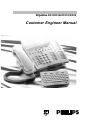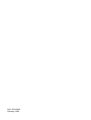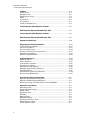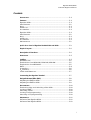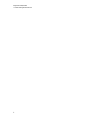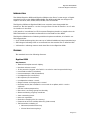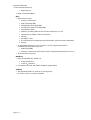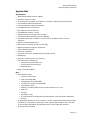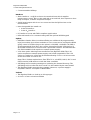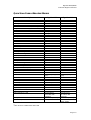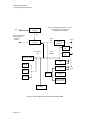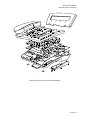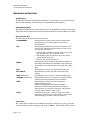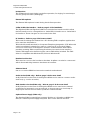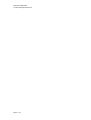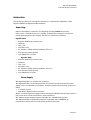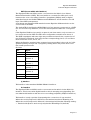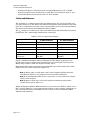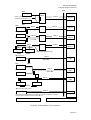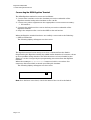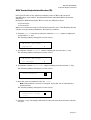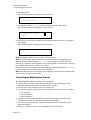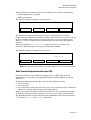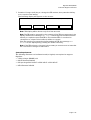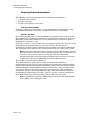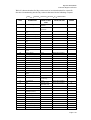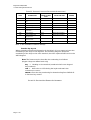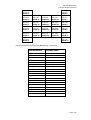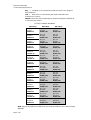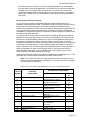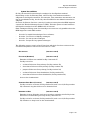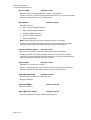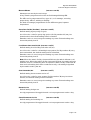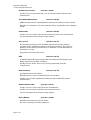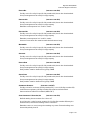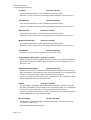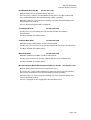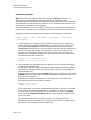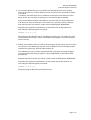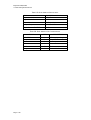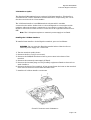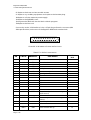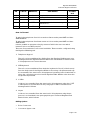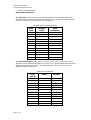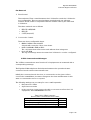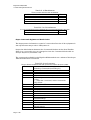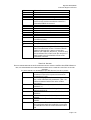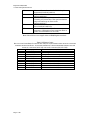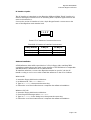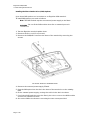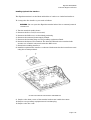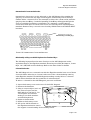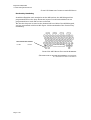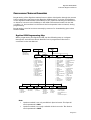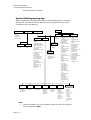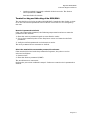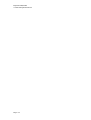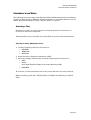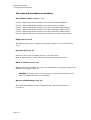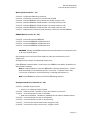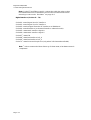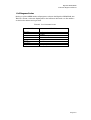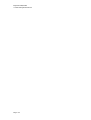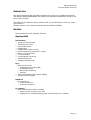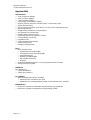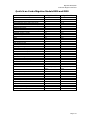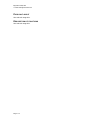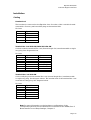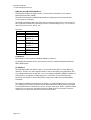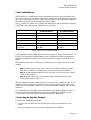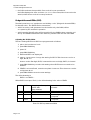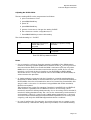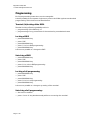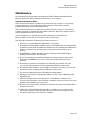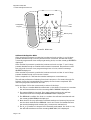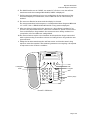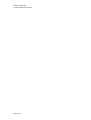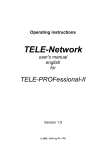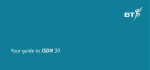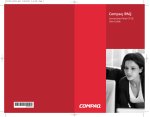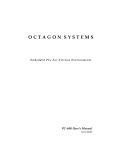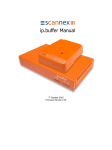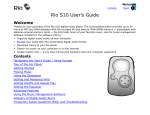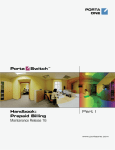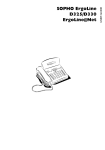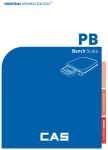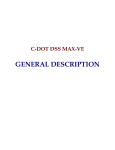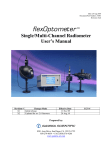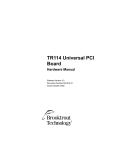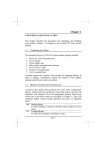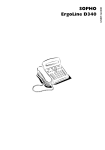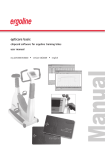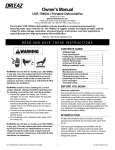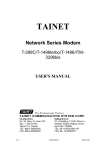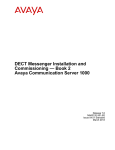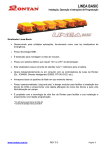Download Customer Engineer Manual
Transcript
ErgoLine D330/D340/D310/D320 Customer Engineer Manual 3513 302 60092 February 1999 ErgoLine D330/D340 Customer Engineer Manual CONTENTS INTRODUCTION ............................................................................................ 1-1 Features .................................................................................................. 1-1 ErgoLine D330......................................................................................... 1-1 User Features .......................................................................................... 1-1 Keys......................................................................................................... 1-2 Interfaces................................................................................................ 1-2 Variants................................................................................................... 1-2 ErgoLine D340......................................................................................... 1-3 User Features .......................................................................................... 1-3 Keys......................................................................................................... 1-3 Interfaces................................................................................................ 1-4 Options ................................................................................................... 1-4 Variants................................................................................................... 1-4 Quick Scan Card of ErgoLine Models................................................... 1-5 Physical Layout ...................................................................................... 1-7 Description of Functions ........................................................................1-10 Numeric Keys..........................................................................................1-10 Programmable Keys ..............................................................................1-10 Fixed Function Keys................................................................................ 1-10 Cursor Keys ............................................................................................. 1-10 Soft Keys (D340)......................................................................................1-11 2x24 Display (D330) ................................................................................1-11 4x40 Display (D340) ................................................................................1-11 Loudspeaker .......................................................................................... 1-12 External Microphone .............................................................................1-12 2-Wire/4-Wire Line Interface ..................................................................1-12 PC Interface ...........................................................................................1-12 Handset Cord Socket ............................................................................1-12 Software Hatch ...................................................................................... 1-12 Audio Socket (D340) .............................................................................. 1-12 Static Interface Socket (D340) ..............................................................1-12 Optional Power Supply (D340)..............................................................1-12 DSS Connector Cover (D340)................................................................ 1-13 V.24 Data Option...................................................................................1-13 Infra-Red ASCII Keypad Port .................................................................1-13 INSTALLATION .............................................................................................. 2-1 Unpacking .............................................................................................. 2-1 ErgoLine D330......................................................................................... 2-1 ErgoLine D340......................................................................................... 2-1 Power Supply.......................................................................................... 2-1 i ErgoLine D330/D340 Customer Engineer Manual Cabling ................................................................................................... 2-2 Power Cord ............................................................................................ 2-2 Handset Cord......................................................................................... 2-2 Terminal Line Cord ................................................................................. 2-2 PNT1 ........................................................................................................ 2-3 So Interface ............................................................................................. 2-3 UPN Interface ........................................................................................... 2-3 Cable and Distances............................................................................. 2-4 Connecting the D330 ErgoLine Terminal .............................................. 2-6 D330 Terminal Endpoint Identification (TEI).......................................... 2-7 Connecting the D340 ErgoLine Terminal .............................................. 2-8 D340 Terminal Endpoint Identification (TEI).......................................... 2-9 System Requirements.............................................................................2.11 Preparing Download Information..........................................................2-12 V.24 Port Characteristics .......................................................................2-12 Function Key Data .................................................................................2-12 Function Key Layout ..............................................................................2-14 Facility Codes and Local Functions...................................................... 2-17 System Preconditions............................................................................. 2-19 Downloading Examples......................................................................... 2-26 Optional Interfaces ................................................................................2-29 Audio Interface......................................................................................2-29 Static Interface....................................................................................... 2-30 V.24 Interface Option ............................................................................2-31 PC Interface Option .............................................................................. 2-39 Installing the DSS Options ...................................................................... 2-40 Installing Optional Line Interface .......................................................... 2-41 ASCII Keyboard......................................................................................2-42 International Character Selection........................................................ 2-43 Function Key Numbering....................................................................... 2-44 PROGRAMMING TELEPHONE PARAMETERS ......................................................... 3-1 ErgoLine D330 Programming Map........................................................ 3-1 ErgoLine D340 Programming Map........................................................ 3-2 Terminal Locking and Unlocking of the D330/D340............................. 3-3 MAINTENANCE AND TESTING .......................................................................... 4-1 Selecting a Test ...................................................................................... 4-1 Show Software Version .......................................................................... 4-2 Display Test ............................................................................................. 4-2 Keyboard Test ........................................................................................ 4-2 LED Test ................................................................................................... 4-2 Memory Test ........................................................................................... 4-3 EEPROM Erasure ..................................................................................... 4-3 Analogue Interface Test........................................................................ 4-3 Digital Interface Test .............................................................................. 4-4 Call Progress Codes............................................................................... 4-5 ii ErgoLine D310/D320 Customer Engineer Manual CONTENTS INTRODUCTION ............................................................................................ 5-1 Features .................................................................................................. 5-1 ErgoLine D310......................................................................................... 5-1 User Features .......................................................................................... 5-1 Keys......................................................................................................... 5-1 Interfaces................................................................................................ 5-1 Accessories............................................................................................. 5-1 ErgoLine D320......................................................................................... 5-2 User Features .......................................................................................... 5-2 Keys......................................................................................................... 5-2 Interfaces................................................................................................ 5-2 Accessories............................................................................................. 5-2 Maintenance ......................................................................................... 5-2 Quick Scan Card of ErgoLine Models D310 and D320 ........................ 5-3 Physical Layout ...................................................................................... 5-4 Description of Functions ........................................................................ 5-4 INSTALLATION .............................................................................................. 5-5 Cabling ................................................................................................... 5-5 Handset Cord......................................................................................... 5-5 Terminal Line Cord D310-2W, D320-2W, D320-4W................................ 5-5 Terminal Line Cord D310-4W ................................................................. 5-5 PNT1 ........................................................................................................ 5-6 So Interface ............................................................................................. 5-6 UPN Interface ........................................................................................... 5-6 Cable and Distances............................................................................. 5-7 Connecting the ErgoLine Terminal........................................................ 5-7 Endgerät Auswal Ziffer (EAZ) ................................................................. 5-8 Adjusting the EAZ for D320 .................................................................... 5-8 Adjusting the EAZ for D310 .................................................................... 5-9 PROGRAMMING...........................................................................................5-10 Terminal Locking and Unlocking of the D320 ...................................... 5-10 Locking of EAZ........................................................................................5-10 Unlocking of EAZ ....................................................................................5-10 Locking of all programming..................................................................5-10 Unlocking of all programming ..............................................................5-10 MAINTENANCE ............................................................................................5-11 Self test of the Ergoline D310 ................................................................. 5-11 Self test of the Ergoline D320 ................................................................. 5-12 i ErgoLine D310/D320 Customer Engineer Manual ii ErgoLine D330/D340 Customer Engineer Manual INTRODUCTION The SOPHO ErgoLine D330 and ErgoLine D340 are the first of a new range of digital terminals for use on the Philips iS3000 PABXs. The D330 and D340 are designed to replace the S370, S375, S375D, P370, P370D, P375 and P375D. The ErgoLine D330 and ErgoLine D340 have modular, interchangeable line interfaces. The line interface can be changed from a 4-wire S0 interface to a 2-wire UPN interface in the field. A PC interface is available for CTI (Computer Telephony Interface) applications via TAPI. This interface is available as standard on the D340 and the D330. The ErgoLine D340 has the following additional options available, all of which are field upgradable: • Up to 3 DSS modules giving the user up to 3x14=42 additional programmable keys • ASCII keypad allowing data to be entered into the terminal via an Infra Red link. • V24 interface allowing users to send data files via the ErgoLine D340. FEATURES The terminals have the following features. ErgoLine D330 User Features • Tiltable 2x24 alphanumeric display • Handset volume control • 12 key numeric keypad, all of which can also be used as speed-dial keys • Last number redial (5 numbers) • Last unanswered calls (10 numbers) • Loudspeaker (for hands free) • Microphone (for hands free) • Loudspeaker volume control • Ringer volume and ringer pitch control • Headset mode (the headset is connected via a splitter, which can be ordered) • Off-line number preparation • Executive / secretary group functionality • Status monitoring of group members • Auto-answering mode • Intercom operation • Real time charging info (in currency) • Personal name and number directory (100 names) • 136 memories consisting of • 100 name/number directory • 12 dual level memory keys Page 1-1 ErgoLine D330/D340 Customer Engineer Manual • Keypad keys • Help (context sensitive) Keys • Fixed function keys • volume control keys • hold (including LED) • loudspeaker (including LED) • microphone mute (including LED) • last number redial • shift key (including LED) for second level memory access • options key to display relevant features • exit key • backspace key • 4 cursor keys for scrolling through information up/down and horizontally • OK key • 12 programmable keys, each of which can be programmed with 2 numbers/functions. Each key has: • associated LEDs • labels to capture the information which is programmed under each key • 12 key numeric key-pad Interfaces • Interchangeable line interfaces: • 4-wire S0 interface • 2-wire UPN interface • PC interface for use with TAPI compliant applications Variants • The ErgoLine D330 can hold up to 4 languages • A choice of two colours is available Page 1-2 ErgoLine D330/D340 Customer Engineer Manual ErgoLine D340 User Features • Tiltable 4x40 alphanumeric display • Handset volume control • 12 key numeric keypad, all of which can also be used as speed-dial keys • Last number redial (10 numbers) • Last unanswered calls (15 numbers) • Loudspeaker (for hands free) • Microphone (for hands free) • Loudspeaker volume control • Ringer volume and ringer pitch control • Context sensitive soft keys near the display • Headset mode (the headset is connected via a splitter, which can be ordered) • Off-line number preparation • Executive / secretary group functionality • Status monitoring of group members • Auto-answering mode • Intercom operation • Personal name and number directory (100 names) • Messaging • Real time charging info (in currency) • 136 memories consisting of • 100 name/number directory • 12 dual level memory keys • Keypad keys • Help (context sensitive) Keys • Fixed function keys • volume control keys • hold (including LED) • loudspeaker (including LED) • microphone mute (including LED) • last number redial • shift key (including LED) for second level memory access • help key • exit key • backspace key • 4 cursor keys for scrolling through information up/down and horizontally • OK key • 12 programmable keys, each of which can be programmed with 2 speed-dial numbers or 2 functions, or 1 function and 1 speed-dial number. Each key has an associated LED (Note: The LED indication is only used with Level 0.) • 12 key numeric keypad Page 1-3 ErgoLine D330/D340 Customer Engineer Manual • Context sensitive Softkeys Interfaces • Static interface - an RJ11 socket on the terminal base which supplies input/output control. This can be used with a second bell, door opener or door lamp as output, or with a footpedal as input. • Audio input/output which can be connected via the RJ11 socket on the terminal base • Interchangeable line interfaces: • 4-wire S0 interface • 2-wire UPN interface • PC interface for use with TAPI compliant applications • Infra-red interface for communicating with the optional ASCII keypad Options • DSS (Direct Station Select) modules offering an additional 14 programmable keys per module. Up to three modules can be connected to an ErgoLine D340 giving a total of 12 (blue keys on the phone) + 14 (DSS) + 14 (DSS) + 14 (DSS) = 54 programmable keys. Each key can be programmed with 2 functions or 2 speed-dial numbers, or 1 function and 1 speed-dial number. The DSS modules are field installable and require an external power supply. • V.24 data option allowing data transfer from the ErgoLine D340. The V.24 option requires an external power supply and is field upgradable. The V.24 option occupies one of the two B-channels allowing a voice call to be made at the same time as a data call. Note: The V.24 data option has a fixed TEI of 1. i.e. the DTX-I, DLX-U, DLC-U and PNT-1 must be in 2B mode to make the data available. • ASCII keypad for entering messages or updating the internal directory. The ASCII keypad is an infra-red device and can be installed by the user himself. • The ErgoLine D340 is normally line powered. However, a power supply is required if either a V24 option or DSS is fitted. Variants • The ErgoLine D340 can hold up to 4 languages • A choice of two colours is available Page 1-4 ErgoLine D330/D340 Customer Engineer Manual QUICK SCAN CARD OF ERGOLINE MODELS Description Screen size Adjustable screen Soft keys Programmable keys (attached label) Functions down-loadable (under keys) Programmable memory (hidden label) Fixed function keys Cursor: horizontal Cursor: vertical OK key Loudspeaker volume control Handset volume control Loud hearing HANDS-FREE Mute Intercom Headset operation Last number redial Hold Message waiting LED Callers base Notice (receive) * Notice (send) Personal directory Dial by name Alphabet on keypad Charging info (in currency) Memo handling User guidance via display Width Depth Height Colours available Static interface Audio input/output DSS module Extra earpiece V.24 data module PC interface separate QWERTY/QWERTZ Digital 2-wire UPN version for DLX-U Digital 4-wire S0 version for DTX-I or PNT1 Quick reference card User guide Equivalent previous models ErgoLine D330 ErgoLine D340 2 x 24 yes none 12 with LED yes 12 10 2 keys 2 keys yes yes yes yes yes yes yes yes 5 yes yes 10 yes 4 x 40 yes 4 12 with LED yes 12 10 2 keys 2 keys yes yes yes yes yes yes yes yes 10 yes yes 15 yes no 100 names yes yes yes no yes 270mm 230mm 66 - 106mm Dark grey & Light grey no no none yes, via splitter no yes no modular modular yes 100 names yes yes yes yes (typed) yes 270 230mm 69 - 128mm Dark grey & Light grey yes yes up to 3 yes, via splitter yes yes yes modular modular 4 languages included with terminal ordered separately P370D, P375, P375D, S375, S375D 4 languages included with terminal ordered separately P370, S370 * Not saved in Callers List for the D330 Page 1-5 ErgoLine D330/D340 Customer Engineer Manual Power Supply 8V~ Note 1: The Infra-Red, Static, Audio and V.24 interfaces are not available on the D330 5V Interchangeable Line Interface: - 2-wire UPN - 4-wire S0 Line Interface Circuit data (B1) V.24 Terminal 1 Adapter Static 1 I/F messages (D) voice (B0/B1) Infra-Red 1 I/F Microprocessor Tx TAPI Rx EPROM Audio I/O 1 RAM ARCOFI Handset EEPROM Loudspeaker Microphone Display LEDs & Keys FIGURE 1-1. BLOCK DIAGRAM OF ERGOLINE D330 & D340 Page 1-6 IN OUT ErgoLine D330/D340 Customer Engineer Manual PHYSICAL LAYOUT The physical parts of the ErgoLine D330 and D340 are illustrated in the following diagrams. 2x24 Display Loudspeaker Microphone Fixed Function Keys Volume Control Cursor Keys Programmable Keys Alpha-numeric Keys FIGURE 1- 2 TOP VIEW OF ERGOLINE D330. PC Interface 2-wire/4-wire Line I/F Handset cord socket 2-wire orientation 4-wire orientation Software hatch FIGURE 1-3. BOTTOM VIEW OF ERGOLINE D330 Page 1-7 ErgoLine D330/D340 Customer Engineer Manual 4x40 Display Soft Keys Loudspeaker Microphone Volume Control Fixed Function Keys Cursor Keys Programmable Keys Alpha-numeric Keys ASCII Keypad Infra-red Port FIGURE 1-4. TOP VIEW OF ERGOLINE D340 V24 Data option PC Interface 2-wire/4-wire Line I/F Handset cord Optional socket power supply Audio socket DSS connector cover Static I/F socket Figure 1-5. Bottom View of Ergoline D340 Page 1-8 Software hatch ErgoLine D330/D340 Customer Engineer Manual FIGURE 1-6. EXPLODED VIEW OF ERGOLINE TERMINAL Page 1-9 ErgoLine D330/D340 Customer Engineer Manual DESCRIPTION OF FUNCTIONS Numeric Keys The Numeric Keys are used when initiating a call, invoking an exchange facility, storing and retrieving numbers or when programming the ErgoLine. Programmable Keys The Programmable Keys can be used to store various PABX commands including speed-dial and group features. Each Programmable key has an LED and a label. Fixed Function Keys The Fixed Function Keys are used as follows: Press this key to select and de-select hands-free LOUDSPEAKER operation, or to de-select listen-in and select soft-speaking Press this key to switch the active microphone off MIC. and on. The LED indicates the status of the active microphone as follows: • LED off: The handset microphone is on because the handset is in use, or the set is idle • LED flashing: The microphone is off; the other party cannot hear you REDIAL EXIT BACKSPACE HELP (D340 only) OPTIONS (D330 only) SHIFT HOLD • LED on: The microphone is on Press this key to recall the re-dial list (5 numbers on the D330, 10 numbers on the D340). The number to be redialled can then be selected using the Cursor Keys Press this key to leave a programming function Press this key to erase the last character when editing Press this key for on-screen, context sensitive help Press this key to get access to the context sensitive options which are available in the terminal. Press this key to select the second level of keypad/memory keys. When programming, use this key to switch between numbers and letters on the keypad. Use this key in conjunction with the cursor keys to change mode (data version only). Press this key to put a caller on hold or to move between callers on hold. The Hold key is also used when setting up a three-party conference Cursor keys The Cursor Keys consist of two horizontal scroll keys, indicated < and >, and two vertical scroll keys, indicated ∧ and ∨ , plus an OK key. The scroll keys are used to Page 1-10 ErgoLine D330/D340 Customer Engineer Manual move around displayed menu items. The OK key is used to complete the acceptance of functions when they are being invoked. Soft Keys (D340 only) The ErgoLine D340 has four Soft Keys. These keys are used in conjunction with related functions displayed on the LCD. 2x24 Display (D330 only) The ErgoLine D330 has an LCD display with 2 lines of 24 alphanumeric characters. The display shows the following information: • Numbers/names dialled from the numeric keypad • Numbers/names dialled from a programmable key • Incoming call numbers/names • Incoming call waiting numbers/names • Numbers being programmed into memory • 3 party conference members • Time and date • Cost indication for metered calls • Duration of metered calls • Call progress information • System information • Messages received (not saved in callers list) 4x40 Display (D340 only) The ErgoLine D340 has an LCD display with 4 lines of 40 alphanumeric characters. The display shows the following information: • Numbers/names dialled from the numeric keypad • Numbers/names dialled from a programmable key • Incoming call numbers/names • Incoming call waiting numbers/names • Numbers being programmed into memory • 3 party conference members • Group observation display • Time and date • Cost indication for metered calls • Length of metered calls • Data being entered in via the ASCII keyboard • Call progress information • System information • Messages received (saved in callers list) • Active notice text Page 1-11 ErgoLine D330/D340 Customer Engineer Manual Loudspeaker The loudspeaker is used during hands-free operation, for ringing, for error beeps and for group indication (softringing). External Microphone The External Microphone is used during hands-free operation. 2-Wire/4-Wire Line Interface - Refer to page 2-41 for installation The ErgoLine D330 and ErgoLine D340 have modular line interfaces which allow the line interface to be changed from a 4-wire DTX-I S0 interface to a 2-wire DLX-U UPN interface. These changes can be made in the field. PC Interface - Refer to page 2-39 for more detail This is used for driving the terminal via a PC allowing TAPI-compliant applications to be used via this interface. TAPI is the Microsoft standard for Computer-Telephony Integration (CTI). When this option is available it is simple for a user to connect a PC to the 9-pin D-type connector on the rear of the ErgoLine terminal. A TAPI software driver will be provided enabling TAPI-compliant applications to be used via the interface. A basic TAPI application introducing the user to TAPI will be included. The TAPI driver is compatible with Windows 3.1/3.11 and Windows 95. Handset Cord Socket This is used to connect the handset or headset. A splitter can also be connected which allows switching between handset and headset. Software Hatch Use to access the PROM sockets on the terminal motherboard. Audio Socket (D340 only) - Refer to page 2-29 for more detail An RJ11 socket on the base of the ErgoLine D340 can be used to connect audio devices (e.g. a voice recorder). Static Interface Socket (D340 only) - Refer to page 2-30 for more detail An RJ11 socket on the base of the ErgoLine D340 can be used as an external control line for items such as a second bell, a door opener or a door lamp. A single input channel for foot-switch operation is also available. Optional Power Supply (D340 only) The ErgoLine D340 is normally line powered. If either a V.24 option or DSS(s) are fitted, an external power supply is required. This can be fitted in the field. Page 1-12 ErgoLine D330/D340 Customer Engineer Manual DSS Connector Cover (D340 only) - Refer to page 2-40 for more detail Additional Direct Station Select (DSS) modules can be connected to an ErgoLine D340. Each DSS module offers an additional 14 programmable keys. Up to three DSS modules can be fitted for a total of 42 additional keys. An external power supply is required if one or more DSS modules are fitted. V.24 Data Option (D340 only) - Refer to page 2-31 for installation details If data transfer is needed, a V.24 data option can be fitted. This is field installable and requires an external power supply. Infra Red ASCII Keyboard Port (D340 only) - Refer to page 2-42 for more detail An infra-red ASCII keyboard is available which can be used when entering messages or when updating the internal directory. This option is supplied as a miniature keyboard which communicates remotely with the ErgoLine D340 via an infra-red port on the terminal. The ASCII keyboard has four soft keys which replicate the soft keys on the ErgoLine D340, plus two programmable function keys. The ASCII keyboard can communicate with the main ErgoLine terminal over one of three switch selectable channels. A choice of QWERTY or QWERTZ keyboard layout is available. No installation is required, however the keyboard and D340 must be set to accept the use of the keyboard. Operating and programming details are included with each keyboard. The ASCII keyboard is powered by two AAA batteries. Page 1-13 ErgoLine D330/D340 Customer Engineer Manual Page 1-14 ErgoLine D330/D340 Customer Engineer Manual INSTALLATION This section provides the information required to complete the installation of the ErgoLine D330 and ErgoLine D340 terminals. Unpacking Inspect the shipping carton for any shipping damage before unpacking. Unpack the contents of the box carefully, ensuring that all items are removed before disposing of the packaging. Each box contains the following: ErgoLine D330 • ErgoLine D330 main terminal unit • Handset • Line cord • Handset cord • PC interface (TAPI) software diskette (3.5 inch) • Function key labels (blank) • Quick Reference Guide ErgoLine D340 • ErgoLine D340 main terminal unit • Handset • Line cord • Handset cord • PC interface (TAPI) software diskette (3.5 inch) • Function key labels (blank) • Quick Reference Guide Power Supply The ErgoLine D330 can only be line powered. The ErgoLine D340 can be line powered or mains powered. An external power supply, which is available as an option, is required when the following options are fitted: • V.24 data option • DSS (Direct Station Select) modules When an external power supply is fitted, the ErgoLine D340 automatically detects the power source and will perform a reset operation. The external power supply requires 220-240V AC, 50/60Hz mains power. The ErgoLine D330 and ErgoLine D340 are equipped with an EEPROM so programmed information is not lost if the power is removed. Page 2-1 ErgoLine D330/D340 Customer Engineer Manual Cabling Power Cord (D340 only) The connection of the power cord to the transformer is fixed. The other end of the power cord terminates with a phono connector. Pin Outs Pin Signal outside + inside - Handset Cord The handset is connected to the ErgoLine via a four wire coiled cord which terminates with a four way male modular plug at the terminal side. Pin Outs Pin Signal 1 Microphone - 2 Telephone 3 Telephone 4 Microphone + Terminal Line Cord On both ends the terminal line cord (normal length 6 m.) terminates with an eight way plug. Pin Outs Pin Signal/S0 Signal/UPN 1 n/c n/c 2 n/c n/c 3 Transmit + n/c 4 Receive + a-wire (pos) 5 Receive - b-wire (neg) 6 Transmit - n/c 7 n/c n/c 8 n/c n/c Note: For more information on the hardware configuration of the corresponding boards, see the Maintenance Manual for the iS3000, Part 3 Board Interface and Strap Settings, Chapter 4. Page 2-2 ErgoLine D330/D340 Customer Engineer Manual PNT1 (for use with 4-wire interface) The ErgoLine D330 and D340 can be connected to the Switch via a Private Network Termination (PNT1). This is an interface converter for OSI layer 1 and 2 between the echo-cancelling U interface (proprietary Philips) used on digital subscriber lines in the SOPHO ISPBXs and the ISDN basic rate S0 interface. At OSI layer 3 the PNT1 is transparent. A maximum two ErgoLine D330 terminals or two ErgoLine D340 terminals can be connected to the PNT1. The default TEI of the ErgoLine D330/D340 is 0. If two sets are connected to a PNT1 in a voice mode only situation, one of the sets requires the TEI to be changed to 1. If the ErgoLine D340 is to be used in a speech and data mode, only one set can be connected to the PNT1. The TEI in this configuration must be set to 0 and 1. The PNT1 is equipped with two eight way modular sockets for the connection of two S0 ErgoLine terminals. On both jacks the corresponding pins 3, 4, 5 and 6 are interconnected: 3 to 3, 4 to 4, etc. When the ErgoLine terminal is line powered, power provision is done via pin 3 & 6 (positive polarity) and pin 4 & 5 (negative polarity) when the power source is in the normal power mode. Pin Outs Pin Signal 1 n/c 2 n/c 3 Receive + (power +) 4 Transmit + (power -) 5 Transmit (power -) 6 Receive (power +) 7 n/c 8 n/c S0 Interface This interface is the standard SOPHO iS3000 S0 interface. UPN interface The ErgoLine D330 and D340 can be connected to the switch via the DLX-U UPN interface. This is a two wire digital interface which uses ping-pong signalling. (Do not mistake this interface with the echo-cancelling proprietary Philips U-interface). This interface is only capable of supporting the connection of one terminal. When the card is projected in 1B mode, the terminal requires a TEI setting of 0. When the card is projected in 2B mode, the terminal requires the following setting: • Terminal with speech service only requires the TEI setting of 0 (default) Page 2-3 ErgoLine D330/D340 Customer Engineer Manual • Terminal with Speech and Data service requires TEI setting of 0 & 1. This TEI setting is required as the terminal has a fixed TEI of 1 for the Data service, and requires this setting for the data service to be available. Cable and Distances The S0 interface consists of two balanced twisted pairs, one pair for Transmit and one pair for Receive. The distance between the ErgoLine and the Switch depends upon the configuration and the cable characteristics of the cable used between the wall socket and the Main Distribution Frame (MDF). The UPN interface consists of one balanced twisted pair with half duplex operation being used. The cable length is defined by cable type. TABLE 2-1. TYPICAL CABLE CHARACTERISTICS CHARACTERISTICS S0 SPECIFICATION UPN SPECIFICATION Cable impedance 100Ω at 96kHz 100Ω at 192kHz Wire diameter 0.5mm 0.5mm Loop attenuation < 10dB / km at 96kHz ≤ 26dB / km at 192kHz Round trip delay < 1 µsec / 100m max 23 µsec (total) ErgoLine line cord length < 10m (normally 6m) 6m ErgoLine line cord connector 8 pin RJ45 according to ISO 8877 8 pin RJ45 according to ISO 8877 Figure 2-1 illustrates possible wiring configurations. The distances given do not include the length of the ErgoLine terminal line cord: this length is normally 6 m. When using another cable, the length must be <10 m. Both twisted pairs must be terminated (preferable in the wall socket) with a 100 Ω resistor on the location indicated in Figure 2-1. Note 1: When using a cable with cable characteristics different from the ones listed in Table 2-1, the distances indicated will be different. Note 2: An intermediate MDF in the connection can also affect the overall cable characteristics. Note 3: When cables are connected together additional attenuation, caused by the joints, will occur. When the ErgoLine D330 or D340 terminal is connected via a PNT1 to a DLC-U or a DLC-C/D the distance can be extended by 1500 m. In this case the attenuation of the cable used between the PNT1 and DLC may not exceed 15dB (at 100kHz, without noise insertion). Page 2-4 ErgoLine D330/D340 Customer Engineer Manual MDF TEI 0 ISPBX PNT1 1500 m Direct connections using the standard terminal line cord DLC-C/D DLC-U TEI 1 TEI 0 600 m 1500 m DLC-C/D DLC-U point to point TEI 0 500 m 1500 m DLC-C/D DLC-U 1500 m DLC-C/D DLC-U TEI 1 y-config 600 m TEI 0 TEI 1 (extended passive bus) 100 m TEI 0 or 0 & 1 600 m (fixed TEI) TEI 0 DLC-I DTX-I 100 m 500 m TEI 1 (fixed TEI) 600 m TEI 0 TEI 1 (fixed TEI) DLC-I DTX-I DLC-I DTX-I 100 m TEI 0 or 0 & 1 (see note) Terminal UPN 1000 m DLX-U Note: DLX-U must be projected in 2B mode in order to use speech & data because the V.24 data port has a fixed TEI of 1 FIGURE 2-1. POSSIBLE WIRING CONFIGURATIONS Page 2-5 ErgoLine D330/D340 Customer Engineer Manual Connecting the D330 ErgoLine Terminal The D330 ErgoLine terminal is connected as follows: 1. Connect the handset cord to the handset port on the underside of the ErgoLine terminal and put the handset on the cradle. 2. Connect any other equipment to the appropriate connectors as necessary: • PC interface 3. Connect the telephone line cord to the line port on the underside of the ErgoLine terminal. 4. Plug in the telephone line cord at the PNT1 or the wall socket. When the ErgoLine terminal has been successfully connected to the following: • PNT1 or wall socket The following display will appear on the screen: Non-Operational The ErgoLine terminal is now ready to receive commands from the Switch. Programming the ErgoLine terminal is possible before download, however call setup is not possible during this time. The default values can be overruled by the Switch or can be changed by the programming procedure from the ErgoLine terminal. When the message Non-Operational is removed, which can take a few moments, dial tone will be received upon lifting the handset. The following display will appear on the screen: 27/06/96 14:33 Note: If no dial tone is received, check the status of the circuit in the Switch. Page 2-6 ErgoLine D330/D340 Customer Engineer Manual D330 Terminal Endpoint Identification (TEI) In the specification of the terminal message protocol (TMP) a B channel is identified by a port number. The ErgoLine terminal uses fixed TEIs for B channel allocation. For ErgoLine D330 terminals the TEI can have two different values: 0 = B channel 0 1 = B channel 1 When 0 or 1 is selected only one B channel is used for voice. The TEI setting should only be changed during installation. This is done as follows: 1. Press the Options key then scroll down until the Features option is displayed and press the OK key. The following display will appear on the screen: ⋅ [↕ Scroll, OK accept] Togglelist? ↕ 2. Scroll down until the SetPhone option is displayed and press the OK key. The following display will appear on the screen: [↕ Scroll, OK accept] Set language? ↕ 3. Scroll down until the Select mode option is displayed and press the OK key. The following display will appear on the screen: [Enter Password] 4. Enter the service password of the set, 12687. Note: This password cannot be changed. It is for the use of maintenance personnel only The following display will appear on the screen: [Press OK to accept] ***** 5. Press the OK key. The display will return to idle indicating that the Service Mode is active. Page 2-7 ErgoLine D330/D340 Customer Engineer Manual 6. Press Shift, Hold. The following display will appear on the screen: [↕ Scroll, OK accept] Clear All Keys? ↓ 7. Scroll down until the Set TEI option is displayed and press OK key. The following display will appear on the screen: [Enter 0 or 1, OK] TEI:0 8. Enter 0 or 1 to change the TEI number, then press the OK key to accept the new setting. The following display will appear on the screen: TEI Set! Note: This display will be shown only for a few seconds. Note: The TEI must be granted by the network. If the TEI is not supported, the display will show the message TEI Denied indicating that another terminal already occupies the specified TEI i.d. The terminal TEI i.d. needs to be changed to a unique value before it will be accepted. If the set remains non-operational after setting the TEI, the message TEI Denied can be displayed by pressing the down arrow key. Note: If the TEI has been changed it is necessary to remove and re-insert the line cord for the change to take effect. Connecting the D340 ErgoLine Terminal The D340 ErgoLine terminal is connected as follows: 1. Connect the handset cord to the handset port on the underside of the ErgoLine terminal and put the handset on the cradle. 2. Connect the data terminal to the V.24 data port. 3. Connect any other equipment to the appropriate connectors as necessary: • PC interface • Audio interface • Static interface 4. Connect the mains plug transformer to the mains supply (only for mains powered terminals). The idle menu will be on the display. 5. Connect the telephone line cord to the line port on the underside of the ErgoLine terminal. 6. Plug in the telephone line cord at the PNT1 or the wall socket. Page 2-8 ErgoLine D330/D340 Customer Engineer Manual When the ErgoLine terminal has been successfully connected to the following: • mains supply where necessary • PNT1 or wall socket The following display will appear on the screen: Non-Operational Directory Messages Features Keys The ErgoLine terminal is now ready to receive commands from the Switch. Programming the ErgoLine terminal is possible before download, however call setup is not possible during this time. The default values can be overruled by the Switch or can be changed by the programming procedure from the ErgoLine terminal. When the message Non-Operational is removed, which can take a few moments, dial tone will be received upon lifting the handset. The following display will appear on the screen: 27/06/96 Time 13:34 Directory Message Features Keys Note: If no dial tone is received, check the status of the circuit in the Switch. D340 Terminal Endpoint Identification (TEI) In the specification of the terminal message protocol (TMP) a B channel is identified by a port number. The ErgoLine terminal uses fixed TEIs for B channel allocation. For ErgoLine D340 terminals the TEI can have three different values: • 0 = B channel 0 • 1 = B channel 1 • 0 & 1 = both B channels are used: 0 for voice and 1 for data (only on terminals with the V.24 option plus external power supply fitted) When 0 or 1 is selected only one B channel is used for voice: this means that the V.24 data port remains non-operational and can not be used for data transfer. The TEI setting should only be changed during installation. This is done as follows: 1. Press the Features and SetPhone (soft) keys. Page 2-9 ErgoLine D330/D340 Customer Engineer Manual The following display will appear on the screen: Set phone Language à Options] [ Sounds Cancel SetMode 2. Press the SetMode (soft) key. The following display will appear on the screen: Set phone Password:_ [Enter password] Cancel 3. Enter the service password of the set, 12687. Note: This password cannot be changed. It is for the use of maintenance personnel only The following display will appear on the screen: Set phone Password:******_ [OK to accept] Cancel Erase 4. Press the OK key. The display will return to idle indicating that the Service Mode is active. 5. Press Shift, Hold. The following display will appear on the screen: Service menu Downl. Req à Options] [ TEI Clean Cancel 6. Press the TEI (soft) key. The following display will appear on the screen: Set terminal endpoint i.d. TEI: 0 Change Page 2-10 [OK accept] Cancel ErgoLine D330/D340 Customer Engineer Manual 7. Press the Change (soft) key to change the TEI number, then press the OK key to accept the new setting. The following display will appear on the screen: Terminal endpoint i.d. set! Downl. Req TEI [ à Options] Clean Cancel Note: This display will be shown only for a few seconds. Note: The TEI must be granted by the network. If the TEI is not supported, the display will show the message TEI Denied indicating that another terminal already occupies the specified TEI i.d. The terminal TEI i.d. needs to be changed to a unique value before it will be accepted. If the set remains non-operational after setting the TEI, the message TEI Denied can be displayed by pressing the down arrow key. Note: If the TEI has been changed it is necessary to remove and re-insert the line cord for the change to take effect. System Requirements The following firmware and software levels (or higher) are required to support ErgoLine: • CPU package SSW805.24.d • DLX-U firmware 300.103 • PPU package PMC 405.07 or PPU 162.07 or PPU 262.07 • DTX-I firmware 203.601 Page 2-11 ErgoLine D330/D340 Customer Engineer Manual Preparing Download Information The following can be downloaded from the Switch to the ErgoLine: • V.24 port characteristics • Function key data • Facility codes and local functions V.24 Port Characteristics V.24 data (and function key data) can be downloaded from the Switch using Operational Maintenance (see the chapter Maintenance and Testing) Function Key Data Each programmable key can be downloaded (or programmed) under 2 levels. The keypad keys can be downloaded (or programmed) under the second level. Both levels of a programmable key can be used to store a number for speed dialling or for a function code. A function code is a code that the user can program under a key (or that can be downloaded) thus giving that key a specific function. The function is a combination of what happens when the key is pressed and what the LED shows. The parameter name used in OM commands for a function code is LED_CODE. Note: It is not recommended that a function code be stored under the first level and another function code be stored under the second level. Once a function code is stored under one level, the other level should be programmed with a number for speed dialling. Some function codes also require that a specific number is stored under a specific level. The function codes are listed in Table 2-2. To enable the user to make use of certain functions downloaded (or programmed) under a key, it is also necessary to download the relevant Switch facility codes. This gives the relation between function code and facility code(s) within the ErgoLine. The translation between the function code and the facility code which is sent to the Switch takes place in the ErgoLine. This construction relieves the user of having to remember facility codes and makes the ErgoLine programming independent of facility codes (i.e. function codes are always the same whereas facility codes may differ from one Switch to the next). Note: It is possible to erase the EEPROM by powering the set while holding keys *,5,3 to clear all keys/functions. Page 2-12 ErgoLine D330/D340 Customer Engineer Manual Table 2-2 shows whether facility codes need to be downloaded for a specific function. Downloading the facility codes is discussed in the following chapter. TABLE 2-2. FUNCTION CODES FOR FUNCTION KEY DOWNLOADING FUNCTION CODE FUNCTION TO BE DOWNLOADED NUMBER TO BE STORED ON FIRST LEVEL NUMBER TO BE STORED ON SECOND LEVEL FACILITY NUMBER 0 Speed dialling Speed dial number* Speed dial number* - 1 Follow-me key Extension DNR (optional) Speed dial number* 32, 33 2 Automatic ring-back key None Speed dial number* 30, 31 4 Diversion on busy key None Speed dial number* 51,52 5 Do-not-disturb key None Speed dial number* 28, 29 6 Night absence key None Speed dial number* 57, 58 7 Exec./sec. absence key None Speed dial number* 26, 27 8 Group absence key None Speed dial number* 47, 48 32 Intercom enable None Speed dial number* - 33 Send tones (DTMF) None Speed dial number* - 37 Switch voice/data mode None Speed dial number* - 38 Data call key None Speed dial number* - 39 Message waiting None Speed dial number* 77, 78, 79 40 Set data default See note 1 Speed dial number* 45 Group ring (soft ring) None Speed dial number* 42 51 Call waiting indication None Speed dial number* 44 52 One keystroke set-up None Speed dial number* 40 57 Auto answer voice None Speed dial number* 38 58 Ringer None Speed dial number* - 59 Status monitoring None Speed dial number* - 61 General facility cancel None Speed dial number* 53 62 Show absent/present status None Speed dial number* - 65 Extension key Extension DNR Speed dial number* 49 66 Line Key Line number (only monitoring) Speed dial number* - 71 On/Off hook None Speed dial number* - 73 PFM Request code (see table 2-3) Speed dial number* 61 74 Direct password key None Speed dial number* 65 75 Extension intercom key Extension DNR Speed dial number* 49, 67 99 Activate answerback message (notice) None Speed dial number* - 100 Private key Extension DNR Speed dial number* 49 101 Personal key Extension DNR Speed dial number* 49 102 Executive key Extension DNR Speed dial number* 49 103 Member key Extension DNR Speed dial number* 49 104 Group key Extension DNR Speed dial number* 49 105 Private park key Park DNR Speed dial number* 49 106 Group park key Park DNR Speed dial number* 49 107 Alternative secretary Extension DNR Speed dial number* 32, 33 Page 2-13 ErgoLine D330/D340 Customer Engineer Manual TABLE 2-2. FUNCTION CODES FOR FUNCTION KEY DOWNLOADING FUNCTION CODE FUNCTION TO BE DOWNLOADED NUMBER TO BE STORED ON FIRST LEVEL NUMBER TO BE STORED ON SECOND LEVEL FACILITY NUMBER (optional) 110 Activate auto answer 1hr None Speed dial number* 38 111 Footpedal None Speed dial number* - 112 Second ringer None Speed dial number* - 113 Busy indication None Speed dial number* - 114 Manual busy indication None Speed dial number* - 115 Door opener None Speed dial number* - 116 X-input instead of microphone None Speed dial number* - 117 Handset operation without hook None Speed dial number* - 118 Headset None Speed dial number* - Note 1 : See V24 Data Guide for settings Function Key Layout When preparing download information in the Switch, it is necessary to know the numbering of the keys on the ErgoLine. The following diagram shows the numbering of the keys on the main terminal, the three optional DSS’s and on the ASCII keypad. Note: The format used to describe the numbering is as follows: (Keypad keys are shifted level only) Key = Marking on the terminal (numbers in italics are keypad key numbers) Test = Indication on LCD during the keyboard test in the maintenance menu SOPHO = Function key numbering for downloading from SOPHO iS in function key menus. FIGURE 2-2. ERGOLINE MAIN TERMINAL KEY NUMBERING Page 2-14 ErgoLine D330/D340 Customer Engineer Manual Key 1 Test 1/19 SOPHO 0 Key 7 Test 1/23 SOPHO 6 Key 2 Test 1/13 SOPHO 1 Key 1 Test 1/32 SOPHO 27 Key 2 Test 1/33 SOPHO 28 Key 3 Test 1/34 SOPHO 29 Key 8 Test 1/17 SOPHO 7 Key 3 Test 1/31 SOPHO 2 Key 4 Test 1/26 SOPHO 30 Key 5 Test 1/27 SOPHO 31 Key 6 Test 1/28 SOPHO 32 Key 9 Test 1/35 SOPHO 8 Key 4 Test 1/25 SOPHO 3 Key 7 Test 1/44 SOPHO 33 Key 8 Test 1/45 SOPHO 34 Key 9 Test 1/46 SOPHO 35 Key 10 Test 1/29 SOPHO 9 Key 5 Test 1/43 SOPHO 4 Key ✳ Test 1/38 SOPHO 36 Key 0 Test 1/39 SOPHO 26 Key # Test 1/40 SOPHO 37 Key 11 Test 1/47 SOPHO 10 Key 6 Test 1/37 SOPHO 5 Key 12 Test 1/41 SOPHO 11 Figure 2-3. ErgoLine Terminal Key Numbering : other keys KEY DESCRIPTION TEST INDICATION Volume - 1/0 Volume + 1/1 Softkey 1 1/2 Softkey 2 1/3 Softkey 3 1/4 Softkey 4 CANCEL (exits from test) Loudspeaker 1/18 Last Number Redial 1/6 Mute 1/7 Exit 1/8 (also exits from test) Cursor up 1/9 Cursor down 1/15 Cursor left 1/14 Cursor right 1/21 Backspace 1/22 Help 1/16 Shift 1/10 Hold 1/11 Hookswitch 1/48 Page 2-15 ErgoLine D330/D340 Customer Engineer Manual Key = Marking on the terminal (numbers in italics are keypad key numbers) Test = Indication on LCD during the keyboard test in the maintenance menu SOPHO = Function key numbering for downloading from SOPHO iS in function key menus. FIGURE 2-4. DSS KEY NUMBERING DSS 1 Keys DSS 2 Keys DSS 3 Keys Key 1-1 Test 2/1 SOPHO 12 Key 2-1 Test 3/1 SOPHO 100 Key 3-1 Test 4/1 SOPHO 114 Key 1-2 Test 2/4 SOPHO 13 Key 2-2 Test 3/4 SOPHO 101 Key 3-2 Test 4/4 SOPHO 115 Key 1-3 Test 2/7 SOPHO 14 Key 2-3 Test 3/7 SOPHO 102 Key 3-3 Test 4/7 SOPHO 116 Key 1-4 Test 2/10 SOPHO 15 Key 2-4 Test 3/10 SOPHO 103 Key 3-4 Test 4/10 SOPHO 117 Key 1-5 Test 2/13 SOPHO 16 Key 2-5 Test 3/13 SOPHO 104 Key 3-5 Test 4/13 SOPHO 118 Key 1-6 Test 2/16 SOPHO 17 Key 2-6 Test 3/16 SOPHO 105 Key 3-6 Test 4/16 SOPHO 119 Key 1-7 Test 2/19 SOPHO 18 Key 2-7 Test 3/19 SOPHO 106 Key 3-7 Test 4/19 SOPHO 120 Key 1-8 Test 2/22 SOPHO 19 Key 2-8 Test 3/22 SOPHO 107 Key 3-8 Test 4/22 SOPHO 121 Key 1-9 Test 2/0 SOPHO 20 Key 2-9 Test 3/0 SOPHO 108 Key 3-9 Test 4/0 SOPHO 122 Key 1-10 Test 2/3 SOPHO 21 Key 2-10 Test 3/3 SOPHO 109 Key 3-10 Test 4/3 SOPHO 123 Key 1-11 Test 2/6 SOPHO 22 Key 2-11 Test 3/6 SOPHO 110 Key 3-11 Test 4/6 SOPHO 124 Key 1-12 Test 2/9 SOPHO 23 Key 2-12 Test 3/9 SOPHO 111 Key 3-12 Test 4/9 SOPHO 125 Key 1-13 Test 2/12 SOPHO 24 Key 2-13 Test 3/12 SOPHO 112 Key 3-13 Test 4/12 SOPHO 126 Key 1-14 Test 2/15 SOPHO 25 Key 2-14 Test 3/15 SOPHO 113 Key 3-14 Test 4/15 SOPHO 127 Note: Keys at the DSS 2 and DSS 3 are not downloadable in the CPU package SSW 805. Page 2-16 ErgoLine D330/D340 Customer Engineer Manual All of the keys shown in Figures 2-2 and 2-4 are programmable. The downloadable keys are shown in the non-shaded boxes. The function keys on the main terminal and the DSS 1 keys are programmable on both levels. The numeric keys on the main terminal are programmable on the second level only. The keys shown in the shaded boxes (DSS 2 & DSS 3) are not downloadable in SSW 805 but are programmable on both levels. Facility Codes and Local Functions To give the user full access to ISPBX and ErgoLine D330 and D340 facilities, it is necessary to download facility codes. These facility codes are used for translation when a function key has been programmed. Some codes need to be downloaded to allow facilities to be presented in soft-key menus (for example, the automatic ring-back soft-key is only presented when appropriate and when the automatic ring-back code has been downloaded). It may also be required to download information to enable or disable certain local ErgoLine terminal functions. For the purposes of facility code and local function downloading, the same Operational Maintenance commands are used as for function key downloading. This means that the information to be downloaded is entered as if it were to be downloaded to function keys. Information is downloaded to 'facility numbers' instead of 'function keys'. The facility numbers have nothing to do with the actual keys and can be considered to be an 'address' in the ErgoLine terminal memory. Facility codes are always downloaded to key level 0. Table 2-3 provides a list of functions that can be downloaded and the Facility Number to which the information is written in the ErgoLine terminal. Since the names used for particular facility codes differ in various ISPBXs, their unique identity is given in the column Result ID used when defining facility codes. Local ErgoLine terminal functions are enabled or disabled by downloading a 0 or a 1. The parameter name used in OM commands for the facility number is KEY. Note: For a number of functions it is also necessary that the user has the correct facility class marks assigned in the SOPHO-iS. If no facility class mark is assigned the user cannot use the facility. TABLE 2-3. FACILITY CODES AND ADDRESSES FOR FACILITY CODE DOWNLOADING FACILITY NUMBER FUNCTION DOWNLOADED 26 27 28 29 30 31 32 33 34 35 Executive/secretary absence 36 Deactivate from dest 37 38 Cancel Auto answer 39 40 41 Microphone blocked enable One keystroke set-up Add-on Do-not-disturb Automatic ring-back Follow-me Prepare Activate from dest INFORMATION TO BE STORED NUMBER/FACILITY CODE Executive/secretary absent Executive/secretary present Activate do-not-disturb Cancel do-not-disturb Activate automatic ring-back cancel automatic ring-back Activate follow-me Cancel follow-me Prepare follow-me Activate follow-me from destination Deactivate follow-me from destination 0 = No, 1 = Continuous 2 = 1hour 0 = No, 1 = Yes 0 = No, 1 = Yes Activate 3-party call RESULT ID 40 41 66 67 56 57 27 32 28 29 30 L L L 55 Page 2-17 ErgoLine D330/D340 Customer Engineer Manual INFORMATION TO BE STORED FACILITY NUMBER 39 40 41 42 43 44 45 46 47 48 49 (see Download Examples page 2-26) 50 51 52 53 57 58 59 61 FUNCTION DOWNLOADED Microphone blocked enable One keystroke set-up Add-on Group ring Keyclick (ASCII) Call waiting indication Time and date update Return to dialtone Group absence Group member key; Extension key; Executive key; Private key; Park key; Personal key Call waiting pick-up Diversion on busy General facility cancel Night absence End dial suffix Peripheral Facility Manager (PFM) Camp-on-busy (WAIT) Break-in (INTRUDE) Direct password Extension intercom Executive/secretary absence NUMBER/FACILITY CODE RESULT ID 2 = 1hour 0 = No, 1 = Yes 0 = No, 1 = Yes Activate 3-party call 0 = No, 1 = Yes 0 = No, 1 = Yes 0 = No, 1 = Yes 0 = No, 1 = Yes 0 = No, 1 = Yes Switch out group by member Switch in group by member Selective call pick-up L L 55 L L L X X 35 36 34 Call waiting pick-up Activate diversion on busy Cancel diversion on busy General cancel Night extension absent Night extension present End dial suffix PFM prefix 75 98 99 103 44 45 x 82 62 Camp-on-busy 102 63 Break-in 58 65 Direct password dialling 109 67 Intercom 69 Executive/secretary absent 40 70 Executive/secretary present 41 *) Message Waiting Destination Type 0: LED is on 77 *) Type 1: LED is winking 78 *) Type 2: LED is flashing 79 x = supported - = not supported L = local *) The DNR to access the device which causes the message waiting e.g. the DNR of the Voice Mail system. Page 2-18 ErgoLine D330/D340 Customer Engineer Manual System Preconditions Facility class mark 12 must always be assigned to the ErgoLine terminal. Depending on the facilities required, other facility class marks must also be assigned to the ErgoLine terminal. For example, if the extension user wants to use the do-not-disturb facility, the facility class mark Dial Do-not-disturb must also be assigned. For some facilities to function correctly it is also necessary that the ISPBX supports a particular Terminal Message Protocol (TMP). This is the protocol used between the ErgoLine terminal and the ISPBX in the D channel. Extra messages offering more functionality to the user are only possible when the ISPBX supports certain TMP modes: - X mode for explicit knowledge of the call state; D mode : for enhanced display messages; U mode : for user to user messages; K mode : for specific key system messages. The following pages contain a list of functions with their function codes and the Conditions required to allocate the function to a user. NO FUNCTION (FUNCTION CODE 0) FOLLOW-ME (DIVERSION) (FUNCTION CODE 1) Extension is Follow-me entitled facility class mark 07. Facility codes for: • activate follow-me from primary (facility number 32) • deactivate follow-me from primary (facility number 33) • prepare follow-me from primary (facility number 34) • activate follow-me from destination (facility number 35) • deactivate follow-me from destination (facility number 36) have to be downloaded. AUTOMATIC RING-BACK (CALL BACK) (FUNCTION CODE 2) Facility codes for activate (facility number 30) and cancel (facility number 31) automatic ring-back have to be downloaded. DIVERSION ON BUSY (FUNCTION CODE 4) Extension is set to Diversion on busy to another extension; this facility is also known as Call forwarding on busy: facility class mark 37. Facility codes for activate (facility number 51) and cancel (facility number 52) diversion on busy have to be downloaded. Page 2-19 ErgoLine D330/D340 Customer Engineer Manual DO-NOT-DISTURB (FUNCTION CODE 5) Extension is Do-not-disturb entitled: facility class mark 25. Facility codes for activate (facility number 28) and cancel (facility number 29) do-not-disturb have to be downloaded. NIGHT ABSENCE (FUNCTION CODE 6) Extension is either: • Main Common Night Extension • Sub Common Night Extension • Individual Night Extension • Permanent Line Extension • Overflow Extension Note: These extension types are assigned by OM commands. Facility codes for night extension absent (facility number 57) and night extension present (facility number 58) have to be downloaded. EXECUTIVE/SECRETARY ABSENCE (FUNCTION CODE 7) Extension is a member of an executive/secretary combination. Facility codes for executive/secretary absent (facility number 26) and executive secretary present (facility number 27) have to be downloaded, when programmed without directory number. GROUP ABSENCE (FUNCTION CODE 8) Extension is a member of a group. Facility codes for group member absent (facility number 47) and group member present (facility number 48) have to be downloaded. INTERCOM ENABLE YES/NO (FUNCTION CODE 32) Default setting is intercom enable on (yes). No preconditions. SEND TONES (DTMF) (FUNCTION CODE 33) No preconditions. SWITCH MODE (VOICE/DATA) (FUNCTION CODE 37) Only for an ErgoLine terminal with a data interface. Page 2-20 ErgoLine D330/D340 Customer Engineer Manual MESSAGE WAITING (FUNCTION CODE 39) Messages are sent by the exchange. A key must be programmed on the set for Message Waiting LED. The LED can be programmed for a type 0, 1, or 2 message, meaning respectively : LED on, winking or flashing. The kind of message programmed for the different types, is system dependent. GROUP RING YES/NO (SOFT RING) (FUNCTION CODE 45) Default setting is group ring on (yes). Local function code for group ring yes/no (facility number 42) may be downloaded; the default setting is then overruled. Extension user can not change the setting any more if downloading was done with priority level 3. CALL WAITING INDICATION YES/NO (FUNCTION CODE 51) Default setting is call waiting indication off (no). Local function code for call waiting beep yes/no (facility number 44) may be downloaded; the default setting is then overruled. Extension user can not change the setting any more if downloading was done with priority level 3. Note: When the switch facility class mark 34 is set, the switch delivers a call waiting tone. When the switch facility class mark 35 is set, the switch will only deliver a tone for call waiting from an operator. When facility class mark 34 is set and call waiting indication as also set locally, call waiting is signalled by the switch and by the set. AUTO ANSWER OFF/ON (FUNCTION CODE 57) Default setting is auto answer voice off. Local function code for auto answer (facility number 38) may be downloaded; the default setting is then overruled. Extension user can not change the setting any more if downloading was done with priority level 3. RINGER ON/OFF (FUNCTION CODE 58) Default setting is ringer on. Locally programmed in toggle list and can be programmed under a key. STATUS MONITORING ON/OFF (FUNCTION CODE 59) Default setting is monitoring on. Locally programmed in toggle list and can be programmed under a key. Page 2-21 ErgoLine D330/D340 Customer Engineer Manual GENERAL FACILITY CANCEL (FUNCTION CODE 61) Facility code for 'general facility cancel' (facility number 53) has to be downloaded. SHOW ABSENT/PRESENT STATUS (FUNCTION CODE 62) ISPBX must provide the absent/present status of executives and secretaries. Extension is a member of an executive/secretary combination and a display group. EXTENSION KEY (FUNCTION CODE 65) Facility code for call pick-up (facility number 49) has to be downloaded. Group arrangement has the pick-up property. ON/OFF HOOK (FUNCTION CODE 71) The headset operation or the handset without hook mode must be enabled, which disables the physical On/Off hook switch. The Off hook situation is indicated by the LED (only in ‘Headset’ or ‘Headset without hookswitch’ mode). Programmed locally under a key. (FUNCTION CODE 73) PFM A SOPHO System Manager system with the Peripheral Facility Manager (PFM) application must be available. Facility code to start a service call (facility number 61) must be downloaded. DIRECT PASSWORD (FUNCTION CODE 74) A password has to be defined. Extension has access to password protected facilities Facility code for direct password dialling (facility number 65) must be downloaded. EXTENSION INTERCOM KEY (FUNCTION CODE 75) Facility code for call pick-up has to be downloaded. Facility code for intercom prefix must be downloaded. Group arrangement has the pick-up property. NOTICE MESSAGE (FUNCTION CODE 99) Extension must operate in the U mode. The notice message must be prepared. Page 2-22 ErgoLine D330/D340 Customer Engineer Manual PRIVATE KEY (FUNCTION CODE 100) Facility code for call pick-up (facility number 49) has to be downloaded. Group arrangement has the pick-up property. PERSONAL KEY (FUNCTION CODE 101) Facility code for call pick-up (facility number 49) has to be downloaded. Group arrangement has the pick-up property. Extension must operate in X- and D- mode. EXECUTIVE KEY (FUNCTION CODE 102) Facility code for call pick-up (facility number 49) has to be downloaded. Group arrangement has the pick-up property. Extension must operate in X- and D- mode. Owner of executive line must be switched absent or busy. MEMBER KEY (FUNCTION CODE 103) Facility code for call pick-up (facility number 49) has to be downloaded. Group arrangement has the pick-up property. (FUNCTION CODE 104) GROUPKEY Facility code for call pick-up (facility number 49) has to be downloaded. Group arrangement has the pick-up property. PRIVATE PARK (FUNCTION CODE 105) Facility code for call pick-up (facility number 49) has to be downloaded. Group arrangement has the pick-up property. Park position must be defined for (group) DNR. GROUP PARK (FUNCTION CODE 106) Facility code for call pick-up (facility number 49) has to be downloaded. Group arrangement has the pick-up property. Park position must be defined for (group) DNR. ALTERNATIVE SECRETARY (FUNCTION CODE 107) Facility codes for activate (facility number 32), cancel (facility number 33) and follow-me primary (facility number 34) must be downloaded. User must have follow-me entitled (ASFACM 7) AUTO ANSWER FOR 1 HOUR OFF/ON (FUNCTION CODE 110) Default setting is auto answer for 1 hour off. Local function code for auto answer for 1 hr (facility number 38) may be downloaded; the default setting is then overruled. Extension user can not change the setting any more if downloading was done with priority level 3. Page 2-23 ErgoLine D330/D340 Customer Engineer Manual FOOTPEDAL (FUNCTION CODE 111) Can only be switched on and off when the terminal is idle. Function can be activated via the toggle list or through a function code. SECOND RINGER (FUNCTION CODE 112) Can only be switched on and off when the terminal is idle. Function can be activated via the toggle list or through a function code. BUSY INDICATION (FUNCTION CODE 113) Can only be switched on and off when the terminal is idle. Function can be activated via the toggle list or through a function code. MANUAL BUSY INDICATION (FUNCTION CODE 114) Can only be switched on and off when the terminal is idle. Function can be activated via the toggle list or through a function code. DOOR OPENER (FUNCTION CODE 115) Function can be only be activated via a function code. X-INPUT INSTEAD OF MICROPHONE (FUNCTION CODE 116) Digital equipment which support the X-protocol can be enabled/disabled in the idle and busy condition. This can be done via the toggle list or via a function code. HANDSET WITHOUT HOOKSWITCH (FUNCTION CODE 117) Allows the use of the handset with the hookswitch disabled. A function key with ‘hookswitch’ functionality has to be programmed, or a ‘footpedal’ has to be connected to allow correct operation of the function. Can be activated via the menu or via a function key. The operation mode will be displayed when the terminal is idle. HEADSET (FUNCTION CODE 118) The hookswitch is disabled when this operation mode is active. A function key with ‘hookswitch’ functionality has to be programmed, or a ‘footpedal’ has to be connected to allow correct operation of the function. Can be activated via the menu or via a function key. The operation mode will be displayed when the terminal is idle. KEYCLICK YES/NO (NO FUNCTION CODE) The Keyclick is only available for the ASCII keyboard. The function is only available via the menu. Default setting is keyclick off (no). Page 2-24 ErgoLine D330/D340 Customer Engineer Manual ONE KEYSTROKE SET-UP YES/NO (NO FUNCTION CODE) Default setting is one keystroke set-up off (no). Local function code for one keystroke set-up yes/no (facility number 40) may be downloaded: the default setting is then overruled. Extension user can not change the setting any more if downloading was done with priority level 3. Can be locally programmed in toggle list. CALL WAITING PICK-UP (NO FUNCTION CODE) Facility code for call waiting pick-up (facility number 50) must be downloaded. Facility available via softkey menu. CAMP-ON-BUSY (WAIT) (NO FUNCTION CODE) Extension is Dial COB entitled: facility class mark 36. Facility code for camp-on-busy (facility number 62) has to be downloaded. Facility available via softkey menu. BREAK-IN (INTRUDE) (NO FUNCTION CODE) Extension is Break-in entitled: facility class mark 02. Facility code for break-in (facility number 63) has to be downloaded. Facility available via softkey menu. MICROPHONE BLOCK ENABLE (MICROPHONE FOR INTERCOM ) YES/NO (NO FUNCTION CODE) Default setting is Microphone for intercom off (no). Local function code for Microphone for intercom yes/no (facility number 39) may be downloaded; the default setting is then overruled. Extension user can not change the setting any more if downloading was done with priority level 3. Can be changed via the toggle list in the features menu. Page 2-25 ErgoLine D330/D340 Customer Engineer Manual Downloading Examples Note: When the set is delivered from the factory the EEPROM is blank i.e. all settings are at default. When the set is connected to a PABX the set is automatically downloaded by the PABX. The set must then be downloaded from the PABX using the maintenance command or the download mechanism in the set in order to change its current settings. Local functions such as ‘One keystroke call setup’, if previously downloaded on a facility code, must also be accounted for in the function key menu downloaded. Preparing downloading information makes use of the following commands. CHFKDA: <MENU>, <KEY>, <KEY-LEVEL>, [[<KEY-DATA>] ,<PRIO-CODE> [,<LED-CODE>]]; 1. In this example we will assume that you wish to download two numbers for speed dialling to an ErgoLine D330/D340 user. Assume that you wish to store the number 0931945880635 under the first level of key 13 and the number 0931867990214 under the second level. Assume also that the user wishes to be able to over-write the number on the first level but not the number on the second level. The ErgoLine terminal is in function key menu (user group) 2. Preparing the download information for speed dialling is done by executing the following two OM commands: CHFKDA: 2,13,0,0931945880635,1; CHFKDA: 2,13,1,0931867990214,3; 2. In this example we will assume that you wish allocate the follow-me facility to an ErgoLine D330/D340 user. Look in Table 4 for the facility codes and facility numbers required for followme. These are activate follow-me (facility number 32) and cancel follow-me (facility number 33). Assume that the facility code to activate Follow me is *21 and the code to deactivate Follow me is #21. Assume also that the ErgoLine terminal is in function key menu (user group) 2. Preparing the download information of the Follow-me facility is done by executing the following two OM commands: CHFKDA: 2,32,0,*21,3; CHFKDA: 2,33,0,#21,3; The activate FM code has the analysis result (result-ID) 27 and the cancel FM code has the analysis result (result-ID) 32 , see Table 2-4. These commands both use key level 0 and priority code 3. In addition, the codes for prepare Follow-me and activate/deactivate Follow-me-from-another-extension have to be allocated. The user will now be able to program a key for the follow-me facility. Alternately the user may wish you to download the follow-me facility under a specific key. The description below explains this. Page 2-26 ErgoLine D330/D340 Customer Engineer Manual 3. Let us now assume that you now wish to download the follow-me facility under a specific key. Look in Table 3 for the function code required for followme, which is 1. Notice also that there is no number to be stored on the first level of the key and the second level of the key can be used for speed dialling. If you now assume that the user wishes to use function key 12 for follow-me and does not want to be able to over-write it (i.e. priority code 3). Assume also that function key menu 2 is allocated to this ErgoLine D330/D340. Preparing the download information of the Follow-me facility is done by executing the following OM command: CHFKDA: 2,12,0,,3,1; The follow-me facility will now be available under key 12. You must have also downloaded the facility codes as described in paragraph 2 for the facility to work correctly. 4. Finally, let us assume that you wish to fix the group ring facility to yes, such that it cannot be over-written by the user. Look in Table 2-4 for the facility number required for group ring. This is facility number 42. You will also see in the column number/facility code that to fix the facility to yes you must download the number 1 (as the KEY-DATA or FACILITY-CODE parameter). Assume also that function key menu 2 is allocated to this ErgoLine D330/D340. Preparing the download information of the group ring facility is done by executing the following OM command: CHFKDA: 2,42,0,1,3; The group ring facility will now be fixed as yes. Page 2-27 ErgoLine D330/D340 Customer Engineer Manual Using the download facility, the following example shows a group with a number of group facilities, line position, park position (group and private) and call pickup. DIGRPA:12096; prop group displ superv park ext-pr 9 12096 0 - yes 0000000 membe r sw-all rank LP 12050 1 0 yes yes 12051 1 1 yes yes DIMDNR:12050; DNR MENU 12050 8 12051 10 DIFKDA:8; menu key level keydata prio-code led-code soft-ring 8 0 0 - 1 9 3 8 1 0 - 1 10 8 2 0 ++7 1 1 (Group park) 8 3 0 +1 1 1 (PP) level keydata prio-code (LP) - DIFKDA:10; menu key led-code soft-ring 10 0 0 - 1 9 3 10 1 0 - 1 10 - 10 2 0 ++7 1 1 Group park) 10 3 0 +1 1 1 (PP) ( (LP) Note that the LED-codes represent the “ group member rank” . See under <LEDcode> in appendix 2 of the OM commands manual. DITFKM:12050; dnr-bspt menu key lev keydata pr-code led-code soft-ring xlated 12050-95 8 0 0 12050# 1 65 3 YES (LP) 12050-95 8 1 0 12051 1 65 - YES (CALL-PICKUP) 12050-95 8 2 0 120967 1 65 1 YES (Group Park) 12050-95 8 3 0 120501 1 65 1 YES (PP) pr-code led-code soft-ring xlated DITFKM:12051; dnr-bspt menu key lev keydata 12051-95 10 0 0 12051# 1 65 3 YES (LP) 12051-95 10 1 0 12050 1 65 - YES (CALL-PICKUP) 12051-95 10 2 0 120967 1 65 1 YES (Group Park) 12051-95 10 3 0 120511 1 65 1 YES (PP) PP-keys +1 and +2 Group-park keys ++1 till ++9 Page 2-28 PP ErgoLine D330/D340 Customer Engineer Manual Optional Interfaces Audio Interface The ErgoLine D340 has an optional Audio interface which can be used to connect audio accessories such as a voice recorder. The Audio interface is connected via an RJ11 socket on the underside of the terminal. This interface complies with the audio section of the X/Y interface specification AEI Draft I-ETS 300245. TABLE 2-4. AUDIO INTERFACE PIN CONFIGURATION SIGNAL PIN DESCRIPTION X_OUT 1 Analogue Output X_IN 2 Analogue Input GNDA 3 Ground Analogue N/C 4 N/C 5 N/C 6 Static Interface The ErgoLine D340 has an optional Static interface which supplies an output control line for accessories such as an second bell or a door lamp. It also supplies a single input channel for foot switch operation. The Static interface is connected via an RJ11 socket on the underside of the terminal. This interface complies with the Y-section of the X/Y interface specification AEI Draft I-ETS 300245. Page 2-29 ErgoLine D330/D340 Customer Engineer Manual TABLE 2-5. STATIC INTERFACE SPECIFICATION Connector 6-pin RJ11 Input Level - 0 ≤ 0.9V Input Level - 1 ≥ 3.7V Input Impedance 10 kΩ (pull-up) Output Impedance 1.5 kΩ ± 10% Impedance +5V STAT 100 Ω TABLE 2-6. STATIC INTERFACE PIN CONFIGURATION SIGNAL Page 2-30 PIN DESCRIPTION +5V STAT 1 +5V supply voltage Busy 2 Busy indication Door 3 Door opener FS 4 Foot switch GND 5 Earth Ring 6 Second bell ErgoLine D330/D340 Customer Engineer Manual V.24 Interface Option The ErgoLine D340 terminal has an optional V.24 Data Interface. This interface conforms to the CCITT V.24/V28 recommendations for, respectively, the circuit functions and electrical characteristics. The V.24 Data Interface is an ISDN terminal adapter which enables communication with a similar device. It is not designed to communicate with modems, although modem commands can be used to control it. The V.24 interface behaves as a DCE and the connected V.24 equipment behaves as a DTE. Note: The V.24 option requires an external power supply to be fitted. Installing the V.24 Data Interface To install a Data Interface in the ErgoLine terminal, proceed as follows: WARNING: Do not open the ErgoLine terminal when either the line or external power supply are connected. 1. Turn the terminal upside down. 2. Remove the line cord (if connected). 3. Remove the DSS/DSS. This is attached by two screws in the base of the terminal. 4. Remove the external power supply (if fitted). 5. Remove the handset plug and any auxiliary equipment fitted to the audio or static interface. 6. Remove the base of the terminal. A few screws fasten the base to the terminal. One of the screws is located under the DSS cover. 7. Install the V.24 Data Interface as shown. FIGURE 2-5. INSTALLING THE V.24 INTERFACE Page 2-31 ErgoLine D330/D340 Customer Engineer Manual 8. Replace the base and secure with screws. 9. Replace any auxiliary equipment and replace the handset plug. 10. Replace or fit the external power supply. 11. Replace the DSS/DSS cover. 12. Program the TEI to 0&1 via the Service Mode program. 13. Replace the line cord. Connection to the V.24 interface is via a 25 pin D-type female connector (ISO 2110 specification) on the rear of the ErgoLine D340 main terminal unit. 14 25 1 13 FIGURE 2-6. V.24 INTERFACE CONNECTOR PIN LAYOUT TABLE 2-7. V.24 PIN CONFIGURATION CIRCUIT MNEMONIC 1 - - 2 103 TD Transmitted data 3 104 RD Received data from 4 105 RTS Request to send to 5 106 RFS Ready for sending from 6 107 DSR Data set ready from 7 102 GND Signal ground / common return 8 109 DCD Data carrier detect 9 - - N/C - 10 - - N/C - 11 - - N/C - 12 - - N/C - 13 - - N/C - 14 - - N/C - 15 114 TSET 16 - - 17 115 RSET 18 141 LL 19 - - 20 108.1 108.2 CDSL DTR Page 2-32 DESCRIPTION TO/FROM DCE PIN N/C Transmitter signal element timing (DCE source) N/C Receiver signal element timing (DCE source) Local loopback N/C Connect data set to line Data terminal ready to from from from to to to ErgoLine D330/D340 Customer Engineer Manual PIN CIRCUIT MNEMONIC DESCRIPTION 21 140 RL Loopback / maintenance test 22 125 CI Calling indicator 23 - - 24 113 TSET 25 142 TI TO/FROM DCE to from N/C Transmitter signal element timing (DTE source) Test indicator to from Data Call Control To switch the telephone from Voice-mode to Data-mode press SHIFT and then ARROW RIGHT. To switch the telephone from Data-mode to Voice-mode press SHIFT and then ARROW LEFT. It is also possible to program a key by means of which the user can switch between Voice and Data modes. There are four methods of call control available. These must be configured using the ErgoLine D340 keypad. 1. Telephone Keypad The call can be established by dialling from the ErgoLine D340 keypad only. Messages from the ErgoLine terminal will not be transmitted to the attached V.24 equipment and cannot be seen. 2. DTE Keyboard The call can be established from both the keyboard of the V.24 device and from the keyboard of the ErgoLine D340. An incoming call will automatically be answered if the attached V.24 equipment is powered off or is switched on when the call is being received at the ErgoLine D340. DTR is active when the equipment is powered. 3. V.25bis Calls can be controlled from the attached V.24 equipment using the CCITT V.25bis protocol, as described in the paragraph V.25bis Command and Messages which follows. 4. Hayes Calls can be controlled from the attached V.24 equipment using Hayes protocol, as described in the paragraph Hayes Command Registers and Result Codes, which follows. Dialling Options • Echo Characters • Convert to Upper case Page 2-33 ErgoLine D330/D340 Customer Engineer Manual • Display Calling Number Data Transfer Parameters The baud rate can be set up to the rates specified in the following table. This transfer mode and rate adaptation are fixed for each baud rate. The rate must match the baud rate of the attached V.24 device. TABLE 2-8. DATA TRANSFER PARAMETERS BAUD RATE TRANSFER MODE RATE ADAPTATION 300 Asynchronous V.110 600 Asynchronous V.110 1200 Asynchronous V.110 1800 Asynchronous V.110 2400 Asynchronous V.110 4800 Asynchronous V.110 9600 Asynchronous V.110 19200 Asynchronous V.110 38400 Asynchronous V.110 48000 Synchronous X.30 54000 Synchronous X.30 64000 Synchronous X.30 The data word length can be set to 7 or 8 bits. Odd, even or no parity can be specified and the number of stop bits can be 1 or 2. The following table lists these options. The settings must match the settings of the V.24 device to which the ErgoLine D340 is connected. TABLE 2-9. DATA BYTE SIZE Page 2-34 CHAR. LENGTH PARITY STOP BITS 8 bits none 1 8 bits even 1 8 bits odd 1 8 bits none 2 8 bits even 2 8 bits odd 2 7 bits none 1 7 bits even 1 7 bits odd 1 7 bits none 2 7 bits even 2 7 bits odd 2 ErgoLine D330/D340 Customer Engineer Manual Line Protocols 1. Flow Control The methods of flow control between the V.24 interface and the V.24 device are configurable. There are two hardware methods and one software method. These must be compatible with the method used by the attached V.24 device. The three methods are as follows: • RTS/CTS + DTR/DSR • RTS/CTS • CCITT (Xon/Xoff) 2. Connection Control There are three configurable items: • BREAK CLEARS CALL ON/OFF A break will cause the call to clear down. • DATA GUARDING TIME xx SECS The call clears down after xx seconds without data being sent. • LOG OFF SIGN The log off message sent to the attached V.24 device can be configured. V.25bis Commands and Messages The V.25bis commands are sent from the V.24 equipment and answered with a corresponding message. The ErgoLine D340 telephone discriminates between the operational state command mode and the data transfer rate. Initially the command mode is active, so commands can be given. After a connection is established, the state changes to the data transfer state. In this state no commands can be accepted. The following settings are necessary for a successful operation. • Dial protocol V.25bis • Asynchronous mode • In the case that characters are double, or not seen at all on the V.24 equipment, select local echo on or off. TABLE 2-10. V.25BIS COMMANDS THE FOLLOWING COMMANDS WILL BE ACCEPTED Call request with number provided CRN Disregard Incoming Call DIC Connect Incoming Call CIC Change from V.25bis to keyboard dialling EXI Call in Voice Mode with number provided CRL Page 2-35 ErgoLine D330/D340 Customer Engineer Manual TABLE 2-11. V.25BIS MESSAGES THE FOLLOWING MESSAGES WILL BE RETURNED Call Failure Indication Incoming Call Valid Invalid Connection Established CFI INC VAL INV CNX TABLE 2-12. CALL FAILURE REASONS IF A CALL FAILURE INDICATION IS RETURNED THE FOLLOWING REASONS MAY BE GIVEN No answer RT Busy ET Hayes Commands Registers and Result Codes The Hayes protocol allows the control of connections from the V.24 equipment in exactly the same way as the V.25bis protocol. Hayes also discriminates between the Command Mode and the Data Transfer State. In a connection you can change back to the Command Mode with an escape sequence (see Table 2-13). The commands available in the ErgoLine D340 terminal are a subset of the Hayes 1200 Smart Modem commands. TABLE 2-13. HAYES COMMANDS NOT ALL HAYES COMMANDS ARE USED, BUT THE FOLLOWING WILL BE ACCEPTED AT Command prefix must be given before all the following commands (excluding A/) A Answer a data call A/ Repeat last command (without AT) B Not used C Not used D<number> Dials the given number. If there is a semicolon ( ; ) after the command, other commands may follow E0 Local echo OFF E1 Local echo ON F Not used H0 Hang up H1 Not used H2 Not used I0 Returns the software version number I3 The Hayes parameters are reset to factory default settings L Not used M Not used O1, O2, O3 Return from Command Mode to Data Transfer Mode P Not used Page 2-36 ErgoLine D330/D340 Customer Engineer Manual Q0 Q1 Q2 R Sr? Sr=xxx T V0 V1 X0 X1 X3 Y ? &E &V<number > +++ Not used Not used Not used Not used Returns decimal value of register r Program register r with xxx. Returns OK if x does not exceed the maximum value for r, otherwise ERROR is returned. Not used Numeric indication of result codes Verbose indication of result codes Suppress all result codes Suppress result code 7 No suppression of result codes Not used Indicate the contents of the last read or modified register Change from AT mode to keyboard dialling Set-up a voice call Escape sequence (register S2). Change from Data Transfer State to the Command Mode without clearing the current connection. Before and after the sequence, no data may be transferred for 0.5 seconds. The sequence itself must be received within 0.5 seconds otherwise is invalid. TABLE 2-14. REGISTER SOME OF THE REGISTER USED IN THE HAYES MODEM ARE NOT APPLIED IN THE ERGOLINE D340. WHEN NOT USED, NOT IMPLEMENTED OR NOT MENTIONED REGISTERS ARE ACCESSED THE VALUE 0 WILL ALWAYS BE RETURNED. ALL PROGRAMMED VALUES BETWEEN 0 AND 255 (DECIMAL) WILL BE ACCEPTED. S0 Value of S1 before a call is automatically answered. The value 0 prevents automatic answering of calls S1 Count of ring signals in 2 second steps until the call is automatically answered. (The call will be answered when the value of S0 is reached.) S2 Character for escape sequence. Default is ASCII 43 “+” S3 Not used character for Carriage Return. Default is ASCII 13 S4 Not used character for Line Feed. Default is ASCII 10 S5 Not used character for Back Space. Default is ASCII 8 S6 Not used Wait Time for Blind Dialling. Default is ASCII 2 S7 Not used Wait Time for Carrier After Dialling. The maximum wait time until the connection is established is 120 seconds. Default is ASCII 30 Page 2-37 ErgoLine D330/D340 Customer Engineer Manual S8 S9 S10 S11 S12 Not used Pause Duration for Dial Delay. Not supported. Default is ASCII 1 Not used Reaction Time to Received Carrier. Default is ASCII 6 Not used Time Delay from Loss of Carrier to Clearing of Connection. The synchronisation may be lost for up to 3 seconds. Default is ASCII 7 Not used Duration and Interval of the MFVTone. Default is ASCII 70 Maximum Supervision Time for an escape sequence. Default is 0.5 seconds (the time is given in hundredths of a second) Note: S6 to S11 are not applicable to ISDN/Digital terminals TABLE 2-15. RESULT CODES NOT ALL OF THE HAYES RESULT CODES ARE USED. RESULT CODES ARE SENT AS REACTIONS TO COMMANDS OR MESSAGES FROM THE SWITCH. IF AND WHEN THE RESULT CODES ARE EXPRESSED DEPENDS UPON THE APPLIED V COMMANDS (V0 & V1) AND THE X COMMANDS (X0, X1 & X3). 0 OK Command executed 1 CONNECT Connected at 0 .. 300 bit/s 2 RING Incoming call 3 NO CARRIER No synchronisation or synchronisation lost 4 ERROR Error in given command 5 CONNECT 1200 Connected at 1200 bit/s 7 BUSY Busy 10 CONNECT 2400 Connected at 2400 bit/s 11 CONNECT 4800 Connected at 4800 bit/s 12 CONNECT 9600 Connected at 9600 bit/s 13 CONNECT>xxxx Connected at xxxx bit/s (over 9600 bit/s) Page 2-38 ErgoLine D330/D340 Customer Engineer Manual PC Interface Option The PC Interface is standard on the ErgoLine D330 and D340. This PC interface is used for driving the terminal via a PC allowing TAPI-compliant applications to be used via this interface. Connection to the PC Interface is via a 9 pin D-type female connector on the rear of the ErgoLine main terminal unit. 6 9 1 5 FIGURE 2-7. PC INTERFACE CONNECTOR PIN LAYOUT TABLE 2-16. PC INTERFACE CABLE PIN CONFIGURATION 9-Way Terminal 9-Way PC 25-Way PC Pin 2 Pin 3 Pin 5 Pin 2 Pin 3 Pin 5 Pin 3 Pin 2 Pin 7 Software Installation A TAPI software driver will be provided on 3.5 inch floppy disk, enabling TAPIcompliant applications to be used via the interface. The TAPI driver is compatible with Windows 3.1, Windows 3.11 and Windows 95. To install the software, connect the ErgoLine terminal to your PC via the PC Interface using a one to one cable. Install the software on the PC as follows: Windows 95: 1. Insert the floppy disk into the disk drive. 2. In Windows 95, click Start then Run. 3. Type in A:\setup, then press the return key. 4. Follow the on-screen instructions to complete the software installation. Windows 3.1/3.11 1. Insert the floppy disk into the disk drive. 2. From Program Manager select File/Run. 3. Type in A:\setup in the dialog box, then press the return key. 4. Follow the on-screen instructions to complete the software installation. Page 2-39 ErgoLine D330/D340 Customer Engineer Manual Installing the Direct Station Select (DSS) Options Up to three DSS options can be added to an ErgoLine D340 terminal. To install DSS options, proceed as follows: Note: The DSS module requires an external power supply to be fitted. WARNING: Do not fit the DSS module when line or external power is connected. 1. Turn the ErgoLine terminal upside down. 2. Remove the line cord (if connected). 3. Remove the DSS/DSS cover from the base of the terminal by removing the screws. FIGURE 2-8. INSTALLING THE DSS OPTIONS 4. Remove the external power supply if fitted. 5. Plug the DSS option into the slot in the base of the terminal or to the existing DSS. 6. Fit the external power supply, routing the cable in the slot in the base. 7. If no further DSS modules are to be fitted, place the cover on the DSS module and secure it with the screws. 8. Secure the DSS to the bottom case using the two screws provided. Page 2-40 ErgoLine D330/D340 Customer Engineer Manual Installing Optional Line Interface The ErgoLine terminal can be fitted with either a 2-wire or a 4-wire line interface. To change the line interface, proceed as follows: WARNING: Do not open the ErgoLine terminal when line or external power is connected. 1. Turn the terminal upside down. 2. Remove the line cord (if connected). 3. Remove the DSS cover, as described previously. 4. Remove the external power supply if fitted. 5. Remove the handset plug and any auxiliary equipment fitted. 6. Remove the base of the terminal. The base is fastened to the terminal with screws, one of which is located under the DSS cover. 7. Remove the existing interface. 8. Install the optional line interface as shown. Make sure that the board is secured using the screws provided. FIGURE 2-9. INSTALLING THE OPTIONAL LINE INTERFACE 9. Replace the base cover of the terminal and secure it with the screws. 10. Replace any auxiliary equipment and handset plug. 11. Replace the line cord. Page 2-41 ErgoLine D330/D340 Customer Engineer Manual ASCII Keyboard The ErgoLine D340 terminal can have, as an option, a separate ASCII keyboard. It communicates with the ErgoLine terminal via an Infra-Red link. Note: If no ASCII keyboard is in use, it is recommended that the ASCII keyboard setting is switched off (this is the default condition). Other infra-red office equipment may activate the infra-red detector. FIGURE 2-10. ASCII KEYBOARD Power The ASCII keypad is powered by two AAA batteries. The batteries are installed as follows: Polarity: + 1. Open the battery cover on the rear of the keypad. 2. The batteries are installed as shown. Make sure the batteries are installed in the correct polarity positions. 3. Replace the battery cover. FIGURE 2-11. CHANGING THE BATTERIES IN THE ASCII KEYPAD Page 2-42 ErgoLine D330/D340 Customer Engineer Manual International Character Selection International characters can be selected on the ASCII keypad by pressing the grey key, located at the top right of the keypad, followed by one of the keys marked with a coloured circle. (For example, to select the character è, press the grey key then the E key. Continued pressing of the E key will toggle through the choices available for this key combination.) If a message contains special characters, these special characters can be received by other equal ErgoLine terminals. However they cannot be received by SOPHO Sets or the SOPHO DECT handsets. International Character Selection Key (coloured grey) FIGURE 2-12. INTERNATIONAL CHARACTER SELECTION Relationship of Keys on ASCII Keyboard to Terminal Keys The following keys perform the same function on the ASCII Keyboard as the equivalent keys on the ErgoLine terminals. Those keys are: Exit, Backspace, Cursor Keys, OK , LNR, Shift and the Softkeys. Refer to the User Guide for details. Channel Selection The ASCII Keypad can communicate with the ErgoLine terminal over one of three channels. When selecting a channel, take note of the channels being used by other ErgoLine terminals and ASCII Keypads working nearby. Select a channel which will not interfere with the operation of other terminals. To select a channel for the ASCII Keypad, proceed as follows: 1. Open the battery cover on the rear of the ASCII Keypad. 2. Remove the batteries. 3. Using a narrow object (such as the point of a pen) set the slide switch to channel 1, 2 or 3 as required. The default setting is 3 on both terminal and ASCII keyboard. 4. Replace the batteries. 5. Replace the battery cover. 6. Set up the ASCII channel on the ErgoLine terminal to match the keypad channel setting via the softkey menu. Page 2-43 ErgoLine D330/D340 Customer Engineer Manual FIGURE 2-13. SETTING THE CHANNEL ON THE ASCII KEYPAD Function Key Numbering As with the ErgoLine main terminal and the DSS options, the ASCII keypad has programmable function keys. These two keys are not downloadable but are programmable on both first and second levels. The function keys are located at the bottom left hand side of the ASCII keypad, and are annotated as M1 and M2. Figure 2-14 shows details of the function key numbering. PROGRAMMABLE FUNCTION KEYS UI = M1 UI = M2 FIGURE 2-14. ASCII KEYPAD FUNCTION KEY NUMBERING (THE FORMAT USED TO DESCRIBE THE NUMBERING IS AS FOLLOWS: UI = USER INTERFACE MARKING ON THE TERMINAL Page 2-44 ErgoLine D330/D340 Customer Engineer Manual PROGRAMMING TELEPHONE PARAMETERS Programming of the ErgoLine terminal is menu-driven. Navigation through the menus is done using the cursor keys on the ErgoLine D330 terminal, or via the four Softkeys on the ErgoLine D340 terminal. The Softkeys on the optional ASCII keypad behave in an identical manner to the Softkeys on the D340. The terminal must be in the idle condition, i.e. the handset is on-hook and the loud-speaker is de-activated, during programming. Programming can also be done remotely by means of a downloading procedure from the ISPBX. ErgoLine D330 Programming Map When programming the ErgoLine D330, use the following map to navigate through the various menu levels. Details of each programmed function is contained in the User Manual. • • • • DIRECTORY FEATURES find ? add entry modify entry remove entry Toggle List • • • • • • • • • • • • • • • KEYS Set Phone ringer softring call wait. beep autom. answering autom. answering for 1h. one key call setup store divert. calls callers list do not disturb night mode * incoming intercom microphone for intercom status monitoring TAPI (phone) Loudring f. 3-softr Speeddial No • speeddial nr. Function • • • • • • • • • • • • • • • • • • Language • • • • english deutsch nederlands francais Set Ringer • set volume • set melody Select Mode • enter password Set Voice O/P • handset with hook • handset w/out hook • headset Change Pass • enter old/new password & verify Divert all calls call-back divers. on busy do not disturb night mode * DTMF message waiting call wait. beep autom. answering ringer on/off hook (voice) Direct Password PFM * autom. answering for 1h. handset without hook headset push to talk ** TAPI (phone) Group Facility • • • • • • • • • • • • • • • • • absent for calls group absence incoming intercom softring status monitoring show absent/present group facility line key * groupmember (intercom) private calls personal calls executive calls groupmember calls group calls private park group park alternative secretary Service issues * / ** • • • • • • clear all keys clear directory reset togglelist do maintenance ** set TEI download request ** Note: • Options marked * are only available in Special mode. The Special mode password is 2468. • Options marked ** are only available in Service mode. The Service mode password is 12687. Page 3-1 ErgoLine D330/D340 Customer Engineer Manual See User Guide for details. ErgoLine D340 Programming Map When programming the ErgoLine D340, use the following map to navigate through the various menu levels. Details of each programmed function is contained in the User Manual. DIRECTORY • • • • MESSAGE find ? add entry modify entry remove entry Speeddial No Toggle List Callers Notice Text • switch on/off KEYS FEATURES • list of callers • • • • • • • • • • • • • • • • • • • • enter number Set Phone ringer softring call waiting beep automatic answering autom answering for 1h. voice mode after termination one keystroke call setup store diverted calls callers list do not disturb night mode * incoming intercom micr. for intercom status monitoring footpedal * second bell * light doorlamp when busy * TAPI: speech via accessory TAPI: speech via phone All Costs • display charging info • restart • • • • • • • • • Diversion • to one specific extn • prep diversion to variable extn • from other extn to this phone • • • • • • • • • • • • • • • • • • • Language • • • • english deutsch nederlands francais Sounds • volume • melody SetMode • enter password Voice out Password • handset with • enter hookswitch old/new password • handset without & verify hookswitch • headset Function diversion of all calls call-back diversion on busy do not disturb night mode * DTMF-tones switch voice/data mode on/off hook key for data message waiting indication call waiting beep automatic answering Ringer is off on/off hook key for voice PFM * direct password notice autom answering for 1h footpedal * second bell * light doorlamp when busy * light doorlamp (manually) * dooropener * X-input instead of mic.* handset without hookswitch headset TAPI: speech via accessory push to talk ** TAPI: speech via phone Keyboard Group Facility • absent for most calls • absent for group calls • incoming intercom • softring • status monitoring • show absent/ present status • group facility • line key * • groupmember calls per intercom • private calls • personal calls • executive calls • groupmember calls • group calls • private park • group park • diversion to alternative secr. Service * / ** • download • ASCII request keyboard • set TEI ** • Infrared • clean channel • clear all keys • keyboard type • clear • keyboard directory keyclick • clear • autorepeat message delay • reset data autorepeat • reset toggle list Note: • Page 3-2 Options marked * are only available in Special mode. The Special mode password is 2468. ErgoLine D330/D340 Customer Engineer Manual • Options marked ** are only available in Service mode. The Service mode password is 12687. See User Guide for details. Terminal Locking and Unlocking of the D330/D340 The user is able to lock the set using LOCK MODE. Consult the User Guide on how to do this. The default password for Lock Mode is 111. This can be changed by the user. Reset Lock password to default If the user forgets the password, the following steps must be taken to reset the password to the default: 1. Enter the service password again to enter Service mode. 2. Go to the password option in the Set phone menu and enter the default password. 3. Verify the default password and exit service mode. The Lock password is now returned to default. Unlock the terminal the moment the password is not known If the terminal is locked and the password is forgotten, the phone can be unlocked as follows: 1. Press Lockoff 2. Enter the Service password (12687) The set will return to user mode. Perform the procedure outlined in steps 1-3 above to reset the Lock password to default. Page 3-3 ErgoLine D330/D340 Customer Engineer Manual Page 3-4 ErgoLine D330/D340 Customer Engineer Manual MAINTENANCE AND TESTING The following functional tests of the ErgoLine D330 & D340 terminals allow the Display, Keyboard, LEDs, Memory, EEPROM, Analogue Interfaces and Digital Interfaces to be tested. During the testing incoming calls can still be accepted. Selecting a Test Maintenance tests can only be done by entering the specific maintenance codes for a test via the keyboard. All tests must be done manually. It is not possible to perform tests automatically. Selecting a Test by Entering the Code 1. Press the following (soft) keys in sequence: • FEATURES • SETPHONE • SETMODE 2. Enter the Service Engineer’s password, 12687 3. When the display returns to idle, press the following keys in sequence: • SHIFT • HOLD Scroll right (ErgoLine D340) Scroll down (ErgoLine D330) • MAINTAIN To activate a test or maintenance function, enter the test code and press OK. When complete, press the CANCEL softkey on D340 or the EXIT key on D330 to finish. Page 4-1 ErgoLine D330/D340 Customer Engineer Manual Test codes and descriptions are as follows: Show Software Version (Codes 1….. 6) Code 1 : displays the version number of the terminal software EPROM. Code 2 : displays the version number of the terminal key controller. Code 3 : displays the version number of the key controller in DSS module 1 Code 4 : displays the version number of the key controller in DSS module 2 Code 5 : displays the version number of the key controller in DSS module 3 Code 6 : displays the version number of the V24 data module, where fitted. Display Test (Code 11) The display will show the complete dot matrix for approx. 3 seconds and then clear. Keyboard Test (Code 12) Press each key in turn to display the key code on the LCD. Refer to tables of key codes in the Function Key Downloading section. LED Test : all LEDs on (Code 131) This test switches on all LEDs. The test code must then be re-entered to switch the LEDs back off (toggle function) WARNING: If the test code is not re-entered, and the set is returned to user mode, the LEDs will remain on indefinitely. LED Test : all LEDs flashing (Code 141) This test flashes all LEDs on and off simultaneously. The test is aborted on cancelling. Page 4-2 ErgoLine D330/D340 Customer Engineer Manual Memory Test (Codes 21… 27) Code 21 : verifies that RAM is operational Code 22 : verifies the checksum for each bank of ROM Code 23 : tests the EEPROM of the terminal for faulty memory cells Code 24 : tests the EEPROM of DSS module 1 for faulty memory cells Code 25 : tests the EEPROM of DSS module 2 for faulty memory cells Code 26 : tests the EEPROM of DSS module 3 for faulty memory cells Code 27 : displays the number of faulty memory cells in the terminal EPROM EEPROM Erasure (Codes 31… 34) Code 31 : erases the terminal EEPROM Code 32 : erases the EEPROM of DSS module 1 Code 33 : erases the EEPROM of DSS module 2 Code 34 : erases the EEPROM of DSS module 3 WARNING: Erasing the EEPROM deletes all user information and returns the set to factory default status. User settings can be removed and replaced using the maintenance tool “ErgoLoad.” See ErgoLoad package for operating instructions. If the EEPROM is erased while connected to the iSPBX the set will be downloaded with all switch settings. Note: It is also possible to erase the EEPROM by holding down keys *, 3 and 5 while removing and re-inserting the line cord (note : if mains power is also connected, it should be removed before activating this sequence). Note: If the EEPROM is erased, the default TEI setting will be 0. Analogue Interfaces (Codes 51, 53… 58) Code 51 : tests the ringer volume • Press +/- to adjust the ringer volume. Code 531 : tests the audio channel of the audio interface (X mode) Code 541 : activates loopback test on handset • Hold down hookswitch : handset mic feedback can be heard in handset receiver. Code 551 : activates loopback test on hands-free Code 561 : activates loopback test on loudhearing Code 571 : activates forced transmit mode (toggle on/off) Code 581 : activates forced receive mode (toggle on/off) Page 4-3 ErgoLine D330/D340 Customer Engineer Manual Note: Codes 57 and 58 are used in conjunction with the other codes. It is essential that forced transmit or receive is deactivated off before returning to user mode. See Note 1 on page 4-4. Digital Interfaces (Codes 61… 70) Code 61 : tests Y signal 0 on PC interface Code 62 : tests Y signal 1 on PC interface Code 63 : sends a signal from the PC interface at 1200 baud Code 64 : tests X interface (activates X interface mirrored mode) Code 651 : tests static interface signal 0 Code 661 : tests static interface signal 1 Code 671 : tests V24 Code 681 : tests line interface info_0 Code 691 : tests line interface info_1 Code 701 : tests B channel loopback (only when 2 B-channels available) Note 1 : It is recommended that after any of these tests, a hardware reset is completed. Page 4-4 ErgoLine D330/D340 Customer Engineer Manual Call Progress Codes During a call the ISPBX sends call progress codes to the ErgoLine D330/D340, see Table 4-1. These codes are displayed on the left hand side and can be used as an indication when tracing a fault. TABLE 4-1. CALL PROGRESS CODES CODES Accept Answer Busy Connect Congest Error Incompt Reject MEANING Facility registered Answer Number busy Transferred Congestion Procedure error Incompatible party Facility rejected Page 4-5 ErgoLine D330/D340 Customer Engineer Manual Page 4-6 ErgoLine D310/320 Customer Engineer Manual INTRODUCTION The Sopho ErgoLine D310 and D320 complete the new range of digital terminals for use with the Philips iS3000 PABXs. The D310 and the D320 are designed to replace the P171, P271 and S271. The D320 and the D310 are both available with a 4-wire S0 interface and in a 2 wire Upn interface. (This line interface is not interchangeable like the D330 and D340!) FEATURES The terminals have the following features: ErgoLine D310 User Features • • • • • • • • • • • 12 key numeric keypad 4 fixed function keys last number redial loudspeaker loudspeaker volume control ringer volume and ringer pitch control listen in or loud hearing on hook dialling one keystroke call set up optional key beep message waiting lamp. Keys • fixed function keys: • loudspeaker (including LED) • programming key • last number redial key • hold key • 3 programmable keys for speed dialling • 12 key numeric keypad. Interfaces • Line interfaces: • 4 wire S0 interface • 2 wire Upn interface. Accessories • Wall mounting plate which enables: • terminal to be mounted on a wall • adjustment of viewing/working angle of the terminal on a desktop. Page 5-1 ErgoLine D310/320 Customer Engineer Manual ErgoLine D320 User Features • 1x 16 character display • date and time display • calling number display • call charge and duration display • scratch pad (to store the number of the connected party) • 6 fixed function keys • 12 key numeric keypad, all of which can be used as speeddial keys • last number redial • loudspeaker (for listen in or hands free) • microphone (for hands free) • loudspeaker volume control • ringer volume and ringer pitch control • one keystroke call set up • headset mode • off line number preparation • optional key beep • message waiting lamp. Keys • fixed function keys: • loudspeaker (including LED) • microphone mute (including LED) • programming key • shift key (including LED) • last number redial key • hold key • 4 programmable keys which can be programmed at 2 levels • 12 key numeric keypad. Interfaces Line interfaces: • 4 wire S0 interface • 2 wire Upn interface. Accessories • Wall mounting plate which enables: • terminal to be mounted on a wall • adjustment of viewing/working angle of the terminal on a desktop. Maintenance • Protection against unauthorised programming of parameters • Protection against unauthorised programming of EAZ. Page 5-2 ErgoLine D310/320 Customer Engineer Manual Quick Scan Card of ErgoLine Models D310 and D320 Description Screen size Adjustable screen Soft keys Programmable keys (attached label) Functions down-loadable (under keys) Programmable memory (hidden label) Fixed function keys Cursor: horizontal, vertical and OK key Loudspeaker volume control Handset volume control Loud hearing Handsfree Mute Intercom Headset operation Last number redial Hold Message waiting LED Callers base Answer back message (receive) Answer back message (send) Personal directory Dial by name Alphabet on keypad Memo handling User guidance via display Width Depth Height Colours available Static interface Audio input/output DSS module Extra earpiece V.24 data module PC interface separate QWERTY/QWERTZ Digital 2-wire UPN version for DLX-U Digital 4-wire S0 version for DTX-I or PNT1 Quick reference card User guide (Multilingual) Equivalent previous models ErgoLine D310 not available none 3 no 4 not available yes no yes no no no not available 1 yes yes not available not available not available not available no yes no no 205 mm 190 mm 72 mm Dark grey & Light grey no no no no no no no fixed fixed not available included P171 ErgoLine D320 1 x 16 no none 4+4 no 6 not available yes yes yes yes yes no available 1 yes yes not available not available not available not available no yes no no 205 mm 190 mm 72 mm Dark grey & Light grey no no no no no no no fixed fixed not available included P271, S271 Page 5-3 ErgoLine D310/320 Customer Engineer Manual PHYSICAL LAYOUT See related userguide. DESCRIPTION OF FUNCTIONS See related userguide. Page 5-4 ErgoLine D310/320 Customer Engineer Manual Installation Cabling Handset Cord The handset is connected to the ErgoLine via a four wire coiled cord which terminates with a four way male modular plug at the terminal side. Pin Outs Pin Signal 1 Telephone 2 Microphone + 3 Microphone - 4 Telephone Terminal Line Cord D310-2W, D320-2W, D320-4W On both ends the terminal line cord (normal length 6 m.) terminates with an eight way plug. See diagram below. Pin Outs Pin 1 2 3 4 5 6 7 8 Signal/S0 n/c n/c Transmit + Receive + Receive Transmit n/c n/c Signal/UPN n/c n/c n/c a-wire (pos) b-wire (neg) n/c n/c n/c Terminal Line Cord D310-4W On the wall plug end the terminal line cord (normal length 6 m.) terminates with an eight way plug. See diagram above. The terminal end of the terminal line cord ends with a 6 way plug. See diagram below. Pin Outs Pin 1 2 3 4 5 6 Signal/S0 n/c Transmit + Receive + Receive Transmit n/c Note: For more information on the hardware configuration of the corresponding boards, see the Maintenance Manual for the iS3000, Part 3 Board Interfaces and Strap Settings, Chapter 4. Page 5-5 ErgoLine D310/320 Customer Engineer Manual PNT1 (for use with 4-wire interface) The ErgoLine D310 and D320 can be connected to the Switch via a Private Network Termination (PNT1). The EAZ of the ErgoLine D310/D320 should be adjusted as if the terminal was connected to an S0-bus. The PNT1 is equipped with two eight way modular sockets for the connection of two S0 ErgoLine terminals. On both jacks the corresponding pins 3, 4, 5 and 6 are interconnected: 3 to 3, 4 to 4, etc. Pin Outs Pin 1 2 3 4 5 6 7 8 Signal n/c n/c Receive + (power +) Transmit + (power -) Transmit (power -) Receive (power +) n/c n/c S0 Interface This interface is the standard SOPHO iS3000 S0 interface. To identify the terminal at the S0-bus see the section entitled Endgerät Auswahl Ziffer (EAZ) below. UPN interface The ErgoLine D310 and D320 can be connected to the switch via the DLX-U UPN interface. This is a two wire digital interface which uses ping-pong signalling. (Do not mistake this interface with the echo-cancelling proprietary Philips U-interface). This interface is capable of supporting the connection of one terminal only. Normally, the DLX-U UPN board should be projected in 1B mode for D310/D320 terminals. The D310 and D320 terminal may also replace a D340 terminal that is connected to a 2B+D mode projected DLX-U board. Remember that 2B+D mode is required for the D340 when it uses both the voice and the data port. When a D310 or D320 terminal is connected to the DLX-U board in 2B+D mode only one B-channel is used per port, while the other B-channel is left unused. Page 5-6 ErgoLine D310/320 Customer Engineer Manual Cable and Distances The S0 interface consists of two balanced twisted pairs, one pair for Transmit and one pair for Receive. The distance between the ErgoLine and the Switch depends upon the configuration and the cable characteristics of the cable used between the wall socket and the Main Distribution Frame (MDF). The UPN interface consists of one balanced twisted pair with half duplex operation being used. The cable length is defined by cable type. CHARACTERISTICS S0 SPECIFICATION UPN SPECIFICATION Cable impedance 100Ω at 96kHz 100Ω at 192kHz Wire diameter 0.5mm 0.5mm Loop attenuation < 10dB / km at 96kHz ≤ 26dB / km at 192kHz Round trip delay < 1 µsec / 100m max 23 µsec (total) ErgoLine line cord length < 10m (normally 6m) 6m ErgoLine line cord connector 8 pin RJ45 according to ISO 8877 8 pin RJ45 according to ISO 8877 TABLE 5.1. TYPICAL CABLE CHARACTERISTICS For the possible wiring configurations, see the chapter “Cables and Distances” on page 2-4 of the ErgoLine D330/D340 section of this manual. Note however that the ErgoLine D310 and D320 cannot be connected to a DLC-C or DLC-D via a PNT1. Both twisted pairs must be terminated (preferable in the wall socket) with a 100 Ω resistor. Note 1: When using a cable with cable characteristics different from the ones listed in Table 5.1, the lengths of cable required will be different. Note 2: An intermediate MDF in the connection can also affect the overall cable characteristics. Note 3: When cables are connected together additional attenuation, caused by the joints, will occur. When an ErgoLine D310 or D320 terminal is connected via a PNT1 to a DLC-U, the distance can be extended by 1500 m. In this case the attenuation of the cable used between the PNT1 and DLC may not exceed 15dB (at 100kHz, without noise insertion). Any combination of two ErgoLine models (D310, D320, D330 or D340) can be colocated. This means that different models (e.g. a D320 and a D340) may be connected to the same S0 bus. They are identified by TEI or EAZ. Connecting the ErgoLine Terminal Connect the D310/D320 as follows: • connect the handset into the handset port, and put the handset on the cradle • plug in the telephone line cord at the wall socket or the PNT1 Page 5-7 ErgoLine D310/320 Customer Engineer Manual • the D310 emits two beeps within 5 seconds. It is now operational the D320 displays the date and time ( or **-**-** if the date/time is not set in the switch) within 10 seconds. It is now operational. Endgerät Auswahl Ziffer (EAZ) Terminals must have an “equipment end dialling code” (Endgerät Auswahl Ziffer) for identification . The EAZ is used to determine: • which incoming calls, presented on the interface by the PABX, will be accepted by the terminal in question • which terminal identification will be supplied for the PABX during outgoing call set up. The PABX will determine the directory number with the aid of the EAZ. Adjusting the EAZ for D320: The two settings EAZ-1 and EAZ-2 are programmed as follows: 1 place the handset on hook 2 press PROGRAM key 3 press “9” 4 press PROGRAM key 5 EAZ-1and EAZ-2 are displayed: 6 enter a character to change the setting for EAZ-1. This character can be a digit, 0 to 9, or *. As soon as the first digit, EAZ-1, is entered the second digit, EAZ-2, is cleared. 7 press PROGRAM key to select this setting when EAZ-2 does not need to be defined 8 if EAZ-2 is to be defined, enter the required character. This character can be a digit, 0 to 9, or * 9 press PROGRAM to store the new settings. The default setting is: EAZ-1 * and EAZ-2 -. When EAZ-2 is not specified (-), the default setting is the value of EAZ-1 EAZ-1 EAZ-2 ‘0’-‘9’ ‘0’-‘9’ ‘0’-‘9’ ‘-‘ ‘0’-‘9’ ‘*’ ‘*’ don’t care Outgoing call set up is made with: (See remarks) EAZ-1: ‘0’-‘9’ EAZ-1: ‘0’-‘9’ EAZ-1: ‘0’-‘9’ ‘0’ Terminal accepts incoming calls with: EAZ-1: ‘0’-‘9’ EAZ-1: ‘0’-‘9’ or EAZ-2 ‘0’-‘9’ All incoming calls are accepted All incoming calls are accepted TABLE 5.2: EAZ ADJUSTMENT FOR D320 Page 5-8 ErgoLine D310/320 Customer Engineer Manual Adjusting the EAZ for D310: The two settings EAZ can be programmed as follows: 1 place handset on hook 2 press PROGRAM key 3 press “9” 4 press PROGRAM key 5 press a character to change the setting for EAZ. 6 The character can be a digit, 0 to 9, or *. 7 Press PROGRAM key to select this setting The default setting is ‘*’ for EAZ EAZ ‘0’-‘9’ ‘*’ Outgoing call set up is made with: (see remarks) EAZ: ‘0’-‘9’ ‘0’ Terminal accepts incoming calls with: EAZ: ‘0’-‘9’ All incoming calls are accepted TABLE 5.3: EAZ ADJUSTMENT FOR D310 Notes: • On an outgoing call set up from the terminal, the PABX (of the iS3000 series) looks for a directory number (DNR) that is defined for the UPN port or S0-bus and that matches the EAZ. If not found the PABX continues to allocate any other DNR at the UPN port or S0-bus that matches the service profile. So for a 2 wire terminal, connected via the UPN interface, the EAZ (D310) or EAZ-1 (D320) should be set as * or 2 (2 is the default value of the PABX). For EAZ-2 (D320) no value needs to be specified. • A 4 wire terminal, connected via the S0 interface, normally requires that the EAZ (D310) or EAZ-1 (D320) of the first terminal be set to 2, and the EAZ (D310) or EAZ-1 (D320) of the second terminal be set to 3. (Connecting 2 terminals in this way is called co-location. Co-location is only possible with 4 wire terminals). EAZ-2 is not required. This is however not a rule. For example, if terminal-1 gets EAZ-1=2 and EAZ-2=3, while terminal 2 gets EAZ-1=3 and EAZ-2=2, then on an incoming call for terminal 1, terminal 2 will ring simultaneously. On an incoming call for terminal 2, terminal 1 will ring simultaneously. The call can be answered by both terminal 1 and terminal 2. This is of course is only possible when terminals are co-located and when these terminals support separate EAZ adjustment for incoming and outgoing calls. Only the D320-4W supports both these conditions. • In case of malfunction (for example, incoming calls are not accepted, or the terminal sets up calls with the wrong directory number) check the EAZ setting. Page 5-9 ErgoLine D310/320 Customer Engineer Manual Programming For full programming instructions, see the userguide. It is also possible for the system engineer to protect the D320 against unauthorised programming. This is done as described below: Terminal (Un)locking of the D320 Terminal locking offers the possibility to block • programming of the EAZ only, or • programming of any parameters of the terminal by unauthorised users. Locking of EAZ: • press PROGRAM key • press “159” • press PROGRAM key • press “1” to lock EAZ programming • press PROGRAM key. It is now not possible to change the EAZ. Unlocking of EAZ: • press PROGRAM key • press “159” • press PROGRAM key • press “0” to unlock EAZ programming • press PROGRAM key. Locking of all programming • press PROGRAM key • press “159” • press PROGRAM key • press “9” to lock all programming • press PROGRAM key. It is now not possible to change any setting of the terminal. Unlocking of all programming: • disconnect terminal • press ‘4’ and ‘6’ key simultaneously while reconnecting the terminal. Page 5-10 ErgoLine D310/320 Customer Engineer Manual Maintenance The following functional tests of the ErgoLine D330 & D340 terminals allow the Display, Keyboard, LED’s, Memory and Interface to be tested. Self test of the ErgoLine D310 If the terminal is powered up with the handset on hook and the '*' and '#' keys pressed together a factory self test mode is entered. This mode clears all programmed data and programming locks. If the terminal is powered up with the handset on hook and the '7' and '9' keys pressed together an installer self test mode is entered. This does a self test only. It retains programmed data and locks. After completion of a self test the terminal attempts a normal start-up. Refer to Figure 5.1 for the names and locations of the keys. The self test performs the following functions in sequence: 1 The micro-controller ROM is verified with a checksum. 2 The D310-2 external RAM is verified. Some of the D310-4 microcontroller RAM is verified. If both ROM and RAM are satisfactory the loudspeaker LED begins flashing, otherwise the self test halts and the phone will not try to go inservice. 3 The EEPROM is verified. If satisfactory the message waiting LED begins flashing, otherwise the self test halts. 4 For factory self test the terminal settings and memory keys revert to their defaults if the EEPROM check succeeds. For installer self test they are retained. 5 The D310-2 Up interface is looped back internally and tested. If a fault occurs, the self test halts and the loudspeaker LED is lit continuously. 6 The D310-2 IOM2 interface and CODEC are tested. If a fault occurs, the self test halts and the message waiting LED is lit continuously. 7 The user next lifts the handset. The LEDs are extinguished. 8 Press keys in this order: Loudspeaker LNR 1 2 3 4 5 6 7 8 9 * 0 # Program M1 M2 M3 Recall. 9 After each key is detected in sequence a short beep is emitted. If an incorrect key is pressed, an error beep is emitted. A pause of over 5 seconds between keys results in an error beep. 10 The user now replaces the handset. At this point the ringer is sounded till the user goes off-hook. 11 Lifting the handset finishes self test with a confidence beep and lets the watch-dog expire to reset the D310. The set generates an outgoing call request in response to the off-hook condition. Page 5-11 ErgoLine D310/320 Customer Engineer Manual ErgoLine Loudspeaker Program ABC Hold LNR DEF 1 2 3 GHI JKL M NO 4 5 6 PQRS TUV W XYZ 7 8 9 M2 Memory Keys M1 0 FIGURE 5.1 D310 M3 KEYS Self test of the ErgoLine D320 If the terminal is powered up with the handset on hook and the '*' and '#' keys pressed simultaneously a factory self test mode is entered. This self test mode clears all programmed data and programming locks, and the message SELFTEST is displayed. If the terminal is powered up with the handset on hook and the '7' and '9' keys pressed simultaneously an installer self test mode is entered. This performs a self test only and does not clear programming data or locks, and the message SELFTEST is displayed. If the terminal is powered up with the handset on hook and the '4' and '6' keys pressed simultaneously, all locks are cleared. After completion of a self test the terminal attempts a normal start-up. The self test performs the following functions in sequence. For tests 1 through 5 a full stop character is appended to the display for each test completed. This indicates progress of self test to the user. Refer to Figure 5.2 for the names and locations of the keys. 1 The micro-controller ROM is verified with a checksum. If an error occurs then the self test terminates and the message BAD CHKSUM is displayed. 2 The external RAM is checked. If an error is detected then the self test terminates and the message BAD EXTERNAL RAM is displayed. 3 The EEPROM is verified. If a fault occurs then the self test is terminated and the message BAD EEPROM is displayed 4 Note that for factory self test the terminal settings and memory keys revert back to their defaults if the EEPROM check succeeds. For installer self test the terminal settings and memory key contents are maintained. 5 The Up or S0 interface is looped back internally and tested. If a fault occurs, the self test terminates and the message BAD HDLC/L1 is displayed. Page 5-12 ErgoLine D310/320 Customer Engineer Manual 6 The IOM2 interface and CODEC are tested. If a fault occurs, the self test terminates and the message BAD IOM2/CODEC is displayed. 7 If all the previous tests have been successful then all dot segments of the dot matrix display are illuminated, all the LEDs are lit and a short beep is emitted. 8 The user now lifts the handset and the display is cleared. The user presses keys in this sequence: Loudspeaker Mute Program LNR Hold 1 2 3 4 5 6 7 8 9 * 0 # Shift M1 M2 M3 M4. Each key press is displayed. 9 After each key is detected in the sequence a short beep is emitted. If an incorrect key is pressed then an error tone is emitted. A pause of more than 5 seconds between keys results in the same error tone being emitted. On completion, all of the LEDs are extinguished. 10 The user must then replace the handset. At this point the ringer is sounded with continuous ring at medium volume and using bi-tone ring until the user goes off-hook. 11 Lifting the handset terminates the self test mode and lets the watch-dog expire to reset the terminal. The terminal generates an outgoing call request in response to the off-hook condition. ErgoLine Loudspeaker Mute ABC Hold LNR Program DEF 1 2 3 GHI JKL M NO 4 5 6 PQRS TUV W XYZ 7 8 9 Shift M4 M3 Memory Keys 0 M2 M1 FIGURE 5.2 D320 KEYS Page 5-13 ErgoLine D310/320 Customer Engineer Manual Page 5-14