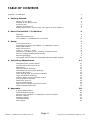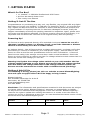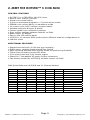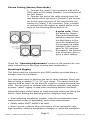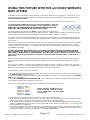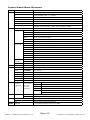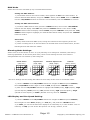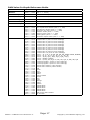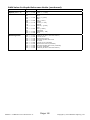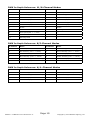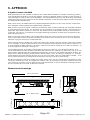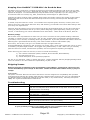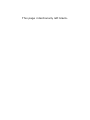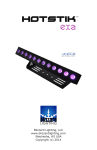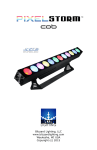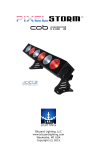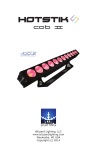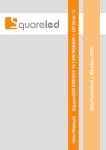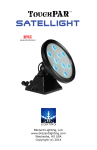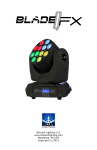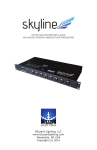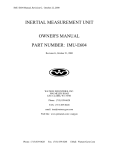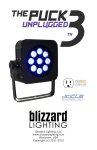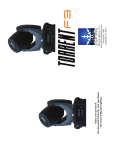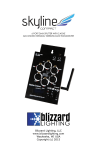Download cobmini - Blizzard Lighting
Transcript
HOTSTIK cob mini Blizzard Lighting, LLC www.blizzardlighting.com Waukesha, WI USA Copyright (c) 2015 TM TABLE OF CONTENTS HotStik™ 5 COB Mini 1 1. Getting Started 3 3 3 3 3 4 What’s In The Box? Getting It Out Of The Box Powering Up! Getting A Hold Of Us Safety Instructions (Don’t Stick Your Hand In The Toaster!) 2. Meet The HotStik™ 5 COB Mini 3 Features DMX Quick Reference The HotStik™ 5 COB Mini Pin-up Picture 6 3. Setup 7 5 5 Fuse Replacement Connecting A Bunch Of HotStik™ 5 COB Mini Fixtures Data/DMX Cables Cable Connectors 3-Pin??? 5-Pin??? Huh? Take It To The Next Level: Setting up DMX Control Fixture Linking (Master/Slave Mode) Mounting/Rigging Using this fixture with the wiCICLE® Wireless DMX System 7 7 7 8 8 8 9 9 10 4. Operating Adjustments 11 Navigating The Control Panel Control Panel Menu Structure DMX Mode Dimming Mode Settings LED Display & Fan Speed Settings Custom Programs Auto, Speed, and Sound Active Modes Color Calibration Settings Custom Static Colors & Preset Colors Fixture Reset Functions Data Sync Feature Fixture Information DMX Value In-Depth Reference Guide DMX In-Depth Reference 11 12 13 13 13 14 14 15 15 16 16 16 17 19 5. Appendix 20 A Quick DMX Lesson Dimensional Drawings Keeping Your HotStik™ 5 COB Mini As Good As New Returns (Gasp!) Shipping Issues Troubleshooting Tech Specs Page 2 HotStik™ 5 COB Mini User Manual Rev. A 20 20 21 21 21 21 22 Copyright © 2015 Blizzard Lighting, LLC 1. GETTING STARTED What’s In The Box? • 1 x HotStik™ 5 COB Mini Professional LED Fixture • An Ever-So-Handy Power Cord • This Lovely User Manual Getting It Out Of The Box Congratulations on purchasing one way cool, way flexible, way original LED strip light! Now that you’ve got your HotStik™ 5 COB Mini (or hopefully, Minis!), you should carefully unpack the box and check the contents to ensure that all parts are present and in good condition. If anything looks as if it has been damaged in transit, notify the shipper immediately and keep the packing material for inspection. Again, please save the carton and all packing materials. If a fixture must be returned to the factory, it is important that the fixture be returned in the original factory box and packing. Powering Up! All fixtures must be powered directly off a switched circuit and cannot be run off a rheostat (variable resistor) or dimmer circuit, even if the rheostat or dimmer channel is used solely for a 0% to 100% switch. AC Voltage Switch - Not all fixtures have a voltage select switch, so please verify that the fixture you receive is suitable for your local power supply. See the label on the fixture or refer to the fixture’s specifications chart for more information. A fixture’s listed current rating is its average current draw under normal conditions. Check the fixture or device carefully to make sure that if a voltage selection switch exists that it is set to the correct line voltage you will use. Warning! Verify that the voltage select switch on your unit matches the line voltage applied. Damage to your fixture may result if the line voltage applied does not match the voltage indicated on the voltage selector switch. All fixtures must be connected to circuits with a suitable Ground (Earthing). Getting A Hold Of Us If something is wrong, please just visit our website at www.blizzardlighting. com and open a support ticket. We’ll be happy to help, honest. Blizzard Lighting N16 W23390 Stoneridge Dr. Suite E Waukesha, WI 53188 USA www.blizzardlighting.com 414-395-8365 Disclaimer: The information and specifications contained in this document are subject to change without notice. Blizzard Lighting™ assumes no responsibility or liability for any errors or omissions that may appear in this user manual. Blizzard Lighting™ reserves the right to update the existing document or to create a new document to correct any errors or omissions at any time. You can download the latest version of this document from www.blizzardlighting.com. Author: Date: Last Edited: Date: J. Thomas 2/27/2015 J. Thomas 3/2/2015 Page 3 HotStik™ 5 COB Mini User Manual Rev. A Copyright © 2015 Blizzard Lighting, LLC SAFETY INSTRUCTIONS • Please keep this User Guide for future use. If you sell the unit to someone else, be sure that they also receive this User Guide. • ALWAYS make sure that you are connecting to the proper voltage, and that the line voltage you are connecting to is not higher than that stated on the decal or rear panel of the fixture. • This product is intended for indoor use only. • To prevent risk of fire or shock, do not expose fixture to rain or moisture. • Make sure there are no flammable materials close to the unit while operating. • The unit must be installed in a location with adequate ventilation, at least 20in (50cm) from adjacent surfaces. Be sure that no ventilation slots are blocked. • ALWAYS disconnect from the power source before servicing or replacing fuse and be sure to replace with same fuse size and type. • ALWAYS secure fixture using a safety chain. NEVER carry the fixture by its cord. Use its carrying handles. • DO NOT operate at ambient temperatures higher than 104°F (40°C). • In the event of a serious operating problem, stop using the unit immediately. NEVER try to repair the unit by yourself. Repairs carried out by unskilled people can lead to damage or malfunction. Please contact the nearest authorized technical assistance center. Always use the same type spare parts. • NEVER connect the device to a dimmer pack. • Make sure the power cord is never crimped or damaged. • Never disconnect the power cord by pulling or tugging on the cord. • Avoid direct eye exposure to the light source while it is on. Caution! There are no user serviceable parts inside the unit. Do not open the housing or attempt any repairs yourself. In the unlikely event your unit may require service, please open a support ticket at www. blizzardlighting.com/tickets. Page 4 HotStik™ 5 COB Mini User Manual Rev. A Copyright © 2015 Blizzard Lighting, LLC 2. MEET THE HOTSTIK™ 5 COB MINI CONTROL FEATURES • 6x 25W 5-in-1 COB LEDs, 100,000 hours • Built-in color macros via DMX • Virtual color wheel effect • 5 built-in automated programs + 2 sound active modes • RGBAW color mixing ability in standalone mode • 10 custom color, and 3 custom program banks • Variable electronic dimmer & strobe • Custom global color calibration settings • Sync custom settings between fixtures via DMX • Beam Angle: 45 degree • Easy to use LED control panel • 4/5/6/8 or 11-channel DMX modes w/two different channel configurations in 4-channel mode ADDITIONAL FEATURES • • • • • • • Rugged and well-built (It hits the gym regularly) Super-quiet, variable speed internal fan cooling Dual mounting brackets with locking knobs for positioning flexibility Flicker-free constant-current LED driver 3-pin male input and 3-pin female output PowerCon™ compatible AC power In/Out connectors Can directly power the wiCICLE® wireless system via DMX DMX Quick Reference (4/5/6/8 and 11-Channel Modes) 4CH 4CH. (2) 5CH 6CH 8CH 11CH What it does... -- CH1 -- CH1 CH1 CH1 Dimmer CH1 -- CH1 CH2 CH2 CH2 Red CH2 -- CH2 CH3 CH3 CH3 Green CH3 -- CH3 CH4 CH4 CH4 Blue -- CH2 CH4 CH5 CH5 CH5 Amber CH4 CH3 CH5 CH6 CH6 CH6 White -- -- -- -- CH7 CH7 Strobe -- -- -- -- -- CH8 Built-In Programs -- -- -- -- -- CH9 Speed -- CH4 -- -- -- CH10 Virtual Color Wheel -- -- -- -- CH8 CH11 Dimming Modes Page 5 HotStik™ 5 COB Mini User Manual Rev. A Copyright © 2015 Blizzard Lighting, LLC Figure 1: The HotStik™ 5 COB Mini Pin-Up Picture 6x 25-watt RGBAW COB 5-in-1 LEDs Mounting Brackets with Adjustment / Locking Knobs Figure 2: The Rear Connections DMX In LED Control Panel Safety Cable Rigging Point DMX Out Power In Power Out Page 6 HotStik™ 5 COB Mini User Manual Rev. A Copyright © 2015 Blizzard Lighting, LLC 3. SETUP Fuse Replacement CAUTION! The HotStik™ 5 COB Mini utilizes a high-output switchmode power supply with an internal fuse. Under normal operating conditions, the fuse should not require replacement. The fuse is field replaceable, however it is an advanced procedure suited to qualified individuals. Should your HotStik™ 5 COB Mini fuse require replacement, please contact Blizzard Lighting for instructions, or to return your unit for service. Connecting A Bunch of HotStik™ 5 COB Mini Fixtures You will need a serial data link to run light shows using a DMX-512 controller or to run shows on two or more fixtures set to sync in master/slave operating mode. The combined number of channels required by all the fixtures on a serial data link determines the number of fixtures the data link can support. Fixtures on a serial data link must be daisy chained in one single line. Also, connecting more than 32 fixtures on one serial data link without the use of a DMX optically-isolated splitter may result in deterioration of the digital DMX signal. The maximum recommended cable-run distance is 500 meters (1640 ft). The maximum recommended number of fixtures on a serial data link is 32 fixtures. Data/DMX Cabling To link fixtures together you’ll need data cables. You should use datagrade cables that can carry a high quality signal and are less prone to electromagnetic interference. For instance, Belden© 9841 meets the specifications for EIA RS-485 applications. Standard microphone cables will “probably” be OK, but note that they cannot transmit DMX data as reliably over long distances. In any event, the cable should have the following characteristics: 2-conductor twisted pair plus a shield Maximum capacitance between conductors – 30 pF/ft. Maximum capacitance between conductor & shield – 55 pF/ft. Maximum resistance of 20 ohms / 1000 ft. Nominal impedance 100 – 140 ohms Page 7 HotStik™ 5 COB Mini User Manual Rev. A Copyright © 2015 Blizzard Lighting, LLC Cable Connectors Cables must have a male XLR connector on one end and a female XLR connector on the other end. (Duh!) CAUTION: Do not allow contact between the common and the fixture’s chassis ground. Grounding the common can cause a ground loop, and your fixture may perform erratically. Test cables with an ohm meter to verify correct polarity and to make sure the pins are not grounded or shorted to the shield or each other. 3-Pin??? 5-Pin??? Huh?!? If you use a controller with a 5 pin DMX output connector, you will need to use a 5 pin to 3 pin adapter. They are widely available over the internet and from specialty retailers If you’d like to build your own, the chart below details a proper cable conversion: Conductor 3-Pin Female (Output) 5-Pin Male (Input) Ground/Shield Pin 1 Pin 1 DMX Data (-) Pin 2 Pin 2 DMX Data (+) Pin 3 Pin 3 Not Used. No Connection. No Connection. Not Used. No Connection. No Connection. Take It To The Next Level: Setting Up DMX Control Step 1: Connect the male connector of the DMX cable to the female connector (output) on the controller. Step 2: Connect the female connector of the DMX cable to the first fixture’s male connector (input). Note: It doesn’t matter which fixture address is the first one connected. We recommend connecting the fixtures in terms of their proximity to the controller, rather than connecting the lowest fixture number first, and so on. Step 3: Connect other fixtures in the chain from output to input as above. Place a DMX terminator on the output of the final fixture to ensure best communication. Page 8 HotStik™ 5 COB Mini User Manual Rev. A Copyright © 2015 Blizzard Lighting, LLC Fixture Linking (Master/Slave Mode) 1. Connect the (male) 3 pin connector side of the DMX cable to the output (female) 3 pin connector of the first fixture. 2. Connect the end of the cable coming from the first fixture which will have a (female) 3 pin connector to the input connector of the next fixture consisting of a (male) 3 pin connector. Then, proceed to connect from the output as stated above to the input of the following fixture and so on. A quick note: Often, the setup for MasterSlave and Standalone operation requires that the first fixture in the chain be initialized for this purpose via either settings in the control panel or DIP-switches. Secondarily, the fixtures that follow may also require a slave setting. Check the “Operating Adjustments” section in this manual for complete instructions for this type of setup and configuration. Mounting & Rigging This fixture may be mounted in any SAFE position provided there is enough room for ventilation. It is important never to obstruct the fan or vents pathway. Mount the fixture using a suitable “C” or “O” type clamp. The clamp should be rated to hold at least 10x the fixture’s weight to ensure structural stability. Do not mount to surfaces with unknown strength, and ensure properly “rated” rigging is used when mounting fixtures overhead. Adjust the angle of the fixture by loosening both knobs and tilting the fixture. After finding the desired position, retighten both knobs. • When selecting installation location, take into consideration lamp replacement access (if applicable) and routine maintenance. • Safety cables MUST ALWAYS be used. • Never mount in places where the fixture will be exposed to rain, high humidity, extreme temperature changes or restricted ventilation. Page 9 HotStik™ 5 COB Mini User Manual Rev. A Copyright © 2015 Blizzard Lighting, LLC USING THIS FIXTURE WITH THE wiCICLE® WIRELESS DMX SYSTEM In addition to the unbridled thrill you already received the first time you plugged in your fixture, you’ll be delighted to know that This fixture also works seamlessly with our wiCICLE® Wireless DMX system, without additional power. • ONLY fixtures bearing this logo are certified for use with the wiCICLE® without external power. • Unauthorized modification and/or using the wiCICLE® with unapproved fixtures may cause damage to the wiCICLE® or fixture. UNDER NO CIRCUMSTANCES IS BLIZZARD LIGHTING RESPONSIBLE FOR ANY DAMAGE FROM SUCH OPERATION. • Fixtures bearing the above logo MUST only use cable and connectors which separate chassis/case ground from cable shielding. Cabling with the shield connected to the connector’s case/chassis may cause malfunction and damage to the wiCICLE® or fixture. • wiCICLE® transmitters have additional power requirements and therefore cannot be powered directly from the fixture. You will need to utilize the supplied AC/DC adaptor to drive wiCICLE® transmitters in your system. Each wiCICLE® acts as both a transmitter and a receiver, depending on whether a DMX source is applied to the integral XLR connector. This is an extremely powerful feature of the system, however, it also requires 1 piece of due diligence, and that is the removal of extraneous DMX signals from your lighting rig BEFORE proceeding. SO: BEFORE DOING ANYTHING ELSE, YOU SHOULD DISABLE ANY BUILT-IN PROGRAMS IN THE FIXTURES YOU WISH TO CONNECT AND/OR SET THEM AS SLAVES PRIOR TO RETURNING THEM TO DMX MODE (IF APPLICABLE). Most fixtures contain a built-in automatic, sound active or custom program which is designed to operate with the fixture NOT connected to a DMX chain. Some of these programs will automatically run unless the fixture is set to slave mode. These fixtures typically sense DMX automatically and switch to DMX mode upon receiving DMX signal (our Pucks do that!) If you plug a wiCICLE® “receiver” into an autosensing fixture set as a “master, “chances are good that the wiCICLE® “receiver” will begin transmitting the master program. Most times, this is undesirable, and taking the two seconds to switch these programs off will solve a lot of ails. Got that done? Good! Then let’s proceed! 1. Plug the wiCICLE® Receiver into the “DMX IN” connector of the fixture and verify it is receiving power (the STATUS LED should illuminate.) 2. Connect the AC/DC adaptor to the wiCICLE® Transmitter and verify it is receiving power (the STATUS LED should illuminate.) 3. Press the RECESSED SELECTOR BUTTON on the Transmitter to select the operating channel group. (The system will store this setting for future use) The 7-Color Status LED will change color to indicate the current channel group: · · · · · · · GROUP GROUP GROUP GROUP GROUP GROUP GROUP 1: 2: 3: 4: 5: 6: 7: RED GREEN YELLOW BLUE VIOLET CYAN WHITE NOTE: “GROUP” number also corresponds to the “GROUP” setting on our LightCaster™ wireless DMX Transceiver. 4. Follow the same procedure on the Receiver to select the channel group. 5. Once both the transmitter and receiver(s) are both set to the same channel group, connect the transmitter to the DMX controller or the DMX out of a fixture on your DMX chain. 6. Once a DMX signal is provided to the transmitter, the status LED will blink RED slowly until communication is established with the receiver. The status LED on the receiver(s) will flash GREEN slowly until communication is established. 7. Once the clearest channel is auto-selected, the status LEDs will blink quickly on both the transmitter and receiver. NOTE: The color of the LED DURING operation does not indicate channel group, instead it indicates whether the unit is transmitting or receiving. That’s It! Page 10 HotStik™ 5 COB Mini User Manual Rev. A Copyright © 2015 Blizzard Lighting, LLC 4. OPERATING ADJUSTMENTS The Control Panel All the goodies and different modes possible with the HotStik™ 5 COB Mini are accessed by using the control panel on the rear of the fixture. There are 4 control buttons below the LED display which allow you to navigate through the various control panel menus. <MENU> Is used to navigate to the previous higher-level menu item. <UP> Scrolls through menu items and numbers in ascending order. <DOWN> Scrolls through menu items and numbers in descending order. <ENTER> Is used to select and confirm/store the current selection. The control panel LED display shows the menu items you select from the menu map on page #12. When a menu function is selected, the display will show immediately the first available option for the selected menu function. To select a menu item, press <ENTER>. Use the <UP> and <DOWN> buttons to navigate the menu options. Press the <ENTER> button to select the menu function currently displayed, or to enable a menu option. To return to the previous option or menu without changing the value, press the <MENU> button. Page 11 HotStik™ 5 COB Mini User Manual Rev. A Copyright © 2015 Blizzard Lighting, LLC Control Panel Menu Structure ADDR 001-512 To choose the DMX address STAT R Red intensity (0% <--> 100%) G Green intensity (0% <--> 100%) B Blue intensity (0% <--> 100%) A Amber intensity (0% <--> 100%) W White intensity 1 (0% <--> 100%) SHUT Flash / strobe speed (0-255) PRSC (preset colors) NONE, R, G, B, A, W, AW, YELLOW, PINK, CYAN, ORANGE, VIOLET, GOLDEN, 2700K, 3200K, 4000K, 5500K, 6500K, RGBW CAL To set global intensity levels of each color + USE: YES/NO SET CHMD DIM (dimming) DISY (display) 11CH To run in 11-channel mode 8CH To run in 8-channel mode 6CH To run in 6-channel mode 5CH To run in 5-channel mode 4CH To run in 4-channel mode (configuration 1) 4CH. To run in 4-channel mode (configuration 2) LIN Linear dimming curve SQR Square law curve ISQR Inverse square law curve SCUR S-curve LIN. Linear dimming curve (smooth) SQR. Square law curve (smooth) ISQR. Inverse square law curve (smooth) SCUR. S-curve (smooth) ON LED menu display is on continually 2MIN LED menu display shuts off after 2 minutes of inactivity FAN <ENTER> Fan speed (high/medium/low) CTST CT01-CT10 <ENTER> R/G/B/A/W adjustments for custom color banks 01-10 AUTO AT01-AT05 <ENTER> Auto programs 1-5 ATSP <ENTER> Auto Speed CHS1 <ENTER> Custom program 1 CHS2 <ENTER> Custom program 2 CHS3 <ENTER> Custom program 3 SOU1 <ENTER> Sound Active Mode 1 (color changing) SOU2 <ENTER> Sound Active Mode 2 (white strobe) CHS1-CHS3 Custom programs 1-3. SC01-SC20 20 scenes for each custom program. R (0-255) SHUT (strobe, 0-255) G (0-255) AUTO (None, AT01-AT05) B (0-255) ATSP (speed, 0-255) A (0-255) TIME (duration, 0-255) W(0-255) WAIT (before fade, 0-255) PROG USE (use scene, YES/NO) INFO SOFT LOAD ST L PR L Restore factory program settings SEND YES/NO Sync settings between fixtures via DMX Vx.x POW Software version information Current automated overheat protection level (100%/80%/50%) Restore factory settings Page 12 HotStik™ 5 COB Mini User Manual Rev. A Copyright © 2015 Blizzard Lighting, LLC DMX Mode Allows the unit to be controlled by any universal DMX controller. Setting the DMX Address: 1.) The default mode for the fixture is DMX, which appears as 001 on the LED readout. To select a different DMX address, using the <MENU> button, select ADDR, then hit <ENTER>. Use the <UP/DOWN> buttons to select the correct address, then hit <ENTER> to confirm. Setting the DMX Channel Mode: 1.) To select a DMX channel mode, press the <MENU> button, then use the <UP/DOWN> buttons until the display reads SET and press the <ENTER> button. Then use the <UP/ DOWN> buttons until the display reaches CHMD, and press <ENTER>. Now press the <UP/ DOWN> buttons again to highlight your desired DMX channel mode, and press the <ENTER> button to confirm. Slave Mode: 1.) Daisy chain the fixtures DMX in/out, having the controller at the beginning of the line. 2.) There is nothing else to it! The first fixture in the DMX chain is the master fixture, and the following fixtures will follow the master. Dimming Mode Settings: Allows users to set the fixture to use 1 of 4 (x2) dimming curve settings for smoother (and slower) dimming capabilities. In the control panel menu, there are two settings for each curve that are distinguishable from one another by the trailing dot. (SCUR, SCUR.) DMX% DMX% Output S-Curve (ISQR, ISQR.) Output Inverse Square Law (SQR, SQR.) Output Square Law (LIN, LIN.) Output Linear Curve DMX% DMX% *The curve settings with the trailing dot adds a bit more delay to the curve for a smoother effect. 1.) Use the <MENU> and <UP/DOWN> buttons to navigate to SET and press <ENTER>, then <UP/DOWN> buttons again to scroll to DIM, and press the <ENTER> button. 2.) Now use the <UP/DOWN> buttons to highlight either LIN (Linear), SQR (Square), ISQR (Inverse Square), SCUR (S-Curve), LIN. (Smooth Linear), SQR. (Smooth Square), ISQR. (Smooth Inverse Square), or SCUR. (Smooth S-Curve), then hit <ENTER>. LED Display and Fan Speed Setting: 1.) Use the <MENU> and <UP/DOWN> buttons to navigate to SET and press <ENTER>, then navigate to either DISY (display), or FAN (fan), and press the <ENTER> button. 2.) In DISY, you can set the LED menu display to be continually on, or shut off after 2 min of inactivity. In FAN, you can set the fan speed to run at high, medium, or low. Page 13 HotStik™ 5 COB Mini User Manual Rev. A Copyright © 2015 Blizzard Lighting, LLC Custom Programs: Allows users to create up to 3 customizable, 20 scene programs that are directly accessible via the control panel and also in DMX mode. Creating A Custom Program: 1.) Use the <MENU> and <UP/DOWN> buttons to navigate to PROG, and press <ENTER>. 2.) Now use the <UP/DOWN> buttons to highlight your choice of either CHS1, CHS2, or CHS3 and press <ENTER>. 3.) Start with editing scene 1 (SC01), customizing it to your liking by using the choices outlined in the table below. You can insert any of its 5 built-in auto programs (AT01-AT05), and adjust its speed (ATSP 0-255), and also set the duration (in seconds) before moving on to the next scene (TIME 0-255). You can also add a fade in effect to the start of this scene (WAIT 0-255), and/or strobe (SHUT 0-255). Finally, if you want to use this scene in your program, be sure to enable it (USE: YES/NO). 4.) Repeat the above process to create up to 20 scenes in each of the 3 customizable programs. R (0-255) - Red Intensity SHUT (0-255) - Strobe (slow - fast) G (0-255) - Green Intensity AUTO (AT01-AT05) - Auto Programs B (0-255) - Blue Intensity ATSP (0-255) - Auto Speed (fast - slow) A (0-255) - Amber Intensity TIME (0-255) - Scene Time (seconds) W (0-255) - White Intensity WAIT (0-255) - Fade In (fast - slow) USE (YES/NO) Use Scene in Program? IMPORTANT: If USE is set to NO, or TIME is set to 0, the scene will not run! Running A Custom Program: 1.) To view your newly created lighting masterpiece, use the <MENU> and <UP/DOWN> buttons to navigate to AUTO, and press <ENTER>. 2.) Use the <UP/DOWN> buttons to highlight your choice of either CHS1, CHS2, or CHS3 and press <ENTER>. These are also directly accessible from the Effect Channel in DMX mode. Auto, Speed, and Sound Active Modes: Set single or Master/Slaved units to run in sound active or auto mode at user selectable speeds. Sound Active Mode: 1.) Use the <MENU> and <UP/DOWN> buttons to navigate to AUTO and press <ENTER>, then with the <UP/DOWN> buttons navigate to SOU1 (color change), or SOU2 (white strobe only), and press the <ENTER> button. Auto Mode: 1.) Use the <MENU> and <UP/DOWN> buttons to navigate to navigate to AUTO, and press the <ENTER> button. 2.) Now use the <UP/DOWN> buttons to highlight any program ranging from AT01-AT05, and press <ENTER>. Auto Speed: 1.) Use the <MENU> and <UP/DOWN> buttons to navigate to AUTO and press <ENTER>, then with the <UP/DOWN> buttons navigate to ATSP, and press the <ENTER> button. 2.) Make a selection from 0-255, and press <ENTER> to choose a speed (slow <--> fast). Page 14 HotStik™ 5 COB Mini User Manual Rev. A Copyright © 2015 Blizzard Lighting, LLC Color Calibration Settings: Allows the user to setup and save 1 customized R/G/B/A/W color balance setting and save it for future use. This custom setting is global, and it will effect all modes. 1.) Use the <MENU> and <UP/DOWN> buttons to navigate to SET and press <ENTER>, then on while CAL, push <ENTER> again. 2.) Use the <UP/DOWN> buttons to highlight either R (Red Level), G (Green Level), B (Blue Level), A (Amber Level), or W (White Level), then hit <ENTER>. 3.) Now using the <UP/DOWN> buttons, select the maximum level for each color between 000-255 (000=off), and hit <ENTER> to confirm your choice. 4.) You have now just setup and saved a custom global color calibration setting that you can use at you convenience. To use your custom setting now (or later), press the <UP/DOWN> buttons to reach USE, and press <ENTER>. Then choose either YES or NO and press <ENTER>. When you select YES, it enables this custom color calibration globally, and when choosing NO the fixture will continue to use the default color calibration settings. Your customized settings will be saved for later use even after powering off the fixture. It can be altered to your liking at any time. Just remember to return to this setting to either enable or disable it when needed. Custom Static Colors & Preset Colors: Allows the user to create and save up to 10 custom static colors for use in standalone or DMX mode. Custom Mixing and Preset Mixed Colors 1.) Use the <MENU> and <UP/DOWN> buttons to navigate to STAT and press <ENTER>, then <UP/DOWN> buttons to select R/G/B/A/W, and push <ENTER> to confirm your selection. You can adjust these values from 0-255 to mix any color you like, and it will be saved for future use, even after powering off the fixture. 2.) You can also select <PRSC> and use the <UP/DOWN> buttons to scroll through and quickly use any of the fixtures built-in preset colors. Mix and Save Custom Colors (1-10) 1.) Use the <MENU> and <UP/DOWN> buttons to navigate to CTST and press <ENTER>, then <UP/DOWN> buttons to select a color bank from CT01-CT10, and push <ENTER> to confirm your selection. 2.) Now use the <UP/DOWN> buttons to highlight either R (Red Level), G (Green Level), B (Blue Level), A (Amber Level), or W (White Level), then hit <ENTER>. 3.) Finally, using the <UP/DOWN> buttons, select the maximum level for each color between 000-255 (000=off), and hit <ENTER> to confirm your choice(s). 4.) These 10 custom colors can be accessed and edited to your liking at any time, and will be saved even after powering off the fixture. 5.) Your custom static colors are directly accessible from the Effect Channel in DMX mode. Page 15 HotStik™ 5 COB Mini User Manual Rev. A Copyright © 2015 Blizzard Lighting, LLC Fixture Reset Functions: Allows users to reset the fixture to factory default settings, without loosing customized settings, or reset the custom programs exclusively. 1.) Use the <MENU> and <UP/DOWN> buttons to navigate to LOAD and press <ENTER>, then use the <UP/DOWN> buttons to highlight ST L or PR L, and press <ENTER>. 2.) Use the <UP/DOWN> buttons to highlight either YES or NO, then press <ENTER>. 3.) The ST L reset function will reset all default values with the exception of those in ADDR (address), CTCT (10 custom colors), and PROG (custom scenes and programs). 4.) The PR L reset function will only reset all customized program settings found in the PROG settings (custom scenes and programs). Data Sync Feature: Users can transfer their custom settings from one fixture to another via DMX. 1.) Disconnect fixtures from any DMX controllers, and link them together via DMX in/out. 2.) On the sending fixture (DMX out), navigate the main menu using the <UP/DOWN> buttons to reach SEND, and press the <ENTER> button. 3.) Select YES, and press the <ENTER> button to begin the transfer. 4.) Information for ADDR (address), CAL (global intensity), or ID (Fixture ID) will not be sent. 5.) After the data has been transferred, the receiving fixture will be automatically be reset. Fixture Information: These are not editable features, they are for informational purposes only. 1.) Use the <MENU> and <UP/DOWN> buttons to navigate to INFO and press <ENTER>, then use the <UP/DOWN> buttons to highlight SOFT or POW, and press <ENTER>. 2.) The SOFT information simply displays the current software version installed on the fixture, and POW displays the fixtures current power level setting. Under normal conditions, it will be at 100%... but this fixture has built-in overheat protection that may automatically reduce the output level to 80%, or 50% in high temperature situations. Page 16 HotStik™ 5 COB Mini User Manual Rev. A Copyright © 2015 Blizzard Lighting, LLC DMX Value In-Depth Reference Guide Function Value What It Does Dimmer 000 <--> 255 (0% <--> 100%) Red Intensity 000 <--> 255 (0% <--> 100%) Green Intensity 000 <--> 255 (0% <--> 100%) Blue Intensity 000 <--> 255 (0% <--> 100%) Amber Intensity 000 <--> 255 (0% <--> 100%) White Intensity 000 <--> 255 (0% <--> 100%) Strobe 000 006 021 061 101 141 181 221 <--> <--> <--> <--> <--> <--> <--> <--> 005 020 060 100 140 180 220 255 No strobe Non-synchronous strobe (slow <--> fast) Synchronous strobe (slow <--> fast) Electronic sine wave (slow <--> fast) Random strobe (slow <--> fast) Opening pulse (slow <--> fast) Closing pulse (slow <--> fast) Electronic square wave (slow <--> fast) Effect 000 011 016 021 026 031 036 041 046 051 056 061 066 071 076 081 086 091 096 101 106 111 116 121 126 131 136 141 146 151 156 161 166 171 176 181 186 191 196 207 <--> <--> <--> <--> <--> <--> <--> <--> <--> <--> <--> <--> <--> <--> <--> <--> <--> <--> <--> <--> <--> <--> <--> <--> <--> <--> <--> <--> <--> <--> <--> <--> <--> <--> <--> <--> <--> <--> <--> <--> 010 015 020 025 030 035 040 045 050 055 060 065 070 075 080 085 090 095 100 105 110 115 120 125 130 135 140 145 150 155 160 165 170 175 180 185 190 195 200 255 No Function Custom color 1 (CT01 in menu settings) Custom color 2 (CT02 in menu settings) Custom color 3 (CT03 in menu settings) Custom color 4 (CT04 in menu settings) Custom color 5 (CT05 in menu settings) Custom color 6 (CT06 in menu settings) Custom color 7 (CT07 in menu settings) Custom color 8 (CT08 in menu settings) Custom color 9 (CT09 in menu settings) Custom color 10 (CT10 in menu settings) Auto 1 - (R, G, B, A, W, RG, RB, GB, AW, RGBA, RGBW, RGBAW) Auto 2 - R↑, R↓, G↑, G↓, B↑, B↓, A↑, A↓, W↑, W↓ Auto 3 - (R↑G↑, R↓G↓, R↑B↑, R↓B↓, B↓G↓, B↑G↑) Auto 4 - RGBW↑, RGBW↓ Auto 5 - B, BG↑, BG, B↓G, G, GR↑, GR, G↓R, R, RB↑, RB, R↓B Custom program 1 (CH01 in menu settings) Custom program 2 (CH02 in menu settings) Custom program 3 (CH03 in menu settings) Sound active mode 1 (color change) Sound active mode 2 (white strobe) Red Green Blue Amber White Amber+White Yellow Pink Cyan Orange Violet Golden 2700K White 3200K White 4000K White 5500K White 6500K White Red+Green+Blue+White No Function Page 17 HotStik™ 5 COB Mini User Manual Rev. A Copyright © 2015 Blizzard Lighting, LLC DMX Value In-Depth Reference Guide (continued) Function Value What It Does Speed (Auto 1-5) 000 <--> 255 (fast <--> slow) Virtual Color Wheel 000 011 012 051 052 091 092 131 132 171 172 211 212 251 <--> 010 <--> 250 <--> 255 No Function Blue Blue (+ green) Teal Teal (- blue) Green Green (+ red) Yellow Yellow (- green) Red Red (+ blue) Magenta Magenta (- red) Blue 000 011 021 031 041 051 061 071 081 091 <--> <--> <--> <--> <--> <--> <--> <--> <--> <--> Default (as set in the LED menu) Linear curve Square law curve Inverse square law curve S-curve Linear curve (smooth) Square law curve (smooth) Inverse square law curve (smooth) S-curve (smooth) Default (as set in the LED menu) Dimming Mode <--> 050 <--> 090 <--> 130 <--> 170 <--> 210 010 020 030 040 050 060 070 080 090 255 Page 18 HotStik™ 5 COB Mini User Manual Rev. A Copyright © 2015 Blizzard Lighting, LLC DMX In-Depth Reference: 11/8-Channel Modes 11-Channel Name 8-Channel Name 1 Dimmer (0%<--> 100%) 1 Dimmer (0%<--> 100%) 2 Red Intensity (0%<--> 100%) 2 Red Intensity (0%<--> 100%) 3 Green Intensity (0%<--> 100%) 3 Green Intensity (0%<--> 100%) 4 Blue Intensity (0%<--> 100%) 4 Blue Intensity (0%<--> 100%) 5 Amber Intensity (0%<--> 100%) 5 Amber Intensity (0%<--> 100%) 6 White Intensity (0%<--> 100%) 6 White Intensity (0%<--> 100%) 7 Strobe 7 Strobe 8 Effect 8 Dimming Mode 9 Auto Speed (fast <--> slow) --- --- 10 Virtual Color Wheel --- --- 11 Dimming Mode --- --- DMX In-Depth Reference: 6/5-Channel Modes 6-Channel Name 5-Channel Name 1 Dimmer (0%<--> 100%) 1 Red Intensity (0%<--> 100%) 2 Red Intensity (0%<--> 100%) 2 Green Intensity (0%<--> 100%) 3 Green Intensity (0%<--> 100%) 3 Blue Intensity (0%<--> 100%) 4 Blue Intensity (0%<--> 100%) 4 Amber Intensity (0%<--> 100%) 5 Amber Intensity (0%<--> 100%) 5 White Intensity (0%<--> 100%) 6 White Intensity (0%<--> 100%) --- --- DMX In-Depth Reference: 4/4.-Channel Modes 4-Channel Name 4.-Channel Name 1 Red Intensity (0%<--> 100%) 1 Dimmer (0%<--> 100%) 2 Green Intensity (0%<--> 100%) 2 Amber Intensity (0%<--> 100%) 3 Blue Intensity (0%<--> 100%) 3 White Intensity (0%<--> 100%) 4 White Intensity (0%<--> 100%) 4 Virtual Color Wheel Page 19 HotStik™ 5 COB Mini User Manual Rev. A Copyright © 2015 Blizzard Lighting, LLC 5. APPENDIX A Quick Lesson On DMX DMX (aka DMX-512) was created in 1986 by the United States Institute for Theatre Technology (USITT) as a standardized method for connecting lighting consoles to lighting dimmer modules. It was revised in 1990 and again in 2000 to allow more flexibility. The Entertainment Services and Technology Association (ESTA) has since assumed control over the DMX512 standard. It has also been approved and recognized for ANSI standard classification. DMX covers (and is an abbreviation for) Digital MultipleXed signals. It is the most common communications standard used by lighting and related stage equipment. DMX provides up to 512 control “channels” per data link. Each of these channels was originally intended to control lamp dimmer levels. You can think of it as 512 faders on a lighting console, connected to 512 light bulbs. Each slider’s position is sent over the data link as an 8-bit number having a value between 0 and 255. The value 0 corresponds to the light bulb being completely off while 255 corresponds to the light bulb being fully on. DMX is connected using a daisy-chain configuration where the source connects to the input of the first device, the output of the first device connects to the input of the next device, and so on. The standard allows for up to 32 devices on a single DMX link. Each receiving device typically has a means for setting the “starting channel number” that it will respond to. For example, if two 6-channel fixtures are used, the first fixture might be set to start at channel 1 so it would respond to DMX channels 1 through 6, and the next fixture would be set to start at channel 7 so it would respond to channels 7 through 12. The greatest strength of the DMX communications protocol is that it is very simple and robust. It involves transmitting a reset condition (indicating the start of a new “packet”), a start code, and up to 512 bytes of data. Data packets are transmitted continuously. As soon as one packet is finished, another can begin with no delay if desired (usually another follows within 1 ms). If nothing is changing (i.e. no lamp levels change) the same data will be sent out over and over again. This is a great feature of DMX -- if for some reason the data is not interpreted the first time around, it will be re-sent shortly. Not all 512 channels need to be output per packet, and in fact, it is very uncommon to find all 512 used. The fewer channels are used, the higher the “refresh” rate. It is possible to get DMX refreshes at around 1000 times per second if only 24 channels are being transmitted. If all 512 channels are being transmitted, the refresh rate is around 44 times per second. Dimensional Drawings 5.7” (144 mm) 9.2” (232 mm) 20.2” (512 mm) 3.4” (85 mm) 5.1” (130 mm) 18.3” (462.8 mm) Page 20 HotStik™ 5 COB Mini User Manual Rev. A Copyright © 2015 Blizzard Lighting, LLC Keeping Your HotStik™ 5 COB Mini As Good As New The fixture you’ve received is a rugged, tough piece of pro lighting equipment, and as long as you take care of it, it will take care of you. That said, like anything, you’ll need to take care of it if you want it to operate as designed. You should absolutely keep the fixture clean, especially if you are using it in an environment with a lot of dust, fog, haze, wild animals, wild teenagers or spilled drinks. Cleaning the optics routinely with a suitable glass cleaner will greatly improve the quality of light output. Keeping the fans free of dust and debris will keep the fixture running cool and prevent damage from overheating. In transit, keep the fixtures in cases. You wouldn’t throw a prized guitar, drumset, or other piece of expensive gear into a gear trailer without a case, and similarly, you shouldn’t even think about doing it with your shiny new light fixtures. Common sense and taking care of your fixtures will be the single biggest thing you can do to keep them running at peak performance and let you worry about designing a great light show, putting on a great concert, or maximizing your client’s satisfaction and “wow factor.” That’s what it’s all about, after all! Returns (Gasp!) We’ve taken a lot of precautions to make sure you never even have to worry about sending a defective unit back, or sending a unit in for service. But, like any complex piece of equipment designed and built by humans, once in a while, something doesn’t go as planned. If you find yourself with a fixture that isn’t behaving like a good little fixture should, you’ll need to obtain a Return Authorization (RA). Don’t worry, this is easy. Just go to our website and open a support ticket at www.blizzardlighting.com/tickets, and we’ll issue you an RA. Then, you’ll need to send the unit to us using a trackable, pre-paid freight method. We suggest using USPS Priority or UPS. Make sure you carefully pack the fixture for transit, and whenever possible, use the original box & packing for shipping. When returning your fixture for service, be sure to include the following: 1.) Your contact information (Name, Address, Phone Number, Email address). 2.) The RA# issued to you 3.) A brief description of the problem/symptoms. We will, at our discretion, repair or replace the fixture. Please remember that any shipping damage which occurs in transit to us is the customer’s responsibility, so pack it well! Shipping Issues Damage incurred in shipping is the responsibility of the shipper, and must be reported to the carrier immediately upon receipt of the items. Claims must be made within seven (7) days of receipt. DISCLAIMER: The power connector fitted to the fixture and fixture cord are designed for compatibility with products manufactured by Neutrik AG, Neutrik USA and their related entities, however they are not manufactured by, affiliated with or endorsed by Neutrik AG, Neutrik USA, or any related entity. Neutrik® and powerCON® are registered trademarks of Neutrik AG. Troubleshooting Symptom Fixture Auto-Shut Off Beam is Dim No Light Output Chase Speed Too Fast/Slow No Power Slow Movement No Response to Audio Solution Check the fan in the fixture. If it is stopped or moving slower than normal, the unit may have shut itself off due to high heat. This is to protect the fixture from overheating. Check optical system and clean excess dust/grime. Check to ensure fixture is operating under correct mode, IE sound active/ auto/DMX/Etc., if applicable. Check to ensure proper setup of speed adjustment. Check fuse, AC cord and circuit for malfunction. Verify that 220V/110V switch is in the correct position, if applicable. Also check that speed channels are set appropriately. Verify that the fixture is in “Sound Active” mode. If your problem persists or isn’t listed, please open a support ticket online at: www.blizzardlighting.com/tickets. Page 21 HotStik™ 5 COB Mini User Manual Rev. A Copyright © 2015 Blizzard Lighting, LLC Tech Specs! Weight & Dimensions Width Fixture: 20.2” (512 mm), 18.3” (462.8 mm) Depth Fixture: 3.4” (85 mm), Bracket: 5.1” (130 mm) Height 9.2” (232 mm) Weight 11.3 lbs (5.1 kg) Power Operating Voltage 100-264VAC, 50-60 Hertz Power Consumption 172W, 2.11A, pf: .66 Light Source LED 12x 25W 5-in-1 COB LEDs 100,000 hours. Optical Beam Angle Luminous Intensity 45 degree beam Lux/m Red Green Blue Amber White All 1m 4,578 7,154 2,202 2,513 5,604 22,447 2m 1,773 2,618 783 809 1,954 8,062 3m 922 1,365 390 410 991 4,221 4m 595 885 255 244 615 2,581 5m 440 641 187 179 439 1,694 Thermal Max. Operating Temp. 104 degrees F (40 degrees C) ambient Control Protocol USITT DMX-512 DMX Channels 4/5/6/8 or 11-channel DMX modes Input/Output 3-pin XLR Male/Female Other Operating Modes Standalone, Master/Slave, Sound Active, Color Preset Other Information I ordered a chicken and an egg from Amazon. I’ll let you know. Warranty 2-year limited warranty, does not cover malfunction caused by damage to LEDs. Photometric Data: 45° Beam Angle LUX (Full RGBAW) 0m 1m 2m 3m 4m 5m 22,447 @ 1m 8,062 @ 2m 4,221 @ 3m Page 22 HotStik™ 5 COB Mini User Manual Rev. A 2,581 @ 4m 1,694 @ 5m Copyright © 2015 Blizzard Lighting, LLC This page intentionally left blank. Enjoy your product! Our sincerest thanks for your purchase! --The team @ Blizzard Lighting