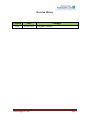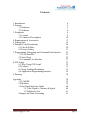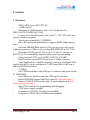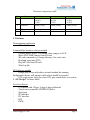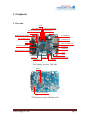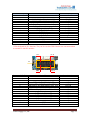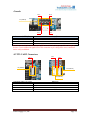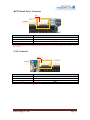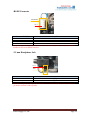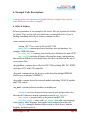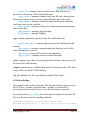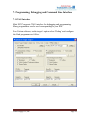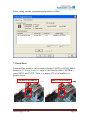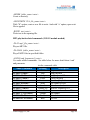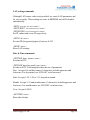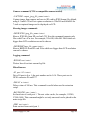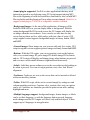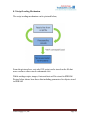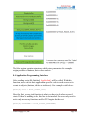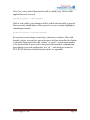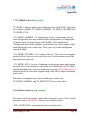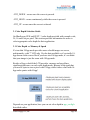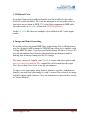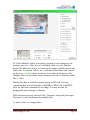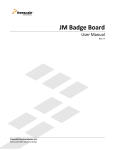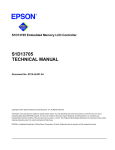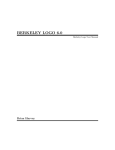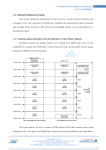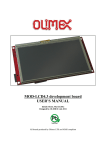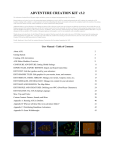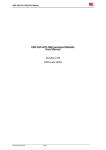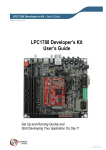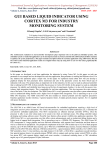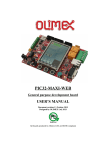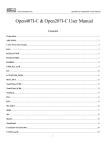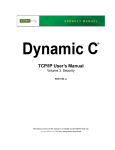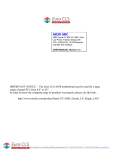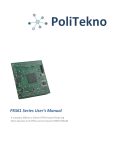Download 2. Features - Thaieasyelec.net
Transcript
mini SUN7 User Manual v1.00 Revision History Version 1.00 Date 4 Feb 2012 Venus Supply Co., Ltd. Changes Original version Page 2 Contents 1 Introduction 2 Features 2.1 Hardware 2.2 Software 3 Peripherals 3.1 Layouts 3.2 Connector Descriptions 4 Requirements & Accessories 5 Getting Start 6 Example Code Descriptions 6.1 Files & Folders 6.2 Project Setting 7 Programming, Debugging and Command Line Interface 7.1 JTAG Interface 7.2 Serial Ports 7.3 Command Line Interface 8 GUI Script 8.1 Why Using GUI Script? 8.2 Features 8.3 Script Loading Mechanism 8.4 Application Programming Interface 9 Drawing 4 5 5 6 8 8 10 17 19 20 20 21 22 22 25 27 32 32 33 35 36 38 Appendix 1 TS_MODE 2 Pen Status 3 Color Depth Selection Guide 3.1 Color Depth vs. Memory & Speed 3.2 Palletized Color 4 Images and Fonts Generating 38 38 39 40 40 41 41 Venus Supply Co., Ltd. Page 3 1. Introduction Mini SUN7 are resistive touch panel controller board comes with NXP‟s powerful ARM Cortex-M3 LPC1788, the LCD-controller integrated MCU. It‟s the upgraded and optimized version of BlueScreen SUN7 which uses NXP‟s ARM7 LPC2478. Despite the change of MCU chipset, on-board switching power supply is removed and the MP3 decoder circuit is added, plus more peripherals and GPIO ports. All in the smaller 4-layer PCB with slimmer dimension with lower price! Integrated with all necessary peripherals, Mini SUN7 is aimed to be the core controller board for vending machine, kiosk and industrial control panel. The 4.3-inch and 7-inch touch screen TFT LCDs from our website are available for using with the board. Mini SUN7 is assembled with 3 official versions, full-option, low-cost and basic versions. The differences are Ethernet, MP3 decoder circuit and SDRAM size. See section 2 “Features” for more details. Using ARM Cortex-M3 running up to 120MHz, the firmware can be developed in various ways. An alternative we provide is non-OS based using our easy proprietary GUI development method called GUI Script and our software, SUN7 Studio. It‟s well suited for not so complex graphical applications. Please see section 8 “GUI Script” for more details. Furthermore, using the same software structure with SUN7, the project running with SUN7 can be ported to Mini SUN7 easily. Mini SUN7 are manufactured with Lead-Free process and all materials on boards are Lead-Free. Venus Supply Co., Ltd. Page 4 2. Features 2.1 Hardware NXP‟s ARM Cortex-M3 LPC1788 12 MHz crystal Maximum of 64 MB memory with 2 of 16-bit EtronTech‟s EM63A165TS-5G SDRAM (32-bit) Connector for 800x480 pixels (wide screen 7”) TFT LCD and 4-wire resistive touch screen panel Touch screen controller IC, STMPE610 Micro SD card socket (SPI interface) supports SDHC (high capacity type) On board 8KB EEPROM (the last 128 bytes are reserved for screen calibrated parameters) (There is also on-chip 4KB EEPROM in LPC1788) Selectable UART0 with LVTTL-level (3.3V with 5V tolerant) or RS232-level for command line interface and in-system programming Connectors for LVTTL-level UART1 UART2 and UART3 RS485 interface using SN75176 and 4-pin 2.54 mm connector 1 port ThaiEasyElec‟s module connector consisting of SPI and UART signals from MCU, can be configured as 7 GPIO ports (this UART port is shared with RS485 interface) 22 GPIOs One USB host interface with USB type A connector and power switch IC LM3526M-L One USB device interface with mini USB type B connector Built-in DP83848 Ethernet and RJ45 connector (full-option only) Built-in VS1011E MP3 decoder with 3.5 mm headphone jack (fulloption and low-cost only) Mini JTAG connector for programming and debugging 5VDC power supply terminal Footprint for CAN PHY TJA10xx (not installed) Footprint for SPI FLASH AT45DBxx (not installed) Venus Supply Co., Ltd. Page 5 Hardware comparison table NO. 1 Feature GPIOs 2 SDRAM Full-option -12 (P17) -10 (P6) -7 (P8) 64MB (32-bit) 3 4 Ethernet MP3 decoder On-board On-board Low-cost -12 (P17) -10 (P6) -7 (P8) 32MB (16-bit) Basic -12 (P17) -10 (P6) -10 (P8) 32MB (16-bit) On-board - 2.2 Software Demonstrating application GUI script demo Command line interface software module Capture images from C328 camera, show images on LCD Show JPEG, BMP images from SD card SD card commands e.g. change directory, list, read, write Read and write time (RTC) Play MP3 file from SD card Write log file GUI software module Design your screen with object oriented method, the running background software will manage which object should be operated GUI script engine, help you create GUI, play sound easier, see section 8 “GUI Script” for more detail Low level drivers LCD driver with 24-bpp, 16-bpp, 8-bpp (palletized) Touch screen controller (STMPE610) driver Serial port SPI interface I2C interface RTC PWM Venus Supply Co., Ltd. Page 6 3. Peripherals 3.1 Layouts GPIOs CAN CONNECTOR mini-JTAG CONNECTOR SERIAL PORT 0 (RS232) RESET SWITCH UART 0 UART 3 BATTERY HOLDER FOR RTC DC CONNECTOR RS485 CONNECTOR ETHERNET PORT GPIOs GPIOs USB HOST CONNECTOR EINT0 SWITCH (FOR ISP) STATUS LED USB DEVICE HEADPHONE JACK (3.5mm) UART 1 UART 2 VS1011E SDRAM LCD SOCKET TOUCH SCREEN CONNECTOR POWER LED Full-option version: Top side SDRAM micro SD CARD SOCKET Full-option version: Bottom side Venus Supply Co., Ltd. Page 7 GPIOs CAN CONNECTOR mini-JTAG CONNECTOR SERIAL PORT 0 (RS232) RESET SWITCH UART 0 UART 3 BATTERY HOLDER FOR RTC DC CONNECTOR RS485 CONNECTOR GPIOs USB HOST CONNECTOR GPIOs EINT0 SWITCH (FOR ISP) STATUS LED USB DEVICE HEADPHONE JACK (3.5mm) UART 1 UART 2 VS1011E SDRAM LCD SOCKET TOUCH SCREEN CONNECTOR POWER LED Low-cost version: Top side micro SD CARD SOCKET Low-cost version: Bottom side Venus Supply Co., Ltd. Page 8 GPIOs CAN CONNECTOR mini-JTAG CONNECTOR SERIAL PORT 0 (RS232) RESET SWITCH UART 0 UART 3 DC CONNECTOR BATTERY HOLDER FOR RTC RS485 CONNECTOR GPIOs GPIOs USB HOST CONNECTOR EINT0 SWITCH (FOR ISP) STATUS LED USB DEVICE UART 1 UART 2 SDRAM LCD SOCKET TOUCH SCREEN CONNECTOR POWER LED Basic version: Top side micro SD CARD SOCKET Basic version: Bottom side Venus Supply Co., Ltd. Page 9 3.2 Connector Descriptions -Power Supply Connector Note that as some parts on the board use 5V supply directly. Care must be taken when supplying power to the board. Over or inverse voltage will damage the board!!! Pin 2 -GPIO Connectors Pin 1 Pin 1 Pin 2 P8 P6 Pin 16 Pin 15 Connector P8 (Pin) 1 2 3 4 5* 6* 7 8* 9 10 11 12 13 14 15 16 Pin 16 Name Pin 3.3V GND 5V P5[0],A[24],MOSI2,MAT2[2] P2[26],CKEOUT2,MAT3[0],MISO0 P2[27],CKEOUT3,MAT3[1],MOSI0 P5[3],RXD4,SCL0 P2[22],DYCS2,CAP3[0],SCK0 P5[4],U0_OE,MAT3[3],TXD4 P2[23],DYCS3,CAP3[1],SSEL0 P2[0],PWM1[1],TXD1,LCDPWR P2[14],CS2,CAP2[0],SDA1 P2[15],CS3,CAP2[1],SCL1 5V GND 3.3V Name in project MD2_RST_PIN MD2_MISO_PIN MD2_MOSI_PIN RXD4_PIN MD2_SCLK_PIN TXD4_PIN MD2_CS_PIN MD2_IN_PIN MD2_IO_PIN MD2_OUT_PIN *Pins dedicated for SPI functions when VS1011E (MP3 decoder IC) is installed. They can‟t be used as GPIO. But the user can connect them to external IC with SPI interface. Venus Supply Co., Ltd. Page 10 Connector P6 (Pin) 1 2 3 4 5 6 7 8 9 10 11 12 13** 14** 15 16 Name Pin 3.3V 5V P0[23],AD0[0],I2SRX_CLK,CAP3[0] P0[24],AD0[1],I2SRX_WS,CAP3[1] P1[31],USB_OVRCR2,SCK1,AD0[5],SCL0 P0[12],USB_PPWR2,MISO1,AD0[6] P1[2],MCICLK,PWM0[1] P5[1],A[24],MISO2,MAT2[3] P2[25],CKEOUT1 P4[27],BLS1 P4[18],A[18] P2[10],EINT0,NMI SDA0 SCL0 GND GND Name in project AD0_PIN AD1_PIN AD5_PIN AD6_PIN IO12_PIN IO13_PIN IO14_PIN IO15_PIN IO16_PIN S2_PIN **Pins dedicated for I2C functions. They can‟t be used as GPIO. But the user can connect them to external IC with I2C interface. Pin 2 Pin 16 P8 Pin 1 Connector P17 (Pin) 1 2 3 4 5 6 7 8 9 10 11 12 13 14 15 16 Pin 15 Name Pin 3.3V 5V P0[4],I2SRX_CLK,RD2,CAP2[0] P0[5],I2SRX_WS,TD2,CAP2[1] P0[6],I2SRX_SDA,SSEL1,MAT2[0],RTS1 P0[7],I2STX_CLK,SCK1,MAT2[1],RTC_EV0 P0[9],I2STX_SDA,MOSI1,MAT2[3],RTC_EV2 P0[17],CTS1,MISO0 P1[3],MCICMD,PWM0[2] P1[5],MCIPWR,PWM0[3] P1[6],MCIDAT0,PWM0[4] P1[7],MCIDAT1,PWM0[5] P1[11],MCIDAT2,PWM0[6] P1[13] GND GND Venus Supply Co., Ltd. Name in project IO0_PIN IO1_PIN IO2_PIN IO3_PIN IO4_PIN IO5_PIN IO6_PIN IO7_PIN IO8_PIN IO9_PIN IO10_PIN IO11_PIN Page 11 -Console Pin 2 Pin 8 P7 (UART0) Pin 1 Connector UART0 (Pin) 2 4 5 7 Pin 7 Name Pin GND TXD0 RXD0 GND Note that connecting the console port with USB-to-serial in the wrong way will not damage any devices. Correct connection lights LED4. This connection style is designed so cross connection can be easily established. -LVTTL UART Connectors Pin 1 Pin 1 Pin 1 P5 (UART3) P14 (UART1) P15 (UART2) Connector UART 1,2,3 (Pin) 1 2 3 4 Venus Supply Co., Ltd. Name Pin 3.3V RXDx TXDx GND Page 12 -RS232 Serial Port 1 Connector Pin 1 P1 (RS232) Connector P1 (Pin) 1 2 3 4 Name Pin 5V RXD0 TXD0 GND Note that a jumper must be installed on P9 to use RS232-level for serial port0. See section 7.2 for more detail. -CAN Connector Pin 1 P3 (CAN) Connector P3 (Pin) 1 2 3 4 Name Pin 5V CANL CANH GND Note that CAN IC is not installed by default. Venus Supply Co., Ltd. Page 13 -RS485 Connector P12 (RS485) Pin 1 Connector P12 (Pin) 1 2 3 4 Name Pin 5V A B GND Note that the termination resister for end node is not installed by default. And a jumper must be installed on P18 to use RS485 interface. -3.5 mm Headphone Jack Pin 1 P16 Connector P16 (Pin) 1 2 3 Name Pin Left GBUF Right Note that the signals on audio jack are intended to be used with headphone. Please contact us if you need to connect it with a speaker. Venus Supply Co., Ltd. Page 14 -LCD Connector Note that LCD connector is top-contact type. The pair cable must be installed correctly by turning up the contact side. -Touch Screen Connector Pin 1 P10 Connector P10 (Pin) 1 2 3 4 Name Pin YD XR YU XL Note that touch screen connector can be connected in 2 ways. Once the board is calibrated, it remembers the connection way. Whenever it‟s swapped over, the board needs to be recalibrated. Venus Supply Co., Ltd. Page 15 -JTAG Connector Pin 1 Note that as the board is designed for compact size, small mini-JTAG connector is used in place of standard 20-pin JTAG connector. The user needs JTAG to mini-JTAG adapter to program and debug the target board. Venus Supply Co., Ltd. Page 16 4. Requirements & Accessories - 5VDC power supply 4.3-inch LCD with base board (optional) 7-inch LCD with base board (optional) Serial cable (optional) or USB to serial (LVTTL) device Stylus (optional) micro SD card (optional) Programmer/Debugger (optional):ULink, Ulink2 and mores JTAG to mini-JTAG PCB adapter (optional) JTAG to mini-JTAG Stylus Venus Supply Co., Ltd. USB mini B to Serial Programmer & Debugger Ulink2 Page 17 4.3” LCD with base board 7” LCD with base board Venus Supply Co., Ltd. Page 18 5. Getting Start The board can be powered via 5VDC terminal. There is no protection so please check input voltage and polarity carefully. The on-board firmware from our store is for 7” LCD. If it is used with 4.3” LCD, firmware should be compiled and programmed to the board first. Powering up, the LCD shows “Press the screen to recalibrate within 1 second”. At this state, if you want to recalibrate the screen, press on it. Anyway, the board is pre-calibrated so users don‟t need to do it again. Calibration is needed when LCD size is changed or touch panel connector is not connected in the same way when the board was calibrated. Without recalibration, calibrated parameters are read from last 128 bytes of EEPROM. These parameters are used to calculate which point the screen is pressed. After that, the example application starts. In order to recalibrate the screen, there would be 5 points on the screen to be pressed. For accuracy, please touch it slowly and a stylus should be used. Using 5 points for calibration, the user must press the points accurately until the error is acceptable. Then the board needs to be reset. There are example projects provided on our websites (www.thaieasyelec.com and www.thaieasyelec.net). They contain many files so please take a look at section 6 “Example code descriptions” to understand source code structure and to have the project set correctly. And then, to download firmware to the board, see section 7 “Programming, Debugging and Command line interface” about how to set tools for development. Venus Supply Co., Ltd. Page 19 6. Example Code Descriptions Contents below are referenced to graphic library example; there may be some differences in other examples. 6.1 Files & Folders In latest generation of our example code source files are separated to folders for clarity. This section tells you which one you should look for if you‟re finding something and tell you what is contained in files. -root: contains necessary files startup_LPC17xx.s: start up file for LPC1788 main_cm3.c: contains necessary hardware start up functions, for example; SDRAM, timers hw_mini_sun7.h: contains ports and devices definition for mini SUN7 app_config.h: includes all header files and has many configurations that can be modified for each application, this file is included on the top of every source files -drv_lpc24xx: contains driver files for LPC1788 including SPI, I2C, PWM, serial port, RTC and LCD controller -drv_onb: contains driver for devices on the board including EEPROM, touch screen controller STMPE610 -drv_xdev: contains driver for external module including VS1011E module and C328 camera -sw_mod: contains software modules or middleware console.c: receives characters from console port and provides echo then check if characters match command created in app_console.c. font_engine.c: prepare buffer to be printed on the LCD font_thai_plugin.c: same with font_engine.c but with extra language in the project, other language font engine can be adapted from this one obj_lib.c: manages standard objects such as check boxes, buttons, keypads, textboxes and etc. Venus Supply Co., Ltd. Page 20 screen_obj.c: manages objects on the screen, find which one is pressed or released can call associated functions script_reader.c: manages reading script from SD card, characters are then sent to console so any console command can be put in the script touch_engine.c: manages calibration and calculate point from data read from touch screen controller utils_custom.c: contains useful general functions being used in many other source files jpeg_decoder.c: manages jpeg decoding log_manager.c: manages logging -app: contains application specific source files and header files app_bs_sun_demo.c: contains application specific initialization and routines app_console.c: contains command string and functions to be called when commands are entered app_sd_ui.c: contains SD card associated functions app_scr_func.c: contains screen associated functions -fonts: contains arrays that are used to generate characters, these arrays will be stored in FLASH memory -images: contains arrays of binary data ready to be shown on the LCD, these arrays will be stored in FLASH memory -fat_sd: contains FAT file system library modified from FatFs 6.2 Project Setting The example code can be run on mini SUN7 board with any option (except the LCD size), to make it possible many “#define” are used and it‟s necessary for users to know how to set so the board run as expected. See at the head of app_config.h, first of all, pins are defined in a header file. The user doesn‟t need to do anything with this. //hardware configuration, which board you’re using #include “hw_mini_sun7.h” // use this line if you’re using a SUN7 Venus Supply Co., Ltd. Page 21 Now select the LCD size. Only Graphic library demo supports both LCD size. //which LCD you’re using //#define LCD_SIZE_4_3 //for 4.3-inch LCD #define LCD_SIZE_7 //for 7-inch LCD Then select color depth, only Graphic library demo supports all options. Only with 8-bpp mode, you can set the intensity which makes all color lighter. //color depth, if you’re using board with 1 SDRAM, 16 or 8 should be used //#define COLOR_DEPT 24 //#define COLOR_DEPT 16 #define COLOR_DEPT 8 //palettized 256 colors //#define COLOR_DEPT_8_INTENSITY_SET //set intensity bit, used only with 8-bpp palette mode The last one (at the half of file), how many SDRAM on the board, one with 32MB is enough for many applications. If your board has 2 (64MB) please comment the line out. //SDRAM config #define SINGLE_SDRAM //comment this line out if your board has 2 SDRAM ICs Venus Supply Co., Ltd. Page 22 7. Programming, Debugging and Command Line Interface 7.1 JTAG Interface Mini SUN7 supports JTAG interface for debugging and programming. Many programmers can be used corresponding to your IDE. For uVision software, on the target‟s option select „Debug‟ and configure the flash programmer as follow. Venus Supply Co., Ltd. Page 23 Back to target‟s option select Utilities and configure as follow. Venus Supply Co., Ltd. Page 24 Select setting and add programming algorithm as follow. 7.2 Serial Ports Command line interface can be connected using UART0 (as CONS_SER is defined to „0‟ in app_config.h). Anyway, the board provides UART0 in 2 types; RS232 and LVTTL. There is a jumper (P9) to be installed, see pictures below. Use RS232 for UART0 Venus Supply Co., Ltd. Use LVTTL for UART0 Page 25 To communicate the board with command line interface, HyperTerminal or compatible software can be used. Set the COM port as follow. The serial port 0 also served for ISP (In-system programming), which user can use software like FlashMagic to program the MCU. To do this, press and hold S2, reset the board and then release S2. Now the MCU should starts with ISP boot loader. When programming finished reset the board again without holding S2. Venus Supply Co., Ltd. Page 26 7.3 Command Line Interface Example code provides plenty of commands, these commands allow users to test peripherals and set many necessary parameters. Also, user can make a script file with setting commands on it then let the board read and do at the start (by default, make a text file “main.txt” and put it in a folder named “sr” on the root of SD card, that‟s /sr/main.txt). We hope that users can develop project faster with them. This section provides information on how to use these commands. First to know is, console engine accepts both uppercase and lowercase characters, just for the command word. And you can put any space characters („ ‟) before or between arguments. Backspace can be used to delete last characters and TAB characters will be acted as a space. -HELP<enter> Help command let the board shows all of available commands and parameters. SD card related commands -LS<enter> Just like UNIX or Linux, this command list files in current directory. -CD folder_name<enter> Change current directory to a new lower. To get upper, use “CD ..”. -READ file_name<enter> Read a file. -READHEX file_name<enter> Read a file but now shown in HEX format. -DELETE file_name/blank_folder_name<enter> Delete a file or a blank folder. -RENAME old_name new_name<enter> Rename a file or folder. Venus Supply Co., Ltd. Page 27 -MKDIR folder_name<enter> Create a directory. -OPENWRITE W/A file_name<enter> With „W‟ option, create a new file to write. And with „A‟ option, open exist file to append. -WRITE text<enter> Write text to the opening file. MP3 playback related commands (VS1011 module needed) -PLAY mp3_file_name<enter> Play an MP3 file. -PLAYALL folder_name<enter> Play all MP3 files in specified folder. -AUDIO cmd [parameter]<enter> Use audio related commands. See table below for more detail about „cmd‟ and parameter. Audio commands table Audio Commands Meaning Description Next Play next file AUDIO N<enter> Stop Stop playback AUDIO S<enter> Jump Jump to part of file AUDIO J 1-99<enter> Pause Pause playback AUDIO P<enter> Continue Continue playback AUDIO C<enter> Mute Set volume to zero AUDIO M<enter> Loud Set volume back AUDIO L<enter> volume Up Increase volume up 5% AUDIO U<enter> volume Down Decrease volume down 5% AUDIO D<enter> Volume Set volume AUDIO V 1-99<enter> Treble Set treble AUDIO T 1-99<enter> Bass Set bass AUDIO B 1-99<enter> Venus Supply Co., Ltd. Page 28 LAN setting commands Although LAN source code is not provided, we create LAN parameters and let you set easily. These settings are store in EEPROM and will be loaded automatically. -SETIP xxx.xxx.xxx.xxx<enter> -SETSUBNET xxx.xxx.xxx.xxx<enter> -SETSERVER xxx.xxx.xxx.xxx<enter> Set IP, subnet and server IP respectively. -SETID id<enter> Set unit ID (for general purpose) between 0-255. -SHOW<enter> Show LAN settings. Date & Time commands -SETTIME hour minute<enter> Set time to RTC. -SETDATE day date month year<enter> Set date to RTC. Following describes the use of parameters. Day: Accepts 0-6 and day names (3 characters) in both uppercase and lowercase. For day names, use SUN-SAT or in lowercase. Date: Accepts 1-29, 1-30 or 1-31 depend on month. Month: Accepts 1-12 and month names (3 characters) in both uppercase and lowercase. For month names, use JAN-DEC or in lowercase. Year: Accepts 0-9999. -GETTIME<enter> Show date & time. Venus Supply Co., Ltd. Page 29 Camera command (C328 or compatible camera needed) -CAPTURE output_jpeg_file_name<enter> Capture image from camera and save to SD card in JPEG format. By default, using 4.3-inch LCD will set capture resolution to 320x240 and 640x480 for 7-inch so captured image can be displayed on LCD. Showing images commands -SHOWJPEG jpeg_file_name<enter> Show a JPEG file from SD card on LCD. Now the command supports only files with 8*m x 8*n size. For example; 320x240, 640x480. Files which are bigger than LCD resolution can not be shown. -SHOWBMP bmp_file_name<enter> Show a BMP file from SD card. Files which are bigger than LCD resolution can not be shown. Logging command -WRLOG text<enter> Write a line of text into current log file. Miscellaneous -IO port 0/1<enter> Drive IO port to 0 or 1, the port number can be 0-16. These ports are in GPIO connector P6 and P17. -DELAY n<enter> Delay n time of 100 ms. This command is useful when used in extension script. -BAUDRATE1 rate <enter> Set baud rate of serial port 1. The rate value can be, for example, 115200, 57600, 9600. This command might be set only once and can be placed in the main script file. -SER1 text<enter> Print out text from serial port 1. Venus Supply Co., Ltd. Page 30 -SNAPSHOT file_name<enter> Save current screen onto SD card as a BMP file. Now that you know what the board can do, please see app_console.c to view the source code and apply it to your application. Venus Supply Co., Ltd. Page 31 8. GUI Script GUI script is a new concept for GUI development on non-OS application. Many developers are not familiar with OS such as uCLinux where application software can be stored as an image on SD card so it can be upgrade easily. GUI script was created so that developers can develop GUI with a text file and then store their fonts, images, sound files (MP3) and etc. on SD card. Further more, developer may manage to download these files from network at the beginning of application (not provided but users can develop this themselves). 8.1 Why Using GUI Script? The advantages of using GUI script are: Easier GUI development, in the old days, you may have one person designed GUI on software like Flash, or even made ordinary images for presentation. And then one person wrote code on hardware following the design, this one had to spend lot of time writing code to just show the GUI. This is even worst in some company which these functions needed to be done by only one person! With our new design software called SUN7 Studio (see image below), the designer doesn‟t need knowledge on C language or even programming. He or she can build up the demo on the hardware not just on a PC or notebook. This can make the demonstration more realistic and after that, you don‟t have to do the GUI twice! Here the software engineer (2nd person) may have to do little jobs for interfacing with some input sensor in the demo state. Even in final, less code needed to be written. Venus Supply Co., Ltd. Page 32 Check up our website to download SUN7 Studio for free! Upgradable GUI, now you can have a modification on your project without needs to reprogram all of the products again. What have to be done is to make mechanism (through serial port, Ethernet, GPRS or etc) so you can remotely upgrade your script file (or the whole image). Or even other parameters on your project can be stored on the script to be used with console commands. 8.2 Features (referenced to the original version of GUI script) Example scripts shown in this section are to demonstrate how the GUI script look like, to make script officially, please download and see latest GUI script user manual. -Graphic-based and plain application supported: Some applications need colorful graphic where buttons are built from images and the application needs colorful background. While some applications don‟t need so much graphic, here button and background have plain color and use texts on them. This gives faster initial time with less space for images. GUI script does support both kinds of applications in the same software core. Venus Supply Co., Ltd. Page 33 -Sound plug-in supported: For PoS or other applications that may need instruction speech or need playing song. GUI script support playing MP3 files at the beginning of each screen and have functions so user can add MP3 files in playlist and the playing will stop when screens changed. However, to support sound plug-in, VS1011E or compatible module is needed. -Background images: At the start of the application, all images will be loaded to SDRAM, now you can display them as background. With the setting background file ID for each screen, the GUI engine will display the set image when the screen shown. Users can also set wait time for any screen that just show up for a while and go with just a line of script. GUI script original version supports background images in binary format, JPEG and BMP. -General images: Show images on your screens with only few scripts. GUI script in original version supports general images in binary format and BMP. -Buttons: With the GUI scripts, you can set position, texts on the buttons, color, size, normal-image ID, press-image ID, disable-image ID for button and etc. GUI script will display and change image when buttons are pressed and even move with settable distances (rightward and downward). -Labels: Label here means ordinary text on the screen that needed nothing to do when is pressed. User can set origin position, text, color, font ID and alignment. -Textboxes: Textboxes are text on the screen that can be inserted or deleted with associated key buttons. -Tables: With GUI script, tables can be created simply by setting row and column quantities and sizes. Captions color, content color, texts on caption can be set. And there are functions provided to print text on table, making highlight and more. -Multiple languages support: background images, button images, or labels can be set their language, so with the language button pressed, language mode changes and the GUI engine will show only matched objects. It does support up to 8 languages in an application. Venus Supply Co., Ltd. Page 34 8.3 Script Loading Mechanism The script reading mechanism can be pictured below; From the picture above, not only GUI script can be stored on the file but users can have other console commands on it. While reading scripts, images, fonts and texts will be stored in SDRAM. Picture below shows how these data including parameters for objects stored in SDRAM. Venus Supply Co., Ltd. Page 35 The blue region contains structures which store parameters for example origin position of buttons, their colors and etc. 8.4 Application Programming Interface After reading script file finished, AppScrInit() will be called. With this function, users can tie their application-specific code to each screen or tie events to objects (buttons, tables or textboxes). See example code below: guisc[0].init = first_screen_init; Here the first_screen_init function is what you have to do when screen 0 starts. If there is nothing to do, this line is not needed. So users only need to write only necessary functions and let GUI engine do the rest. guisc[0].task100ms = first_screen_task100ms; Venus Supply Co., Ltd. Page 36 Now first_screen_task100ms function will be called every 100 ms while application run in screen 0. guitab[0].press = table0_press; With is code, table0_press function will be called when the table is pressed. Here row and column index will be passed to so you can make highlight or something as needed. guibt[0].release = button0_release; Except from screen change or insert key characters to textbox. Here with button0_release you can have special action to be done when this first button is released. Please note that with “release” or “press”, no pen status needed to be checked. But if users need to do special action such as counting time when button is pressed continuously, use “do_” and check pen status for PST_HOLD (for more detail about pen status, see appendix). Venus Supply Co., Ltd. Page 37 9. Drawing (Unit: mm.) Top side Venus Supply Co., Ltd. Page 38 Appendix 1. TS_MODE (refers to lcd_ctrl.h) TS_MODE is display mode used in functions start with TSLCD. Now there are 3 modes available, TS_MODE_NORMAL, TS_MODE_INVERSE and TS_MODE_FULL. - TS_MODE_NORMAL : To displaying a circle or some images having white background, user may want this white background to be transparent. Using this mode, all pixel having value 0xFFFF will considered as „background‟ and it will be display as read-back color. The example of this mode displaying is the volume bar. There you can see blue background instead of white. - TS_MODE_INVERSE : As it‟s name “inverse”. The circle or rectangular drawn will have inverse color to the old color. Color parameter sent to the function will be ignored. - TS_MODE_FULL : In case of showing a text message again and again in the same area. You need the use this mode as the blank space will be filled with background color. Anyway, displaying an image (TSLCDShowPic2()) with this mode all color from original image code will be display including white color. Note that a rectangular doesn‟t have blank space; in this case TS_MODE_NORMAL and TS_MODE_FULL have same effect. 2. Pen Status (refers to app_config.h) Pen status or in code “pstatus” means the current state of pen. This is useful parameter sent to ScrObjDo(). There are 4 available statuses: - PST_NOTFOUND : means that the screen is not pressed. Venus Supply Co., Ltd. Page 39 - PST_DOWN : occurs once the screen is pressed. - PST_HOLD : occurs continuously while the screen is pressed. - PST_UP : occurs once the screen is released. 3. Color Depth Selection Guide On BlueScreen SUN and SUN7, 3 color depth provided with example code; 24, 16 and 8 bit per pixel. This section provides information for users to select appropriate color depth for their application. 3.1 Color Depth vs. Memory & Speed It‟s true that 24-bpp mode provides more colorful images on screen, unfortunately, with 7” LCD only 18 color data available so it‟s actually 18bpp shown on the screen. But if you have tried 16-bpp mode, it‟s no doubt that your image is just the same with 18-bpp mode. Besides of how colorful the LCD provides, memory and speed have significant difference on each color-depth mode. Because of the truth that you need 4 bytes to store a pixel with 24-bpp, while it takes a half with 16bpp and a quarter with 8-bpp! Depends on your application, here you can set color depth in app_config.h described earlier. Venus Supply Co., Ltd. Page 40 3.2 Palletized Color Even that 8-bpp mode is palletized mode (just like a table of color codes with 256 colors available). The code has managed to set the pallet color so that users can use them as BGR: 332 color (blue component in MSB side), the code resides in lcd_ctrl.c at function TSLCDInitPalette(). In the lcd_ctrl.h file, there are example colors defined in all 3 color-depth modes. 4. Images and Fonts Generating Even that we have supported BMP files, using binary files is still the fastest way for 16-bpp to load an image to SDRAM since their size is smaller (with 16-bpp, BMP file takes 3 bytes per pixel while binary file takes 2 bytes). We provide information here for ones who need better performance and for making font in binary format used for GUI script. The latest version of “bmp2h_conv” is 8.1, it comes with more options and now you can select multiple files, output files will be named as the input files. So you don‟t have to do it one by one anymore. To start, create your image using Paint or whatever you like. And then run bmp2h_conv and load your image(s), with 2 or more files selected, no image would be shown in the software. Now set parameters as shown below except of “Select Method”. Venus Supply Co., Ltd. Page 41 In “Select Method” option, select what you need; to store image in code memory, use .h or .c file (.h is to be included while .c is to be added to project, the difference in uses is, whenever the image would be used in one source file, .h can used. Unless, use .c and then declare them with “extern” prefix in app_config.h, then you can use it anywhere in the project. For example, fonts are used many times in many source files; it must be added like a .c file.) Making .bin files is useful for storing images on SD card. You may comparing their size and load time with BMP or JPEG files (with JPEG, there are also time consumed for decoding). You may use this for background, general images or buttons. With all option correctly selected, click “Generate” and specify the target file name, or select destination for multiple files. To make a font, see settings below. Venus Supply Co., Ltd. Page 42 Notice on the “Height” parameter in “Select Format” option. This must be set to match your font images. It could only be in multiples of 8. And the highest font supported is 64 pixels. Venus Supply Co., Ltd. Page 43