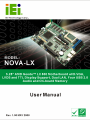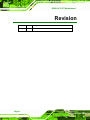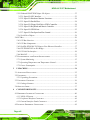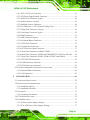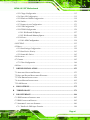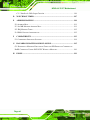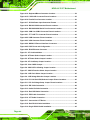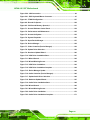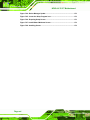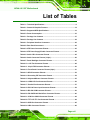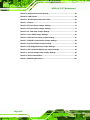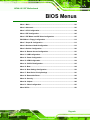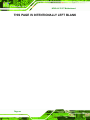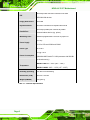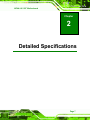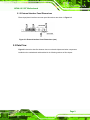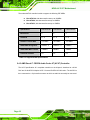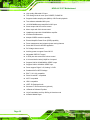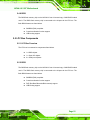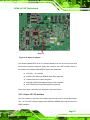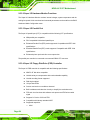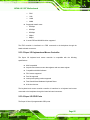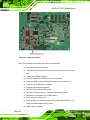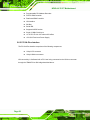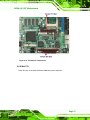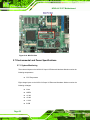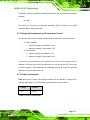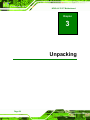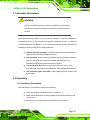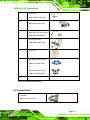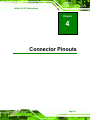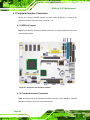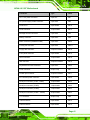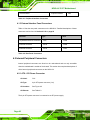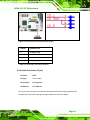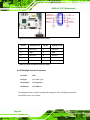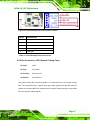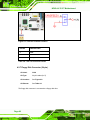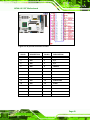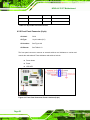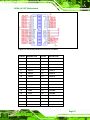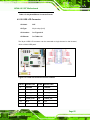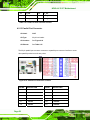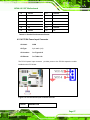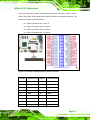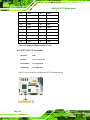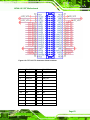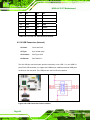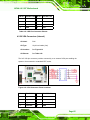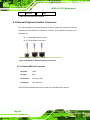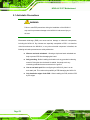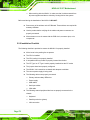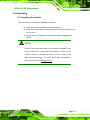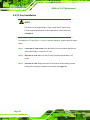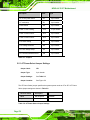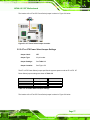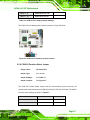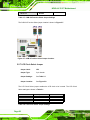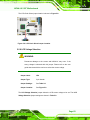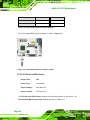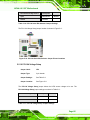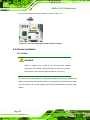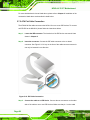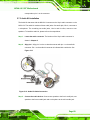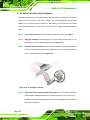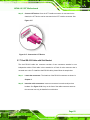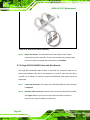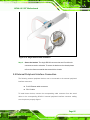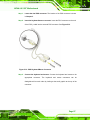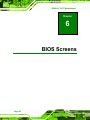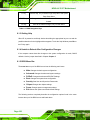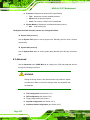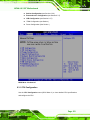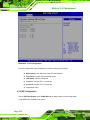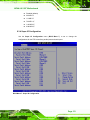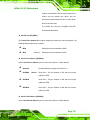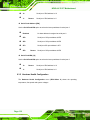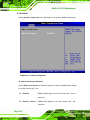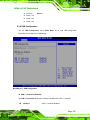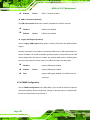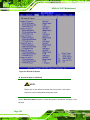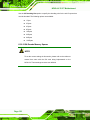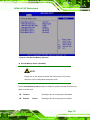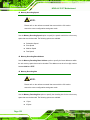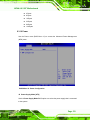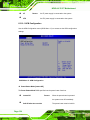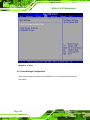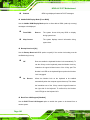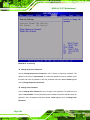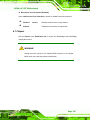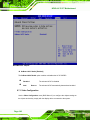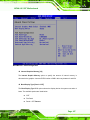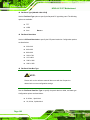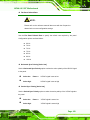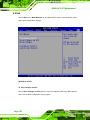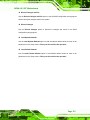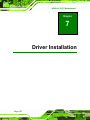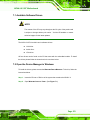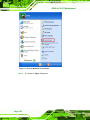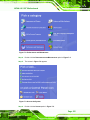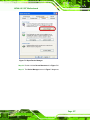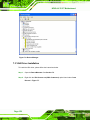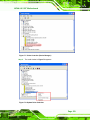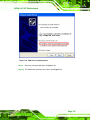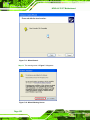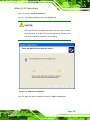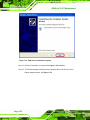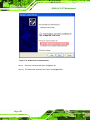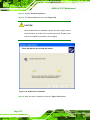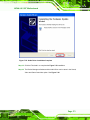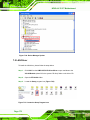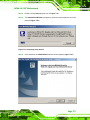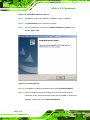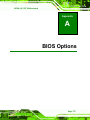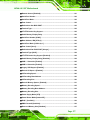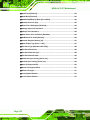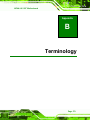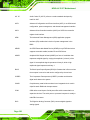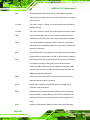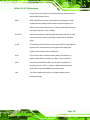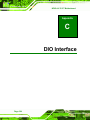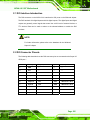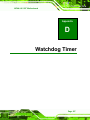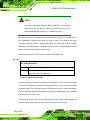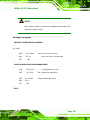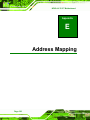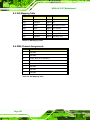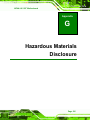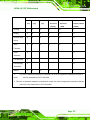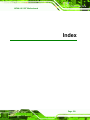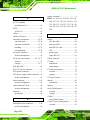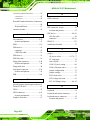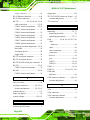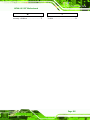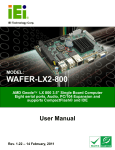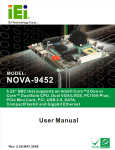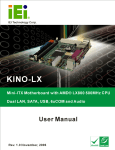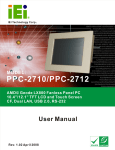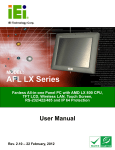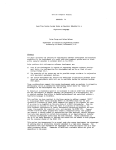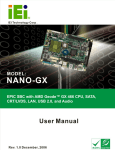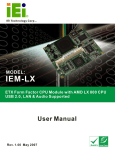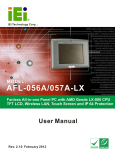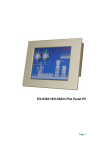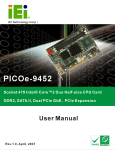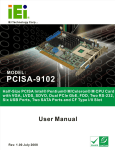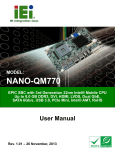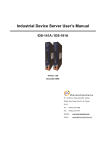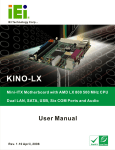Download IMBA-9654 User Manual
Transcript
NOVA-LX 5.25” Motherboard T Page i NOVA-LX 5.25” Motherboard Revision Date Version Changes 2008-03-31 1.00 Initial release Page ii NOVA-LX 5.25” Motherboard Copyright COPYRIGHT NOTICE The information in this document is subject to change without prior notice in order to improve reliability, design and function and does not represent a commitment on the part of the manufacturer. In no event will the manufacturer be liable for direct, indirect, special, incidental, or consequential damages arising out of the use or inability to use the product or documentation, even if advised of the possibility of such damages. This document contains proprietary information protected by copyright. All rights are reserved. No part of this manual may be reproduced by any mechanical, electronic, or other means in any form without prior written permission of the manufacturer. TRADEMARKS All registered trademarks and product names mentioned herein are used for identification purposes only and may be trademarks and/or registered trademarks of their respective owners. Page iii NOVA-LX 5.25” Motherboard Manual Conventions WARNING! Warnings appear where overlooked details may cause damage to the equipment or result in personal injury. Warnings should be taken seriously. Warnings are easy to recognize. The word “warning” is written as “WARNING,” both capitalized and bold and is followed by text. The text is the warning message. A warning message is shown below: WARNING: This is an example of a warning message. Failure to adhere to warning messages may result in permanent damage to the NOVA-LX or personal injury to the user. Please take warning messages seriously. CAUTION! Cautionary messages should also be heeded to help reduce the chance of losing data or damaging the NOVA-LX. Cautions are easy to recognize. The word “caution” is written as “CAUTION,” both capitalized and bold and is followed. The italicized text is the cautionary message. A caution message is shown below: Page iv NOVA-LX 5.25” Motherboard CAUTION: This is an example of a caution message. Failure to adhere to cautions messages may result in permanent damage to the NOVA-LX. Please take caution messages seriously. NOTE: These messages inform the reader of essential but non-critical information. These messages should be read carefully as any directions or instructions contained therein can help avoid making mistakes. Notes are easy to recognize. The word “note” is written as “NOTE,” both capitalized and bold and is followed by text. The text is the cautionary message. A note message is shown below: NOTE: This is an example of a note message. Notes should always be read. Notes contain critical information about the NOVA-LX. Please take note messages seriously. Page v NOVA-LX 5.25” Motherboard Packing List NOTE: If any of the components listed in the checklist below are missing, please do not proceed with the installation. Contact the IEI reseller or vendor you purchased the NOVA-LX from or contact an IEI sales representative directly. To contact an IEI sales representative, please send an email to [email protected]. The items listed below should all be included in the NOVA-LX package. 1 x NOVA-LX single board computer 1 x mini jumper pack 1 x IDE flat cable 1 x VGA cable 1 x KB/MS Y cable 1 x Audio cable 1 x 4 RS-232 Adapter cable 2 x USB cable 2 x single RS-232 cable 1 x Utility CD 1 x QIG (Quick Installation Guide) Images of the above items are shown in Chapter 3. Page vi NOVA-LX 5.25” Motherboard Table of Contents 1 INTRODUCTION..................................................................................................... 1 1.1 OVERVIEW ................................................................................................................. 2 1.1.1 NOVA-LX Features ............................................................................................ 2 1.2 NOVA-LX OVERVIEW............................................................................................... 3 1.2.1 NOVA-LX Overview Photo................................................................................. 3 1.2.2 NOVA-LX Peripheral Connectors and Jumpers ................................................ 3 1.2.3 Technical Specifications..................................................................................... 5 2 DETAILED SPECIFICATIONS ............................................................................. 7 2.1 DIMENSIONS .............................................................................................................. 8 2.1.1 Board Dimensions.............................................................................................. 8 2.1.2 External Interface Panel Dimensions ................................................................ 9 2.2 DATA FLOW ................................................................................................................ 9 2.3 AMD® GEODE™ LX 800 CPU SUPPORT .................................................................11 2.3.1 AMD® Geode™ LX 800 500MHz Overview.....................................................11 2.3.2 AMD Geode™ LX 800 Memory Support ..........................................................11 2.3.3 AMD® Geode™ LX 800 500MHz Display Support ......................................... 12 2.3.4 AMD Geode™ LX 800 500MHz Graphics processor...................................... 12 2.3.5 AMD Geode™ LX 800 500MHz Power Management..................................... 14 2.4 AMD GEODE™ CS5536 SYSTEM CHIPSET ............................................................. 14 2.4.1 GeodeLink™ Interface Unit............................................................................. 15 2.4.2 AMD Geode™ CS5536 ATA-6 Controller ....................................................... 15 2.4.3 AMD Geode™ CS5536 Audio Codec 97 (AC’97) Controller ......................... 16 2.4.4 AMD Geode™ CS5536 Flash Interface .......................................................... 19 2.4.5 AMD Geode™ CS5536 USB Controller.......................................................... 19 2.4.6 AMD Geode™ CS5536 Serial Communications ............................................. 20 2.4.7 AMD Geode™ CS5536 Real Time Clock......................................................... 20 2.4.8 BIOS................................................................................................................. 21 2.5 LPC BUS COMPONENTS ........................................................................................... 21 2.5.1 LPC Bus Overview........................................................................................... 21 2.5.2 BIOS................................................................................................................. 21 Page vii NOVA-LX 5.25” Motherboard 2.5.3 Winbond W83627EHG Super I/O chipset ........................................................ 22 2.5.3.1 Super I/O LPC Interface ........................................................................... 23 2.5.3.2 Super I/O Hardware Monitor Functions ................................................... 24 2.5.3.3 Super I/O Parallel Port .............................................................................. 24 2.5.3.4 Super I/O Floppy Disk Drive (FDD) Controller....................................... 24 2.5.3.5 Super I/O Keyboard and Mouse Controller .............................................. 25 2.5.3.6 Super I/O GPIO Ports ............................................................................... 25 2.5.3.7 Super I/O Fan Speed and Fan Control ...................................................... 26 2.5.4 Serial Port Chipset........................................................................................... 26 2.6 PCI BUS ................................................................................................................... 26 2.6.1 PCI Bus Overview............................................................................................ 26 2.6.2 PCI Bus Components ....................................................................................... 27 2.6.3 RealTek RTL8100C PCI Express Fast Ethernet Controller............................. 27 2.6.4 ITE IT8888F PCI-to-ISA Bridge...................................................................... 29 2.6.5 PC/104-Plus Interface ..................................................................................... 30 2.6.6 Mini PCI........................................................................................................... 31 2.7 ENVIRONMENTAL AND POWER SPECIFICATIONS ....................................................... 32 2.7.1 System Monitoring ........................................................................................... 32 2.7.2 Operating Temperature and Temperature Control........................................... 33 2.7.3 Power Consumption......................................................................................... 33 3 UNPACKING .......................................................................................................... 34 3.1 ANTI-STATIC PRECAUTIONS ...................................................................................... 35 3.2 UNPACKING.............................................................................................................. 35 3.2.1 Unpacking Precautions.................................................................................... 35 3.3 UNPACKING CHECKLIST ........................................................................................... 36 3.3.1 Package Contents............................................................................................. 36 3.4 OPTIONAL ITEMS ...................................................................................................... 37 4 CONNECTOR PINOUTS...................................................................................... 39 4.1 PERIPHERAL INTERFACE CONNECTORS .................................................................... 40 4.1.1 NOVA-LX Layout ............................................................................................. 40 4.1.2 Peripheral Interface Connectors ..................................................................... 40 4.1.3 External Interface Panel Connectors............................................................... 42 4.2 INTERNAL PERIPHERAL CONNECTORS ...................................................................... 42 Page viii NOVA-LX 5.25” Motherboard 4.2.1 ATX +12V Power Connector ........................................................................... 42 4.2.2 ATX Power Supply Enable Connector ............................................................. 43 4.2.3 Audio CD In Connector (4-pin) ....................................................................... 44 4.2.4 Audio Connector (10-pin) ................................................................................ 45 4.2.5 Backlight Inverter Connector .......................................................................... 46 4.2.6 Fan Connector (+12V) (System Cooling Fans)............................................... 47 4.2.7 Floppy Disk Connector (34-pin)...................................................................... 48 4.2.8 Front Panel Connector (8-pin) ........................................................................ 50 4.2.9 GPIO Connector .............................................................................................. 51 4.2.10 IDE Connector(40-pin).................................................................................. 52 4.2.11 Keyboard/Mouse Connector........................................................................... 54 4.2.12 LVDS LCD Connector ................................................................................... 55 4.2.13 Parallel Port Connector ................................................................................ 56 4.2.14 PC/104 Power Input Connector..................................................................... 57 4.2.15 Serial Port Connectors (COM1, COM2) ....................................................... 58 4.2.16 Serial Port Connector (COM3 and COM4)(RS-232, RS-422 or RS-485) ..... 59 4.2.17 Serial Port Connector (COM 5, COM 6, COM 7 and COM 8)..................... 60 4.2.18 TFT LCD TTL Connector............................................................................... 62 4.2.19 USB Connectors (Internal) ............................................................................ 64 4.2.20 VGA Connectors (Internal)............................................................................ 65 4.3 EXTERNAL PERIPHERAL INTERFACE CONNECTORS .................................................. 66 4.3.1 Keyboard/Mouse Connector ............................................................................ 66 4.3.2 LAN Connectors............................................................................................... 67 5 INSTALLATION .................................................................................................... 69 5.1 ANTI-STATIC PRECAUTIONS ...................................................................................... 70 5.2 INSTALLATION CONSIDERATIONS ............................................................................. 71 5.2.1 Installation Notices .......................................................................................... 71 5.2.2 Installation Checklist ....................................................................................... 72 5.3 UNPACKING.............................................................................................................. 73 5.3.1 Unpacking Precautions.................................................................................... 73 5.4 CF CARD INSTALLATION .......................................................................................... 74 5.5 JUMPER SETTINGS .................................................................................................... 75 5.5.1 AT Power Select Jumper Settings..................................................................... 76 5.5.2 AT or ATX Power Select Jumper Settings ........................................................ 77 Page ix NOVA-LX 5.25” Motherboard 5.5.3 CF Card Setup ................................................................................................. 78 5.5.4 Clear CMOS Jumper........................................................................................ 79 5.5.5 COM 1/2 Pin 9 Setting Jumper........................................................................ 80 5.5.6 COM 3/4 Function Select Jumper.................................................................... 81 5.5.7 LCD Clock Select Jumper ................................................................................ 82 5.5.8 LCD Voltage Selection ..................................................................................... 83 5.5.9 PCI-104 Serial IRQ Selector ........................................................................... 84 5.5.10 PCI-104 Voltage Setup ................................................................................... 85 5.6 CHASSIS INSTALLATION ........................................................................................... 86 5.6.1 Airflow.............................................................................................................. 86 5.7 INTERNAL PERIPHERAL DEVICE CONNECTIONS........................................................ 87 5.7.1 Peripheral Device Cables ................................................................................ 87 5.7.2 ATA Flat Cable Connection ............................................................................. 88 5.7.3 Audio Kit Installation....................................................................................... 89 5.7.4 USB Cable (Dual Port without Bracket) ......................................................... 90 5.7.5 FDD Cable Connection ................................................................................... 91 5.7.6 Parallel Port Cable with Slot Bracket ............................................................. 92 5.7.7 Dual RS-232 Cable with Slot Bracket.............................................................. 93 5.7.8 Single RS-232/422/485 Cable with Slot Bracket ............................................. 94 5.8 EXTERNAL PERIPHERAL INTERFACE CONNECTION ................................................... 95 5.8.1 LAN Connection............................................................................................... 96 5.8.2 PS/2 Y-Cable Connection................................................................................. 96 6 BIOS SCREENS...................................................................................................... 98 6.1 INTRODUCTION ........................................................................................................ 99 6.1.1 Starting Setup................................................................................................... 99 6.1.2 Using Setup ...................................................................................................... 99 6.1.3 Getting Help................................................................................................... 100 6.1.4 Unable to Reboot After Configuration Changes............................................ 100 6.1.5 BIOS Menu Bar.............................................................................................. 100 6.2 MAIN ..................................................................................................................... 101 6.3 ADVANCED ............................................................................................................. 102 6.3.1 CPU Configuration........................................................................................ 103 6.3.2 IDE Configuration ......................................................................................... 104 6.3.2.1 IDE Master, IDE Slave ........................................................................... 106 Page x NOVA-LX 5.25” Motherboard 6.3.3 Floppy Configuration......................................................................................112 6.3.4 Super IO Configuration...................................................................................113 6.3.5 Hardware Health Configuration.....................................................................118 6.3.6 Smbios ............................................................................................................ 120 6.3.7 Remote Access Configuration ........................................................................ 121 6.3.8 USB Configuration......................................................................................... 125 6.3.9 IT8888 Configuration .................................................................................... 126 6.3.9.1 ISA Decode IO Spaces............................................................................ 127 6.3.9.2 ISA Decode Memory Spaces .................................................................. 130 6.3.10 Power ........................................................................................................... 133 6.3.10.1 APM Configuration............................................................................... 134 6.4 PCI/PNP ................................................................................................................ 135 6.5 BOOT ..................................................................................................................... 137 6.5.1 Boot Settings Configuration........................................................................... 138 6.5.2 Boot Device Priority ...................................................................................... 141 6.5.3 Removable Drives .......................................................................................... 142 6.6 SECURITY............................................................................................................... 143 6.7 CHIPSET ................................................................................................................. 145 6.7.1 Video Configuration ....................................................................................... 146 6.8 EXIT ....................................................................................................................... 150 7 DRIVER INSTALLATION.................................................................................. 152 7.1 AVAILABLE SOFTWARE DRIVERS ............................................................................ 153 7.2 OPEN THE DEVICE MANAGER IN WINDOWS ........................................................... 153 7.3 VGA DRIVER INSTALLATION ................................................................................. 158 7.4 AUDIO DRIVER INSTALLATION ............................................................................... 165 7.5 LAN DRIVER ......................................................................................................... 172 A BIOS OPTIONS .................................................................................................... 175 B TERMINOLOGY ................................................................................................. 179 C DIO INTERFACE................................................................................................. 184 C.1 DIO INTERFACE INTRODUCTION ........................................................................... 185 C.2 DIO CONNECTOR PINOUTS ................................................................................... 185 C.3 ASSEMBLY LANGUAGE SAMPLES ........................................................................... 186 C.3.1 Enable the DIO Input Function..................................................................... 186 Page xi NOVA-LX 5.25” Motherboard C.3.2 Enable the DIO Output Function .................................................................. 186 D WATCHDOG TIMER .......................................................................................... 187 E ADDRESS MAPPING.......................................................................................... 190 E.1 ADDRESS MAP ....................................................................................................... 191 E.2 1ST MB MEMORY ADDRESS MAP .......................................................................... 191 E.3 IRQ MAPPING TABLE ............................................................................................ 192 E.4 DMA CHANNEL ASSIGNMENTS ............................................................................. 192 F COMPATIBILITY................................................................................................ 193 F.1 COMPATIBLE OPERATING SYSTEMS ........................................................................ 194 G HAZARDOUS MATERIALS DISCLOSURE ................................................... 195 G.1 HAZARDOUS MATERIAL DISCLOSURE TABLE FOR IPB PRODUCTS CERTIFIED AS ROHS COMPLIANT UNDER 2002/95/EC WITHOUT MERCURY ..................................... 196 H INDEX.................................................................................................................... 199 Page xii NOVA-LX 5.25” Motherboard List of Figures Figure 1-1: NOVA-LX Motherboard..............................................................................2 Figure 1-2: NOVA-LX Overview [Front View] ..............................................................3 Figure 2-1: NOVA-LX Dimensions (mm)......................................................................8 Figure 2-2: External Interface Panel Dimensions (mm).............................................9 Figure 2-3: Data Flow Block Diagram........................................................................10 Figure 2-4: Memory Modules .....................................................................................12 Figure 2-5: IDE Connector ..........................................................................................15 Figure 2-6: AC’97 Codec and Audio Connector .......................................................17 Figure 2-7: CompactFlash Connector .......................................................................19 Figure 2-8: USB Connectors ......................................................................................20 Figure 2-9: BIOS Chipset ............................................................................................22 Figure 2-10: Super I/O Chipset...................................................................................23 Figure 2-11: Ethernet Interface ..................................................................................28 Figure 2-12: PCI-to-ISA Bridge...................................................................................29 Figure 2-13: PC/104-Plus Components .....................................................................31 Figure 2-14: Mini PCI Slot ...........................................................................................32 Figure 4-1: Connector and Jumper Locations .........................................................40 Figure 4-2: ATX Power Connector Location .............................................................43 Figure 4-3: ATX Power Supply Enable Connector Location ...................................44 Figure 4-4: Audio CD In Connector Pinouts (4-pin) .................................................45 Figure 4-5: Audio Connector Pinouts (10-pin)..........................................................46 Figure 4-6: Panel Backlight Connector Pinout Locations.......................................47 Figure 4-9: +12V Fan Connector Location................................................................48 Figure 4-10: 34-pin FDD Connector Location...........................................................49 Figure 4-11: Front Panel Connector Pinout Locations (8-pin)................................50 Figure 4-12: GPIO Connector Pinout Locations ......................................................51 Figure 4-13: Secondary IDE Device Connector Locations......................................53 Page xiii NOVA-LX 5.25” Motherboard Figure 4-14: Keyboard/Mouse Connector Location.................................................54 Figure 4-15: LVDS LCD Connector Pinout Locations..............................................55 Figure 4-16: Parallel Port Connector Location.........................................................56 Figure 4-17: PC/104 Power Input Connector Pinouts ..............................................57 Figure 4-18: RS-232 COM Connector Pinout Locations..........................................58 Figure 4-19: RS-232/422/485 Serial Port Connector Location ................................60 Figure 4-20: COM 2 to COM 4 Connector Pinout Locations ...................................61 Figure 4-21: TFT LCD TTL Connector Pinout Locations.........................................63 Figure 4-22: USB Connector Pinout Locations ........................................................64 Figure 4-23: VGA Connector Pinout Locations........................................................65 Figure 4-24: NOVA-LX External Interface Connectors ............................................66 Figure 4-25: PS/2 Pinout and Configuration.............................................................67 Figure 4-26: RJ-45 Ethernet Connector ....................................................................68 Figure 5-1: CF Card Installation .................................................................................75 Figure 5-2: AT Power Select Jumper Location.........................................................77 Figure 5-3: AT Power Select Jumper Location.........................................................78 Figure 5-4: CF Card Setup Jumper Location............................................................79 Figure 5-5: Clear CMOS Jumper ................................................................................80 Figure 5-6: COM 1/2 Pin 9 Setting Jumper Location ...............................................81 Figure 5-7: COM 2 Function Select Jumper Location .............................................82 Figure 5-8: LCD Clock Select Jumper Location.......................................................83 Figure 5-9: LCD Voltage Selection Jumper Location...............................................84 Figure 5-10: PCI-104 Serial IRQ Selector Jumper Pinout Locations......................85 Figure 5-11: PCI-104 Voltage Setup Jumper Pinout Locations...............................86 Figure 5-12: IDE Cable Connection ...........................................................................88 Figure 5-13: Audio Kit Cable Connection .................................................................89 Figure 5-14: Dual USB Cable Connection.................................................................90 Figure 5-15: FDD Cable Connection..........................................................................91 Figure 5-16: LPT Cable Connection ..........................................................................92 Figure 5-17: Connect the LPT Device........................................................................93 Figure 5-18: Dual RS-232 Cable Installation .............................................................94 Figure 5-19: Single RS-232 Cable Installation ..........................................................95 Page xiv NOVA-LX 5.25” Motherboard Figure 5-20: LAN Connection.....................................................................................96 Figure 5-21: PS/2 Keyboard/Mouse Connector........................................................97 Figure 6-1: IT8888 Configuration ............................................................................ 127 Figure 6-2: Decode IO Spaces................................................................................. 128 Figure 6-3: ISA Decode Memory Spacesk,l............................................................ 131 Figure 7-1: Access Windows Control Panel .......................................................... 154 Figure 7-2: Performance and Maintenance............................................................ 155 Figure 7-3: Access the System ............................................................................... 155 Figure 7-4: System Properties ................................................................................ 156 Figure 7-5: Open Device Manager .......................................................................... 157 Figure 7-6: Device Manager .................................................................................... 158 Figure 7-7: Video Controller (Device Manager) ..................................................... 159 Figure 7-8: Update Driver Selection ....................................................................... 159 Figure 7-9: Hardware Update Wizard...................................................................... 160 Figure 7-10: VGA Driver Installation Start.............................................................. 161 Figure 7-11: Wizard Search ..................................................................................... 162 Figure 7-12: Wizard Warning Screen...................................................................... 162 Figure 7-13: VGA Driver Installation....................................................................... 163 Figure 7-14: VGA Driver Installation Complete ..................................................... 164 Figure 7-15: Device Manager Update ..................................................................... 165 Figure 7-16: Audio Controller (Device Manager)................................................... 166 Figure 7-17: Update Audio Driver Selection .......................................................... 166 Figure 7-18: Hardware Update Wizard.................................................................... 167 Figure 7-19: Audio Driver Installation Start ........................................................... 168 Figure 7-20: Wizard Search ..................................................................................... 169 Figure 7-21: Wizard Warning Screen...................................................................... 169 Figure 7-22: Audio Driver Installation .................................................................... 170 Figure 7-23: Audio Driver Installation Complete ................................................... 171 Page xv NOVA-LX 5.25” Motherboard Figure 7-24: Device Manager Update ..................................................................... 172 Figure 7-25: Locate the Setup Program Icon......................................................... 172 Figure 7-26: Preparing Setup Screen ..................................................................... 173 Figure 7-27: Install Wizard Welcome Screen ......................................................... 174 Figure 7-28: Installing Screen ................................................................................. 174 Page xvi NOVA-LX 5.25” Motherboard List of Tables Table 1-1: Technical Specifications .............................................................................6 Table 2-1: Geode LX Graphics Features ...................................................................14 Table 2-2: Supported HDD Specifications ................................................................16 Table 2-3: Power Consumption..................................................................................33 Table 3-1: Package List Contents ..............................................................................37 Table 3-2: Package List Contents ..............................................................................38 Table 4-1: Peripheral Interface Connectors ..............................................................42 Table 4-2: Rear Panel Connectors .............................................................................42 Table 4-3: ATX Power Connector Pinouts .................................................................43 Table 4-4: ATX Power Supply Enable Connector Pinouts .......................................44 Table 4-5: Audio CD In Connector Pinouts ...............................................................45 Table 4-6: Audio Connector Pinouts (10-pin) ...........................................................46 Table 4-7: Panel Backlight Connector Pinouts.........................................................47 Table 4-10: +12V Fan Connector Pinouts..................................................................48 Table 4-11: 34-pin FDD Connector Pinouts...............................................................50 Table 4-12: Front Panel Connector Pinouts (8-pin)..................................................51 Table 4-13: GPIO Connector Pinouts.........................................................................52 Table 4-14: Secondary IDE Connector Pinouts ........................................................54 Table 4-15: Keyboard/Mouse Connector Pinouts ....................................................55 Table 4-16: LVDS LCD Port Connector Pinouts........................................................56 Table 4-17: Parallel Port Connector Pinouts ............................................................57 Table 4-18: PC/104 Power Input Connector Pinouts................................................58 Table 4-19: RS-232 COM Connector Pinouts............................................................59 Table 4-20: RS-232/RS-485 Serial Port Connector Pinouts .....................................60 Table 4-21: COM 2 to COM 4 Connector Pinouts .....................................................62 Table 4-22: TFT LCD TTL Port Connector Pinouts...................................................64 Table 4-23: USB Port Connector Pinouts..................................................................65 Table 4-24: VGA Connector Pinouts ..........................................................................66 Page xvii NOVA-LX 5.25” Motherboard Table 4-25: Keyboard Connector Pinouts .................................................................67 Table 4-26: LAN Pinouts .............................................................................................68 Table 4-27: RJ-45 Ethernet Connector LEDs ............................................................68 Table 5-1: Jumpers......................................................................................................76 Table 5-2: AT Power Select Jumper Settings............................................................76 Table 5-3: AT Power Select Jumper Settings............................................................77 Table 5-4: CF Card Setup Jumper Settings ..............................................................78 Table 5-5: Clear CMOS Jumper Settings...................................................................80 Table 5-6: COM 1/2 Pin 9 Setting Jumper Settings ..................................................81 Table 5-7: COM 3/4 Function Select Jumper Settings .............................................82 Table 5-8: LCD Clock Select Jumper Settings..........................................................82 Table 5-9: LCD Voltage Selection Jumper Settings .................................................84 Table 5-10: PCI-104 Serial IRQ Selector Jumper Settings.......................................85 Table 5-11: PCI-104 Voltage Setup Jumper Settings................................................85 Table 5-12: IEI Provided Cables .................................................................................87 Table 6-1: BIOS Navigation Keys ............................................................................ 100 Page xviii NOVA-LX 5.25” Motherboard BIOS Menus Menu 1: Main............................................................................................................. 101 Menu 2: Advanced.................................................................................................... 103 Menu 3: CPU Configuration..................................................................................... 104 Menu 4: IDE Configuration ...................................................................................... 105 Menu 5: IDE Master and IDE Slave Configuration ................................................ 107 BIOS Menu 6: Floppy Configuration .......................................................................112 Menu 7: Super IO Configuration ..............................................................................113 Menu 8: Hardware Health Configuration.................................................................119 Menu 9: Smbios Configuration ............................................................................... 120 Menu 10: Remote Access Configuration ............................................................... 121 Menu 11: USB Configuration................................................................................... 125 Menu 12: Power Configuration ............................................................................... 133 Menu 13: APM Configuration .................................................................................. 134 Menu 14: PCI/PnP Configuration ............................................................................ 135 Menu 15: Boot........................................................................................................... 138 Menu 16: Boot Settings Configuration................................................................... 139 Menu 17: Boot Device Priority Settings ................................................................. 141 Menu 18: Removable Drives ................................................................................... 143 Menu 19: Security..................................................................................................... 144 Menu 20: Chipset...................................................................................................... 146 Menu 21: Video Configuration ................................................................................ 147 Menu 22:Exit ............................................................................................................. 150 Page xix NOVA-LX 5.25” Motherboard THIS PAGE IS INTENTIONALLY LEFT BLANK Page xx NOVA-LX 5.25” Motherboard Chapter Chapter 1 1 Introduction Page 1 NOVA-LX 5.25” Motherboard 1.1 Overview Figure 1-1: NOVA-LX Motherboard The NOVA-LX 5.25” form factor motherboard is an AMD Geode™ LX 800 platform with 256 MB of on-board DDR SDRAM, support for dual 10/100 Mbps Ethernet, eight serial ports, digital I/O interface and audio. The NOVA-LX also supports multiple display unit types including VGA, LVDS and TTL. A PC/104 slot and four USB 2.0 ports are available for system expansion and peripheral device connection. A Mini PCI slot is also available for expansion. There are two NOVA-LX models. The NOVA-LX-800 operates in a normal temperature range and the NOVA-LX-800W operates in a much wider temperature range. 1.1.1 NOVA-LX Features Some of the NOVA-LX features are listed below. 5.25” form factor AMD Geode™ LX 800 processor 256 MB on-board memory can be increased to 512 MB Supports VGA, 24-bit TTL and single-channel 18-bit LVDS displays Six RS-232 serial connectors and two RS-232/422/485 serial connectors Wide operating temperature supported RoHS compliant Supports AT or ATX power supplies Page 2 NOVA-LX 5.25” Motherboard 1.2 NOVA-LX Overview 1.2.1 NOVA-LX Overview Photo The NOVA-LX has a wide variety of peripheral interface connectors. Figure 1-2 is a labeled photo of the peripheral interface connectors on the NOVA-LX. Figure 1-2: NOVA-LX Overview [Front View] 1.2.2 NOVA-LX Peripheral Connectors and Jumpers The NOVA-LX has the following connectors on-board: 1 x ATX +12V/5V power connector 1 x ATX power enable connector 1 x Audio connector 1 x Backlight inverter connector Page 3 NOVA-LX 5.25” Motherboard 1 x Battery connector 1 x CD-in connector 1 x CompactFlash® Type II (CF Type II) socket 1 x Fan connectors 1 x Floppy disk (FDD) connector 1 x Front panel connector 1 x General purpose input/output (GPIO) connector 1 x HDD connector 1 x Keyboard and mouse connector 1 x LVDS connector 1 x Parallel port connector 1 x PC/104-Plus connector 1 x PC/104-Plus ISA power connector 1 x Quad RS-232 serial port connector 2 x RS-232 serial port connectors 2 x RS-232/422/485 serial port connector 1 x TTL connector 2 x USB 2.0 connectors (support four USB devices) 1 x VGA connector The NOVA-LX has the following external peripheral interface connectors on the board rear panel 2 x Ethernet connectors 1 x PS/2 connectors The NOVA-LX has the following on-board jumpers: AT or ATX power select CF card setup Clear CMOS COM 1/2 Pin 9 setting COM 3 function select COM 4 function select LCD clock setting LCD voltage selection Page 4 NOVA-LX 5.25” Motherboard PCI-104 Voltage Setup PC/104-Plus SERIRQ Select 1.2.3 Technical Specifications NOVA-LX technical specifications are listed in Table 1-1. See Chapter 2 for details. Specification NOVA-LX Form Factor 5.25” System CPU AMD Geode™ LX 800 System Chipset AMD Geode™ CS5536 Memory 256 MB DDR SDRAM on-board VGA integrated into the AMD Geode™ LX 800 Display One 24-bit TTL One 18-bit single-channel LVDS BIOS AMI Flash BIOS Audio RealTek ALC203 AC’97 codec One PC/104-Plus Expansion Options One Minic PCI LAN Dual 10/100 Mbps RealTek RTL8100C Ethernet chipsets SuperIO Winbond W83627EHG SSD CF Type II Digital I/O 8-bit digital I/O, 4-bit input/4-bit output Six RS-232 serial ports (internal) COM Two RS-232, RS-422 or RS-485 serial port (internal) USB 2.0 Four USB 2.0 devices supported Page 5 NOVA-LX 5.25” Motherboard One 40-pin IDE connector connects to two Ultra IDE ATA33/66/100 devices Floppy Disk Drivers One FDD Keyboard/mouse One PS/2 connectors for keyboard and mouse One 26-pin parallel port connects to parallel Parallel Port communications device (e.g. printer) Watchdog Timer Software programmable 1-255 sec. by super I/O 5 V only Power Supply 12 V for LCD and COM1 and COM2 Power Type AT or ATX 5 V @ 1.66 A Power Consumption (500 MHz AMD Geode™ LX 800 processor with 256 MB on-board memory.) NOVA-LX-800: 0ºC – 60ºC (32ºF - 140ºF)’ Temperature NOVA-LX-800W: -20ºC – +70ºC (-4ºF - 158ºF) Humidity (operating) 5%~95% non-condensing Dimensions (LxW) 203 mm x 146 mm Weight (GW/NW) 700 g/260 g Table 1-1: Technical Specifications apter 2 Page 6 NOVA-LX 5.25” Motherboard Chapter 2 2 Detailed Specifications Page 7 NOVA-LX 5.25” Motherboard 2.1 Dimensions 2.1.1 Board Dimensions The dimensions of the board are listed below: Length: 203 mm Width: 146 mm Figure 2-1: NOVA-LX Dimensions (mm) Page 8 NOVA-LX 5.25” Motherboard 2.1.2 External Interface Panel Dimensions External peripheral interface connector panel dimensions are shown in Figure 2-2. Figure 2-2: External Interface Panel Dimensions (mm) 2.2 Data Flow Figure 2-3 shows the data flow between the two on-board chipsets and other components installed on the motherboard and described in the following sections of this chapter. Page 9 NOVA-LX 5.25” Motherboard Figure 2-3: Data Flow Block Diagram Page 10 NOVA-LX 5.25” Motherboard 2.3 AMD® Geode™ LX 800 CPU Support The NOVA-LX series motherboards all come with a preinstalled AMD® Geode™ LX 800 500MHz CPU. 2.3.1 AMD® Geode™ LX 800 500MHz Overview The specifications for the 500MHz AMD® Geode™ LX 800 are listed below x86/x87-compatible core Processor frequency up to 500 MHZ 64K I/64K D L1 cache and 128K L2 cache Split I/D cache/TLB (Translation Look-Aside Buffer) Integrated FPU that supports the Intel MMX® and AMD 3DNow!™ Technology instruction sets 9 GB/s internal GeodeLink™ Interface Unit (GLIU) Security Block o 128-bit AES (CBC/ECB) True Random Number Generator 2.3.2 AMD Geode™ LX 800 Memory Support The AMD Geode™ LX 800 supports 64-bit DDR memory modules with frequencies up to 400 MHz. The NOVA-LX has four optional preinstalled DDR SDRAM memory modules. Each memory module has a capacity 64 MB. The 512 Mb (64 MB) DDR SDRAM modules have a clock frequency of 200 MHz and a maximum data transmission rate of 200 Mbps per pin. Page 11 NOVA-LX 5.25” Motherboard Figure 2-4: Memory Modules 2.3.3 AMD® Geode™ LX 800 500MHz Display Support The AMD® Geode™ LX 800 supports both CRT and TFT in a dual display mode. The following display specifications. Supported Standards o o High Definition (HD) Standard Definition (SD) Supported Resolution o o 1920x1440 in CRT mode 1600x1200 in TFT mode VESA 1.1 and 2.0 VIP/VDA support 2.3.4 AMD Geode™ LX 800 500MHz Graphics processor The AMD Geode™ LX 800 BitBLT/vector engine graphics processor supports pattern generation, source expansion, pattern/source transparency, 256 ternary raster operations, alpha blenders to support alpha- BLTs, incorporated BLT FIFOs, a GeodeLink interface Page 12 NOVA-LX 5.25” Motherboard and the ability to throttle BLTs according to video timing. New features added to the Graphics Processor include: Command buffer interface Hardware accelerated rotation BLTs Color depth conversion Paletized color Full 8x8 color pattern buffer Separate base addresses for all channels Monochrome inversion Table 2-1: Geode LX Graphics Features lists a complete list of Geode™ LX 800 graphics features. For more details, please refer to the AMD website or the Geode™ LX 800 series data book available from AMD. Feature AMD Geode™ LX Processor Color Depth 8, 16, 32 bpp (A) RGB 4 and 8-bit indexed ROPs 256 (2-src, dest and pattern) BLT Buffers FIFOs in Graphics Processor BLT Splitting Managed by hardware Video Synchronized BLT/Vector Throttle by VBLANK Bresenham Lines Yes Patterned (stippled) Lines Yes Screen to Screen BLT Yes Screen to Screen BLT with mono expansion Yes Memory to Screen BLT Yes (throttled rep movs writes) Accelerated Text No Pattern Size (Mono) 8x8 pixels Pattern Size (Color) 8x8 pixels Monochrome Pattern Yes (with inversion) Dithered Pattern (4 color) No Color Pattern 8, 16, 32 bpp Transparent Pattern Monochrome Solid Fill Yes Page 13 NOVA-LX 5.25” Motherboard Pattern Fill Yes Transparent Source Monochrome Color Key Source Transparency Y with mask Variable Source Stride Yes Variable Destination Stride Yes Destination Write Bursting Yes Selectable BLT Direction Vertical and Horizontal Alpha BLT Yes (constant α, α/pix, or sep. α channel) VGA Support Decodes VGA Register Pipeline Depth Unlimited Accelerated Rotation BLT 8, 16, 32 bpp Color Depth Conversion 5:6:5, 1:5:5:5, 4:4:4:4, 8:8:8:8 Table 2-1: Geode LX Graphics Features 2.3.5 AMD Geode™ LX 800 500MHz Power Management The power management for the 500 MHz AMD Geode™ LX 800 is listed below: 1.8W Typical (3.9W TDP) @ 500MHz GeodeLink active hardware power management Hardware support for standard ACPI software power management I/O companion SUSP#/SUSPA# power controls Lower power I/O Wakeup on SMI/INTR 2.4 AMD Geode™ CS5536 System Chipset The NOVA-LX series motherboards all have a preinstalled AMD Geode™ CS5536 system chipset. The system chipset features are listed below. 82xx Legacy Devices System Management Bus (SMB) Controller 8 Multi-Function General Purpose Timers (MFGPTs) Power Management Controller ACPI v2.0 compliant Page 14 NOVA-LX 5.25” Motherboard 2.4.1 GeodeLink™ Interface Unit The GeodeLink™ interface unit connects the AMD Geode™ LX 800 processor to the AMD Geode™ CS5536 system chipsets. Some of the GeodeLink™ features are listed below. o o 64-bit, 66MHz operation PCI VSM (Virtual System Module) that makes the interface transparent to applications software and BIOS o Programmable routing descriptors, use and activity monitors, and SSMI (Synchronous System Management Interrupt) 2.4.2 AMD Geode™ CS5536 ATA-6 Controller The single NOVA-LX IDE connector supports two ATA-6 HDDs. An ATA-6 (Ultra ATA/100) compliant IDE controller on the AMD Geode™ CS5536 has a maximum transfer rate of 100MB/s. ATA-6 includes advancements in error checking and ATA-6 drives are compatible with future interface additions. Figure 2-5: IDE Connector Page 15 NOVA-LX 5.25” Motherboard The onboard ATA-6 controller is able to support the following IDE HDDs: Ultra ATA/100, with data transfer rates up to 100MB/s Ultra ATA/66, with data transfer rates up to 66MB/s Ultra ATA/33, with data transfer rates up to 33MB/s Specification Ultra ATA/100 Ultra ATA/66 Ultra ATA/100 IDE devices 2 2 2 PIO Mode 0–4 0–4 0–4 PIO Max Transfer Rate 16.6 MB/s 16.6 MB/s 16.6 MB/s DMA/UDMA designation UDMA 3 - 4 UDMA 3 – 4 UDMA 2 DMA/UDMA Max Transfer 100MB/s 66MB/s 33MB/s Controller Interface 5V 5V 5V Table 2-2: Supported HDD Specifications 2.4.3 AMD Geode™ CS5536 Audio Codec 97 (AC’97) Controller The AC’97 specification v2.3 compliant controller on the chipset is interfaced to a 20-bit DAC and 18-bit ADC full-duplex AC'97 2.3 stereo RealTek ALC203 codec. The ALC203 is then connected to a 10-pin audio connector to which an audio kit can easily be connected. Page 16 NOVA-LX 5.25” Motherboard Figure 2-6: AC’97 Codec and Audio Connector The codec meets performance requirements for audio on PC99/2001 systems. Some of the codec features are listed below. Meets Microsoft WHQL/WLP 2.0 audio requirements 20-bit DAC and 18-bit ADC resolution 18-bit Stereo full-duplex CODEC with independent and variable sampling rate Complies with AC'97 2.3 specifications o o o o o o LINE/HP-OUT, MIC-IN and LINE-IN sensing 14.318MHz -> 24.576MHz PLL saves crystal 12.288MHz BITCLK input can be consumed Integrated PCBEEP generator to save buzzer Interrupt capability Page registers and Analog Plug & Play Support of S/PDIF out is fully compliant with AC'97 rev2.3 specifications Three analog line-level stereo inputs with 5-bit volume control: LINE_IN, CD, AUX Page 17 NOVA-LX 5.25” Motherboard High quality differential CD input Two analog line-level mono input: PCBEEP, PHONE-IN Supports double sampling rate (96KHz) of DVD audio playback Two software selectable MIC inputs +6/12/20/30dB boost preamplifier for MIC input Stereo output with 6-bit volume control Mono output with 5-bit volume control Headphone output with 50mW/20Ohm amplifier 3D Stereo Enhancement Multiple CODEC extension capability External Amplifier Power Down (EAPD) capability Power management and enhanced power saving features Stereo MIC record for AEC/BF application DC Voltage volume control Auxiliary power to support Power Off CD Adjustable VREFOUT control 2 GPIO pins with smart GPIO volume control 2 Universal Audio Jacks (UAJ)® for front panel Supports 32K/44.1K/48K/96KHz S/PDIF output Supports 32K/44.1K/48KHz S/PDIF input Power support: Digital: 3.3V; Analog: 3.3V/5V Standard 48-Pin LQFP Package EAX™ 1.0 & 2.0 compatible Direct Sound 3D™ compatible A3D™ compatible I3DL2 compatible HRTF 3D Positional Audio Sensaura™ 3D Enhancement (optional) 10 Bands of Software Equalizer Voice Cancellation and Key Shifting in Kareoke mode AVRack® Media Player Page 18 NOVA-LX 5.25” Motherboard 2.4.4 AMD Geode™ CS5536 Flash Interface The NOVA-LX CompactFlash socket supports standard CF Type I and CF Type II cards. The chipset flash interface is multiplexed with an IDE interface and can be connected to an array of industry standard NAND Flash or NOR Flash devices. Figure 2-7: CompactFlash Connector 2.4.5 AMD Geode™ CS5536 USB Controller Four USB ports on the NOVA-LX board are interfaced to the chipset USB controller. Four USB 1.1 or USB 2.0 devices can be connected simultaneously to the NOVA-LX. The chipset USB controller has the following specifications: o o 4 USB ports USB 1.1 and USB 2.0 compliant Page 19 NOVA-LX 5.25” Motherboard Figure 2-8: USB Connectors 2.4.6 AMD Geode™ CS5536 Serial Communications Eight high-speed UART serial port connectors, seven RS-232 and one that can be configured as RS-232, RS-422 or RS-485, are connected to the system chipset low pin count (LPC) port via the LPC bus. The specifications for the serial ports are listed below. 16C550 UART with 16-byte FIFO buffer 115.2Kbps transmission rate 2.4.7 AMD Geode™ CS5536 Real Time Clock The system chipset has a battery backed up 256-byte real-time clock (RTC) with CMOS RAM. Page 20 NOVA-LX 5.25” Motherboard 2.4.8 BIOS The BIOS flash memory chip on the NOVA-LX has a licensed copy of AMI BIOS loaded onto it. The BIOS flash memory chip is connected to the chipset via the LPC bus. The flash BIOS features are listed below: SMIBIOS (DMI) compliant Console redirection function support USB booting support 2.5 LPC Bus Components 2.5.1 LPC Bus Overview The LPC bus is connected to components listed below: 1 x BIOS chipset 1 x Super I/O chipset 2 x Serial port chipsets 2.5.2 BIOS The BIOS flash memory chip on the NOVA-LX has a licensed copy of AMI BIOS loaded onto it. The BIOS flash memory chip is connected to the chipset via the LPC bus. The flash BIOS features are listed below: SMIBIOS (DMI) compliant Console redirection function support PXE (Pre-Boot Execution Environment) support USB booting support Page 21 NOVA-LX 5.25” Motherboard Figure 2-9: BIOS Chipset 2.5.3 Winbond W83627EHG Super I/O chipset The Winbond W83627HG Super I/O chipset is connected to the system chipset through the LPC bus. Page 22 NOVA-LX 5.25” Motherboard Figure 2-10: Super I/O Chipset The Winbond W83627EHG is an LPC interface-based Super I/O device that comes with Environment Controller integration, floppy disk controller, and UART controller. Some of the features of the Winbond W83697EHG chipset are listed below: LPC Spec. 1.01 compliant LDRQ# (LPC DMA) and SERIRQ (serial IRQ) supported Hardware monitor functions integrated Microsoft PC98/PC99 Hardware Design Guide compliant ACPI DPM (Device Power Management) supported Some of the Super I/O features are described in more detail below: 2.5.3.1 Super I/O LPC Interface The LPC interface on the Super I/O complies with the Intel® Low Pin Count Specification Rev. 1.01. The LPC interface supports both LDRQ# and SERIRQ protocols as well as PCI PME# interfaces. Page 23 NOVA-LX 5.25” Motherboard 2.5.3.2 Super I/O Hardware Monitor Functions The Super I/O Hardware Monitor monitors internal voltages, system temperature and the cooling fan speed. All the monitored environmental parameters can be read from the BIOS Hardware Health Configuration menu. 2.5.3.3 Super I/O Parallel Port The Super I/O parallel port (LPT) is compatible with the following LPT specifications. IBM parallel port compatible PS/2 compatible bi-directional parallel port Enhanced Parallel Port (EPP) mode supported. Compatible with IEEE 1284 specifications Extended Parallel Port (EPP) mode supported. Compatible with IEEE 1284 specifications Enhanced printer port back-drive current protection The parallel port controller is connected to an external DB-26 LPT connector. 2.5.3.4 Super I/O Floppy Disk Drive (FDD) Controller The Super I/O FDD controller is compatible with the following specifications. IBM PC AT disk drive compatible Variable write pre-compensation with track selectable capability Vertical recording format supported DMA logic enabled 16-byte data FIFOs Overrun and under run conditions detected Built-in address mark detection circuitry to simplify the read electronics FDD anti-virus functions with software write protect and FDD write enable signal Supports 3.5-inch or 5.25-inch FDD Compatible with industry standard 82077 Supported capacities: o Page 24 360K NOVA-LX 5.25” Motherboard o o o o 720K 1.2M 1.44M 2.88M Supported transfer rates o o o o o 250Kbps 300Kbps 500Kbps 1Mbps 2Mbps 3-mode FDD and Win95/98 driver supported The FDD controller is interfaced to a FDD connected to the backplane through the board-to-board connectors. 2.5.3.5 Super I/O Keyboard and Mouse Controller The Super I/O keyboard and mouse controller is compatible with the following specifications. 8042 compatible Asynchronous access to two data registers and one status register Compatible with 8042 software PS/2 mouse supported Port 92 supported Interrupt and polling modes supported Fast Gate A20 and Hardware Keyboard Reset 8-bit timer/counter The keyboard and mouse controller controller is interfaced to a keyboard and mouse connected to the backplane through the board-to-board connectors. 2.5.3.6 Super I/O GPIO Ports The Super I/O has 22 programmable GPIO ports. Page 25 NOVA-LX 5.25” Motherboard 2.5.3.7 Super I/O Fan Speed and Fan Control The super I/O can both monitor and control the fan speed. The super I/O is interfaced to the fan on the backplane through the board-to-board connectors. 2.5.4 Serial Port Chipset Two Fintek F81216DG chipsets on the NOVA-LX support six RS-232 serial ports and two RS-232/422/484 serial ports. The Fintek serial port chipset is interfaced to the southbridge chipset through the LPC bus. Some of the features of the Fintek chipset are listed below: Supports LPC interface Totally provides 4 UART (16550 asynchronous) ports o o 3 x Pure UART 1 x UART+IR One Watch dog timer with WDTOUT# signal One Frequency input 24/48MHz Powered by 3Vcc 2.6 PCI Bus 2.6.1 PCI Bus Overview The PCI bus on the Geode™ CS5536 chipset is interfaced through the GeodeLink connection between the Geode™ CS5536 and the Geode™ LX 800. Some features of the PCI bus are listed below: PCI specification v2.2 compliant 32-Bit, 33 MHz or 66 MHz operation Transaction FIFOs (First In/First Out) Bus master or slave Converts selected PCI configuration bus internal MSR (Model Specific Register) Capable of handling in-bound transactions immediately after reset - no setup Mapping of PCI virtual configuration space space is done completely in Virtual System Architecture (VSA) code Serialized processor control interface Page 26 NOVA-LX 5.25” Motherboard 2.6.2 PCI Bus Components The following components are interfaced through the PCI bus 2 x PCI Ethernet controllers 1 x PCI-to-ISA bridge 1 x PC/104-Plus interface 1 x Mini PCI slot 2.6.3 RealTek RTL8100C PCI Express Fast Ethernet Controller The PCI bus is interfaced to two RealTek RTL8100C Fast Ethernet controllers, which are then connected to two RJ-45 connectors. See Figure 2-11. Page 27 NOVA-LX 5.25” Motherboard Figure 2-11: Ethernet Interface Some of the features of the Realtek RTL8100C are listed below: Supports PCI/mini-PCI interfaces Integrates Fast Ethernet MAC, physical chip, and transceiver onto a single chip 10Mbps and 100Mbps operation Supports 10Mbps and 100Mbps N-way auto-negotiation Supports 25MHz Crystal or 25MHz OSC as the internal clock source Complies with PC99/PC2001 standards Supports ACPI power management Provides PCI bus master data transfer Provides PCI memory space or I/O space mapped data transfer Supports PCI clock speed of 16.75MHz-40MHz Advanced power saving mode Supports Wake-on-LAN and remote wake-up (AMD Magic Packet™, Link Change, and Microsoft® Wake-up frame) Half/Full duplex capability Page 28 NOVA-LX 5.25” Motherboard Supports Full Duplex Flow Control (IEEE 802.3x) Provides interface to 93C46 EEPROM to store resource configuration and ID parameters Provides PCI clock run pin Provides LED pins for network operation status indication 2.5/3.3V power supply with 5V tolerant I/Os 2.6.4 ITE IT8888F PCI-to-ISA Bridge An ITE IT8888F PCI to ISA bridge single function device enables legacy ISA card expansion on the backplane. The PCI to ISA bridge is shown in below. Figure 2-12: PCI-to-ISA Bridge The IT8888F has a PCI specification v2.1 compliant 32-bit PCI bus interface and supports both PCI Bus master and slave. The PCI interface supports both programmable positive and full subtractive decoding schemes. Some of the features of the IT8888F PCI to ISA bridge are listed below. PCI Interface Page 29 NOVA-LX 5.25” Motherboard Programmable PCI Address Decoders PC/PCI DMA Controller Distributed DMA Controller ISA Interface SM Bus Serial IRQ Supports NOGO function Single 33 MHz Clock Input +3.3V PCI I/F with +5V tolerant I/O buffers +5V ISA I/F and core Power Supply 2.6.5 PC/104-Plus Interface The PC/104-Plus interface comprises of the following components: 120-pin PCI connector 104-pin ISA bus connector ISA connectivity is facilitated with a PCI lane being connected to the ISA bus connector through the IT8888 PCI-to-ISA bridge described above. Page 30 NOVA-LX 5.25” Motherboard Figure 2-13: PC/104-Plus Components 2.6.6 Mini PCI A Mini PCI slot on the board facilitates additional system expansion. Page 31 NOVA-LX 5.25” Motherboard Figure 2-14: Mini PCI Slot 2.7 Environmental and Power Specifications 2.7.1 System Monitoring Three thermal inputs on the NOVA-LX Super I/O Enhanced Hardware Monitor monitor the following temperatures: CPU Temperature Eight voltage inputs on the NOVA-LX Super I/O Enhanced Hardware Monitor monitor the following volatages: Vcore VMEM +3.30V +5.00V +12.0V 5VSB Page 32 NOVA-LX 5.25” Motherboard The NOVA-LX Super I/O Enhanced Hardware Monitor also monitors the following voltages internally: VBAT The values for the above environmental parameters are all recorded in the BIOS Hardware Health Configuration menu. 2.7.2 Operating Temperature and Temperature Control The maximum and minimum operating temperatures for the NOVA-LX are listed below. NOVA-LX800W o o Minimum Operating Temperature: -20ºC Maximum Operating Temperature: 70°C NOVA-LX800 o o Minimum Operating Temperature: 0ºC Maximum Operating Temperature: 60°C A cooling fan and heat sink must be installed on the CPU. Thermal paste must be smeared on the lower side of the heat sink before it is mounted on the CPU. Heat sinks are also mounted on the northbridge and southbridge chipsets to ensure the operating temperature of these chips remain low. 2.7.3 Power Consumption Table 2-3 shows the power consumption parameters for the NOVA-LX running with a 500 MHz AMD Geode™ LX 800 processor with 256 MB of memory onboard. Voltage Current +5 V 1.66 A Table 2-3: Power Consumption Page 33 NOVA-LX 5.25” Motherboard Chapter 3 Chapter 3 3 Unpacking Page 34 NOVA-LX 5.25” Motherboard 3.1 Anti-static Precautions WARNING: Failure to take ESD precautions during the installation of the NOVA-LX may result in permanent damage to the NOVA-LX and severe injury to the user. Electrostatic discharge (ESD) can cause serious damage to electronic components, including the NOVA-LX. Dry climates are especially susceptible to ESD. It is therefore critical that whenever the NOVA-LX, or any other electrical component is handled, the following anti-static precautions are strictly adhered to. Wear an anti-static wristband: - Wearing a simple anti-static wristband can help to prevent ESD from damaging the board. Self-grounding:- Before handling the board touch any grounded conducting material. During the time the board is handled, frequently touch any conducting materials that are connected to the ground. Use an anti-static pad: When configuring the NOVA-LX, place it on an antic-static pad. This reduces the possibility of ESD damaging the NOVA-LX. Only handle the edges of the PCB:-: When handling the PCB, hold the PCB by the edges. 3.2 Unpacking 3.2.1 Unpacking Precautions When the NOVA-LX is unpacked, please do the following: Follow the anti-static precautions outlined in Section 3.1. Make sure the packing box is facing upwards so the NOVA-LX does not fall out of the box. Make sure all the components shown in Section 3.3 are present. Page 35 NOVA-LX 5.25” Motherboard 3.3 Unpacking Checklist NOTE: If some of the components listed in the checklist below are missing, please do not proceed with the installation. Contact the IEI reseller or vendor you purchased the NOVA-LX from or contact an IEI sales representative directly. To contact an IEI sales representative, please send an email to [email protected]. 3.3.1 Package Contents The NOVA-LX is shipped with the following components: Quantity Item and Part Number 1 NOVA-LX 1 ATA 66/100 flat cable (P/N: 32200-000052-RS) 1 VGA cable (P/N: 32000-033800-RS) 1 KB/MS PS/2 Y-cable (P/N: 32000-000138-RS) Page 36 Image NOVA-LX 5.25” Motherboard 1 Audio cable (P/N: 32000-072100-RS) 1 4 COM (wo bracket) (P/N: 32200-025401-RS) 2 Dual USB cable (wo bracket) (P/N: 32000-044300-RS) 1 Dual RS-232 cable (P/N: 19800-000051-RS) 1 Utility CD 1 Mini jumper pack (2.4mm) (P/N:33100-000079-RS) Or Mini jumper pack (2.0mm) (P/N:33100-000033-RS) 1 Table 3-1: Package List Contents 3.4 Optional Items FDD cable (P/N: 32200-000017-RS) Page 37 NOVA-LX 5.25” Motherboard Parallel port cable (P/N:19800-000049-RS) RS-422/485 cable with bracket (P/N: 19800-000063-RS) 4 COM (w bracket) (P/N: IO-KIT-4COM-R10) NOVA-LX-CE060 Windows CE 6.0 image and BSP S/W CD, licenses sticker (w/o CPU board) NOVA-LX-XPE Windows XPE image and BSP S/W CD, licenses sticker (w/o CPU board) Table 3-2: Package List Contents Page 38 NOVA-LX 5.25” Motherboard Chapter 4 Chapter 4 4 Connector Pinouts Page 39 NOVA-LX 5.25” Motherboard 4.1 Peripheral Interface Connectors Section 4.1.2 shows peripheral interface connector locations. Section 4.1.2 lists all the peripheral interface connectors seen in Section 4.1.2. 4.1.1 NOVA-LX Layout Figure 4-1 shows the on-board peripheral connectors, rear panel peripheral connectors and on-board jumpers. Figure 4-1: Connector and Jumper Locations 4.1.2 Peripheral Interface Connectors Table 4-1 shows a list of the peripheral interface connectors on the NOVA-LX. Detailed descriptions of these connectors can be found below. Page 40 NOVA-LX 5.25” Motherboard Connector Type Label ATX +12V power connector 4-pin ATX CN1 ATX power supply enable connector 3-pin wafer CN2 Audio CD In 4-pin header CN16 Audio connector 10-pin header CN15 Backlight inverter connector 5-pin wafer CN5 Battery connector 2-pin wafer CN9 Batter connector (LX800W models) 3-pin wafer CN24 Cooling fan connector 3-pin wafer CN211 Floppy disk connector 34-pin box header CN19 Front panel connector 8-pin header CN14 GPIO connector 10-pin header CN18 IDE connector 44-pin box header CN10 Keyboard and mouse connector 6-pin wafer CN22 LVDS connector 20-pin crimp CN7 Parallel port connector 26-pin box header CN17 PC/104-Plus power connector 3-pin header CN28 Serial port connector (COM1, COM2) 10-pin header CN30 Serial port connector (COM3) 14-pin header CN32 Serial port connector (COM4) 14-pin header CN33 Serial port connector (COM5 – COM8) 40-pin header CN25 TTL connector 40-pin crimp CN6 USB connectors 8-pin header CN12 USB connectors 8-pin header CN13 Page 41 NOVA-LX 5.25” Motherboard VGA connector 10-pin box header CN4 Table 4-1: Peripheral Interface Connectors 4.1.3 External Interface Panel Connectors Table 4-2 lists the rear panel connectors on the NOVA-LX. Detailed descriptions of these connectors can be found in Section 4.2.20 on page 65 Connector Type Label Keyboard and mouse connector PS/2 CN20 Ethernet connector RJ-45 CN26 Ethernet connector RJ-45 CN27 Table 4-2: Rear Panel Connectors 4.2 Internal Peripheral Connectors Internal peripheral connectors are found on the motherboard and are only accessible when the motherboard is outside of the chassis. This section has complete descriptions of all the internal, peripheral connectors on the NOVA-LX. 4.2.1 ATX +12V Power Connector CN Label: CN1 CN Type: 4-pin ATX power connector (1x4) CN Location: See Figure 4-2 CN Pinouts: See Table 4-3 The 4-pin ATX power connector is connected to an ATX power supply. Page 42 NOVA-LX 5.25” Motherboard Figure 4-2: ATX Power Connector Location PIN NO. DESCRIPTION 1 +12 V 2 GND 3 GND 4 +5 V Table 4-3: ATX Power Connector Pinouts 4.2.2 ATX Power Supply Enable Connector CN Label: CN2 CN Type: 3-pin wafer (1x3) CN Location: See Figure 4-3 CN Pinouts: See Table 4-4 The ATX power supply enable connector enables the NOVA-LX to be connected to an ATX power supply. In default mode, the NOVA-LX can only us an AT power supply. To enable an ATX power supply the AT Power Select jumper must also be configured. Please refer to Chapter 3 for more details. Page 43 NOVA-LX 5.25” Motherboard Figure 4-3: ATX Power Supply Enable Connector Location PIN NO. DESCRIPTION 1 +5 V Standby 2 No connection 3 PS-ON Table 4-4: ATX Power Supply Enable Connector Pinouts 4.2.3 Audio CD In Connector (4-pin) CN Label: CN16 CN Type: 4-pin header CN Location: See Figure 4-4 CN Pinouts: See Table 4-5 The 4-pin audio CD in connector is connected to an external audio CD device for the input and output of audio signals from a CD player to the system. Page 44 NOVA-LX 5.25” Motherboard Figure 4-4: Audio CD In Connector Pinouts (4-pin) PIN NO. DESCRIPTION 1 CD Signal (Left) 2 Ground 3 Ground 4 CD Signal (Right) Table 4-5: Audio CD In Connector Pinouts 4.2.4 Audio Connector (10-pin) CN Label: CN15 CN Type: 10-pin header CN Location: See Figure 4-5 CN Pinouts: See Table 4-6 The 10-pin audio connector is connected to external audio devices including speakers and microphones for the input and output of audio signals to and from the system. Page 45 NOVA-LX 5.25” Motherboard Figure 4-5: Audio Connector Pinouts (10-pin) PIN NO. DESCRIPTION PIN NO. DESCRIPTION 1 Line out R 2 Line in R 3 GND 4 GND 5 Line out L 6 Line in L 7 GND 8 GND 9 MIC1 in 10 MIC2 in Table 4-6: Audio Connector Pinouts (10-pin) 4.2.5 Backlight Inverter Connector CN Label: CN5 CN Type: 5-pin wafer (1x5) CN Location: See Figure 4-6 CN Pinouts: See Table 4-7 The backlight inverter connector provides the backlight on the LCD display connected to the NOVA-LX with +12V of power. Page 46 NOVA-LX 5.25” Motherboard Figure 4-6: Panel Backlight Connector Pinout Locations PIN NO. DESCRIPTION 1 BL_ADJ 2 GND 3 12V 4 GND 5 VDD_EN Table 4-7: Panel Backlight Connector Pinouts 4.2.6 Fan Connector (+12V) (System Cooling Fans) CN Label: CN21 CN Type: 3-pin wafer CN Location: See Figure 4-7 CN Pinouts: See Table 4-8 Two system cooling fan connectors provide a 12V, 500mA current to two system cooling fans. The connectors have a "rotation" pin to get rotation signals from fans and notify the system so the system BIOS can recognize the fan speed. Please note that only specified fans can issue the rotation signals. Page 47 NOVA-LX 5.25” Motherboard Figure 4-7: +12V Fan Connector Location PIN NO. DESCRIPTION 1 GND 2 +12V 3 Fan Speed Detect Table 4-8: +12V Fan Connector Pinouts 4.2.7 Floppy Disk Connector (34-pin) CN Label: CN19 CN Type: 34-pin header (2x17) CN Location: See Figure 4-8 CN Pinouts: See Table 4-9 The floppy disk connector is connected to a floppy disk drive. Page 48 NOVA-LX 5.25” Motherboard Figure 4-8: 34-pin FDD Connector Location PIN NO. DESCRIPTION PIN NO. DESCRIPTION 1 GND 2 REDUCE WRITE 3 GND 4 N/C 5 GND 6 N/C 7 GND 8 INDEX# 9 GND 10 MOTOR ENABLE A# 11 GND 12 N/C 13 GND 14 DRIVE SELECT A# 15 GND 16 N/C 17 GND 18 DIRECTION# 19 GND 20 STEP# 21 GND 22 WRITE DATA# 23 GND 24 WRITE GATE# 25 GND 26 TRACK 0# 27 GND 28 WRITE PROTECT# Page 49 NOVA-LX 5.25” Motherboard 29 GND 30 READ DATA# 31 GND 32 SIDE 1 SELECT# 33 GND 34 DISK CHANGE# Table 4-9: 34-pin FDD Connector Pinouts 4.2.8 Front Panel Connector (8-pin) CN Label: CN14 CN Type: 14-pin header (2x7) CN Location: See Figure 4-9 CN Pinouts: See Table 4-10 The front panel connector connects to external switches and indicators to monitor and controls the motherboard. These indicators and switches include: Power button Reset HDD LED Figure 4-9: Front Panel Connector Pinout Locations (8-pin) Page 50 NOVA-LX 5.25” Motherboard FUNCTION PIN DESCRIPTION FUNCTION PIN DESCRIPTION Power 1 PWR_BTN Reset 2 VCC5 Button 3 GND Button 4 GND HDD LED 5 HDD_LED+ 6 RESET 7 HDD_LED- 8 GND Table 4-10: Front Panel Connector Pinouts (8-pin) 4.2.9 GPIO Connector CN Label: CN18 CN Type: 10-pin header (2x5) CN Location: See Figure 4-10 CN Pinouts: See Table 4-11 The GPIO connector can be connected to external I/O control devices including sensors, lights, alarms and switches. Figure 4-10: GPIO Connector Pinout Locations PIN NO. DESCRIPTION PIN NO. DESCRIPTION 1 GND 2 VCC5 3 OUT 0 4 OUT 1 Page 51 NOVA-LX 5.25” Motherboard 5 OUT 2 6 OUT 3 7 IN 0 8 IN 0 9 IN 2 10 IN 3 Table 4-11: GPIO Connector Pinouts 4.2.10 IDE Connector(40-pin) CN Label: CN10 CN Type: 40-pin header (2x20) CN Location: See Figure 4-11 CN Pinouts: See Table 4-12 One 40-pin IDE device connector on the NOVA-LX supports connectivity to two hard disk drives. Page 52 NOVA-LX 5.25” Motherboard Figure 4-11: Secondary IDE Device Connector Locations PIN NO. DESCRIPTION PIN NO. DESCRIPTION 1 RESET# 2 GROUND 3 DATA 7 4 DATA 8 5 DATA 6 6 DATA 9 7 DATA 5 8 DATA 10 9 DATA 4 10 DATA 11 11 DATA 3 12 DATA 12 13 DATA 2 14 DATA 13 15 DATA 1 16 DATA 14 17 DATA 0 18 DATA 15 19 GROUND 20 N/C 21 IDE DRQ 22 GROUND 23 IOW# 24 GROUND 25 IOR# 26 GROUND 27 IDE CHRDY 28 GROUND 29 IDE DACK 30 GROUND–DEFAULT 31 INTERRUPT 32 IOCS16 33 SA1 34 IDE_CABLEID Page 53 NOVA-LX 5.25” Motherboard PIN NO. DESCRIPTION PIN NO. DESCRIPTION 35 SA0 36 SA2 37 HDC CS0# 38 HDC CS1# 39 HDD ACTIVE# 40 GROUND Table 4-12: Secondary IDE Connector Pinouts 4.2.11 Keyboard/Mouse Connector CN Label: CN22 CN Type: 6-pin header (1x6) CN Location: See Figure 4-12 CN Pinouts: See Table 4-13 The keyboard and mouse connector can be connected to a standard PS/2 cable or PS/2 Y-cable to add keyboard and mouse functionality to the system. Figure 4-12: Keyboard/Mouse Connector Location PIN NO. DESCRIPTION 1 +5V KB DATA 2 MS DATA 3 MS CLK 4 KB DATA 5 KB CLK 6 GROUND Page 54 NOVA-LX 5.25” Motherboard Table 4-13: Keyboard/Mouse Connector Pinouts 4.2.12 LVDS LCD Connector CN Label: CN7 CN Type: 20-pin crimp (2x10) CN Location: See Figure 4-13 CN Pinouts: See Table 4-14 The 30-pin LVDS LCD connector can be connected to single channel or dual channel, 18-bit or 36-bit LVDS panel. Figure 4-13: LVDS LCD Connector Pinout Locations PIN NO. DESCRIPTION PIN NO. DESCRIPTION 1 GROUND 2 GROUND 3 LVDSA_Y0+ 4 LVDSA_Y0- 5 LVDSA_Y1+ 6 LVDSA_Y1- 7 LVDSA_Y2+ 8 LVDSA_Y2- 9 LVDSA_CLK+ 10 LVDSA_CLK- 11 N/C 12 N/C 13 GROUND 14 GROUND Page 55 NOVA-LX 5.25” Motherboard 15 I_SDA 16 I_SCL 17 LCD_VCC 18 LCD_VCC 19 LCD_VCC 20 LCD_VCC Table 4-14: LVDS LCD Port Connector Pinouts 4.2.13 Parallel Port Connector CN Label: CN17 CN Type: 26-pin box header CN Location: See Figure 4-14 CN Pinouts: See Table 4-15 The 26-pin parallel port connector connects to a parallel port connector interface or some other parallel port device such as a printer. Figure 4-14: Parallel Port Connector Location PIN NO. DESCRIPTION PIN NO. DESCRIPTION 1 STROBE# 2 AFD 3 DATA 0 4 ERR 5 DATA 1 6 INIT 7 DATA 2 8 SLIN 9 DATA 3 10 GROUND 11 DATA 4 12 GROUND Page 56 NOVA-LX 5.25” Motherboard 13 DATA 5 14 GROUND 15 DATA 6 16 GROUND 17 DATA 7 18 GROUND 19 ACK 20 GROUND 21 BUSY 22 GROUND 23 PE 24 GROUND 25 SELECT 26 NC Table 4-15: Parallel Port Connector Pinouts 4.2.14 PC/104 Power Input Connector CN Label: CN28 CN Type: 3-pin wafer (1x3) CN Location: See Figure 4-15 CN Pinouts: See Table 4-16 The PC/104 power input connector provides power to the PC/104 expansion module installed on the PC/104 slot. Figure 4-15: PC/104 Power Input Connector Pinouts PIN NO. DESCRIPTION Page 57 NOVA-LX 5.25” Motherboard 1 -5V 3 GND 5 -12V Table 4-16: PC/104 Power Input Connector Pinouts 4.2.15 Serial Port Connectors (COM1, COM2) CN Label: CN30 and CN31 CN Type: 10-pin header (2x5) CN Location: See Figure 4-16 CN Pinouts: See Table 4-17 The four 10-pin serial port connectors provide four additional RS-232 serial communications channels. The four internal RS-232 serial port connectors can be connected to external RS-232 serial port devices. Figure 4-16: RS-232 COM Connector Pinout Locations PIN NO. DESCRIPTION PIN NO. DESCRIPTION 1 Data Carrier Direct (DCD) 2 Data Set Ready (DSR) Page 58 NOVA-LX 5.25” Motherboard 3 Receive Data (RXD) 4 Request To Send (RTS) 5 Transmit Data (TXD) 6 Clear To Send (CTS) 7 Data Terminal Ready (DTR) 8 Ring Indicator (RI) 9 Ground (GND) 10 Ground (GND) Table 4-17: RS-232 COM Connector Pinouts 4.2.16 Serial Port Connector (COM3 and COM4)(RS-232, RS-422 or RS-485) CN Label: CN32, CN33 CN Type: 14-pin header (2x7) CN Location: See Figure 4-17 CN Pinouts: See Table 4-18 The 14-pin serial port connector connects to the COM3 and COM4 serial communications channels. COM3 and COM4 are multi function channels. In default mode COM3 and COM4 are RS-232 serial communication channels but, with the COM3 and COM4 function select jumpers, can be configured as either an RS-422 or RS-485 serial communications channel. Page 59 NOVA-LX 5.25” Motherboard Figure 4-17: RS-232/422/485 Serial Port Connector Location PIN NO. DESCRIPTION PIN NO. DESCRIPTION 1 DCD 2 DSR 3 RXD 4 RTS 5 TXD 6 CTS 7 DTR 8 RI 9 GND 10 GND 11 TXD485+ 12 TXD485- 13 RXD485+ 14 RXD485- Table 4-18: RS-232/RS-485 Serial Port Connector Pinouts 4.2.17 Serial Port Connector (COM 5, COM 6, COM 7 and COM 8) CN Label: CN25 CN Type: 40-pin header (2x20) CN Location: See Figure 4-18 CN Pinouts: See Table 4-19 Page 60 NOVA-LX 5.25” Motherboard The 40-pin serial port connector contains the following four serial ports, COM 5, COM 6, COM 7 and COM 8. All four serial ports are RS-232 serial communications channels. The serial port locations are specified below. COM 5 is located on pin 1 to pin 10 COM 6 is located on pin 11 to pin 20 COM 7 is located on pin 21 to pin 30 COM 8 is located on pin 31 to pin 40 Figure 4-18: COM 2 to COM 4 Connector Pinout Locations PIN NO. DESCRIPTION PIN NO. DESCRIPTION 1 DCD5 2 DSR5 3 RXD5 4 RTS5 5 TXD5 6 CTS5 7 DTR5 8 RI5 9 GND 10 GND 11 DCD6 12 DSR6 13 RXD6 14 RTS6 15 TXD6 16 CTS6 17 DTR6 18 RI6 Page 61 NOVA-LX 5.25” Motherboard 19 GND 20 GND 21 DCD7 22 DSR7 23 RXD7 24 RTS7 25 TXD7 26 CTS7 27 DTR7 28 RI7 29 GND 30 GND 31 DCD8 32 DSR8 33 RXD8 34 RTS8 35 TXD8 36 CTS8 37 DTR8 38 RI8 39 GND 40 GND Table 4-19: COM 2 to COM 4 Connector Pinouts 4.2.18 TFT LCD TTL Connector CN Label: CN6 CN Type: 40-pin crimp (2x20) CN Location: See Figure 4-19 CN Pinouts: See Table 4-20 The TFT LCD LVDS can be connected to a TFT LCD screen directly. Page 62 NOVA-LX 5.25” Motherboard Figure 4-19: TFT LCD TTL Connector Pinout Locations PIN NO. DESCRIPTION PIN NO. DESCRIPTION 1 LCD_Vcc 2 LCD_Vcc 3 GND 4 GND 5 LCD_Vcc 6 LCD_Vcc 7 SDA 8 GND 9 B0 10 B1 11 B2 12 B3 13 B4 14 B5 15 B6 16 B7 17 G0 18 G1 19 G2 20 G3 21 G4 22 G5 23 G6 24 G7 Page 63 NOVA-LX 5.25” Motherboard 25 R0 26 R1 26 R2 28 R3 29 R4 30 R5 31 R6 32 R7 33 GND 34 GND 35 CLK 36 VSYNC 37 LCD_EN 38 HSYNC 39 SCL 40 DISP_EN Table 4-20: TFT LCD TTL Port Connector Pinouts 4.2.19 USB Connectors (Internal) CN Label: CN12 and CN13 CN Type: 8-pin header (2x4) CN Location: See Figure 4-20 CN Pinouts: See Table 4-21 The 2x4 USB pin connectors each provide connectivity to two USB 1.1 or two USB 2.0 ports. Each USB connector can support two USB devices. Additional external USB ports are found on the rear panel. The USB ports are used for I/O bus expansion. Figure 4-20: USB Connector Pinout Locations Page 64 NOVA-LX 5.25” Motherboard PIN NO. DESCRIPTION PIN NO. DESCRIPTION 1 VCC 2 GND 3 DATAN- 4 DATAM+ 5 DATAN+ 6 DATAN- 7 GND 8 VCC Table 4-21: USB Port Connector Pinouts 4.2.20 VGA Connectors (Internal) CN Label: CN4 CN Type: 10-pin box header (2x4) CN Location: See Figure 4-21 CN Pinouts: See Table 4-22 The 2x5 VGA pin connector provides connectivity to an external VGA port enabling the system to be connected to a standard CRT screen. Figure 4-21: VGA Connector Pinout Locations PIN NO. DESCRIPTION PIN NO. DESCRIPTION 1 L_RED 2 SCL 3 L_GREEN 4 SDA 5 L_BLUE 6 GND 7 5VHSYNC 8 GND Page 65 NOVA-LX 5.25” Motherboard 9 5VVSYNC 8 GND Table 4-22: VGA Connector Pinouts 4.3 External Peripheral Interface Connectors The external peripheral interface connectors on the back panel are connected to devices externally when the NOVA-LX is installed in a chassis. The peripheral connectors on the rear panel are: 1 x Keyboard/mouse connector 2 x RJ-45 Ethernet connector Figure 4-22: NOVA-LX External Interface Connectors 4.3.1 Keyboard/Mouse Connector CN Label: CN20 CN Type: PS/2 CN Location: See Figure 4-22 CN Pinouts: See Table 4-23 The PCIE-9450 keyboard and mouse connector is a standard PS/2 connector. Page 66 NOVA-LX 5.25” Motherboard Figure 4-23: PS/2 Pinout and Configuration PIN DESCRIPTION 1 KB DATA 2 MS DATA 3 GND 4 VCC 5 KB CLOCK 6 MS CLOCK Table 4-23: Keyboard Connector Pinouts 4.3.2 LAN Connectors CN Label: CN26 and CN27 CN Type: RJ-45 CN Location: Figure 4-22 CN Pinouts: Table 4-24 The NOVA-LX is equipped with two built-in RJ-45 Ethernet controllers. The controllers can connect to the LAN through two RJ-45 LAN connectors. There are two LEDs on the connector indicating the status of LAN. The pin assignments are listed in the following table: PIN DESCRIPTION PIN DESCRIPTION 1 TXA+ 5 TXC- 2 TXA- 6 TXB- 3 TXB+ 7 TXD+ Page 67 NOVA-LX 5.25” Motherboard 4 TXC+ 8 TXD- Table 4-24: LAN Pinouts Figure 4-24: RJ-45 Ethernet Connector The RJ-45 Ethernet connector has two status LEDs, one green and one yellow. The green LED indicates activity on the port and the yellow LED indicates the port is linked. See Table 4-25. STATUS YELLOW DESCRIPTION Activity STATUS GREEN Table 4-25: RJ-45 Ethernet Connector LEDs Page 68 DESCRIPTION Linked NOVA-LX 5.25” Motherboard Chapter Chapter 5 5 5 Installation Page 69 NOVA-LX 5.25” Motherboard 5.1 Anti-static Precautions WARNING: Failure to take ESD precautions during the installation of the NOVA-LX may result in permanent damage to the NOVA-LX and severe injury to the user. Electrostatic discharge (ESD) can cause serious damage to electronic components, including the NOVA-LX. Dry climates are especially susceptible to ESD. It is therefore critical that whenever the NOVA-LX, or any other electrical component is handled, the following anti-static precautions are strictly adhered to. Wear an anti-static wristband: - Wearing a simple anti-static wristband can help to prevent ESD from damaging the board. Self-grounding:- Before handling the board touch any grounded conducting material. During the time the board is handled, frequently touch any conducting materials that are connected to the ground. Use an anti-static pad: When configuring the NOVA-LX, place it on an antic-static pad. This reduces the possibility of ESD damaging the NOVA-LX. Only handle the edges of the PCB:-: When handling the PCB, hold the PCB by the edges. Page 70 NOVA-LX 5.25” Motherboard 5.2 Installation Considerations NOTE: The following installation notices and installation considerations should be read and understood before the NOVA-LX is installed. All installation notices pertaining to the installation of the NOVA-LX should be strictly adhered to. Failing to adhere to these precautions may lead to severe damage of the NOVA-LX and injury to the person installing the motherboard. 5.2.1 Installation Notices WARNING: The installation instructions described in this manual should be carefully followed in order to prevent damage to the NOVA-LX, NOVA-LX components and injury to the user. Before and during the installation please DO the following: Read the user manual: o The user manual provides a complete description of the NOVA-LX installation instructions and configuration options. Wear an electrostatic discharge cuff (ESD): o Electronic components are easily damaged by ESD. Wearing an ESD cuff removes ESD from the body and helps prevent ESD damage. Place the NOVA-LX on an antistatic pad: o When installing or configuring the motherboard, place it on an antistatic pad. This helps to prevent potential ESD damage. Turn all power to the NOVA-LX off: Page 71 NOVA-LX 5.25” Motherboard o When working with the NOVA-LX, make sure that it is disconnected from all power supplies and that no electricity is being fed into the system. Before and during the installation of the NOVA-LX DO NOT: Remove any of the stickers on the PCB board. These stickers are required for warranty validation. Use the product before verifying all the cables and power connectors are properly connected. Allow screws to come in contact with the PCB circuit, connector pins, or its components. 5.2.2 Installation Checklist The following checklist is provided to ensure the NOVA-LX is properly installed. All the items in the packing list are present The CPU is installed The CPU cooling kit is properly installed A compatible memory module is properly inserted into the slot The CF Type I or CF Type II card is properly installed into the CF socket The jumpers have been properly configured The NOVA-LX is inserted into a chassis with adequate ventilation The correct power supply is being used The following devices are properly connected o o o o o Primary and secondary IDE device Power supply USB cables Serial port cables VGA cable The following external peripheral devices are properly connected to the chassis: o o o Page 72 Keyboard Parallel port device (printer) LAN connection NOVA-LX 5.25” Motherboard 5.3 Unpacking 5.3.1 Unpacking Precautions When the NOVA-LX is unpacked, please do the following: Follow the anti-static precautions outlined in Section 5.1. Make sure the packing box is facing upwards so the NOVA-LX does not fall out of the box. Make sure all the components in the checklist shown in Chapter 3 are present. NOTE: If some of the components listed in the checklist in Chapter 3 are missing, please do not proceed with the installation. Contact the IEI reseller or vendor you purchased the NOVA-LX from or contact an IEI sales representative directly. To contact an IEI sales representative, please send an email to [email protected]. Page 73 NOVA-LX 5.25” Motherboard 5.4 CF Card Installation NOTE: The NOVA-LX can support both CF Type I cards and CF Type II cards. For the complete specifications of the supported CF cards please refer to Chapter 2. To install the a CF card (Type 1 or Type 2) onto the NOVA-LX, please follow the steps below: Step 1: Locate the CF card socket. Place the NOVA-LX on an anti-static pad with the solder side facing up. Locate the CF card. Step 2: Align the CF card. Make sure the CF card is properly aligned with the CF socket. Step 3: Insert the CF card. Gently insert the CF card into the socket making sure the socket pins are properly inserted into the socket. See Figure 5-1. Step 0: Page 74 NOVA-LX 5.25” Motherboard Figure 5-1: CF Card Installation 5.5 Jumper Settings NOTE: A jumper is a metal bridge that is used to close an electrical circuit. It consists of two metal pins and a small metal clip (often protected by a plastic cover) that slides over the pins to connect them. To CLOSE/SHORT a jumper means connecting the pins of the jumper with the plastic clip and Jumper to OPEN a jumper means removing the plastic clip from a jumper. Before the NOVA-LX is installed in the system, the jumpers must be set in accordance with the desired configuration. The jumpers on the NOVA-LX are listed in Table 5-1. Page 75 NOVA-LX 5.25” Motherboard Description Label Type AT or ATX power select JP7 3-pin header CF card setup JP1 3-pin header Clear CMOS JP8 3-pin header COM 1/2 Pin 9 setting JP16 10-pin header COM 3 function select JP12 6-pin header COM 4 function select JP13 6-pin header LCD clock setting JP5 3-pin header LCD voltage selection JP6 3-pin header PCI-104 Voltage Setup JP2 3-pin header PC/104-Plus SERIRQ Select JP9 3-pin header Table 5-1: Jumpers 5.5.1 AT Power Select Jumper Settings Jumper Label: JP1 Jumper Type: 2-pin header Jumper Settings: See Table 5-2 Jumper Location: See Figure 5-2 The AT Power Select jumper specifies the systems power mode as AT or ATX. AT Power Select jumper settings are shown in Table 5-2. AT Power Select Description Short Use AT power Open Use ATX power Table 5-2: AT Power Select Jumper Settings Page 76 Default NOVA-LX 5.25” Motherboard The location of the AT or ATX Power Select jumper is shown in Figure 5-2 below. Figure 5-2: AT Power Select Jumper Location 5.5.2 AT or ATX Power Select Jumper Settings Jumper Label: JP7 Jumper Type: 23-pin header Jumper Settings: See Table 5-2 Jumper Location: See Figure 5-2 The AT or ATX Power Select jumper specifies the systems power mode as AT or ATX. AT Power Select jumper settings are shown in Table 5-2. AT Power Select Description Short 1 – 2 Use AT power Short 2 - 3 Use ATX power Default Table 5-3: AT Power Select Jumper Settings The location of the AT or ATX Power Select jumper is shown in Figure 5-2 below. Page 77 NOVA-LX 5.25” Motherboard Figure 5-3: AT Power Select Jumper Location 5.5.3 CF Card Setup Jumper Label: JP1 Jumper Type: 3-pin header Jumper Settings: See Table 5-4 Jumper Location: See Figure 5-4 The CF Card Setup jumper sets the CF Type I card or CF Type II cards as either the slave device or the master device. CF Card Setup jumper settings are shown in Table 5-4. CF Card Setup Description Short 1-2 Master Short 2-3 Slave Default Table 5-4: CF Card Setup Jumper Settings The CF Card Setup jumper location is shown in Figure 5-4. Page 78 NOVA-LX 5.25” Motherboard Figure 5-4: CF Card Setup Jumper Location 5.5.4 Clear CMOS Jumper Jumper Label: JP8 Jumper Type: 3-pin header Jumper Settings: See Table 5-5 Jumper Location: See Figure 5-5 If the NOVA-LX fails to boot due to improper BIOS settings, the clear CMOS jumper clears the CMOS data and resets the system BIOS information. To do this, use the jumper cap to close pins 1 and 2 for a few seconds then remove the jumper cap and enable pins 1 and 2 to remain open. If the “CMOS Settings Wrong” message is displayed during the boot up process, the fault may be corrected by pressing the F1 to enter the CMOS Setup menu. Do one of the following: Enter the correct CMOS setting Load Optimal Defaults Load Failsafe Defaults. After having done one of the above, save the changes and exit the CMOS Setup menu. The clear CMOS jumper settings are shown in Table 5-5. Page 79 NOVA-LX 5.25” Motherboard Jumper Select Description Short 1 - 2 Keep CMOS Setup Short 2 - 3 Clear CMOS Setup Default Table 5-5: Clear CMOS Jumper Settings The location of the clear CMOS jumper is shown in Figure 5-5 below. Figure 5-5: Clear CMOS Jumper 5.5.5 COM 1/2 Pin 9 Setting Jumper Jumper Label: JP16 Jumper Type: 10-pin header Jumper Settings: See Table 5-8 Jumper Location: See Figure 5-8 The COM 1/2 Pin 9 Setting jumper configures pin 9 on COM 1 and COM 2 as either a +5V, +12V power source or as a ring-in (RI) line. The COM 1/2 Pin 9 Setting jumper selection options are shown in Table 5-8. COM 1/2 RI Pin Description Short 1 – 3 COM 1 RI Pin use +12V Short 3 – 5 COM 1 RI Pin use +5V Short 7 – 9 COM 1 RI Pin use RI Short 2 – 4 COM 2 RI Pin use +12V Page 80 Default NOVA-LX 5.25” Motherboard Short 4 – 6 COM 2 RI Pin use +5V Short 8 – 10 COM 2 RI Pin use RI Table 5-6: COM 1/2 Pin 9 Setting Jumper Settings The COM 1/2 Pin 9 Setting jumper location is shown in Figure 5-8 below. Figure 5-6: COM 1/2 Pin 9 Setting Jumper Location 5.5.6 COM 3/4 Function Select Jumper Jumper Label: JP12 and JP13 Jumper Type: 6-pin header Jumper Settings: See Table 5-7 Jumper Location: See Figure 5-7 The COM 3/4 Function Select jumper sets the communication protocol used by the second serial communications port (COM 3/4) as RS-232, RS-422 or RS-485. The COM 2 Function Select settings are shown in Table 5-7. COM 2 Function Select Description Short 1-2 RS-232 Short 3-4 RS-422 Default Page 81 NOVA-LX 5.25” Motherboard Short 5-6 RS-485 Table 5-7: COM 3/4 Function Select Jumper Settings The COM 3/4 Function Select jumper location is shown in Figure 5-7. Figure 5-7: COM 2 Function Select Jumper Location 5.5.7 LCD Clock Select Jumper Jumper Label: JP5 Jumper Type: 3-pin header Jumper Settings: See Table 5-1 Jumper Location: See Figure 5-8 The LCD Clock Select jumper enables the LCD clock to be inverted. The LCD Clock Select settings are shown in Table 5-1. LCD Clock Select Description Short 1-2 Normal LCD Clock Short 2-3 Inverted LCD Clock Table 5-8: LCD Clock Select Jumper Settings Page 82 Default NOVA-LX 5.25” Motherboard The LCD Clock Select jumper location is shown in Figure 5-8. Figure 5-8: LCD Clock Select Jumper Location 5.5.8 LCD Voltage Selection WARNING: Permanent damage to the screen and NOVA-LX may occur if the wrong voltage is selected with this jumper. Please refer to the user guide that came with the monitor to select the correct voltage. Jumper Label: JP6 Jumper Type: 3-pin header Jumper Settings: See Table 5-9 Jumper Location: See Figure 5-9 The LCD Voltage Selection jumper allows the LCD screen voltage to be set. The LCD Voltage Selection jumper settings are shown in Table 5-9. Page 83 NOVA-LX 5.25” Motherboard LCD Voltage Select Description Short 1-2 +3.3V LVDS Short 2-3 +5V LVDS Default Table 5-9: LCD Voltage Selection Jumper Settings The LCD Voltage Selection jumper location. is shown in Figure 5-9. Figure 5-9: LCD Voltage Selection Jumper Location 5.5.9 PCI-104 Serial IRQ Selector Jumper Label: JP9 Jumper Type: 2-pin header Jumper Settings: See Table 5-10 Jumper Location: See Figure 5-11 The PCI-104 Serial IRQ Selector enables the serial IRQ protocol for this device. The PCI-104 Serial IRQ Selector jumper settings are shown in Table 5-10. Page 84 NOVA-LX 5.25” Motherboard PCI-104 Serial IRQ Selector Description Open Disconnect Closed Connect Default Table 5-10: PCI-104 Serial IRQ Selector Jumper Settings The PCI-104 Voltage Setup jumper location is shown in Figure 5-11. Figure 5-10: PCI-104 Serial IRQ Selector Jumper Pinout Locations 5.5.10 PCI-104 Voltage Setup Jumper Label: JP2 Jumper Type: 3-pin header Jumper Settings: See Table 5-11 Jumper Location: See Figure 5-11 The PCI-104 Voltage Setup jumper allows the LVDS screen voltage to be set. The PCI-104 Voltage Setup jumper settings are shown in Table 5-11. PCI-104 Voltage Setup Description Short 1-2 +5V Short 2-3 +3.3V Default Table 5-11: PCI-104 Voltage Setup Jumper Settings Page 85 NOVA-LX 5.25” Motherboard The PCI-104 Voltage Setup jumper location. is shown in Figure 5-11. Figure 5-11: PCI-104 Voltage Setup Jumper Pinout Locations 5.6 Chassis Installation 5.6.1 Airflow WARNING: Airflow is critical to the cooling of the CPU and other onboard components. The chassis in which the NOVA-LX must have air vents to allow cool air to move into the system and hot air to move out. The NOVA-LX must be installed in a chassis with ventilation holes on the sides allowing airflow to travel through the heat sink surface. In a system with an individual power supply unit, the cooling fan of a power supply can also help generate airflow through the board surface. Page 86 NOVA-LX 5.25” Motherboard NOTE: IEI has a wide range of backplanes available. Please contact your NOVA-LX vendor, reseller or an IEI sales representative at [email protected] or visit the IEI website (http://www.ieiworld.com.tw) to find out more about the available chassis. 5.7 Internal Peripheral Device Connections 5.7.1 Peripheral Device Cables The cables listed in Table 5-12 are shipped with the NOVA-LX. Quantity Type 1 IDE Flat cable 1 VGA cable 1 Keyboard and mouse Y-cable 1 Audio cable 1 Quad RS-232 cable 2 USB cables 2 Single RS-232 cables Table 5-12: IEI Provided Cables Separately purchased optional IEI items that can be installed are listed below: FDD cable LPT cable RS-232/422/485 cable Quad COM port adapter Page 87 NOVA-LX 5.25” Motherboard For more details about the items listed above, please refer to Chapter 3. Installation of the accessories listed above are described in detail below. 5.7.2 ATA Flat Cable Connection The ATA 66/100 flat cable connects to the NOVA-LX to one or two IDE devices. To connect an IDE HDD to the NOVA-LX please follow the instructions below. Step 1: Locate the IDE connector. The location/s of the IDE device connector/s is/are shown in Chapter 3. Step 2: Insert the connector. Connect the IDE cable connector to the on-board connector. See Figure 5-12. A key on the front of the cable connector ensures it can only be inserted in one direction. Figure 5-12: IDE Cable Connection Step 3: Connect the cable to an IDE device. Connect the two connectors on the other side of the cable to one or two IDE devices. Make sure that pin 1 on the cable Page 88 NOVA-LX 5.25” Motherboard corresponds to pin 1 on the connector. Step 0: 5.7.3 Audio Kit Installation The Audio Kit that came with the NOVA-LX connects to the 10-pin audio connector on the NOVA-LX. The audio kit consists of three audio jacks. One audio jack, Mic In, connects to a microphone. The remaining two audio jacks, Line-In and Line-Out, connect to two speakers. To install the audio kit, please refer to the steps below: Step 1: Locate the audio connector. The location of the 10-pin audio connector is shown in Chapter 3. Step 2: Align pin 1. Align pin 1 on the on-board connector with pin 1 on the audio kit connector. Pin 1 on the audio kit connector is indicated with a white dot. See Figure 5-13. Figure 5-13: Audio Kit Cable Connection Step 3: Connect the audio devices. Connect one speaker to the line-in audio jack, one speaker to the line-out audio jack and a microphone to the mic-in audio jack. Step 0: Page 89 NOVA-LX 5.25” Motherboard 5.7.4 USB Cable (Dual Port without Bracket) The NOVA-LX is shipped with a dual port USB 2.0 cable. To connect the USB cable connector, please follow the steps below. Step 1: Locate the connectors. The locations of the USB connectors are shown in Chapter 3. WARNING: If the USB pins are not properly aligned, the USB device can burn out. Step 2: Align the connectors. The cable has two connectors. Correctly align pin 1on each cable connector with pin 1 on the NOVA-LX USB connector. Step 3: Insert the cable connectors. Once the cable connectors are properly aligned with the USB connectors on the NOVA-LX, connect the cable connectors to the on-board connectors. See Figure 5-14. Figure 5-14: Dual USB Cable Connection Step 4: Attach the USB connectors to the chassis. The USB 2.0 connectors each of two retention screw holes. To secure the connectors to the chassis please refer Page 90 NOVA-LX 5.25” Motherboard to the installation instructions that came with the chassis.Step 0: 5.7.5 FDD Cable Connection The FDD flat cable connects to the NOVA-LX to one FDD device. To connect an FDD to the NOVA-LX please follow the instructions below. Step 1: Locate the FDD connector. The location of the FDD device connector is shown in Chapter 3. Step 2: Insert the connector. Connect the FDD cable connector to the on-board connector. See Figure 5-15. A key on the front of the cable connector ensures it can only be inserted in one direction. Figure 5-15: FDD Cable Connection Step 3: Connect the cable to an FDD device. Connect the connector at the other end of the cable to an FDD device. Make sure that pin 1 on the cable corresponds to pin 1 on the connector.Step 0: Page 91 NOVA-LX 5.25” Motherboard 5.7.6 Parallel Port Cable with Slot Bracket The optional parallel port (LPT) cable respectively connects the on-board LPT 26-pin box header to an external LPT device (like a printer). The cable comprises a 26-pin female header, to be connected to the on-board LPT box-header, on one side and on the other side a standard external LPT connector. To connect the LPT cable, please follow the steps below. Step 1: Locate the connector. The LPT connector location is shown in Chapter 4. Step 2: Align the connectors. Correctly align pin 1 on the cable connector with pin 1 on the NOVA-LX LPT box-header connector. See Figure 5-16. Step 3: Insert the cable connectors. Once the cable connector is properly aligned with the 26-pin box-header connector on the NOVA-LX, connect the cable connector to the on-board connector. See Figure 5-16. Figure 5-16: LPT Cable Connection Step 4: Attach the LPT connector bracket to the chassis. The LPT cable connector is connected to a standard external LPT interface connector. To secure the LPT interface connector to the chassis please refer to the installation instructions that came with the chassis. Page 92 NOVA-LX 5.25” Motherboard Step 5: Connect LPT device. Once the LPT interface connector is connected to the chassis, the LPT device can be connected to the LPT interface connector. See Figure 5-17Step 0:\ Figure 5-17: Connect the LPT Device 5.7.7 Dual RS-232 Cable with Slot Bracket The dual RS-232 cable slot connector consists of two connectors attached to two independent cables. Each cable is then attached to a D-sub 9 male connector that is mounted onto a slot. To install the dual RS-232 cable, please follow the steps below. Step 1: Locate the connectors. The locations of the RS-232 connectors are shown in Chapter 3. Step 2: Insert the cable connectors. Insert one connector into each serial port box headers. See Figure 5-18. A key on the front of the cable connectors ensures the connector can only be installed in one direction. Page 93 NOVA-LX 5.25” Motherboard Figure 5-18: Dual RS-232 Cable Installation Step 3: Secure the bracket. The dual RS-232 connector has two D-sub 9 male connectors secured on a bracket. To secure the bracket to the chassis please refer to the reference material that came with the chassisStep 0: 5.7.8 Single RS-232/422/485 Cable with Slot Bracket The single RS-232/422/485 cable consists of one serial port connectors attached to a serial communications cable that is then attached to a D-sub 9 male connector that is mounted onto a bracket. To install the single RS-232/422/485 cable, please follow the steps below. Step 1: Locate the connector. The location of the RS-232/422/485 connector is shown in Chapter 3. Step 2: Insert the cable connector. Insert the connector into the serial port box header. See Figure 5-19. A key on the front of the cable connectors ensures the connector can only be installed in one direction. Page 94 NOVA-LX 5.25” Motherboard Figure 5-19: Single RS-232 Cable Installation Step 3: Secure the bracket. The single RS-232 connector has one D-sub 9 male connector secured to a bracket. To secure the bracket to the chassis please refer to the reference material that came with the chassisStep 0: 5.8 External Peripheral Interface Connection The following external peripheral devices can be connected to the external peripheral interface connectors. RJ-45 Ethernet cable connectors PS/2 Y-cable To install these devices, connect the corresponding cable connector from the actual device to the corresponding NOVA-LX external peripheral interface connector making sure the pins are properly aligned. Page 95 NOVA-LX 5.25” Motherboard 5.8.1 LAN Connection There are two external RJ-45 LAN connectors for PCIe GbE connection. The RJ-45 connectors enable connection to an external network. To connect a LAN cable with an RJ-45 connector, please follow the instructions below. Step 1: Locate the RJ-45 connectors. The locations of the USB connectors are shown in Chapter 4. Step 2: Align the connectors. Align the RJ-45 connector on the LAN cable with one of the RJ-45 connectors on the NOVA-LX. See Figure 5-20. Figure 5-20: LAN Connection Step 3: Insert the LAN cable RJ-45 connector. Once aligned, gently insert the LAN cable RJ-45 connector into the onboard RJ-45 connector. Step 0: 5.8.2 PS/2 Y-Cable Connection The NOVA-LX has a PS/2 connector on the external peripheral interface panel. The dual PS/2 connector is connected to the PS/2 Y-cable that came with the NOVA-LX. One of the PS/2 cables is connected to a keyboard and the other to a mouse to the system. Follow the steps below to connect a keyboard and mouse to the NOVA-LX. Page 96 NOVA-LX 5.25” Motherboard Step 1: Locate the dual PS/2 connector. The location of the PS/2 connector is shown in Chapter 3. Step 2: Insert the keyboard/mouse connector. Insert the PS/2 connector on the end of the PS/2 y-cable into the external PS/2 connector. See Figure 5-21. Figure 5-21: PS/2 Keyboard/Mouse Connector Step 3: Connect the keyboard and mouse. Connect the keyboard and mouse to the appropriate connector. The keyboard and mouse connectors can be distinguished from each other by looking at the small graphic at the top of the connector. Step 0: Page 97 NOVA-LX 5.25” Motherboard Chapter Chapter 6 6 6 BIOS Screens Page 98 NOVA-LX 5.25” Motherboard 6.1 Introduction A licensed copy of AMI BIOS is preprogrammed into the ROM BIOS. The BIOS setup program allows users to modify the basic system configuration. This chapter describes how to access the BIOS setup program and the configuration options that may be changed. 6.1.1 Starting Setup The AMI BIOS is activated when the computer is turned on. The setup program can be activated in one of two ways. 1. Press the DELETE key as soon as the system is turned on or 2. Press the DELETE key when the “Press Del to enter SETUP” message appears on the screen. 0. If the message disappears before the DELETE key is pressed, restart the computer and try again. 6.1.2 Using Setup Use the arrow keys to highlight items, press ENTER to select, use the PageUp and PageDown keys to change entries, press F1 for help and press ESC to quit. Navigation keys are shown in. Key Function Up arrow Move to previous item Down arrow Move to next item Left arrow Move to the item on the left hand side Right arrow Move to the item on the right hand side Esc key Main Menu – Quit and not save changes into CMOS Status Page Setup Menu and Option Page Setup Menu -Exit current page and return to Main Menu Page Up key Increase the numeric value or make changes Page Dn key Decrease the numeric value or make changes Page 99 NOVA-LX 5.25” Motherboard F1 key General help, only for Status Page Setup Menu and Option Page Setup Menu F2 /F3 key Change color from total 16 colors. F2 to select color forward. F10 key Save all the CMOS changes, only for Main Menu Table 6-1: BIOS Navigation Keys 6.1.3 Getting Help When F1 is pressed a small help window describing the appropriate keys to use and the possible selections for the highlighted item appears. To exit the Help Window press ESC or the F1 key again. 6.1.4 Unable to Reboot After Configuration Changes If the computer cannot boot after changes to the system configuration is made, CMOS defaults. Use the jumper described in Chapter Chapter 5. 6.1.5 BIOS Menu Bar The menu bar on top of the BIOS screen has the following main items: Main Changes the basic system configuration. Advanced Changes the advanced system settings. PCIPnP Changes the advanced PCI/PnP Settings Boot Changes the system boot configuration. Security Sets User and Supervisor Passwords. Chipset Changes the chipset settings. Power Changes power management settings. Exit Selects exit options and loads default settings The following sections completely describe the configuration options found in the menu items at the top of the BIOS screen and listed above. Page 100 NOVA-LX 5.25” Motherboard 6.2 Main The Main BIOS menu (BIOS Menu 1) appears when the BIOS Setup program is entered. The Main menu gives an overview of the basic system information. BIOS Menu 1: Main System Overview The System Overview lists a brief summary of different system components. The fields in System Overview cannot be changed. The items shown in the system overview include: AMI BIOS: Displays auto-detected BIOS information o o o Version: Current BIOS version Build Date: Date the current BIOS version was made ID: Installed BIOS ID Page 101 NOVA-LX 5.25” Motherboard Processor: Displays auto-detected CPU specifications o o o Type: Names the currently installed processor Speed: Lists the processor speed Count: The number of CPUs on the motherboard System Memory: Displays the auto-detected system memory. o Size: Lists memory size The System Overview field also has two user configurable fields: System Time [xx:xx:xx] Use the System Time option to set the system time. Manually enter the hours, minutes and seconds. System Date [xx/xx/xx] Use the System Date option to set the system date. Manually enter the day, month and year. 6.3 Advanced Use the Advanced menu (BIOS Menu 2) to configure the CPU and peripheral devices through the following sub-menus: WARNING: Setting the wrong values in the sections below may cause the system to malfunction. Make sure that the settings made are compatible with the hardware. CPU Configuration (see Section 6.3.1) IDE Configuration (see Section 6.3.2) Floppy Configuration (see Section ) SuperIO Configuration (see Section 6.3.3) Hardware Health Configuration (see Section 6.3.5) Page 102 NOVA-LX 5.25” Motherboard Smbios Configuration (see Section 6.3.6) Remote Access Configuration (see Section 6.3.7) USB Configuration (see Section 6.3.7) IT888 Configuration (see Section ) Power Configuration (See Section ) BIOS Menu 2: Advanced 6.3.1 CPU Configuration Use the CPU Configuration menu (BIOS Menu 3) to view detailed CPU specifications and configure the CPU. Page 103 NOVA-LX 5.25” Motherboard BIOS Menu 3: CPU Configuration The CPU Configuration menu (BIOS Menu 3) lists the following CPU details: Manufacturer: Lists the name of the CPU manufacturer Frequency: Lists the CPU processing speed FSB Speed: Lists the FSB speed Cache L1: Lists the CPU L1 cache size Cache L2: Lists the CPU L2 cache size Ratio Actual Value: 6.3.2 IDE Configuration Use the IDE Configuration menu (BIOS Menu 4) to change and/or set the configuration of the IDE devices installed in the system. Page 104 NOVA-LX 5.25” Motherboard BIOS Menu 4: IDE Configuration OnBoard PCI IDE Controller [Both] Use the OnBoard PCI IDE Controller BIOS option to specify the IDE channels used by the onboard PCI IDE controller. The following configuration options are available. Disabled Prevents the system from using the onboard IDE controller Primary Only allows the system to detect the Primary IDE channel, including both the Primary Master and the Primary Slave Secondary Only allows the system to detect the Secondary IDE channel, including both the Secondary Master and Page 105 NOVA-LX 5.25” Motherboard Secondary Slave Both DEFAULT Allows the system to detect both the Primary and Secondary IDE channels including the Primary Master, Primary Slave, Secondary Master and Secondary Slave. IDE Master and IDE Slave When entering setup, BIOS auto detects the presence of IDE devices. This displays the status of the auto detected IDE devices. The following IDE devices are detected and are shown in the IDE Configuration menu: Primary IDE Master Primary IDE Slave Secondary IDE Master Secondary IDE Slave The IDE Configuration menu (BIOS Menu 4) allows changes to the configurations for the IDE devices installed in the system. If an IDE device is detected, and one of the above listed four BIOS configuration options are selected, the IDE configuration options shown in Section 6.3.2.1 appear. 6.3.2.1 IDE Master, IDE Slave Use the IDE Master and IDE Slave configuration menu to view both primary and secondary IDE device details and configure the IDE devices connected to the system. Page 106 NOVA-LX 5.25” Motherboard BIOS Menu 5: IDE Master and IDE Slave Configuration Auto-Detected Drive Parameters The “grayed-out” items in the left frame are IDE disk drive parameters automatically detected from the firmware of the selected IDE disk drive. The drive parameters are listed as follows: Device: Lists the device type (e.g. hard disk, CD-ROM etc.) Type: Indicates the type of devices a user can manually select Vendor: Lists the device manufacturer Size: List the storage capacity of the device. LBA Mode: Indicates whether the LBA (Logical Block Addressing) is a method of addressing data on a disk drive is supported or not. Block Mode: Block mode boosts IDE drive performance by increasing the amount of data transferred. Only 512 bytes of data can be transferred per Page 107 NOVA-LX 5.25” Motherboard interrupt if block mode is not used. Block mode allows transfers of up to 64 KB per interrupt. PIO Mode: Indicates the PIO mode of the installed device. Async DMA: Indicates the highest Asynchronous DMA Mode that is supported. Ultra DMA: Indicates the highest Synchronous DMA Mode that is supported. S.M.A.R.T.: Indicates whether or not the Self-Monitoring Analysis and Reporting Technology protocol is supported. 32Bit Data Transfer: Enables 32-bit data transfer. Type [Auto] Use the Type BIOS option select the type of device the AMIBIOS attempts to boot from after the Power-On Self-Test (POST) is complete. BIOS is prevented from searching for an IDE disk Not Installed drive on the specified channel. Auto DEFAULT The BIOS auto detects the IDE disk drive type attached to the specified channel. This setting should be used if an IDE hard disk drive is attached to the specified channel. CD/DVD The CD/DVD option specifies that an IDE CD-ROM drive is attached to the specified IDE channel. The BIOS does not attempt to search for other types of IDE disk drives on the specified channel. ARMD This option specifies an ATAPI Removable Media Device. These include, but are not limited to: ZIP LS-120 Page 108 NOVA-LX 5.25” Motherboard LBA/Large Mode [Auto] Use the LBA/Large Mode option to disable or enable BIOS to auto detects LBA (Logical Block Addressing). LBA is a method of addressing data on a disk drive. In LBA mode, the maximum drive capacity is 137 GB. BIOS is prevented from using the LBA mode control on Disabled the specified channel. Auto DEFAULT BIOS auto detects the LBA mode control on the specified channel. Block (Multi Sector Transfer) [Auto] Use the Block (Multi Sector Transfer) to disable or enable BIOS to auto detect if the device supports multi-sector transfers. BIOS is prevented from using Multi-Sector Transfer on the Disabled specified channel. The data to and from the device occurs one sector at a time. Auto DEFAULT BIOS auto detects Multi-Sector Transfer support on the drive on the specified channel. If supported the data transfer to and from the device occurs multiple sectors at a time. PIO Mode [Auto] Use the PIO Mode option to select the IDE PIO (Programmable I/O) mode program timing cycles between the IDE drive and the programmable IDE controller. As the PIO mode increases, the cycle time decreases. Auto DEFAULT BIOS auto detects the PIO mode. Use this value if the IDE disk drive support cannot be determined. Page 109 NOVA-LX 5.25” Motherboard 0 PIO mode 0 selected with a maximum transfer rate of 3.3MBps 1 PIO mode 1 selected with a maximum transfer rate of 5.2MBps 2 PIO mode 2 selected with a maximum transfer rate of 8.3MBps 3 PIO mode 3 selected with a maximum transfer rate of 11.1MBps 4 PIO mode 4 selected with a maximum transfer rate of 16.6MBps (This setting generally works with all hard disk drives manufactured after 1999. For other disk drives, such as IDE CD-ROM drives, check the specifications of the drive.) DMA Mode [Auto] Use the DMA Mode BIOS selection to adjust the DMA mode options. Auto DEFAULT BIOS auto detects the DMA mode. Use this value if the IDE disk drive support cannot be determined. SWDMA0 Single Word DMA mode 0 selected with a maximum data transfer rate of 2.1MBps SWDMA1 Single Word DMA mode 1 selected with a maximum data transfer rate of 4.2MBps SWDMA2 Single Word DMA mode 2 selected with a maximum data transfer rate of 8.3MBps MWDMA0 Multi Word DMA mode 0 selected with a maximum data transfer rate of 4.2MBps MWDMA1 Multi Word DMA mode 1 selected with a maximum data transfer rate of 13.3MBps MWDMA2 Multi Word DMA mode 2 selected with a maximum data transfer rate of 16.6MBps Page 110 NOVA-LX 5.25” Motherboard Ultra DMA mode 0 selected with a maximum data transfer UDMA1 rate of 16.6MBps Ultra DMA mode 1 selected with a maximum data transfer UDMA1 rate of 25MBps Ultra DMA mode 2 selected with a maximum data transfer UDMA2 rate of 33.3MBps Ultra DMA mode 3 selected with a maximum data transfer UDMA3 rate of 44MBps (To use this mode, it is required that an 80-conductor ATA cable is used.) Ultra DMA mode 4 selected with a maximum data transfer UDMA4 rate of 66.6MBps (To use this mode, it is required that an 80-conductor ATA cable is used.) Ultra DMA mode 5 selected with a maximum data transfer UDMA5 rate of 99.9MBps (To use this mode, it is required that an 80-conductor ATA cable is used.) S.M.A.R.T [Auto] Use the S.M.A.R.T option to auto-detect, disable or enable Self-Monitoring Analysis and Reporting Technology (SMART) on the drive on the specified channel. S.M.A.R.T predicts impending drive failures. The S.M.A.R.T BIOS option enables or disables this function. Auto DEFAULT BIOS auto detects HDD SMART support. Disabled Prevents BIOS from using the HDD SMART feature. Enabled Allows BIOS to use the HDD SMART feature 32Bit Data Transfer [Enabled] Use the 32Bit Data Transfer BIOS option to enables or disable 32-bit data transfers. Page 111 NOVA-LX 5.25” Motherboard Prevents the BIOS from using 32-bit data transfers. Disabled Enabled DEFAULT Allows BIOS to use 32-bit data transfers on supported hard disk drives. 6.3.3 Floppy Configuration Use the Floppy Configuration menu (BIOS Menu 6) to set or change the configurations for floppy disk drives. BIOS Menu 6: Floppy Configuration Floppy A [1.44 MB 3½”] The Floppy A configuration option determines the types of the floppy drive installed in the system. The following configuration options are available. Page 112 NOVA-LX 5.25” Motherboard Disabled (default) 360 KB 5¼” 1.2 MB 5¼” 720 KB 3 ½” 1.44 MB 3½” 2.88 MB 3½” 6.3.4 Super IO Configuration Use the Super IO Configuration menu (BIOS Menu 7) to set or change the configurations for the FDD controllers, parallel ports and serial ports. BIOS Menu 7: Super IO Configuration Page 113 NOVA-LX 5.25” Motherboard Parallel Address [378] The Parallel Port Address BIOS option assigns the I/O port address of the parallel port. The following address options are available: No I/O port address is assigned to the parallel port Disabled 378 (Default) Parallel Port I/O port address is 378 278 Parallel Port I/O port address is 278 3BC Parallel Port I/O port address is 3BC Parallel Port Mode [Normal] The Parallel Port Mode selection selects the mode the parallel port operates in. Normal (DEFAULT) The normal parallel port mode is the standard mode for parallel port operation. EPP The parallel port operates in the enhanced parallel port mode (EPP). The EPP mode supports bi-directional communication between the system and the parallel port device and the transmission rates between the two are much faster than the Normal mode. ECP The parallel port operates in the extended capabilities port (ECP) mode. The ECP mode supports bi-directional communication between the system and the parallel port device and the transmission rates between the two are much faster than the SPP mode. EPP + ECP The parallel port operates in the extended capabilities port (ECP) mode. The ECP mode Page 114 NOVA-LX 5.25” Motherboard supports bi-directional communication between the system and the parallel port device and the transmission rates between the two are much faster than the Normal mode The parallel port becomes compatible with EPP devices described above Parallel Port IRQ [IRQ7] The Parallel Port Address BIOS option assigns the parallel port interrupt address. The following address options are available. Parallel port interrupt address is IRQ5 IRQ5 IRQ7 (Default) Parallel port interrupt address is IRQ7 Serial Port1 Address [3F8/IRQ4] Use the Serial Port1 Address option to select the Serial Port 1 base address. No base address is assigned to Serial Port 1 Disabled 3F8/IRQ4 DEFAULT Serial Port 1 I/O port address is 3F8 and the interrupt address is IRQ4 3E8/IRQ4 Serial Port 1 I/O port address is 3E8 and the interrupt address is IRQ4 2E8/IRQ3 Serial Port 1 I/O port address is 2E8 and the interrupt address is IRQ3 Serial Port2 Address [2F8/IRQ3] Use the Serial Port2 Address option to select the Serial Port 2 base address. Page 115 NOVA-LX 5.25” Motherboard No base address is assigned to Serial Port 2 Disabled 2F8/IRQ3 DEFAULT Serial Port 2 I/O port address is 3F8 and the interrupt address is IRQ3 Serial Port 2 I/O port address is 3E8 and the interrupt 3E8/IRQ4 address is IRQ4 Serial Port 2 I/O port address is 2E8 and the interrupt 2E8/IRQ3 address is IRQ3 Serial Port3 Address [3E8] Use the Serial Port3 Address option to select the base addresses for serial port 3 No base address is assigned to serial port 3 Disabled 3E8 DEFAULT Serial port 3 I/O port address is 3E8 2E8 Serial port 3 I/O port address is 2E8 2F0 Serial port 3 I/O port address is 2F0 2E0 Serial port 3 I/O port address is 2E0 Serial Port3 IRQ [10] Use the Serial Port3 IRQ option to select the interrupt address for serial port 3. 4 Serial port 3 IRQ address is 4 9 Serial port 3 IRQ address is 9 10 11 DEFAULT Serial port 3 IRQ address is 10 Serial port 3 IRQ address is 11 Serial Port4 Address [2E8] Use the Serial Port4 IRQ option to select the interrupt address for serial port 4. Page 116 NOVA-LX 5.25” Motherboard Disabled No base address is assigned to serial port 3 3E8 Serial port 4 I/O port address is 3E8 2E8 DEFAULT Serial port 4 I/O port address is 2E8 2F0 Serial port 4 I/O port address is 2F0 2E0 Serial port 4 I/O port address is 2E0 Serial Port4 IRQ [10] Use the Serial Port4 IRQ option to select the interrupt address for serial port 4. 3 DEFAULT Serial port 4 IRQ address is 9 9 10 Serial port 4 IRQ address is 3 DEFAULT Serial port 4 IRQ address is 10 Serial port 4 IRQ address is 11 11 Serial Port5 Address [2E0] Use the Serial Port5 IRQ option to select the interrupt address for serial port 5. Disabled No base address is assigned to serial port 5 3E8 Serial port 6 I/O port address is 3E8 2E8 Serial port 6 I/O port address is 2E8 2F0 DEFAULT 2E0 Serial port 6I/O port address is 2F0 Serial port 6 I/O port address is 2E8 Serial Port5 IRQ [11] Use the Serial Port5 IRQ option to select the interrupt address for serial port 5. Page 117 NOVA-LX 5.25” Motherboard Serial port 5 IRQ address is 10 10 11 DEFAULT Serial port 5 IRQ address is 11 Serial Port6 Address [2D8] Use the Serial Port6 IRQ option to select the interrupt address for serial port 6. Disabled No base address is assigned to serial port 6 3E8 Serial port 6 I/O port address is 3E8 2E8 Serial port 6 I/O port address is 2E8 2F0 Serial port 6I/O port address is 2F0 2E0 DEFAULT Serial port 6 I/O port address is 2E8 Serial Port6 IRQ [10] Use the Serial Port6 IRQ option to select the interrupt address for serial port 6. 10 11 DEFAULT Serial port 6 IRQ address is 10 Serial port 6 IRQ address is 11 6.3.5 Hardware Health Configuration The Hardware Health Configuration menu (BIOS Menu 8) shows the operating temperature, fan speeds and system voltages. Page 118 NOVA-LX 5.25” Motherboard BIOS Menu 8: Hardware Health Configuration The following system parameters and values are shown. The system parameters that are monitored are: System Temperatures: The following system temperatures are monitored o CPU Temperature Voltages: The following system voltages are monitored o o o o o o o Vcore VMEM +3.30V +5.00V +12.0V VSB VBAT Page 119 NOVA-LX 5.25” Motherboard 6.3.6 Smbios Use the Smbios Configuration menu (BIOS Menu 9) to configure SMBIOS parameters. BIOS Menu 9: Smbios Configuration Smbios Smi Support [Enabled] Use the Smbios Smi Support to enable the system to support the SMBIOS SMI wrapper for the PnP function 50h – 54h. SMBIOS SMI wrapper for the PnP function 50h – 54h not Disabled supported Enabled DEFAULT SMBIOS SMI wrapper for the PnP function 50h – 54h supported Page 120 NOVA-LX 5.25” Motherboard 6.3.7 Remote Access Configuration Use the Remote Access Configuration menu (BIOS Menu 10) to configure remote access parameters. The Remote Access Configuration is an AMIBIOS feature and allows a remote host running a terminal program to display and configure the BIOS settings. BIOS Menu 10: Remote Access Configuration Remote Access [Disabled] Use the Remote Access option to enable or disable access to the remote functionalities of the system. Disabled DEFAULT Remote access is disabled. Page 121 NOVA-LX 5.25” Motherboard Remote access configuration options shown below Enabled appear: Serial Port Number Serial Port Mode Flow Control Redirection after BIOS POST Terminal Type VT-UTF8 Combo Key Support Sredir Memory Display Delay These configuration options are discussed below. Serial Port Number [COM1] Use the Serial Port Number option to select the serial port used for remote access. COM1 DEFAULT System is remotely accessed through COM1 COM2 System is remotely accessed through COM2 COM3 System is remotely accessed through COM3 COM4 System is remotely accessed through COM4 COM5 System is remotely accessed through COM5 COM6 System is remotely accessed through COM6 NOTE: Make sure the selected COM port is enabled through the Super I/O configuration menu. Page 122 NOVA-LX 5.25” Motherboard Base Address, IRQ [3F8h,4] The Base Address, IRQ option cannot be configured and only shows the interrupt address of the serial port listed above. Serial Port Mode [115200 8,n,1] Use the Serial Port Mode option to select baud rate through which the console redirection is made. The following configuration options are available 115200 8,n,1 DEFAULT 57600 8,n,1 38400 8,n,1 19200 8,n,1 09600 8,n,1 NOTE: Identical baud rate setting musts be set on the host (a management computer running a terminal software) and the slave Flow Control [None] Use the Flow Control option to report the flow control method for the console redirection application. None DEFAULT No control flow, Hardware Hardware is set as the console redirection Software Software is set as the console redirection Redirection After BIOS POST [Always] Use the Redirection After BIOS POST option to specify when console redirection should occur. Page 123 NOVA-LX 5.25” Motherboard Disabled The console is not redirected after POST Boot Loader Redirection is active during POST and during Boot Loader Always DEFAULT Redirection is always active (Some OSes may not work if set to Always) Terminal Type [ANSI] Use the Terminal Type BIOS option to specify the remote terminal type. ANSI DEFAULT The target terminal type is ANSI VT100 The target terminal type is VT100 VT-UTF8 The target terminal type is VT-UTF8 VT-UTF8 Combo Key Support [Disabled] Use the VT-UFT8 Combo Key Support option to enable additional keys that are not provided by VT100 for the PC 101 keyboard. The VT100 Terminal Definition is the standard convention used to configure and conduct emergency management tasks with UNIX-based servers. VT100 does not support all keys on the standard PC 101-key layout, however. The VT-UTF8 convention makes available additional keys that are not provided by VT100 for the PC 101 keyboard. Disables the VT-UTF8 terminal keys Disabled Enabled DEFAULT Enables the VT-UTF8 combination key. Support for ANSI/VT100 terminals Sredir Memory Display Delay [Disabled] Use the Sredir Memory Display Delay option to select the delay before memory information is displayed. Configuration options are listed below Page 124 NOVA-LX 5.25” Motherboard No Delay DEFAULT Delay 1 sec Delay 2 sec Delay 4 sec 6.3.8 USB Configuration Use the USB Configuration menu (BIOS Menu 11) to read USB configuration information and configure the USB settings. BIOS Menu 11: USB Configuration USB 1.1 Controller [Enabled] The USB 1.1 Controller BIOS option enables or disables the USB 1.1 controller Disabled USB 1.1 controller disabled Page 125 NOVA-LX 5.25” Motherboard Enabled DEFAULT USB 1.1 controller enabled USB 2.0 Controller [Enabled] The USB 2.0 Controller BIOS option enables or disables the USB 2.0 controller USB function disabled Disabled Enabled DEFAULT USB function enabled Legacy USB Support [Enabled] Use the Legacy USB Support BIOS option to enable USB mouse and USB keyboard support. Normally if this option is not enabled, any attached USB mouse or USB keyboard does not become available until a USB compatible operating system is fully booted with all USB drivers loaded. When this option is enabled, any attached USB mouse or USB keyboard can control the system even when there is no USB driver loaded onto the system. Legacy USB support disabled Disabled Enabled DEFAULT Auto Legacy USB support enabled Legacy USB support disabled if no USB devices are connected 6.3.9 IT8888 Configuration Use the IT8888 Configuration menu (BIOS Menu 14) to access the Decode IO Spaces and Decode Memory Spaces configuration settings so that the system is compliant with the ISA card implemented on the NOVA-LX. Page 126 NOVA-LX 5.25” Motherboard Figure 6-1: IT8888 Configuration 6.3.9.1 ISA Decode IO Spaces NOTE: To set the correct settings in this section, please refer to the reference manual that came with the ISA card being implemented on the NOVA-LX. These settings must are user defined. Page 127 NOVA-LX 5.25” Motherboard Figure 6-2: Decode IO Spaces Decode I/O Space n [Enabled] NOTE: Please refer to the reference material that came with the ISA card to ensure the correct configuration settings are made. Use the Decode I/O Space n option to enable the system to decode the nth space on the ISA card. Page 128 NOVA-LX 5.25” Motherboard Decoding of the nth space is disabled Disabled Enabled DEFAULT Decoding of the nth space is enabled I/O Decoding Speed NOTE: Please refer to the reference material that came with the ISA card to ensure the correct configuration settings are made. Use the I/O Decoding Speed option to specify the speed at which the nth I/O space that must be decoded. The following options are available: Subtractive Speed Slow Speed Medium Speed Fast Speed I/O Decoding Base Address Use the I/O Decoding Base Address option to specify the base address at which the nth I/O space that must be decoded. The address must be a four-digit number between 0000 and FFFF. I/O Decoding Size NOTE: Please refer to the reference material that came with the ISA card to ensure the correct configuration settings are made. Page 129 NOVA-LX 5.25” Motherboard Use the I/O Decoding Size option to specify the decoding size for the nth I/O space that must be decoded. The following options are available: 1 Byte 2 Bytes 4 Bytes 8 Bytes 16 Bytes 32 Bytes 64 Bytes 128 Bytes 6.3.9.2 ISA Decode Memory Spaces NOTE: To set the correct settings in this section, please refer to the reference manual that came with the ISA card being implemented on the NOVA-LX. These settings must are user defined. Page 130 NOVA-LX 5.25” Motherboard Figure 6-3: ISA Decode Memory Spacesk,l Decode Memory Space n [Enabled] NOTE: Please refer to the reference material that came with the ISA card to ensure the correct configuration settings are made. Use the Decode Memory Space n option to enable the system to decode the nth memory space on the ISA card. Decoding of the nth memory space is disabled Disabled Enabled DEFAULT Decoding of the nth memory space is enabled Page 131 NOVA-LX 5.25” Motherboard Memory Decoding Speed NOTE: Please refer to the reference material that came with the ISA card to ensure the correct configuration settings are made. Use the Memory Decoding Speed option to specify the speed at which the nth memory space that must be decoded. The following options are available: Subtractive Speed Slow Speed Medium Speed Fast Speed Memory Decoding Base Address Use the Memory Decoding Base Address option to specify the base address at which the nth memory space that must be decoded. The address must be a four-digit number between 0000 and FFFF. Memory Decoding Size NOTE: Please refer to the reference material that came with the ISA card to ensure the correct configuration settings are made. Use the Memory Decoding Size option to specify the decoding size for the nth memory space that must be decoded. The following options are available: 1 Byte 2 Bytes Page 132 NOVA-LX 5.25” Motherboard 4 Bytes 8 Bytes 16 Bytes 32 Bytes 64 Bytes 128 Bytes 6.3.10 Power Use the Power menu (BIOS Menu 12) to access the Advanced Power Management (APM) menu. BIOS Menu 12: Power Configuration Power Supply Mode [ATX] Use the Power Supply Mode BIOS option to to select the power supply that is connected to the system. Page 133 NOVA-LX 5.25” Motherboard AT ATX DEFAULT An AT power supply is connected to the system An ATX power supply is connected to the system 6.3.10.1 APM Configuration Use the APM Configuration menu (BIOS Menu 13) to access set the APM configuration settings. BIOS Menu 13: APM Configuration Power Button Mode [Instant Off] The Power Button Mode BIOS specifies how the power button functions. Instant Off DEFAULT When the power button is pressed the system turns off immediately Soft Off after 4sec override Page 134 The power button must be held for NOVA-LX 5.25” Motherboard 4 seconds to be turned off or it goes into a sleep state. 6.4 PCI/PnP Use the PCI/PnP menu (BIOS Menu 14) to configure advanced PCI and PnP settings. WARNING: Setting wrong values for the BIOS selections in the PCIPnP BIOS menu may cause the system to malfunction. BIOS Menu 14: PCI/PnP Configuration Page 135 NOVA-LX 5.25” Motherboard IRQ# [Available] Use the IRQ# address to specify what IRQs can be assigned to a particular peripheral device. Available DEFAULT The specified IRQ is available to be used by PCI/PnP devices The specified IRQ is reserved for use by Legacy ISA Reserved devices Available IRQ addresses are: IRQ3 IRQ4 IRQ5 IRQ7 IRQ9 IRQ10 IRQ 11 IRQ 14 IRQ 15 DMA Channel# [Available] Use the DMA Channel# option to assign a specific DMA channel to a particular PCI/PnP device. Available DEFAULT The specified DMA is available to be used by PCI/PnP devices Reserved The specified DMA is reserved for use by Legacy ISA devices Available DMA Channels are: DM Channel 0 Page 136 NOVA-LX 5.25” Motherboard DM Channel 1 DM Channel 3 DM Channel 5 DM Channel 6 DM Channel 7 Reserved Memory Size [Disabled] Use the Reserved Memory Size BIOS option to specify the amount of memory that should be reserved for legacy ISA devices. Disabled DEFAULT No memory block reserved for legacy ISA devices 16K 16KB reserved for legacy ISA devices 32K 32KB reserved for legacy ISA devices 64K 54KB reserved for legacy ISA devices 6.5 Boot Use the Boot menu (BIOS Menu 15) to configure system boot options. Page 137 NOVA-LX 5.25” Motherboard BIOS Menu 15: Boot 6.5.1 Boot Settings Configuration Use the Boot Settings Configuration menu (BIOS Menu 15) to configure advanced system boot options. Page 138 NOVA-LX 5.25” Motherboard BIOS Menu 16: Boot Settings Configuration Quick Boot [Enabled] Use the Quick Boot BIOS option to make the computer speed up the boot process. No POST procedures are skipped Disabled Enabled DEFAULT Some POST procedures are skipped to decrease the system boot time Quiet Boot [Disabled] Use the Quiet Boot BIOS option to select the screen display when the system boots. Disabled DEFAULT Normal POST messages displayed Page 139 NOVA-LX 5.25” Motherboard OEM Logo displayed instead of POST messages Enabled AddOn ROM Display Mode [Force BIOS] Use the AddOn ROM Display Mode option to allow add-on ROM (read-only memory) messages to be displayed. Force BIOS DEFAULT The system forces third party BIOS to display during system boot. The system displays normal information during Keep Current system boot. Bootup Num-Lock [On] Use the Bootup Num-Lock BIOS option to specify if the number lock setting must be modified during boot up. Does not enable the keyboard Number Lock automatically. To Off use the 10-keys on the keyboard, press the Number Lock key located on the upper left-hand corner of the 10-key pad. The Number Lock LED on the keyboard lights up when the Number Lock is engaged. On DEFAULT Allows the Number Lock on the keyboard to be enabled automatically when the computer system boots up. This allows the immediate use of the 10-key numeric keypad located on the right side of the keyboard. To confirm this, the Number Lock LED light on the keyboard is lit. Boot From LAN Support [Disabled] Use the BOOT From LAN Support option to enable the system to be booted from a remote system. Page 140 NOVA-LX 5.25” Motherboard Disabled (Default) Cannot be booted from a remote system through the LAN Enabled (Default) Can be booted from a remote system through the LAN 6.5.2 Boot Device Priority Use the Boot Device Priority menu (BIOS Menu 17) to specify the boot sequence from the available devices. Possible boot devices may include: 1st FLOPPY DRIVE HDD CD/DVD BIOS Menu 17: Boot Device Priority Settings Page 141 NOVA-LX 5.25” Motherboard 6.5.3 Removable Drives Use the Removable Drives menu (BIOS Menu 18) to specify the boot sequence of the available FDDs. When the menu is opened, the FDDs connected to the system are listed as shown below: 1st Drive [1st FLOPPY DRIVE] 2nd Drive [2nd FLOPPY DRIVE] NOTE: Only the drives connected to the system are shown. For example, if only one FDD is connected only “1st Drive” is listed. The boot sequence from the available devices is selected. If the “1st Drive” option is selected a list of available FDDs is shown. Select the first FDD the system boots from. If the “1st Drive” is not used for booting this option may be disabled. Page 142 NOVA-LX 5.25” Motherboard BIOS Menu 18: Removable Drives 6.6 Security Use the Security menu (BIOS Menu 19) to set system and user passwords. Page 143 NOVA-LX 5.25” Motherboard BIOS Menu 19: Security Change Supervisor Password Use the Change Supervisor Password to set or change a supervisor password. The default for this option is Not Installed. If a supervisor password must be installed, select this field and enter the password. After the password has been added, Install appears next to Change Supervisor Password. Change User Password Use the Change User Password to set or change a user password. The default for this option is Not Installed. If a user password must be installed, select this field and enter the password. After the password has been added, Install appears next to Change User Password. Page 144 NOVA-LX 5.25” Motherboard Boot Sector Virus Protection [Disabled] Use the Boot Sector Virus Protection to enable or disable boot sector protection. Disabled DEFAULT Enabled Disables the boot sector virus protection Enables the boot sector virus protection 6.7 Chipset Use the Chipset menu (BIOS Menu 20) to access the NorthBridge and SouthBridge configuration menus WARNING! Setting the wrong values for the Chipset BIOS selections in the Chipset BIOS menu may cause the system to malfunction. Page 145 NOVA-LX 5.25” Motherboard BIOS Menu 20: Chipset OnBoard AC97 Audio [Enabled] The OnBoard AC97 Audio option enables or disables the AC’97 CODEC. The onboard AC’97 is disabled Disabled Auto DEFAULT The onboard AC’97 automatically detected and enabled 6.7.1 Video Configuration Use the Video Configuration menu (BIOS Menu 21) to configure the chipset settings on the chipset so that they comply with the display device connected to the system. Page 146 NOVA-LX 5.25” Motherboard BIOS Menu 21: Video Configuration Internal Graphics Memory [32] The Internal Graphic Memory option to specify the amount of internal memory is allocated to the graphics. Insert an EVEN number of MB in this entry between 2 and 254. Boot Display Type [Panel + CRT] The Boot Display Type BIOS option selects the display device the system uses when it boots. The available options are listed below: CRT Flat Panel Panel + CRT DEFAULT Page 147 NOVA-LX 5.25” Motherboard Flat Panel Type [640x480 18bit LVDS] Use the Flat Panel Type option to specify the flat panel PC type being used. The following options are available: TFT LVDS Auto DEFAULT Flat Panel Resolution Use the LCD Panel Resolution to specify the LCD panel resolution. Configuration options are listed below: 320 x 240 640 x 480 800 x 600 1024 x 768 1152 x 864 1280 x 1024 1600 x 1200 Flat Panel Data Bus Type NOTE: Please refer to the reference material that came with the flat panel to determine the correct configuration settings. Use the Flat Panel Data Bus Type to specify the panel data bus width, and data type. Configuration options are listed below: 9-24 bits, 1 pixel/clock 18, 24 bits, 2 pixels/clock Page 148 NOVA-LX 5.25” Motherboard Flat Panel Refresh Rate NOTE: Please refer to the reference material that came with the flat panel to determine the correct configuration settings. Use the Flat Panel Refresh Rate to specify the refresh rate required by the panel. Configuration options are listed below: 60 Hz 70 Hz 72 Hz 75 Hz 85 Hz 90 Hz 100 Hz Horizontal Sync Polarity [Active low] Use the Horizontal Sync Polarity option to select the active polarity of the HSYNC signal to the panel. Active low DEFAULT HSYNC signal is set as low HSYNC signal is set as high Active high Vertical Sync Polarity [Active low] Use the Vertical Sync Polarity option to select the active polarity of the VSYNC signal to the panel. Active low Active high DEFAULT VSYNC signal is set as low VSYNC signal is set as high Page 149 NOVA-LX 5.25” Motherboard 6.8 Exit Use the Exit menu (BIOS Menu 22) to load default BIOS values, optimal failsafe values and to save configuration changes. BIOS Menu 22:Exit Save Changes and Exit Use the Save Changes and Exit option to save the changes made to the BIOS options and to exit the BIOS configuration setup program. Page 150 NOVA-LX 5.25” Motherboard Discard Changes and Exit Use the Discard Changes and Exit option to exit the BIOS configuration setup program without saving the changes made to the system. Discard Changes Use the Discard Changes option to discard the changes and remain in the BIOS configuration setup program. Load Optimal Defaults Use the Load Optimal Defaults option to load the optimal default values for each of the parameters on the Setup menus. F9 key can be used for this operation. Load Failsafe Defaults Use the Load Failsafe Defaults option to load failsafe default values for each of the parameters on the Setup menus. F8 key can be used for this operation. Page 151 NOVA-LX 5.25” Motherboard Chapter 7 7 Driver Installation Page 152 NOVA-LX 5.25” Motherboard 7.1 Available Software Drivers NOTE: The content of the CD may vary throughout the life cycle of the product and is subject to change without prior notice. Visit the IEI website or contact technical support for the latest updates. The NOVA-LX CPU module has six software drivers: LAN driver Audio driver VGA driver All four drivers can be found on the CD that came with the embedded module. To install the drivers please follow the instructions in the sections below. 7.2 Open the Device Manager in Windows To install the drivers, please access the WINDOWS DEVICE MANAGER. To do this, follow the instructions below. Step 1: Insert the CD into a CD drive of the system that contains the NOVA-LX. Step 2: Open WINDOWS CONTROL PANEL. (See Figure 7-1) Page 153 NOVA-LX 5.25” Motherboard Figure 7-1: Access Windows Control Panel Step 3: The Window in Figure 7-2 appears. Page 154 NOVA-LX 5.25” Motherboard Figure 7-2: Performance and Maintenance Step 4: Double click the PERFORMANCE AND MAINTENANCE option in Figure 7-2. Step 5: The screen in Figure 7-3 appears. Figure 7-3: Access the System Step 6: Double click the SYSTEM option in Figure 7-3. Page 155 NOVA-LX 5.25” Motherboard Step 7: The SYSTEM PROPERTIES screen in Figure 7-4 appears. Figure 7-4: System Properties Step 8: Double click the HARDWARE tab in the Systems Property window Figure 7-4. Step 9: The screen in Figure 7-5 appears. Page 156 NOVA-LX 5.25” Motherboard Figure 7-5: Open Device Manager Step 10: Double click the DEVICE MANAGER tab in Figure 7-5. Step 11: The Device Manager screen in Figure 7-6 appears. Step 0: Page 157 NOVA-LX 5.25” Motherboard Figure 7-6: Device Manager 7.3 VGA Driver Installation To install the VGA driver, please follow the instructions below. Step 1: Open the DEVICE MANAGER. See Section 7.2. Step 2: Right-click the VGA CONTROLLER (VGA COMPATIBLE) option listed under OTHER DEVICES in Figure 7-7. Page 158 NOVA-LX 5.25” Motherboard Figure 7-7: Video Controller (Device Manager) Step 3: The small window in Figure 7-8 appears. Figure 7-8: Update Driver Selection Page 159 NOVA-LX 5.25” Motherboard Step 4: Select the UPDATE DRIVER option in the small window shown in Figure 7-8. Step 5: The HARDWARE UPDATE WIZARD in Figure 7-9 appears. Figure 7-9: Hardware Update Wizard Step 6: Make sure the driver CD is in the disk. Step 7: Select NO, NOT THIS TIME in Figure 7-9 and click NEXT. Step 8: The screen in Figure 7-10 appears. Page 160 NOVA-LX 5.25” Motherboard Figure 7-10: VGA Driver Installation Start Step 9: Select the recommended option in Figure 7-10. Step 10: The Wizard then searches for the driver. See Figure 7-11. Page 161 NOVA-LX 5.25” Motherboard Figure 7-11: Wizard Search Step 11: The warning screen in Figure 7-12 appears. Figure 7-12: Wizard Warning Screen Page 162 NOVA-LX 5.25” Motherboard Step 12: Click the Continue Anyway tab. Step 13: The Wizard updates the driver. See Figure 7-13. CAUTION: When the VGA driver is installed the system first sets a system restore point and backs up old files. This may take some time. Be patient and wait for the installation procedure to be completed. Figure 7-13: VGA Driver Installation Step 14: When the driver is installed, the screen in Figure 7-14 appears. Page 163 NOVA-LX 5.25” Motherboard Figure 7-14: VGA Driver Installation Complete Step 15: Click the Finish tab in to complete the Figure 7-14 installation. Step 16: The Device Manager refreshes and the Graphics Driver can be seen in the Display adapters option. See Figure 7-15. Step 0: Page 164 NOVA-LX 5.25” Motherboard Figure 7-15: Device Manager Update 7.4 Audio Driver Installation To install the Audio driver, please follow the instructions below. Step 1: Open the DEVICE MANAGER. See Section 7.2. Step 2: Right-click the MULTIMEDIA AUDIO CONTROLLER option listed under OTHER DEVICES in Figure 7-16. Page 165 NOVA-LX 5.25” Motherboard Figure 7-16: Audio Controller (Device Manager) Step 3: The small window in Figure 7-17 appears. Figure 7-17: Update Audio Driver Selection Page 166 NOVA-LX 5.25” Motherboard Step 4: Select the UPDATE DRIVER option in the small window shown in Figure 7-17. Step 5: The HARDWARE UPDATE WIZARD in Figure 7-18 appears. Figure 7-18: Hardware Update Wizard Step 6: Make sure the driver CD is in the disk. Step 7: Select NO, NOT THIS TIME in Figure 7-18 and click NEXT. Step 8: The screen in Figure 7-19 appears. Page 167 NOVA-LX 5.25” Motherboard Figure 7-19: Audio Driver Installation Start Step 9: Select the recommended option in Figure 7-19. Step 10: The Wizard then searches for the driver. See Figure 7-20. Page 168 NOVA-LX 5.25” Motherboard Figure 7-20: Wizard Search Step 11: The warning screen in Figure 7-21 appears. Figure 7-21: Wizard Warning Screen Page 169 NOVA-LX 5.25” Motherboard Step 12: Click the Continue Anyway tab. Step 13: The Wizard updates the driver. See Figure 7-22. CAUTION: When the Audio driver is installed the system first sets a system restore point and backs up old files. This may take some time. Be patient and wait for the installation procedure to be completed. Figure 7-22: Audio Driver Installation Step 14: When the driver is installed, the screen in Figure 7-23 appears. Page 170 NOVA-LX 5.25” Motherboard Figure 7-23: Audio Driver Installation Complete Step 15: Click the Finish tab in to complete the Figure 7-23 installation. Step 16: The Device Manager refreshes and the Audio Driver can be seen in the Sound, Video and Game Controllers option. See Figure 7-24. Step 0: Page 171 NOVA-LX 5.25” Motherboard Figure 7-24: Device Manager Update 7.5 LAN Driver To install the LAN driver, please follow the steps below. Step 1: Click LAN from the AMD LX/GX CD Driver Menu to open a window to the X:\LAN\Realtek (where X:\ is the system CD drive) folder on the driver CD. Step 2: Open the RTL8100C folder. Step 3: Locate the Setup program icon (Figure 7-25). Figure 7-25: Locate the Setup Program Icon Page 172 NOVA-LX 5.25” Motherboard Step 4: Double click the Setup program icon in Figure 7-25. Step 5: The Install Shield Wizard is prepared to guide the user through the rest of the process (Figure 7-26). Figure 7-26: Preparing Setup Screen Step 6: Once initialized, the Install Wizard welcome screen appears (Figure 7-27). Page 173 NOVA-LX 5.25” Motherboard Figure 7-27: Install Wizard Welcome Screen Step 7: Click NEXT to continue the installation or CANCEL to stop the installation. Step 8: The Install Wizard starts to install the LAN driver. Step 9: Once the installation is complete, the InstallShield Wizard Complete screen appears (Figure 7-28). Figure 7-28: Installing Screen Step 10: Click FINISH to complete the installation and exit the Install Shield Wizard. Step 11: Once the installation process is complete, the computer may be restarted immediately or later. Select the preferred option and click FINISH to complete the installation process and exit the Install Shield Wizard. Step 0: Page 174 NOVA-LX 5.25” Motherboard Appendix A A BIOS Options Page 175 NOVA-LX 5.25” Motherboard The following is a list of the BIOS options that are available on this board. System Overview ................................................................................................. 101 System Time [xx:xx:xx] ....................................................................................... 102 System Date [xx/xx/xx] ........................................................................................ 102 OnBoard PCI IDE Controller [Both].................................................................... 105 IDE Master and IDE Slave.................................................................................... 106 Auto-Detected Drive Parameters........................................................................ 107 Type [Auto] ........................................................................................................... 108 ZIP.......................................................................................................................... 108 LS-120 ................................................................................................................... 108 LBA/Large Mode [Auto]....................................................................................... 109 Block (Multi Sector Transfer) [Auto] .................................................................. 109 PIO Mode [Auto]................................................................................................... 109 DMA Mode [Auto] ..................................................................................................110 S.M.A.R.T [Auto]....................................................................................................111 32Bit Data Transfer [Enabled]..............................................................................111 Floppy A [1.44 MB 3½”] ........................................................................................112 Parallel Address [378] ..........................................................................................114 Parallel Port Mode [Normal].................................................................................114 Parallel Port IRQ [IRQ7]........................................................................................115 Serial Port1 Address [3F8/IRQ4]..........................................................................115 Serial Port2 Address [2F8/IRQ3]..........................................................................115 Serial Port3 Address [3E8]...................................................................................116 Serial Port3 IRQ [10] .............................................................................................116 Serial Port4 Address [2E8]...................................................................................116 Serial Port4 IRQ [10] .............................................................................................117 Serial Port5 Address [2E0]...................................................................................117 Serial Port5 IRQ [11] .............................................................................................117 Serial Port6 Address [2D8]...................................................................................118 Serial Port6 IRQ [10] .............................................................................................118 Smbios Smi Support [Enabled] .......................................................................... 120 Page 176 NOVA-LX 5.25” Motherboard Remote Access [Disabled].................................................................................. 121 Serial Port Number .............................................................................................. 122 Serial Port Mode................................................................................................... 122 Flow Control ......................................................................................................... 122 Redirection after BIOS POST.............................................................................. 122 Terminal Type ....................................................................................................... 122 VT-UTF8 Combo Key Support ............................................................................ 122 Sredir Memory Display Delay ............................................................................. 122 Serial Port Number [COM1]................................................................................. 122 Base Address, IRQ [3F8h,4]................................................................................ 123 Serial Port Mode [115200 8,n,1] .......................................................................... 123 Flow Control [None]............................................................................................. 123 Redirection After BIOS POST [Always] ............................................................. 123 Terminal Type [ANSI] ........................................................................................... 124 VT-UTF8 Combo Key Support [Disabled] .......................................................... 124 Sredir Memory Display Delay [Disabled]........................................................... 124 USB 1.1 Controller [Enabled].............................................................................. 125 USB 2.0 Controller [Enabled].............................................................................. 126 Legacy USB Support [Enabled].......................................................................... 126 Decode I/O Space n [Enabled] ............................................................................ 128 I/O Decoding Speed ............................................................................................. 129 I/O Decoding Base Address................................................................................ 129 I/O Decoding Size................................................................................................. 129 Decode Memory Space n [Enabled] ................................................................... 131 Memory Decoding Speed .................................................................................... 132 Memory Decoding Base Address....................................................................... 132 Memory Decoding Size........................................................................................ 132 Power Supply Mode [ATX] .................................................................................. 133 Power Button Mode [Instant Off]........................................................................ 134 IRQ# [Available] ................................................................................................. 136 DMA Channel# [Available]................................................................................... 136 Reserved Memory Size [Disabled] ..................................................................... 137 Page 177 NOVA-LX 5.25” Motherboard Quick Boot [Enabled] .......................................................................................... 139 Quiet Boot [Disabled] .......................................................................................... 139 AddOn ROM Display Mode [Force BIOS] .......................................................... 140 Bootup Num-Lock [On] ....................................................................................... 140 Boot From LAN Support [Disabled] ................................................................... 140 Change Supervisor Password............................................................................ 144 Change User Password....................................................................................... 144 Boot Sector Virus Protection [Disabled] ........................................................... 145 OnBoard AC97 Audio [Enabled] ......................................................................... 146 Internal Graphics Memory [32] ........................................................................... 147 Boot Display Type [Panel + CRT] ....................................................................... 147 Flat Panel Type [640x480 18bit LVDS]................................................................ 148 Flat Panel Resolution .......................................................................................... 148 Flat Panel Data Bus Type .................................................................................... 148 Flat Panel Refresh Rate....................................................................................... 149 Horizontal Sync Polarity [Active low] ................................................................ 149 Vertical Sync Polarity [Active low] ..................................................................... 149 Save Changes and Exit ....................................................................................... 150 Discard Changes and Exit .................................................................................. 151 Discard Changes.................................................................................................. 151 Load Optimal Defaults......................................................................................... 151 Load Failsafe Defaults......................................................................................... 151 Page 178 NOVA-LX 5.25” Motherboard Appendix B B Terminology Page 179 NOVA-LX 5.25” Motherboard AC ’97 Audio Codec 97 (AC’97) refers to a codec standard developed by Intel® in 1997. ACPI Advanced Configuration and Power Interface (ACPI) is an OS-directed configuration, power management, and thermal management interface. AHCI Advanced Host Controller Interface (AHCI) is a SATA Host controller register-level interface. APM The Advanced Power Management (APM) application program interface (API) enables the inclusion of power management in the BIOS. ARMD An ATAPI Removable Media Device (ARMD) is any ATAPI device that supports removable media, besides CD and DVD drives. ASKIR Amplitude Shift Keyed Infrared (ASKIR) is a form of modulation that represents a digital signal by varying the amplitude (“volume”) of the signal. A low amplitude signal represents a binary 0, while a high amplitude signal represents a binary 1. BIOS The Basic Input/Output System (BIOS) is firmware that is first run when the computer is turned on and can be configured by the end user CODEC The Compressor-Decompressor (CODEC) encodes and decodes digital audio data on the system. CMOS Complimentary metal-oxide-conductor is an integrated circuit used in chips like static RAM and microprocessors. COM COM refers to serial ports. Serial ports offer serial communication to expansion devices. The serial port on a personal computer is usually a male DB-9 connector. DAC The Digital-to-Analog Converter (DAC) converts digital signals to analog signals. Page 180 NOVA-LX 5.25” Motherboard DDR Double Data Rate refers to a data bus transferring data on both the rising and falling edges of the clock signal. DMA Direct Memory Access (DMA) enables some peripheral devices to bypass the system processor and communicate directly with the system memory. DIMM Dual Inline Memory Modules are a type of RAM that offer a 64-bit data bus and have separate electrical contacts on each side of the module. DIO The digital inputs and digital outputs are general control signals that control the on/off circuit of external devices or TTL devices. Data can be read or written to the selected address to enable the DIO functions. EHCI The Enhanced Host Controller Interface (EHCI) specification is a register-level interface description for USB 2.0 Host Controllers. EIDE Enhanced IDE (EIDE) is a newer IDE interface standard that has data transfer rates between 4.0 MBps and 16.6 MBps. EIST Enhanced Intel® SpeedStep Technology (EIST) allows users to modify the power consumption levels and processor performance through application software. The application software changes the bus-to-core frequency ratio and the processor core voltage. FSB The Front Side Bus (FSB) is the bi-directional communication channel between the processor and the Northbridge chipset. GbE Gigabit Ethernet (GbE) is an Ethernet version that transfers data at 1.0 Gbps and complies with the IEEE 802.3-2005 standard. GPIO General purpose input HDD Hard disk drive (HDD) is a type of magnetic, non-volatile computer storage device that stores digitally encoded data. ICH The Input/Ouput Controll Hub (ICH) is an Intel® Southbridge chipset. Page 181 NOVA-LX 5.25” Motherboard IrDA Infrared Data Association (IrDA) specify infrared data transmission protocols used to enable electronic devices to wirelessly communicate with each other. L1 Cache The Level 1 Cache (L1 Cache) is a small memory cache built into the system processor. L2 Cache The Level 2 Cache (L2 Cache) is an external processor memory cache. LCD Liquid crystal display (LCD) is a flat, low-power display device that consists of two polarizing plates with a liquid crystal panel in between. LVDS Low-voltage differential signaling (LVDS) is a dual-wire, high-speed differential electrical signaling system commonly used to connect LCD displays to a computer. MAC The Media Access Control (MAC) protocol enables several terminals or network nodes to communicate in a LAN, or other multipoint networks. PCIe PCI Express (PCIe) is a communications bus that uses dual data lines for full-duplex (two-way) serial (point-to-point) communications between the SBC components and/or expansion cards and the SBC chipsets. Each line has a 2.5 Gbps data transmission rate and a 250 MBps sustained data transfer rate. POST The Power-on Self Test (POST) is the pre-boot actions the system performs when the system is turned-on. QVGA Quarter Video Graphics Array (QVGA) refers to a display with a resolution of 320 x 240 pixels. RAID Redundant Array of Inexpensive Disks (RAID) refers to redundantly backing up data on multiple disks to ensure that if one disk fails, the data is not lost and can be restored from the remaining disks in the array. RAM Page 182 Random Access Memory (RAM) is volatile memory that loses data NOVA-LX 5.25” Motherboard when power is lost. RAM has very fast data transfer rates compared to other storage like hard drives. SATA Serial ATA (SATA) is a serial communications bus designed for data transfers between storage devices and the computer chipsets. The SATA bus has transfer speeds up to 1.5 Gbps and the SATA II bus has data transfer speeds of up to 3.0 Gbps. S.M.A.R.T Self Monitoring Analysis and Reporting Technology (S.M.A.R.T) refers to automatic status checking technology implemented on hard disk drives. UART Universal Asynchronous Receiver-transmitter (UART) is responsible for asynchronous communications on the system and manages the system’s serial communication (COM) ports. UHCI The Universal Host Controller Interface (UHCI) specification is a register-level interface description for USB 1.1 Host Controllers. USB The Universal Serial Bus (USB) is an external bus standard for interfacing devices. USB 1.1 supports 12Mbps data transfer rates, while USB 2.0 supports 480Mbps data transfer rates. VGA The Video Graphics Array (VGA) is a graphics display system developed by IBM. Page 183 NOVA-LX 5.25” Motherboard Appendix C C DIO Interface Page 184 NOVA-LX 5.25” Motherboard C.1 DIO Interface Introduction The DIO connector on the NOVA-LX is interfaced to GIO ports on the Winbond chipset. The DIO has both 4-bit digital inputs and 4-bit digital outputs. The digital inputs and digital outputs are generally control signals that control the on/off circuit of external devices or TTL devices. Data can be read or written to the selected address to enable the DIO functions. NOTE: For further information, please refer to the datasheet for the Winbond Super I/O chipset. C.2 DIO Connector Pinouts The following table describes how the DIO connector pins are connected to the Super I/O GPIO port 1. Pin No. Pin Signal Super I/O Pin No. Symbol Description 1 GND -- -- -- 2 VCC -- -- -- 3 Output 0 124 GP14 GPIO Port 1 Bit 4 4 Output 1 123 GP15 GPIO Port 1 Bit 5 5 Output 2 122 GP16 GPIO Port 1 Bit 6 6 Output 3 121 GP17 GPIO Port 1 Bit 7 7 Input 0 125 GP13 GPIO Port 1 Bit 3 8 Input 1 126 GP12 GPIO Port 1 Bit 2 9 Input 2 127 GP11 GPIO Port 1 Bit 1 10 Input 3 128 GP10 GPIO Port 1 Bit 0 Page 185 NOVA-LX 5.25” Motherboard C.3 Assembly Language Samples C.3.1 Enable the DIO Input Function The BIOS interrupt call INT 15H controls the digital I/O. An assembly program to enable digital I/O input functions is listed below. MOV AX, 6F08H Sets the digital port as input INT 15H Initiates the INT 15H BIOS call C.3.2 Enable the DIO Output Function The BIOS interrupt call INT 15H controls the digital I/O. An assembly program to enable digital I/O output functions is listed below. MOV AX, 6F09H MOV BL, 09H INT 15H Page 186 Sets the digital port as output Initiates the INT 15H BIOS call NOVA-LX 5.25” Motherboard Appendix D D Watchdog Timer Page 187 NOVA-LX 5.25” Motherboard NOTE: The following discussion applies to DOS environment. IEI support is contacted or the IEI website visited for specific drivers for more sophisticated operating systems, e.g., Windows and Linux. The Watchdog Timer is provided to ensure that standalone systems can always recover from catastrophic conditions that cause the CPU to crash. This condition may have occurred by external EMI or a software bug. When the CPU stops working correctly, Watchdog Timer either performs a hardware reset (cold boot) or a Non-Maskable Interrupt (NMI) to bring the system back to a known state. A BIOS function call (INT 15H) is used to control the Watchdog Timer: INT 15H: AH – 6FH Sub-function: AL – 2: Sets the Watchdog Timer’s period. BL: Time-out value (Its unit-second is dependent on the item “Watchdog Timer unit select” in CMOS setup). Table D-1: AH-6FH Sub-function Call sub-function 2 to set the time-out period of Watchdog Timer first. If the time-out value is not zero, the Watchdog Timer starts counting down. While the timer value reaches zero, the system resets. To ensure that this reset condition does not occur, calling sub-function 2 must periodically refresh the Watchdog Timer. However, the Watchdog timer is disabled if the time-out value is set to zero. A tolerance of at least 10% must be maintained to avoid unknown routines within the operating system (DOS), such as disk I/O that can be very time-consuming. Page 188 NOVA-LX 5.25” Motherboard NOTE: When exiting a program it is necessary to disable the Watchdog Timer, otherwise the system resets. Example program: ; INITIAL TIMER PERIOD COUNTER ; W_LOOP: MOV AX, 6F02H MOV BL, 30 INT 15H ;setting the time-out value ;time-out value is 48 seconds ; ; ADD THE APPLICATION PROGRAM HERE ; CMP EXIT_AP, 1 JNE W_LOOP ;is the application over? ;No, restart the application MOV AX, 6F02H ;disable Watchdog Timer MOV BL, 0 ; INT 15H ; ; EXIT ; Page 189 NOVA-LX 5.25” Motherboard Appendix E E Address Mapping Page 190 NOVA-LX 5.25” Motherboard E.1 Address Map I/O address Range Description 000-01F DMA Controller 020-021 Interrupt Controller 040-043 System time 060-06F Keyboard Controller 070-07F System CMOS/Real time Clock 080-09F DMA Controller 0A0-0A1 Interrupt Controller 0C0-0DF DMA Controller 0F0-0FF Numeric data processor 1F0-1F7 Primary IDE Channel 2F8-2FF Serial Port 2 (COM2) 378-37F Parallel Printer Port 1 (LPT1) 3B0-3BB Intel Graphics Controller 3C0-3DF Intel Graphics Controller 3F6-3F6 Primary IDE Channel 3F7-3F7 Standard floppy disk controller 3F8-3FF Serial Port 1 (COM1) Table E-1: IO Address Map E.2 1st MB Memory Address Map Memory address Description 00000-9FFFF System memory A0000-BFFFF VGA buffer F0000-FFFFF System BIOS 1000000- Extend BIOS Table E-2: 1st MB Memory Address Map Page 191 NOVA-LX 5.25” Motherboard E.3 IRQ Mapping Table IRQ0 System Timer IRQ8 RTC clock IRQ1 Keyboard IRQ9 IRQ2 Available IRQ10 LAN IRQ3 COM2 IRQ11 LAN/USB2.0/SATA IRQ4 COM1 IRQ12 PS/2 mouse IRQ5 SMBus Controller IRQ13 FPU IRQ6 FDC IRQ14 Primary IDE IRQ7 Available IRQ15 Secondary IDE Table E-3: IRQ Mapping Table E.4 DMA Channel Assignments Channel Function 0 Available 1 Available 2 Floppy disk (8-bit transfer) 3 Available 4 Cascade for DMA controller 1 5 Available 6 Available 7 Available Table E-4: IRQ Mapping Table Page 192 ACPI NOVA-LX 5.25” Motherboard Appendix F F Compatibility Page 193 NOVA-LX 5.25” Motherboard NOTE: The compatible items described here have been tested by the IEI R&D team and found to be compatible with the NOVA-LX F.1 Compatible Operating Systems The following operating systems have been successfully run on the NOVA-LX. Windows 2000 with Service Pack 4 Windows XP with Service Pack 2 Windows Vista Business (32-bit) Fedora Core 7 Page 194 NOVA-LX 5.25” Motherboard Appendix G G Hazardous Materials Disclosure Page 195 NOVA-LX 5.25” Motherboard G.1 Hazardous Material Disclosure Table for IPB Products Certified as RoHS Compliant Under 2002/95/EC Without Mercury The details provided in this appendix are to ensure that the product is compliant with the Peoples Republic of China (China) RoHS standards. The table below acknowledges the presences of small quantities of certain materials in the product, and is applicable to China RoHS only. A label will be placed on each product to indicate the estimated “Environmentally Friendly Use Period” (EFUP). This is an estimate of the number of years that these substances would “not leak out or undergo abrupt change.” This product may contain replaceable sub-assemblies/components which have a shorter EFUP such as batteries and lamps. These components will be separately marked. Please refer to the table on the next page. Page 196 NOVA-LX 5.25” Motherboard Part Name Toxic or Hazardous Substances and Elements Lead Mercury Cadmium Hexavalent Polybrominated Polybrominated (Pb) (Hg) (Cd) Chromium Biphenyls Diphenyl Ethers (CR(VI)) (PBB) (PBDE) Housing X O O O O X Display X O O O O X Printed Circuit X O O O O X X O O O O O X O O O O X Fan Assembly X O O O O X Power Supply X O O O O X O O O O O Board Metal Fasteners Cable Assembly Assemblies Battery O: below O This toxic or hazardous substance is contained in all of the homogeneous materials for the part is the limit requirement in SJ/T11363-2006 X: This toxic or hazardous substance is contained in at least one of the homogeneous materials for this part is above the limit requirement in SJ/T11363-2006 Page 197 NOVA-LX 5.25” Motherboard 此附件旨在确保本产品符合中国 RoHS 标准。以下表格标示此产品中某有毒物质的含量符 合中国 RoHS 标准规定的限量要求。 本产品上会附有”环境友好使用期限”的标签,此期限是估算这些物质”不会有泄漏或突变”的 年限。本产品可能包含有较短的环境友好使用期限的可替换元件,像是电池或灯管,这些 元件将会单独标示出来。 部件名称 有毒有害物质或元素 铅 汞 镉 六价铬 多溴联苯 多溴二苯醚 (Pb) (Hg) (Cd) (CR(VI)) (PBB) (PBDE) 壳体 X O O O O X 显示 X O O O O X 印刷电路板 X O O O O X 金属螺帽 X O O O O O 电缆组装 X O O O O X 风扇组装 X O O O O X 电力供应组装 X O O O O X 电池 O O O O O O O: 表示该有毒有害物质在该部件所有物质材料中的含量均在 SJ/T11363-2006 标准规定的限量要求以下。 X: 表示该有毒有害物质至少在该部件的某一均质材料中的含量超出 SJ/T11363-2006 标准规定的限量要求。 Page 198 NOVA-LX 5.25” Motherboard H Index Page 199 NOVA-LX 5.25” Motherboard battery connector................................... 4 A AC’97 controller specification v2.3 ............................ 16 ACPI ................................................... 14 ACPI v2.0 ....................................... 14 airflow ................................................. 86 AMD VGA driver ............................. 153 anti-static precautions ................... 35, 70 anti-static pad ............................ 35, 70 anti-static wristband .................. 35, 70 handling..................................... 35, 70 self-grounding ........................... 35, 70 AT power connector ............................ 42 location and pinouts ........................ 42 AT power select jumper .......... 43, 76, 77 location............................................ 77 settings ...................................... 76, 77 ATA flat cable...................................... 88 ATX 12V power connector ................... 3 ATX power connector ........................... 3 ATX power supply enable connector.. 43 location and pinouts ........................ 43 audio connector............................... 3, 45 location and pinouts ........................ 45 audio connector CD in ........................ 44 location and pinouts ........................ 44 audio kit .............................................. 89 installation....................................... 89 B backlight inverter connector ........... 3, 46 location and pinouts ........................ 46 Page 200 BIOS .. 99, 100, 101, 102, 103, 104, 105, 106, 107, 113, 118, 119, 120, 121, 123, 125, 126, 133, 134, 135, 137, 138, 139, 140, 141, 142, 143, 144, 145, 146, 147, 150 C cables .................................................. 87 ATA flat cable ................................. 88 dual port USB ................................. 90 dual RS-232 cable ........................... 93 LPT ................................................. 92 parallel port ..................................... 92 single RS-232.................................. 94 CD-in connector.................................... 4 CF card................................................ 74 installation....................................... 74 setup jumper.................................... 78 CF card setup jumper .......................... 78 location............................................ 78 settings ............................................ 78 CF Type II socket.................................. 4 chassis ................................................. 86 installation....................................... 86 chipset ................................................. 14 clear CMOS jumper ............................ 79 location............................................ 80 settings ............................................ 79 CMOS ................................................. 79 clear CMOS jumper ........................ 79 COM 1/2 pin 9 setting jumper ............ 80 location............................................ 81 NOVA-LX 5.25” Motherboard settings ............................................ 80 COM 2 ................................................ 59 COM 2 function select .................... 81 connector location and pinouts ....... 59 RS-232, RS-422 or RS-485............. 59 COM 2 function select jumper...... 60, 81 location............................................ 82 settings ............................................ 81 COM 5 ................................................ 61 connector location and pinouts ....... 61 RS-232 ............................................ 61 floppy disk ...................................... 48 front panel ....................................... 50 GPIO ............................................... 51 IDE.................................................. 52 keyboard/mouse .............................. 54 LVDS LCD (30-pin) ....................... 55 parallel port ..................................... 56 PC/104 power input ........................ 57 serial port (COM 2)................... 58, 59 serial port (COM 5 to COM 8) ....... 60 TFT LCD LVDS (40-pin) ............... 62 COM 6 ................................................ 61 connector location and pinouts ....... 61 RS-232 ............................................ 61 COM 7 ................................................ 61 connector location and pinouts ....... 61 RS-232 ............................................ 61 COM 8 ................................................ 61 connector location and pinouts ....... 61 RS-232 ............................................ 61 COM1 pin 9 setup jumper........................... 80 COM2 pin 9 setup jumper........................... 80 connectors, pinouts and location ATX power supply enable............... 43 audio................................................ 45 audio CD in ..................................... 44 backlight inverter ............................ 46 COM 2 serial port ..................... 58, 59 COM 5 serial port ........................... 60 COM 6 serial port ........................... 60 COM 7 serial port ........................... 60 COM 8 serial port ........................... 60 fan ................................................... 47 USB (internal)................................. 64 VGA (internal) ................................ 65 cooling ................................................ 86 airflow ............................................. 86 cooling fan .......................................... 47 CPU module...................................... 153 CRT ................................................... 147 D dimensions ............................................ 8 board ................................................. 8 external peripheral interface connector panel.............................................. 9 dual port USB cable ............................ 90 E electrostatic discharge................... 35, 70 Enhanced Hardware Monitor.............. 24 Ethernet ............................................... 95 RJ-45 cable connector..................... 95 RJ-45 connector ................................ 4 Ethernet controllers............................. 68 external indicators............................... 50 Page 201 NOVA-LX 5.25” Motherboard external peripheral interface ............... 95 connection ....................................... 95 connectors ....................................... 95 External Peripheral Interface Connectors ......................................................... 66 Keyboard/Mouse............................. 67 external switches................................. 50 F fan connector................................... 4, 47 location and pinouts ........................ 47 FDD....................................................113 FDD device ......................................... 91 connector......................................... 91 I FDD flat cable .............................. 91 FDD device ......................................... 91 FDD flat cable..................................... 91 floppy disk connector...................... 4, 48 location and pinouts ........................ 48 floppy disk drive ................................. 48 front panel connector ...................... 4, 50 location and pinouts ........................ 50 FSB ................................................... 104 G general purpose input/output connector 4 Geode™ LX 800..................................11 GPIO ................................................... 52 GPIO connector .............................. 4, 51 location and pinouts ........................ 51 Graphics Processor.............................. 12 Page 202 H HDD connector ..................................... 4 I IDE connector, 44-pin......................... 52 location and pinouts ........................ 52 IDE device .................................... 88, 89 ATA flat cable ................................. 88 connector................................... 88, 89 IEM-LX ............................................ 153 installation checklist ........................... 72 J jumper ................................................. 75 AT power select................... 43, 76, 77 CF card setup .................................. 78 clear CMOS .................................... 79 COM 1/2 pin 9 setting .................... 80 COM 2 function select .................... 81 jumper configuration....................... 75 jumper settings ................................ 75 LCD clock select............................. 82 LCD voltage selection .................... 83 PCI-104 Voltage Setup.............. 84, 85 K keyboard.............................................. 54 keyboard and mouse connector............. 4 keyboard/mouse connector ................. 54 location and pinouts ........................ 54 NOVA-LX 5.25” Motherboard L P LAN connection.................................. 96 LAN Driver....................................... 172 LCD clock select jumper .................... 82 location............................................ 83 settings ............................................ 82 LCD display ............................ 46, 82, 83 backlight inverter connector ........... 46 clock select...................................... 82 voltage select................................... 83 LCD voltage selection jumper ............ 83 location............................................ 84 settings ............................................ 83 LPC bus............................................... 21 LPC interface ...................................... 23 LPT cable connection.............................. 92 LPT cable ............................................ 92 LPT connection ................................... 92 LVDS ................................................ 148 LVDS connector.................................... 4 LVDS LCD connector......................... 55 location and pinouts ........................ 55 LVDS panel......................................... 55 18-bit ............................................... 55 36-bit ............................................... 55 dual channel .................................... 55 single channel.................................. 55 parallel port cable connection.............................. 92 parallel port ..................................24, 114 parallel port cable................................ 92 parallel port connection....................... 92 parallel port connector ........................ 56 location and pinouts ........................ 56 parallel port connector .......................... 4 PC/104 power input connector ........... 57 location and pinouts ........................ 57 PC/104-Plus connector.......................... 4 PCI-104 Voltage Setup jumper ..... 84, 85 peripheral connectors .......................... 42 peripheral device cables...................... 87 Power Button Mode .......................... 134 power management ............................. 14 ACPI v2.0 ....................................... 14 AMD® Geode™ LX 800 ................ 14 chipset controller............................. 14 power supply................................. 42, 43 AT power select jumper ............ 76, 77 AT power supply ....................... 42, 43 ATX power supply .......................... 43 PS/2 cable ........................................... 54 PS/2 keyboard and mouse connection ....................................... 96 Q M quad RS-232 serial port connector........ 4 mouse .................................................. 54 R RJ-45 connection ................................ 96 Page 203 NOVA-LX 5.25” Motherboard single connector .............................. 96 RJ-45 Ethernet connector................ 4, 68 RJ-45 LAN connectors ....................... 68 RS-232 .................. 58, 59, 60, 61, 93, 94 cable connection........................ 93, 94 COM 2 location and pinouts ..... 58, 59 COM 3 location and pinouts ........... 59 COM 4 location and pinouts ........... 59 COM 5 location and pinouts ........... 61 COM 6 location and pinouts ........... 61 COM 7 location and pinouts ........... 61 COM 8 location and pinouts ........... 61 connector location and pinouts . 58, 59 dual cable ........................................ 93 serial port devices ........................... 58 single cable...................................... 94 RS-232 serial port connector ................ 4 RS-232 serial port devices .................. 58 RS-232/422/485 serial port connector .. 4 RS-422 .......................................... 59, 61 COM 2 location and pinouts ........... 59 RS-485 .......................................... 59, 60 COM 2 location and pinouts ........... 59 S temperature ........................................118 TFT LCD LVDS connector, 40-pin .... 62 location and pinouts ........................ 62 TTL connector....................................... 4 U unpacking...................................... 35, 73 unpacking checklist......................... 36 unpacking precautions .............. 35, 73 USB................... 19, 64, 65, 90, 125, 126 cable dual port ...................................... 90 cable ................................................ 90 cable connection.............................. 90 connectors ....................................... 90 devices ............................................ 64 port ............................................ 19, 64 USB 1.1..................................... 19, 64 USB 2.0..................................... 19, 64 USB 1.1......................................... 19, 64 USB 2.0......................... 19, 64, 125, 126 USB cable dual port .......................................... 90 USB connector, internal............ 4, 64, 65 location and pinouts ........................ 64 Safety Precautions .................................. 194 serial port connector................ 58, 59, 61 location and pinouts ............ 58, 59, 61 software drivers................................. 153 Super I/O chipset................................. 22 system voltages ..........................118, 119 T technical specifications ......................... 5 Page 204 V VGA.................................................... 65 VGA connector ..................................... 4 VGA connector, internal location and pinouts ........................ 65 NOVA-LX 5.25” Motherboard W Y warranty validation ............................. 72 Y-cable ................................................ 54 Page 205