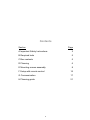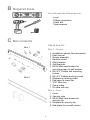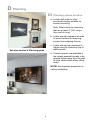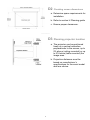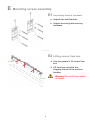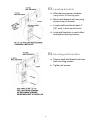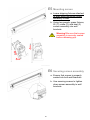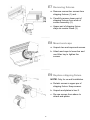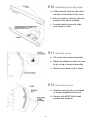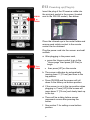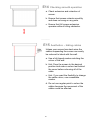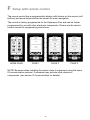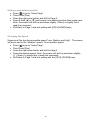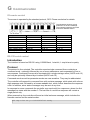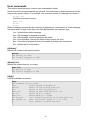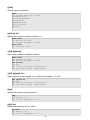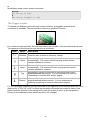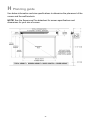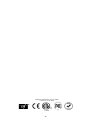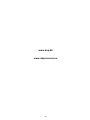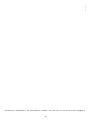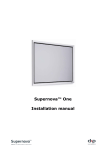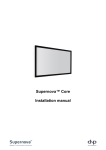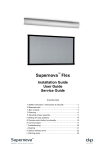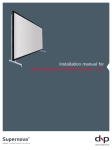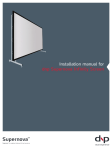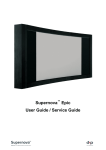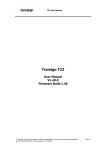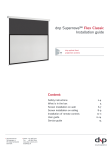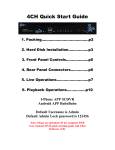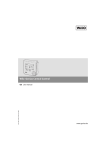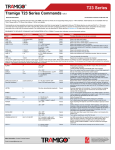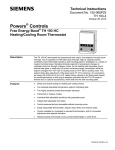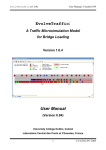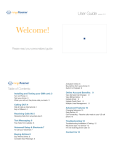Download Handleiding Super Nova Flex
Transcript
Supernova™ Flex Installation manual Contents Page Section A Important Safety Instructions 3 B Required tools 5 C Box contents 5 D Planning 6 E Mounting screen assembly 8 F Setup with remote control 15 G Communication 17 H Planning guide 21 2 A Important Safety Instructions Read these instructions. Keep these instructions. Heed all warnings. Follow all instructions. Do not use this apparatus near water. Clean only with dry cloth. Do not block any ventilation openings. Install in accordance with the manufacturer’s instructions. Do not defeat the safety purpose of the grounding-type plug. A grounding type plug has two blades and a third grounding prong. The third prong is provided for your safety. If the provided plug does not fit into your outlet, consult an electrician for replacement of the obsolete outlet. Protect the power cord from being walked on or pinched particularly at plugs, convenience receptacles and the point where they exit from the apparatus. Unplug this apparatus during lightning storms or when unused for long periods of time. WARNING! To reduce the risk of fire or electric shock, do not expose this apparatus to rain or moisture. Do not operate screen before it is installed on wall. Follow all installation instructions. Incorrect installation can lead to severe injury and/or permanent product damage and will invalidate the dnp warranty. Be sure that the wall studs or other mounting fixtures are suitable for mounting the screen and … Be sure that the screen is mounted correctly and securely to the wall or the dnp warranty will be invalidated. If an extension cord or power strip is used as the disconnect device, the disconnect device must remain readily operable. The screen must be installed using a functional ground connection. Do not install without a ground connection. Do not pull or tug on screen when mounted on wall. Do not restrict the screen from moving. Do not scratch or bend screen material during handling. Operate within specified temperature and humidity range (see section I). Do not attempt to disassemble any part of the screen (electric shock hazard). Do not permit children to play with screen controls. Examine the screen for imbalance or signs of wear during operation. If needed, adjust before operating. 3 WARNING! Do not connect power until screen assembly is completely mounted. NOTE: This equipment has been tested and found to comply with the limits for a Class B digital device, pursuant to part 15 of the FCC Rules. These limits are designed to provide reasonable protection against harmful interference in a residential installation. This equipment generates, uses and can radiate radio frequency energy and, if not installed and used in accordance with the instructions, may cause harmful interference to radio Communications. However, there is no guarantee that interference will not occur in a particular installation. If this equipment does cause harmful interference to radio or television reception, which can be determined by turning the equipment off and on, the user is encouraged to try to correct the interference by one or more of the following measures: - Reorient or relocate the receiving antenna. - Increase the separation between the equipment and receiver. - Connect the equipment into an outlet on a circuit different from that to which the receiver is connected. - Consult the dealer or an experienced radio/TV technician for help. This device complies with Part 15 of the FCC Rules. Operation is subject to the following two conditions: (1) this device may not cause harmful interference, and (2) this device must accept any interference received, including interference that may cause undesired operation. This Class B digital apparatus complies with Canadian ICES-003. Cet appareil numérique de la classe B est conforme à la norme NMB-003 du Canada. CAUTION: Changes or modifications not expressly approved by dnp denmark as could void the user’s authority to operate this equipment according to part 15 of the FCC rules. 4 B Required tools You will need the following tools: Level Phillips screwdriver Power drill Tape measure C Box contents Check box for: Box 1 Box 1 – Screen 1 1 1 1 3 2 2 4 2 2 2 1 1 1 Box 2 Installation manual (this document) User manual Screen assembly Remote control AAA batteries Wall brackets #8-32 Allen head screws for securing screen to wall bracket #8 x 2½” Phillips wall mounting screws #8 x 2½” Phillips leveling screws Washers for leveling screw End-caps for lower bar 3/32” Allen key Power cable IR cable with clip Box 2 - Cover 1 Cover 2 Security clips 2 #8-32 Allen head screws for security clip 2 Washers for security clip 2 End-plates for on-wall version 5 D Planning D1 Planning screen location a. Locate wall studs or other structural member suitable for bracket mounting. Note: Select studs for mounting that are at least 4” [101 mm] in from end of cover. b. Leave enough clearance at ends to permit access for removing screws from shipping fixtures. c. Leave enough top clearance to tighten security screws on top of wall brackets. See also section H Planning guide d. Custom spacers are available if the screen assembly needs to be spaced further away from the wall to clear obstructions when rolling down. NOTE! See separate manual for inceiling installation! 6 D2 Checking screen dimensions a. Determine space requirements for installation. b. Refer to section H Planning guide c. Ensure proper clearances. _____ D3 Planning projector location a. The projector can be positioned freely on a vertical centerline, perpendicular to the screen, up to 5% above (ceiling mounted) or up to 5% below (table mounted) the image area. b. Projection distances must be based on manufacturer’s specifications for the exact model and lens choice. 7 E Mounting screen assembly E1 Unpacking bracket hardware a. Unpack two wall brackets. b. Unpack mounting and securing hardware. _____ E2 Lifting screen from box a. Use two people to lift screen from box. LIFT HERE b. Lift from box using the two shipping fixtures at the ends as handles. LIFT HERE 8 Warning! Do not lift from middle of screen. E3 Leveling brackets a. After planning screen location... (using section H Planning guide) b. Mount wall bracket with securing screw at top of bracket. c. Locate wall brackets at least 4” [101 mm] in from end of cover. d. Level wall brackets to each other and tighten leveling screws. ____ E4 Securing wall brackets a. Secure each wall bracket with two wall mounting screws. b. Tighten all screws. 9 E5 Mounting screen a. Leave shipping fixtures attached to ends while mounting screen assembly to wall. b. Using two people, grasp fixtures, lift (1), rotate (2), and seat (3) screen assembly into wall brackets. Warning! Be sure that screen assembly is securely seated before releasing grip. 3 1 2 _____ E6 Securing screen assembly a. Ensure that screen is properly seated into both wall brackets. b. Use securing screws to tighten down screen assembly to wall brackets. 10 E7 Removing fixtures 1 2 a. Remove connection screws from shipping fixtures (1) and … b. Carefully remove lower part of shipping fixtures from ends of screen assembly (2). 3 c. Upper part of shipping fixture stays on master frame (3) _____ E8 Mount end-caps a. Unpack two end-caps and screws. b. Attach end-caps to lower bar and use Allen key to tighten the screws. _____ E9 Replace shipping fixture NOTE! Only for on-wall installation a. Detach screws in upper par of shipping fixture. Keep screws. b. Unpack end-plates in box 2. c. Re-use screws from above to attach end-plates. 11 E10 Attaching security clips a. Slide security clips into the cover catches at the ends of the cover. b. Be sure ends of security clips are seated in the cover catches. c. Loosely position security clips near ends of cover. _____ E11 Seating cover a. Lift cover onto screen assembly. b. Mate the catches on back of cover to lip on top of screen assembly. c. Rotate cover down until it stops. _____ E12 Securing cover a. Position security clips on outside of screen assembly ends and … b. Secure with #8-32 Allen head screws and washers. 12 E13 Powering up (Plug in) PRESS to BEGIN Insert the plug of the IR receiver cable into the mini-jack socket in the screen (located next to the RS-232 socket). See below. Place the infrared eye in the metal holder and ensure good visible contact to the remote control can be obtained. Plug the power cord into the screen- and wall sockets. a. After plugging in the power cord, • press the House symbol to go to the “Home page” then press [SN Flex] to begin Then PRESS • then press [UP] on the remote b. The screen calibrates by automatically moving down 3” [76 mm] and then to the top position. c. Press [DOWN] and the screen will roll down to the factory set bottom position. d. If the screen is not in the top position when plugging in, Press [UP] & the screen will move down 3” [76 mm] and slowly back up to the top. e. There will be a delay before screen movement occurs after pressing the button. f. See section F for setting a new bottom position. 13 E14 Checking smooth operation a. Check extension and retraction of screen. b. Ensure that screen retracts smoothly and does not snag on any parts. c. Ensure that full screen extension operates without hitting obstacles. _____ E15 Aesthetics – hiding cables Unless your screen has steel wires the cables suspending the screen can easily be coloured to blend with the wall. a. Use a felt-tipped marker matching the colour of the wall. b. Hint: Drop the screen to the desired position and make a colour test behind the cover before colouring all of the cable. c. Hint: If you want the flexibility to change the cable colour, use a washable marker. d. Do not use regular paint to colour the cables because the movement of the cables could be affected. 14 F Setup with remote control The remote control has a programmable display with buttons on the screen (soft buttons) and arrow buttons below the screen for menu navigation. The remote is factory programmed for the Supernova Flex and can be further programmed for use with other electronic components. Please see the remote control manual for programming instructions. MACRO MENU HOME PAGE ◄ ► ◄ PAGE 1 ► PAGE 2 ◄ ► PAGE 3 NOTE! Be aware when installing the screen close to equipment using the same IR communication protocol. Commands may activate other electronic components. (see section G Communication for details). 15 Setting a new bottom position • • • • Press [ ] to go to “Home Page” Then Press [Flex] Press the right arrow button and shift to Page 2. Press & hold [▲] or [▼] until screen is at desired position then press save. Note: the screen will shift up and down slightly (10mm) to signify that it read the command. • Shift back to Page 1 and test setting with [UP] & [DOWN] keys. Changing the Speed Supernova Flex has three possible speed “Low, Medium and High”. The screen will arrive set for the “Medium” speed. To set another speed: • • • • Press [ ] to go to “Home Page” Then Press [Flex] Press the right arrow button and shift to Page 3. Press the desired speed. Note: the screen will shift up and down slightly, ½” (10mm), to signify that it reads the command. • Shift back to Page 1 and test setting with the [UP] & [DOWN] keys. 16 G Communication IR remote control The screen is operated by the standard protocol, RC5. Please see below for details: The illustration shows a typical pulse train of an RC5 message. This example transmits command 0x35-53 to address 0x05-5. Description Full up Full down Raise Lower Save bottom position Select low speed Select medium speed Select high speed LCD remote UP DOWN ▲ ▼ SAVE LOW MEDIUM HIGH RC5 address 0x1B - 27 0x1B - 27 0x1B - 27 0x1B - 27 0x1B - 27 0x1B - 27 0x1B - 27 0x1B - 27 RC5 command 0x15 - 21 0x16 - 22 0x17 - 23 0x18 - 24 0x19 - 25 0x1A - 26 0x1B - 27 0x1C - 28 RS-232 serial control Introduction The interface is based on RS-232 using 115200 Baud, 1 start bit, 1 stop bit and no parity. Protocol The protocol is line-oriented. The controller expects single command lines containing a command word - optionally followed by one or more parameters, each separated by one or more spaces. Command lines must be terminated by a single carriage return (ASCII code 13) and may be optionally followed by a linefeed (ASCII code 10). Command words as well as parameter words are case-sensitive. They may be abbreviated. The controller will respond to command lines with a status message, which starts with a threedigit response code, followed by a human readable text, which further describes the response code. In addition, some status messages may be sent at any time. In response to some commands the controller may send multi-line responses, where the first message line starts with the number 3. The last line of a multi-line response will contain a single period only. When powered up, the controller will send an initial welcome message, which includes the firmware version and the serial number. 200 dnp Flex Vx.y.z #0123456789 ready 17 User commands This section describes most common user commands in detail. Items enclosed in square brackets are optional. Items enclosed in angle brackets are to be replaced by specific values. For example, the command syntax for lowering the screen is: d[own] <n> Possible command lines are down 100 do 50 d 200 Status messages are sent by the controller in response to a command line. Each message line starts with a 3-digit code, where the first digit specifies the response type: 1xx - Informational status message 2xx - OK message (command accepted) 3xx - OK message, multi-line response will follow 4xx - Error message, the last two digits further specify the error 8xx - Controller is temporarily busy and unable to accept new commands 9xx - Special service information b[ottom] Moves the screen to the bottom position. bottom 101 Moving to 2642 203 Screen stopped at 2647 d[own] <n> Moves the screen down by <n> steps. down 500 101 Moving to 494 203 Screen stopped at 488 h[elp] Lists all available commands. help 300 Command list follows info Shows system information bottom Moves to the bottom position top Moves to the top position move <n> Moves to absolute position <n> up <n> Moves up by n steps down <n> Moves down by n steps set bottom Sets current position as bottom position set speed <s> Sets the screen speed to s (1..100) x Halt (aborts current motion) . 18 i[nfo] Shows system information. info 301 System settings follow Firmware=0.3.6 Serial=0000000016 Bottom=2502 SpeedLimit=50 Position=2502 Speed=0 . m[ove] <n> Moves the screen to absolute position <n>. move 2000 101 Moving to 2000 203 Screen stopped at 1994 move 2000 420 Already there s[et] b[ottom] Sets current position as bottom position. move 2500 101 Moving to 2500 203 Screen stopped at 2502 set bottom 202 OK 800 Saving settings, please wait 801 Settings saved, ready again s[et] s[peed] <s> Sets maximum screen speed. <s> can be in the range of 1 to 100. set 202 800 801 speed 50 OK Saving settings, please wait Settings saved, ready again t[op] Moves the screen to the top position. top 101 Moving to 0 203 Screen stopped at -6 u[p] <n> Moves the screen up by <n> steps. up 2000 101 Moving to 0 203 Screen stopped at -6 19 x Immediately stops current screen movement. bottom 101 Moving to 2642 x 203 Screen stopped at 1034 12V-Trigger control To operate the Supernova Flex through contact closures, a pluggable terminal block connection is available. The terminal block has seven positions for wires. For contact closure operation, the five terminals on the left side of the terminal block are used. The operation of the screen through this port is as follows: Label Name C Common Raise Momentarily connect to common to raise the screen incrementally. The screen will rise as long as this contact remains shorted to common. Lower Momentarily connect to common to lower the screen incrementally. The screen will lower as long as this contact remains shorted to common. Top Momentarily connect to common to send the screen to the preprogrammed top position. It is not necessary to continue connecting to common after motion begins. Bottom Description Common wire, shorted to others for control. Momentarily connect to common to send the screen to the preprogrammed bottom position. It is not necessary to continue connecting to common after motion begins. For 12-Volt trigger operation, the two terminals on the right side of the terminal block are used. Applying 5V to 12V (AC or DC) to these two terminals will cause the screen to lower to the bottom position; removal of the voltage will cause the screen to return to the top position. Polarity is not important (either polarity works for DC voltage). 20 H Planning guide Use below information and size specifications to determine the placement of the screen and the wall brackets. NOTE! See the Supernova Flex datasheet for screen specifications and dimensions for your size of screen. 21 Certified to CAN/CSA std. C22.2 no. 60065 Conforms to UL std. 60065 3124639 22 www.dnp.dk www.dnpscreens.us 23 Rev. 2.7b dnp denmark as – Skruegangen 2 – DK – 2690 Karlslunde – Denmark – Tel: +45 46 16 51 00 – Fax: +45 46 16 52 00 – [email protected] 24