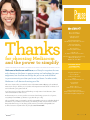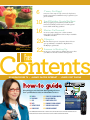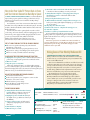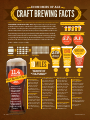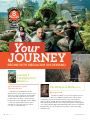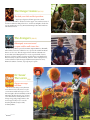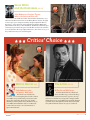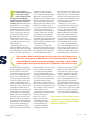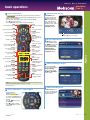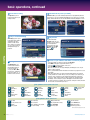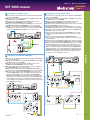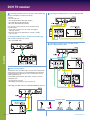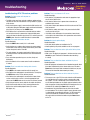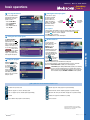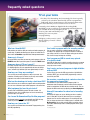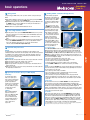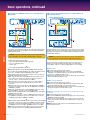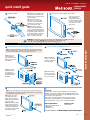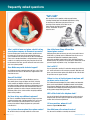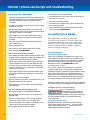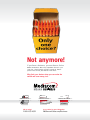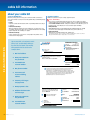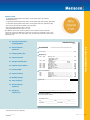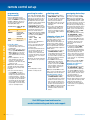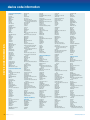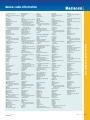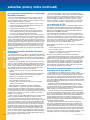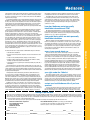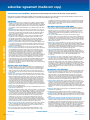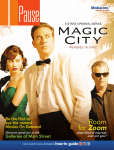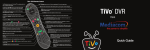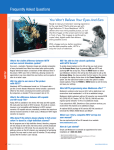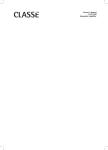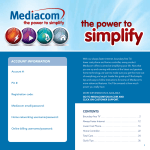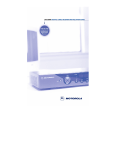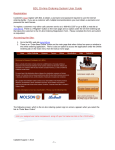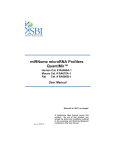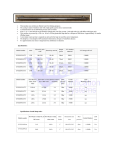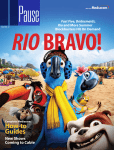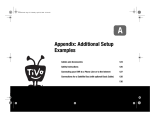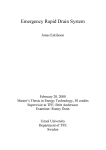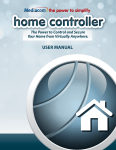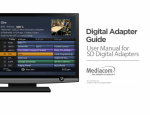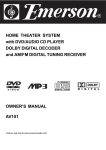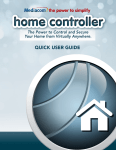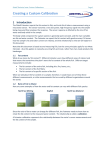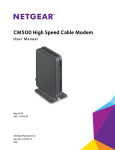Download issue no. 20
Transcript
ISSUE NO. 20 Go for the Gold Complete coverage of the Summer Olympics Take a Sip with great local breweries Summer Standouts Great new shows and reinvented favorites Your Questions Answered how-to guide Get Appy with the hottest phone apps s y a w l t a e n r e t n i r e t fas for the real power user give your connection a boost with ultra. you’ll have all the power you need to play World of Warcraft even when the rest of the family is listening to Pandora, posting pictures online and downloading movies. up to 50 mBps downloAd speeds uploAds up to 5 mBps over 30x fAster thAn 1.5 dsl fAstest internet serviCe Around dAtA AllowAnCe of 999 gB call 866-928-2225 today Not available in all areas. Rocco Commisso Thanks for choosing Mediacom and the power to simplify Chairman and CEO John Pascarelli EVP Operations David McNaughton SVP Marketing & Consumer Services Gary Lindemann Sr. Dir. Video Marketing Erica Brabbin Marketing Administrator John Woods VP Advanced Consumer Products Mediacom Communications Corp. 100 Crystal Run Road Middletown, NY 10941 Customer Service (855) Mediacom MediacomCable.com Welcome to Mediacom and Pause, our lifestyle magazine that not only showcases the latest in programming and technology for your enjoyment, but also features things for you to see and do either in your community, or when you’re out and about. In other words, Mediacom is all about enhancing your life. This issue of Pause takes you inside the action of the 2012 Summer Olympics, the traditional intersection of hopes, dreams, success, failure and competition. Get the details on what to look out for when this year’s games kick off. Love lager? Sweet on stouts? Then you’ll drink up our exploration of craft breweries, their owners and what drives their success. Meghan Hammond Senior Publisher Bridgette Braswell Editor [email protected] Jason Handy Art Director Andrea Breen National Account Executive Advertising Inquiries Meghan Hammond, Senior Publisher [email protected] As the mercury rises, our story on this season’s new shows brings you tons of cool options; everything from an 1860s cop drama to a guy dressed up as a dog. The second half of Pause is primarily a guide for using Mediacom services, including detailed information on your remote, how to reboot your modem, parental controls and a lot of other things. But don’t worry, you can always get the answers you need by calling Mediacom technical assistance anytime of the day or night at 855-MEDIACOM. APublication PausE | ISSUE NO. 20 3 6 C’mon, Get Appy! Discover clever ways to stay connected, sleep better, hit the gym and more with this list of programs for your phone or tablet. 16 Check out new movies On Demand! 10 Small Batches Create Big Buzz They’re popping up everywhere, but who are the innovators behind your favorite local and regional brews and how did they get there? 16 20 22 Movies On Demand It’s an easy way to keep your cool this summer. Enjoy this year’s blockbusters before they’re available on Netflix or Redbox. Olympics We watch and report as competitors the world over gear up and battle over athletic’s highest honor, the Olympic gold medal. Contents 20 Details on the 2012 summer Olympics Summer is Heating Up From cops to news anchors to Charlie Sheen, we show you what’s fresh on the summer viewing menu. BOUNDARY-FREE TV • ALWAYS FASTER INTERNET • LOWER COST PHONE how-to guide Everything you need to know about getting the most from your Mediacom video and broadband services. 26Digital 32On Demand 34DVR 38HDTV 42Internet Service 44Phone Service 46Service Tips & Troubleshooting 50Billing Information 52 Remote Control Setup 56 Commitment Period Agreement 57 Subscriber Privacy Notice 60Subscriber Agreement NOTE: At Pause, we make every effort to provide accurate, timely information. Due to the rapidly changing nature of the Internet, we are not responsible for the existence or content of websites published in this magazine. whole house DVR gives you the freedom to watch whatever you want anywhere in the house s Record up to six programs at a time Watch any recorded program on any DVR in the house More memory so you can record and save more shows – great for HD Start a program downstairs, hit “pause” and finish watching upstairs Useful tools help organize all your recorded shows call Wilfred on FX 866-928-2225 today C’mon, Get Appy! Clever tools to keep you ahead of the game An explosion in the use of smart phones and tablets over the past few years has caused a similar surge in the number of applications – commonly called while it might come as “apps” – that fill them. noAnd surprise the most popular From social networking apps are games, it might shock you to find that beyond to industrial purposes, Angry Birds exists a world of tools designed to keep you on the function of apps top of yours. From over one million covers almost every apps available across the most popular stores, we’ve area imaginable. highlighted a few of the most imaginative, innovative, inventive apps available. 6 Pause | ISSUE NO. 20 Flip Board By collecting and organizing your favorite blogs, magazines, social networks and other subscribed content into a condensed, graphic format, Flipboard acts as a virtual hub for your online life. With the flick of a thumb, you can read an outrageous article on the web, share it on Twitter and update Facebook with your feelings, all from one nifty app. And while we can’t verify the inventors’ claims that it’s how the web would look designed from scratch, it’s certainly a great tool for keeping up on what’s important. Like hilariously captioned photos. Sleep Cycle Maybe the most innovative app on this list, Sleep Cycle is a “bio-alarm clock” that uses the accelerometer inside the iPhone to log your “sleep cycle” by sensing movements during sleep, waking you up during your lightest sleep phase in the morning. By monitoring sleep and waking you gradually as you approach your set wake time instead of abruptly jerking you out of the deepest realms of slumber, Sleep Cycle promises you’ll wake feeling more relaxed and refreshed – ready to get more done. www.mediacomcable.com should already have Appsyou Nike+ GPS Instagram Pull My Finger Words with Friends Around Me A runner’s best friend, this app lets you map runs, track times and play virtual tag with friends. Cool filters and fun effects turn ho-hum pictures of your cat into hipster-approved works of art. For the 10-year-old boy in all of us. Think of it as social Scrabble. And a great way to impress people with your huge brain. Select a category and you’re on your way to finding the nearest eats, drinks and entertainment. GymPact Cha-ching! GymPact pays you cash-money for hitting the gym. Make a “pact” by choosing when you’re going to the gym next week and entering it in the app. Via a check-in system with GPS verification, GymPact keeps you accountable by fining you each time you choose to watch YouTube instead of work out. You decide how much, but with a minimum $5 penalty, we bet you’ll find yourself on the treadmill more regularly. Funds collected from those who break their pacts are distributed among those who don’t – making success even sweeter. APublication Dropbox A packrat’s dream, Dropbox promises to let you take all your stuff with you, all the time. It’s a big promise, but that’s pretty much what it does. Download Dropbox to your computer; add files and those files will instantly be available to you on your other computers, phone or even the Dropbox website. With settings that let you update files automatically, even if you lose your phone while crowd-surfing at a concert, your pictures are safe on Dropbox. Rock on! Shazam Never suffer the endless pondering of a song title again. Once you hear the mystery tune, open the app to capture a sample. Within a few seconds, Shazam compares the audio fingerprint of the song to its database of prerecorded music and gives you details on the song, artist, and purchase information. Tap into the full power of your phone or tablet by skipping the games and selecting one of these fresh tools the next time you’re in the market for a new app. We’re not saying there’s anything wrong with a good game of Fruit Ninja, but adding a few of these apps to your collections might just give you time for another round. PausE | ISSUE NO. 20 7 Quick H ow to Change Your Email Password 1) Open your browser and go to MediacomToday.com. You may need to enter your ZIP code so it can load your local Mediacom page. Click on the blue link labeled “Reset Password/Manage Email Accounts.” 2) Enter your entire email address, and be sure to include @mchsi.com or @mediacomcc.net at the end of your address. 3) Enter your password. 4) Click “Reset Password.” 5) Enter the answer to your security question. 6) Click “Submit.” 7) Enter a new password: A valid email password must be 8 to 16 characters long, and can’t contain any spaces. Passwords are case-sensitive; “OpenSesame” is different than “opensesame.” Be aware that the password is private information that opens access to your account, so it shouldn’t be easy to guess. If you can’t easily remember it, please write it down, but keep it in a secure location. 8) Click “Submit.” 9) You should receive a message stating: “You have successfully changed the email password.” 10) If your password didn’t reset, call Internet Technical Support at the telephone number listed on your Mediacom bill. Tips Get the Most From Your Mediacom Service Beware of Suspicious Email If you ever receive an email requesting personal information from any party claiming to be Mediacom, forward it to [email protected] and then delete it. 8 Pause | ISSUE NO. 20 Have you ever received a suspicious email from your bank or someone you do business with that asks you to send them highly personal information, such as a Social Security or credit card account number? Chances are high that the email is fraudulent. Most reputable businesses don’t request sensitive information via email. But someone out there in cyberspace is betting that you’ll reply with a sensitive password, account information, a Social Security number, an email ID, a birth date or your bank account information. If you do reply, cyber-thieves can use that information to rip you off, or even steal your identity. The bottom line: Never, under any circumstances, give out any sensitive information in response to an email. Mediacom does not request personal or financial information through email communication. If you ever receive an email requesting personal information from any party claiming to be Mediacom, immediately forward it to [email protected] and then delete it. www.mediacomcable.com How to Get Your Cable TV Picture Back in Focus and Your Internet Connection Back Up to Speed Is your cable television picture a touch twitchy these days? Is the program guide not telling you the entire story? How about your internet service? A tad slow? Or perhaps even on strike? Your cable TV control box or internet modem may be on the fritz. But don’t call your Mediacom technician just yet. You may be able to fix these headaches with a little know-how and a few flicks of the wrist. In tech terms, the trick to getting back on track is called “re-booting.” In non-tech terms, it means unplugging your cable box from its power supply and then plugging it back in. Same goes for your internet modem, which streams the Mediacom broadband service that lets you access the internet world, as well as send and receive email. First, let’s look at your cable TV set-top box. You have a problem if: The on-screen guide is showing only some channel information or none at all. The time on the interactive program guide is incorrect. The picture is “tiling,” or breaking up into small squares. There’s no sound, even if the volume is turned up. 6) Check the cables on the back of the modem, PC and router to make sure that everything’s securely connected. 7) Verify that the telephone cord is plugged into the port labeled Tel 1/2 or Tel 1 on the back of the modem. Do not use Tel 2. 8) Plug in only the modem’s power cord. 9) Wait until the modem has completed the startup process before proceeding. (The lights will light up, go out, and come on one at a time.) 10) Plug the power into the router. 11) Wait for the router to complete the startup process. 12) Start the computer. 13) If there’s a battery, reinstall it in the modem. If you’re still having problems connecting to the internet, not getting a dial tone, experiencing phone-related problems, or the lights on the modem aren’t coming on correctly, contact Internet Technical Support. Have more questions? See Mediacom’s How-to Guide on page 25. If the tips here or in the How-to Guide do not resolve the problem you’re facing, call Technical Support at the number listed on your bill. Making Sense of Your Monthly Mediacom Bill Your monthly cable bill can be confusing. But if you know a few basics about how Mediacom charges for the services you order, figuring out your statement may not be such a difficult task. The services that Mediacom delivers are billed one month in advance. Any time you order a new service, two charges turn up on the next bill you receive: the first is the monthly charge for that particular service; the second is a partialmonth charge, which includes adjustments for the services that were not billed in your previous month’s statement. An example: Let’s say you’ve already received Mediacom’s May bill covering May 5 through June 4. On May 18 Mediacom installed high-speed broadband service. When you receive your June bill, you will see two charges: a charge for the service in June, as well as a partial-month charge covering the number of days in May when you received the new service. If, indeed, one of these issues sounds familiar, here’s what to do: 1) Unplug the set-top box’s power cord from the wall outlet or power strip, or unplug the power inlet on the back of box. 2) Wait 20 seconds. 3) Plug the power cord back in. The set-top box then begins to cycle through its startup process, and it may take a good 20 minutes. (The TV guide information display will read “to be announced” during the cycle.) When it’s done, you should be back in business. Now, on to the cable modem, where you have a problem if: ou can’t browse the internet. Y It takes a long time for your computer to connect to the internet or can’t connect at all. There has been a power outage. You’re hooking up or unhooking a router in your wireless network. To reboot your cable modem: 1) Verify whether the modem has a battery backup. If there’s a battery, remove it. If there’s no battery, continue to step 2. 2) Unplug the power from the modem. (If the lights do not go off, there’s a battery in the EMTA.) 3) If you’re using a router (to link several computers), unplug the power cord from the router. 4) Shut down the computer. 5) Wait at least 30 seconds. APublication Monthly Charges 03/05-04/04 03/18 3 Mediacom Online Service. . . . . . . . . . . . . . . . . . . . . . . . . . . . . . . . . . . . . . . . . . $47.95 Mediacom Online Service . . . Partial Month(s) March 18 - April 4 . . . $27.84 4 1 2 How partial month charges are calculated: 1 Install date. . . . . . . . . . . . . . . . . . . March 18 2 End billing date. . . . . . . . . . . . . . April 4 Number of days billed for:. . . . 18 3 Monthly rate . . . . . . . . . . . . . . . . . $47.95 Monthly rate/31 = Daily rate . . . $1.546 ($47.95 ÷ 31) 4 Partial-month charge. . . . . . . . . $27.84 Multiply the number of days billed (18) by the daily rate ($1.547) to determine the partial-month charge PausE | ISSUE NO. 20 9 Small Batches Create 20 12 in Mediacom country How craft breweries are revolutionizing an age-old industry Olde Main Brewing Company In pubs and homes the world over, enduring and recognized names have long dominated the beer industry. Brews like Budweiser, Miller and Coors in the U.S. and Heineken, Guinness, and Foster’s around the globe. And while those names still lead in overall sales, draughts with names like Dinkey Wheat, Alligator Ale, and Blonde Fatale are finding their way into more and more chilled mugs every day. Proven by mounting sales, customers everywhere are acquiring a taste for the high-quality beer pouring out of local breweries. From the innovative, to the enigmatic, to the downright weird – it’s craft brewers and their fans we have to thank for the recent surge in the variety of styles and flavors of beer available on local shelves. Due to the intense growth in sales and general interest in microbrews, nearly every region now has at least one of these entrepreneurial ventures just waiting to be explored. Here we highlight a few in the Mediacom area offering up their homegrown pints to the public. 10 Pause | ISSUE NO. 20 Ames, IA | OldeMainBrewing.com Fueled by a handshake, a Master Brewers degree from UC Davis and an old bike shop on Main Street in Ames, IA, Jeff “Puff” Irvin and Scott “Griff” Griffen set out to form Olde Main Brewing Company in 2004. Since that time, they’ve created beers with names like Reindeer Fuel, Guy on a Buffalo and Horseman’s Revenge and their continued growth shows that not all their talent was spent on the naming. The beers Olde Main created for their pub have become so popular that a selection are now bottled and sold around the state – right alongside old standbys like Bud Light and Corona. If beer is indeed “only as good as the word of the men who make it” as the Olde Main founders claim, it looks like Puff and Griff are two stand-up guys! Great River Brewery Davenport, IA | GreatRiverBrewery.com Great River Brewery started selling its now famous beer out of a brewpub in Iowa City back in 2004, but it wasn’t until the company moved to the Quad Cities on the banks of the Mighty Mississippi in 2008 that the name they chose actually made much sense. Not that it seemed to matter at all to the locals. No matter where they were located, Hop A Potamus, Organic Farmer Brown Ale and Saison Farmhouse Ale were all the rage. So much so that their 483 Pale Ale and Roller Dam Ale are now available in trendy 16 oz. cans on both sides of the river. Yup, you read that right, CANS. Great River, like an increasing number of craft brewers, opts to package their beer in cans to both minimize costs and better protect the beer from light and air. It might take some getting used to, but Great River believes if you “like it in the glass, you’ll love it in the can.” And so far, seems they’ve been right as rain. www.mediacomcable.com Summit Brewing Company St. Paul, MN | SummitBrewing.com In 1986, Summit Brewing Company began with humble origins, operating out of an old truck parts company. Twenty-five years later, the company started by Mark Stutrud and a group of friends has grown into one of the largest craft breweries in the nation, producing over 100,000 barrels of beer annually. You might guess that bottles of their Extra Pale Ale, India Pale Ale and Great Northern Porter are enjoyed all around the upper Midwest, but they’re also available all the way down south in Florida and to the east to New Jersey, in a total of 17 states. Not bad for a company that began on vintage 1938 brewing equipment. Dogfish Head Craft Brewed Ales Milton, DE | Dogfish.com The rise of Dogfish Head Craft Brewed Ales is as epic as any brewery in America. By brewing 12 gallons of beer, three times a day, Dogfish skillfully created a unique system with integrated opportunities for experimentation and the development of their now iconic ales including Burton Baton, Midas Touch and the 90-Minute IPA. What started in 1995 as the smallest brewery in the nation has exploded into the 11th largest craft brewery in the United States. Consistent with their slogan “Off-centered Stuff for Off-centered People,” the company delivers a wealth of innovative products beyond beer, ranging from beer shampoo bars to “Dog Bark” made from spent grain left after the brewing process. While you’ll have to get the other products in person or online – from Delaware to California, Dogfish Head Craft Ale is available in 27 states. Bluegrass Brewing Company Louisville, KY | BBCBrew.com “Offcentered stuff for offcentered people” – Dogfish Head Craft Brewed Ales The largest brewery in Kentucky and the oldest remaining brewpub in Louisville, Bluegrass Brewing Company started with a single location in 1993 and has impressively expanded to three around the city. In addition to providing their adoring public with brews such as Mephistopheles’ Metamorphosis and the Homewrecker, BBC is also locally known for their distinctive sour aged barrel beer, nitro bourbon ales and nitro stouts. Patrons can also get down to live Bluegrass music or tour the production facility when visiting. Being both cheeky and driven by Louisville pride, the guideline “Don’t Buy Beer From Strangers,” seems to be one of the few, hard rules the creators live by. APublication PausE | ISSUE NO. 20 11 Economies of Ale Craft Brewing Facts Consider these realities: While big brewers saw a 1.32% decrease in market share in 2011, craft brewers captured an additional 1.8% of the beer market over the past five years and passed 5% of the total market for the first time in history in 2011. In fact, an increasing number of the iconic brands that previously enjoyed relatively stable market shares and had little need for innovation are now branching out into territory generally occupied by the microbrewery. From unusual flavors to seasonal brews, brewers of all sizes are doing whatever it takes to cash in on the craft game – and it’s easy to see why. 2011 1 barrel 31 U.S. Gallons 11.4 million eer b f o s l e arr more b SOLD In 2011 An increase of 1.4 million over the prior year. With small brewers providing over 100,000 jobs and injecting an estimated $60 billion in wages into their local economies in 2011, that’s success we can all toast to. 12 Pause | ISSUE NO. 20 250 248 PINTS Brewery Openings 10MILES The majority of Americans live within ten miles of a craft brewer Nanobrewery: A very small brewery operation culturally defined as having a production system that maxes out at four gallons or less. Dogfish Head started out as a nanobrewery. Microbrewery: A brewery that produces less than 15,000 barrels (17,600 hectoliters) of beer per year with 75% or more of its beer sold off-site. Microbreweries sell to the public by one or more of the following methods: 174 microbreweries and 76 brewpubs volume share for craft brewers 5% 3.80% 4.02% 4.40% 2007 2008 2009 4.97% 5.68% 2010 2011 craft brewing sales share in 2011 5.7% 9.1% by volume by dollars 1,940 Craft brewing market share increased to over 5% 1,063 brewpubs, 789 microbreweries and 88 regional craft breweries While the overall beer market experienced a 1.32 percent volume decrease in 2011 craft breweries operated in 2011 As of March 26, 2012 the traditional threetier system (brewer to wholesaler to retailer to consumer); the twotier system (brewer acting as wholesaler to retailer to consumer); and directly to the consumer through carryouts and/or on-site tap-room or restaurant sales. Brewpub: A restaurant-brewery that sells 25% or more of its beer on site. The beer is brewed primarily for sale in the restaurant and bar. The beer is often dispensed directly from the brewery’s storage tanks and served to customers. Where allowed by law, brewpubs often sell beer “to-go” and/ or distribute to off site accounts. The Brewers Association re-categorizes a company as a microbrewery if its off-site (distributed) beer sales exceed 75%. Regional Brewery: A brewery with an annual beer production of between 15,000 and 6,000,000 barrels. TRADITIONAL Craft Brewery: An independent regional brewery who has either an all malt flagship or has at least 50% of its volume in either all malt beers or in beers which use adjuncts to enhance rather than lighten flavor. Large Brewery: A brewery with an annual beer production over 6,000,000 barrels. (Source, Brewers Association) www.mediacomcable.com Cigar City Brewing Tampa, FL | CigarCityBrewing.com You’d expect a brewery named after the industry that built Tampa to be big on local culture, but it might surprise you to see just how seriously the team at Cigar City takes it. In their 6,600 square foot space in the Carver City-Lincoln Gardens neighborhood of Tampa, they maintain just two goals: brew great beer and promote the local history and heritage. And their double-digit growth last year proves that their focus on sourcing local ingredients, sponsoring local street festivals and making award winning beer is right on target with the natives. By incorporating the scents and flavors of the region to their recipes (think guava, chilies and aging done in cigar-box cedar), their brews skillfully fuse history, culture and libation. In the three short years since they opened, Cigar City Brewing has managed to spread their Cuban-tinged beers across the Southeast, as well as to Philadelphia, New York City and some parts of Europe. Sweetwater Brewing Company Atlanta, GA | SweetwaterBrew.com Though Sweetwater officially opened in Atlanta in 1997, the company actually got its start years before in Boulder, CO where the two founders met as roommates at the University of Colorado. United by a love of beer that was intense even for college students, they began their journey into the world of brewing together. Eventually drawn to Atlanta by the excitement of the 1996 Olympics, the pair opened Sweetwater and set out to bring a little bit of The West to The ATL. Proving the success of creations including the Exodus Porter and Georgia Brown, they’ve moved from their original namesake location near Sweetwater Creek State Park to a 25,000 square foot midtown facility with enough capacity to brew 100,000 barrels of “sweetwater” annually. Despite the move, their position as passionate advocates for the environment – especially clean water – hasn’t budged an inch. Today, Sweetwater’s brews are available throughout Alabama, Florida, Georgia, Tennessee, and North and South Carolina. APublication The rampant growth of these companies makes it easy to forget that the road of a craft brewer is difficult. They face a competitive landscape mired with hurdles like fickle consumers, high costs of expansion, stiff competition and constant pressure to sell to larger brewers. But from explosive profits, to providing jobs, to sponsoring community festivals and environmental efforts – the past 25 years have seen indie beer producers progress from being considered hacks, often scorned by mainstream brewers, to something they now observe and imitate. To the watchful eye, it seems the “Big Dogs” are using an approach not usually seen in the cut-throat world of brewing: “If you can’t be ‘em, join ‘em.” And to that we say, “Bottom’s up!” PausE | ISSUE NO. 20 13 TV Parental Guidelines And what they mean for your children PARENTAL GUIDELINES are designed to help parents choose suitable programs for children based on violence, sexual content and/or adult language and content. Ratings have two parts: one that indicates the intended age group for a particular program and one that tell parents if a show has high levels of sex, violence or adult language. Ratings appear in local TV program listings and in the upper left-hand corner of the TV screen for 15 seconds at the start of a show. For programs longer than 60 minutes, ratings appear at the beginning of each hour. Mature Audiences Only: Programming produced solely for adults and may be unsuitable for children under 17. It may include graphic violence (V), explicit sexual activity (S) and/or crude, indecent language (L). Parents Strongly Cautioned: Indicates content that parents may find unsuitable for children under 14. This show has intense violence (V), intense sexual situations (S), strong coarse language (L) and/or intensely suggestive dialogue (D). Parental Guidance Suggested: Includes material that parents may find unsuitable for younger children. The theme itself may call for parental guidance and/or the program features moderate violence (V), some sexual situations (S), infrequent coarse language (L) and/or some suggestive dialogue (D). “MOM, WHAT’S ON TV?” If your family subscribes to Mediacom cable service, the answer is “plenty!” Regardless of age, there’s bound to be something for just about everyone, any time of day. That’s because the past decade has seen major growth in children’s programming as networks expand. Check out the following programming and websites for information. 14 Pause | ISSUE NO. 20 General Audience: Most parents would find this program appropriate for all ages. It has little or no violence, no strong language and little or no sexual dialogue or situations. Directed at Older Children (Fantasy/ Violence): Indicates a program in which fantasy violence may be more intense or more combative than TV-Y7 shows. Directed at Older Children: Programming produced for children seven and up. Themes may include mild fantasy or comedic violence, or may frighten children younger children. All Children: This program is designed for all children and most parents would find it suitable for audiences as young as two. Reading the label Audience Type: The general audience for which a program was intended. Content Type: Indicates a program may contain violence (V), sexual situations(S), coarse or indecent language (L) or suggestive dialogue – typically about sex (D) or fantasy violence (FV). ABC Family ABCFamily.com Animal Planet AnimalPlanet.com Cartoon Network CartoonNetwork.com Discovery Channel Discovery.com The Hub HubWorld.com Disney Channel DisneyChannel.com Disney XD DisneyXD.com Teen Nick TeenNick.com Nick at Nite NickAtNite.com Nickelodeon Nick.com Nick Jr. NickJr.com Science Science.Discovery.com TLC TLC.com TV Land TVLand.com www.mediacomcable.com first movie 99 movies ¢ using mediacom digital on demand and pay-per-view is easy. just follow these simple steps. 1 press menu on your remote. 2 scroll down to On Demand or Pay-Per-View. 3 preview and select the movies you want to watch. (see page 32 for more details.) 4 fill out one of the coupons on the right for each show you’ve ordered and return it with your monthly statement. 99 ¢ good for mediacom pay-per-view or mediacom On demand! please print legibly. your account # is on your monthly statement. name: _________________________________________ account #: _________________________________________ movie title: ____________________________________ date: time: ____________________________________ Coupon expires 09/21/12. This coupon has no cash value and is for residential use only. Only one coupon per household may be redeemed. account must be in good standing to redeem coupon. This offer is nontransferable and cannot be combined with any other coupon or discount. good for a single purchase of a mediacom ppv or vOd movie up to $4.99. Not valid with special events or adult programming. additional restrictions may apply. all information on coupon must be completed and legible or coupon will be null and void. submit original completed coupon with your monthly statement. e-Bill customers may redeem this coupon at a local payment office or send it to mediacom 1613 Nantahala Beach rd. gulf Breeze, fl 32563. (No checks will be accepted at this address.) No photocopies or duplicates accepted. services may not be available in all areas. © 2012 mediacom. all rights reserved. mediacom and the mediacom logos are registered trademarks of mediacom communications corporation. mc092012 seCond movie 99 ¢ Still good for mediacom pay-per-view or mediacom On demand! please print legibly. your account # is on your monthly statement. name: _________________________________________ account #: _________________________________________ movie title: ____________________________________ date: time: ____________________________________ Coupon expires 10/21/12. This coupon has no cash value and is for residential use only. Only one coupon per household may be redeemed. account must be in good standing to redeem coupon. This offer is nontransferable and cannot be combined with any other coupon or discount. good for a single purchase of a mediacom ppv or vOd movie up to $4.99. Not valid with special events or adult programming. additional restrictions may apply. all information on coupon must be completed and legible or coupon will be null and void. submit original completed coupon with your monthly statement. e-Bill customers may redeem this coupon at a local payment offi ce or send it to mediacom 1613 Nantahala Beach rd. gulf Breeze, fl 32563. (No checks will be accepted at this address.) No photocopies or duplicates accepted. services may not be available in all areas. © 2012 mediacom. all rights reserved. mediacom and the mediacom logos are registered trademarks of mediacom communications corporation. mc102012 third movie 99 ¢ Also good for mediacom pay-per-view or mediacom On demand! please print legibly. your account # is on your monthly statement. name: _________________________________________ account #: _________________________________________ movie title: ____________________________________ date: time: ____________________________________ Coupon expires 11/21/12. This coupon has no cash value and is for residential use only. Only one coupon per household may be redeemed. account must be in good standing to redeem coupon. This offer is nontransferable and cannot be combined with any other coupon or discount. good for a single purchase of a mediacom ppv or vOd movie up to $4.99. Not valid with special events or adult programming. additional restrictions may apply. all information on coupon must be completed and legible or coupon will be null and void. submit original completed coupon with your monthly statement. e-Bill customers may redeem this coupon at a local payment officeor send it to mediacom 1613 Nantahala Beach rd. gulf Breeze, fl 32563. (No checks will be accepted at this address.) No photocopies or duplicates accepted. services may not be available in all areas. © 2012 mediacom. all rights reserved. mediacom and the mediacom logos are registered trademarks of mediacom communications corporation. mc112012 Dwayne “The Rock” Johnson, Josh Hutcherson and Vanessa Hudgens star in Journey 2: The Mysterious Island I L AB L VA A E 8 Weeks S OO NE R Than Netflix Your Journey Begins With Mediacom On Demand ® Journey 2: The Mysterious Island {PG} Jules Verne fans, rejoice! This one’s for you. Sean Anderson (Josh Hutcherson, The Hunger Games) is back and hot on the case of a mysterious signal coming from an island that ‘doesn’t exist.’ The titular mysterious island is where the movie shines — with interesting backgrounds and stocked with creative wildlife — Sean and company make big discoveries, and then (of course) have to figure out how to escape — in Verneian style. 16 Pause | ISSUE NO. 20 Daniel Radcliffe as lawyer Arthur Kipps The Woman in Black {PG-13} Harry grows up. The Woman in Black is not your average horror movie. It’s a change, or rather a sort of Hitchcock-like return, to horror that’s terrifying because of uncertainty and not because someone knows what you did last summer. Based on the Susan Hill novel of the same name, The Woman in Black is a horror-filled ride experienced through the eyes of lawyer Arthur Kipps (Daniel Radcliffe, Harry Potter), in a haunted English village. It’s a movie that isn’t about the boo, but a thoroughly satisfying scare. www.mediacomcable.com The Hunger Games {PG-13} The book your kids couldn’t put down. A post-apocalyptic world. An oppressive central government. A ruthless dictator. A clueless upper class. Undercurrents of revolution. A heroine that packs a bow – and arrows. A fight to be the last person standing. A love story. An award-winning book transformed into a blockbuster movie. Jennifer Lawrence and Liam Hemsworth star in The Hunger Games The Avengers {PG-13} A demigod, an assassin and a super-soldier walk into a bar… I L ABL VA 2 Weeks NE R OO S Dr. Seuss’ The Lorax {PG} Captain America and Iron Man plot to save the world E A A Marvel superhero spectacle! Iron Man, Captain America, The Hulk, Thor and two assassins combine forces to protect the earth from threats that no one else can – like the angry trickster Loki. A culmination of movies that started hitting theatres in 2008, it’s packed full of action, hilarious one-liners, plenty of carnage and an all-star cast that features Robert Downey Jr. (Sherlock Holmes), Samuel L. Jackson (Pulp Fiction), Scarlett Johansson (The Prestige) and Chris Evans (Fantastic Four). If Marvel tradition continues, expect plenty of sequels! Than Netflix A green message and ham. The Lorax was always a story that was more than a fox in socks, it was a cry for conservation and the message is not lost here. Brought to life in beautifully rendered CGI, it has all the look and color of classic Seuss illustrations. Danny DeVito’s voice brings energy and grumpy humor to the Lorax, supported by a voice cast also featuring Zac Efron, Taylor Swift, and Betty White. APublication The Lorax (Danny Devito) argues with the Once-ler (Ed Helms) in Dr. Seuss’ The Lorax PausE | ISSUE NO. 20 17 John Carter {PG-13} Tarzan on Mars. Based on the classic story, Princess of Mars, by Edgar Rice Burroughs, John Carter follows the adventures of the title character (Taylor Kitsch, Friday Night Lights) on a civil-war-torn Mars. It has all the classic elements of sci-fi/fantasy — a good-looking princess, alien battles, mortal peril, heroics and adventure — but it bombed at the box office! Have no fear, sometimes good movies do badly at the box office and if internet reviews mean anything, this movie didn’t get its due. Plus, it has a walking city. Even Star Wars didn’t have that! Taylor Kitsch stars as John Carter 18 Pause | ISSUE NO. 20 www.mediacomcable.com 28 Days S OO NE R A I L ABL VA E Snow White and the Huntsman {PG-13} Than Netflix Julia Roberts or Charlize Theron: Who is the fairest of them all? In a return to the darker feel of the classic Brothers Grimm tale, Snow White and the Huntsman follows Snow White (Kristen Stewart, Twilight) as she escapes years of imprisonment by the Queen (Charlize Theron, Aeon Flux) – only to have her evil stepmother dispatch her Huntsman (Chris Hemsworth, Thor) to find and kill her. Beautifully stark landscapes and menacing sets add to the epic feel of this film as a full-scale rebellion rises and threatens the reign of Queen Ravenna – who refuses to let go of her youth, her beauty or her stolen kingdom. Charlize Theron as Queen Ravenna I L ABL VA 28 Days E S OO NE R A Critics’ Choice Than Netflix Julia Roberts and Lily Collins star in Mirror Mirror Mirror, Mirror {PG} The Artist {PG-13} Julia Roberts as the evil queen. ‘Nuff said! A film for real film lovers. Full of rich sets and elaborate costumes — it’s a re-imagining based on the common Snow White story, told from the point of view of the Queen, her stepmother. (A sure-fire evil, doublewhammy!?) Starring Lily Collins (The Blind Side) as Snow White, Armie Hammer (The Social Network) as Prince Alcott and, of course, Julia Roberts as Queen Clementianna. APublication Jean Dujardin plays silent film hero George Valentin Don’t let the fact that it’s a black and white silent film stop you from watching – it’s a beautiful romance between two opposites, George Valentin, a silent film star, and up-and-coming beautiful talking film actress, Peppy Miller and a triumph of human spirit. The movie that generated all the buzz, and walked away with all the little statues last year, is worth it all. PausE | ISSUE NO. 20 19 July 27 – August 12, 2012 Olympic Games only on the networks and platforms of NBCUniversal 20 Pause | ISSUE NO. 20 www.mediacomcable.com our years after the monumental Beijing Games, London offers a unique blend of old and new, with a recently constructed Olympic Park in East London complementing a majestic suite of historic venues around the city. Tennis will be played at Wimbledon, soccer at Wembley Stadium and the triathlons will be held in Hyde Park. At Horse Guards Parade, in the heart of ceremonial London, a temporary stadium will host beach volleyball weeks after Queen Elizabeth celebrates her Diamond Jubilee there in June. There is also, of course, no shortage of compelling storylines among the athletes themselves. Michael Phelps, who set a new standard for Olympic achievement by winning eight gold medals in eight events in Beijing, returns for his fourth Games at age 27. Already owning the s and Gabby Douglas, who edged Wieber at U.S. Trials, will head to London vying to win a third straight Olympic all-around title for the U.S. The American women will face strong challenges from China, which edged the U.S. for gold in the team event in Beijing, and a resurgent Russian squad. In the men’s competition, a pair of newcomers from unlikely backgrounds – Cuban-born Danell Leyva and 19-year-old Bronx native John Orozco – headline a talented U.S. team and should challenge for medals in the individual all-around. They will be chasing the dominant gymnast of their generation, Japan’s Kohei Uchimura, who has won three world titles since his silver medal in Beijing. During the second week of the Games, the sprinting rivalry between the United States and Jamaica should heat up the London track. Usain Bolt, who electrified the Bird’s Nest in without dropping a set, but this summer they can expect a strong challenge from Brazil. In the men’s tournament, Brazil should also provide stiff competition for top American duo Phil Dalhausser and Todd Rogers, who won gold four years ago in their Olympic debut. In Beijing, U.S. success in team sports wasn’t limited to the beach, and London should not be any different. Four years after the “Redeem Team” reclaimed America’s place atop the Olympic basketball podium, Beijing gold medalists LeBron James and Kobe Bryant will be back to headline a star-studded squad that has drawn comparisons to the original Dream Team. Meanwhile, the U.S. women’s soccer team, led by Abby Wambach, aims to defend its Olympic gold medal after coming up just short at the 2011 World Cup that captivated American audiences last summer. The women’s basketball and men’s volleyball teams This summer, when London becomes the first city to host the Olympics for a third time, the networks of NBCUniversal will present the Games of the XXX Olympiad. NBC has aired every Summer Olympics since 1988, and the London Games promise to bring a feast of more than 1,750 hours of television coverage. most gold medals at a single Games (8) and in an Olympic career (14), the 16-time medalist needs just three more medals of any color to become the most decorated Olympian of all time in London. Joining him in the pool is Ryan Lochte, a Floridian with a surfer-dude attitude but the talent perhaps to supplant Phelps as the world’s best swimmer. The top female swimmer in London could be Colorado teenager Missy Franklin. She won five medals last year at her first world championships and could be in line for an even greater medal haul at the Olympics, when the rising high school senior will compete in seven events. Rebecca Soni, the world’s dominant breaststroker, is another headliner on the formidable U.S. swim team, which won 31 medals in the Beijing pool. In gymnastics Michigan’s Jordyn Wieber, the reigning world champion, APublication will also have gold medals to defend, Beijing with three world records, aims while the women’s volleyball and to become the first man in history men’s and women’s water polo squads to sweep the sprints twice. On the will look to upgrade from silver. The women’s side, after failing to win a sprinting gold medal in Beijing, the U.S. women’s volleyball team, ranked No. 1 in the world, is now led by former has a chance to win the 100m, 200m men’s coach Hugh McCutcheon, whose and 400m in London, with Carmelita Beijing experience began with the Jeter, Allyson Felix and Sanya tragedy of his father-in-law’s murder at Richards-Ross, respectively. And in the Beijing Drum Tower and ended with the women’s 100m hurdles, Lolo Jones the triumph of an unlikely gold medal. takes her shot at redemption four years Those stories are all prologue to what after a stumble on the second-to-last promises to be an historic 17 days this hurdle cost her sure gold. summer, when the London Olympics On the sand at Horseguards Parade, come to the networks of NBCUniversal. Misty May-Treanor and Kerri Walsh Jennings, who has given birth to two sons since This summer, as the Games come to Beijing, return in pursuit London for the third time, the city is of their third consecutive poised to forge yet another indelible beach volleyball gold. The Southern California pair impression in history. breezed through their first two Olympic tournaments PausE | ISSUE NO. 20 21 Cable television is all about choices Here’s a preview of some of the best new shows premiering this summer, including Jason Gann in a dog costume and enough comedy to make sure you have plenty of sizzling options all season long. 22 Pause | ISSUE NO. 20 and Academy Award®-winner Barry Levinson (Good Morning Vietnam, Rain Man), expect BBC America’s first original drama to deliver realistic details, gritty action and fast-paced adventure. His ego, however, threatens to drag the whole team down. You’ll delight at the satirical insight into what can be a brutal world. Episodes – Showtime ® Copper – BBC AMERICA Premieres Sunday, August 19 at 10/9c It’s 1864 in New York City and Kevin Corcoran (Tom Weston-Jones, MI-5) is a hard-hitting Irish-American cop navigating the streets of the infamous Five Points district – as well as his own moral code. As he searches for answers relating to the death of his daughter and the disappearance of his wife, he connects with characters that take him across the city; from swanky Fifth Avenue to a burgeoning African American community in what was then, rural Manhattan. Created by Emmy®-winner Tom Fontana (Oz, Homicide: Life on the Streets), Academy Award®-nominee Will Rokos (Monster’s Ball, Southland) Premieres Sunday, July 1 at 10:30/9:30c This hilarious look at life inside Hollywood returns for a second season with Matt LaBlanc continuing his Golden Globe-winning ways. The backstabbing, deceit and dashed dreams taking place behind the scenes are in full display as Matt is cast in the lead of a re-hashed British sitcom but the critics focus more on his overweight condition than the show itself. Wilfred – FX Second season begins Thursday, June 28 at 10/9c The Americanized version of the hit Australian series promises to gain even more popularity in its second season, especially with the news of a new guest star for the season opener – Robin Williams. Elijah Wood (Lord of the Rings) plays Ryan, a young man struggling to make his way in the world and relying on his friendship with Wilfred, the neighbor’s dog. (Really, actor Jason Gann dressed in a cheap dog suit, www.mediacomcable.com HBO/The Newsroom: HBO® and related channels and service marks are the property of Home Box Office, Inc. | ABC Family/Bunheads | Showtime/Episodes: Episodes © Hat Trick Productions Ltd. All rights reserved SUMMERIS Copper: © BBC AMERICA/Cineflix (Copper) Inc. | preception: TM and ©Turner Network Television. A Time Warner Company. All Rights Reserved. | FX/Anger Management: Courtesy of Adam Rose/FX | Wilfred: © 2012 FX Networks LLC. All rights reserved. HEATINGUP Perception – TNT but Ryan is the only person who sees the dog this way). Proven by the success of the first season, in a strange way, Wilfred just works. Premieres Monday, July 16 at 10/9c Recruited by FBI Special Agent and former student Kate Moretti (Rachael Leigh Cook, The Family Tree), Perception follows eccentric Anger Management – FX Premieres Thursday, June 28 at 9/8c Miss Charlie Sheen? Well, here’s your chance to see the star in a new comedy on FX, Anger Management. Sheen plays the main character, also named Charlie, an anger management therapist and former professional baseball player who once had his own anger issues. Charlie has a regular group of patients and remains in regular contact with his ex-wife – who also happens to be his therapist – as they continue to raise their daughter together. APublication The Newsroom – HBO ® Premieres Sunday, June 24 at 10/9c Although the days of trustworthy and father-like newsmen like Cronkite, Murrow, Huntley and Brinkley are long gone, there is still nostalgia for producing the nightly news in that style despite corporate and network pressure for something more contemporary. This series, created by Aaron Sorkin (West Wing) and starring Jeff Daniels as Will McAvoy, a cable news anchor dealing with a new executive producer and a changing industry, promises to provide an in-depth perspective of how America is served its daily requirements of news and information. Baby Daddy – ABC Family professor of neuroscience, Dr. Daniel Pierce (Eric McCormack, Will and Grace), as he uses his unique outlook and understanding of human behavior to help solve some of the Bureau’s most complicated cases. Both inspired and hindered by his own mental illness, Dr. Pierce’s genius is seasoned with off-putting habits and brash behavior – a nearly textbook formula for great television. Premieres Wednesday, June 20 at 8:30/7:30c Parenthood takes many people by surprise but none as much as Ben (Jean-Luc Bilodeau, Kyle XY) when he discovers a baby girl left at his door by an ex-girlfriend. Although his is not the baby’s father, he nevertheless decides to raise her with the help of his mother (Melissa Peterman, Fargo), brother, Danny (Derek Theler), best friend Tucker (Tahj Mowry, Seventeen Again) and a good female friend (Chelsea Kane) who apparently harbors a secret crush on the new dad. Shot before a live audience. PausE | ISSUE NO. 20 23 Your piCk pAk sports & informAtion a perfect combination of channels for those who love sports. SPORTS AND INFORMATION CHANNELS: ABC News Now, Big Ten Network (BTN), Bloomberg, BYU, CBS Sports Network, CCTV-9, Discovery Fit & Health, ESPN Classic, ESPNews, ESPNU, Fox Business, Fox College Sports (FCS) Atlantic, Fox College Sports (FCS) Central, Fox College Sports (FCS) Pacific, Fox Soccer Channel (FSC), FuelTV, Golf Channel, GOLTV, NBC Sports Network, NFL Network, Outdoor Channel, Speed, Sportsman Channel, Tennis Channel, TVG, Weatherscan. Not all channels are available in all areas. musiC & movies cable’s greatest movie and music channels are bundled for endless entertainment. MUSIC AND MOVIE CHANNELS: Centric, Chiller, Cloo, CMT Pure Country, Fox Movie Channel (FMC), Fuse, G4, Gospel Music Channel, Great American Country, Independent Film Channel (IFC), Lifetime Movie Network, Lifetime Real Women, MTV2, MTV Hits, Ovation, Reelz, SOAPnet, Style, Sundance, TCM, TVGN, VH1 Classic, VH1 Soul, WE. Not all channels are available in all areas. kids & vArietY kids & vArietY select family-friendly and general interest channels; there’s something for everyone in the family. KIDS AND VARIETY: 3ABN, American Life Network (ALN), BBC America, Bio, Boomerang, Bravo, Disney XD, Hallmark, HALO, H2, Investigation Discovery (ID), ION Life, Military Channel, National Geographic, National Geographic Wild, Nick Jr., Nicktoons Channel, Oprah Winfrey Network (OWN), Planet Green, qubo, RFD-TV, Science Channel , Sprout, Teen Nick, The Hub, The Word Network, TV1. Not all channels are available in all areas. 1 for just $795 Choose 2 for just $1395 Choose 3 for just $1795 Choose Call 866-928-2225 to Order Channels in each Digital Pak will vary by market. Digital Paks require subscription to Digital Cable, Digital Gateway and a digital converter. Not all services and channels are available in all areas. Sports programming may be subject to preemption or blackout. Listed programs, packages, services, numbers or kinds of channels, content, format, features, specifications, prices, charges and other aspects of Mediacom’s services may vary among areas and are subject to change or discontinuance at any time without notice or consent, except as otherwise limited or required by applicable law. Taxes and franchise, FCC and copyright fees and other governmental charges, if any, are additional. Other charges, conditions, requirements and restrictions may apply. Call your local Mediacom office for complete details. Mediacom is a registered trademark of Mediacom Communications Corporation. Other logos, product, service or brand names for networks, programs, products or services are the trademarks or service marks of their respective owners. 26Digital 32On Demand 34DVR 38HDTV 42Internet Service 44Phone Service 46Service Tips & Troubleshooting 50Billing Information 52 Remote Control Setup 56 Commitment Period Agreement 57 Subscriber Privacy Notice 60Subscriber Agreement BOUNDARY-FREE TV • ALWAYS FASTER INTERNET • LOWER COST PHONE how-to guide frequently asked questions the power of the remote With your Interactive Programming Guide (the guide) from Mediacom, you have total command over everything appearing on your television screen. In addition to facilitating easy and thorough navigation, your remote allows you to order On Demand and Pay-Per-View programming as well as operate Digital Video Recording (DVR). DIGITAL Your remote also allows you to set program reminders, parental guides and a diversity of other helpful functions. What is the Interactive Guide?* How do I leave a screen or menu? The guide is a new and improved programming guide through your remote control. It unlocks a world of greater choice, convenience and control as you watch television. You can always press the EXIT button to immediately return to watching TV. You can also press the LAST button to back up one screen at a time. What can I do with the Interactive Guide? What is the graphic bar that appears when I change channels? You can set Reminders, Favorites and Parental Locks. You will have access to Mediacom On Demand and Digital Video Recording. How do I get information on programs? The guide provides detailed information on all programs, including movies and sporting events. While in a listings screen, you can access information by pressing the INFO button on your remote. You can also set Reminders, place Parental Locks, order Pay-Per-View movies or events and see other times a program airs. To return to the program you’re watching, press the EXIT button on the remote. What are the icons at the bottom of the Interactive Guide screen? Quick Menu icons are available to help you search faster. The Quick Menu gives you access to other areas of the guide, such as Movies or Favorites. Once you have selected a program title by highlighting it and pressing OK, you can use the action icons on the information screens to set Reminders or Parental Locks, schedule recordings, buy programs and more. How can I eliminate the edges of the Interactive Guide screens? Select the Adjust Screen Position option from the Setup screen. Press the 354 buttons until the arrows on the screen are centered. The Flip Bar appears for a few seconds as you’re changing channels to provide important information about programs. You will find the name of the current program, start and end times, as well as the channel number. Why won’t my remote control respond when I press a button? First, press the CABLE button on the remote to make sure it is in cable mode. Try using the remote again. If the remote is still not functioning correctly, press the CH56button on the front of the receiver. If the channel changes, there is a problem with the remote control. If the channel doesn’t change, the batteries or the remote control itself may need to be replaced. How do I order On Demand?* You can order On Demand programming multiple ways: from the Main Menu, from the Quick Menu or from channel one in the TV Listings. How do I order a Pay-Per-View event? Ordering Pay-Per-View movies and events is easy. From the Main Menu or Quick Menu, select any of the Pay-Per-View options to see a list of available programs. Use your remote to get detailed information and order. You can even cancel your selection. If your Pay-Per-View program is scheduled to air at a future time, a Reminder is automatically set to appear before your program begins. * Not all services available in all areas. Additional equipment may be required. Additional fees may apply. 26 Pause | ISSUE NO. 20 www.mediacomcable.com Movies, Music and More basic operations boundaryfree tv 1 remote control features 3 quick menu: quick and easy • A is your indicator as you use your remote to see what’s on TV. As you navigate listings using your remote, the highlight appears on screen to indicate your current selection. • Press the 5643buttons on your remote to move the highlight. • Press OK to make your selection. • Press the EXIT button on your remote to return to watching TV. SETUP For all programming sequences CABLE Turn the selcted device ON or OFF EXIT Return to watching television GUIDE See program listings for the current time DAY* See listings for the next or previous day OK Select the currently highlighted menu or cable guide choice A, B, C, D These functions are set by your cable provider FAV Tune to favorite channels, once you set them up REPLAY* Replays last few seconds of program INFO See program information SETTINGS To display interactive services ARROWS Move any direction on screen or through cable guide menu PAGE Scroll to the next or previous page of listings CHANNEL Change channels and access the Flip Bar LAST Return to the previous screen or channel 4 all access with main menu Main Menu gives you easy access to all features. Simply press MENU twice; then select from the options available, including Listings By Time, Listings By Category, Parental Locks, Favorites, Local Weather and more. LIST* Displays recordings VCR CONTROLS Controls VCR, On Demand and DVR (if available) ASPECT Change the viewing aspect (if available) ON/OFF Turn Picture-in-Picture (PIP) on or off (if available) PIP CH Select the next or previous channel in the PIP display (if available) INPUT Select the video source buttons on your remote to highlight an option; then press OK and you’re on your way. LIVE TV* Displays live TV programming NUMBERS Press channel numbers, then OK to tune to a channel SWAP Swap between television tuners (if available) Press the MOVE Move the position of the PIP display (if available) Press MENU button twice for the Main Menu. 5 enhanced searching by category DIGITAL VOD Direct access to Video On Demand (VOD), where available Power Turn the remote ON or OFF The Quick Menu offers shortcuts to key Interactive Guide features. Just press MENU from anywhere in the guide – even while you’re watching a program – and you’ll have access to features like Search, Favorites, Digital Music and more. With the Interactive Guide, you can sort and view program Listings By Category. Select a category from the Main Menu or Quick Menu to display listings. NOTE: Remote pictured may not reflect your actual remote. Basic functions should be the same. Find device code information beginning on page 55 of this guide. *Only available with DVR service. 6 enhanced searching by title 2 remote control features — basic navigation • Yellow is always the highlight color. As you navigate listings using the remote, the highlight appears on screen to indicate the current selection. • Press the buttons to move the highlight. • Press OK to make a selection. • Press the EXIT button to resume watching TV. APublication A-Z Title Search allows you to find a specific program by entering the first few letters of the program name. PausE | ISSUE NO. 20 27 basic operations, continued 7 smart channel surfing 10 parental locks to protect your family Parental Locks let you restrict viewing and purchases of TV programming based on your preferences. Set a personalized 4-digit PIN and you can place locks on selected ratings, channels and titles. You can also hide adult titles from being displayed on screen. The Flip Bar lets you see program information as you change channels. 8 easy-to-understand listings 11 play favorites DIGITAL TV Listings appear in a grid format with channel numbers and network call letters down the left side and, at times, along the top. Listings are color-coded to help you identify different types of programs. The Interactive Guide Favorites feature lets you quickly access the channels you’ve designated for that category. Just select Favorites from the Main Menu or from the Quick Menu. Blue – Regular programs Light Blue – Children’s programs Green – Sports Purple – Movies 12 how to use your cable box and VCR to record future programs 9 mini guide • Select the program you want to record from the TV Listings. • Press Info to bring up the program information screen. • Select the icon from the bottom of the screen. • Select Record Future Program. • Once the cable box is set, a message will display reminding you to also set your VCR to record the program. • Turn on your VCR and follow the manufacturer’s instructions to program it to record the program. • When the program starts, your cable box will automatically tune to the program so that your VCR can record it. After you set up a recording on your cable box, you must also set up your VCR to record, following the manufacturer’s instructions. If you try to change channels while recording a program, the following message will display: “Your recording is in progress. Changing the channel will stop this recording.” However, if your VCR is still on and you do change the channel, the VCR will record the new channel that you tune to. The Mini Guide lets you watch television and view listings without having to leave your program. To access, press OK or INFO; then use the34buttons to browse time and the 56 buttons to browse channels. guide symbols to know: quick menu icons Pay-Per-View by Title Guide Main Menu Favorites List Listings by Channel On Demand Menu Listings by Time Search Menu Kids Search Menu Message Center Digital Music Listings Guide Setup Menu Pay-Per-View Listings Sports Search Menu Digital Recordings Movies Search Menu Pay-Per-View Events guide symbols to know: action icons Go back to the previous screen Record/change Record options Display all the times the program will be airing Save the channel in your Favorites list Watch this program Place a Lock on the program to restrict viewing Set a Reminder for this program Order Pay-Per-View and other pay services Menu selections may vary by service area. 28 Pause | ISSUE NO. 20 www.mediacomcable.com Movies, Music and More DCT 2000 receiver 1 connecting to your digital converter Step 1: Connect a RF coaxial cable between the cable wall outlet and the CABLE IN connector on the DCT2000. Step 2: Connect the RF coaxial cable, supplied with the DCT2000, between the RF IN and TORF IN connectors on the DCT2000. Step 3: Connect a RF coaxial cable between the TOTV/VCR connector on the DCT2000 and the CABLE/ANTENNA IN connector on the TV. Step 4: Connect a stereo audio cable between the AUDIO R and L connectors on the DCT2000 and the AUDIO LEFT and AUDIO RIGHT connectors on the stereo TV. Step 5: Connect a video cable between the VIDEO connector on the DCT2000 and the VIDEO connector on the TV or connect an S-Video cable between the S-VIDEO connector on the DCT2000 and the S-VIDEO connector on the stereo TV. boundaryfree tv 3 connecting to your home audio system Step 1: Connect an RF coaxial cable between the cable wall outlet and the CABLE IN connector on the DCT2000. Step 2: Connect the RF coaxial cable, supplied with the DCT2000, between the RF IN and TORF IN connectors on the DCT2000. Step 3: Connect an RF coaxial cable between the TO TV/VCR connector on the DCT2000 and the CABLE/ANTENNA IN connector on the stereo VCR. Step 4: Connect an RF coaxial cable between the TO TV connector on the stereo VCR and the CABLE/ANTENNA IN connector on the TV. Step 5: Connect a stereo audio cable between the AUDIO OUT R and L connectors on the DCT2000 and the AUX IN R and L connectors on the stereo receiver or amplifier. Step 6: Connect a video cable between the VIDEO connector on the DCT2000 and the INPUT VIDEO connector on the stereo VCR. Step 7: Connect a stereo audio cable between the INPUT AUDIO R and L connectors on the stereo VCR and the TAPE 1 OUT R and L connectors on the stereo receiver or amplifier. Step 8: Connect a stereo audio cable between the OUTPUT AUDIO R and L connectors on the stereo VCR and the TAPE 1 IN R and L connectors on the stereo receiver or amplifier. Step 9: Connect a stereo audio cable between the CD IN R and L connectors on the stereo receiver or amplifier and the AUDIO OUT ANALOG R and L connectors on the DVD. Step 10: Connect a video cable between the VIDEO OUT VIDEO connector on the DVD and the INPUT VIDEO connector on the TV. This cable configuration may be used for a mono or stereo TV because the TV audio and video jacks are not used. To watch TV or view VCR recordings, the TV must be tuned to the DCT2000 and VCR output channel, typically 3 or 4. To watch a DVD, the TV line input must be used. DCT2000s with the home theater option offer S-Video, an output that may provide a higher level of picture quality. If your components offer S-Video connections, they may be used in place of RCA video connections. DIGITAL 2 connecting to your VCR and/or DVD player Step 1: Connect an RF coaxial cable between the cable wall outlet and the CABLE IN connector on the DCT2000. Step 2: Connect the RF coaxial cable, supplied with the DCT2000, between the RF IN and TORF IN connectors on the DCT2000. Step 3: Connect an RF coaxial cable between the TO TV/VCR connector on the DCT2000 and the CABLE/ANTENNA IN connector on the VCR. Step 4: Connect an RF coaxial cable between the TO TV connector on the VCR and the CABLE/ANTENNA IN connector on the stereo TV. Step 5: Connect a stereo audio cable between the INPUT AUDIO LEFT and RIGHT con nectors on the stereo TV and the AUDIO OUT ANALOG R and L connectors on the DVD. Step 6: Connect a video cable between the INPUT VIDEO connector on the stereo TV and the VIDEO OUT VIDEO connector on the DVD or connect an S-Video cable between the INPUTS-VIDEO connector on the stereo TV and the VIDEO OUTSVIDEO connector on the DVD. This cable configuration may be used for a mono or stereo VCR because the VCR audio and video jacks are not used. DCT2000s with the home theater option offer S-Video, an output that may provide a higher level of picture quality. If your components offer S-Video connections, they may be used in place of RCA video connections. APublication PausE | ISSUE NO. 20 29 DCH 70 receiver 1 connecting your DCH receiver to an A/V receiver (audio only) 3 connecting your DCH receiver to a stereo SDTV and VCR Instructions and diagrams are included for the following connections: •A/V receiver (audio only) •Stereo standard-definition TV (SDTV) (audio and video) •Stereo SDTV and stereo VCR (audio and video) •A/V receiver, SDTV, and VCR (audio and video) Before you move or change components on your entertainment system, review the following: •For basic cable connections, use 75-ohm coaxial cables equipped with F-type connectors. •Disconnect power from your equipment before connecting or changing cable connections. connecting your DCH receiver to an A/V receiver (audio only) Audio connections to your A/V receiver consist of: • Stereo audio (AUDIO L and R) DIGITAL 4 connecting your DCH receiver to an A/V receiver, stereo SDTV, and stereo VCR 2 video connection options The DCH receiver offers several different video connection options. Composite video and RF coaxial connections allow you to view standard-definition TV programming To determine whether your TV features RF coaxial or composite video, check the manual supplied with your TV. Use the guidelines below to determine the best video connection for your home entertainment system. • The composite video connection. • The RF Output connection with your TV set to channel 3 or 4. connecting your DCH receiver to a standard-definition stereo TV connection types 30 Pause | ISSUE NO. 20 www.mediacomcable.com Movies, Music and More troubleshooting troubleshooting DCH 70 receiver problems Problem: The DCH receiver will not power on. Possible Resolution: •The DCH receiver may have received a software update and may not power on while the new software is being installed. Try again in a few minutes. •Verify that the power supply is connected to the DCH receiver and an AC outlet. Unplug the DCH power supply cord from the AC outlet, plug it back in, and then press the POWER button. •If the DCH receiver is connected to a switched outlet on another unit, verify that that unit is powered on. Unplug the DCH power supply cord from the AC outlet, plug it back it in, and then press the POWER button. Use of an unswitched outlet is recommended. Problem: There is no audio when viewing cable channels. Possible Resolution: •Press MUTE on the remote control to verify the sound is on. •If the DCH receiver audio output is connected to the TV, verify that the MUTE button on the TV has not been pressed. •If the DCH receiver audio output is connected to a home theater receiver, verify that the receiver is set to the appropriate input source and the MUTE button on the receiver has not been pressed. •Verify that you have the correct cables for the audio connections. •Verify that the audio cables are firmly connected between the DCH receiver and the audio playback device (TV, receiver, DVD player, etc.). APublication Problem: There is no video on the TV screen. Possible Resolution: •Verify that the TV is powered on and set to the appropriate input source for the DCH receiver. •Verify that the DCH receiver is powered on and tuned to an authorized cable channel. •Verify that all video cables between the DCH receiver and the TV are firmly connected. •Verify that the coaxial cable feed is firmly connected to the DCH receiver and the wall jack. •If the DCH receiver video output is connected to a home theater unit, verify that the home theater unit is powered on and set to the appropriate input source. Problem: No closed captions display. Possible Resolution: •Verify that closed captions are enabled on the TV. •Closed captioning may not be available on the current program. Problem: There are black bars to the right and left of the picture. Possible Resolution: •Wide-screen TVs display 4:3 programs in this format unless set to Stretch (see your TV manual for information about stretching 4:3 video). Problem: There are black bars above and below the picture. Possible Resolution: •Some SD programs are broadcast in the letterbox format with black bars above and below the picture. Some wide-screen TVs offer a Zoom feature that may be able to remove the black bars (see your TV manual for information about zooming 4:3 video). DIGITAL Problem: The remote control does not work. Possible Resolution: •Press the CABLE button to verify it is in cable mode. •Verify that there are no obstructions between the remote control and the DCH receiver. Aim the remote control directly at the DCH receiver front panel, not the TV or VCR. •The angle between the remote control and the DCH receiver may be too large. Stand in front of the DCH receiver and not too far to either side. •Press and release operation keys one at a time, firmly and deliberately. •Check the batteries in the remote control. Install new batteries if needed. boundaryfree tv Problem: There are black bars on all four sides of the picture. Possible Resolution: •This may occur on a 16:9 TV if the active video for an SD broadcast is in letterbox format. To confirm, wait for a commercial or look for a graphic, such as a network logo. If the commercial fills the screen from top to bottom, or the graphic appears below the active video, the program is being letterboxed by the broadcaster. You can minimize this by activating the Zoom feature on the TV. •A broadcaster may include black bars on either side of a wide screen broadcast. This is called a “hybrid” aspect ratio and results in a black border surrounding the video on a 4:3 TV. Because this is part of the broadcast, the DCH70 cannot correct the video. You may be able to minimize the border using the Zoom feature on the TV. PausE | ISSUE NO. 20 31 frequently asked questions it’s like having your own theater Feel like watching a movie but don’t want to deal with the frustration of not finding the titles you want or the hassle of late returns? Mediacom has your solution with On Demand. With On Demand, you can watch movies or specials whenever your schedule allows. And you can watch as many times as you like within the rental period. Pause, rewind, fast forward or watch again. ON DEMAND Hit movies. Special programs. When it comes to selection and convenience, nothing compares to Mediacom On Demand. What is Mediacom On Demand?* What does an On Demand movie cost?** Mediacom On Demand is a service that enables customer access to movies and special programs ranging from recently released blockbuster titles to timeless classics. All titles are accessible with your remote control. Most movie rentals from On Demand are just $4.99 per title ($5.99 for HD movies), less than many video rental stores, especially when considering the “cost” of time and travel. FreePass selections, however, are free. In order to receive On Demand, you must subscribe to a Mediacom digital package. What’s the difference between On Demand and Pay-Per-View? With Pay-Per-View movies, you have no control over the title you’ve selected once it starts playing. On Demand gives you total control over the program for a 24-hour period. That means you can pause a movie, rewind to a part you missed or simply watch as many times as you like. What unique features and programming do I get with On Demand? In addition to giving you total control over what you watch with features like pause, fast forward and rewind, On Demand offers the most comprehensive library of movie titles that are available for you to watch whenever you want. You can also choose from a wide selection of free programming. What is Premium On Demand? When you have a subscription to a corresponding digital service such as HBO, you will receive free access to their movies currently playing, plus additional library titles (older titles). There are also original series and special features available. How do I return to watching an On Demand program if I’ve changed channels? It’s easy. Just select My Rentals from the On Demand Menu and choose the program you want to resume watching. You can either start from where you left the program by pressing RESUME or start the program over by pressing RESTART. How often are On Demand movies updated? In order to provide you with the best possible choices, we continuously refresh our On Demand selection. Of course, films in the classics section can never be dated. Nevertheless, we rotate classic titles frequently, as well as ensure that the most recent hits are available for your enjoyment. Can I use my DVR to record On Demand programming? No. The movies and special programs available through On Demand cannot be recorded on a Mediacom DVR box. Do I need to change my PIN for purchasing On Demand programs or movies? You do not need to have a special PIN for On Demand transactions. All previously established settings and controls apply. * On Demand not available in all areas. **Rates subject to change for all pricing. 32 Pause | ISSUE NO. 20 www.mediacomcable.com Movies, Music and More basic operations boundaryfree tv 1 accessing On Demand 4 watching On Demand programs You can access On Demand programming multiple ways, depending on your cable provider’s service:*‡ • From the Main Menu • From the Quick Menu • From Channel 1 • From an On Demand tab in the Flip Bar Use your remote to pause, fast forward, rewind and stop the program. You may also be able to use the VCR control buttons available on some digital cable remotes. Remote control features vary. • Play • Pause • Rewind • Slow Rewind from Pause • Fast Forward • Slow Forward from Pause • Go to Live TV basic navigation • Yellow is always the highlight color. As you navigate listings using the remote, the highlight appears on screen to indicate the current selection. • Press the buttons to move the highlight. • Press OK to make a selection. • Press the EXIT button to resume watching TV. 2 ordering On Demand programs The On Demand Menu displays categories of programming. Use the buttons on your remote to select a category and access listings for the category or to access subcategory menus.* Select a title to access detailed information, including title length, cost, program rating and a program description. 5 On Demand menu 3 buying the program Highlight the icon and follow the on-screen prompts to complete your order. If the program is available at no cost,*‡ a icon will appear instead of . Your selection will begin playing immediately, and you can watch as often as you want during the period. If a Reminder appears during an On Demand program you are watching, you can accept the reminder and tune to the program, which stops the program. To return to your On Demand program later, access it from your list of rented titles and press RESUME or RESTART from the beginning. ON DEMAND If you have stopped a program and want to come back to it later, select My Rentals* from the On Demand Menu. • Highlight and select a title to see an informational screen that displays your remaining rental time and other program details. • Select to start watching where you left off or select to start the program from the beginning. • Watch as many times as you want within the rental period. You can also find rented titles in other On Demand listing screens. A checkmark appears in the Instant Information to identify it as a rented program. guide symbols to know: On Demand action icons Go back to the previous screen Resume play of the video (appears for purchased videos) Order the program or cancel an ordered program Restart the video from the beginning (appears for purchased videos) Tune to a program (for free and subscription programming) Delete the title from your rented titles list (appears for purchased videos) Preview Indicates the program is available as a package Place a Lock on the program to restrict viewing Cancel selection * On Demand not available in all areas. On Demand programs may not be recorded with DVR (if available). ‡ If available from your cable provider APublication PausE | ISSUE NO. 20 33 frequently asked questions TV on your terms Life’s busy. Life’s demanding. And, interestingly, life doesn’t typically conform to the schedules determined by television programmers. Traditionally, this has meant having to miss favorite programs when time hasn’t allowed you to be at home in front of the TV. Fortunately, there’s Mediacom Digital Video Recording (DVR). With DVR, you can record hours of programming and watch whenever your schedule allows. Plus, DVR gives you the power to pause and rewind what you’re watching. You can even pause live programming. DVR gives you the power to control what and when you watch – all from your remote. What can I do with DVR? DVR DVR provides you with the ability to record your favorite programs all season long, in addition to allowing you to pause and rewind live TV. You can even set Reminders so you don’t miss shows you want to watch. How easy is it to use? Using your DVR is easy. When you want to record a program, select the RECORD button. When you want to pause TV, select the PAUSE button. How many hours of TV can I record?* Recording capacity depends on the video format that is being used. For digital programs, you have approximately 80 hours of storage space, and with high-definition you have approximately 25 hours. How long can I keep my recordings? You can keep your favorite programs as long as you want. But remember, recording space is limited, so you may need to delete programs on occasion to make room for more. What are the advantages to having a dual-tuner DVR? With a dual-tuner, you can watch one program while recording another. You can even record two of your favorite programs at the same time. What equipment do I need to get started? You will need an HDTV/DVR converter box and a remote. It is virtually the same size as a DVD player and can be conveniently placed on top or near your TV. Can I record On Demand and Pay-Per-View programs? On Demand content cannot be recorded with your DVR. You may record Pay-Per-View programs like any other program. How long can I pause live TV? You can pause up to 90 minutes of standard TV programming; less with HD programming. 34 Pause | ISSUE NO. 20 Can I watch a program while I’m recording another? You can watch a previously recorded program while you are recording a live program by accessing the DVR menu. However, if you change channels, a screen will appear asking you to confirm this channel change and stop the recording. Can I program my DVR to record every episode of a specific show? Your DVR will allow you to schedule recordings based on a program airtime and channel. You can also set a repeat recording, such as every day or once a week. Can I receive and record programs in high-definition with my DVR? Yes! As long as you have the DVR connected to a high-definition television (HDTV), you can watch HDTV programming as well as record it on your DVR. On occasion, a recording starts a minute or two after the program has begun. Why? The DVR timer is synchronized with the program guide. If a broadcaster starts the program a minute earlier than the program guide’s scheduled time, the DVR will miss that first minute. You can program the DVR to start early by adjusting your Recording Options. How will I know when I’m almost out of recording space? A message will appear on screen advising you when recording space is low (80% full) or full. Note that if you are recording a program and run out of recording space, the recording will stop. You can always see how much recording space is available from My Recordings. You can also manually delete recordings and set your DVR to automatically delete recorded programs when space is needed. * Recording capacity varies. www.mediacomcable.com Movies, Music and More basic operations boundaryfree tv 1 manually schedule a recording Step 1: From the Main Menu or Quick Menu, select DVR. Step 2: Select Set a Recording. Step 3: Enter the start and end time for the recording, enter the day to record and select to confirm. Step 4: Select the channel you want to record and you’re set to go. 2 one-touch record Press RECORD on your remote at any time while watching TV or while navigating through the guide. Recording begins immediately at the point you press RECORD for programs currently airing. You can automatically schedule recordings for programs starting at a later time or date by pressing RECORD while in the listings. Recording will start at the program’s scheduled start time. 3 recording starting notice 4 record two programs at once‡ While Watching a Show: • Press RECORD to record the program you are watching. • Press SWAP to switch to the other tuner and find the second program you want to record. • Press RECORD when you locate the second program you want to record. from the guide: • Highlight a program you want to record from any listings screen. • Press RECORD to set up the first recording • Highlight the second program. • Press RECORD to set up the second recording. APublication Your DVR lets you record multiple episodes of a program according to your preferences. You can set the DVR to record only new (first run) episodes, first run episodes and repeats or all episodes. When you set a recording from a Series Program Information screen, you’ll have an additional icon on the preceding Recordings Overlay. Choose this Create a Series Recording icon to specify your Series Recording Options. • Select the episode type to record, such as First Run Only, First Run and Repeats or All Episodes. • Specify how many recordings to save. • Specify how long to save the recording – until you erase it or until space is needed. • To access advanced series setup features, like adding minutes to the start and end times, and specifying which channels to record, select the Recording Options icon to review all options. Your series recordings will appear in the My Recordings list with the show titles as their labels. Multiple recordings of the same show will have the same label and will be listed beginning with the most recent recordings first as default. To change your view, use the 34 buttons on your remote to View By Date, View By Channel or View By Title. You may also modify the priority assigned to a series using the Series Priority List. ‡ Features may vary by digital set top equipment type. Remote control functions and menu selections vary by area. Recording capacity varies by video source. Not all remote controls are equipped with Instant Replay, SWAP and LIVE buttons. 6 modifying recording options Your DVR gives you flexibility to manage your personal video library. You can change your Recording Options at any time, as often as you like. From the Main Menu, select DVR; then select Future Recordings to see a list of your scheduled recordings. Highlight a program title and press OK or INFO. Select the from the program information screen. Select to change the Recording Options, or select to delete this program from your list of Future Recordings. DVR Before a scheduled recording begins, a notice will appear on screen giving you the opportunity to confirm or cancel the scheduled recording. The DVR will automatically tune to the channel and begin recording at the time you schedule it to start. Live TV programming that has been temporarily recorded will be erased once the scheduled recording starts. Changing the channel during a recording will stop the recording. You will see a notice confirming whether you want to stop the recording and change channels or continue recording. 5 record a series‡ Use the 3456 buttons on your remote to change Recording Options: •Change the frequency of the recording, such as every day or once a week. •Specify how many recordings to save. •Set a Save Until parameter, either until you delete or automatically when space is needed. •Change the start and end times in order to catch every minute of a program, even if it runs over. delete programs to delete the recording, or From the program information screen, select select to modify the Delete Priority. For example, you can tell the guide to delete the recording when space is needed. PausE | ISSUE NO. 20 35 basic operations, continued 7 playback controls 9 playback controls You can play back your video recordings using the video control buttons. • Play • Pause • Rewind • Slow Rewind from Pause • Fast Forward • Slow Forward from Pause The buttons function like VCR controls. Plus, you have new DVR control features, like Instant Replay and SWAP. • Go to Live TV As you watch live TV and recorded programs, press PAUSE and the video on your TV screen instantly freezes. No more missing the climactic scene of a movie or the winning play of the game! For programs you are watching live, your DVR will remain in pause for up to 90 minutes.* Press PLAY to resume normal play of the program. slow motion Ever wonder what the referees are looking at when they review a controversial play? Your DVR is equipped with slow-forward and slow-rewind functions to give you crisp and clear slow motion images. • To activate slow-forward, press PAUSE and then FAST FORWARD. • To use slow-rewind, press PAUSE and then REWIND. • To return to regular speed, press PLAY. instant replay With Instant Replay,* you can go back to see the last play of the game or replay the last scene of your movie. Just press PAGE 3or REPLAY on your remote to replay the last 15 seconds. Press PAGE 3or REPLAY repeatedly to continue skipping back in 15-second increments. return to live TV Anytime you pause or rewind a live program, the show continues to be broadcast in real time. To return to live programming, press 6 or LIVE TV.* SWAP Because your DVR has two tuners, it can buffer (temporarily record) two different programs at the same time. While recording two programs, you can watch and control either program up to the point of live TV by using the SWAP button on your remote. The SWAP button allows you to toggle between two live programs while retaining control of both. • Press SWAP. • Select an alternative program by changing the channel. • Press SWAP again to toggle between the two. Note: The SWAP button is the key to keeping the buffer for both programs. If you change channels without using SWAP, you will lose the buffer. * Some remotes are equipped with Instant Replay and LIVE buttons. DVR 8 playback controls with status bar 36 Status Bar The Status Bar appears whenever you pause, rewind or fast forward a live program. It also gives you information such as the title of the program you are watching, the source of the program and duration of time. The yellow position bar indicates where you are in the program. Green indicates the length of the program you are watching. White indicates the length of other programs available in the buffer. Red indicates that you are watching a recording in progress. pause As you watch live TV and recorded programs, press PAUSE and the video on your TV screen instantly freezes. No more missing the climactic scene of a movie or the winning play of the game! For programs you are watching live, your DVR will remain in pause for up to 90 minutes. Press PLAY to resume normal play of the program. rewind Want to review a portion of your live show? It’s a snap with DVR. Press REWIND. Press it again up to 4 times to increase the rewind speed. REW, REW2, REW3 and REW4 will appear on screen. REW is the slowest setting and REW4 is the fastest. Press REWIND a fifth time or press PLAY to resume normal play. fast forward For programs you are watching live, FAST FORWARD can be activated if you have paused or rewound the program. Press FAST FORWARD to move forward in the program. Press it up to 4 times to increase the fast forward speed. FF, FF2, FF3 and FF4 will appear on screen. FF is the slowest setting and FF4 is the fastest. Note: You can only fast forward up to the point of live broadcast. Pause | ISSUE NO. 20 10 view programs stored in your personal library Step 1: From the DVR Menu, select My Recordings. Use the 56 buttons on your remote to search through and highlight titles from your list of recorded programs. Press OK to select the program. Step 2: From the Information Screen, select to resume play from where you left off or select to restart from the beginning. guide symbols to know: DVR action icons Go back to the previous screen Delete the program from My Recordings Play the recording Change the Delete Priority Rule Start the recording from the beginning Place a Lock on the program to restrict viewing NOTE: Some remotes are equipped with Instant Replay, SWAP and LIVE buttons. * Recording capacity varies. † Service may not be available in all areas. ‡ Features may vary by digital set top equipment type. Remote control functions and menu selections vary by area. Recording capacity varies by video source. Not all remote controls are equipped with Instant Replay, SWAP and LIVE buttons. HDTV programming not available in all areas. www.mediacomcable.com d i g i ta l v i d e o r e c o r d i n g frequently asked questions whole house boundaryfree tv DVR With the Mediacom Whole House DVR you can record a program in the family room and watch it later in the bedroom. Or, start watching it in the basement, press PAUSE and finish the show in the living room. Everything you record can be watched from any DVR in the house. Even play the same show on two different DVRs without interference. It’s a smarter, more convenient DVR everyone will enjoy. How does My Network differ from My DVR? You use the My Network screen to share your recorded content around your home. At any of your client set-tops you can see a list of recordings made anywhere in your home. The My DVR screen, displayed when you press the My DVR (or List) button on your remote, shows only recordings you have made at the client set-top where you currently are. Displaying the My Network screen If your remote has been programmed for Home Content Sharing (HCS), you can simply press the B button. Or you can: 1. Press the Menu button on the remote to display the Quick Menu. 2. Press the4button until you highlight , then press OK/Select. The My Network screen appears on your TV, showing a list of all your recorded programs. Use the 56 button to highlight the recording you want, then press OK/Select. Note: The My Network shortcut from the Quick Menu may not be available on your on-screen guide. How do I sort the titles of recordings? You can sort the list to view your recordings alphabetically by title, by date, by channel or by client set-top. The type of ‘view’ is shown above the list, where you can also see how full your DC900X storage is, as a percentage. In the bottom corner of the screen you can see how many recordings are stored. Use the 34button to cycle through the four ‘view’ options. APublication Denali How do I watch shows recorded by Home Content Sharing (HCS)? Press the 34 button until your recordings are listed by client set-top (‘view by client’ is above the list). Then press the 6 button until the part of the list for the client you are interested in appears.Your client set-tops are currently listed as a number, but in the future you will be able to give them names such as ‘family room’ or ‘bedroom.’ WHOLE HOUSE DVR DC900x How are folders used? If you record a series of shows with the same title, they are shown in your recordings list as a single title with a folder symbol in front of it. Folders are available only on the ‘View by title’ screen and a folder counts as one recording in the number at the bottom of the screen. To open a folder to see a list of the individual recordings in it, use the 56 button to highlight the folder you want, then press OK/Select. Then use the 56 button to highlight the specific recording you want. Use the 3 button to close the folder. If you want to bulk-delete a whole folder of recordings, you can simply highlight the folder you want to delete then press the C button (provided that you have programmed your remote control for HCS). PausE | ISSUE NO. 20 37 Discovery Networks frequently asked questions you won’t believe your eyes and ears Ready to take your television viewing experience to the next level? That’s what you get with High-Definition TV from Mediacom. HDTV delivers the most vivid possible picture, so real that the images on the screen seem to be right in front of you. This imagery is reinforced by crystal clear, digital audio that delivers every possible sound. HDTV With a bigger picture, better resolution and the best possible audio, HDTV is truly the future of television. What’s the visible difference between HDTV and our current television system? Will I be able to view closed captioning with HDTV Service? One word – resolution. Television images are actually composites of many horizontal lines. More lines mean better picture quality. Regular televisions feature a maximum of 480 interlaced lines in the picture. HDTV uses 720 to 1080 lines, allowing viewers the opportunity to see more detail than ever before, such as specks of color in an actor’s eyes. To enable closed captions on the HD set top you must access the On-Screen Menu. Begin by powering ON your HDTV and powering OFF the set top box. Press the MENU button on either your Mediacom remote or the set top box front panel to call up the On-Screen Menu. You may use either the front panel or the remote to navigate the display. Arrow down to the Closed Caption Menu option. Use the right arrow button to select the option to enable closed captions. Press the POWER or MENU button to exit the menu and save your settings. Will I be able to see more of the picture with HDTV? Absolutely. HDTV’s widescreen format is a 16:9 aspect ratio – just like a movie theater. This widescreen format creates a panoramic effect for the viewer, conveying more scenery and action. By comparison, a standard TV has an aspect ratio of 4:3. What’s the difference between HD-capable and HD-ready TVs? Today, HDTV is available in two forms: HD-ready and HD-capable. HD-ready sets have built-in HDTV receivers. This built-in receiver, however, is not compatible with Mediacom’s HDTV receiver/ converter. HD-capable sets are, essentially, monitors that require an external receiver/converter. In both cases, a Mediacom HDTV digital converter is required. Why doesn’t the picture always display in full screen when I’m tuned to a high-definition channel? Not all programs are in high-definition format; therefore, programs will not always be full screen. Not every show currently broadcast by an HD station is in HD format. You can assume that if you are getting a picture on the HD channel, your equipment is functioning properly. You may want to check your HD monitor (TV set) settings (consult the HD monitor’s user manual). 38 Pause | ISSUE NO. 20 What HDTV programming does Mediacom offer? * †** Mediacom customers who have an HDTV with a digital tuner can receive their local broadcasters* in HD at no additional charge. Mediacom Digital customers with an HD converter can receive ESPN HD, ESPN2 HD, HD Theater, TNT HD, TBS HD, CNN HD, WGN HD, A&E HD, History Channel HD, USA HD, SyFy HD, HGTV HD, Food Network HD, FX HD, Speed HD, Discovery Channel HD, TLC HD, Animal Planet HD, Lifetime HD, Fox News HD, Cartoon HD, CNBC HD, Bravo HD, BTN HD, Comcast Sports Net HD, Fox Sports Net HD and their regional sports networks* in HD at no additional charge. If you subscribe to HBO, Showtime or Starz premium services, you receive their HD channels at no additional charge. An optional $6.95 package of HD service (HD Pak) consists of Smithsonian HD, Universal HD and MGM HD*. Where can I find an HDTV set top box user manual? You can read and print off an HD manual at our website, MediacomCable.com. How do I get started? Simply call Mediacom to schedule an appointment for home installation at 855-MEDIACOM. * Not all services are available in all areas. † HDTV programming is limited to the programming provided by Mediacom in HDTV format by the programming provider and is subject to change. **Rates subject to change for all pricing. www.mediacomcable.com high-definition television basic operations 1 getting started To begin using your HDTV service, turn on power to both the set top box and your HDTV: Step 1: Using the Mediacom remote, turn on the set top box by pressing the CABLE button to set it in cable mode, then the POWER button. Step 2: With the Mediacom remote, turn on the HDTV by pressing the TV button, then the POWER button, or, using your HDTV remote, follow your TV manufacturer’s instructions for turning on your HDTV. NOTE: Not all TVs are compatible with the Mediacom remote. 2 to view a high-definition channel Step 1: On your TV’s remote, press the VIDEO INPUT MODE button (refer to your TV’s manual for clarification) as necessary until you reach the HDTV Video Input noted on the previous page. Step 2: On the Mediacom remote, press the CABLE button to set the remote in cable mode. Step 3: Use the remote to access high-definition channels in any of the following ways: a. Press the CHANNEL UP/DOWN buttons to scroll to a high-definition channel. b. Press the applicable number keys to go to a specific channel number. c. Browse, using the Interactive Program Guide (IPG). 3 important safety instructions 4 important information about your HDTV display letterboxing In a similar fashion, when wide-screen (16:9 aspect ratio) content is transmitted to a 4:3 TV screen, the content provider may add black margins on the top and bottom of the screen to ensure that the entire width of the picture is visible. This is known as “letterboxing.” sidebars When a standard-definition program is viewed on a wide-screen HDTV, the HDTV may center the image on the screen with black, gray or white margins (known as sidebars) on either side in order to retain the 4:3 aspect ratio. APublication 5 avoiding sidebar or letterbox famage (burn-in) Persistent viewing of programs with sidebars or letterboxing over long periods of time may degrade the picture quality of your HDTV by reducing your HDTV’s ability to display colors evenly across the screen. With your TV’s remote, press the FORMAT (aspect ratio) button (if available) as needed, stretching or zooming to adjust the picture display until any black (or gray/ white) sidebars are eliminated. Since letterboxing is done by the content provider, letterboxed programs cannot always be completely zoomed to fill the screen. (See your TV’s manual for details.) Pausing DVDs or videos for extended periods of time can also cause burn-in. Mediacom will not be held responsible for any burn-in on your HDTV set. the on-screen menu Use the On-Screen Menu* to tailor your HD set top box to the capabilities of your HDTV. This allows the HD set top box to automatically optimize both standard and high-definition video, based on your HDTV and personal preferences. To access the On-Screen Menu, power ON your HDTV and power OFF the HD set top box. Press the MENU button on either your remote control or the HD set top box front panel to call up the On-Screen Display.* You may use either the HD set top box front panel or the remote control to navigate the display. • The arrow on the left indicates the position of the cursor. • Press the5and6buttons to select the setting you wish to change. • Press the4button to select an option for that setting. • To exit the setting and move to another setting, use the5and6buttons. • Press the POWER or MENU button to exit the menu and save your settings. TV type The first user setting is TV TYPE. Your selection tells the HD set top box what type of TV you have and how you prefer to watch widescreen programming.Your choices are 16:9, 4:3 Letterbox or 4:3 Pan Scan. • Choose 16:9 if you have a wide screen HDTV. • Choose 4:3 Letterbox if you have a standard TV and you prefer to watch widescreen programming in its original aspect ratio. • Choose 4:3 Pan Scan if you have a standard screen TV and you prefer that widescreen programming is cropped to fill your screen. Think of this last choice as watching a theater-style movie that has been reformatted to fit your standard screen TV. y pb pr output Next, use the down arrow to select Y Pb Pr OUTPUT. This setting indicates the picture resolution you prefer when watching high-definition programming. The choices, listed in order of highest to lowest picture resolution, are 1080i, 720p, 480p and 480i. Your selection will depend on which format(s) your HDTV supports. To maximize your high-definition viewing experience, refer to your television set owner’s manual and use the4button to choose the setting that indicates the highest picture resolution that your television will support. 4:3 override Finally, use the down button arrow to select 4:3 OVERRIDE. By selecting 480i or 480p, you are telling the HD set top box to send standard-definition programming to your TV in its original broadcast format. Select OFF and the HD set top box will default to the resolution selected in the Y Pb Pr OUTPUT setting above. To exit and save changes, press the POWER or MENU button. For more details on configuring your HD set top box output settings, including setting closed caption preferences, see the Motorola HD set top box user guide or visit Motorola.com/broadband. HDTV Ventilate The high-definition set top box has been designed to operate reliably in a well ventilated household environment. Slots and openings in the unit cabinet are provided for ventilation. These openings should never be blocked by placing the product on a bed, sofa, rug or similar surface. The unit should be positioned with at least two inches of space above and on all sides. Safety Instructions Step 1: Position the set top box with at least two inches of space above and on all sides. Step 2: Do not block the slots and openings in the set top box. Step 3: Do not place anything on top of the set top box. Step 4: Do not position the set top box in an enclosed space that would restrict air flow around the unit. Step 5: Do not position the set top box near any external heat source that could raise the temperature around the unit. boundaryfree tv *If the On-Screen Menu does not appear on your HDTV screen, your TV may not support the default, standard-definition setting (480i). Use the HD set top box front panel LED to view and change your settings. PausE | ISSUE NO. 20 39 basic operations, continued 7 connecting the HD/DVR set top box to a high-definition TV 8 connecting the HD/DVR set top box to a high-definition TV If you intend to use a standard stereo VCR, use this configuration to watch both HD and standard-definition video on your HDTV, as well as record and play standarddefinition video via your VCR. Using this illustration, you can connect a stereo or home theater receiver to take full advantage of the set top box’s rich digital audio features. To integrate a VCR or DVD player with a home theater receiver, consult the equipment manufacturer’s manual provided with the equipment. HDTV and VCR 40 Warning: Do not plug in the set top box power cord into a wall outlet until you have completed ALL connections between the DCT and other components. You will need the following connector cables: • 1 set of two-pronged red & white RCA-type audio cables • 2 sets of “Y” audio splitter cables • 2 S-Video cables – OR – • 2 sets of single-pronged RCA-type video cables Note: The inputs/outputs on your specific VCR and HDTV determine which video cables you will need. If your VCR and HDTV accepts S-Video, this should be your first choice, as it is considered the higher standard-definition video output. Step 1: Using the coaxial cable from an active wall outlet, connect the cable to the CABLE IN coaxial input on the set top box. Step 2: Locate the Y Pb Pr inputs on your HDTV and the Y Pb Pr outputs on the set top box. (These connectors are color-coded on the set top box as follows: Y = green; Pb = blue; Pr = red. Colors may vary on your HDTV.) Step 3: Using a three-jack component video connector, connect the Y output on the set top box to the Y input on your HDTV. Do the same for the Pb and Pr connections. Step 4: Connect the single connector end of a Y audio splitter cable to AUDIO OUT R (red) on the set top box. Insert the other ends into AUDIO IN R on your VCR and AUDIO IN R on your HDTV. Step 5: Use the second splitter cable to connect AUDIO OUT L (pink) on the set top box to the AUDIO IN L connections on both the VCR and the HDTV. Step 6: Use the two-pronged RCA cable to connect AUDIO OUT L & R on your VCR to AUDIO IN L & R on your HDTV. Step 7a: Using an S-Video cable, connect the S-VIDEO output on the set top box to the S-VIDEO IN on your VCR. Then use the second S-Video cable to connect the S-VIDEO output on the VCR to S-VIDEO IN on your HDTV. – OR – Step 7b: Using your single-pronged RCA-type video connector cable, connect the VIDEO OUT (yellow) connector on the set top box to the VIDEO IN connector on your VCR. Next, use the second single-pronged RCA-type video connector cable to connect the VIDEO OUT connector on your VCR to the VIDEO IN connector on your HDTV. Note: You will need to purchase all other cables if you choose to use the optional outputs on the HD set top box such as the HDMI and Optical SPDIF outputs. Pause | ISSUE NO. 20 and home theater Warning: Do not plug in the set top box power cord into a wall outlet until you have completed ALL connections between the DCT and other components. There are three options to configure your audio connection to include your home theater. Select the setup that matches the audio inputs on your home theater receiver. Options 1 and 2 are of equal sound quality. Option 3 is of lesser quality. Option 1 – Optical Step 1: Follow steps 1 through 3 in basic operation 7. Step 2: Locate the OPTICAL SPDIF output on the set top box and the OPTICAL SPDIF input on your digital home theater receiver. This input may also be labeled “Toslink” on your digital home theater receiver. Step 3: Using an optical audio connector, connect the output on the set top box to the input on your digital home theater receiver. Option 2 – RCA-Type Digital Audio Step 1: Follow steps 1 through 3 in basic operation 7. Step 2: Locate the orange RCA-type SPDIF output on the set top box and the RCAtype SPDIF or digital audio input on your home theater receiver. Step 3: Using a single-pronged RCA-type audio connector, connect the output on the set top box to the input on your home theater receiver. Option 3 – Baseband Audio Connector Cables: two-pronged RCA-type audio cable (red and pink) Step 1: Follow steps 1 through 3 in basic operation 7. Step 2: Locate the AUDIO OUT L (pink) and R (red) outputs on the set top box and the AUDIO IN L & R inputs on your HDTV. Step 3: Using a two-pronged RCA-type audio connector, connect the L & R outputs on the set top box to the L & R inputs on your HDTV. Remember L will go to L, and R will go to R. NOTE: When using your audio receiver, it is recommended that you mute or turn down the volume on your TV. www.mediacomcable.com high-definition television boundaryfree tv 9 HD/DVR set top box back panel 10 troubleshooting tips The rear panel of the set top box consists of three types of interfaces: audio, video and data. The following information describes each connection and its use. 1 Key 2 3 4 5 6 7 10 11 12 13 8 9 14 15 16 17 18 Description 1. Cable In This connector receives the incoming signal from your cable service provider. 2. RF Out RF video output. 3. Optical SPDIF The OPTICAL SPDIF connector is an SPDIF optical digital output connection that carries Dolby Digital 5.1 audio or PCM audio. It is used to connect the DCT to a stereo tuner or A/V receiver to provide surround-sound, theater style audio. L and R (left and right) RCA connectors for loop-through audio from audio equipment. 5. SPDIF The orange coaxial SPDIF connector is a digital output connection that carries Dolby Digital 5.1 audio or PCM audio. It is used to connect the DCT to a stereo tuner or A/V receiver to provide surround-sound, theater-style audio. 6. Video In* RCA type video input from a TV, VCR, camcorder, or other device. 7. Video Out RCA type video output to a VCR or TV. 8. Ethernet* Ethernet 10/100Base-T port. 9. AC Power AC power connector: • The bottom plug is an input for the AC power cord. • The top plug is a switched power outlet for a device such as a TV or VCR. 10. IR This connector enables the DCT to control a VCR while recording a selected program. Not all electronic program guides support this feature. 11. S-Video This connector is used to deliver high-quality, standard-definition video to external devices that accept S-Video inputs, such as a high-end VCR or TV. 12. Audio Out L and R (left and right) RCA type stereo audio output jacks. 13. Y Pb Pr These connectors are used to deliver component video to an HD-ready TV or monitor. Though capable of delivering standarddefinition video to your TV or monitor, these cables are necessary to deliver high-definition video. 14. HDMI HDMI video output to an HDTV (can connect to a DVI input using an HDMI-to-DVI converter cable). HDTV 4. Audio In* general troubleshooting tips • Properly plug your television and HD set top box into an electrical outlet. (If a light switch controls the outlet, make sure it’s turned on.) • Make sure all cables are properly connected and connections are finger tight. • Make sure power indicator light on the set top box is on. • Make sure TV power is on and the TV is tuned to channel 3 or the correct video input. • If your setup includes a VCR and/or stereo, make sure they are properly connected to the set top box. blue screen or other VCR-related problems • Make sure your VCR is tuned to channel 3 or to the correct video input. • Press the TV/VCR button on your VCR. absence of graphics, closed captions, or program guides on the TV screen • The HD set top box cannot generate graphics on all video outputs at all times. • If the HD set top box is set to 1080i, 720p, or 480p output format, graphics are only available on the high-definition video outputs (DVI and component video). • If the HD set top box is set to 480i, graphics are available on all video outputs. • If the HD set top box is connected to a standard-definition TV, verify that the HD set top box is configured to use the 480i output mode. interactive guide with no program listing • Disconnect the power cord from the electrical outlet and wait at least 10 seconds. Plug the power cord back into the electrical outlet to begin reloading the interactive guide information. This will take about 30 minutes to complete. While the guide is reloading information, you will be able to watch TV and change channels with your remote, but on-screen programming listings will not be available until the reloading process is complete. no sound • Verify that the mute function has not been activated on your TV and/or HD set top box. • Make sure the volume is turned up on your TV or home theater system. • If you are using a stereo receiver or home theater system, verify that the audio connections are correct. blank screen or snowy picture • If you are using the cable TV/RF input, make sure your TV and/or VCR are tuned to channel 3. • If you are using the line/RCA inputs, make sure your TV and/or VCR are tuned to the correct line input. more troubleshooting help • If you need additional help, please call Mediacom at 855-MEDIACOM. Mediacom Premium HD Services* Mediacom HD Family Cable* 15. TV Passcard TV passcard interface. 16. USB* USB 2.0 connector for devices such as keyboards, joysticks, scanners, disk storage, PCs, printers, or digital cameras. 17. SATA* Connector for optional external hard drive. 18. IEEE 1394* IEEE 1394 connector for connecting to audio and video devices such as a DTV. *These connectors are not currently enabled. APublication * Not all channels available in all areas. Channels subject to change. Channels must originate in HD Format to be displayed in HD. HD Pak rates are separate monthly fees and require a subscription to Family Cable. Premium services require monthly subscription. PausE | ISSUE NO. 20 41 frequently asked questions enhance your web experience with high-speed internet service INTERNET SERVICE With the speed and convenience of Mediacom always faster internet services, the whole family can surf the web. Whether it’s researching for school, downloading audio files or emailing pictures to friends and family, Mediacom makes it easy. What are my Mediacom Online options? How is home networking configured? Mediacom Online is a high-speed Internet service enabling customers to download at speeds of up to 12 Mbps. There is no dialing in, which frees up your phone line and allows a constant Internet connection. With Mediacom VIP Online, you can get Digital Cable, Phone and Mediacom Online, and a speed upgrade to 15 Mbps as a bonus. Mediacom Online MAX is a high-speed Internet service with download speeds of up to 20 Mbps and upload speeds up to 2 Mbps. Mediacom Online MAX is a super speedway for gaming and downloading large files. This service is packed with premium features, including a wireless router for multiple connections in the home and branded premium content. A home network is configured by first connecting a cable modem to a cable outlet. Then a router connects to your cable modem and distributes the signal to other devices to share the connection, files, printers and/or internet-ready game consoles. The router also acts as a firewall to protect your home network and files from outsiders. In new devices, the router and cable modem are integrated into one easy-to-use device. What are the computer requirements for Mediacom Online services? •Windows 2000, 2003, XP, Vista, Windows 7 •256 MB RAM •50 MB of hard drive space •200 Mhz processor ® Are there any unique benefits I’ll receive from Mediacom Online or Online MAX? Mediacom Online’s premium content includes access through MediacomToday.com for local news and information, free internet music from Spotify, exclusive access to ESPN3.com and ABC News Now. With Mediacom Online MAX, your premium content options expand to include something for everyone in your family. Mediacom Home Networking* is automatically included with Mediacom Online MAX 20 Mbps service. Mediacom Online is officially listed on the Xbox LIVE compatible support website, www.xbox.com. The Xbox LIVE service allows a subscriber with an Xbox 360 video game console to play interactive games with others over the internet. ® ® ® What are the most recent online product offerings Mediacom has available? If I have questions, whom do I call? Mediacom Home Networking is now available and allows your whole family to surf the internet through a single connection at the same time. Customer Support (24 hours a day/7 days a week): 866-452-4747. Why should I consider a home network? •To save money by sharing a single internet connection. •To share a printer among several computers. •To access files easily from your networked computers without having to email or copy them. •To play networked or internet-ready video game consoles, like Xbox . •To protect your computers and files with built-in firewall security. ® 42 Pause | ISSUE NO. 20 * Home Networking service rate is a separate monthly fee and requires a subscription to Mediacom Online. (Included in Mediacom Online MAX subscriptions.) Service is available to residential customers only. Customer is responsible for additional customer premise equipment and operating system required for Internet access service. Installation fees are applicable and vary upon the number of devices networked. Subscribers must agree to and comply with Mediacom’s applicable subscription terms and policies. Other charges, conditions, requirements and restrictions may apply. Service may not be available in all areas. All rates and services are subject to change. Federal, state and local taxes, governmental regulatory fees and surcharges, franchise, copyright fees and other charges, if any, are additional. Call your local Mediacom office for complete details. Mediacom is a registered trademark of Mediacom Communications Corporation. Xbox® is a registered trademark of Microsoft Corporation. www.mediacomcable.com cab l e i n t e r n e t s e r v i c e quick install guide 1 install the splitter Step 1: Disconnect your CATV coaxial cable from your TV, converter box or VCR and connect it to the IN connector on the cable splitter. Step 2: Connect one end of a coax cable “B” to one of the OUT connectors on the splitter and the remaining end of coax cable “B” to your TV, converter box or VCR. NOTE: Make sure the cable line plugged into the modem originates or comes off the first splitter location coming into your home (often located in the basement or garage of the house). Connecting the modem to a line with two or more splitters may interfere with the operation of the modem. OR always faster internet 2 connect the coaxial cable to the modem Connect one end of coax cable “A” (Data) to the remaining OUT connector on the splitter and the remaining end of coax cable “A” (Data) to the RF connector on the cable modem. IMPORTANT: The cable modem connects to your PC using either a Network Interface Card (NIC) or a USB port. - For an Ethernet connection, follow step 3a: “Connect Modem to an Ethernet NIC on PC.” - For a USB connection, follow step 3b: “Connect Modem to a USB Port on PC.” Do not connect the modem to the PC Ethernet and the USB port. Use either the Ethernet (3a) or the USB port (3b), not both. 3a connect modem to an ethernet NIC on PC (Skip step 3b if you perform this step.) 3b connect modem to a USB port on PC (Skip step 3a if you perform this step.) Step 1: Connect one end of the Ethernet patch cable to the RJ-45 Ethernet port on the back of the modem. Step 2: Connect the remaining end of the patch cable to the RJ-45 Ethernet port on the Network Interface Card (NIC). 4 connect the power adapter to the modem NOTE: If you have used a USB cable to connect your modem, your computer will prompt you to load a USB driver once you apply power to the modem. Insert the CD from your modem package into your CD ROM drive and follow the instructions. Step 1: Make sure your PC is off and insert the power adaptor output connector into the DC power input jack on the back of the modem. Step 2: Plug the power adapter into an AC power outlet.Your modem should power up (this can take up to 10 minutes for the modem to complete its boot and scanning sequence). APublication INTERNET SERVICE NOTE: If you purchased a Network Interface Card (NIC), please follow the directions in the NIC package to install the NIC before connecting the cable in the steps below. Make sure you follow the instructions to put the NIC in your PC and load the software device drivers. Step 1: Insert the USB cable “B” connector into the USB serial port on the back of the modem. Step 2: Insert the USB cable “A” connector into the computer USB serial port on your computer. 5 install your PC INSTALLATION You will need your account number and registration code to complete the installation. This information is printed on the letter that was included in your self-install kit. You will also need the cable modem MAC address which can be found on the back of the cable modem. Power up your PC. Launch your Internet browser. Your browser should automatically go to Maestro.Mediacomcc.com/walledgarden. Follow the step-by-step instructions on your screen to complete the installation. COMPUTER REQUIREMENTS • Windows® 2000, 2003, XP, Vista, 7 • 256MB RAM • 200 Mhz Processor TECHNICAL SUPPORT 1-866-452-4747 For further questions, visit MediacomCable.com/CustomerSupport. PausE | ISSUE NO. 20 43 frequently asked questions “let’s talk” PHONE SERVICE Our new phone service provides a wide range of features, including unlimited local and nationwide long distance calling for one low price. With lower cost phone, there’s no guessing and no surprises. Call as often as you want, whenever you want throughout the U.S. and Canada. The price stays the same. After I switch to lower cost phone, should I call my current phone company to disconnect my service? How is Mediacom Phone different than Internet phone service? If you are keeping your current phone number, you do not need to contact your current phone service provider to disconnect service. Mediacom will contact them for you. Once the Mediacom Phone service standard installation is completed and your phone number is successfully transferred, your prior phone service will be disconnected. Until then, you will continue to have service from your current phone provider. Mediacom Phone does not connect your calls via the public Internet. Unlike VoIP (e.g., Vonage) service, Mediacom Phone service uses a combination of Mediacom’s broadband network, Sprint’s state-of-the-art digital network and the Public Switched Telephone Network (PSTN.) This guarantees the quality of the network that carries your voice signal and provides a crisp, clear digital voice service. Does Mediacom provide technical support? Yes. Mediacom provides complete support 24 hours a day, 7 days a week for all of our services. We have local support teams in all areas that we serve. How will I be billed? You will receive one bill for all of your Mediacom services. Your monthly phone charge will appear on this bill, including a daily summary of additional charges for any calls made to international locations, Directory Assistance and Operator Services. You will also be billed for local, state and federal taxes and any applicable regulatory fees and surcharges associated with your Mediacom phone service, similar to those charged by traditional phone service providers. Do I have to buy any additional equipment? No. There is no additional equipment to buy as long as you have a working telephone with a standard modular RJ11 jack in your home. To use some of the calling features such as caller ID, you must have Caller ID display equipment or a phone with caller ID built in. 44 Can I call 911? You can report police, medical, fire and other emergencies by dialing 911 and be connected to a live emergency operator. With lower cost phone, you do not need to register your address for 911. We will do it for you when we set up your account. If there is a loss of electrical power to my home, will my phone service be lost, too? The multimedia terminal adapter (the phone modem) used to provide phone service over Mediacom’s broadband network uses household electrical power. Mediacom does include a battery backup with the multimedia terminal adapter to provide backup power for a limited time during a power outage affecting your home. Will I still be listed in the telephone book? Yes. You will be listed in Directory Assistance 411 and in your local telephone book. You will be given the option of having your phone number listed, unlisted or unpublished. If I have questions, whom do I call? Customer Support: 866-452-4747. Can I get more than one phone line or phone number? Does Mediacom offer voicemail services? No, not at this time, but we hope to offer this service soon. Yes, voicemail is available at a monthly rate of $4.95. Pause | ISSUE NO. 20 www.mediacomcable.com cab l e s e r v i c e basic operations lower cost phone standard features optional features Anonymous Call Rejection Three-Way Calling Repeat Dial Speed Dialing Return Call Call Waiting Customer Originated Trace satisfaction guaranteed Mediacom is in your community, so you can depend upon 24/7 customer care. And like our boundary-free TV and always faster internet services, lower cost phone comes with a 90-day money-back guarantee. home wiring Caller ID Name and Number Caller ID Per Call Blocking Caller ID for Call Waiting Cancel Call Waiting Mediacom Phone uses all of your existing home phone equipment, jacks, outlets and in-home wiring. Mediacom provides the phone modem, which connects to any one of your phone outlets or jacks, activating every phone on that line. PHONE SERVICE Enhanced Emergency 911 • International calling • Unlisted/non-published directory listing • Additional outlet installation • Inside wire maintenance • Operator services and directory assistance • Voicemail Call Forwarding y a d e e R b l m Ru 7 / 4 2 If you’re a hardcore wwe fan who can’t wait until monday night, turn to wwe Classics On demand. Just $7.99 a month gives you around-the-clock access to the greatest matches in wwe history. to jump into the ring, call mediacom today. 1-866-928-2225 Must be a Digital Cable subscriber. Not available in all areas. All WWE programming, talent, images, likenesses, and logos, as well as all AWA, WCW, NWA, Jim Crockett Promotions, Smoky Mountain Wrestling, Canadian Stampede Wrestling, Championship Wrestling from Florida, and World Class Championship Wrestling footage and trademarks are the property of WWE and its subsidiaries. All other trademarks, product names, company names and logos cited herein are the property of their respective owners. © 2011 World Wrestling Entertainment, Inc. All Rights Reserved. video service tips and troubleshooting VIDEO SERVICE TIPS AND TROUBLESHOOTING we can help You can expect your service to be up and running whenever you tune in. There may be times when a brief interruption of service occurs due to thunderstorms or power pole accidents even when your electric service may be working. Restoring your service is our immediate priority. However, if you find that your neighbors are not experiencing a service outage, you may be able to troubleshoot your own service problem yourself. before you schedule an appointment try the following troubleshooting steps. Check: Power is on •Verify lights and other appliances are working. If not working you may be experiencing a power interruption to your home. •If power is on look for loose or disconnected power cords. Make sure they are plugged in all the way. •If power outlet is controlled by a wall switch, make sure the switch is in the ON position. Check: Remote control batteries are good •Manually turn on the TV or cable box by pressing the POWER button on the front panel. Next, use the remote control to turn OFF the TV or cable box. If device does not turn off, then change the batteries in the remote control. If this did not correct the problem proceed to the next step. Check: VCR/DVD turned OFF •With the TV ON; turn the VCR OFF and DVD player OFF, if installed. If picture did not return, go to next step. o TV on Channel 3 - With the TV ON and the VCR ON, use channel button on front of TV to select channel 3; most commonly used channel but you may need to try channel 2, then channel 4. o VCR on channel 3 - With the TV ON and the VCR ON, use channel button on front of VCR to select channel 3; most commonly used channel but you may need to try channel 2, then channel 4. o T urn VCR OFF. If this did not correct the problem proceed to the next step. Check: TV INPUT is correct If TV was recently used to play video games, VCR tapes, DVD movies or home camera movies, you may need to change the INPUT back to the TV. •Press the INPUT button (may be labeled TV/VIDEO SOURCE or Antenna) on the TV or use the remote control that came with the TV. •Menu will display on TV screen. Select the correct option for your TV if you know it. Options may be labeled Cable TV, CATV, CAB, 46 Pause | ISSUE NO. 20 Input 1, Video 1, Antenna 1, AV1 or some other name. (Check your TV user manual). If you don’t know which option to use, select each option one at a time by pressing the up or down arrow on TV front panel or use the TV remote control. If this did not correct the problem proceed to the next step. Check: Loose connections •Tighten loose coax cable connectors (the ones with threads); they provide both picture and sound. •If used, secure loose video cable (typically yellow colored); it provides picture. •If used, secure HDTV cable (typically red, blue and green connectors); they provide HDTV picture. •If used, secure HDMI digital cables; they provide HDTV picture and sound. If you recently connected or added TV or audio equipment, make sure the color of the connectors match the color of the plug-in ports. Additionally, ensure that the cable is connected from the “out” port on the first piece of equipment to the “in” port on the next piece of equipment. Continue with the “out” and “in” pattern until you reach your TV. If this did not correct the problem proceed to the next step. Check: Set top box needs to be rebooted by “power cycling” •Reboot the set top box by unplugging its power cord from the wall outlet, power strip or from power inlet on back of box. (Just turning the set top box power OFF and ON will not reboot the box. It must be unplugged and replugged into the power source). •Wait 20 seconds. •Plug power cord back in. •The set top box will cycle through the entire start-up process. Data may take up to 20 minutes to reload. TV guide information will display “To Be Announced” until fully reloaded. If this did not correct the problem contact Customer Service at 855-MEDIACOM. www.mediacomcable.com troubleshooting digital cable TV problems Problem: “To Be Announced” message in the channel guide Possible Resolution: When looking at the channel guide, if all you see for programming information is a message that says “To Be Announced,” this is a normal message when first powering up your set top box, or after a power outage. It usually takes 10 minutes or so before channel guide information starts to appear, and a few hours for the full programming guide to download to the box. If “To Be Announced” has been displayed for longer than a day on every channel, power cycle the set top box and contact Customer Service if program listings don’t appear within 20 minutes. Problem: A blue bar on your TV screen that says “Not Authorized” Possible Resolution: The most likely reason you are seeing this is because your set top box may be tuned to a premium channel that you do not subscribe to, for example: HBO, Showtime, Cinemax, etc. If you know that you should be receiving the channel that your set top box is tuned to, but still get the “Not Authorized” message, power cycle the box as described above. If that does not solve the problem, please call Customer Service to let them know there’s a problem. Problem: TV has no picture but has sound Possible Resolution: You may be watching a high-definition channel on a regular set top box. High-definition channels will only work properly with a HD-capable set top box. If you would like to receive high-definition channels, contact Customer Service to upgrade your set top box. Otherwise refer to ‘Check- VCR turned off’ and ‘Check-TV input is correct’ for additional information. Problem: Picture on HD channels is no better than regular channels Possible Resolution: First of all, you need a TV that is capable of displaying high-definition. You will need the proper cable to work with your HD set top box – either an HDMI cable or component video cable, plus you need to set your TV to the proper input setting so it will use the correct connection. Also, you should know that some TV programming is not APublication Problem: If you are experiencing any of the following issues you might need to power cycle your set top box •If the Guide has no information for all of the channels. •If the time on the interactive program guide is incorrect. •If your TV is tiling (freezing boxes form). •If you are not hearing sound and the volume is up on your TV. •If the yellow power light is off on the set top box and the set top box is not turned off. •If the Guide/Menu does not appear. Setting Optimum Audio Level Using TV Guide Setup Menu… set audio to Optimal Stereo level. Selecting this option enables set top box to regulate the volume to minimize sudden changes in volume. 1.Using the remote control, press MENU button twice. 2.Arrow down to Setup. Press OK button on remote. 3.Arrow down to Audio Setup. Press OK button on remote. 4.Arrow down to each item on Audio Setup list and set each as depicted below. Note: Volume bar with Stereo may not appear after initially setting Optimal Stereo to YES. VIDEO SERVICE TIPS AND TROUBLESHOOTING Problem: A blue bar on your TV screen that says “One Moment Please” Possible Resolution: If the channel does not come up after waiting a couple of minutes, then check to make sure the coax cable between the wall outlet and set top box is screwed in tightly. If that does not correct the issue, then power cycle the set top box. If after 5 minutes the channel does not come back on, contact Customer Service. filmed in HD, so those programs will not look any better than the programming on standard definition channels. Mediacom can provide you with the proper cable upon request. Call Customer Service for more information. 5.Press remote EXIT button. Set top box audio is now set to its optimum level. 6.Adjust the audio levels on external devices such as the TV or A/V receiver. PausE | ISSUE NO. 20 47 internet / phone service tips and troubleshooting how to reset your cable modem • Completely fill out the reset password form. • Unplug the power cord from the back of your cable modem. All of the lights should go off. If you have Mediacom Phone please follow the instructions on how to reset your phone modem (see below). • The password must be 8-16 characters long, cannot contain any spaces and is case-sensitive. INTERNET / PHONE SERVICE TIPS AND TROUBLESHOOTING • Shut down your computer. If you have a router, unplug the power cord from the router, also. • Wait 30 seconds. *While waiting, make sure the coaxial cable and Ethernet/USB cords are securely plugged into the back of the cable modem, computer and cable outlet. • Plug the power back into your cable modem. Wait a couple of minutes for the modem to run through the self test and boot up properly. • If you have a router plug the power cord back in. Wait for the router to power back up. • Turn your computer back on. • If your Internet is still not working, please contact Internet Technical Support at 855-MEDIACOM. how to reset your phone modem • If your modem has a battery, remove the battery from your cable modem (the battery is located on the bottom of the modem). Then unplug the power cord from the back of the modem. • Wait 30 seconds. *While waiting, make sure the coaxial cable is securely plugged into the back of the cable modem and cable outlet. Also, make sure the phone cord is securely plugged into the port that is labeled “Tel 1” on the back of the cable modem and to the back of the phone. • Plug the power cable back into the cable modem. Wait a couple of minutes for the modem to run through the self test and boot up properly. • Put the battery back into the modem. • Check for a dial tone on your phone. The light labeled “Tel 1” will not go solid until you check for a dial tone. • If your phone service is still not working, please contact Phone Technical Support. how do I change my email password? • Open up Internet Explorer, and go to MediacomToday.com. • You may need to enter your zip code so it can load your local Mediacom page. • Click on the “Forgot Password?” link in the upper right-hand corner of the screen, underneath “Log In To Check Email.” • Enter your email address only. *Make sure you DO NOT include “@mchsi.com” at the end of your email address. • Click the button labeled “Reset Your Password.” 48 Pause | ISSUE NO. 20 • Click on the button labeled “Submit.” • You should receive a message stating “Your email password has been successfully changed.” • If your password did not successfully reset, please call Internet Technical Support at 855-MEDIACOM. our performance pledge We’re dedicated to providing you with great customer service. However, on occasion, service can be disrupted. Oftentimes the solution is simple and requires no visit to your home to repair. With a little know-how, repairing a technical glitch could be as simple as checking a few plugs. for your protection home wire maintenance plan If there’s ever a problem with our equipment, we’ll repair it at no charge. However, the problem may be with your inside wiring, TV or VCR, and we have to charge for our time and work. You can protect yourself from unexpected service charges with our Home Wire Maintenance Plan. Call us at 855-MEDIACOM for details. unauthorized use of service There are state and federal laws prohibiting the unauthorized reception of cable and the use of equipment (or tampering with equipment) that permits unauthorized reception. Mediacom actively assists in the enforcement of these laws regarding cable theft. Illegal activities not only affect us but also the honest consumer. Cable theft can cause reception problems and signal leakage that can interfere with police and fire emergency radio frequencies. Penalties for cable theft can be severe. Fines range from $1,000 and/ or six months imprisonment to $50,000 and five years imprisonment. customer service is our top priority on-time guarantee Mediacom will arrive at your home for an installation appointment within the scheduled period or your installation’s free. We’ll arrive at your home for a service appointment within the scheduled period or you’ll receive a $20 credit. our pledge to prompt service We pledge to answer your call within 30 seconds on average… handle a repair problem within 24 hours… answer your written inquiries within two business days… and make morning and afternoon appointment options available. www.mediacomcable.com Not anymore! If you have a business, you now have a choice. Mediacom Business offers new, competitive choices in your local area – faster internet and data connections, feature packed voice services plus Business TV & music. Why limit your choices when you can make the switch and save money, too? Business Phone Business Internet Business TV & Music Call us today! Or go online for more information: 1-800-479-2091 MediacomCable.com/Business cable bill information about your cable bill account-related Fees We know you’ll try your best to keep your account current with us. However, in some cases it will be necessary to assess late payment and special handling charges as follow: • Late Fee Payments received after the due date shown on your billing statement are subject to a late fee. • Insufficient Funds Charge When your Mediacom payment reaches the bank before your money does, your check will be returned to us with a notice of insufficient funds. Due to the resulting payment delay and office handling, a fee applies. • Field Collection Charge If we are required to go to your home to collect payment for past due service, a field collection charge applies. payment options Mediacom is pleased to offer you a variety of payment options: • E-Care – Online Billing Access your account and make payments from home, office or anywhere you have a computer with internet access. Electronic BillPay can be accessed by going to Mediacom’s website, MediacomCable.com and clicking on the Customer Service tab. Once you are in Customer Service, select “My Account” to access and/or register for BillPay. • BillPay Advantage BillPay Advantage allows you to automatically pay your monthly bill using your checking account. It’s a safe, reliable payment method that saves you time and money. • Credit Card Payment Mediacom also accepts MasterCard®, Visa® and Discover®. Note that the American Express® card is not accepted for use with Electronic BillPay. However, customers can continue to make payments with an American Express® card by calling one of our Contact Centers. BILLING INFORMATION Your account with us is assigned a certain billing “cycle” period, always starting on the same day each month. Your monthly billing statement will be similar to the example shown. Statement of Service Page 1 of 2 Billing Date:December 1, 2011 Account Number: 83810400700001208 123 Main Street Anytown, USA 01234 How to reach us... Customer Support call 1-855-633-4226 or you can reach us on the web at www.mediacomcable.com Johnny Q. Public 123 Maple St. Heartland, USA 12345-6789 1. Our local address 2. Date your statement was produced Account Summary Previous Balance $ -0.10 Payments0.00 Monthly Charges 79.90 Taxes, Fees & Surcharges 4.59 Balance Due $ 84.39 Payment Due Date 2/22/12 This statement reflects current charges as of the date the statement was printed. Please see reverse side for account details. 3. Your Mediacom account number Pin Number 1999 For Your Information 4. Our phone number Save time, paper and postage by paying your Mediacom bill online directly from your checking account and by signing up for an electronic statement. Please visit www.mediacomcc.com for additional details. A copy of this bill is needed to register. 5. Your name and service or billing address Mediacom requires a minimum of 7 days advanced notification to terminate service and arrange for the return of all equipment. Failure to return our equipment will result in the following charges: digital converter up to $500.00; remote control up to $25.00; digital adapter up to $100.00; cable modem up to $139.00. 6. Summary of charges and payments 7. Date payment is due Payment Coupon 8. Additional information and messages 9. Date your statement was produced 10. Your Mediacom account number 50 Pause | ISSUE NO. 20 Please detach and enclose this portion with your payment. Please do not send cash. Make checks payable to MEDIACOM. Check here if new billing address. Note changes on reverse side. Billing Date:December 1, 2011 Account Number: Name: 83810400700001208 Johnny Q.Public 123 Maple St. Heartland, USA 12345-6789 $ 84.39 2/22/12 Amount Due Payment Due Date MEDIACOM 123 Main Street Anytown, USA 01234 Amount Enclosed $ www.mediacomcable.com options include: • Set up automatic recurring payments and/or make a one-time payment using a credit card (Visa®, MasterCard®, Discover®). • Set up automatic recurring payments and/or make a one-time payment using a debit card (Visa®, MasterCard®). • Set up automatic recurring payments and/or make a one-time payment via Electronic Funds Transfer (EFT). • View recent account activity such as payments, charges and credits. • View current and past statements (current + two past). • Change billing address and phone number on account. While Mediacom does not require customers to register for Electronic BillPay, it is highly recommended. Customers like using electronic BillPay because it saves time, money and it’s convenient. With a couple of clicks, customers can manage their account, avoid calling the office, and make a payment without the hassle of writing and mailing a check. 11. Your name and service or billing address Page 2 of 2 Account Detail This statement is for services from 12/01/11 through 01/08/12. Previous Balance ........................................................................................................ 13. Date payment is due 14. Payment amount 15. Change of address box 16. Payment return address 17. Account detail 18. Previous balance 19. Monthly charges BILLING INFORMATION 12. Amount due this statement Statement of Service $ -0.10 Monthly Charges 12/01 - 01/08Mediacom 1 Star ........................................................................6.95 Digital Gateway - Primary Digital STARZ/Encore 12/01 - 01/08Family Cable ...............................................................................62.95 Expanded Service $10.00 Basic Services $5.00 12/01 - 01/08Service Discount .........................................................................-23.95 12/01 - 01/08Digital Equip - Primary ................................................................6.00 12/01 - 01/08Mediacom Online Service ............................................................ 47.95 12/01 - 01/08Service Discount .........................................................................-20.00 12/01 - 01/08Mediacom Online Modem ............................................................00 Subtotal......................................................................................79.90 Taxes, Fees & Surcharges 12/01Franchise Fees ............................................................................2.31 12/01State Sales Tax............................................................................1.89 12/01Regulatory Fee .............................................................................08 12/01 Local Option Sales Tax .................................................................31 Subtotal .....................................................................................4.59 Balance Due................................................................................................ $ 84.39 20. Taxes and fee(s) 21. Amount due this statement 22. Change of address form Your Local Franchise Authority Is: Iowa Utilities Board 350 Maple St. Des Moines, IA 50319 Phone Number: 877-565-4450 Community Id#: Ia0368 New Billing Address? Please print only new billing information below and check the box on the reverse side. Thank you. New Address/Comment ______________________________________________________ City __________________________ State ______________________ Zip ____________ Work Phone ( ) _____________________ Home Phone ( )______________________ * Prices may not be reflective of actual rates. APublication PausE | ISSUE NO. 20 51 remote control set-up programming device control Each of the additional device keys controls a particular type of device. For example, the DVD/VCR key controls your VCR, DVR, or DVD player, but not your TV, unless you specify otherwise. See “Reassigning Device Keys.” This device key: Controls this type of device: TV TV DVD/VCR DVD, VCR, DVR, HTIB, TV/VCR, TV/ VCR/DVD and TV/DVD Cable Cable box only Audio Amplifier, Tuner remote Control set-up to specify a device 1.Look up the device you want to control in the device code list on the following pages. 2.On the remote control, press a device key once (i.e., AUX, DVD, AUD, TV, or CBL); it will blink once. Then press and hold SETUP until the selected device key blinks twice, then release SETUP. 3.Enter the 4-digit device code. The device key blinks once after each key press. You should receive 2 quick flashes on the device key after entering your code. Note: You have 10 seconds to press each digit. If it takes longer than that, the remote “times out” and you must begin again. 4.You can now test the remote by pressing POWER. If your device responds (turns off), you have found the right code. If your device does not respond, repeat steps 2 - 3 with the next code in the list. If the remote does not recognize the code, the LED will turn off. Retry the code (by repeating steps 2-3 using the next code listed for your brand), or search for a device code. See “Searching for Codes.” searching for codes checking codes reassigning device keys If none of the codes listed under “Device Codes”on the back of this guide matches your device, you can search for a set of commands that will work. Your remote will sample all the codes in its system for that device mode to find one that will allow you to control your device. 1. Press and hold a device mode key (AUDIO, DVD/VCR, or TV) for at least six seconds. The LED for each device key lights up, then the key for the device you selected remains on. 2. Press a function key (such as Power or Mute). The following function keys are valid for Searching (Power is recommended): • Power • Mute • Play • CH + • Stop The device key’s LED blinks three times, then turns off. 3. Press 5. The remote will send the IR command for the function you pressed in Step 2. 4. If the device performed the function you pressed, press OK. The remote will now control the device you selected in Step 1. If the device did not perform the function you pressed, repeat step 3. Press 6 to retry the previous code. Tip: Note the code set that worked here, in case you must re-code your remote: 1.Press and hold a device mode key (AUDIO, DVD/VCR, or TV) for at least six seconds. The LEDs for each device key light up, then the key for the device you selected remains on. 2.Enter 9 9 0 to tell the remote you are verifying the device code. The LED blinks twice. 3.Press 1, then count the LED blinks and write down the number. If the LED does not blink, the number is 0. This is the first digit of the device code. Press 2, 3, and 4 to obtain all four-code digits. Each device key accesses a specific type of device (for example, the DVD/ VCR key can only be programmed to control a DVD player, VCR, DVR, or HTIB system). This makes it easier to search for a code if your device’s code does not appear on the list provided. Your new remote allows you to change the type of device that may be assigned to a device key. That way, if you have two TVs, for example, you can control them both by changing the type of device the DVD/ VCR or AUDIO key controls. 1.Press and hold the device mode key (TV, AUDIO, DVD/VCR, or Cable) corresponding to the type of device you want the reassigned key to control (for example, TV) for at least six seconds. The LED for each device key lights up, then the key for the device you selected remains on. 2.Enter 9 9 2. 3.Press the device mode key you want to reassign (for example, AUDIO). That mode key’s LED blinks three times and turns off, indicating that it has been reassigned. The reassigned key automatically uses the same device code as the key you selected in Step 1. If your second device uses a different code, you may program it for the new code. See “Programming Device Control.” Note: You may not reassign the Cable device key to another type of device. DVD/VCR: TV: AUDIO: See “Checking Codes” for more information on noting code sets. changing volume lock Locking the volume controls to a single device makes it easier to control volume, without having to guess whether the volume will change. If you lock the remote’s volume controls to the TV (for example), you will always be able to change the volume to the level you want, without having to adjust it on multiple devices. 1.Press and hold the device mode key (TV, AUDIO, DVD/VCR, or Cable) corresponding to the device you want to control volume for at least six seconds. The LED for each device key lights up, then the key for the device you selected remains on. 2.Press Volume +.The device key’s LED blinks three times, indicating it has locked the volume control to the device you selected. The AUDIO device key always controls its own volume, regardless of the device is locked to volume control. Note: If you reassign AUDIO to another device, such as a second TV, the second TV will always control its own volume. unlocking volume controls 1.Press and hold a device mode key (TV, AUDIO, DVD/VCR, or Cable) corresponding to the device currently locked to the volume controls for at least six seconds. The LED for each device key lights up, then the key for the device you selected remains on. 2. Press Volume - The device key’s LED blinks three times, indicating it has unlocked the volume control for all devices. assigning a key back to its original device type: 1.Press and hold the device mode key (TV, AUDIO, DVD/VCR, or Cable) you want to reset to its original type (for example, AUDIO) for at least six seconds. The LED for each device key lights up, then the key for the device you selected remains on. 2.Enter 9 9 2. The mode key’s LED blinks three times and turns off. 3.Press the device mode key you selected in Step 1 again. The mode key’s LED blinks three times and turns off. 4.Program the restored mode key to control a device. See “Programming Device Control.” Visit URCSupport.com/mediacom for remote troubleshooting and device code support. 52 Pause | ISSUE NO. 20 www.mediacomcable.com boundaryfree tv True Blood on HBO® HBO is defining home entertainment ® enjoy over 1,400 movies, shows and specials whenever and wherever you want With your subscription to HBO,® you already have a ticket to an endless selection of great entertainment. Now, you can use this ticket anywhere there’s internet access with hBo go® – at no additional cost. Catch True Blood on your laptop. Catch up on Boardwalk Empire from your iPad. Create your own Watchlist. Plus, it’s all in high-quality HD. call today! 866-928-2225 device code information Device Code Information Setup Codes for Audio Amplifiers: 54 Accuphase 0382 Acurus 0765 Adcom 1100, 0577 Aiwa 0406 AudioSource 0011 Biamp 0582 Bose 0674 Carver 0269 Classe 1461, 1462 Curtis Mathes 0300 Denon 0160 Digital Audio Control 0085 Durabrand 1561 Elan 0647 Forte 0606 GE 0078 GoldStar 0031 Harman/Kardon 0892, 0106 JVC 0331 Kenwood 0356 Left Coast 0892 Lenoxx 1561 Linn 0269 Logitech 1408 Luxman 0165 Magnavox 0269 Marantz 0892, 0321, 0269 Mark Levinson 1483 McIntosh 0251 Nakamichi 0321 NEC 0264 Optimus 0395, 0300 Panasonic 0308, 0521 Parasound 0246 Philips 0892, 0269 Pioneer 0300, 0013 Polk Audio 0892, 0269 RCA 0300 Realistic 0395 Sansui 0321 Shure 0264 Sony 0689, 0220, 0815 Soundesign 0078, 0211 Technics 0521, 0308 Victor 0331 Wards 0078, 0013, 0211 Yamaha 0354, 0143, 0133, 0504 Setup Codes for Audio Receivers: ADC 0531 Adcom 0616 Aiwa 1405, 0158, 0189, 0121, 0405, 1388, 1243, 1641 Akai 1255, 0224, 0076, 1512 Alco 1390 Amphion Media Works 1563 AMW 1563 Anam 1609,1074 Apex Digital 1430, 1257 Arcam 1120 Audiotronic 1189 Audiovox 1390 Bose 1229, 0639, 1253 Cambridge Soundworks 1370 Capetronic 0531 Carver 1189, 0189, 0042, 0008, 0360 Casio 0195 Clarinette 0195 Classic 1352 Coby 1263, 1389 Compaq 1136 Criterion 1420 Curtis Mathes 0080 Daewoo 1250 Dell 1383 Denon 1360, 0004, 1142, 0771, 0273 Emerson 0424 Fisher 0042, 1801, 0360, 0219 Garrard 0463, 0424 Gateway 1517 Glory Horse 1263 Go Video 1532 Harman/Kardon 0110, 0189, 0891 Hewlett Packard 1181 Pause | ISSUE NO. 20 Hitachi 1273, 1801 Initial 1426 Inkel 0062 Integra 1298, 0135 JBL 0110, 1306 JVC 0074, 1263, 1495, 1374 Kenwood 1313, 1570, 1569, 0027, 0042, 0239, 0569, 0186, 0314, 1052, 0077, 0313, 1051 KLH 1390, 1428, 1412 Koss 1366, 0424 Lasonic 1798 Lenoxx 1437 Lexicon 1076 Linn 0189 Liquid Video 1497 Lloyd’s 0195 LXI 0181 Magnavox 1189, 1269, 0189, 0531, 1514, 0128, 0391, 0195 Marantz 1189, 1269, 0039, 0189, 1289, 0128 MCS 0039, 0346 Mitsubishi 1393 Modulaire 0195 NAD 0320 Nakamichi 0347, 0097, 1555 NEC 0235 Norcent 1389 Onkyo 0135, 1298, 0842, 0380, 1531 Optimus 1023, 1074, 0080, 0186, 0670, 0042, 0181, 0531, 0801, 0177, 0219, 0738 Oritron 1497, 1366 Panasonic 1518, 0039, 0518, 1764, 0367, 1316, 1763, 0309, 1288, 1548 Penney 0195 Philco 1390 Philips 1189, 1269, 0189, 0391, 1266, 1120 Pioneer 1023, 0080, 0531, 1384, 0014, 0244, 0150, 0630 Polaroid 1508 Polk Audio 0189, 1289 Proscan 1254 Quasar 0039 RadioShack 1263 RCA 1023, 1609, 1254, 0054, 0360, 0346, 0531, 1154, 1511, 0080, 0530, 1074, 1390 Realistic 0163, 0195, 0181 Regent 1437 Rio 1869, 1383 Saba 1519 Samsung 1500, 1295 Sansui 0189,0346, 0193 Sanyo 0219, 1469, 1251, 0801 Scott 0163, 0322 Sharp 1286, 0186 Sharper Image 1556, 1263 Sherwood 0062, 1077, 0502, 1653, 0491, 1423 Shinsonic 1426 Sonic Blue 1869, 1532, 1383 Sony 1058, 1441, 1258, 1759, 0158, 1042, 1349, 1442, 1758, 0474, 1658, 1858, 0168, 1406, 1558 Soundesign 0670 Stereophonics 1023 Sunfire 1313, 1052, 0314, 0313 Teac 0463, 1390, 0163, 1267, 1074, 1528 Technics 1308, 1518, 0039, 0208, 0518, 0309 Thorens 1189 Venturer 1390 Victor 0074 Wards 0158, 0189, 0080, 0054, 0014 Yamaha 0176, 1331, 1176, 0186, 1375 Yorx 0195 Zenith 1293, 0857, 1869 Setup Codes for Cable Boxes (Converters): ABC 0003, 0008, 0014, 0017 Americast 0899 Bell & Howell 0014 Bell South 0899 Clearmaster 0883 ClearMax 0883 Coolmax 0883 Digi 0637 Director 0476 Dumont 0637 General Instrument 0476, 0810, 0276, 0003 GoldStar 0144 Hamlin 0009, 0273 Jerrold 0476, 0810, 0276, 0003, 0012, 0014 Memorex 0000 Motorola 0476, 0810, 0276, 1254, 1106, 1376 MultiVision 0012 Pace 1877, 0237 Panasonic 0000, 0107 Setup Codes For Cable Boxes (continued): Panther 0637 Paragon 0000 Philips 0305, 0317 Pioneer 1877, 0877, 0144, 0533 Pulsar 0000 Quasar 0000 RadioShack 0883 Regal 0279, 0273 Runco 0000 Samsung 0144 Scientific Atlanta 1877, 0877, 0477, 0008, 0017 Sony 1006 Starcom 0003 Supercable 0276 Supermax 0883 Tocom 0012 Torx 0003 Toshiba 0000 Tristar 0883 V2 0883 Viewmaster 0883 Vision 0883 Vortex View 0883 Zenith 0000, 0525, 0899 Setup Codes for DVD Players: Adcom 1094 Advent 1016 Aiwa 0641, 1912 Akai 0899, 0770, 1975, 1089 Allegro 0869 Amphion Media Works 2016, 2001 AMW 0872, 2016, 2001 Anam 1913 Apex Digital 0672, 0717, 0830, 1056, 1915, 0755, 0797, 1020, 1100, 0796, 1004, 1061, 1937, 0794 Audiologic 0736 Audiovox 1041, 1121, 1072, 1071, 1122 Axion 1072, 1071 B & K 0655, 0662 Blaupunkt 0717 Blue Parade 0571 Broksonic 0868, 0695 Cambridge Soundworks 1916 CAVS 1057 CineVision 0876, 0869 Classic 1917 Coby 1086, 0778, 1923, 1107 Criterion 2007 Curtis Mathes 1087 CyberHome 1024, 1023, 0816, 1117 Daewoo 0784, 1918, 0705, 0869, 0833 Denon 0490, 0634 Dual 1068, 1085 DVD2000 0521 Emerson 0591, 0675, 0821 Enterprise 0591 Fisher 0670, 1919 Funai 0675 Gateway 1073, 1077 GE 0522, 0815, 0717 Go Video 0744, 1044, 1970, 0869, 1099, 0715, 0833, 1075, 0783 GPX 0769, 0699 Greenhill 0717 Harman/Kardon 0702, 0582 Hitachi 0573, 0664, 1919 Hiteker 0672 Initial 0717, 1931 Integra 0627, 1924 Jamo 2003 Jaton 1078 JBL 0702, 1926 Jensen 1016 JVC 0558, 0623, 1901, 0867, 1940 jWin 1051, 1049 Kenwood 0490, 0534, 0737, 0682 KLH 0717, 1939, 1020 Konka 0720, 0719, 0711, 0721 Koss 0651 Landel 0826 Lasonic 0798 Lenoxx 1938 LG 0801 Liquid Video 1980 Lite-On 1058 Loewe 0511 Magnavox 0503, 1914, 0821, 0675, 1976 Malata 0782 Marantz 0539 Memorex 0695 Microsoft 0522 Mintek 0839, 0717 Mitsubishi 1521, 0521 Momitsu 1082 NEC 0785 Nesa 0717 Next Base 0826 Norcent 1003, 1107, 0872, 1923 Onkyo 0503, 0627, 1985, 1924, 0792 Oritron 0651, 1980 Panasonic 0490, 1490, 1908, 1925, 2017, 1462, 1907, 1910, 1990, 1362, 1762, 1909, 1986, 0632 Philco 2000 Philips 0503, 0539, 0646, 1914, 0885, 0854 Pioneer 0525, 0571, 0632, 1902 Polaroid 1086, 1061, 1998 Polk Audio 0539 Portland 0770 Prima 1016 Princeton 0674 Proscan 0522 ProVision 0778 Qwestar 0651 RCA 0522, 0571, 0717, 1022, 1974, 0822, 1965, 1913 Regent 1938 Rio 0869 Rotel 0623 Rowa 0823 Saba 1977 Sampo 0698, 0752 Samsung 0490, 0573, 0820, 1932, 1075, 0899, 1979 Sansui 0695 Sanyo 0670, 1967, 0873, 0695 Sharp 0630, 0752 Sharper Image 1117, 1995 Sherwood 1043, 0770, 0633, 1077 Shinsonic 0533, 0839, 1931 Sigma Designs 0674 Sonic Blue 0869, 1970, 1099 Sony 0533, 1533, 0864, 1981, 1934, 1033, 1904, 2020, 1903 Sungale 1074 Superscan 0821 SVA 1105, 0860 Sylvania 0675, 0821 Symphonic 0675 Teac 0809, 1984 Technics 0490 Techwood 0692 Terapin 1031 Theta Digital 0571 Tivo 1996 Toshiba 0503, 1988, 1045, 2006, 0695, 1996 Tredex 0799, 0804, 0803, 0800 TYT 0705 Urban Concepts 0503 US Logic 0839 V Inc. 1064 Vocopro 1027 Xbox 0522 Xwave 1001 Yamaha 0490, 0539, 0545 Zenith 0503, 0591, 0869, 2002, 1906 Setup Codes For PVRs: ABS 1972 Alienware 1972 CyberPower 1972 Dell 1972 Gateway 1972 Hauppauge 1992 Hewlett Packard 1972 Howard Computers 1972 HP 1972 iBUYPOWER 1972 Media Center PC 1972 Microsoft 1972 Mind 1972 Northgate 1972 Panasonic 0616 Philips 0739, 0618 ReplayTV 0616, 0614 Sonic Blue 0614, 0616 Sony 1972, 0636 Systemax 1972 Tagar Systems 1972 Tivo 0618, 0739, 0636 Toshiba 1972 Touch 1972 Viewsonic 1972 ZT Group 1972 Setup Codes For Satellite Receivers: General Instrument 0869 Motorola 0869 Next Level 0869 Paysat 0724 Philips 0099 RadioShack 0869 Star Choice 0869 Star Trak 0180 Voom 0869 Setup Codes for TVs: A-Mark 0003 Abex 0032 Admiral 0093, 0463 Advent 0761, 0783, 0842, 0817, 0815, 1933 Adventura 0046 Aiko 0092 Aiwa 1914 Akai 0812, 0702, 0030, 0672, 1903 Alaron 0179 Albatron 0843, 0700 Ambassador 0177 America Action 0180 Ampro 0751 Anam 0180 Anam National 0055 AOC 0030, 0019, 0185, 0003, 0052 Apex Digital 0748, 0765, 0879, 0767, 1943 Archer 0003 Audiovox 0451, 0180, 0003, 0875, 1952, 0802, 1951, 0092, 0623, 1937 Axion 1937 Belcor 0019 Bell & Howell 0154, 0016 Bradford 0180 Brockwood 0019 Broksonic 0236, 0463, 0003, 1905, 1935, 1929, 1911, 1938 Candle 0030, 0056, 0046, 0186 Carnivale 0030 Carver 0054 CCE 0217 Celebrity 0000 Celera 0765 Changhong 0765 Citizen 0060, 0030, 1928, 0039, 0280, 0056, 0186, 0046, 0092 Clairtone 0185 Clarion 0180 Colt 1906 Concerto 0056 Contec 0180, 0157, 0185 Craig 0180 Crosley 0054 Crown 0180, 0039 Curtis Mathes 0047, 0054, 0154, 0451, 0093, 0060, 0702, 0030, 0145, 0166, 0016, 1919, www.mediacomcable.com device code information APublication Nikko 0030, 0178, 0092 Norcent 0748, 0824 Noshi 0018 NTC 0092 Onwa 0180 Optimus 0154, 0250, 0166, 1924, 1913, 0650, 1927 Optonica 0093, 0165 Orion 0236, 0463, 1905, 1929, 1911, 0179 Panasonic 0250, 0051, 0650, 1924, 1946, 1919, 1941, 0055, 1410, 1927, 1947 Penney 0047, 0156, 0051, 0060, 0030, 0178, 0019, 0135, 1347, 0018, 1926, 0027, 0039, 0003, 1919, 0021, 0032, 1907 Philco 0054, 0030, 0019, 0020, 0096 Philips 0054, 1454, 0690, 1154 Pilot 0030, 0019, 0039 Pioneer 0166, 0038, 0866, 0679 Portland 0019, 0092, 0039 Prima 0761, 0817, 0815, 0783, 1933 Princeton 0717, 0700 Prism 0051 Proscan 0047, 1447, 1347, 1922 Proton 0178, 0052, 0003, 0466 Pulsar 0017, 0019 Quasar 0250, 0051, 0055, 0650, 1924, 0165, 1919 RadioShack 0047, 0154, 0180, 0030, 0178, 0165, 1904, 0019, 0039, 0032, 0056, 1920 RCA 0047, 1447, 1147, 1917, 0019, 1948, 0090, 1047, 1347, 1907, 0018, 1922, 1958, 0679, 1247, 1547, 1919, 0038, 1953, 0135 Realistic 0154, 0180, 0030, 0178, 0056, 0019, 0039, 0165, 0032 Rhapsody 0185 Runco 0017, 0030, 0603, 0497 Sampo 0030, 0039, 0032, 1755, 0052 Samsung 0060, 0812, 0702, 0030, 0178, 0766, 1060, 0019, 0056, 0814, 0032, 1903 Samsux 0039 Sansui 0463, 1929, 1911, 1904 Sanyo 0154, 0088, 0159, 1907, 0146, 0799 Scimitsu 0019 Scotch 0178 Scott 0236, 0180, 0178, 0019, 0179 Sears 0047, 0054, 0154, 0156, 0178, 0171, 0146, 0159, 0179, 0056, 1926, 1904 Sharp 0093, 0689, 0039, 0165, 0688, 1917, 0157, 0491, 0851, 0386 Sharper Image 1950 Sheng Chia 0093 Shogun 0019 Signature 0016 Simpson 0187, 0186 Sony 1100, 0000, 0834, 1925, 0111, 1904, 0080 Soundesign 0180, 0178, 0186, 0179 Spectricon 0003 Squareview 0171 SSS 0180, 0019 Starlite 0180 Studio Experience 0843 Supre-Macy 0046 Supreme 0000 SVA 0748, 0870, 0587, 0865, 0872, 0768, 0871 Sylvania 0054, 0030, 0171, 0020, 0096, 1931, 0381, 1944 Symphonic 0180, 0171, 1913, 1904 Tandy 0093 Tatung 0003, 1756, 0055 Technics 0250, 0051 Technol Ace 0179 Techview 0847 Techwood 0051, 0056, 0003 Teknika 0054, 0180, 0150, 0060, 0092, 0039, 0179, 0019, 0056, 0186, 0016 Telefunken 0702, 0056 Thomas 1904 TMK 0178, 0177, 0056 TNCi 0017 Toshiba 0154, 0156, 0060, 1256, 0832, 1704, 1936, 0650, 1156, 1656, 1935, 0845, 1356, 1918, 1945 Tosonic 0185 Totevision 0039 Trical 0157 TVS 0463 Universal 0027 V Inc. 0864, 1756 Vector Research 0030 Victor 0053 Vidikron 0054 Vidtech 0178, 0019 Viewsonic 1755, 0864, 0857 Viking 0046 Wards 0054, 0030, 0178, 0080, 0165, 0866, 0019, 0027, 0056, 0111, 0179, 0016, 0021, 0096, 1156, 0020 Waycon 0156 White Westinghouse 0463, 1909, 0623 Yamaha 030, 0839, 0019, 0833, 0769 Zenith 0017, 0463, 0178, 0092, 1904, 1929, 1911, 0016, 1909 Zonda 0003 Setup Codes for TV/VCR Combos: Broksonic 0002, 0479 (for TV use 0463) Citizen 0278 Colt 0072 Curtis Mathes 0035 (for TV use 0051) Daewoo 0278 (for TV use 0624) Emerson 0002, 0278 (for TV use 0624), 0479 (for TV use 0463) Funai 0000 GE 0035 (for TV use 0051), 0048 (for TV use 0093), 0060 (for TV use 0047), 0240 GoldStar 0037 (for TV use 0056) Harley Davidson 0000 Hitachi 0000 Lloyd’s 0000 Magnasonic 0278 Magnavox 0000, 0081 (for TV use 0054) Magnin 0240 Memorex 0037, 0162 (for TV use 0250), 1162 MGA 0240 Mitsubishi 0048 (for TV use 0093) Optimus 0162 (for TV use 0250), 1162, 1262 Orion 0002, 0479 (for TV use 0463) Panasonic 0035 (for TV use 0051), 0162 (for TV use 0250), 1162 Penney 0035 (for TV use 0051), 0037 (for TV use 0056), 0240 Quasar 0035 (for TV use 0051), 0162 (for TV use 0250) RCA 0035 (for TV use 0051), 0048 (for TV use 0093), 0060 (for TV use 0047), 0240 Sansui 0000, 0479 (for TV use 0463) Sanyo 0240 Sears 0000, 0037 (for TV use 0056) Sharp 0048 (for TV use 0093) Sony 0000, 0032 (for TV use 0000) Sylvania 0081 (for TV use 0054) Symphonic 0000, 0563 Thomas 0000 White Westinghouse 0278 (for TV use 0624) Zenith 0000 Setup Codes for VCRs: ABS 1972 Admiral 0048, 0209 Adventura 0000 Aiko 0278 Aiwa 0037, 0000, 0307, 0124 Akai 0041, 0106, 0061, 0175 Alienware 1972 America Action 0278 American High 0035 Asha 0240 Audiovox 0037, 0278 Beaumark 0240 Bell & Howell 0104 Broksonic 0184, 0121, 0209, 0002, 1479, 0479 Calix 0037 Canon 0035 Capehart 0020 Carver 0081 CCE 0072, 0278 Citizen 0037, 0278, 1278 Colt 0072 Craig 0037, 0047, 0240, 0072, 0271 Curtis Mathes 0060, 0035, 0162, 0041, 0760, 1035 Cybernex 0240 CyberPower 1972 Daewoo 0045, 0278, 0020, 0561, 1278 Daytron 0020 Dell 1972 Denon 0042 DirecTV 1949, 0739, 1989, 1954 Dish Network System 1943, 1946, 1945, 1944 Dishpro 1943, 1944 Durabrand 0039, 0038 Dynatech 0000 Echostar 1944, 1943, 1946, 1945 Electrohome 0037 Electrophonic 0037 Emerex 0032 Emerson 0037, 0184, 0000, 0121, 0043, 0209, 0002, 0278, 0061, 0208, 0479, 1479, 1278, 0561, 1593 Euro 1962 Expressvu 1944 Fisher 0047, 0104 Fuji 0035, 0033 Funai 0000,1593 Garrard 0000 Gateway 1972 GE 0060, 0035, 0240, 0760, 1035, 0807, 0202, 0761, 1060 Go Video 0526, 0432 GOI 1944 GoldStar 0037, 0038, 1237 Gradiente 0000 Harley Davidson 0000 Harman/Kardon 0081, 0038 Harwood 0072 Hauppauge 1992 Headquarter 0046 Hewlett Packard 1972 HI-Q 0047 Hitachi 0000, 0042, 0041, 0089, 0105 Howard Computers 1972 HP 1972 HTS 1944 Hughes Network Systems 0042, 0739, 1949 Hyundai 1951 iBUYPOWER 1972 Jensen 0041 JVC 0067, 0041, 1945, 0008, 1944 KEC 0037, 0278 Kenwood 0067, 0041, 0038 KLH 0072 Kodak 0035, 0037 LG 2010 Lloyd’s 0000, 0208 Logik 0072 LXI 0037 Magnasonic 1278, 0593 Magnavox 0035, 0039, 0081, 0000, 0149, 1781, 0593, 0563 Magnin 0240 Marantz 0035, 0081 Marta 0037 Matsushita 0035, 0162, 1162 Media Center PC 1972 MEI 0035 Memorex 0035, 0162, 0037, 0048, 0039, 0047, 0240, 0000, 0104, 0209, 1037, 1262, 0479, 1237, 0307, 0046, 1162 MGA 0240, 0043, 0061 MGN Technology 0240 Microsoft 1972 Mind 1972 Minolta 0042,0105 Mitsubishi 0067, 0043, 0061, 0807 Motorola 0035, 0048 MTC 0240, 0000 Multitech 0000, 0072 NEC 0104, 0067, 0041, 0038 Nikko 0037 Noblex 0240 Northgate 1972 Olympus 0035 Onkyo 0222 Optimus 1062, 0162, 0037, 0048, 0104, 0432, 1048, 1262, 0593, 1162 Orion 0184, 0209, 0002, 1479, 0479 Panarex 1950 Panasonic 1062, 0035, 0162, 1035, 1262, 0616, 1162, 0225 Pansat 1950 Penney 0035, 0037, 0240, 0042, 0038, 1035, 1237 Pentax 0042, 0105 Philco 0035, 0479 Philips 0035, 0081, 0739, 1949, 0618, 1181, 1081 Pilot 0037 Pioneer 0067 Polk Audio 0081 Portland 0020 Profitronic 0240 Proscan 0060, 0202, 1060, 0761, 0760, 1954 Protec 0072 Pulsar 0039 Quarter 0046 Quartz 0046 Quasar 0035, 0162, 1162, 1035 RadioShack 0000, 1037 Radix 0037 Randex 0037 RCA 0060, 0240, 0042, 0149, 0807, 1060, 1989, 0105, 0202, 0761, 1035, 1964, 0760, 0880, 1954, 0106 Realistic 0035, 0037, 0048, 0047, 0000, 0104, 0046 ReplayTV 0616, 0614 Runco 0039 Samsung 0240, 0045, 1014 Sanky 0048, 0039 Sansui 0000, 0067, 0209, 0041, 1479, 0479, 0271 Sanyo 0047, 0240, 0104, 0159, 0046 Scott 0184, 0045, 0121, 0043 Sears 0035, 0037, 0047, 0000, 0042, 0104, 1237, 0046, 0105 Sharp 0048, 0807, 0848 Shintom 0072 Shogun 0240 Singer 0072 Sonic Blue 0616, 0614 Sony 0035, 0032, 0033, 0000, 1972, 1032, 1957, 0636, 1956,1232 STS 0042 Sylvania 0035, 0081, 0000, 0043, 0593, 1781, 1593 Symphonic 0000, 1593, 0593 Systemax 1972 Tagar Systems 1972 Tatung 0041 Teac 0000, 0041 Technics 0035, 0162 Teknika 0035, 0037, 0000 Thomas 0000 Tivo 0739, 1957, 0636, 1956, 0618, 1503 TMK 0240, 0208 Toshiba 0045, 0043, 1145, 1008, 1972, 0845, 1503 Totevision 0037, 0240 Touch 1972 UltimateTV 1989 Unitech 0240 Vector 0045 Vector Research 0038 Video Concepts 0045, 0061 Videomagic 0037 Videosonic 0240 Viewsonic 1972 Villain 0000 Wards 0060, 0035, 0048, 0047, 0081, 0240, 0000, 0042, 0072, 0149, 0760 White Westinghouse 0209, 0072 XR-1000 0035, 0000, 0072 Yamaha 0038 Zenith 0039, 0033, 0000, 0209, 1479, 0479 ZT Group 1972 PausE | ISSUE NO. 20 Device Code Information 0466, 1347, 0039, 0056, 1147 CXC 0180 Daewoo 0451, 1661, 0092, 0672, 1928, 0039, 0623, 1909, 0019 Daytron 0019 Denon 0145, 0511 Dumont 0017, 0019 Durabrand 0463, 0180, 0178, 0171, 0003 Dwin 0774, 0720 Electroband 0000, 0185 Electrohome 0381 Elektra 0017, 1661 Emerson 0154, 0236, 0463, 0180, 0178, 0171, 1909, 0038, 1929, 0185, 0282, 1905, 0019, 1928, 0280, 0623, 1911, 0039, 1944, 0177, 0179 Envision 0030, 0813 Epson 0840, 0833 Fisher 0154, 0159 Fujitsu 0809, 0683, 0179, 0853 Funai 0180, 0171, 0179, 1904 Futuretech 0180 Gateway 1756, 1755 GE 0047, 0051, 0451, 0178, 1447, 0055, 0282, 1347, 1917, 0021, 1147, 1907, 1922, 0135, 1919, 0027 Gibralter 0017, 0030, 0019 GoldStar 0030, 0178, 0019, 0001, 0032, 1926 Goodmans 0360 Grunpy 0180, 0179 Haier 0768 Hallmark 0178 Harley Davidson 1904, 0179 Harman/Kardon 0054 Harvard 0180 Havermy 0093 Hello Kitty 0451 Himitsu 0180, 0628 Hisense 0748 Hitachi 1145, 0145, 0016, 0056, 0038, 0151, 0032, 1904 Hyundai 0849 Infinity 0054 Inteq 0017 Janeil 0046 JBL 0054 JCB 0000 Jensen 0761, 0817, 0815, 1933 JVC 0053, 1253, 1923 Kaypani 0052 KEC 0180 Kenwood 0030, 0019 KLH 0765, 0767 Kloss 0046, 0024 Konka 0628, 0703, 1940, 0638, 1939, 0632, 0707 KTV 0180, 0030, 0280, 0039, 0217, 0185 LG 1178, 0856, 0442 Lloyd’s 1904 Loewe 0136 Logik 0016 Luxman 0056 LXI 0047, 0054, 0154, 0156, 0178 Magnasonic 1913, 1928 Magnavox 0054, 0030, 1454, 0706, 0179, 0386, 1931, 0024, 0096, 0187, 1254, 1913, 0020, 0186, 1904, 1944 Magnin 1907 Majestic 0016 Marantz 0054, 0030, 0854, 0704, 1154, 0855 Matsushita 0250, 0650 Megapower 0700 Megatron 0178, 0145, 0003 MEI 0185 Memorex 0154, 0463, 0150, 0178, 1911, 1926, 1924, 0179, 1920, 1927, 0016 MGA 0150, 0030, 0178, 1907, 0019 Midland 0047, 0017, 0051, 0039, 0135, 0032 Minutz 0021 Mitsubishi 0093, 0150, 1250, 0178, 0868, 0836, 1917, 0019 Monivision 0700, 0843 Motorola 0093, 0055 MTC 0060, 0030, 0056, 0185, 0019 Multitech 0180, 0217 NAD 0156, 0178, 0866 NEC 0030, 0056, 1704, 0019, 0497 55 commitment period agreement COMMITMENT PERIOD AGREEMENT Mediacom commitment period agreements For customers who are enrolled in a promotion that requires a commitment to keep Mediacom service(s) for a period of time, the following additional terms and conditions apply. The Mediacom Value Plans offer discounted services for either 12-to 24-month periods. In order to receive the special monthly rates for the Digital 1 Star Cable, Mediacom Online and/or Mediacom Phone service, eligible customers must agree to keep the service(s) for either one or two years beginning on the date of installation, in accordance with their signed or recorded oral agreement. After the contract period is over, the discounted rate will revert to the standard Mediacom rates in the local area. If eligible customers disconnect and fail to keep the service(s) for the length of this agreement they will be subject to an early termination fee (ETF) of up to $240.00. The ETF will be reduced by $30 every three months for the life of the 12- or 24-month contract. For example, if disconnection of services occurs from 31 to 90 days after installation the ETF will be $240, and if disconnection occurs between days 91 and 180, the ETF will be $210, until the ETF goes away when the two-year agreement ends. The contract with Mediacom consists of this agreement and Mediacom’s Terms and Conditions of Service, which are available in Pause Magazine, or by going to www.mediacomcable.com, clicking on Customer Support and selecting Pause Magazine. If a customer is not 100% satisfied with Mediacom service, customer may disconnect during the first 90 days and Mediacom will provide a full refund of the monthly service fee upon request. Mediacom reserves the right during the contract period to change, re-arrange, add, delete or discontinue packages or services (including the networks, programs or other items in those packages) and their features, functionality and other aspects of the service(s) provided. Mediacom will notify Customer in advance of any such changes if required by applicable law. Additional phone charges apply for optional features including international calling, voice mail, directory assistance and operator services. Federal, state and local taxes, governmental regulatory fees and surcharges, if any, are additional. Customer is responsible for additional customer premise equipment and operating system required for Internet access service and phone service. By signing an agreement, Customer understands the terms of the contract and agrees to pay termination fees in the event of an early cancellation. During the term of the promotional offer, if Mediacom raises the rates of product offerings, Mediacom also reserves the right to pass along those same rate increases to customer. Customer understands that a credit check may be required, and authorizes Mediacom to obtain information about Customer’s credit history and to share information with credit reporting agencies. Customer also understands that any disputes with Mediacom will be resolved by individual arbitration and not in court. complaint policy In the event a customer experiences a problem with his/her bill or service, the customer must call or write Mediacom using the contact information provided on the monthly statement. If the problem has not been resolved to the customer’s satisfaction, he/she may write to: Mediacom ATTN: Customer Service Department 100 Crystal Run Rd Middletown, NY 10941 Mediacom will make every effort to resolve the problem within 10 business days of receipt of the letter. looking for something different? mediacom’s got Anime network On demand. For just $6.99 a month you can tap into the world’s most eye-popping and outrageous storytelling. Anime nework On demand gives you ghosts and guns. Fantasy and horror. Sci-fi, mystery and romance. And more, much of it so new it’s still subtitled. Call mediacom today to explore the world of anime. 1-866-928-2225 Must be a Digital Cable subscriber. Not available in all areas. Monthly subscription rate for Anime Network ON DEMAND is $6.99 per month. Mediacom digital cable box and digital gateway are required. Services may not be available in all areas. All rates and services are subject to change. Terms and franchise, FDC and copyright fees and other government charges, if any, are additional. Other charges, conditions, requirements, and restrictions may apply. Subscribers must agree to comply with Mediacom’s applicable subscription terms and policies. Call your local Mediacom office for complete details. Mediacom is a registered trademark of Mediacom Communications Corporation. 5 Centimeters Per Second © Makoto Shinkai/CoMix Wave Films. © 2009 Eclipse Marketing Services, Inc. All Rights Reserved. subscriber privacy notice SUBSCRIBER PRIVACY NOTICE why is Mediacom providing this notice? APublication types of personally identifiable info we collect We collect personally identifiable information about you with your prior written or electronic consent or when necessary to obtain information in order to render a service you receive or to detect unauthorized reception of cable communications. This personally identifiable information may include, but is not necessarily limited to, the following: • Name • Home and work e-mail and postal addresses • Telephone numbers Other information may also be collected, such as: • Social Security number • Driver’s license number • Credit or debit card numbers and expiration dates • Bank account information for billing purposes • Payment history and credit reports These can become personally identifiable information when directly linked to other information, such as a name. Also, depending on the services we provide, we may collect other information, such as: • Information on the number, location within your home and configuration of television sets, converters, modems, personal computers, telephones or other service-related equipment or devices in your home. • Maintenance and repair records for the equipment in your home used for the services. • The services and service options you have chosen. • Information about your satisfaction or usage of a service that we obtain from subscriber interviews or questionnaires or other feedback from you. • Record of whether you rent or own your home so that we can obtain any permission required prior to installing our cable or equipment. • Customer correspondence (via e-mail or otherwise). • A record of any violations and alleged violations of the agreements, terms, conditions or policies that govern your use of our services. PRIVACY NOTICE Companies controlled by Mediacom Communications Corporation operate cable television systems. Through these cable facilities, they provide Customers with cable television programming services, Internet access and phone services through our cable facilities. Not all services may be available in your local cable system. The Cable Communications Policy Act of 1984, as amended, (which we refer to as “the Cable Act”) contains restrictions on the disclosure and use by cable operators of personally identifiable information about subscribers to cable television or certain other services. Other federal law may also apply to some services, including the Electronic Communications Privacy Act of 1986, as amended, (called “the ECPA” in this notice) and section 702 of the Federal Telecommunications Act of 1996, as amended, (“Telecommunications Act”). This notice informs subscribers of our policies regarding personally identifiable information and other private information we obtain in the course of providing our services that are subject to the privacy provisions of the Cable Act or the Telecommunications Act. Those services currently consist of our cable television service, our Mediacom Online® Internet access service and Mediacom Phone® digital telephone service. Not all of these services may be available in your local cable system. Our policies are intended to conform to the requirements of the Cable Act, the Telecommunications Act and any other applicable law. The terms “Mediacom,” “we,” “our” or “us” refer to any company that is controlled by Mediacom Communications Corporation, a Delaware corporation and through which you subscribe to any cable or other service covered by the privacy provisions of the applicable laws or regulations. This notice tells you our policies regarding: • The kinds of personally identifiable information we collect. • How we use that information. • The nature, frequency and purpose of any disclosure we may make of that information and the types of persons and entities to which the disclosure may be made. • The period during which we will keep that information. • The choices available to you regarding collection, use and disclosure of that information, including the times and place at which you may have access to that information. • Certain rights you may have regarding that information. As the term suggests, information is “personally identifiable” if it can be used to identify or contact an individual, such as his or her name and address or telephone number. It can also include other information such as data about an individual’s activities or transactional history of that individual when such other information is actually linked to personally identifiable information. Information related to phone service, such as information about the quantity, type, destination, location and amount for use of phone services, when matched to personally identifiable information such as your name, address and telephone number, is known as Customer Proprietary Network Information or CPNI. If you are a customer of our phone service, you have the right and Mediacom has the obligation to protect the confidentiality of CPNI in accordance with applicable law. Information that does not permit an individual to be identified or contacted is not “personally identifiable information” and is also not considered to be “CPNI.” Among other things, this means that if we separate data about your activities from your name or other data that is personally identifiable, then that data is not “personally identifiable information.” For example, we might compile data we have about our Mediacom Online® customers into aggregate or other anonymous forms, such as the monthly average number of customers who use the service to visit travel-related websites. Our policies described in this Notice apply to personally identifiable information about you or CPNI that you furnish or we otherwise collect in the course of providing you with one of our services referred to in this Notice. It applies to such information whether we obtain it “online” (such as when you subscribe to our cable service on a website we operate) or “offline” (such as when you subscribe for our cable service using the telephone or a paper order form). Please note, however, that if you use a website we operate for purposes of our cable or other services, then additional online privacy policies may apply that cover topics unique to that website usage, such as use of “cookies” or other technology for tracking Internet usage. You can review the online policy by clicking on the “Privacy Policy” link appearing at the bottom of the home page of the relevant website. Some of our services, including Mediacom Online® Internet access service, interactive cable television programming and phone services, may allow you to interact with companies and individuals that are independent of Mediacom. By using those services, you may enable these companies or individuals to independently learn personally identifiable information about you. The policies in this notice do not apply to personally identifiable information that you provide to any of these third parties or that they collect independently of us. These third parties may have their own privacy policies, but Mediacom is not responsible or liable for the contents of such policies, disclosure of such policies or failure to follow those policies. CPNI we collect With respect to phone service, personally identifiable information, when combined with certain types of usage information, is considered CPNI. Examples of such information, typically available from phone-related details on your monthly bill, include items such as: •Location of service •Technical configuration of service •Type of service and/or quantity of service •Amount of use of service •Calling patterns •Call detail records •Other information which may appear on your bill We collect CPNI for the purpose of our provision to you of the phone services from which this information is derived; or services necessary to, or used in, the provision of these services, including the publication of directories. The Telecommunications Act prohibits us from using CPNI for any purposes other than those listed above except as permitted or required by law or with your approval. PausE | ISSUE NO. 20 57 subscriber privacy notice (continued) for what purpose would Mediacom use personally identifiable information? PRIVACY NOTICE In general, we use personally identifiable information as necessary to render our services to you, to detect unauthorized reception of cable programming and for tax, legal, accounting and other purposes related to our business of providing our services to customers, including, but not limited to, the following: • To make sure you are being billed properly and pay for the services you receive. • To send you pertinent announcements about the Mediacom services you receive. • To improve the quality of Mediacom’s services. • To answer questions from customers such as troubleshooting. • To send promotional material or information to you about other products and services available from Mediacom or others, subject to applicable law and any “opt-out” choice you make as described below in this document. As a necessary incident of providing certain services such as always faster internet access service, transactional video products such as pay-per-view or video on demand, any video service that uses a set-top box, or lower cost phone® digital phone service, our computer systems automatically capture and store information that may include, but is not limited to, your viewing selections, including date and time; the websites you visit; the dates, times and length of your Internet visits or telephone calls; the Internet or e-mail addresses or telephone numbers that you communicate with; and the text of e-mail or other electronic communications you send or receive using our Internet access service. Any personally identifiable information that may be derived from these logs is subject to the policies described in this Notice and to our obligations under the ECPA and other applicable law. 58 disclosure of personally identifiable information by Mediacom We may make certain disclosures to third parties of personally identifiable information about you. Disclosures to governmental entities as required by law or a subpoena or legal process are discussed below under the caption “Disclosure to Governmental Agencies or Otherwise Required by Law or Legal Process.” Under this caption, we address disclosure under other circumstances. We may disclose personally identifiable information about you with your prior written or electronic consent. As permitted by the Cable Act, Mediacom from time to time may disclose, without such consent, personally identifiable information about you if necessary to render, or conduct a legitimate business activity related to a cable service or other service provided to you. The kinds of persons or entities to which we may make such disclosures include, but are not necessarily limited to, the following: • Persons or entities that control, are controlled by or under common control with Mediacom. • Independent third party contractors with whom Mediacom has an ongoing business relationship to provide components of the services we provide to customers. • Billing services, collection agencies and credit agencies. • Installation contractors and subcontractors. • Sales representatives used to market our services. • Accountants, lawyers, consultants and other professionals we or our affiliated companies use in our businesses. • Cable programming or content suppliers and program guide distributors. In addition, Mediacom or its affiliates may need to disclose such information in connection with an actual or potential direct or indirect transfer of ownership or interest in all or part of the business we conduct to the potential or actual purchaser, investor or other party and its respective attorneys, accountants and advisors. This kind of transaction could take the form of a merger, sale of stock or assets, formation of a joint venture, investment or some other structure. Information we disclose for purposes relating to billing and levels of service usage is generally provided on a monthly basis. Information for other purposes is provided as it is needed. As permitted by the Cable Act, we may also from time to time disclose lists of our subscribers to third parties for purposes other than those referred to above. Those lists may contain your name and address, so long as we have given you the opportunity to prohibit or limit such disclosure, and we do not also reveal, directly or indirectly, the extent of any viewing or other use of the services we provide to you or the nature of any transaction you make using those services. This permits us, among other things, to disclose your name and address to charities, advertisers, direct mail marketers and telemarketers for use in telephone or mail solicitations, market research or other purposes. You have the right to elect not to be included on such a list. If you do not desire to be included on any such list, you may “opt out” by completing the “Mailing List Opt-Out Form” that is included with this notice. [Your election to opt-out of disclosure to non-cable related third parties affects only disclosure under that circumstance and not any other.] Pause | ISSUE NO. 20 If you use the Mediacom Online® Internet access service or our phone service to send or receive an e-mail message or other electronic communication, the ECPA permits us to access the content of those communications. It also permits us to disclose such information to an addressee or intended recipient (or his or her agent); to a person involved in forwarding such information to its destination or when it is necessarily incident to providing service or to protect our rights or property; or to any one with the consent of the subscriber or an addressee or intended recipient (or his or her agent). use or disclosure of CPNI Except as required by law, we do not disclose this information to third parties. We do use this information to offer you new communications-related services and pricing plans. If you do not want us to use your CPNI for these purposes, please call the customer service number listed on your monthly bill or send us a written notice stating your request to: Mediacom, P.O. Box 4580, Middletown, NY 10941. If you would like us to offer you information on video or other non-communications services or our bundled offers, please contact us in any of the same ways. Consenting to allow us to use your CPNI will help us to offer you our newest offerings and services. Your consent will remain in effect until you notify us you want to revoke or change it. Any action you take to deny or restrict approval to use your CPNI will not affect our provision, now or in the future, of any service to which you subscribe. You may compel us to disclose CPNI to any person upon your affirmative written consent. The Telecommunications Act permits us to use, disclose or permit access to CPNI for the following purposes: • To initiate, render, bill and collect for voice services. • To protect our rights or property. • To protect users of our services and other carriers from fraudulent, abusive, or unlawful use of, or subscription to, such services. We may also disclose your CPNI to the extent authorized or required by law. Telephone directory listings and caller ID – We offer our phone customers the ability to designate their listings as non-published within print or electronic directories or directory assistance services. Because of the complexity of this process and the involvement of other entities in publishing, errors may occur from time-to-time. Your name and/or telephone number may also be transmitted and displayed on a caller ID device unless you have elected to block such information. Please note that caller ID blocking may not prevent the display of your name and/or telephone number when you dial certain business numbers, 911, 900 numbers or toll free numbers. disclosure to governmental agencies or otherwise required by law or legal process It is possible that one or more third parties may seek to require us to disclose personally identifiable information about you pursuant to law through a warrant, subpoena or order issued by a court or by other governmental authority or directive or through other legal process. The Cable Act has special rules that apply to these situations. The privacy disclosure rules under the Cable Act may apply if you subscribe to any one of the services offered by Mediacom. Mediacom will disclose personally identifiable information about you when required by law, authority, directive or legal process, after giving effect to the Cable Act’s requirements. The Cable Act’s requirements differ depending on whether the person or entity seeking the information is a governmental authority or not. If a person or entity that is not a governmental authority seeks personally identifiable information, then the Cable Act permits us to disclose certain information only if there is a court order authorizing or requiring such disclosure and only if we notify you of the order. If a governmental authority seeks personally identifiable information about you, then the rules are different depending on whether the disclosure is subject to (i) the ECPA, (ii) the federal “pen register/trap and trace” statute (which we refer to as “the Register/Trace Statute”) or (iii) other law including the Cable Act. If the governmental authority seeks personally identifiable information about you, the Cable Act authorizes us to disclose it pursuant to the ECAP by a court order or by subpoena for certain limited types of information that includes name, address, telephone number, billing information including payments made and method of payment. The Cable Act may impose additional conditions on disclosure, depending on the nature of the personally identifiable information being sought. A governmental entity can obtain information about your selection of video programming only by court order and only if the governmental entity demonstrates to the court by clear and convincing evidence that you are reasonably suspected of engaging in criminal activity and that the information sought would be material evidence in the case against you. As an absolute precondition to such disclosure, you must be given the opportunity to contest in court any claims made in support of the court order sought by the governmental authority. www.mediacomcable.com If the information sought by the governmental entity in a criminal proceeding relates to subscription to a service that is not a “cable service” within the meaning of the Cable Act, such as our Internet access service or a phone service, then these two additional requirements may not apply. If a governmental authority seeks personally identifiable information about you under the ECPA or the Register/Trace Statute or under the Foreign Intelligence Surveillance Act, the power to disclose varies depending on the nature of the information sought. As noted previously, if the governmental authority wants disclosure of records revealing cable subscriber selection of video programming, then we may disclose it only if authorized or required by a court order and only if the two special requirements stated above are met. In the case of any other kind of personally identifiable information, the information may be disclosed as permitted by the ECPA or the Register/Trace Statute, and the special requirements of the Cable Act do not have to be satisfied. If the ECPA applies and the government wants us to disclose the content of your e-mails and other electronic communications that we have stored for 180 days or less, then it must obtain a criminal warrant from a court. In the case of such content that we have stored for more than 180 days, the government can require disclosure (i) without prior notice to you if the government obtains a criminal warrant or (ii) with prior notice to you if the government obtains a warrant, subpoena or order from a court, obtains a grand jury or trial subpoena or issues an “administrative subpoena,” which is an order to disclose that is issued by the government itself, rather than by a court. Under the ECPA, if the government wants us to disclose your subscriber record information (but not the content of your communications), then it may require us to do so, without prior notice to you or your consent, by obtaining a criminal warrant or a subpoena or order from a court or by issuing an administrative subpoena. how does Mediacom protect personally identifiable information and CPNI? We follow industry-standard practices to take such actions as are necessary to protect against unauthorized access to personally identifiable information or CPNI. However, we cannot guarantee that these practices will prevent every unauthorized attempt to access, use or disclose such information. time period during which we retain personally identifiable information Mediacom maintains personally identifiable information about you in our regular business records while you are a subscriber to our cable service or other services. We also maintain this information for a period of time after you are no longer a subscriber if the information is necessary for the purposes for which it was collected or to satisfy legal requirements. These purposes typically include business, legal or tax purposes. If these purposes no longer apply, we will destroy the information according to our internal policies and procedures. access to our records about you Under the Cable Act, cable customers have the right to inspect our records that contain personally identifiable information about them and to have a reasonable opportunity to correct any errors in such information. If you wish to exercise this right, please notify us at the local Mediacom office specified on your bill and we will contact you to arrange a mutually convenient time during our regular business hours. If you make an affirmative, written request for a copy of your CPNI, we will disclose the relevant information that we have collected to you, or to any person properly designated by you, if we reasonably believe the request is valid. Subscribers to our phone services should be aware that we cannot correct any errors in customer names, addresses or telephone numbers appearing in, or omitted from, our or our vendors’ directory lists until the next scheduled publication of those directory lists. Further, we may have no control over information appearing in the directory lists or directory assistance services of directory publishers or directory assistance providers which are not owned by us or our subsidiaries. your rights under the Cable Act The Cable Act provides you with a cause of action for damages, attorneys’ fees and costs in Federal District Court if we violate the Cable Act’s limitations on the collection, disclosure and retention of personally identifiable information about you. The subscriber, customer or other service agreement applicable to you may provide that, to the extent permitted by law, any claims that you have under the Cable Act will be decided in arbitration and attorneys’ fees and punitive damages will not be available. contact your local Mediacom office if you have questions If you have any questions about our policies described in this notice, please contact your local Mediacom office at the address and telephone listed on your bill (or, if you have not yet been billed, on the service order you signed to subscribe to the service). mailing list opt-out form Please remove me from mailing lists and other voluntary disclosures of my name and address to third parties for non-cable purposes. I understand that this election does not apply and is subject to the other provisions of the Mediacom privacy policy and applicable law which permit or require disclosure of my name and address to law enforcement agencies or officers; in response to warrants, subpoenas and court orders; or if Mediacom reasonably believes that an emergency involving immediate danger of death or serious physical injury to any person requires disclosure of the information without delay. To ensure we are able to process your request, please fill in all information accurately and completely, sign this form and return it to: Mediacom Communications Corporation Attn: Marketing Department 100 Crystal Run Rd. Middletown, NY 10941 Please Print Clearly Please DO NOT mail with your bill. If you change your mind and want to include your name and address on mailing lists we provide to other businesses, please contact your local Mediacom office. Name:__________________________________ Street:_______________________ City:__________________________State:__________Zip:_______________ Mediacom Account #:______________________ Phone Number:________________Signature:_____________________________ Date:___________________ PRIVACY NOTICE The information that can be required under an administrative subpoena is limited to: • Subscriber name and address. • Records of local and long distance telephone connection and session times and duration. • Length of service (including start date) and types of service utilized. • Telephone number, instrument number or other subscriber number or identity, including any temporarily assigned network address. • The means and source of payment by the subscriber (including any credit card or bank number). The information that can be required under a warrant, subpoena or other order of a court is not so limited. To obtain such a court order, however, the government must meet certain requirements specified in the ECPA, including presenting facts that show there are reasonable grounds to believe that the information sought is relevant and material to an ongoing criminal investigation. The Register/Trace Statute authorizes the government to obtain, without notice to you or your consent, a court order requiring us to capture, record and disclose to the government the telephone numbers, e-mail addresses and similar identifiers that you call or send communications to or that call you or send you communications using any Mediacom Phone or Internet access service. A federal or state governmental authority may obtain the order upon the certification by the appropriate government lawyer or officer that the information likely to be obtained is relevant to an ongoing criminal investigation. In addition to the above, if you subscribe to any of our Internet or phone services, the ECPA permits us to disclose the contents of your e-mail or other communications to a law enforcement agency if we reasonably believe that an emergency involving immediate danger of death or serious physical injury to any person requires disclosure of the information without delay. We may do so without prior notice to you, without your consent and without being required to do so by a warrant, subpoena, court order or law. Examples of situations in which we might make such disclosures are where we reasonably believe that there is an immediate risk of suicide or terrorist activity. The ECPA provides for other exceptional circumstances under which we may be compelled or permitted to disclose information about you or the content of your communications. For example, the content of your e-mail or other communications may be disclosed to law enforcement agencies if it appears to be evidence of child pornography, or was inadvertently obtained by us and appears to pertain to the commission of a crime. subscriber agreement (customer copy) service terms and conditions (Not applicable to the City of Dubuque, Iowa, customers, who will receive a separate agreement.) At the request of the Customer, Mediacom has installed services and equipment to provide such services which have been expressly authorized by the customer at time of installation. In consideration of the installation and provision of Services, Customer and Mediacom agree as follows: SUBSCRIBER AGREEMENT equipment 60 Ownership of Equipment. For purposes of this agreement, “equipment” includes all Equipment installed in or on Customer’s premises by Mediacom including, without limitation, converter, wiring, decoders, terminal, channel selectors, remote controls, cable modems, and multimedia terminal adapters. The Equipment shall remain the sole and exclusive property of Mediacom, unless otherwise specified in writing by Mediacom or as provided by the FCC’s inside wiring regulations. Tampering/Misuses. Customer shall not alter, misuse, abuse, appropriate, remove, repair or in any manner tamper with the Equipment. Nor shall the Customer remove from the equipment any markings or labels affixed therefore indicating ownership of the Equipment. Equipment cannot be removed from the Customer’s premises and used in another location without Mediacom’s prior express permission. Outlets. Customer shall not disturb, alter, or remove outlets or any other Equipment and will safeguard such outlets and equipment from damage and will not permit anyone other than a Mediacom representative to perform any work on the outlet or other Equipment. Any additional outlets that do not meet Mediacom wiring specifications will be rewired by Mediacom; and Customer will be charged an installation fee for the additional outlet. Damaged Lost or Stolen. Customer is responsible for the safekeeping of all Equipment placed in or on Customer’s premises. In the event that the Equipment is destroyed, damaged, lost or stolen while in the customer’s possession, the Customer shall be liable for the cost of repair or replacement of the Equipment. Termination of Services. Upon termination of services for any reason, Customer’s right to possession of Equipment shall likewise cease and terminate. Customer agrees to immediately return all Equipment in the operating condition as when received (reasonable wear and tear excepted) directly to Mediacom or a representative thereof except as may otherwise be required by FCC’s inside wiring regulations. If Customer fails to return the Equipment, Customer agrees to pay Mediacom the sum of up to $125 for each non-addressable converter, $300 for each addressable converter, $500 for each digital converter box, up to $85 for each remote control unit, up to $139 for each modem, up to $150 for any multimedia terminal adapter, and the replacement cost (without deduction for depreciation, wear and tear, or physical condition) for any other item of equipment that is not so returned. In the event that Customer fails or refuses to promptly return the Equipment, Mediacom may enter premises where the Equipment may be located for the purpose of discontinuing Service and/or removing said equipment. Customer understands and agrees that all unreturned Equipment will be charged to the customer’s credit card or bank account consistent with prior authorization as required by law. services rates and charges Payment. Customer agrees to pay for all Services provided to Customer including charges for installation, Equipment, Services provided on a per-channel or per-programming basis any other Services provided by all applicable local, state or federal fees, taxes and surcharges. Monthly recurring charges are billed in advance and non-recurring charges are billed in arrears. All charges are due upon receipt of bill or by date specified on the billing statement for each period. Changes in Service and Charges. Customer understands and agrees that, from time to time, Mediacom may change or delete its Services, and may change its Service and other charges. Mediacom will give Customer reasonable prior notice of increases or other changes in its charges in conformity with applicable law and any applicable subscriber agreements, tariffs, or terms and conditions which, together with the terms and conditions of this agreement form the complete agreement between Customer and Mediacom (“Agreement”). Customer further understands and agrees that, without liability to Mediacom, the content, programs and/or formats of the Services may be discontinued, modified, or changed by the owners of such services at any time without prior notice to the Customer. Customer acknowledges that Mediacom cannot control the lawful “blacking out” of certain special events or programs, and Mediacom has no responsibility therefore. Late Charges. Customer understands Mediacom may impose an administrative late fee for each month’s charges not paid when due. Other Charges. If Customer pays the bill to a field collection representative, a collection field fee will be charged. If Service is disconnected, Mediacom may impose a reconnect charge and/or security deposit, in addition to any outstanding balance, including late charge, before service is restored. If Customer’s check is returned for insufficient funds Mediacom may impose a service charge up to $30.00 subject to applicable law. If Customer has no paid amounts due hereunder within 30 days of the due date therefore, and it is reasonably necessary for Mediacom to use the services of a collection agency and/or attorney to collect said amounts due, the Customer agrees to pay to Mediacom, in addition to other amounts due, all reasonable agency and attorneys fees that are incurred by Mediacom, including without limitation, court costs. If a voluntary or involuntary petition in bankruptcy is filed by or against Customer, Mediacom may require a reasonable security deposit to continue service. Transfer of Account of Change in Residence. Customer may not assign or transfer obligations or rights contemplated by the Agreement without express written consent of Mediacom. Unless consent is granted, all accounts must be closed and reopened under the name of a new customer for issuance of a new account number. Theft of Service. The receipt of Services without proper payment to Mediacom is a crime. Customer understands that the law prohibits: 1) theft or unauthorized reception of cable programming; 2) assisting theft or unauthorized reception of cable programming (including Pause | ISSUE NO. 20 the manufacturing or sale of equipment intended for such unauthorized use); and 3) willful damage, alteration or destruction of Equipment. Customer can be subject to both civil and criminal penalties for such conduct. operation maintenance and repair Service and Repairs. Mediacom undertakes reasonable efforts to maintain the system and respond to service calls in a timely manner. Mediacom will repair damage to Equipment, or interruption of Service, due to reasonable wear and tear or technical malfunction. Physical damage to Equipment caused by Customer’s intentional or negligent misuse is the sole responsibility of the Customer who shall pay Mediacom its then current rate for the cost of repair or replacement. Access on Premises. Mediacom may enter into, upon and over Customer’s premises periodically to install, connect, inspect, maintain, repair or alter its outlets and Equipment. To the extent the same is consistent with the Customer’s ownership of the premises, Customer grants Mediacom a temporary and permanent easement to construct, install, maintain and/or replace cable television transmission lines and all other Equipment necessary in connection with the provision of Services. Customer as Renter. In the event Customer is not the owner of the premises upon which Mediacom outlet and Equipment are to be installed. Customer warrants to Mediacom that he/ she has obtained the consent of the owner of the premises for Mediacom to make installation and maintenance contemplated by this Agreement. If Customer is not the owner of such premises, Customer agrees to indemnify and hold Mediacom harmless from and against any claims of the owner arising out of the performance of this Agreement. Customer’s Equipment. Mediacom shall not have any responsibility for the operation, maintenance or repair of any customer equipment, including, but not limited to, televisions, VCRs, audio receivers and other devices. Without limiting the foregoing, Mediacom shall have no liability for lightning damage to any such customer equipment. Customer shall not connect more than one television and/or stereo to an outlet without notifying Mediacom of the connection. Service Interruptions. In the event of complete failure of service for twenty-four (24) consecutive hours or more, Customer (except Illinois residents) is entitled to a prorated credit upon request. In the event of an outage during a live or special pay-per-view event ordered by Customer, upon request, Customer is entitled to a prorated adjustment of the event fee based upon the number of minutes of the outage. To qualify for an adjustment, Customer must request a credit within thirty (30) days of the failure. Mediacom shall assume no liability for interruption of Service or alterations in programming due to circumstances beyond its control, including without limitation, acts of God, natural disaster, fire, civil disturbance, strike or weather. Service interruption credits for Illinois residents shall be calculated and applied pursuant to state law. termination: miscellaneous Termination by Customer. A customer (except Illinois residents) must provide Mediacom with at least 7 days advanced notification to terminate Service. A customer may initiate Service termination by either a) notifying Mediacom’s business office, or a representative thereof, during normal business hours and scheduling a physical disconnection of Service and equipment recovery, or b) by directly and personally surrendering all rented equipment to a Mediacom office. Account holders are liable for all Services rendered by Mediacom up to the time the account has been deactivated and for Mediacom equipment until it is returned. Termination by Illinois residents shall be handled in accordance with state law. Compliance with Agreement: Acceptance of Service implies acceptance of the terms and conditions herein and in the Agreement. Mediacom specifically reserves the right to suspend performance or terminate Services for breach of any of the policies, terms and conditions of the agreement. It is mutually agreed and understood that should any provision of the Agreement be ruled invalid by a court of competent jurisdiction, all remaining provisions shall remain in full force and effect as if judicially declared invalid provisions were originally deleted here from. Limitation of Liability. Mediacom shall not by liable for any substitution, discontinuation or modification of any programming. Amendment. Mediacom may amend the terms and conditions of the Agreement upon reasonable prior written notifications to Customer or by such other means permitted by law. Notifications. Customer acknowledges receipt of a Privacy Notification as required by the Cable Communications Privacy Act of 1984. Mediacom will provide a new notice each year required by law. No representations, statements or warranty, other than specifically set forth in this Agreement, shall be binding upon Mediacom. The Customer accepts the terms and conditions as stated in this agreement and as stated in other documents that Customer acknowledges receiving herein and to which Customer agrees to be bound. The same are also acknowledged by Customer to constitute the entire Agreement between the Customer and Mediacom. No undertaking, representation or warranty made by any agent or representative of Mediacom in connection with the installation, maintenance or providing of Mediacom services shall be binding on Mediacom unless expressly included or acknowledged herein. The Customer also acknowledges that all the work has been completed in a satisfactory manner. www.mediacomcable.com This Is Why I Love My Job “Why do I love my job? Because Mediacom’s a great place to work. My extra sales efforts pay off with more than a pat on the back – I see it in bigger paychecks. My job’s not only fun, but I get to help people every day and turn them on to new services that are fun and improve their lives. Plus, I get free cable TV!” – Melanie Mediacom Residential Marketing Specialist Get Great Employee Benefits, Including: Free Cable and Discounted Services 4 Health, Vision and Dental Insurance Paid Training 401(k) Savings Plan with Company Match Education Reimbursement To view all the job opportunities in your area or to apply online, visit Careers.Mediacomcc.com EOE m/f/d/v subscriber agreement (mediacom copy) service terms and conditions (Not applicable to the City of Dubuque, Iowa, customers, who will receive a separate agreement.) At the request of the Customer, Mediacom has installed services and equipment to provide such services which have been expressly authorized by the customer at time of installation. In consideration of the installation and provision of Services, Customer and Mediacom agree as follows: SUBSCRIBER AGREEMENT equipment Ownership of Equipment. For purposes of this agreement, “equipment” includes all Equipment installed in or on Customer’s premises by Mediacom including, without limitation, converter, wiring, decoders, terminal, channel selectors, remote controls, cable modems, and multimedia terminal adapters. The Equipment shall remain the sole and exclusive property of Mediacom, unless otherwise specified in writing by Mediacom or as provided by the FCC’s inside wiring regulations. Tampering/Misuses. Customer shall not alter, misuse, abuse, appropriate, remove, repair or in any manner tamper with the Equipment. Nor shall the Customer remove from the equipment any markings or labels affixed therefore indicating ownership of the Equipment. Equipment cannot be removed from the Customer’s premises and used in another location without Mediacom’s prior express permission. Outlets. Customer shall not disturb, alter, or remove outlets or any other Equipment and will safeguard such outlets and equipment from damage and will not permit anyone other than a Mediacom representative to perform any work on the outlet or other Equipment. Any additional outlets that do not meet Mediacom wiring specifications will be rewired by Mediacom; and Customer will be charged an installation fee for the additional outlet. Damaged Lost or Stolen. Customer is responsible for the safekeeping of all Equipment placed in or on Customer’s premises. In the event that the Equipment is destroyed, damaged, lost or stolen while in the customer’s possession, the Customer shall be liable for the cost of repair or replacement of the Equipment. Termination of Services. Upon termination of services for any reason, Customer’s right to possession of Equipment shall likewise cease and terminate. Customer agrees to immediately return all Equipment in the operating condition as when received (reasonable wear and tear excepted) directly to Mediacom or a representative thereof except as may otherwise be required by FCC’s inside wiring regulations. If Customer fails to return the Equipment, Customer agrees to pay Mediacom the sum of up to $125 for each non-addressable converter, $300 for each addressable converter, $500 for each digital converter box, up to $85 for each remote control unit, up to $139 for each modem, up to $150 for any multimedia terminal adapter, and the replacement cost (without deduction for depreciation, wear and tear, or physical condition) for any other item of equipment that is not so returned. In the event that Customer fails or refuses to promptly return the Equipment, Mediacom may enter premises where the Equipment may be located for the purpose of discontinuing Service and/or removing said equipment. Customer understands and agrees that all unreturned Equipment will be charged to the customer’s credit card or bank account consistent with prior authorization as required by law. services rates and charges Payment. Customer agrees to pay for all Services provided to Customer including charges for installation, Equipment, Services provided on a per-channel or per-programming basis any other Services provided by all applicable local, state or federal fees, taxes and surcharges. Monthly recurring charges are billed in advance and non-recurring charges are billed in arrears. All charges are due upon receipt of bill or by date specified on the billing statement for each period. Changes in Service and Charges. Customer understands and agrees that, from time to time, Mediacom may change or delete its Services, and may change its Service and other charges. Mediacom will give Customer reasonable prior notice of increases or other changes in its charges in conformity with applicable law and any applicable subscriber agreements, tariffs, or terms and conditions which, together with the terms and conditions of this agreement form the complete agreement between Customer and Mediacom (“Agreement”). Customer further understands and agrees that, without liability to Mediacom, the content, programs and/or formats of the Services may be discontinued, modified, or changed by the owners of such services at any time without prior notice to the Customer. Customer acknowledges that Mediacom cannot control the lawful “blacking out” of certain special events or programs, and Mediacom has no responsibility therefore. Late Charges. Customer understands Mediacom may impose an administrative late fee for each month’s charges not paid when due. Other Charges. If Customer pays the bill to a field collection representative, a collection field fee will be charged. If Service is disconnected, Mediacom may impose a reconnect charge and/or security deposit, in addition to any outstanding balance, including late charge, before service is restored. If Customer’s check is returned for insufficient funds Mediacom may impose a service charge up to $30.00 subject to applicable law. If Customer has no paid amounts due hereunder within 30 days of the due date therefore, and it is reasonably necessary for Mediacom to use the services of a collection agency and/or attorney to collect said amounts due, the Customer agrees to pay to Mediacom, in addition to other amounts due, all reasonable agency and attorneys fees that are incurred by Mediacom, including without limitation, court costs. If a voluntary or involuntary petition in bankruptcy is filed by or against Customer, Mediacom may require a reasonable security deposit to continue service. Transfer of Account of Change in Residence. Customer may not assign or transfer obligations or rights contemplated by the Agreement without express written consent of Mediacom. Unless consent is granted, all accounts must be closed and reopened under the name of a new customer for issuance of a new account number. Theft of Service. The receipt of Services without proper payment to Mediacom is a crime. Customer understands that the law prohibits: 1) theft or unauthorized reception of cable Account No. ______________________________ 62 Pause | ISSUE NO. 20 programming; 2) assisting theft or unauthorized reception of cable programming (including the manufacturing or sale of equipment intended for such unauthorized use); and 3) willful damage, alteration or destruction of Equipment. Customer can be subject to both civil and criminal penalties for such conduct. operation maintenance and repair Service and Repairs. Mediacom undertakes reasonable efforts to maintain the system and respond to service calls in a timely manner. Mediacom will repair damage to Equipment, or interruption of Service, due to reasonable wear and tear or technical malfunction. Physical damage to Equipment caused by Customer’s intentional or negligent misuse is the sole responsibility of the Customer who shall pay Mediacom its then current rate for the cost of repair or replacement. Access on Premises. Mediacom may enter into, upon and over Customer’s premises periodically to install, connect, inspect, maintain, repair or alter its outlets and Equipment. To the extent the same is consistent with the Customer’s ownership of the premises, Customer grants Mediacom a temporary and permanent easement to construct, install, maintain and/or replace cable television transmission lines and all other Equipment necessary in connection with the provision of Services. Customer as Renter. In the event Customer is not the owner of the premises upon which Mediacom outlet and Equipment are to be installed. Customer warrants to Mediacom that he/ she has obtained the consent of the owner of the premises for Mediacom to make installation and maintenance contemplated by this Agreement. If Customer is not the owner of such premises, Customer agrees to indemnify and hold Mediacom harmless from and against any claims of the owner arising out of the performance of this Agreement. Customer’s Equipment. Mediacom shall not have any responsibility for the operation, maintenance or repair of any customer equipment, including, but not limited to, televisions, VCRs, audio receivers and other devices. Without limiting the foregoing, Mediacom shall have no liability for lightning damage to any such customer equipment. Customer shall not connect more than one television and/or stereo to an outlet without notifying Mediacom of the connection. Service Interruptions. In the event of complete failure of service for twenty-four (24) consecutive hours or more, Customer (except Illinois residents) is entitled to a prorated credit upon request. In the event of an outage during a live or special pay-per-view event ordered by Customer, upon request, Customer is entitled to a prorated adjustment of the event fee based upon the number of minutes of the outage. To qualify for an adjustment, Customer must request a credit within thirty (30) days of the failure. Mediacom shall assume no liability for interruption of Service or alterations in programming due to circumstances beyond its control, including without limitation, acts of God, natural disaster, fire, civil disturbance, strike or weather. Service interruption credits for Illinois residents shall be calculated and applied pursuant to state law. termination: miscellaneous Termination by Customer. A customer (except Illinois residents) must provide Mediacom with at least 7 days advanced notification to terminate Service. A customer may initiate Service termination by either a) notifying Mediacom’s business office, or a representative thereof, during normal business hours and scheduling a physical disconnection of Service and equipment recovery, or b) by directly and personally surrendering all rented equipment to a Mediacom office. Account holders are liable for all Services rendered by Mediacom up to the time the account has been deactivated and for Mediacom equipment until it is returned. Termination by Illinois residents shall be handled in accordance with state law. Compliance with Agreement: Acceptance of Service implies acceptance of the terms and conditions herein and in the Agreement. Mediacom specifically reserves the right to suspend performance or terminate Services for breach of any of the policies, terms and conditions of the agreement. It is mutually agreed and understood that should any provision of the Agreement be ruled invalid by a court of competent jurisdiction, all remaining provisions shall remain in full force and effect as if judicially declared invalid provisions were originally deleted here from. Limitation of Liability. Mediacom shall not by liable for any substitution, discontinuation or modification of any programming. Amendment. Mediacom may amend the terms and conditions of the Agreement upon reasonable prior written notifications to Customer or by such other means permitted by law. Notifications. Customer acknowledges receipt of a Privacy Notification as required by the Cable Communications Privacy Act of 1984. Mediacom will provide a new notice each year required by law. No representations, statements or warranty, other than specifically set forth in this Agreement, shall be binding upon Mediacom. The Customer accepts the terms and conditions as stated in this agreement and as stated in other documents that Customer acknowledges receiving herein and to which Customer agrees to be bound. The same are also acknowledged by Customer to constitute the entire Agreement between the Customer and Mediacom. No undertaking, representation or warranty made by any agent or representative of Mediacom in connection with the installation, maintenance or providing of Mediacom services shall be binding on Mediacom unless expressly included or acknowledged herein. The Customer also acknowledges that all the work has been completed in a satisfactory manner. Customer Signature ______________________________________ Date __________ www.mediacomcable.com your wish On Demand Forget about returning a movie on time. We’re never out of your favorite titles and there’s never a late fee. Plus, many movies are available On Demand 28 days before Netflix and Redbox have them! Nobody makes it easier to see hit movies at home than Mediacom. Call 866-928-2225 today! catch every touchdown of every game, every Sunday, all on one channel when any team goes inside the 20-yard line on their way to the end zone you will see the crucial plays as they happen in hd! Add it to your Sports and Information pak for just $49.95* a season. call today! 866-928-2225 boundary-free tv NFL Network and NFL RedZone are not available in all areas. *Sports and Information Tier with NFL Network is required to order RedZone. Federal, state and local taxes, governmental regulatory fees and surcharges, if any, are additional. Offer may not be combined with any other offer, is non-transferable and is void where prohibited. Other charges, conditions, requirements and restrictions may apply. an HdTv is required in order to view Hd signals. call your local mediacom office for complete details. mediacom is a registered trademark of mediacom communications corporation.