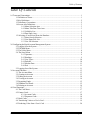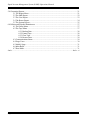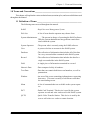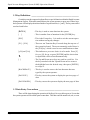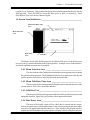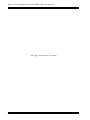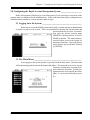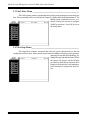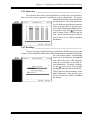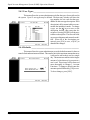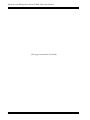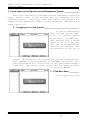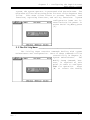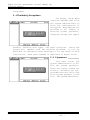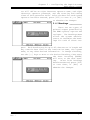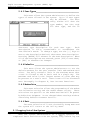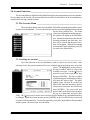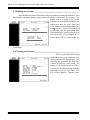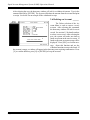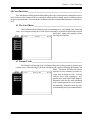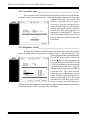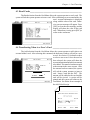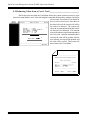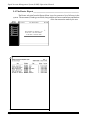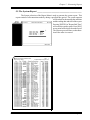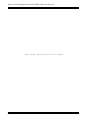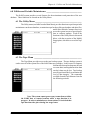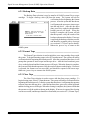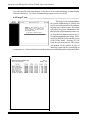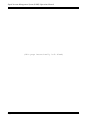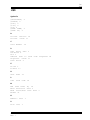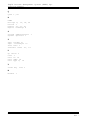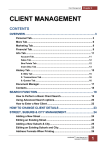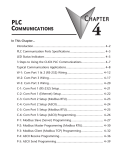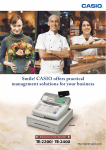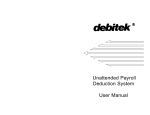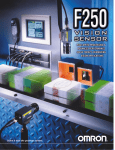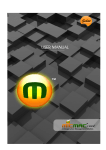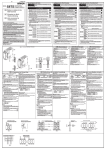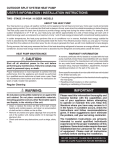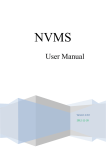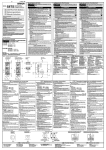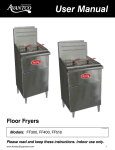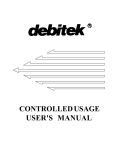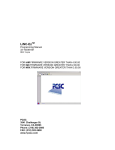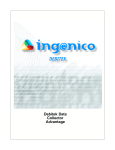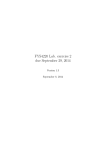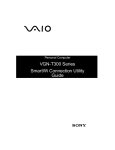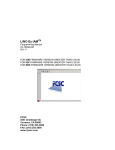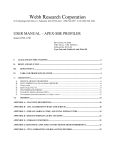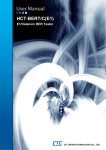Download User`s Manual RAPID ACCOUNT MANAGEMENT SYSTEM (Host)
Transcript
RAPID ACCOUNT MANAGEMENT SYSTEM (Host) User's Manual Table of Contents Table Of Contents 1.0 Terms and Conventions .................................................................................................................. 1 1.1 Definition of Terms ............................................................................................................. 1 1.2 Key Definitions ................................................................................................................... 2 1.3 Data Entry Conventions ...................................................................................................... 2 1.4 Screen Area Definitions ...................................................................................................... 3 1.4.1 Menu Selection Area ........................................................................................... 3 1.4.2 Menu Title/Date Time Area ................................................................................. 3 1.4.3 Valid Key List ...................................................................................................... 3 1.4.4 Data Entry Area ................................................................................................... 3 1.5 Selecting a User Record From the Database ...................................................................... 4 1.5.1 Name Search Selection ........................................................................................ 4 1.5.2 User Name Pick List ............................................................................................ 4 1.5.3 User ID Selection................................................................................................ 5 2.0 Configuring the Rapid Account Management System .................................................................... 7 2.1 Logging In to the System .................................................................................................... 7 2.2 The Main Menu .................................................................................................................. 7 2.3 The Utility Menu ................................................................................................................. 8 2.4 The Setup Menu ................................................................................................................. 8 2.4.1 Operators ............................................................................................................. 9 2.4.2 Headings .............................................................................................................. 9 2.4.3 User Types ......................................................................................................... 10 2.4.4 Defaults .............................................................................................................. 10 2.4.5 Modem Data ...................................................................................................... 11 2.4.6 Exit .................................................................................................................... 11 2.5 Logging Out of the System ............................................................................................... 11 3.0 Account Functions ........................................................................................................................ 13 3.1 The Account Menu ........................................................................................................... 13 3.2 Creating an Account ......................................................................................................... 13 3.3 Editing an Account ........................................................................................................... 14 3.4 Viewing an Account ......................................................................................................... 14 3.5 Depositing Funds .............................................................................................................. 15 3.6 Withdrawal of Funds ......................................................................................................... 15 3.6 Deleting an Account ......................................................................................................... 16 4.0 Card Functions .............................................................................................................................. 17 4.1 The Card Menu ................................................................................................................. 17 4.2 Format Cards .................................................................................................................... 17 4.2.1 Account Cards ................................................................................................... 18 4.2.2 Dispenser Cards ................................................................................................. 18 4.3 Read Cards ........................................................................................................................ 19 4.4 Transferring Value to a User's Card ................................................................................. 19 4.5 Deducting Value from a User's Card ................................................................................ 20 Debitek DOC-970066 Rev - Page - i Rapid Account Management System (RAMS) Operations Manual 5.0 Generating Reports ....................................................................................................................... 21 5.1 The Report Menu .............................................................................................................. 21 5.2 The Shift Report ............................................................................................................... 22 5.3 The User Report ............................................................................................................... 23 5.4 The Roster Report ............................................................................................................ 24 5.5 The System Report ........................................................................................................... 25 6.0 Utilities and Periodic Maintainence .............................................................................................. 27 6.1 The Utility Menu ............................................................................................................... 27 6.2 The Tape Menu ................................................................................................................. 27 6.2.1 Backup Data ...................................................................................................... 28 6.2.2 Format Tape ...................................................................................................... 28 6.2.3 Clear Tape.......................................................................................................... 28 6.2.4 Restore Data ...................................................................................................... 29 6.3 Communications Status .................................................................................................... 29 6.4 Purge Users ....................................................................................................................... 30 6.5 Modify Setup .................................................................................................................... 31 6.6 Index Build........................................................................................................................ 31 6.7 Host Mode ........................................................................................................................ 31 Index ........................................................................................................................................ Index - A Page - ii Debitek DOC-970066 Rev - Chapter 1 - Terms and Conventions 1.0 Terms and Conventions_____________________________________________ This chapter will explain the various technical terms, notation styles, and screen definitions used throughout the manual. 1.1 Definition of Terms ___________________________________________ The following terms are used throughout the manual. RAMS - Rapid Account Management System Pick List - A list of items that the operator may choose from. System Administrator ___ - The person in charge of operating the RAMS software. Only the system administrator may perform certain functions within the system. System Operator - The person who is currently using the RAMS software. User - A person who has an account in the RAMS system. Database - The collection of information that includes all of the data for every account holder contained in the RAMS system. Record - The collection of information that includes the data for a single account holder in the RAMS system. Field - A single piece of information contained in a record. Numeric Data - Data composed solely of numbers. Text Data - Data that can contain both letters and numbers, as well as punctuation. Window - An area of the screen containing information or requesting data entry. This area is usually of a different color than the surrounding screen. Menu - A list of commands that are available to the system operator. DCT - Debit Card Terminal. This device is used by the system operator to read and write cards used in the RAMS system. QVTS - Quick Value Transfer Station. This device is used by the user to add value to a card at a remote location. Debitek DOC-970066 Rev - Page - 1 Rapid Account Management System (RAMS) Operations Manual 1.2 Key Definitions ______________________________________________ Certain keys on the computer keyboard have a special function within the Rapid Account Management System. When this manual directs the system operator to press one of these keys, the key name will be displayed enclosed inside of square brackets, ie. [ and ]. The keys most often used are listed below. [ENTER] - This key is used to enter data into the system. [ - This is another form of notation for the [ENTER] key. ] [ESC] - This is the Escape key. It is used to exit the current operation without saving any changes. [F1] .. [F10] - There are ten 'Function Keys' located along the top row of the system keyboard. The most commonly used of these is the [F10] key, which is used to save modifications to data. [y/N] and [Y/n] - This indicates a yes or no choice is to be made. Press [Y] for yes, [N] for no, or press [ENTER] and the choice that is capitalized will be selected automatically. [ ] - The Up and Down arrow keys are used in a pick list. Use the keys marked with the Up and Down arrows to move the highlight bar to the desired entry, then press [ENTER] to accept it. [BACKSPACE] - This key is used to remove the last character that was typed by the system operator. [PAGE UP] - This key causes the system to display the previous page of data. [PAGE DOWN] - This key causes the system to display the next page of data. 1.3 Data Entry Conventions _______________________________________ There will be times during the operation of the Rapid Account Management System that the system operator will be called upon to enter data. This data could be numerical, text, or even Page - 2 Debitek DOC-970066 Rev - Chapter 1 - Terms and Conventions a simple Yes or No answer. Data is entered by typing the requested information directly into the field provided. Press [ENTER] to accept the data typed, or [ESC] to discard it. Press [BACKSPACE] to erase the last character typed. 1.4 Screen Area Definitions _______________________________________ Menu Title/Date Time Area Menu Selection Area Data Entry Area Valid Key The display screen of the RAMS program is divided into four areas. Each of these areas is used to convey certain information to the system operator. A sample screen is shown below, and a brief explanation of each area is provided. 1.4.1 Menu Selection Area ___________________________________ This area contains a list of menu selections that the system operator may use during the operation of the program. The highlighted character of each selection is the key the system operator must press in order to perform the function listed. 1.4.2 Menu Title/Date Time Area _____________________________ This area provides the dual purpose of telling the system operator the name of the current menu as well as the current date and time. 1.4.3 Valid Key List _________________________________________ This area provides the system operator with a list of the keys which may be pressed during this function. Special keys will also have their function described. 1.4.4 Data Entry Area _______________________________________ This area of the display screen will be where data is entered into the system. Whenever a menu option is selected that requires the system operator to enter data, a data entry box will appear inside the data entry area. Also, whenever the program needs to display special information to the system operator, a display window will apear in this area. Debitek DOC-970066 Rev - Page - 3 Rapid Account Management System (RAMS) Operations Manual 1.5 Selecting a User Record From the Database ______________________ Several functions of the RAMS system require the system operator to select a user record from the database. Selecting a user record can be accomplished in one of two ways. The first is by supplying the program with the first few letters of the user's last name. The program will then find all of the users whose names are close to the letters given and present them in a list. The system operator then chooses the correct name from the list. The second method of selecting a user record from the database is by providing the complete user ID. In this case the user is uniquely identified by the ID and there is no need to select the record from a list. Both of these methods are shown in the following sections. 1.5.1 Name Search Selection _________________________________ When a function is selected that requires a user record from the database, the system operator is presented with a window that asks for the user's last name. Up to 9 characters of the last name may be entered as user name search characters, although fewer may be entered if desired. The entry field will automatically contain the first 9 characters of the last user name that was used by the system. If this user is not acceptable, a new name may be entered. If the user ID is known, the system operator may press [F8] to enter this data. See section 1.5.3 for details. 1.5.2 User Name Pick List ___________________________________ After entering the user name search characters, the system will search for the closest matches and show them in a list in the data entry area. The closest match will be highlighted in a different color than the rest. If this is the correct user, press [ENTER] and the system will use this record. If not, the [ ] keys may be used to move the highlight bar to other users. If the correct user record is not shown, the [PAGE UP] and [PAGE DOWN] keys may be used to list more users. [PAGE UP] will list users who fall before the current list alphabetically, while [PAGE DOWN] will list users who come after. If the user requested is not in the database, press [ESC] to abort the search. Page - 4 Debitek DOC-970066 Rev - Chapter 1 - Terms and Conventions 1.5.3 User ID Selection _____________________________________ To search for a user by ID, the complete ID must be known in advance. Enter this ID on the screen shown below. If the ID is not found, an error message will be displayed. Press [ESC] to clear the message. Correct the ID, or press [ESC] again to search by name. Debitek DOC-970066 Rev - Page - 5 Rapid Account Management System (RAMS) Operations Manual (This page intentionally left blank) Page - 6 Debitek DOC-970066 Rev - Chapter 2 - Configuring the Rapid Account Management System 2.0 Configuring the Rapid Account Management System ____________________ Before full operation of the Rapid Account Management System can begin, several areas of the program must be configured for the installation site. Some of the items that require configuration are communications parameters, system operators and user types. 2.1 Logging In to the System ______________________________________ Before any access to the RAMS system can be made, a system operator or administrator is required to log in to the system. This is accomplished by entering the operator name and password at the log in screen. At installation, only the system operator name 'DEBITEK' with the password of 'PASSWORD' is defined. This name and password will allow access to the system administrator functions. Type each of these entries into the space provided, followed by [ENTER]. 2.2 The Main Menu ______________________________________________ After logging in, the system operator is presented with the main menu. The main menu will be the starting point for most of the chapters that follow. This menu allows access to account functions, card functions, reporting functions, and utility functions. System configuration items are located in the Utility Menu. To access the Utility Menu, press [U]. Debitek DOC-970066 Rev - Page - 7 Rapid Account Management System (RAMS) Operations Manual 2.3 The Utility Menu _____________________________________________ The Utitlity Menu contains commands dealing with system maintainence and configuration. These commands will be covered fully in Chapter 6, Utilities and Periodic Maintainence. The Modify Setup command, however, is required at this point in order to configure RAMS for operation. Press [M] to access the Setup Menu. 2.4 The Setup Menu ______________________________________________ The Setup Menu contains commands that allow the system administrator to alter the configuration of the system. Menu options are provided for adding or deleting system operators, changing receipt and report headings, defining user types, and other functions. While the system will operate with the defaults provided, it is desirable to customize these settings to fit the needs of each institution. Each command is explained in detail below. Page - 8 Debitek DOC-970066 Rev - Chapter 2 - Configuring the Rapid Account Management System 2.4.1 Operators ____________________________________________ This function allows the system administrator to define the system operators. There are twelve system operators, including the system administrator. The system administrator must be entered into the first position in the list. The system administrator will define an eight character operator name, and eight character operator password, and the starting and ending times of the operator's shift. The [ ] keys may be used to change fields. After the data for each system operator has been entered, press [F10] to save, or [ESC] to abandon the changes. 2.4.2 Headings _____________________________________________ There are two types of printed output generated by the RAMS system; reports and receipts. The Headings Menu allows the system administrator to customize the headings for each of these outputs. Each heading may be up to 40 characters in length and may contain data such as the institution name, the system name, or any other desired information. To change a heading, use the [ ] keys to move to the desired heading, then enter the data. Pressing [ENTER] will move to the next heading. After both headings have been entered, press [F10] to save them, or [ESC] to abandon the changes. Debitek DOC-970066 Rev - Page - 9 Rapid Account Management System (RAMS) Operations Manual 2.4.3 User Types____________________________________________ This menu allows the system administrator to define the types of users allowed in the system. Up to 12 user types may be defined. The data entry window will show the type number, the site code for that type, and the 20 character type description. Each description is fully customizable to accommodate the institution's needs. To change a type, use the [ ] keys to move to the description desired, then enter that description. Pressing [ENTER] will advance to the next description. The sitecode fields are preset at shipment and cannot be modified. When all of the descriptions are entered, press [F10] to save, or [ESC] to abandon the changes. 2.4.4 Defaults ______________________________________________ This menu allows the system administrator to set the default amounts for the user transfer limit and maximum card limit. The transfer limit is the maximum amout that a user is allowed to add to their card in a single day. The maximum card limit is the largest amount of value that may be present on a user's card. These items will be discussed more thoroughly in Chapter 3, Account Functions. To change a default, enter the amount required followed by [F10] to save. To abort changes, press [ESC]. Page - 10 Debitek DOC-970066 Rev - Chapter 2 - Configuring the Rapid Account Management System 2.4.5 Modem Data __________________________________________ This menu selection allows the programming of the modem initialization string and the modem answer string. These selections are specific to the modem used and are preset by Debitek at the time of shipment. Do not change these settings without consulting Debitek Customer Service. 2.4.6 Exit __________________________________________________ The menu selection will exit the Modify Setup menu and the system will return to the Utility Menu. 2.5 Logging Out of the System _____________________________________ When the system administrator or a system operator has completed their activities with the system, they should log out to prevent unauthorized personnel from having access. Press [X] to exit from each menu until the main menu is displayed. At this point, select [L] to log out. A window will appear in the data entry area asking to confirm logout. Press [Y] or [ENTER] to confirm, or press [N] to remain logged in. If Log out is confirmed, the system will return to the log in screen, waiting for the next operator to access the system. Debitek DOC-970066 Rev - Page - 11 Rapid Account Management System (RAMS) Operations Manual (This page intentionally left blank) Page - 12 Debitek DOC-970066 Rev - Rapid Account Management System (RAMS) Operations Manual 2.0 Configuring the Rapid Account Management System ____________ Before full operation of the Rapid Account Management system can begin, several areas of the program must be configured for the installation site. Some of the items that require configuration are communications parameters, adding system operators, defining users types, and so on. 2.1 Logging on to the System ____________________________ In order to change setup data, perform account functions, or perform system maintainence, the RAMS software requires that a system operator log in to the system. This is accomplished by entering the operator name and password at the log on screen. Upon intitial installation, the only the system operator name 'DEBITEK' with the password of 'PASSWORD' is defined. This name and password will allow access to the system administrator functions. Type each of these entries into the space provided, followed by [ENTER]. 2.2 The Main Menu ________ After logging on to the Page - 4 Debitek DOC-9700xx Rev - Chapter 2 - Configuring the Rapid Account Management System system, the system operator is presented with the main menu. The main menu will be the starting point for most of the chapters that follow. This menu allows access to account functions, card functions, reporting functions, and utility functions. System configuration items are located in the Utility Menu. To access the Utility Menu, press [U]. 2.3 The Utility Menu ___________________________________ The Utitlity Menu contains commands dealing with system maintainence and configuration. Most of these commands will be covered fully in Chapter X, System Maintainence. The Modify Setup Command, however, is required at this point in order to configure RAMS for operation. Press [M] to access the Modify Debitek DOC-9700xx Rev - Page - 5 Rapid Account Management System (RAMS) Operations Manual Setup Menu. 2.4 The Modify Setup Menu The Modify Setup Menu contains commands that allow the system administrator to alter the configuration of the system. Menu options are provided to all adding or deleting system operators, changing reciept and report headers, defining user types, and other functions. While the system will operate with the defaults provided, it will be desirable to customize these settings to fit the needs of each institution. Each menu command is explained in detail below. 2.4.1 Operators _________ This menu allows the system administrator to define the system operators. There are twelve system operators, including the system administrator, who is the first system operator in the list. The system administra- Page - 6 Debitek DOC-9700xx Rev - Chapter 2 - Configuring the Rapid Account Management System tor will define an eight character operator name, and eight character operator password, and the starting and ending times of this operators shift. After the data for each system operator has been entered, press [F10] to save it, or [ESC] to abandon the changes. 2.4.2 Headings __________ There are two types of printed output generated by the RAMS system; reports and reciepts. The Headings Menu allows the system administrator to customize the headings for each of these out- puts. Each heading may be up to 40 characters in length and may contain data such as the institution name, the system name, or any other desired information. To change a heading, use the [||] keys to move to the desired heading, then enter the data. Pressing [ENTER] will move to the next heading. After both headings have been entered, press [F10] to save them, or [ESC] to abandon the changes. Debitek DOC-9700xx Rev - Page - 7 Rapid Account Management System (RAMS) Operations Manual 2.4.3 User Types___________________________________ This menu allows the system administrator to define the types of users allowed in the system. Up to 12 user types may be defined. The data entry window will show the type number, the site code for that type, and the 20 character type description for each user type. Each description is fully customizable to accommodate the institution's needs. To change a type, use the [||] keys to move to the description desired, then enter that description. Pressing [ENTER] will advance to the next description. When all of the descriptions are entered, press [F10] to save them, or [ESC] to abandon the changes. 2.4.4 Defaults ____________________________________ This menu allows the system administrator to set the default amounts for the user transfer limit and maximum card value. The daily transfer limit is the maximum amout that a user is allowed to add to their card in a single day. The maximum card value is the largest amount of value that may be present on a user's card. These items will be discussed more thoroughly in Chapter X, User Account Functions. 2.4.5 Modem Data___________________________________ This menu selection allows the programming of the modem initialization string and the modem answer string. These selections are specific to the modem used and will be preset by Debitek at shipment. Do not changed these settings without consulting Debitek Customer Service. 2.4.6 Exit ________________________________________ The menu selection will exit the Modify Setup menu and the system will return to the Utility Menu. 2.5 Logging Out of the System ___________________________ Page - 8 Debitekoperator DOC-9700xx When the system administrator or a system has Rev completed their activities with thr system, they should log out Chapter 3 - Account Functions 3.0 Account Functions _________________________________________________ The Account Menu (available from the Main Menu) allows the manipulation of user account data. New accounts may be created, old accounts deleted or modified. Each function of the Account Menu is explained below using a sample account 3.1 The Account Menu ___________________________________________ The screen shown below is the Account Menu. Each of the operations shown allow a user's account to be manipulated. To access the function required, press the highlighted letter shown on the menu selection bar. The menu selections will disappear and the appropriate window will appear in the Data Entry area. After the data has been entered or the function performed, the data entry window will be cleared and the menu selections will reappear. When all accounting functions have been completed, press [X] to return to the Main Menu. 3.2 Creating an Account __________________________________________ The Create function of the Account Menu is used to create a new user account. After selecting Create, the system operator will see two windows appear in the data entry area of the screen. The highlighted cursor will be in the lower window, which is a list of the available user types. Use the [ ] keys to move the cursor to the required user type and press [ENTER]. The lower window will now disappear, and the upper window will show the selected type. The highlighted cursor will now be on the User Name field. Enter the user name (up to 25 characters) in last name first format and press [ENTER]. The cursor will now move to the User ID field. Enter the user's ID (up to 9 characters) and press [ENTER]. The [ ] keys may be used to move from one field to another if any information needs to be changed. When the system operator presses [ENTER] on the User ID field, the system will save the record automatically. To abort this operation, press [ESC] and all data will be discarded and the system will return to the Account Menu. Debitek DOC-970066 Rev - Page - 13 Rapid Account Management System (RAMS) Operations Manual 3.3 Editing an Account ___________________________________________ The Edit function of the Account Menu allows an existing account to be modified. After selecting this command, the data entry window will ask for a user record. See section 1.5 for details on how to select a user record. After the user record has been selected, the system will show the user's Lost Card Code, Transfer Limit and Maximum Card Limit. Use the [ ] keys to select the field to edit, then type the appropriate data. When all fields are correct, press [F10] to save the record. If no changes are required, press [ESC] to return to the Ac- count Menu. 3.4 Viewing an Account ___________________________________________ The View selection of the Account Menu allows the system operator to view the account data of a selected user. After selecting this command, the data entry window will ask for a user record. See section 1.5 for details on how to select a user record. The data shown includes the following; User Type, User Name, User ID, Account Balance, Transfer Limit, Page - 14 Debitek DOC-970066 Rev - Chapter 3 - Account Functions Maximum Card Limit, Card Number, Lost Card Code, and the date of the last transaction using the account. After viewing the data, press [ESC] to return to the Account Menu. 3.5 Depositing Funds ____________________________________________ The Deposit selection of the Account Menu is used to add funds to the user's account. After selecting this command, the data entry window will ask for a user record. See section 1.5 for details on how to select a user record. The data entry window will ask for a deposit amount. Type in the amount followed by [ENTER]. The system will add the amount to the account and print a receipt. See below for an example of the deposit receipt. 3.6 Withdrawal of Funds _____ The Withdrawal selection of the Account Menu is used to deduct funds from the user's account. After selecting this command, the data entry window will ask for a user record. See section 1.5 for details on how to select a user record. Debitek DOC-970066 Rev - Page - 15 Rapid Account Management System (RAMS) Operations Manual After selecting the user, the data entry window will ask for a withdrawal amount. Type in the amount followed by [ENTER]. The system will deduct the amount from the account and print a receipt. See below for an example of the withdrawal receipt. 3.6 Deleting an Account ______ The Delete selection of the Account Menu is used to remove a user's account. After selecting this command, the data entry window will ask for a user record. See section 1.5 for details on how to select a user record. After selecting the user, the system will make sure that no funds are present in the user's account. If funds are present, an error message will be displayed. Press [ESC] to clear the message. Abort this function and use the withdraw function to remove the funds. If the account is empty, a window will appear in the data entry area requiring confirmation. Press [Y] to confirm deletion; press [N] or [ENTER] to keep the account. Page - 16 Debitek DOC-970066 Rev - Chapter 4 - Card Functions 4.0 Card Functions____________________________________________________ The Card Menu (available from the Main Menu) allows the system operator to manipulate a user's card. Each user in the system will have a card which will be used for vending, meals, and other purposes unique to each institution. Functions in the Card Menu allow the creation and maintainence of each user's card. 4.1 The Card Menu ______________________________________________ The Card Menu allows functions such as formatting a new card, adding value, removing value, or viewing an existing card. Each of these functions is explained in detail in the sections that follow, along with example screens showing each function. 4.2 Format Cards ________________________________________________ The Format Card function of the Card Menu allows the system operator to format a new card for a user. After selecting [F] from the Card Menu, the system will display the Format Card Menu. This menu will allow the system operator to select whether to format account cards or dispenser cards. Account cards are those cards assigned to a user who has an account in the RAMS database. Dispenser cards are the cards purchased from a card dispenser for use by guests of the institution. Dispenser cards may only be formatted by the system administrator. Debitek DOC-970066 Rev - Page - 17 Rapid Account Management System (RAMS) Operations Manual 4.2.1 Account Cards ________________________________________ The Account selection from the Format Cards Menu allows the system operator to format a card for an account holder. After selecting this command, the data entry window will ask for a user record. See section 1.5 for details on how to select a user record. Once the user has been selected, the Data Entry area will display a message directing the system operator to insert a card. The system operator will then insert a card into the DCT. The card will be formatted with the user data and ejected. The system will then return to the Card Menu. 4.2.2 Dispenser Cards _______________________________________ The Dispenser selection from the Format Cards Menu allows the system administrator to format cards to be placed into a Debitek Cash to Card with Dispenser. The system will present the system administrator with a list of user types to select from. Use the [ ] keys to select the appropriate user type, then press [ENTER] to accept it. The system then asks for the value that will be placed on each card. Type the amount required, then press [ENTER] to accept the value. The system will now request the system administrator to insert a card. After the card has been inserted, it will be formatted and ejected. The system will then ask for the next card to be inserted. A window in the Data Entry area will keep track of the number of cards formatted. When the desired number of cards have been formatted, press [ESC] to return to the Card Menu. Page - 18 Debitek DOC-970066 Rev - Chapter 4 - Card Functions 4.3 Read Cards __________________________________________________ The Read selection from the Card Menu allows the system operator to read a card. The system will ask the system operator to insert a card. If the card belongs to an account holder, the user's account information is displayed along with the value of the card. Otherwise, an error message will appear. Press [ESC] to clear the error message, and the display will show the value of the card only. When done viewing, press [ESC] to return to the card menu. 4.4 Transferring Value to a User's Card ____________________________ The Add selection from the Card Menu allows the system operator to add value to an account holder's card. After selecting this command, the data entry window will ask for a user record. See section 1.5 for details on how to select a user record. Once the user has been selected, the system will show the account information and ask for an amount to be added. This must be less than or equal to the amount in the users account. After the amount has been entered, the system will ask the system operator to insert a card. Insert a card into the DCT. The amount will be added to the card and the card will be ejected. A receipt will be printed and the system will return to the Card Menu. See below for an example of the Add Value Receipt. Debitek DOC-970066 Rev - Page - 19 Rapid Account Management System (RAMS) Operations Manual 4.5 Deducting Value from a User's Card ____________________________ The Deduct selection from the Card Menu allows the system operator to remove value from an account holder's card. After selecting this command, the data entry window will ask for a user record. See section 1.5 for details on how to select a user record. Once the user has been selected, the system will ask for the card to be inserted. The system will show the account information and ask for an amount to be deducted. This amount must be less than or equal to the amount on the user's card. After the amount has been entered, the card will be written with the new amount, a receipt will be printed, and the card will be ejected. The system will then return to the Card Menu. Page - 20 Debitek DOC-970066 Rev - Chapter 5 - Generating Reports 5.0 Generating Reports ________________________________________________ The Rapid Account Management System is capable of generating several reports, ranging from single user transaction logs to system wide financial reports. The Reports Menu provides access to these reporting functions. The following sections will cover the generation and format of each report type. 5.1 The Report Menu ____________________________________________ The Report menu (available from the Main Menu) allows the system operator or administrator to generate a variety of reports. Available reports include shift reports, user reports, user rosters, and system reports. Each report type along with the report generated is covered in the following sections. Debitek DOC-970066 Rev - Page - 21 Rapid Account Management System (RAMS) Operations Manual 5.2 The Shift Report _____________________________________________ The Shift option from the Report Menu will generate a shift report of all transactions performed during a shift. The system will prompt for the shift starting date and time, and the shift ending date and time. The default values of these fields are the starting and ending times of the current system operator's shift. Pressing [ENTER] at "Report End Time" will cause the report to print. Press [ESC] at any point before this to abort the report. The report will list all transactions that have occurred between the times entered, along with shift totals. A signature line is provided for the system operator who prepared the report to sign, verifying that the report totals match the funds taken in during that shift. Page - 22 Debitek DOC-970066 Rev - Chapter 5 - Generating Reports 5.3 The User Report _____________________________________________ The User option from the Report Menu is used to generate a user report. The user report will list all transactions made by a user during a specified time period. The system will prompt for a starting date and time and an ending date and time. The default value of the starting date and time is midnight of the day the user account was created. Pressing [ENTER] at "Report End Time" will cause the report to print. Press [ESC] at any point before this to abort the report. An example of the user report is included below. Debitek DOC-970066 Rev - Page - 23 Rapid Account Management System (RAMS) Operations Manual 5.4 The Roster Report ____________________________________________ The Roster selection from the Report Menu is used to generate a list of all users in the system. The user name, ID and type are listed, along with the current account balance and the date of the last transaction made by the user. Page - 24 Debitek DOC-970066 Rev - Chapter 5 - Generating Reports 5.5 The System Report ___________________________________________ The System selection of the Report Menu is used to generate the system report. This report consists of all transactions made by during a specified time period. The system operator will be asked for the starting date and time and the ending date and time of the report. Pressing [ENTER] at "Report End Time" will cause the report to print. Press [ESC] at any point before this to abort the report. The system report will show each transaction in the order it occurred. Debitek DOC-970066 Rev - Page - 25 Rapid Account Management System (RAMS) Operations Manual (This page intentionally left blank) Page - 26 Debitek DOC-970066 Rev - Chapter 6 - Utilities and Periodic Maintainence 6.0 Utilities and Periodic Maintainence __________________________________ The RAMS system provides several features for the maintainence and protection of the user database. These functions are located on the Utility Menu. 6.1 The Utility Menu _____________________________________________ The Utility menu (available from the Main Menu) provides functions to perform periodic maintainence on the user database, to maintain a tape backup of the user database and other files, and to allow Debitek Customer Service to access the system in cases of special problems or software updates. Each of the functions of the Utility Menu is discussed below, with the exception of the Modify Setup option, which was covered in Chapter 2. 6.2 The Tape Menu ______________________________________________ The Tape Menu provides access to the tape backup system. The tape backup system is used to store all of the system files of the RAMS onto tape cartridges. In the event of a computer malfunction, the tape backups may be used to restore data, insuring that not more than one day's data may be lost. Tape backup must be performed daily to maintain this level of data integrity. The commands available from the Tape Menu are listed in the following sections. Note: The system cannot process any transactions at either the RAMS host or remote locations while a tape function is in progress. In order to minimize user inconvenience, it is advised that tape functions take place during low usage hours. Debitek DOC-970066 Rev - Page - 27 Rapid Account Management System (RAMS) Operations Manual 6.2.1 Backup Data __________________________________________ The Backup Data selection is used to transfer all RAMS system files to a tape cartridge. To begin a backup, select [B] from the menu. The system will ask for verification before beginning the format process. After the system has shut down, it will prompt the operator to insert a tape into the tape drive. After this has been done, press a key on the keyboard and the backup process will begin. When the backup is complete, the system will ask that the operator verify the results of the backup as shown on the display. If an error is reported, the backup was not successful, and should be repeated with a clear tape (see section 6.2.3 Clear Tape for details). Otherwise, press a key to return to the RAMS system. 6.2.2 Format Tape __________________________________________ The Format Tape selection is used to initialize a new tape cartridge for use with the system. To begin formatting a tape, select [F] from the menu. The system will ask for verification before beginning the format process. After the system has shut down, it will prompt the operator to insert a tape into the tape drive. After this has been done, press a key on the keyboard and the format process will begin. When the format is complete, the system will ask that the operator verify the results as shown on the display. If an error is reported, the format was not successful, and should be repeated with a new tape. Otherwise, press a key to return to the RAMS system. 6.2.3 Clear Tape ____________________________________________ The Clear Tape selection is used to remove old data from a tape cartridge. To begin clearing a tape, select [C] from the menu. The system will ask for verification before beginning the format process. After the system has shut down, it will prompt the operator to insert a tape into the tape drive. After this has been done, press a key on the keyboard and the clearing process will begin. When the clearing is complete, the system will ask that the operator verify the results as shown on the display. If an error is reported, the clearing was not successful, and the tape should be reformatted (see section 6.2.2, Format Tape). Page - 28 Debitek DOC-970066 Rev - Chapter 6 - Utilities and Periodic Maintainence Otherwise, press a key to return to the RAMS system. 6.2.4 Restore Data __________________________________________ The Restore Data selection is used to restore data from a tape cartridge back into the RAMS system. This function is required only if the system data has been in some way damaged and cannot be recovered and should only be used at the direction of Debitek Customer Service. To begin restoring from a tape, select [R] from the menu. The system will ask for verification before beginning the format process. After the system has shut down, it will prompt the operator to insert a tape into the tape drive. After this has been done, press a key on the keyboard and the restore process will begin. When the restoration is complete, the system will ask that the operator verify the results as shown on the display. If an error is reported, the restoration was not successful, and should be repeated. Press a key to return to the RAMS system. 6.3 Communications Status _______________________________________ The Comm Status selection of the Utility Menu is used to monitor the status of the devices connected to the RAMS host system. This screen informs the system operator or administrator whether the local QVTS, the remote QVTS, or the RAMS remote is communicating or not. If communications are occurring normally, each de- Debitek DOC-970066 Rev - Page - 29 Rapid Account Management System (RAMS) Operations Manual vice will report Up in the status display. If any device is not communicationg, its status display field will read Down. To exit the communications status screen, press [ESC]. 6.4 Purge Users _________________________________________________ The Purge Users command allows the system administrator to quickly and easily remove all users whose accounts are no longer active in the system. The system will notify the system administrator that this function will permanently remove users from the user database and ask for [y/ N] confirmation before proceding. Pressing [N] or [ENTER] will return the system to the Utility Menu. Pressing [Y] will cause the system to proceed. The system will prompt for the number of days of inactivity required before considering an account inactive. All users who have not made a transaction within this number of days and whose Page - 30 Debitek DOC-970066 Rev - Chapter 6 - Utilities and Periodic Maintainence account balance is empty will be removed from the database. A printed report will be generated listing those users removed. Users with an account balance but no transaction within the specified time period will be marked for reviw. An example of this report is shown below. 6.5 Modify Setup ________________________________________________ The Modify Setup Menu is covered in Chapter 2, Configuring the Rapid Account Management System. 6.6 Index Build __________________________________________________ The Index Build function is included as a utility to attempt to recover a corrupted database. It should only be used if so directed by Debitek Customer Service. 6.7 Host Mode __________________________________________________ The Host Mode selection is used to provide a means for Debitek customer service to diagnose and correct problems with the RAMS system via the modem included in the system. This allows quicker response to problems and avoids costly service calls. Host mode should not be used except when directed by Debitek customer service. Debitek DOC-970066 Rev - Page - 31 Rapid Account Management System (RAMS) Operations Manual (This page intentionally left blank) Page - 32 Debitek DOC-970066 Rev - Index Index Symbols [BACKSPACE] 2 [ENTER] 2 [ESC] 2 [F10] 2 [F8] 4 [PAGE DOWN] 2 [PAGE UP] 2 A Account Account Balance 14 cards 17 C Card Number 14 D Data Entry Area Database 1 DCT 1 Debitek Cash to Dispenser cards Down Arrow 2 3 Card 17 with Dispenser 18 F Field 1 Format 17 H Host mode 31 Card Code L Lost 14 M Max Card Limit 10, 14 Menu Selection Area 3 Menu Title/Date Time Area Modem 31 3 N Numeric Data 1 P Pick List 1 Debitek DOC-97066 Rev - Index - A Rapid Account Management System (RAMS) Operations Manual Q QVTS 1, 29 R RAMS Receipt 8, 15, 19, 20 Record 1 Report 22, 23, 30 Report headings 8 S System System Administrator Operator 1 1 T Tape backup 27 Tape cartridges 27 Text Data 1 Transfer Limit 10, 14 U Up Arrow 2 User 1 User ID 14 User Name 14 User Type 8, 14 V Valid Key List 3 W Window Index - B 1 Debitek DOC-97066 Rev -