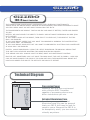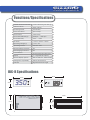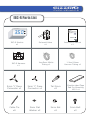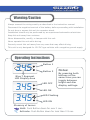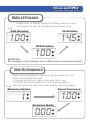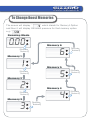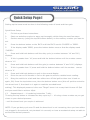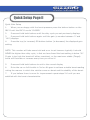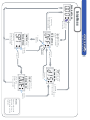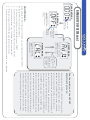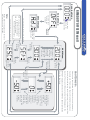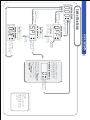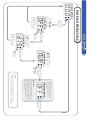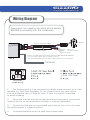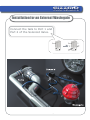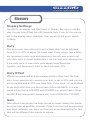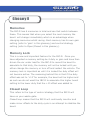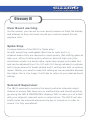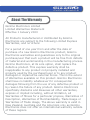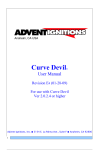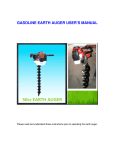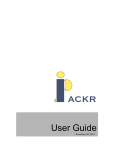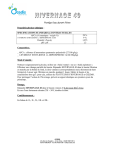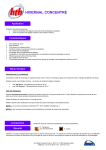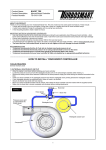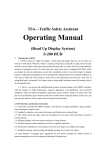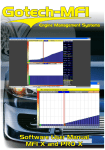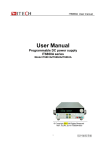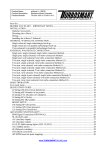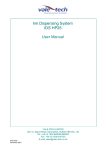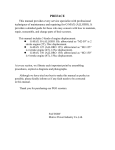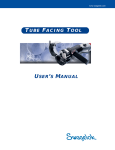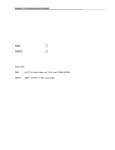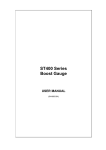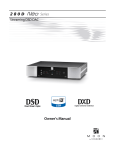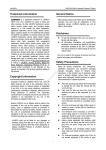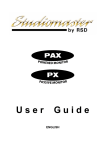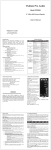Download IBC-R User Manual - From Tuner Tools
Transcript
Real Performance Product By GIZZMO Thank you for purchasing the Gizzmo IBC-R RPM dependent Boost Controller Boost Controller. This manual contains operating instructions and installation procedures that are needed for the fitting and operation of this product . Instruction Manual gizzmo ELECTRONICS www.gizzmoelectronics.com gizzmo ELECTRONICS gizzmo IBC-R Boost Controller THE COMPETITION GRADE BOOST CONTROLLER WITH EVERYDAY FUNCTIONALITY. TAKING WHAT WE KNOW FROM A DECADE OF DEVELOPMENT, AND FROM LISTENING TO WHAT YOU END USERS WANT WE SET ABOUT PRODUCING THE IBC-R. THE INGREDIENTS ARE SIMPLE. TAKE AN MS-IBC AND MAKE IT BETTER, FASTER AND EASIER TO USE. BETTER: WE HAVE ADDED THE ABILITY TO EASILY ADJUST BOOST DEPENDING ON RPM (RPM DUTY OFFSET) IF YOU WANT A HARD HIT OF BOOST, THEN FOR IT TO LEVEL OUT, THEN RISE AT THE TOP END? NO PROBLEM IF YOU HAVE BOOST CREEP THAT YOU WANT TO MINIMISE BY OPENING THE WASTEGATE AS YOUR RPM’S RISE? NO PROBLEM IF YOU HAVE BOOST DROP OFF THAT YOU WANT TO MINIMISE BY SHUTTING YOUR WASTEGATE AT HIGH RPM? NO PROBLEM FASTER: 64MHZ PROCESSOR. USING THE LATEST PROCESSOR TECHNOLOGY MEANS THAT THIS UNIT WILL NEVER BE WANTING FOR MORE PROCESSING POWER! THIS MEANS YOU WILL ALWAYS HAVE THE BEST, MOST ACCURATE BOOST CONTROL EASE OF USE: SOMETIMES YOU JUST WANT TO KNOW WHAT THE UNIT IS DOING... NOW YOU CAN! WE HAVE ENABLED THE DISPLAY TO SHOW NOT ONLY THECONVENTIONAL BOOST BUT HAVE ALSO ADDED THE ABILITY TO SEE DUTY OR RPM DUTY OFFSET Technical Diagram Processing Power Gizzmo’s IBC-R is over engineered with a 64mhz RISC Processor capable of processing almost one billion instructions per min. Extruded Aluminium Case By utilising a rugged Extruded Aluminium case you can be assured that your IBC-R will keep its look for years to come. Because the IBC-R is so deceptively small, you can mount it virtually anywhere. gizzmo ELECTRONICS Functions/Specifications Number of boost memories 6 with individual gain settings Maximum boost 50psi (3.5bar) Processing Power 64 mhz RISC Active Over Boost 5psi to 50psi Boost Control Closed loop Boost Offset RPM Range 2000rpm ~ 9000 rpm Boost Offset Duty -50% ~ +50% IBC-R size 117mm * 57mm * 26mm Operating Voltage (v) 11.8V - 21V Operating Current Less than 0.5A Reverse Battery Protection Yes Overcharging Protection Yes Case Material Anodised Extruded Aluminium Display 3 * 7seg BLUE LED display Pressure display options KPA, PSI, BAR, DC, DUTY OFFSET Wastegate Compatibility Internal and External Solenoid High Performance Single IBC-R Specifications 55mm 55mm 24mm 3.5 0 24mm 89mm 57mm 26mm gizzmo ELECTRONICS IBC-R Parts List 3. 5 0 Thank you for purchasing the Gizzmo IBC-R RPM dependent Boost Controller Boost Controller. This manual contains operating instructions and installation procedures that are needed for the fitting and operation of this product . ELECTRONICS.LTD IBC-R Module x1 1 2 3 4 5 6 7 8 IBC-R Harness x1 Solenoid Valve x1 Instruction Manual x1 1mx5mm Nitrile Tubing x1 1.2mx2.8mm Vacuum Tubing x1 5mm ‘Y’ Piece Connector x1 3mm ‘Y’ Piece Connector x1 Tail 5mm x2 Cable Tie x8 3mm Flat Washer x2 3mm Nut x2 Double sided Tape Pad For Mounting MS-2 x1 3mm Bolt x2 gizzmo ELECTRONICS Warning/Caution Always connect the wiring exactly as described in the instruction manual. Disconnect the negative terminal of the battery before proceeding with installation. Do not drop or expose this unit to excessive shock. Installation should only be performed by an experienced automotive electrician. Keep this unit away from moisture. Never disassemble, modify, or tamper with this unit. Never operate this unit while driving. Securely mount this unit away from any area that may effect driving. This unit is only designed for 12V DC type vehicles with a negative ground supply. Operating Instructions 3. 4 5 Button 1 Button 2 Blue 7 Segment LED Display Area 3. 4 5 3. 4 5 LED OFF Notes: By pressing both buttons at the same time you can toggle between bright and dim display settings. LED ON LED Flashing LED ON Glossary of terms: Hold: Push Button down for over 1 sec. Activate: Push Button down for less than 0.5 sec. gizzmo ELECTRONICS Units of Pressure e.g: Please refer to Display SetUp On Display setup for more information on how to change between these units. BAR Display LB Display 1. 0 0 1 4.5 KPA Display 100 Caution: All readings in this Manual are in BAR unless otherwise stated. Start Up Sequence e.g: Every time the ignition is turned on the Solenoid will click briefly and Display Area will: 1. Display the memory option that was last in use. 2. Display the boost pressure for the memory option. Then will go to the real time boost display. (Running Mode) Memory Option Boost Pressure 1. 0 0 Running Mode 0. 0 0 gizzmo ELECTRONICS To Change Boost Memories The screen will display ‘ ’ which stands for Memory1 Option and then it will display the boost pressure for that memory option e.g: ‘ . ’. Running Mode 0. 0 0 Memory 6 6 【Activate Button2】 Memory 1 【Activate Button2】 Memory 5 【Activate Button2】 【Activate Button2】 Memory 2 Memory 4 4 【Activate Button2】 Memory 3 3 【Activate Button2】 【Activate Button2】 gizzmo ELECTRONICS Quick Setup Page I Setting up the boost must be done in the following order of boost and then gain. Quick Boost Setup 1. Fit Unit as per these instructions. 2. Start car and allow engine to warm up thoroughly whilst doing the next few steps. 3. Set the memory (using the top OR bottom button) to the memory number you want to set. 4. Press the bottom button on the IBC-R until the IBC-R scrolls ‘CLOSED’ or ‘OPEN’. 5. If the display reads ‘OPEN’, press the bottom button once so that the display reads ‘CLOSED’. 6. Press and hold both buttons until the duty cycle (a number between ‘10’ and ‘90’) displays. 7. If this is greater than ‘10’ press and hold the bottom button until the number comes down to ‘10’ 8. Press and hold both buttons until the gain (a number between ‘0’ and ‘100’) displays. 9. If this is greater than ‘0’ press and hold the bottom button until the number comes down to ‘0’. 10. Press and hold both buttons to exit to the normal display 11. Drive the car on full throttle in 3rd or 4th gear to achieve a stable boost reading. 12. Bring the vehicle to a halt and then either turn off the ignition then turn it back on again, OR, Press the top button once, then the bottom button once (this will put the controller into boost level 2, then back to 1 again to read the recorded boost setting). This displayed pressure is the new "Target" boost. Let us say that this was 12.5psi and you would like to achieve 16psi. 13. Repeat steps 4 – 11 replacing instruction 7 with… 7b using the top button to increase the duty cycle by 5 – 10 using a lower number as you get closer to your desired pressure …until the boost level you require is achieved. NOTE: If you get duty cycle over 50 and the boost level is not increasing, then you have either not plugged in the solenoid, not plumbed it in correctly or have a mechanical setup not able to achieve the desired pressure. gizzmo ELECTRONICS Quick Setup Page II Quick Gain Setup 1. When you are happy with the boost pressure press the bottom button on the IBC-R until the IBC-R scrolls ‘CLOSED’ 2. Press and hold both buttons until the duty cycle you set previously displays. 3. Press and hold both buttons again until the gain (a number between ‘0’ and ‘100’) displays. 4. Press the top (to increase) OR bottom button (to decrease) the displayed gain setting. NOTE: This number will take some trial and error to set however typically it should NEVER be higher than duty cycle, in fact we have found the best setting is below ‘20’. If gain is too high the boost will either overshoot, or the maximum stable (Target) boost will fluctuate or increase every time you drive it! 5. Press and hold both buttons to exit to the normal display 6. Drive the car on full throttle in 3rd or 4th gear to achieve a stable boost reading noting the manner in which the vehicle comes on boost and the stability of the boost. 7. If you believe there is room for improvement repeat steps 2-6 until you are satisfied with the boost characteristics. 【Activate Both Button1 And Button2】 【Activate Both Button1 And Button2】 Use Button1/Button2 to set the Duty Cycle Percentage. The Setting Range is from 10%~90% in 1% increments. Gain Menu Use Button1/Button2 to set the Gain Percentage. The Setting Range is from 0%~100% in 1% increments. 【Activate Both Button1 And Button2】 The display will toggle between scrolling “ ” and the present gain setting. e.g: “ ”<> <>“ ” Duty Cycle Menu The display will toggle between scrolling “ ” which stand for duty cycle and the present duty cycle setting. e.g: “ ”<> <>“ ” Open/Closed 【Activate Both Button1 And Button2】 Hold down the bottom button2 until the screen displays ‘CLO’ and then release the button. At this point the display will scroll ‘CLOSE’ which represents the option of closed loop boost control; at this point you can push either button to toggle to open loop should you desire (refer to the glossary for more information on these 2 functions). Upon the display showing your desired setting, you must push both buttons to go through to the ‘Duty’ setting screen. Adjusting the Duty Cycle Setting gizzmo ELECTRONICS 【Hold down Button2 for two seconds】 Control Menu The display will scrolling “ ”which stand for the Closed Loop Setting Light Off Adjusting the Duty Cycle Setting Running Mode 0. 0 0 【Hold down Button1 or Button2 for two seconds】 Use either Button1/Button2 to select between Closed Loop and Open Loop Settings. 【Hold down Button1 or Button2 for two seconds】 ope The display will scrolling “ ”which stand for the Open Loop Setting This refers to the type of control the IBC-R will apply to your waste-gate. If you select ‘open’ the IBC-R will NOT attempt to correct any fluctuations or boost creep/drop off. If you select ‘closed’ the IBC-R will continually monitor and make minor offsets to the duty cycle in an attempt to stabilise the boost. (refer to the glossary for more information on these 2 functions). 【Hold down Button1 for two seconds】 Setup Menu Running Mode 0. 0 0 【Hold down Button1 or Button2 for two seconds】 Light Off 【Activate Button1】 gizzmo ELECTRONICS Setup Menu The display will scrol “ ” which stand for Duty Cycle Offset Setting. 【Activate Button2】 【Activate Button2】 The display will scrol “ ” which stand for Spike Stop. 【Activate Button1】 Setup Menu SpI 【Hold down Button1 or Button2 for two seconds】 Setup Menu The display will scrol “ ” which stand for Display Setting. 【Activate Button2】 【Activate Button2】 【Hold down Button1 or Button2 for two seconds】 Setup Menu The display will scrol “ ” which stand for Over boost Setting. 【Hold down Button1 or Button2 for two seconds】 Note: Please refer to the glossary for more information on this function. Light Off The Screen will display “ ” which stands for IBC-R Calibration OFFSET Mode The Screen will display “ ” which stands for Adjust Offset Duty OFFSET Mode gizzmo ELECTRONICS 【Activate Both Button1 And Button2】 【Hold down Button1 for two seconds】 RPM/DUTY OFF SET Menu I Running Mode 0. 0 0 Setup Menu The display will scrol “ ” which stand for Duty Cycle Offset Setting. CAUTIONS A: Use either Button1/Button2 to select between Adjust Offset Duty and IBC-R Calibration Settings. Before utilizing the offset features of the IBC-R you must calibrate the IBC-R’s RPM to 4. 3. 2. 1. The display should now return to normal running mode and you IBC-R is now calibrated Bring your engine to 2000RPM and push both buttons to enter Push the bottom button once. The display should now read ‘CAL’ Push both buttons to enter. The display should now read ‘ADJUST’ Hold down the top button until the display reads ‘OFFSET’ the engine RPM. This is a simple procedure… 5. Brief description of the OFFEST adjustment process: When entering the ‘OFFSET > ADJUST’ mode you will be presented with your RPM zones from ‘2000 – 9000’ in addition to a ‘SET’ and ‘ESC’ option. At any of the RPM zones you can push both buttons to enter these to adjust the offset. When you enter a zone the display will show the offset for that zone and may be adjusted from -50 to +50. The IBC-R will interpolate (average out) from between zones e.g. if you set +5 at 6500RPM and 0 at 6000RPM the duty will be +2 at 6200RPM. Upon having set your offset duty you must again press both buttons to exit out back to the RPM zones. This process can be repeated to make whatever adjustment you need to do prior to saving. Having finished making your adjustments you must press the top button to scroll up to either ‘SAVE’ (should you wish to make your adjust- ments permanent) or ‘ESC’ (should you wish to abort without saving the adjustments you have just made). 【Activate Button2】 【Activate Button1】 【Activate Both Button1 And Button2】 【Activate Button2】 【Activate Button1】 【Activate Button1】 900 Use Button1 or Button2 to select the Engine RPM. The Setting Range is from 2000~ 9000 in 500 Steps. 200 RPM Menu gizzmo ELECTRONICS RPM/DUTY OFF SET Menu II Running Mode 0. 0 0 Light Off 【Hold down Button1 for two seconds】 Setup Menu 【Activate Both Button1 And Button2】 OFFSET Mode 【Activate Both Button1 And Button2】 【Activate Button2】 【Activates Both Button1 And Button2】 SET = To Return to Running Mode & Save the new Changes. ESC = To Return to Running Mode and Abort Changes. 【Activate Both Button1 And Button2】 Note: Please refer to the glossary for more information on this function. CAUTIONS B: Please note that offset will not be active until a memory has been set. This means that until a memory has been locked (refer to Memory Lock in glossary) the offsets will be inactive. They can still be set and will still display on the ‘OFFSET’ display screen but will NOT be added/subtracted from the final duty. 【Activate Both Button1 And Button2】 Use Button1 or Button2 to select the RPM/DUTY Offset. The Setting Range is from -50 ~ +50 in 1% steps. If holding down button1 or button2 the display will increment or decrement automatically. Activate both Button1 and Button2 to go back to the RPM Menu after making altesations. gizzmo ELECTRONICS 【Hold down Button1 for two seconds】 Spike Stop Setup Running Mode 0. 0 0 Setup Menu Setup Menu The display will scroll “ ” which stands for Spike Stop. 【Activate Both Button1 And Button2】 The display will Light Off scroll “ ” which stands for 【Activate Duty Cycle Off Set. Button2】 【Hold down Button1 or Button2 for two seconds】 【Hold down Button1 or Button2 for two seconds】 SpI 【Activate Button2】 Setup Menu The display will scrol “ ” which stand for Over boost Setting. 【Hold down Button1 or Button2 for two seconds】 Use Button1 or Button2 to select the Spike Stop Level. The Setting Range is from 0~100 in increments of 1. Spike Stop Menu 0 The display will toggle between scrolling “ ” which stands for Spike Stop. and the Spike Stop Value setting. e.g: “ ”<> <> “ ” 【Activate Both Button1 And Button2】 Note: Please refer to the glossary for more information on this function. Setup Menu The display will scroll “ ” which stands for Over boost Setting. Light Off 【Activate Button1】 gizzmo ELECTRONICS Light Off 【Activate Button1】 Over Boost Waring Setup Running Mode 0. 0 0 【Hold down Button1 for two seconds】 The display will scroll “ ” which stands for Duty Cycle Off Set. Setup Menu 【Hold down Button1 or Button2 for two seconds】 Setup Menu The display will scroll “ ” which stands for Display Setting. 【Hold down Button1 or Button2 for two seconds】 【Activate Both Button1 And Button2】 Light Off Note: Use Button1 or Button2 to select the over Boost Level. The Setting Range is from 0~3.5 Bar . Warning Menu off Caution: The over boost pressure will be display in the same format as the display pressure, and if the overboost limit is exceeded the MS-2 will attempt to reduce the boost level. 【Activate Both Button1 And Button2】 Please refer to the glossary for more information on the functions on this page. 【Activate Both Button1 And Button2】 Light Off Setup Menu The display will scrolling “ ” which stand for Display Setting. Light Off h.p a Display Menu Button1】 【Activate Button1】 【Activate Display Menu Button1】 【Activate Both Button1 And Button2】 The display will scrol “ ” which stand【Activate Button2】 for Duty Cycle Offset 【Activate Button2】 【Activate Both Button1 And Button2】 The Screen will display “ ” which stands for DUTY CYCLE 【Activate Display Menu Button1】 The Screen will display “ ” 【Activate Button2】 Display Menu “H PA ” which stands for KPA. 【Activate The Screen will display 【Activate Button2】 【Activate Both Button1 And Button2】 【Activate Button2】 Display Menu The Screen will display “ LB ” which stands for LB gizzmo ELECTRONICS Setup Menu The display will scrol “ ” which stand for Duty Cycle Offset Setting. 【Activate Button1】 【Hold down Button1 or Button2 for two seconds】 【Hold down Button1 for two seconds】 Pressure Display Setup Running Mode 0. 0 0 【Hold down Button1 or Button2 for two seconds】 Note: Please refer to the glossary for more information on this function. 【Activate Both Button1 And Button2】 gizzmo ELECTRONICS Wiring Diagram Disconnect the negative terminal of the battery BEFORE proceeding with the installation. Solenoid 2 Core Solenoid Cable 3 Core Cable BLUE: RPM Input RED: 12V Power Supply BLACK: Earth Notes: The RPM input wire MUST GO TO A LOW VOLTAGE SOURCE e.g. ECU tach output, ECU to Igniter wire etc. This wire MUST NOT go to a high voltage source e.g. coil negative IBC-R PRESSURE 1 2 3 4 5 6 7 8 Blue RPM Input Loom side of IBC-R Plug 1. The Pressure port is to be connected to a direct pressure source at an inlet manifold e.g. Fuel Press Regulator. Do not connect this to any other device such as a solenoid valve or blow off valve. A 3mm Y connector is provided to assist plumbing. 2. Mount the solenoid with the un-used port facing downwards. Connect the hoses as per the correct application (actuator or external wastegate). 3. Connect the Red wire to a good fused power source that is live only when the ignition switch is in the on position. 4. Connected the Black wire to a good clean chassis earth. gizzmo ELECTRONICS Installation for an Internal Wastegate Connect the tails to Port 2 and Port 3 of the Solenoid Valve. 2 3 gizzmo ELECTRONICS Installation for an External Wastegate Connect the tails to Port 1 and Port 2 of the Solenoid Valve. 1 2 gizzmo ELECTRONICS Glossary Display Settings The IBC-R can display real time boost in Pounds, Bar, Kpa or can display the real time Offset Duty OR Solenoid Duty Cycle. All this can be set in the display menu. Example: 1bar equals 14.5lb which equals 100kpa. Duty This duty cycle, also referred to as the ‘Base duty’ can be adjusted from 10% to 90% to adjust the boost level. Every vehicle has a different response to duty cycle and essentially the only way to work out your duty cycle vs boost relationship is via trial and error starting from a low duty cycle. A lower duty cycle equals lower boost and typically your boost won’t start to rise till at least 20%. Duty Offset Offsets are expressed as a percentage and are offset from the final duty. As an example let’s assume your duty is set to 20% and you are achieving 16lb and at 25% you have 18lb. If you have ‘+5’ as an offset at the 6500 RPM zone you should have 18lb at 6500RPM. It is also worth noting that at 6250RPM and 6750RPM you should have 17lb as the IBC-R will interpolate (average out) from 6000RPM to 7000RPM. Gain Gain effects how quickly the turbo comes on boost. Ideally this would be set as high as possible; however, if this is set too high overshooting and boost instability can occur so there will be an ideal setting for this that will be different from vehicle to vehicle. gizzmo ELECTRONICS Glossary II Memories The IBC-R has 6 memories in total and can fast switch between these. This means that when you select the next memory the boost will change immediately which is an advantage when changing memories whilst racing. Each memory has its own gain setting (refer to ‘gain’ in this glossary) and control strategy setting (refer to Open/Closed in this glossary). Memory Lock This is a new and important feature for the IBC-R. Once you have adjusted a memory setting be it duty or gain and have then driven the car under load for the IBC-R to record the boost to associate to that duty, the memory will not be locked until you either change the memory or turn off and restart the vehicle. The memory lock is important as until it is locked the duty offset will not become active. The reasoning behind this is that if the duty offset was set to ‘+10’ for example, the boost will be higher and as such we do not want the IBC-R to associate this higher boost setting to the lower duty that the +10 offset was added to. Closed Loop This refers to the type of control strategy that the IBC-R will have on your waste-gate. Closed loop means that the IBC-R will continually monitor and make minor offsets to the duty cycle in an attempt to stabilise the boost. gizzmo ELECTRONICS Glossary III Over Boost warning Via the menus, you can set an over boost pressure to flash the display and attempt to drop the boost should your vehicle exceed this set pressure limit. Spike Stop A unique feature of the IBC-R is ‘Spike stop’. As with everything, wastegates take time to open and in a situation where they are required to react quickly (flat shifting gears at high revs, off/on throttle quickly whilst on boost at high rpm) this sometimes results in a boost spike. Spike stop largely eliminates this and can be adjusted from 0 to 100 with 100 being suitable for vehicles with a large amount of boost spiking and 0 suiting cars with no spiking issues. Ideally you want to keep this setting as low as possible because the higher this is, the longer it will take to return to your desired boost setting. Solenoid Supervisor The IBC-R constantly monitors the boost controller solenoid output channel to ensure that there are no malfunctions and should anything go wrong the IBC-R IMMEDIATELY displays ‘SOL’ to warn you of a fault with your solenoid, solenoid loom or output driver. The IBC-R will also briefly pulse the solenoid whenever the key is turned on in order to ensure it is fully operational. gizzmo ELECTRONICS About The Warranty Gizzmo Electronics Limited Limited Warranties Statement Effective 1 January 2003 All Products manufactured or distributed by Gizzmo Electronics are subject to the following Limited Express Warranties, and no others: For a period of one year from and after the date of purchase of a new Gizzmo Electronics product, Gizzmo Electronics warranties and guarantees only to the original purchase/user that such a product will be free from defects of material and workmanship in the manufacturing process. Gizzmo Electronics, at its sole option, shall replace the defective product. This express warranty shall be inapplicable to any product not properly installed and properly used by the purchaser/user or to any product damaged or impaired be external forces. This is the extent of Warranties available on this product. Gizzmo Electronics shall have no liability whatsoever for consequential damages following from the use of any defective product or by reason the failure of any product. Gizzmo Electronics specifically disclaims and disavows all other warranties, express or implied including, without limitation, all Warranties of fitness for a particular propose, Warranties of Description, Warranties of Merchantability, Trade Usage or Warranties of Trade Usage, The above warranty is valid in New Zealand, Australia and the America’s only as Gizzmo Electronics does not offer an international warranty outside of these regions.