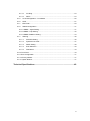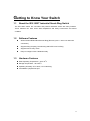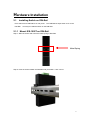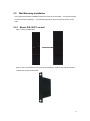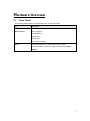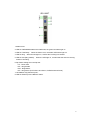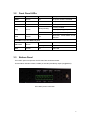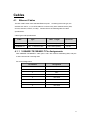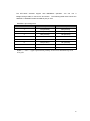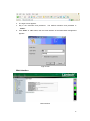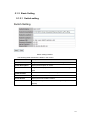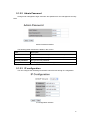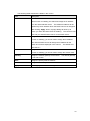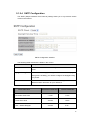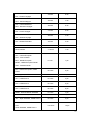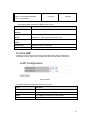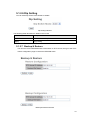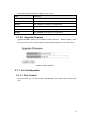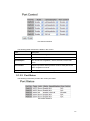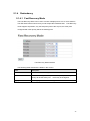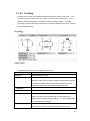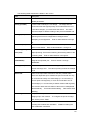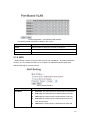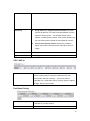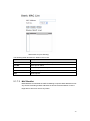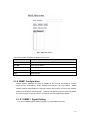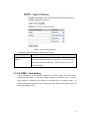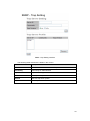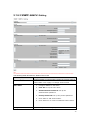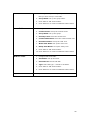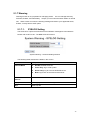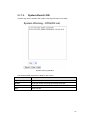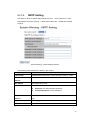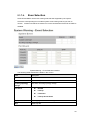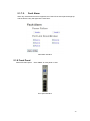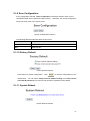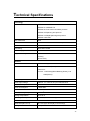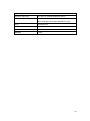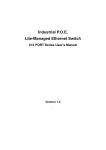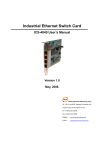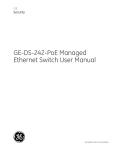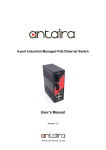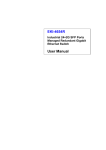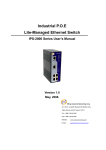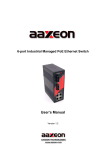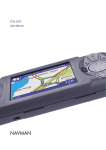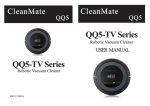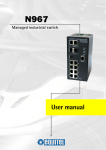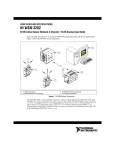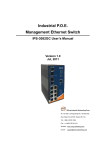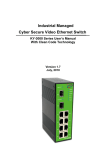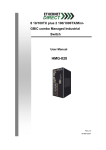Download Manual
Transcript
Lantech IES-1005T User’s Manual Table of Content Getting to Know Your Switch ........................................................................ 3 1.1 About the IES-1005T Industrial Smart-Ring Switch ................................................. 3 1.2 Software Features .................................................................................................... 3 1.3 Hardware Features................................................................................................... 3 Hardware Installation ..................................................................................... 4 2.1 Installing Switch on DIN-Rail .................................................................................... 4 2.1.1 2.2 Mount IES-1005T on DIN-Rail ............................................................................. 4 Wall Mounting Installation ........................................................................................ 5 2.2.1 Mount IES-1005T on wall ..................................................................................... 5 Hardware Overview ........................................................................................ 6 3.1 Front Panel ............................................................................................................... 6 3.2 Front Panel LEDs ..................................................................................................... 8 3.3 Bottom Panel ............................................................................................................ 8 4.1 Ethernet Cables ........................................................................................................ 9 4.1.1 100BASE-TX/10BASE-T Pin Assignments .......................................................... 9 WEB Management........................................................................................ 11 5.1 Configuration by Web Browser ............................................................................... 11 5.1.1 About Web-based Management ......................................................................... 11 5.1.2 Basic Setting ...................................................................................................... 13 5.1.2.1 Switch setting ............................................................................................ 13 5.1.2.2 Admin Password ....................................................................................... 14 5.1.2.3 IP configuration ......................................................................................... 14 5.1.2.4 SNTP Configuration .................................................................................. 16 5.1.2.5 LLDP ......................................................................................................... 18 5.1.2.6 Dip Setting ................................................................................................. 19 5.1.2.7 Backup & Restore ..................................................................................... 19 5.1.2.8 Upgrade Firmware..................................................................................... 20 5.1.3 Port Configuration .............................................................................................. 20 5.1.3.1 Port Control ............................................................................................... 20 5.1.3.2 Port Status................................................................................................. 21 5.1.4 Redundancy ....................................................................................................... 22 5.1.4.1 Fast Recovery Mode ................................................................................. 22 1 5.1.4.2 Pro-Ring .................................................................................................... 23 5.1.4.3 RSTP ......................................................................................................... 24 5.1.5 VLAN Configuration – Port Based ..................................................................... 26 5.1.6 QOS ................................................................................................................... 27 5.1.7 MAC Filter .......................................................................................................... 29 5.1.8 SNMP Configuration .......................................................................................... 31 5.1.8.1 SNMP – Agent Setting .................................................................................... 31 5.1.6.2 SNMP –Trap Setting ....................................................................................... 32 5.1.6.3 SNMP–SNMPV3 Setting ................................................................................ 34 5.1.7. Warning .............................................................................................................. 36 5.1.7.1. SYSLOG Setting ....................................................................................... 36 5.1.7.2. System Event LOG.................................................................................... 37 5.1.7.3. SMTP Setting ............................................................................................ 38 5.1.7.4. Even Selection .......................................................................................... 39 5.1.7.5. Fault Alarm ................................................................................................ 40 5.1.8 Front Panel ............................................................................................................ 40 5.1.9 Save Configuration ................................................................................................ 41 5.1.10 Factory Default ..................................................................................................... 41 5.1.11 System Reboot ..................................................................................................... 41 Technical Specifications ............................................................................. 42 2 Getting to Know Your Switch 1.1 About the IES-1005T Industrial Smart-Ring Switch The IES-1005T switch are cost-effect and powerful industrial switch with many features. These switches can work under wide temperature and dusty environment and humid condition. 1.2 Software Features World’s fastest Redundant Ethernet Ring (Recovery time < 10ms over 250 units connection) 1.3 Supports Ring Coupling, Dual Homing and RSTP over Pro-Ring Support fast recovery mode Easy-to-configure: Web / Windows utility Hardware Features o Wide Operating Temperature: -40 to 70 C o Storage Temperature: -40 to 85 C Operating Humidity: 5% to 95%, non-condensing 10/100Base-T(X) Ethernet port 3 Hardware Installation 2.1 Installing Switch on DIN-Rail Each switch has a DIN-Rail kit on rear panel. DIN-Rail. The DIN-Rail kit helps switch to fix on the It is easy to install the switch on the DIN-Rail: 2.1.1 Mount IES-1005T on DIN-Rail Step 1: Slant the switch and mount the metal spring to DIN-Rail. Metal Spring Step 2: Push the switch toward the DIN-Rail until you heard a “click” sound. 4 2.2 Wall Mounting Installation Each switch has another installation method for users to fix the switch. can be found in the package. A wall mount panel The following steps show how to mount the switch on the wall: 2.2.1 Mount IES-1005T on wall Step 1: Remove DIN-Rail kit. Step 2: Use 8 screws that can be found in the package to combine the wall mount panel. Just like the picture shows below: 5 Hardware Overview 3.1 Front Panel The following table describes the labels that stick on the IES-1005T Port Description 10/100 RJ-45 fast 10/100Base-T(X) RJ-45 fast Ethernet ports support Ethernet ports auto-negotiation. Default Setting : Speed: auto Duplex: auto Flow control : disable Reset Push reset button 2 to 3 seconds to reset the switch. Push reset button 5 second to reset the switch into Factory Default. 6 IES-1005T 1. Model name 2. LED for PWR1&PWR2 When the PWR links, the green led will be light on 3. LED for Fault Relay. When the fault occurs, the amber LED will be light on. 4. LED for Ring. When the led light on, it means the Pro-Ring is activated. 5. LED for R.M (Ring master). When the LED light on, it means that the switch is the ring master of Pro-Ring. 6. Dip Switch setting when the Dip sett P.F:Power fault R.E:Ring Enable R.M:Ring Master R.S:Ring Select (P1/P2:Port1 and Port2 , P5/P6:Port5 and Port6) 7. 10/100Base-T(X) Ethernet ports.. 8. LED for Ethernet ports LINK/ACT status. 7 3.2 Front Panel LEDs LED Color Status Description PWR1 Green On DC power module 1 activated. PWR2 Green On DC power module 2 activated. R.M Green On Pro-Ring Master. Pro-Ring enabled. Slowly blinking Green Ring Pro-Ring topology has problem On Amber Fault On Pro-Ring work normally. Fault relay. Power failure or Port down/fail. 10/100Base-T(X) Fast Ethernet ports LNK / ACT Green LINK Amber 3.3 On Port link up. Blinking Data transmitted. On LINK LED Bottom Panel The bottom panel components of IES-1005T are showed as below: Terminal block includes: PWR1, PWR2 (12-48V DC) and Relay output (1A@24VDC). . IES-1005T power connection 8 Cables 4.1 Ethernet Cables The IES-1005T switch have standard Ethernet ports. According to the link type, the switches use CAT 3, 4, 5,5e UTP cables to connect to any other network device (PCs, servers, switches, routers, or hubs). Please refer to the following table for cable specifications. Cable Types and Specifications Cable Type Max. 10BASE-T Cat. 3, 4, 5 100-ohm 100BASE-TX Cat. 5 100-ohm UTP Length Connector UTP 100 m (328 ft) RJ-45 UTP 100 m (328 ft) RJ-45 4.1.1 100BASE-TX/10BASE-T Pin Assignments With 100BASE-TX/10BASE-T cable, pins 1 and 2 are used for transmitting data, and pins 3 and 6 are used for receiving data. RJ-45 Pin Assignments Pin Number Assignment 1 TD+ 2 TD- 3 RD+ 4 Not used 5 Not used 6 RD- 7 Not used 8 Not used 9 The IES-1005T switches support auto MDI/MDI-X operation. You can use a straight-through cable to connect PC and switch. The following table below shows the 10BASE-T/ 100BASE-TX MDI and MDI-X port pin outs. MDI/MDI-X pins assignment Pin Number MDI port MDI-X port 1 TD+(transmit) RD+(receive) 2 TD-(transmit) RD-(receive) 3 RD+(receive) TD+(transmit) 4 Not used Not used 5 Not used Not used 6 RD-(receive) TD-(transmit) 7 Not used Not used 8 Not used Not used Note: “+” and “-” signs represent the polarity of the wires that make up each wire pair. 10 WEB Management 5.1 Configuration by Web Browser This section introduces the configuration by Web browser. 5.1.1 About Web-based Management An embedded HTML web site resides in flash memory on the CPU board. It contains advanced management features and allows you to manage the switch from anywhere on the network through a standard web browser such as Microsoft Internet Explorer. The Web-Based Management function supports Internet Explorer 5.0 or later. It is based on Java Applets with an aim to reduce network bandwidth consumption, enhance access speed and present an easy viewing screen. Note: By default, IE5.0 or later version does not allow Java Applets to open sockets. You need to explicitly modify the browser setting in order to enable Java Applets to use network ports. Preparing for Web Management The default value is as below: IP Address: 192.168.10.1 Subnet Mask: 255.255.255.0 Default Gateway: 192.168.10.254 User Name: admin Password: admin System Login 1. Launch the Internet Explorer. 2. Type http:// and the IP address of the switch. Press “Enter”. 11 3. The login screen appears. 4. Key in the username and password. The default username and password is “admin”. 5. Click “Enter” or “OK” button, then the main interface of the Web-based management appears. Login screen Main Interface Main interface 12 5.1.2 Basic Setting 5.1.2.1 Switch setting Switch setting interface The following table describes the labels in this screen. Label Description System Name Assign the name of switch. System Description Display the description of switch. System Location Assign the switch physical location. The maximum length is 64 bytes The maximum length is 64 bytes System Contact Enter the name of contact person or organization Firmware Version Display the switch’s firmware version Kernel Version Display the kernel software version MAC Address Display the unique hardware address assigned by manufacturer (default) 13 5.1.2.2 Admin Password Change web management login username and password for the management security issue Admin Password interface The following table describes the labels in this screen. Label Description User name Key in the new username (The default is “admin”) New Password Key in the new password (The default is “admin”) Confirm password Re-type the new password. Apply Click “Apply” to activate the configurations. 5.1.2.3 IP configuration You can configure the IP Settings and DHCP client function through IP configuration. IP Configuration interface 14 The following table describes the labels in this screen. Label Description DHCP Client To enable or disable the DHCP client function. When DHCP client function is enabling, the switch will assign the IP address from the network DHCP server. The default IP address will be replaced by the IP address which the DHCP server has assigned. After clicking “Apply” button, a popup dialog will show up to inform you when the DHCP client is enabling. The current IP will lose and you should find the new IP on the DHCP server. IP Address Assign the IP address that the network is using. If DHCP client function is enabling, you do not need to assign the IP address. The network DHCP server will assign the IP address for the switch and it will be displayed in this column. The default IP is 192.168.10.1 Subnet Mask Assign the subnet mask for the IP address. If DHCP client function is enabling, you do not need to assign the subnet mask. Gateway Assign the network gateway for the switch. The default gateway is 192.168.10.254 DNS1 Assign the primary DNS IP address DNS2 Assign the secondary DNS IP address Apply Click “Apply” to activate the configurations. 15 5.1.2.4 SNTP Configuration The SNTP (Simple Network Time Protocol) settings allow you to synchronize switch clocks in the Internet. SNTP Configuration interface The following table describes the labels in this screen. Label Description SNTP Client Enable or disable SNTP function to get the time from the SNTP server. Daylight Saving Time Enable or disable daylight saving time function. When daylight saving time is enabling, you need to configure the daylight saving time period. UTC Time zone Set the switch location time zone. The following table lists the different location time zone for your reference. Local Time Zone Conversion from UTC Time at 12:00 UTC November Time Zone - 1 hour 11 am Oscar Time Zone -2 hours 10 am ADT - Atlantic Daylight -3 hours 9 am 16 AST - Atlantic Standard -4 hours 8 am -5 hours 7 am -6 hours 6 am -7 hours 5 am -8 hours 4 am ALA - Alaskan Standard -9 hours 3 am HAW - Hawaiian Standard -10 hours 2 am Nome, Alaska -11 hours 1 am +1 hour 1 pm +2 hours 2 pm BT - Baghdad, USSR Zone 2 +3 hours 3 pm ZP4 - USSR Zone 3 +4 hours 4 pm ZP5 - USSR Zone 4 +5 hours 5 pm ZP6 - USSR Zone 5 +6 hours 6 pm WAST - West Australian Standard +7 hours 7 pm CCT - China Coast, USSR Zone 7 +8 hours 8 pm JST - Japan Standard, USSR Zone 8 +9 hours 9 pm +10 hours 10 pm EDT - Eastern Daylight EST - Eastern Standard CDT - Central Daylight CST - Central Standard MDT - Mountain Daylight MST - Mountain Standard PDT - Pacific Daylight PST - Pacific Standard ADT - Alaskan Daylight CET - Central European FWT - French Winter MET - Middle European MEWT - Middle European Winter SWT - Swedish Winter EET - Eastern European, USSR Zone 1 EAST - East Australian Standard GST Guam Standard, USSR Zone 9 17 IDLE - International Date Line NZST - New Zealand Standard +12 hours Midnight NZT - New Zealand The following table describes the labels in this screen. Label Description SNTP Sever IP Set the SNTP server IP address. Address Daylight Saving Set up the Daylight Saving beginning time and Daylight Saving Period ending time. Daylight Saving Set up the offset time. Both will be different each year. Offset Switch Timer Display the switch current time. Apply Click “Apply” to activate the configurations. 5.1.2.5 LLDP LLDP (Link Layer Discovery Protocol) function allows the switch to advertise its information to other nodes on the network and store the information it discovers. LLDP interface The following table describes the labels in this screen. Label Description LLDP Protocol “Enable” or “Disable” LLDP function. LLDP Interval The interval of resend LLDP (by default at 30 seconds) Apply Click “Apply” to activate the configurations. Help Show help file. 18 5.1.2.6 Dip Setting You can select Dip switch mode enable or disable Dip setting interface The following table describes the labels in this screen Label Description Dip Switch Mode Enable or disable Dip Switch control Apply Apply setting 5.1.2.7 Backup & Restore You can save current EEPROM value of the switch to TFTP server, then go to the TFTP restore configuration page to restore the EEPROM value. Backup & Restore interface 19 The following table describes the labels in this screen. Label Description TFTP Server IP Address Fill in the TFTP server IP Restore File Name Fill the file name. Restore Click “restore” to restore the configurations. Restore File Name Fill the file name. Restore Click “restore” to restore the configurations. Backup Click “backup” to backup the configurations. 5.1.2.8 Upgrade Firmware Upgrade Firmware allows you to update the switch firmware. Before updating, make sure you have your TFTP server ready and the firmware image is on the TFTP server. Update Firmware interface 5.1.3 Port Configuration 5.1.3.1 Port Control By this function, you can set the state, speed/duplex, flow control, and security of the port. 20 Port Control interface The following table describes the labels in this screen. Label Description Port NO. Port number for setting. State Enable/Disable the port. Speed/Duplex You can set Auto-negotiation, 100 full,100 half,10 full,10 half mode. Flow Control Support symmetric and asymmetric mode to avoid packet loss when congestion occurred. Apply Click “Apply” to activate the configurations. 5.1.3.2 Port Status The following information provides the current port status. Port Status interface 21 5.1.4 Redundancy 5.1.4.1 Fast Recovery Mode The Fast Recovery Mode can be set to connect multiple ports to one or more switches. The IES-1005T with its fast recovery mode will provide redundant links. Fast Recovery mode supports 6 priorities, only the first priority will be the act port, the other ports configured with other priority will be the backup ports. Fast Recovery Mode interface The following table describes the labels in this screen. Label Description Active Activate the fast recovery mode. port Port can be configured as 6 priorities. Only the port with highest priority will be the active port. Apply 1st Priority is the highest. Click “Apply” to activate the configurations. 22 5.1.4.2 Pro-Ring Pro-Ring is one of the most powerful Redundant Ring technology in the world. recovery time of Pro-Ring is less than 10 ms over 250 units of connections. reduce unexpected malfunction caused by network topology change. The It can Pro-Ring technology supports three Ring topologies for network redundancy: Pro-Ring, Coupling Ring and Dual Homing. Pro-Ring interface The following table describes the labels in this screen. Label Description Pro-Ring Mark to enable Pro-Ring. Ring Master There should be one and only one Ring Master in a ring. However if there are two or more switches which set Ring Master to enable, the switch with the lowest MAC address will be the actual Ring Master and others will be Backup Masters. st 1 Ring Port nd 2 Ring Port Coupling Ring The primary port, when this switch is Ring Master. The backup port, when this switch is Ring Master. Mark to enable Coupling Ring. Coupling Ring can be used to divide a big ring into two smaller rings to avoid effecting all switches when network topology change. It is a good application for connecting two Pro-Rings. Coupling Port Link to Coupling Port of the switch in another ring. Coupling Ring need four switch to build an active and a backup link. 23 Set a port as coupling port. The coupled four ports of four switches will be run at active/backup mode. Dual Homing Mark to enable Dual Homing. By selecting Dual Homing mode, Pro-Ring will be connected to normal switches through two RSTP links (ex: backbone Switch). The two links work as active/backup mode, and connect each Pro-Ring to the normal switches in RSTP mode. Apply Click “Apply” to activate the configurations. Note: We don’t suggest you to set one switch as a Ring Master and a Coupling Ring at the same time due to heavy load. 5.1.4.3 RSTP The Rapid Spanning Tree Protocol (RSTP) is an evolution of the Spanning Tree Protocol. It provides faster spanning tree convergence after a topology change. The system also supports STP and the system will auto detect the connected device that is running STP or RSTP protocol. RSTP setting You can enable/disable the RSTP function, and set the parameters for each port. RSTP Setting interface 24 The following table describes the labels in this screen. Label Description RSTP mode You must enable or disable RSTP function before configuring the related parameters. Priority (0-61440) A value used to identify the root bridge. The bridge with the lowest value has the highest priority and is selected as the root. If the value changes, you must reboot the switch. The value must be multiple of 4096 according to the protocol standard rule. Max Age (6-40) The number of seconds a bridge waits without receiving Spanning-tree Protocol configuration messages before attempting a reconfiguration. Enter a value between 6 through 40. Hello Time (1-10) The time that controls switch sends out the BPDU packet to check RSTP current status. Enter a value between 1 through 10. Forwarding Delay The number of seconds a port waits before changing from its Time (4-30) Rapid Spanning-Tree Protocol learning and listening states to the forwarding state. Enter a value between 4 through 30. Path Cost The cost of the path to the other bridge from this transmitting (1-200000000) bridge at the specified port. Enter a number 1 through 200000000. Priority (0-240) Decide which port should be blocked by priority in LAN. number 0 through 240. Enter a The value of priority must be the multiple of 16 Admin P2P Some of the rapid state transactions that are possible within RSTP are dependent upon whether the port concerned can only be connected to exactly one other bridge (i.e. It is served by a point-to-point LAN segment), or it can be connected to two or more bridges (i.e. It is served by a shared medium LAN segment). This function allows the P2P status of the link to be manipulated administratively. True means P2P enabling. False means P2P disabling. Admin Edge The port is directly connected to end stations, and it cannot create bridging loop in the network. To configure the port as an edge port, set the port to “True”. Admin Non STP The port includes the STP mathematic calculation. including STP mathematic calculation. True is not False is including the STP mathematic calculation. 25 Click “Apply” to activate the configurations. Apply NOTE: Follow the rule to configure the MAX Age, Hello Time, and Forward Delay Time: 2 x (Forward Delay Time value –1) ≥ Max Age value ≥ 2 x (Hello Time value +1) RSTP Information Show RSTP algorithm result at this table. RSTP Information interface 5.1.5 VLAN Configuration – Port Based A Virtual LAN (VLAN) is a logical network grouping that limits the broadcast domain, which allows you to isolate network traffic. Only the members of the VLAN will receive traffic from the same members of VLAN. Basically, creating a VLAN from a switch is logically equivalent of reconnecting a group of network devices to another Layer 2 switch. However, all the network devices are still plugged into the same switch physically. The switch supports port-based VLAN only. Port Based Packets can go among only members of the same VLAN group. ports are treated as belonging to another single VLAN. Note all unselected If the port-based VLAN enabled, the VLAN-tagging is ignored. 26 VLAN Configuration – Port Based VLAN interface The following table describes the labels in this screen. Label Description Group Mark the blank to assign the port into VLAN group. Apply Click “Apply” to activate the configurations. Help Show help file. 5.1.6 QOS QOS includes 3 modes: port base, 802.1p/COS, and TOS/DSCP. By traffic prioritization function, you can classify the traffic into four classes for differential network application. IES-3073GC support 4 priority queues. Polocy Setting interface Label Description QoS Mode Port-base: the output priority is determined by ingress port. COS only: the output priority is determined by COS only. TOS only: the output priority is determined by TOS only. COS first: the output priority is determined by COS and TOS, but COS first. TOS first: the output priority is determined by COS and 27 TOS, but TOS first. QoS policy Using the 8,4,2,1 weight fair queue scheme: the output queues will follow 8:4:2:1 ratio to transmit packets from the highest to lowest queue. For example: 8 high queue packets, 4 middle queue packets, 2 low queue packets, and the one lowest queue packets are transmitted in one turn. Use the strict priority scheme: always the packets in higher queue will be transmitted first until higher queue is empty. Help Show help file. Apply Click “Apply” to activate the configurations. COS / 802.1p COS/802.1p COS (Class Of Service) is well known as 802.1p. It describes that the output priority of a packet is determined by user priority field in 802.1Q VLAN tag. The priority value is supported 0 to 7 COS value map to 4 priority queues: Highest, SecHigh, SecLow, and Lowest. Port Base Priority Port base Priority Assign each port a value form 0 to 7, the value will according to the 802.1p 4 priority queues. Help Show help file. 28 Click “Apply” to set the configurations. Apply TOS/DSCP Priority TOS (Type of Service) is a field in IP header of a packet. This TOS/DSCP TOS field is also used by Differentiated Services and is called the Differentiated Services Code Point (DSCP). The output priority of a packet can be determined by this field and the priority value is supported 0 to 63. DSCP value map to 4 priority queues: Highest, SecHigh, SecLow, and Lowest. Click “Apply” to set the configurations. Apply 5.1.7 MAC Filter Two useful functions can enhance security of switch: Static MAC List (Port Security), MAC Blacklist. 5.1.7.1 Static Mac List Port security is to add static MAC addresses to hardware forwarding database. If port security is enabled at Port Control page, only the frames with MAC addresses in this list will be forwarded, otherwise will be discarded. 29 Static MAC List (Port Security) The following table describes the labels in this screen. Label Description MAC Address Input MAC Address to a specific port. Port NO. Select port of switch. Add Add an entry of MAC and port information. Delete Delete the entry. Help Show help file. 5.1.7.2 MAC Blacklist MAC Blacklist can eliminate the traffic forwarding to specific MAC addresses in list. Any frames forwarding to MAC addresses in this list will be discarded. Thus the target device will never receive any frame. 30 MAC Blacklist interface The following table describes the labels in this screen. Label Description MAC Address Input MAC Address to add to MAC Blacklist. Port NO. Select port of switch. Add Add an entry to Blacklist table. Delete Delete the entry. Help Show help file. 5.1.8 SNMP Configuration Simple Network Management Protocol (SNMP) is the protocol developed to manage nodes (servers, workstations, routers, switches and hubs etc.) on an IP network. SNMP enables network administrators to manage network performance, find and solve network problems, and plan for network growth. Network management systems learn of problems by receiving traps or change notices from network devices implementing SNMP. 5.1.8.1 SNMP – Agent Setting You can set SNMP agent related information by Agent Setting Function. 31 SNMP – Agent Setting interface The following table describes the labels in this screen. Label Description SNMP – Agent SNMP Community should be set for SNMP. Four sets of Setting "Community String/Privilege" are supported. Each Community String is maximum 32 characters. Keep empty to remove this Community string. 5.1.6.2 SNMP –Trap Setting A trap manager is a management station that receives traps, the system alerts generated by the switch. If no trap manager is defined, no traps will issue. Create a trap manager by entering the IP address of the station and a community string. To define management stations as trap manager and enter SNMP community strings and selects the SNMP version. 32 SNMP –Trap Setting interface The following table describes the labels in this screen. Label Description Server IP The server IP address to receive Trap Community Community for authentication Trap Version Trap Version supports V1 and V2c. Add Add trap server profile. Remove Remove trap server profile. Help Show help file. 33 5.1.6.3 SNMP–SNMPV3 Setting The following table describes the labels in this screen Label Context Table Description Configure SNMP v3 context table. Assign the context name of context table. Click "Apply" to change context name User Table 1. Configure SNMP v3 user table. 2. User ID: set up the user name. 3. Authentication Password: set up the authentication password. 4. Privacy Password: set up the private password. 5. Click "Add" to add context name. 6. Click "Remove" to remove unwanted context name. Group Table 1. Configure SNMP v3 group table. 34 2. Security Name (User ID): assign the user name that you have set up in user table. 3. Group Name: set up the group name. 4. Click "Add" to add context name. 5. Click "Remove" to remove unwanted context name. Access Table 1. Configure SNMP v3 access table. 2. Context Prefix: set up the context name. 3. Group Name: set up the group. 4. Security Level: select the access level. 5. Context Match Rule: select the context match rule. 6. Read View Name: set up the read view. 7. Write View Name: set up the write view. 8. Notify View Name: set up the notify view. 9. Click "Add" to add context name. 10. Click "Remove" to remove unwanted context name. MIBview Table 1. Configure MIB view table. 2. ViewName: set up the name. 3. Sub-Oid Tree: fill the Sub OID. 4. Type: select the type – exclude or included. 5. Click "Add" to add context name. 6. Click "Remove" to remove unwanted context name. Help Show help file. 35 5.1.7.Warning Warning function is very important for managing switch. SYSLOG, E-MAIL, and Fault Relay. You can manage switch by It helps you to monitor the switch status on remote site. When events occurred, the warning message will send to your appointed server, E-MAIL, or relay fault to switch panel. 5.1.7.1. SYSLOG Setting The SYSLOG is a protocol to transmit event notification messages across networks. Please refer to RFC 3164 - The BSD SYSLOG Protocol System Warning – SYSLOG Setting interface The following table describes the labels in this screen. Label Description SYSLOG Mode Disable: disable SYSLOG. Client Only: log to local system. Server Only: log to a remote SYSLOG server. Both: log to both of local and remote server. SYSLOG Server IP The remote SYSLOG Server IP address. Address Apply Click “Apply” to activate the configurations. Help Show help file. 36 5.1.7.2. System Event LOG If system log client is enabled, the system event logs will show in this table. System event log interface The following table describes the labels in this screen. Label Description Page Select LOG page. Reload To get the newest event logs and refresh this page. Clear Clear log. Help Show help file. 37 5.1.7.3. SMTP Setting The SMTP is Short for Simple Mail Transfer Protocol. transmission across the Internet. It is a protocol for e-mail Please refer to RFC 821 - Simple Mail Transfer Protocol. System Warning – SMTP Setting interface The following table describes the labels in this screen. Label Description E-mail Alarm Enable/Disable transmission system warning events by e-mail. Sender E-mail The SMTP server IP address Address Mail Subject The Subject of the mail Authentication Username: the authentication username. Password: the authentication password. Confirm Password: re-enter password. Recipient E-mail The recipient's E-mail address. It supports up to 6 recipients per Address mail. Apply Click “Apply” to activate the configurations. Help Show help file. 38 5.1.7.4. Even Selection SYSLOG and SMTP are the two warning methods that supported by the system. Check the corresponding box to enable system event warning method you wish to choose. Please note that the checkbox can not be checked when SYSLOG or SMTP is disabled. System Warning – Event Selection interface The following table describes the labels in this screen. Label Description System Event System Cold Start Alert when system restart Pro-Ring Topology Alert when Pro-Ring topology change Change Port Event Disable Link Up Link Down Link Up & Link Down Apply Click “Apply” to activate the configurations. Help Show help file. 39 5.1.7.5. Fault Alarm When any selected fault event is happened, the Fault LED in switch panel will light up and the electric relay will signal at the same time. Fault alarm interface 5.1.8 Front Panel Show IES-1005T panel. Click “Close” to close panel on web. Front panel interface 40 5.1.9 Save Configuration If any configuration changed, “Save Configuration” should be clicked to save current configuration data into the permanent flash memory. Otherwise, the current configuration will be lost when power off or system reset. System Configuration interface The following table describes the labels in this screen. Label Description Save Save all configurations. Help Show help file. 5.1.10 Factory Default Factory Default interface Reset switch to default configuration. default value. Click Reset to reset all configurations to the You can select “Keep current IP address setting” and “Keep current username & password” to prevent IP and username & password from default. 5.1.11 System Reboot System Reboot interface 41 Technical Specifications Technology Ethernet Standards IEEE802.3 10BASE-T IEEE802.3u 100BASE-TX IEEE802.3x Flow Control and Back pressure IEEE802.1D Spanning tree protocol IEEE802.1w Rapid Spanning tree protocol IEEE802.1AB LLDP MAC addresses 2048 Flow Control IEEE 802.3x Flow Control and Back-pressure VLAN Port based Processing Store-and-Forward Firmware upgrade TFTP Ring redundancy RSTP Pro-Ring Fast recovery Interface RJ45 Ports 10/100Base-T(X), Auto MDI/MDI-X LED Indicators Per Unit : Power x 2(Green) RJ45 Ports: Per Port : Link/Activity(Green/Blinking Green), Full LINK(Amber) Power Requirements Power Input Voltage PWR1/2: 12 ~ 48V DC in 6 pin Terminal block Reverse Polarity Protection Present Power Consumption 7 Watts Max. Environmental o Wide Operating Temperature -40 to 70 C Storage Temperature -40 to 85 C Operating Humidity 5% to 95%, non-condensing o Mechanical Dimensions(W x D x H) 26.1 mm (W) x 95 mm(D) x 144.3 mm(H) Casing IP-30 protection 42 Regulatory Approvals Regulatory Approvals FCC Part 15, CISPER (EN55022) class A EMS EN61000-4-2 (ESD), EN61000-4-3 (RS), EN61000-4-4 (EFT), EN61000-4-5 (Surge), EN61000-4-6 (CS) Shock IEC 60068-2-27 Free Fall IEC 60068-2-32 Vibration IEC 60068-2-6 Warranty 5 years 43