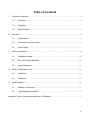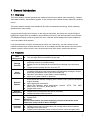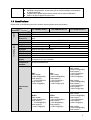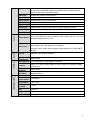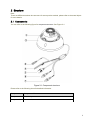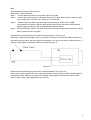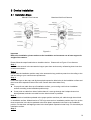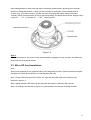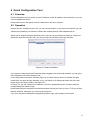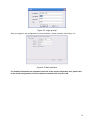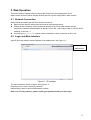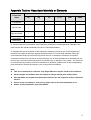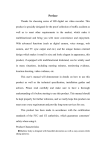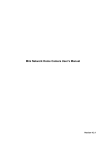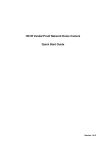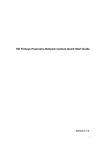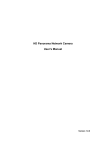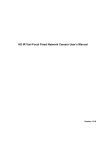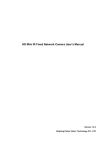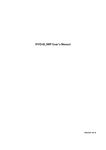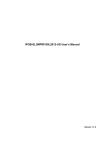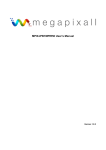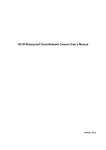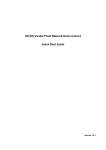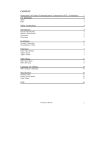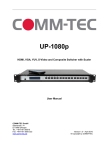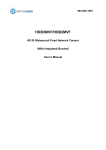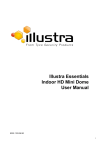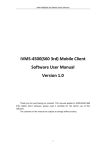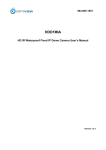Download F Series Indoor IP User`s Manua
Transcript
HD IR Vari-focal Dome Network Camera User’s Manual Version 1.0.0 Welcome Thank you for purchasing our Network camera! This user’s manual is designed to be a reference tool for your system. Please read the following safeguard and warnings carefully before you use this series product! Please keep this user’s manual well for future reference! i Important Safeguards and Warnings 1.Electrical safety All installation and operation here should conform to your local electrical safety codes. The power shall conform to the requirement in the SELV (Safety Extra Low Voltage) and the Limited power source is rated 12V DC or 24V AC in the IEC60950-1. (Refer to general introduction) Please note: Do not connect two power supplying sources to the device at the same time; it may result in device damage! The product must be grounded to reduce the risk of electronic shock. We assume no liability or responsibility for all the fires or electrical shock caused by improper handling or installation. We are not liable for any problems caused by unauthorized modification or attempted repair. 2.Transportation security Heavy stress, violent vibration or water splash are not allowed during transportation, storage and installation. 3.Installation Do not apply power to the camera before completing installation. Please install the proper power cut-off device during the installation connection. Always follow the instruction guide the manufacturer recommended. 4.Qualified engineers needed All the examination and repair work should be done by the qualified service engineers. We are not liable for any problems caused by unauthorized modifications or attempted repair. 5.Environment This series network camera should be installed in a cool, dry place away from direct sunlight, inflammable, explosive substances and etc. Please keep it away from the electromagnetic radiation object and environment. Please make sure the CCD (CMOS) component is out of the radiation of the laser beam device. Otherwise it may result in CCD (CMOS) optical component damage. Please keep the sound ventilation. Do not allow the water and other liquid falling into the camera. Thunder-proof device is recommended to be adopted to better prevent thunder. The grounding studs of the product are recommended to be grounded to further enhance the reliability of the camera. 6. Daily Maintenance Please shut down the device and then unplug the power cable before you begin daily maintenance work. ii Do not touch the CCD (CMOS) optic component. You can use the blower to clean the dust on the lens surface. Always use the dry soft cloth to clean the device. If there is too much dust, please use the water to dilute the mild detergent first and then use it to clean the device. Finally use the dry cloth to clean the device. Please put the dustproof cap to protect the CCD (CMOS) component when you do not use the camera. Dome enclosure is the optical component, do not touch the enclosure when you are installing the device or clean the enclosure when you are doing maintenance work. Please use professional optical clean method to clean the enclosure. Improper enclosure clean method (such as use cloth) may result in poor IR effect of camera with IR function. 7. Accessories Be sure to use all the accessories recommended by manufacturer. Before installation, please open the package and check all the components are included. Contact your local retailer ASAP if something is broken in your package. Accessory Name Amount Network Camera Unit 1 Quick Start Guide 1 Installation Accessories Bag 1 CD 1 iii Table of Contents 1 2 3 4 5 General Introduction .......................................................................................................... 1 1.1 Overview ................................................................................................................ 1 1.2 Features ................................................................................................................. 1 1.3 Specifications ......................................................................................................... 2 Structure ............................................................................................................................. 6 2.1 Components........................................................................................................... 6 2.2 Framework and Dimension ................................................................................... 7 2.3 Alarm Setup ........................................................................................................... 7 Device Installation............................................................................................................ 10 3.1 Installation Steps ................................................................................................. 10 3.2 Micro SD Card Installation .................................................................................. 11 3.3 Lens Adjustment .................................................................................................. 12 Quick Configuration Tool ................................................................................................. 13 4.1 Overview .............................................................................................................. 13 4.2 Operation ............................................................................................................. 13 Web Operation ................................................................................................................. 15 5.1 Network Connection ............................................................................................ 15 5.2 Login and Main Interface..................................................................................... 15 Appendix Toxic or Hazardous Materials or Elements ........................................................... 17 iv 1 General Introduction 1.1 Overview This series network camera integrates the traditional camera and network video technology. It adopts video data collection, transmission together. It can connect to the network directly without any auxiliary device. This series network camera uses standard H.264 video compression technology, which maximally guarantees the video quality. It supports the IR night vision function. In the night environments, the device can use the IR light to highlight the object which is suitable for the surveillance function in the low illumination environments. The waterproof design conforms to the IP 66 level. It has the sound waterproof function suitable for use in the outdoor environments. It can be used alone or used in a network area. When it is used lonely, you can connect it to the network and then use a network client-end. Due to its multiple functions and various uses, this series network camera is widely used in many environments such office, bank, road monitor and etc. 1.2 Features User Management Different user rights for each group, one user belongs to one group. The user right shall not exceed the group right. Storage Function Alarm Function Network Monitor Network Management Power Assistant Function Support central server backup function in accordance with your configuration and setup in alarm or schedule setting Support record via Web and the recorded file are storage in the client-end PC. Support network storage function such as FTP. Real-time respond to external on-off alarm input, and video detect as user pre-defined activation setup and generate corresponding message in screen and audio prompt(allow user to pre-record audio file) Real-time video detect: motion detect, camera masking. Alarm occurs when network is abnormal. Network camera supports one-channel video data transmit to network terminal and then decode. Delaying time is within 270ms (network bandwidth support needed) Max supports 20 connections. Adopt the following video transmission protocol: HTTP, TCP, UDP, MULTICAST, RTP/RTCP, RTSP and etc. Support web access. Realize network camera configuration and management via Ethernet. Support device management via web or client-end. Support abundant network protocol. External power adapter DC 12V. Support PoE. Warning! Do not connect these two power supplying sources to the device at the same time; it may result in device damage! Log function Support system resource information and running status real-time display. Day/Night mode auto switch. Support picture parameter setup such as electronic shutter and gain setup. 1 Support motion detect. Backlight compensation: screen auto split to realize backlight compensation to adjust the bright. Support video watermark function to avoid vicious video modification. Built-in IR light. Support IR night vision. 1.3 Specifications Please refer to the following sheet for network camera performance specification. System Model Parameter Main Processor OS System Resources User Interface System Status IPC-HDBW2100R-VF IPC-HDBW2200R-VF IPC-HDBW2300R-VF High performance DSP Embedded LINUX Support real-time network, local record, and remote operation at the same time. Remote operation interface such as WEB, DSS, PSS Bit stream statistics, log, and software version. Video Parameter Image Sensor Pixel 1/3-inch CMOS 1280(H)*960(V) 1/2.8-inch CMOS 1920(H)*1080(V) Day/night Gain Control White Balance BLC Electronic Shutter Video Compression Standard Support day/night mode switch Fixed/Auto Manual/Auto On/Off Manual/Auto It ranges from 1/3 to 1/100000 1/3-inch CMOS 2048(H)*1536(V) H.264/H.264H/MJPEG PAL: Main stream (1280*960@25fps), extra stream 1 ( 704*576@25fps) extra stream 2 (1280*720@8fps) PAL: Main stream (1920*1080@25fps), extra stream 1 ( 704*576@25fps) extra stream 2 ( 1280*720@11fps) Video Frame Rate NTSC: Main stream (1280*960@30fps), extra stream 1 ( 704*480@30fps) extra stream 2 ( 1280*720@1fps) NTSC: Main stream (1920*1080@30fps), extra stream 1 ( 704*480@30fps) extra stream 2 ( 1280*720@1fps) PAL: Main stream (2048*1536@20fps), extra stream 1 ( 704*576@20fps) extra stream 2 (1280*720@1fps) Main stream (1920*1080@25fps), extra stream 1 ( 704*576@25fps) extra stream 2 (1280*720@11fps) NTSC: Main stream (2048*1536@20fps), extra stream 1 ( 704*480@20fps) extra stream 2 (1280*720@1fps) Main stream (1920*1080@30fps), extra stream 1 2 ( 704*480@30fps) extra stream 2 (1280*720@1fps) Video Bit Rate Video Flip Snapshot Privacy Mask ROI Video Setup Video Information Lens Lens Interface Video Motion Detect Note: The exact frame rate of extra stream 2 is decided by the max capacity set of the device, it is dynamic and adjustable within the range of capacity set. H.264H: 40-8192Kbps adjustable MJPEG: 40~16384kbps adjustable and bit rate is adjustable. Support customized setup. (Actual bit rate is based on the device adjustable range) Support mirror. Support flip, rotation mode function. Max 1f/s snapshot. File extension name is JPEG. Supports max 4 privacy mask zones Support max 4 ROI zones Support parameter setup such as bright, contrast, acutance Channel title, time title, motion detect, camera masking, overlay 2.8~12mm/F1.4(manual focus) Φ14 interface. Lens is the default accessories 396 (18*22) detection zones; sensitivity level ranges from 0 to 100; area threshold ranges from 0 to 100. Sensitivity level 1-6, each sensitivity level is corresponding to the percentage of the video area which is masked. Video Loss Record Record Priority Storage Management Wire Network Network Network Protocol General Parameter Platform Standard Remote Operation Power Power Consumption Working Temperature Working Humidify Dimensions(m m) Weight Installation Activation event: Audio/ video storage, image snapshot, log, email SMTP and etc. Manual >Video detect>Schedule NAS Storage 1-ch Ethernet Port, 10/100 Base-T Ethernet Standard HTTP, TCP/IP, ARP,IGMP, ICMP, RTSP, RTP,UDP, RTCP, SMTP, FTP, DHCP, DNS, DDNS, PPPOE, UPNP, NTP, Bonjour, SNMP, QoS, 802.1x. PSIA, ONVIF Monitor, system setup, file download, log information, maintenance , upgrade and etc DC12V power and PoE. 4.4W MAX -30℃~+60℃ ≤95% ¢122×89 450g Ceiling and wall mount 3 IPC-HDBW2100R-Z System High performance DSP Video Parameter Model Parameter Main Processor OS System Resources User Interface System Status Image Sensor 1/3-inch CMOS Pixel Day/night Gain Control White Balance BLC Electronic Shutter Video Compression Standard IPC-HDBW2200R-Z Embedded LINUX Support real-time network, local record, and remote operation at the same time. Remote operation interface such as WEB, DSS, PSS Bit stream statistics, log, and software version. 1/2.8-inch CMOS 1280(H)*960(V) 1920(H)*1080(V) Support day/night mode switch Fixed/Auto Manual/Auto On/Off Manual/Auto It ranges from 1/3 to 1/100000 1/3-inch CMOS 2048(H)*1536(V) H.264/H.264H/MJPEG PAL: Main stream (1280*960@25fps), extra stream 1 ( 704*576@25fps) extra stream 2 (1280*720@8fps) PAL: Main stream (1920*1080@25fps), extra stream 1 ( 704*576@25fps) extra stream 2 ( 1280*720@11fps) Video Frame Rate NTSC: Main stream (1280*960@30fps), extra stream 1 ( 704*480@30fps) extra stream 2 ( 1280*720@1fps) Video Bit Rate IPC-HDBW2300R-Z NTSC: Main stream (1920*1080@30fps), extra stream 1 ( 704*480@30fps) extra stream 2 ( 1280*720@1fps) PAL: Main stream (2048*1536@20fps), extra stream 1 ( 704*576@20fps) extra stream 2 (1280*720@1fps) Main stream (1920*1080@25fps), extra stream 1 ( 704*576@25fps) extra stream 2 (1280*720@11fps) NTSC: Main stream (2048*1536@20fps), extra stream 1 ( 704*480@20fps) extra stream 2 (1280*720@1fps) Main stream (1920*1080@30fps), extra stream 1 ( 704*480@30fps) extra stream 2 (1280*720@1fps) Note: The exact frame rate of extra stream 2 is decided by the max capacity set of the device, it is dynamic and adjustable within the range of capacity set. H.264H: 40-8192Kbps adjustable 4 Video Flip Snapshot Privacy Mask ROI Video Setup Video Information Lens Lens Interface Video Motion Detect MJPEG: 40~16384kbps adjustable and bit rate is adjustable. Support customized setup. (Actual bit rate is based on the device adjustable range) Support mirror. Support flip, rotation mode function. Max 1f/s snapshot. File extension name is JPEG. Supports max 4 privacy mask zones Support max 4 ROI zones Support parameter setup such as bright, contrast, acutance Channel title, time title, motion detect, camera masking, overlay 2.8~12mm/F1.4(motorized vari-focal) Φ14 interface. Lens is the default accessories 396 (18*22) detection zones; sensitivity level ranges from 0 to 100; area threshold ranges from 0 to 100. Sensitivity level 1-6, each sensitivity level is corresponding to the percentage of the video area which is masked. Video Loss Activation event: Audio/ video storage, image snapshot, log, email SMTP and etc. Record Record Priority Storage Management Wire Network Network Network Protocol General Parameter Platform Standard Remote Operation Power Power Consumption Working Temperature Working Humidify Dimensions( mm) Weight Installation Manual >Video detect>Schedule NAS Storage 1-ch Ethernet Port, 10/100 Base-T Ethernet Standard HTTP, TCP/IP, ARP,IGMP, ICMP, RTSP, RTP,UDP, RTCP, SMTP, FTP, DHCP, DNS, DDNS, PPPOE, UPNP, NTP, Bonjour, SNMP, QoS, 802.1x. PSIA, ONVIF Monitor, system setup, file download, log information, maintenance , upgrade and etc DC12V power and PoE. 9.1W MAX -30℃~+60℃ ≤95% ¢122×89 450g Ceiling and wall mount 5 2 Structure Note: There are differences about wire structure for some product models, please refer to the actual object for more details. 2.1 Components You can refer to the following figure for component structure. See Figure 2-1. Figure 2-1 Component structure Please refer to the following sheet for detailed information. Component Component Name Component 1 Dome body Component 2 Dome enclosure 6 Port Port Name Note Power input port Port 3 Port 4 Connect to DC 12V power, input power. Alarm signal input/output (optional, supported by some product models) I/O port Network data in/out and PoE. Port 5 Internet access port Note: Some devices do not support PoE. Port 6 Audio input port Input audio signal, receive analog audio signal from sound pick-up.etc(optional, supported by some product models) Port 7 Audio output port Output audio signal to speakers.etc (optional, supported by some product models.) Please refer to the following sheet for detailed information about I/O port. Port Name I/O Port Port Sequence Port name Function Description 1 ALARM_IN1 Alarm input port, receive on-off signal of external alarm source. 2 ALARM_OUT1 Alarm output port, output alarm signal to alarm device. 3 ALARM_GND Connect ground 2.2 Framework and Dimension Please refer to the following two figures for dimension information. The unit is mm. See Figure 2-2 Figure 2-2 Dimension illustration 2.3 Alarm Setup 7 Note: Only supported by some series products. Alarm input, output description: Step 1 Connect alarm input device to the alarm input of I/O cable. Step 2 Connect alarm output device to the alarm output of I/O cable, alarm output is collector open circuit output which connects 10K resistor to 3.3V externally. Step 3 Open the Web, set alarm input and output correspondingly. Alarm input on WEB corresponds to I/O cable on device. When there is alarm, alarm input device will generate signal of high and low level. Set corresponding NO and NC inputs. Step 4 Set the WEB alarm output. The alarm output is for the alarm output port of the device. It is the alarm output port of the I/O cable. Please refer to the following figure for alarm input information. See Figure 2-3. Alarm input: When the input signal is idle or grounded, the device can collect the different statuses of the alarm input port. When the input signal is connected to 3.3V or idle, the device collects the logic “1”. When the input signal is grounded, the device collects the logic “0”. Figure 2-3 Please refer to the following figure for alarm output information. See Figure 2-4 Alarm output: Alarm output is OC door, requiring increase of external pull-up resistor. Output signal is high and low levels. After pull-up resistor is increased, output signal is high level by default. When there is alarm output, output signal becomes low level. 8 Figure 2-4 9 3 Device Installation 3.1 Installation Steps Manual Focus Camera Motorized Vari-focal Camera Figure 3-1 Important Before the installation, please make sure the installation environments can at least support 3x weight of the camera. Please follow the steps listed below to install the device. Please refer to Figure 3- for reference. Step 1 Use inner hex wrench in the accessories bag to open dome enclosure by unfastening three inner hex screws on enclosure. Step 2 Please take the installation position map in the accessories bag, and then paste it on the ceiling or the wall according to your monitor area requirements. Step 3 Find cross signs on the map, and dig three plastic expansion bolts holes in the installation surface and then insert three expansion bolts in the holes. Secure these three bolts firmly. Note: If use pulls out cable from top of installation surface, you must dig a exit hole on installation surface according to the installation position map. If user pulls out cable from side of cable channel, it must go through the U-shape channel on dome pedestal, and take out cable from the side exit hole on pedestal. Step 4 Adjust the device installation pedestal to the proper position and then pull cable through the exit hole on Installation surface. Make direction of TOP sign same as it on installation position map. Line up the three screw holes in the device pedestal to the three plastic expansion bolt holes in the installation position. Put the three self-tapping screws in the three plastic expansion bolts firmly. Fix dome body on installation surface. Step 5 10 Hold rotating bracket on both sides with hand, horizontally rotate bracket, adjusting lens horizontal direction to designated position. Loosen two hand screws on both sides of fixed rotating bracket. (Loosen only, do not take it down), hold the camera module body with hand, making lens rotate vertically. Adjust vertical direction of lens to appropriate angle, and fasten the M2 screw. Range of lens: vertical (0°~+75°), horizontal (0°~+355°). See Figure3-2. Figure 3-2 Step 6 Take dome enclosure, put it back on the camera properly regarding to screw and hole, and fasten the three inner hex screws with wrench. 3.2 Micro SD Card Installation Note: Some series products do not support the Micro SD card storage function. Please shut down the power and then turn off the device before you install the Micro SD card. Step 1 Find the Micro SD Card slot in figure 3-3, open the Micro SD Card slot according to the direction in figure 3-4. Step 2 Adjust the Micro SD Card to proper direction and install it in the Micro SD card slot. Step 3 According to the direction in figure 3-4, close the Micro SD card slot and keep it locked. 11 Figure 3-3 Micro SD Card installation illustration 1 Figure 3-4 Micro SD Card installation illustration 2 3.3 Lens Adjustment After you take off the dome housing, you will see the adjusting screw nut of the lens, adjusting screw nut C is for zoom function, adjusting screw nut D is for focus function. Make sure to lock the adjusting screw after the image is clear. See figure 2-5 for more information. Note: The dome housing is related to device waterproof function, be sure to screw it firmly after adjustment Motorized Vari-focal lens is default in motorized Vari-focal series, no need to adjust manually. Figure 3-5 12 4 Quick Configuration Tool 4.1 Overview Quick configuration tool can search current IP address, modify IP address. At the same time, you can use it to upgrade the device. Please note the tool only applies to the IP addresses in the same segment. 4.2 Operation Double click the “ConfigTools.exe” icon, you can see an interface. In the device list interface, you can view device IP address, port number, subnet mask, default gateway, MAC address and etc. Select one IP address and then right click mouse, you can see an interface is shown as in figure 4-1 Select the “Open Device Web” item; you can go to the corresponding web login interface. Figure 4-1 Search interface If you want to modify the device IP address without logging in the device web interface, you can go to the configuration tool main interface to set. In the configuration tool search interface (Figure 4-1), please select a device IP address and then double click it to open the login interface. Or you can select an IP address and then click the Login button to go to the login interface. See Figure 4-2. In Figure 4-3, you can view device IP address, user name, password and port. Please modify the corresponding information to login. Please note the port information here shall be identical with the port value you set in TCP port in Web Network interface. Otherwise, you cannot login the device. If you are using device background upgrade port 3800 to login, other setups are all invalid. 13 Figure 4-2 Login prompt After you logged in, the configuration tool main interface is shown as below. See Figure 4-4. Figure 4-3 Main interface For detailed information and operation instruction of the quick configuration tool, please refer to the Quick Configuration Tool User’s Manual included in the resources CD. 14 5 Web Operation This series network camera products support the Web access and management via PC. Web includes several modules: Monitor channel preview, system configuration, alarm and etc. 5.1 Network Connection Please follow the steps listed below for network connection. Make sure the network camera has connected to the network properly. Please set the IP address, subnet mask and gateway of the PC and the network camera respectively. Network camera default IP address is 192.168.1.108. Subnet mask is 255.255.255.0. Gateway is 192.168.1.1 Use order ping ***.***.***.***(* network camera address) to check connection is OK or not. 5.2 Login and Main Interface Open IE and input network camera address in the address bar. See Figure 5- 1. Input your IP address here Figure 5- 1 IP address The login interface is shown as below. See Figure 5- 2. Please input your user name and password. Default factory name is admin and password is admin. Note: For security reasons, please modify your password after you first login. 15 Figure 5- 2 Web login After you successfully logged in, please install WEB plug-in unit. Please refer to the Web Operation Manual included in the resource CD for detailed operation instruction. See Figure 5- 3. Figure 5- 3 Web monitoring window 16 Appendix Toxic or Hazardous Materials or Elements Component Name Toxic or Hazardous Materials or Elements Pb Hg Cd Cr VI PBB PBDE Circuit Board Component ○ ○ ○ ○ ○ ○ Device Case ○ ○ ○ ○ ○ ○ Wire and Cable ○ ○ ○ ○ ○ ○ Packing Components Accessories ○ ○ ○ ○ ○ ○ ○ ○ ○ ○ ○ ○ O: Indicates that the concentration of the hazardous substance in all homogeneous materials in the parts is below the relevant threshold of the SJ/T11363-2006 standard. X: Indicates that the concentration of the hazardous substance of at least one of all homogeneous materials in the parts is above the relevant threshold of the SJ/T11363-2006 standard. During the environmental-friendly use period (EFUP) period, the toxic or hazardous substance or elements contained in products will not leak or mutate so that the use of these (substances or elements) will not result in any severe environmental pollution, any bodily injury or damage to any assets. The consumer is not authorized to process such kind of substances or elements, please return to the corresponding local authorities to process according to your local government statutes. Note This user’s manual is for reference only. Slight difference may be found in user interface. All the designs and software here are subject to change without prior written notice. All trademarks and registered trademarks mentioned are the properties of their respective owners. If there is any uncertainty or controversy, please refer to the final explanation of us. Please visit our website for more information. 17