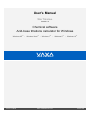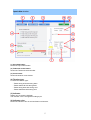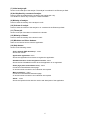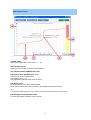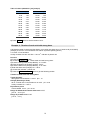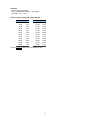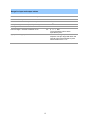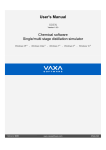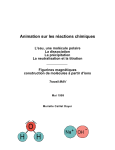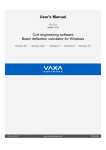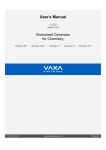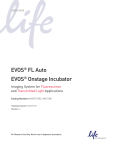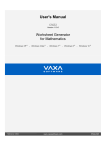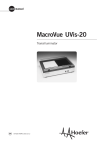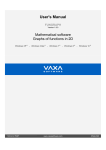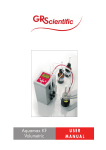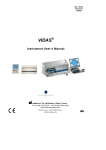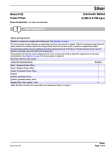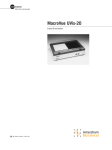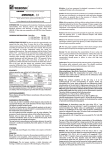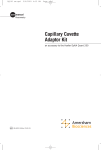Download Win Titration User`s Manual
Transcript
User's Manual Win Titration Version 2.0 Chemical software Acid-base titrations calculator for Windows Windows XP ® - Windows Vista ® - Windows 7 ® - Windows 8 ® - Windows 10 ® S O F T W A R E Reference: WTTR www.vaxasoftware.com ENGLISH Index Introduction................................................................................................................. 3 Terms of use .............................................................................................................. 3 Description of parts .................................................................................................... 4 Input data window ................................................................................................ 5 Table and results window..................................................................................... 7 pH Curve window ................................................................................................. 8 Titration examples ...................................................................................................... 9 Example 1: Titration of strong acid with strong base............................................ 9 Example 2: Titration of weak acid with strong base ........................................... 10 Range for input and output values ........................................................................... 12 Specifications ........................................................................................................... 13 Registered trademarks ............................................................................................. 14 2 Introduction Win Titration is a Windows application for acid-base titration calculations. We can perform strong/weak acid/base titrations choosing the appropriate pH indicator to obtain the table of results and the titration curve. Note The shown indicator color is approximate. Terms of use In no event shall VaxaSoftware be liable to anyone for direct, indirect, special, collateral, incidental, or consequential damages by the use or impossibility of use of the software, nor by the effects in the operation of other software or the operating system. Before the installation we recommended to make backup of your data and create a restoration point. You will be able freely to evaluate the software during the time that considers necessary. Passed this period of evaluation you would have or to register it or uninstall it. To register the software, please see the option "REGISTER APPLICATION" in the help menu of the software. After paying the registry fee you will receive by email the REGISTRATION KEY of the software. Once registered the software, it will be able to use the options that were disabled until that moment. The REGISTRATION KEY is UNIQUE for EACH COMPUTER. You cannot use the same REGISTRATION KEY for multiple computers. You can freely distribute unaltered copies of the installation system of the software to other users. You cannot decompile the software nor use no type of reverse engineer for its analysis or modification. You cannot use part or the totality of the software to create a new software. COOKIES VaxaSoftware only uses cookies during the registration process. If you want to register the software without using cookies, please contact us at [email protected] Conflicts of shared files: VaxaSoftware assumes no liability for conflicts due to the incompatibility of shared files (*. dll, *. ocx and other files). VaxaSoftware's software use shared files (*.dll, *.ocx and other files). It is possible that the shared file already exists and whether or not previously replaced by a different version during the installation of the VaxaSoftware's software. This can cause the installed software may not work and/or a third party software that shares the same file does not. Also the installation of a third party software can cause the VaxaSoftware's software or third party software may not work correctly. VaxaSoftware will try to resolve these conflicts in a reasonable manner, despite its satisfactory resolution is not guaranteed. Design, products, specifications, and prices are for information purposes only. VaxaSoftware reserves the right to change or modify design, products, specifications, and prices at any time without prior notice. 3 Description of parts This application has three windows: (1) Input data window. Here we can: Choose the titration type. Enter the volume and concentration of titrant and analyte Choose the indicator. This window is shown when the application starts. (2) Table and results window. Shows the pH and volume of the equivalence point, range of pH and range of titrant volume when titration error < 1%. Titration Error = | current volume added − volume added at the equivalence point | volume added at the equivalence point (3) pH curve window Shows the graphic of pH versus titrant volume added, equivalence point and color indicator. 4 Input data window (1) Input data button. Shows the Input data window. (2) Table and results button. Shows the Table and results window. (3) Curve button. Shows the titration curve window. (4) Titration type. To select the titration type: - Titrate strong acid with strong base - Titrate weak acid with strong base - Titrate strong base with strong acid - Titrate weak base with strong acid (5) Indicator. Allows us to choose the indicator The indicator color is changed according to pH. (6) Indicator color. Shows the indicator color in acid and basic environment. 5 (7) Initial analyte pH. Shows us the initial pH of the analyte. The analyte is contained in an Erlenmeyer flask. (8) Acidity/basicity constant of analyte. Here we enter the acidity/basicity constant of the analyte (Ka / Kb). This textbox is shown only if analyte is a weak acid/base. (9) Molarity of analyte. Here we enter the molarity of the analyte in mol/L. (10) Volume of analyte. Here we enter the volume of the analyte in mL contained in the Erlenmeyer flask. (11) Titrant pH. Shows us the pH of the titrant contained in the burette. (12) Molarity of titrant. Here we enter the molarity of the titrant in mol/L. (13) Minimize and Close buttons. Allow us to minimize and to close the application. (14) Help button. Shows us the following menus: User's manual (PDF document)... menu Shows this manual. Application registration menu Shows the registration form window to register the application. Disabled functions in the unregistered version menu Shows the list of disabled functions when the application is not registered. Home page (www.vaxasoftware.com)... menu Connects to VaxaSoftware home page. An active Internet connection and a browser are required. Make a donation... menu Connects to VaxaSoftware donations page. An active Internet connection and a browser are required. About... menu Shows the Splash window with the version and description of the application. 6 Table and results window (15) Titration results. - Titration type. - Titrant: Concentration and pH of titrant acid/base contained in the burette. - Analyte: Volume, molarity, initial pH, acidity/basicity constant. - Equivalence point: Titrant volume added and pH - Range of added titrant volume when titration error < 1% - Range of pH when titration error < 1% - Indicator. Indicator name, Color change acid/basic, pH range. (16) Copy button. Copies the results and table to the clipboard (text format). (17) Print button. Prints the results and table to the default printer. When the mouse pointer is over the button, the default printer name is shown. Note: To change the default printer we can do it in the Printers and Faxes utility in the Control Panel. (18) Volume versus pH table. Shows us the titrant volume added in mL versus the pH. The values are more abundant around the equivalence point (steps of 0.05 mL). 7 pH curve window (19) pH scale. Shows us the pH scale in the interval -1 ... 15. (20) Titration curve. Shows the curve of pH vs. titration volume added. (21) Titrant volume added scale (mL). (22) Curve when titration error < 1%. This curve is shown in green color. Here titration error < 1% The equivalence point is shown as a red circle. (23) Print button. Prints the titration curve to the default printer. When the mouse pointer is over the button, the default printer name is shown. Note: To change the default printer we can do it in the Printers and Faxes utility in the Control Panel. (24) Change of the indicator color. For each pH value the indicator color is shown. 8 Titration examples Example 1: Titration of strong acid with strong base. Calculate the table of results and the titration curve when we titrate 25 mL of hydrochloric acid (HCl) (analyte) of concentration 0.09 mol/L with sodium hydroxide (NaOH) (titrant) of concentration 0.10 mol/L. Indicator is phenolphthalein. Process: a) Press the Input data button. b) Choose the titration type: Titrate strong acid with strong base. c) Enter the Strong base (titrant) Molarity: 0.10 mol/L. d) Enter the Strong acid (analyte) Volume: 25 mL. e) Enter the Strong acid (analyte) Molarity: 0.09 mol/L. f) Choose the indicator: phenolphthalein. g) Press Table and results button to get the following results: Titration of strong acid with strong base Titrant (burette): Strong base concentration 0.1 mol/L. pH = 13 Analyte (Erlenmeyer flask): 25 mL of strong acid. Concentration 0.09 mol/L. pH = 1.05 Equivalence point: Volume added 22.5 mL, pH = 7 Range of added titrant volume when error < 1% [ 22.27 , 22.72 ] mL Range of pH when error < 1% [ 10.67 , 3.32 ] Indicator: phenolphthalein [appropriate] Color change: colorless (acid) - violet (basic) pH range: [ 8.2 , 9.8 ] 9 Table of values (added Vol. [mL] and pH) Vol. 0.00 5.00 10.00 15.00 19.00 20.00 21.00 22.00 22.25 22.30 22.35 22.40 pH 1.05 1.23 1.45 1.73 2.10 2.26 2.49 2.97 3.28 3.37 3.50 3.68 Vol. 22.45 22.50 22.55 22.60 22.65 22.70 23.00 24.00 25.00 30.00 35.00 40.00 pH 3.98 7.00 10.02 10.32 10.50 10.62 11.02 11.49 11.70 12.13 12.32 12.43 h) Press Curve button to see the titration curve. Example 2: Titration of weak acid with strong base. Calculate the table of results and the titration curve when we titrate 20 mL of acetic acid (CH3COOH) (analyte) 0.12 mol/L of concentration with sodium hydroxide (NaOH) (titrant) 0.10 mol/L of concentration. Acidity constant of acetic acid Ka = 1.80×10-5. Indicator is phenol red. Process: a) Press the Input data button. b) Choose the titration type: Titrate weak acid with strong base. c) Enter the Strong base (titrant) Molarity: 0.10 mol/L. d) Enter the Weak acid (analyte) Volume: 20 mL. e) Enter the Weak acid (analyte) Molarity: 0.12 mol/L. f) Enter the Weak acid (analyte) Ka: 1.8E-5. g) Choose the indicator: phenol red. h) Press the Table and results button to get the following results: Titration of weak acid with strong base Titrant (burette): Strong base concentration 0.1 mol/L. pH = 13 Analyte (Erlenmeyer flask): 20 mL of weak acid. Concentration 0.12 mol/L. pH = 2.84 Acidity constant Ka = 1.8E-5 Equivalence point: Volume added 24 mL, pH = 8.741 Range of added titrant volume when error < 1% [ 23.76 , 24.24 ] mL Range of pH when error < 1% [ 10.73 , 6.74 ] 10 Indicator: phenol red [appropriate] Color change: yellow (acid) - red (basic) pH range: [ 6.4 , 8.2 ] Table of values (added Vol. [mL] and pH) Vol. 0.00 5.00 10.00 15.00 20.00 21.00 22.00 23.00 23.75 23.80 23.85 23.90 pH 2.84 4.17 4.60 4.97 5.44 5.59 5.79 6.11 6.72 6.82 6.95 7.12 Vol. 23.95 24.00 24.05 24.10 24.15 24.20 25.00 26.00 30.00 35.00 40.00 45.00 pH 7.42 8.74 10.06 10.36 10.53 10.66 11.35 11.64 12.08 12.30 12.43 12.51 i) Press Curve button to see the titration curve. 11 Range for input and output values Initial concentration x of titrant and analyte mol / L 10-6 ≤ x ≤ 10 Volume x of analyte mL 2,5 ≤ x ≤ 600 Volume x of titrant at the equivalence point mL 5 ≤ x ≤ 300 Acidity/basicity constant x (Ka, Kb) of analyte 10-14 < x < 1 pH range x in titration curve -1 ≤ x ≤ 15 mL Volume range x of titrant in titration curve Appropriate / Inappropriate indicator criterion 12 0 ≤ x ≤ 600 Twice the titrant volume at the equivalence point An indicator is appropriate when the midpoint of its pH range falls within the interval around the equivalence point where titration error < 1% Specifications Description Win Titration (WTTR) Windows application for acid-base titration calculations. Precision Volumes: ±0.01 mL. Tabulated pH values: ±0.01 ±0.001 for titrant pH, Initial analyte pH and Equivalence point pH Internal calculations use 16 digits mantissa. Functions 12 Functions - Titrant pH - pH of initial analyte concentration - Titrant + analyte mix pH - Equivalence point pH - Titrant volume at the equivalence point - Range of titrant volume when error < 1% - Range of pH when error < 1% - Indicator color of initial analyte concentration - Indicator color gradient - Appropriate / Inappropriate indicator criterion - pH vs. titrate volume added table - pH vs. titrate volume added curve Titration types 4 Types - Strong acid with strong base titration * - Weak acid with strong base titration - Strong base with strong acid titration * - Weak base with strong acid titration * Indicators 27 Indicators alizarin yellow R bromophenol blue bromothymol blue phenolphthalein m-cresol purple methyl orange bromocresol purple congo red bromophenol red cresol red phenol red methyl red neutral red thymolphthalein litmus methyl violet 4-dimethylaminobenzol (F) esculin (F) beta-naphthylamine (F) alpha-naphthylamine (F) fluorescein (F) eosin (F) eritrosine (F) acridine (F) umbelliferone (F) coumarin (F) beta-methylumbelliferone Size 781 pixels x 580 pixels Notes ( * ) Only available in the registered version (F) Fluorescent indicator 13 Registered trademarks * VaxaSoftware and VaxaSoftware logo are trademarks of VaxaSoftware. * Microsoft, Windows, Windows XP, Windows Vista, Windows 7, Windows 8, Windows 10 and logos are registered trademarks or trademarks of Microsoft Corporation in the United States of America and/or other countries. * Adobe, Adobe logo, PDF and Reader are registered trademarks or trademarks of Adobe Systems Incorporated in the United States of America and/or other countries. * PayPal and PayPal logo are registered trademarks or trademarks of PayPal Inc. and/or eBay Inc. in the United States of America and/or other countries. * YouTube and YouTube logo are registered trademarks or trademarks of YouTube LLC.and/or Google Inc. in the United States of America and/or other countries. * Google and Google logo are registered trademarks or trademarks of Google Inc. in the United States of America and/or other countries. * Visa and Visa logo are registered trademarks or trademarks of Visa Inc. in the United States of America and/or other countries. * Amex, American Express, Amex logo and American Express logo are registered trademarks or trademarks of American Express Company in the United States of America and/or other countries. * MasterCard and MasterCard logo are registered trademarks or trademarks of MasterCard Incorporated and/or MasterCard Worldwide in the United States of America and/or other countries. All the other product names, company names or logos on this site are either trademarks or registered trademarks of their respective owners. 14