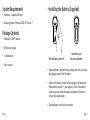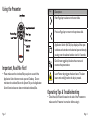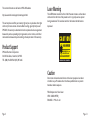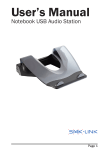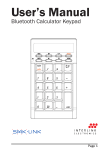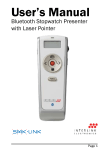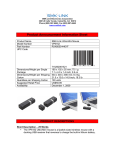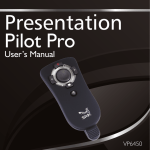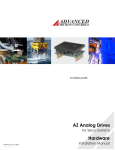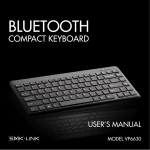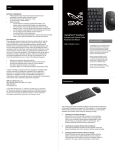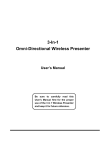Download VersaPoint Wireless Slim Presentation Suite
Transcript
Laser Presenter For VersaPoint Wireless Slim Presentation Suite USER’S MANUAL MODEL VP6620 Regulatory Compliance This device complies with Part 15 of the FCC Rules. Operation is subject to the following two conditions: (1) This device may not cause harmful interference, and (2) This device must accept any interference received, including interference that may cause undesired operation. FCC Certification This equipment has been tested and found to comply with the limits for a Class B digital device, pursuant to Part 15 of the FCC rules. These limits are designed to provide reasonable protection against harmful interference when the equipment is operated in a residential installation. This equipment generates, uses and can radiate radio frequency energy and, if not installed and used in accordance with the instructions, may cause harmful interference to radio communications. However, there is no guarantee that interference will not occur in a particular installation. If this equipment does cause harmful interference to radio or television reception, which can be determined by turning the equipment off and on, the user is encouraged to try to correct the interference by one or more of the following measures: Reorient or relocate the receiving antenna. Increase the separation between the equipment and receiver. Consult the dealer or an experienced radio/TV technician for help. Notice: Any changes or modifications not expressly approved by the party responsible for compliance could void the user’s authority to operate the equipment. Extension cables are not recommended, if used, they must be shielded in order to comply with the emission limits. Page 1 IC Certification The term “IC” before the certification/registration number only signifies that the Industry Canada technical specifications were met. Declaration of Conformity Hereby, SMK-LINK Electronics Corporation, declares that this product is in compliance with the essential requirements and other relevant provisions of Directive 1999/5/EC. All trademarks and registered trademarks mentioned in this document are the property of their respective owners. Features and specifications are subject to change without notice. ©2011 SMK-LINK Electronics, Inc. Page 2 System Requirements • Hardware: 1 available USB port • Installing the Battery (Supplied) • Operating System: Windows 2000, XP, Vista or 7 Package Contents • Wireless 2.4 GHz Presenter • USB receiver dongle • 1 x AAA battery Slide the battery cover off Insert battery to the correct polarities • User’s manual • Open the battery compartment by pressing down the cover latch and sliding the door off the Presenter. • Insert a AAA battery (included in the package) in the battery slot. Make sure the positive (+) and negative (-) ends of the battery match the polarity inside the battery compartment. (Note: the coil spring is negative pole.) • Slide the battery cover back into position. Page 3 Page 4 Connecting the Presenter to the Computer • Connect the USB receiver dongle to an available USB port on your computer. Wait for the computer to go through its default process of recognizing the new hardware and installing the builtin native driver. • Power on the Presenter by sliding the on/off switch to the ON position. Power switch on the Presenter • The radio frequency (RF) codes are factory preset for your convenience; the Presenter should be functional at this point. Page 5 • If for any reason the Presenter does not function correctly, i.e. the presentation slides do not advance to the next page, there may be other wireless devices in the vicinity operating on the same radio frequency channel. The Presenter can easily be reset to another channel by pressing once on the USB receiver dongle’s connect button while it’s plugged into the computer’s USB port, followed by pressing once on the connect button located underneath of the Presenter. This will reset the Presenter and the receiver to a different channel to avoid interference. This step can be repeated when needed. Connect Button (1) Press the connect button on the receiver dongle (2) Press the connect button on the Presenter Page 6 Using the Presenter Key Description Next Page key to advance to the next slide. Previous Page key to return to the previous slide. Application Switch (Alt-Tab) key displays all the open windows and switches to the desired open window by pausing over the selected window icon for 3 seconds. Important, Read Me First! • Please make sure the windows/files you plan to use with the Application Switch button remain open on Desktop. Do not minimize the windows/files to the System Tray as the Application Switch function does not detect minimized windows/files. Dark Screen toggle key blackens the screen and resumes the presentation. Laser Pointer key triggers the laser beam. The laser beam emits red light when the key is pressed. Operating Tips & Troubleshooting • Check the on/off switch located on the side of the Presenter to make sure the Presenter is turned on before using it. Page 7 Page 8 • Conserve the battery power by switching the on/off switch to the “OFF” position while traveling. If you will not be using the Presenter for a long period of time remove the battery from the battery compartment. • When the laser beam becomes dim it may be due to low battery power. • Replace with a fresh AAA battery to ensure continuous presentation without power disruption. • The Presenter stays connected to your computer even when it’s turned off. If for any reason the connection to the system is lost or interference is detected (erratic slide control), first check if the USB receiver dongle is plugged into the computer’s USB port, then verify that the Presenter is within the range (up to 50 feet) from your computer. If the connection is lost, it can be fixed by following the instructions in the Connecting the Presenter to the Computer section to reconnect the devices. Page 9 Warranty SMK-LINK ELECTRONICS CORPORATION (SMK-LINK) warrants to the original end-user purchaser of the Product (“you”) that the Product, excluding batteries, will be free from defects in materials or workmanship under normal use and service for one-year from date of purchase. Dated invoice or sales receipt is necessary to accompany the Product returned for warranty service consideration. Any Product repaired or replaced under the terms of the warranty is covered for the remainder of the original warranty period or ninety (90) days from the date of service or return shipping, whichever is longer. If the Product becomes defective in materials or workmanship during the warranty period, SMK-LINK will, at its option, either repair or replace it with a more current or upgraded model if the originally purchased model is not available. This warranty does not cover products which have been subjected to misuse, accident, physical damage, improper installation, abnormal operation or handling, neglect, inundation or fire, or when product regulatory label has been removed, altered or rendered illegible; nor does it cover accessory and consumable items. In no case shall SMK-LINK be liable for any indirect special, incidental, or consequential damages based upon breach of warranty, breach of contract, negligence, strict tort or any other legal theory. Such damages include, but are not limited to, loss of profits, loss of savings or revenues, inability to use the product or any associated equipment, cost of capital, cost of any substitute equipment, facilities or services, claims by third parties other than you, and injury to property. SMK-LINK’s total liability for damages for any cause related to, or arising out of, the use or inability to use the product, shall not exceed the original price paid for the product even if SMK-LINK has been informed of such possibility. If your Product requires warranty service, you must first contact SMK-LINK Product Support to receive an RMA Number. Page 10 The contact information can be found on SMK-LINK website: http://www.smklink.com/support/contactsupport.html. This warranty does not affect your statutory right and you may also have other rights which vary from state to state. Unless modified in writing, signed by both you and SMK-LINK, this warranty is understood to be the complete and exclusive agreement between the parties, superseding all prior agreements, oral or written, and all other communications between the parties relating to the subject matter of this warranty. Laser Warning The LASER button located at the front of the Presenter activates a red laser beam which emits from the front of the presenter unit. It is typically used as a pointer during presentations. The laser beam emits for the duration that the button is depressed. CAU T I ON LASER RADIATION Product Support DO NOT STARE INTO BEAM WAVE LENGTH: 650 nm MAX OUTPUT: <1mW SMK-Link Electronics Corporation 3601-B Calle Tecate, Camarillo, CA 93012 TEL: (888) 696-3500 FAX: (805) 987-6665 CLASS II LASER PRODUCT COMPLIES WITH CFR21 SUBCHAPTER J Caution Do not stare into laser beam and do not aim the laser at people as laser beam is harmful to eyes. Procedures other than those specified herein may result in hazardous radiation exposure. FDA Compliance for Class 2 Laser CFR21 SUBCHAPTER J EN 60825-1:1994+A1+A2 Page 11 Page 12 3601-B Calle Tecate, Camarillo, CA 93012 Phone (888)696-3500 | Fax (805)987-6665 | www.smklink.com