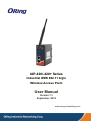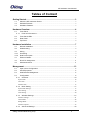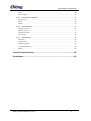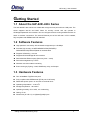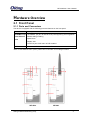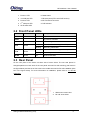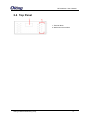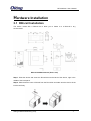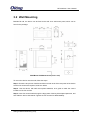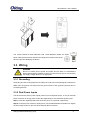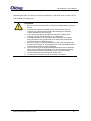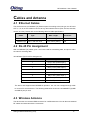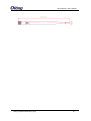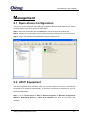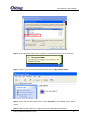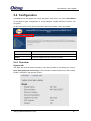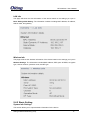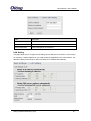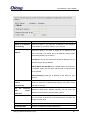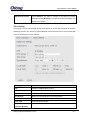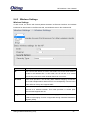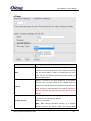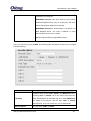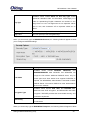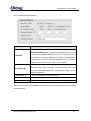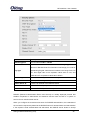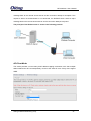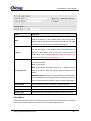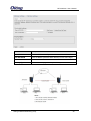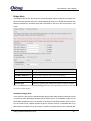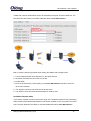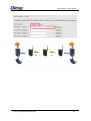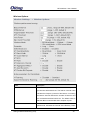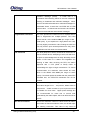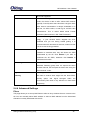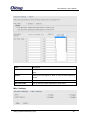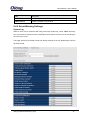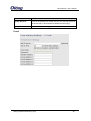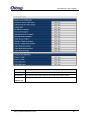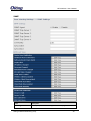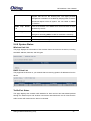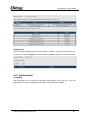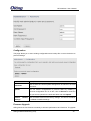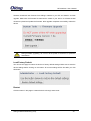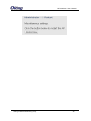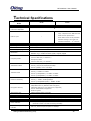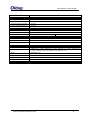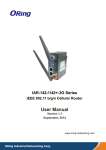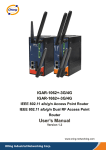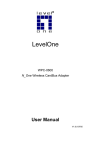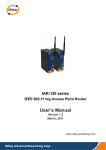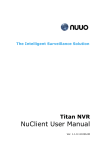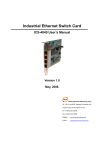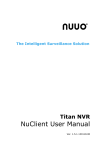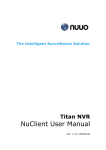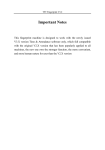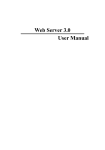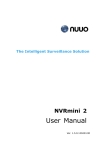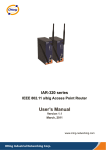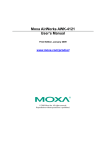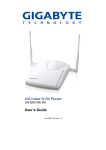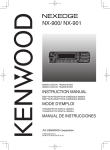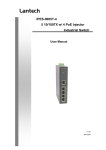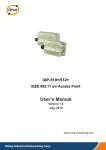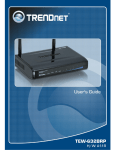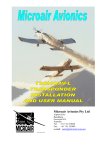Download IAR-7002-WG User`s Manual
Transcript
IAP-420/-420+ Series Industrial IEEE 802.11 b/g/n Wireless Access Point User Manual Version 1.1 September, 2014 www.oring-networking.com IAP-420/420+ User Manual COPYRIGHT NOTICE Copyright © 2012 ORing Industrial Networking Corp. All rights reserved. No part of this publication may be reproduced in any form without the prior written consent of ORing Industrial Networking Corp. TRADEMARKS is a registered trademark of ORing Industrial Networking Corp. All other trademarks belong to their respective owners. REGULATORY COMPLIANCE STATEMENT Product(s) associated with this publication complies/comply with all applicable regulations. Please refer to the Technical Specifications section for more details. WARRANTY ORing warrants that all ORing products are free from defects in material and workmanship for a specified warranty period from the invoice date (5 years for most products). ORing will repair or replace products found by ORing to be defective within this warranty period, with shipment expenses apportioned by ORing and the distributor. This warranty does not cover product modifications or repairs done by persons other than ORing-approved personnel, and this warranty does not apply to ORing products that are misused, abused, improperly installed, or damaged by accidents. Please refer to the Technical Specifications section for the actual warranty period(s) of the product(s) associated with this publication. DISCLAIMER Information in this publication is intended to be accurate. ORing shall not be responsible for its use or infringements on third-parties as a result of its use. There may occasionally be unintentional errors on this publication. ORing reserves the right to revise the contents of this publication without notice. CONTACT INFORMATION ORing Industrial Networking Corp. 3F., NO.542-2, Jhongjheng Rd., Sindian District, New Taipei City 231, Taiwan, R.O.C. Tel: + 886 2 2218 1066 // Fax: + 886 2 2218 1014 Website: www.oring-networking.com Technical Support E-mail: [email protected] Sales Contact E-mail: [email protected] (Headquarters) [email protected] (China) ORing Industrial Networking Corp. 1 IAP-420/420+ User Manual Tables of Content Getting Started................................................................................................. 3 1.1 About the IAP-420/-420+ Series..................................................................................... 3 1.2 Software Features ........................................................................................................... 3 1.3 Hardware Features .......................................................................................................... 3 Hardware Overview ......................................................................................... 4 2.1 Front Panel....................................................................................................................... 4 2.1.1 Ports and Connectors ......................................................................................... 4 2.2 Front Panel LEDs ............................................................................................................ 5 2.3 Rear Panel ....................................................................................................................... 5 2.4 Top Panel ......................................................................................................................... 6 Hardware Installation ...................................................................................... 7 3.1 DIN-rail Installation .......................................................................................................... 7 3.2 Wall Mounting .................................................................................................................. 8 3.3 Wiring ............................................................................................................................... 9 3.3.1 Grounding ........................................................................................................................ 9 3.3.2 Dual Power Inputs ........................................................................................................... 9 4.1 Ethernet Cables ............................................................................................................. 11 4.2 RJ-45 Pin Assignment ................................................................................................... 11 4.3 Wireless Antenna ........................................................................................................... 11 Management .................................................................................................. 13 5.1 Open-Vision Configuration ............................................................................................ 13 5.2 UPnP Equipment ........................................................................................................... 13 5.3 Web Browser Management .......................................................................................... 15 5.4 Configuration.................................................................................................................. 16 5.4.1 Overview.......................................................................................................... 16 System Info .......................................................................................................................... 16 LAN Info.............................................................................................................................. 17 Wireless Info ........................................................................................................................ 17 5.4.2 Basic Setting .................................................................................................... 17 System Info Settings ............................................................................................................. 17 LAN Setting ......................................................................................................................... 18 Time Setting ......................................................................................................................... 20 5.4.3 Wireless Settings ............................................................................................. 21 Wireless Settings .................................................................................................................. 21 Client Mode .......................................................................................................................... 28 Bridge Mode......................................................................................................................... 30 Wireless Options................................................................................................................... 33 5.4.4 Advanced Settings ........................................................................................... 35 ORing Industrial Networking Corp. 2 IAP-420/420+ User Manual Filters ................................................................................................................................... 35 Misc. Settings ....................................................................................................................... 36 5.4.5 Event Warning Settings .................................................................................... 37 System Log........................................................................................................................... 37 E-mail .................................................................................................................................. 38 SNMP .................................................................................................................................. 40 5.4.6 System Status .................................................................................................. 41 Wireless Link List ................................................................................................................. 41 DHCP Client List .................................................................................................................. 41 Traffic/Port Status ................................................................................................................. 41 System Log........................................................................................................................... 42 5.4.7 Administrator .................................................................................................... 42 Password .............................................................................................................................. 42 Configuration ....................................................................................................................... 43 Firmware Upgrade ................................................................................................................ 43 Load Factory Default ............................................................................................................ 44 Restart .................................................................................................................................. 44 Technical Specifications ............................................................................... 46 Compliance .................................................................................................... 48 ORing Industrial Networking Corp. 3 IAP-410(+) User Manual Getting Started 1.1 About the IAP-420/-420+ Series The IAP-420/IAP-420+ series is a reliable 802.11b/g/n access point with two LAN ports. The series supports 802.1X and MAC filters for security control and can operate in AP/bridge/repeater/AP-client modes. You can configure the device using a WEB interface via wired or wireless connections. The second Ethernet port of the IAP-420+ is P.D. enabled, fully compliant with IEEE802.3af PoE standard 1.2 Software Features High speed air connectivity: WLAN interface supports up to 150 Mbps Provides high security via WEP/WPA/WPA-PSK(TKIP,AES)/ WPA2/WPA2-PSK(TKIP,AES)/802.1X authentication Supports X-Roaming < 100 ms Supports AP/client/bridge/AP-client modes Dual redundant Ethernet ports (Recovery time < 10ms) Secured management by HTTPs Wireless connection status monitoring Event warning by Syslog, e-mail, SNMP trap, relay, and beeper 1.3 Hardware Features Two 10/100Base-T(X) Ethernet ports Fully compliant with IEEE802.3af (ETH2 port of IAP-420+) Redundant power inputs: 12~48 VDC on terminal block o Operating temperature: -10 to 60 C o Storage temperature: -40 to 85 C Operating humidity: 5% to 95%, non-condensing Casing: IP-30 Dimensions (W x D x H): 41(W)x81(D)x95(H) mm ORing Industrial Networking Corp. 3 IAP-420/420+ User Manual Hardware Overview 2.1 Front Panel 2.1.1 Ports and Connectors The device is equipped with the following ports and features on the front panel. Port Description 10/100Base-T(X ) Fast Ethernet 10/100Base-T(X) RJ-45 fast Ethernet ports supporting auto-negotiation. Default setting including Ports Speed: auto Duplex: auto The ETH1 port of IAP-420+ is PoE-enabled ANT. 1 x reversed SMA connector for Wi-Fi antennal *Note: For PoE Ethernet switch options, please refer to information on the ORing IPS series. IAP-420+ ORing Industrial Networking Corp. IAP-420 4 IAP-420/420+ User Manual 1. Power 1 LED 6. Reset button 2. 1st LAN port LED 7. Ethernet ports (ETH1 with PoE function) 3. Power 2 LED 8. Wi-Fi antenna connector nd 4. 2 LAN port LED 9. PoE indicator 5. Wi-Fi status LED 2.2 Front Panel LEDs LED Color Status Description PWR1 Green On DC power 1 activated PWR2 Green On DC power 2 activated PoE Green On Power is supplied over Ethernet cable ETH1 Green On Port is linked and running at 100Mbps Blinking Data being transmitted On Port is linked and running at 100Mbps Blinking Data being transmitted On WLAN is activated ETH2 WLAN Green Green 2.3 Rear Panel On the rear panel of the device sit three sets of screw holes. The two sets placed in triangular patterns on both ends of the rear panel are used for wall-mounting (red boxes in the figure below) and the set of four holes in the middle are used for Din-rail installation (blue box in the figure below). For more information on installation, please refer to 3.1 Din-rail Installation. 1. Wall-mount screw holes 2. Din-rail screw holes ORing Industrial Networking Corp. 5 IAP-420/420+ User Manual 2.4 Top Panel 1. Terminal block 2. Wall-mount screw holes ORing Industrial Networking Corp. 6 IAP-420/420+ User Manual Hardware Installation 3.1 DIN-rail Installation The device comes with a DIN-rail kit to allow you to fasten it to a DIN-rail in any environments. DIN-rail Kit Measurement (Unit = mm) Step 1: Slant the device and screw the Din-rail kit onto the back of the device, right in the middle of the back panel. Step 2: Slide the device onto a DIN-rail from the Din-rail kit and make sure the device clicks into the rail firmly. ORing Industrial Networking Corp. 7 IAP-420/420+ User Manual 3.2 Wall Mounting Besides Din-rail, the device can be fixed to the wall via a wall mount panel, which can be found in the package. Wall-Mount Kit Measurement (Unit = mm) To mount the device onto the wall, follow the steps: Step 1: Screw the two pieces of wall-mount kits onto both ends of the rear panel of the device. A total of six screws are required, as shown below. Step 2: Use the device, with wall mount plates attached, as a guide to mark the correct locations of the four screws. Step 3: Insert four screw heads through the large parts of the keyhole-shaped apertures, and then slide the device downwards. Tighten the four screws for added stability. ORing Industrial Networking Corp. 8 IAP-420/420+ User Manual The screws should be 6mm diameter head x 3mm diameter thread, as shown below. Note that the screws should not be larger than the size used in the device to prevent damaging the device. 3.3 Wiring WARNING Be sure to switch off the power and make sure the area is not hazardous before disconnecting modules or wires. The devices may only be connected to the supply voltage shown on the type plate. 3.3.1 Grounding Grounding and wire routing help limit the effects of noise due to electromagnetic interference (EMI). Run the ground connection from the ground screw to the grounding surface prior to connecting devices. 3.3.2 Dual Power Inputs The device has two sets of power inputs, power input 1 and power input 2, on a 4-pin terminal block connector on the top panel. Follow the steps below to wire redundant power inputs. Step 1: insert the negative/positive DC wires into the V-/V+ terminals, respectively. Step 2: to keep the DC wires from pulling loose, use a small flat-blade screwdriver to tighten the wire-clamp screws on the front of the terminal block connector. ORing Industrial Networking Corp. 9 IAP-420/420+ User Manual Besides power input, the device can also be powered by a PoE PSE such as switch via its PoE-enabled port (ETH2 port). ATTENTION 1. Be sure to disconnect the power cord before installing and/or wiring the device. 2. Calculate the maximum possible current in each power wire and 3. 4. 5. 6. 7. 8. common wire. Observe all electrical codes dictating the maximum current allowable for each wire size. If the current goes above the maximum ratings, the wiring could overheat, causing serious damage to your equipment. Use separate paths to route wiring for power and devices. If power wiring and device wiring paths must cross, make sure the wires are perpendicular at the intersection point. Do not run signal or communications wiring and power wiring through the same wire conduit. To avoid interference, wires with different signal characteristics should be routed separately. You can use the type of signal transmitted through a wire to determine which wires should be kept separate. The rule of thumb is that wiring sharing similar electrical characteristics can be bundled together You should separate input wiring from output wiring It is advised to label the wiring to all devices in the system ORing Industrial Networking Corp. 10 IAP-420/420+ User Manual Cables and Antenna 4.1 Ethernet Cables The device has two 10/100Base-T(X) Ethernet ports. According to the link type, the AP uses CAT 3, 4, 5, 5e, 6 UTP cables to connect to any other network device (PCs, servers, switches, routers, or hubs). Please refer to the following table for cable specifications. Cable Type Max. Length Connector 10Base-T Cat. 3, 4, 5 100-ohm UTP 100 m (328 ft) RJ45 100Base-T(X) Cat. 5 100-ohm UTP UTP 100 m (328 ft) RJ45 4.2 RJ-45 Pin Assignment With 10/100Base-T(X) cables, pins 1 and 2 are used for transmitting data, and pins 3 and 6 are used for receiving data. 10/100 Base-T(X) RJ-45 Pin Assignments : Pin Number Assignment 1 TD+( P.O.E. power input +) 2 TD-( P.O.E. power input +) 3 RD+( P.O.E. power input -) 4 P.O.E. power input + 5 P.O.E. power input + 6 RD-( P.O.E. power input -) 7 P.O.E. power input - 8 P.O.E. power input - The device also supports auto MDI/MDI-X operation. You can use a straight-through cable to connect PC and the device. The following table below shows the 10/100BASE-T(X) MDI and MDI-X port pin outs. 4.3 Wireless Antenna The device uses one reversed SMA connector for 2.4GHz antennas. You can also use external RF cables and antennas with the connectors. ORing Industrial Networking Corp. 11 IAP-420/420+ User Manual ORing Industrial Networking Corp. 12 IAP-420/420+ User Manual Management 5.1 Open-Vision Configuration The device can be configured using ORing’s proprietary Windows utility Open-Vision. Follow the steps below to set up the device in Open-Vision. Step 1: Open the commander and click Discover, a list of AP devices will be shown. Step 2: Choose your access point. The functions of the AP will be shown in a tree structure. Step 3: Type in the username and password to log in to setup the AP. 5.2 UPnP Equipment The device supports UPnP; therefore, when you connect the device to the PC, it will discover the presence of the device automatically. To check the connection of the device to you PC, follow the steps below. Step 1: Go to Control Panel > Add or Remove Programs > Windows Components Wizard > Networking Servers > UPnP User Interface and pitch on the UPnP User Interface. ORing Industrial Networking Corp. 13 IAP-420/420+ User Manual Step 2: At the right-below corner of the computer, you will find an UPnP icon of the device. Step 3: Click on the icon and you will find the UPnP device in My Network Places. Step 4: Right click the UPnP device and choose Properties, the following picture will be shown. Step 5: Double click the device icon will lead you to the management web page. ORing Industrial Networking Corp. 14 IAP-420/420+ User Manual 5.3 Web Browser Management An embedded HTML web site resides in the flash memory of the device. It contains advanced management features which you can manage from anywhere on the network through a standard web browser such as Microsoft Internet Explorer (Internet Explorer 5.0 or later versions). It is based on Java Applets which can reduce network bandwidth consumption, enhance access speed, and provide user-friendly viewing windows. Note: By default, IE5.0 or later version does not allow Java Applets to open sockets. You need to explicitly modify browser settings in order to enable Java Applets to use network ports. Open a web browser on your computer and type http://192.168.10.2 (default gateway IP of the device) in the address box to access the webpage. A login window will pop up where you can enter the default login name admin and password admin. For security reasons, we strongly recommend you to change the password. Click on Administrator > Password after logging in to change the password. After you log in successfully, a Web interface will appear, as shown below. On the left hand side of the interface is a list of functions where you can configure the settings. The details of the configurations will be shown on the right screen. ORing Industrial Networking Corp. 15 IAP-420/420+ User Manual 5.4 Configuration The Home screen will appear with a short description of the device. You can lick Run Wizard on the page for quick configurations of a new password, wireless SSID and channel, and encryption. On top of the Home screen shows information about the firmware version and uptime. Label Description Firmware Shows the current firmware version Uptime Shows the elapsed time since the AP is started 5.4.1 Overview System Info This page will show the basic information of the device based on the settings you input in Basic Settings/System Info Settings. The information includes model name, device name, location, description, and firmware version. ORing Industrial Networking Corp. 16 IAP-420/420+ User Manual LAN Info This page will show the LAN information of the device based on the settings you input in Basic Settings/LAN Setting. The information includes including MAC address, IP address, subnet mask, and gateway. Wireless Info This page will show the wireless information of the device based on the settings you input in Wireless Settings. The information includes MAC address, SSID, peer AP SSID, encryption type, channel number, operation mode, and RF type. 5.4.2 Basic Setting System Info Settings This section allows you to input the basic information for the device. ORing Industrial Networking Corp. 17 IAP-420/420+ User Manual Label Description Device Name Enter the name for the device Device Location Enter the place where the device is located Device Description Enter a description for the device LAN Setting This page allows you to configure the IP settings of the LAN port for the device. To access the AP normally, a valid IP address of your LAN should be designated to the LAN interface. The default IP setting is DHCP server which will obtain an IP address automatically. ORing Industrial Networking Corp. 18 IAP-420/420+ User Manual Label Description Obtain an IP address Select this option if you want the IP address to be assigned automatically automatically by the DHCP server in your network. Use the following IP address Select this option if you want to assign an IP address to the device manually. You should set up IP address, subnet mask, and default gateway for the device. IP Address: The device comes with default IP address, but you can also input a new IP address. Subnet Mask: 255.255.255.0 is the default value. All devices on the network must have the same subnet mask to communicate on the network. Default Gateway: Enter the IP address of the device in your network. Obtain DNS server Obtains a DNS server address from a DHCP server. If you have address chosen to obtain an IP address automatically, this option will be automatically selected accordingly. Use the following DNS server addresses Web Protocol Specifies a DNS server address manually. You can enter two addresses as the primary and secondary options. You can choose to use HTTP or HTTPS protocols. The latter has a higher security level. Preferred DNS Input the IP address of the DNS server you prefer to use Secondary DNS Input the IP address of another DNS server ORing Industrial Networking Corp. 19 IAP-420/420+ User Manual Web Access Control Choose Wired if you want to connect to the device via wired networks. Choose Wireless if you want to access the network via wireless connections. Time Setting In this page, you can set the date & time of the device. A correct date and time will help the system log events. You can set up a NTP (Network Time Protocol) client to synchronize date & time to a NTP server on the Internet. Label Description NTP Enables or disables NTP function NTP Server 1 The primary NTP server Time Zone Select the time zone you are located in Synchronize Specify the scheduled time for synchronization Local Date Set a local date manually Local Time Set a local time manually Get Current Date & Click this button, you can set the time from browser. Time from Browser ORing Industrial Networking Corp. 20 IAP-420/420+ User Manual 5.4.3 Wireless Settings Wireless Settings In each mode, the device will forward packets between its Ethernet interface and wireless interfaces for wired hosts on the Ethernet side, and wireless hosts on the wireless side. Label Description AP You can set the device to work in AP mode. This is the most common mode for all wireless APs. In this mode, the AP will act as a central connection point which other wireless clients can connect to. AP-Client This mode provides a one-to-many MAC address mapping mechanism such that multiple stations behind the AP can transparently connect to the other AP even if they don’t support WDS Client In this mode, the AP functions as a wireless client to connect your wired devices to a wireless network. This mode provides no access point services but supports 802.1X. Bridge This mode provides static LAN-to-LAN bridging functionality. The static LAN-to-LAN bridging function is supported through Wireless Distribution System (WDS). ORing Industrial Networking Corp. 21 IAP-420/420+ User Manual AP Mode Label Description SSID (Service Set Identifier) is a unique name that identifies a network. All devices on the network must be set SSID with the same SSID in order to communicate with each other. Fill in a new SSID in this field if you do not want to use the default value. Specify a channel to be used. Channel 6 is the default channel. You can also select a new number from the Channel dropdown list. All devices on the network must be set to the same channel to communicate on the network. (Wireless channel must be the same as the other device in the group) You can choose the security type for your WLAN connection from the following options: Security Options None: no encryption WEP: WEP (Wired Equivalent Privacy) is a wireless security protocol for WLAN. WEP will encrypt data ORing Industrial Networking Corp. 22 IAP-420/420+ User Manual transmitted on the WLAN. WPA/WPA2 Personal: this will encrypt the link without additional RADIUS server, only an access point and client station that supports WPA-PSK is required. WPA/WPA2 Enterprise: Authentication is achieved via WPA RADIUS Server. You need a RADIUS or other authentication server on the network. 802.1x: Authentication through RADIUS server When you set security type as WEP, the following fields will appear to allow you to configure individual settings. Label Description Available values include Open, Shared, and WEPAUTO. When choosing Open or Shared, all of the clients must select the Auth Mode same authentication to associate this AP. If select WEPAUTO, the clients do not have to use the same Open or Shared authentication. They can choose any one to authenticate. WEP Encryption You can select 64 Bit or 128 Bit. ORing Industrial Networking Corp. 23 IAP-420/420+ User Manual Available values include ASCII and Hex Key Type. ASCII (American Standard Code for Information Interchange) is a Key Type code for representing English characters as numbers in the range from 0 to 127. Hex digits uses 0–9 to represent values zero to nine, and characters A-F to represent values ten to fifteen. Default Key Index Select one of the keys to be the active key Key 1 to 4 You can input up to four encryption keys. When you set security type as WPA/WPA2 Personal, the following fields will appear to allow you to configure individual settings. Label Description Available values include WPAPSK, WPA2PSK, and WPAPSK/WPA2PSK mix. WPAPSK and WPA2PSK will encrypt the link without additional RADIUS server, only an Auth Mode access point and client station that supports WPA-PSK is required. For WPA/WPA2, authentication is achieved via WPA RADIUS Server. You need a RADIUS or other authentication server on the network. Available values include TKIP, AES, and TKIP/AES mix. Encryption Type WPA-PSK uses TKIP encryption, and WPA2-PSK uses AES encryption. TKIP/AES provides the most reliable security, and is easiest to implement. Shared Key Enter a pass phrase in this field. The value must be within 8 to 64 characters When you set security type as WPA/WPA2 Enterprise, the following fields will appear to allow ORing Industrial Networking Corp. 24 IAP-420/420+ User Manual you to configure individual settings. Label Description Available values include WPAPSK, WPA2PSK, and WPAPSK/WPA2PSK mix. WPAPSK and WPA2PSK will encrypt Auth Mode the link without additional RADIUS server, only an access point and client station that supports WPA-PSK is required. For WPA/WPA2, authentication is achieved via WPA RADIUS Server. You need a RADIUS or other authentication server on the network. Available values include TKIP, AES, and TKIP/AES mix. Encryption Type WPA-PSK uses TKIP encryption, and WPA2-PSK uses AES encryption. TKIP/AES provides the most reliable security, and is easiest to implement. Radius Server IP Enter the IP address of the RADIUS server Radius Port Enter the RADIUS port (default is 1812) Shared Secret Enter the RADIUS password or key When you set security type as 802.1x, the following fields will appear to allow you to configure individual settings. ORing Industrial Networking Corp. 25 IAP-420/420+ User Manual Label Description WEP Encryption You can select 64 Bit or 128 Bit. Available values include ASCII and Hex Key Type. ASCII (American Standard Code for Information Interchange) is a code for Key Type representing English characters as numbers in the range from 0 to 127. Hex digits uses 0–9 to represent values zero to nine, and characters A-F to represent values ten to fifteen. Default Key Index Select one of the keys to be the active key Key 1 to 4 Input up to four encryption keys Radius Server IP Enter the IP address of the RADIUS server Radius Port Enter the RADIUS port (default is 1812) Shared Secret Enter the RADIUS password or key RADIUS (Remote Authentication Dial-In User Service) is a widely deployed protocol that enables companies to authenticate and authorize remote users’ access to a system or service from a central network server. When you configure the remote access server for RADIUS authentication, the credentials of the connection request are passed to the RADIUS server for authentication and authorization. If the request is both authenticated and authorized, the RADIUS server sends an accept ORing Industrial Networking Corp. 26 IAP-420/420+ User Manual message back to the remote access server and the connection attempt is accepted. If the request is either not authenticated or not authorized, the RADIUS server sends a reject message back to the remote access server and the connection attempt is rejected. The principle of the Radius server is shown in the following pictures: AP-Client Mode This mode provides a one-to-many MAC address mapping mechanism such that multiple stations behind the AP can transparently connect to the other AP even if they don’t support WDS. ORing Industrial Networking Corp. 27 IAP-420/420+ User Manual Label Description SSID (Service Set Identifier) is a unique name that identifies a SSID network. All devices on the network must be set with the same SSID in order to communicate with each other. Fill in a new SSID in this field if you do not want to use the default value. Specify a channel to be used. Channel 6 is the default channel. You can also select a new number from the dropdown list. All Channel devices on the network must be set to the same channel to communicate on the network. (Wireless channel must be the same as the other device in the group) You can choose the security type for your WLAN connection from the following options: None: no encryption WEP: WEP (Wired Equivalent Privacy) is a wireless security Security options protocol for WLAN. WEP will encrypt data transmitted on the WLAN. WPA/WPA2 Personal: uses a pre-shared key for authentication. This pre-shared key is then dynamically sent between the AP and clients. Each authorized computer is given the same pass phrase. Peer AP SSID Enter the SSID of the AP you want to connect as a client Peer AP BSSID Enter the BSSID (Wireless MAC address) to limit client target Site Scan You can scan APs on the network using this mode. Security Type Select the security type used by the client you want to connect Client Mode In this mode, the AP functions as a wireless client to connect your wired devices to a wireless network. This mode provides no access point services but supports 802.1X. ORing Industrial Networking Corp. 28 IAP-420/420+ User Manual Label Description Peer AP SSID Enter the SSID of the AP you want to connect as a client Peer AP BSSID Enter the BSSID (Wireless MAC address) to limit client target Site Scan Enables or disables slave mode Security Type Select the security type used by the client you want to connect ORing Industrial Networking Corp. 29 IAP-420/420+ User Manual Bridge Mode The Bridge mode will turn the device into a wireless bridge. When configured as a bridge, the device will link a wireless network to a wired network allowing you to bridge two networks with different infrastructure. Wireless clients will not be able to connect to the access point in this mode. Label Description WDS Mode Enter the SSID of the AP you want to connect as a client Peer MAC Address 1-4 Enter the MAC address of the peer WLAN Bridge SSID Enables or disables slave mode Channel Choose a fixed channel from the drop-down list Security Type Select the security type used by the client you want to connect Note: the channel and the security settings (security type & password) should be identical on the two access points. Set WDS as Bridge Mode In the mode, the AP acts as a standard bridge that forwards traffic between WDS links (links connected to other AP/wireless bridges) and an Ethernet port. As a standard bridge, the AP learns MAC addresses of up to 64 wireless or 128 wired and wireless network devices, which are connected to their respective Ethernet ports to limit the amount of forwarded data. Only data destined for stations which are known to reside on the peer Ethernet link, multicast data ORing Industrial Networking Corp. 30 IAP-420/420+ User Manual or data with unknown destinations need to be forwarded to the peer AP via the WDS link. The peer WDS APs are based on the MAC addresses listed in Peer Mac Address. Bear in mind the following principles when setting the WDS mode to bridge mode: 1. LAN IP address should use a different IP in the same network. 2. Shut down all DHCP server functions of the AP. 3. Enable WDS. 4. Each AP should have the same setting, except Peer Mac Address should be set to the other’s Mac address. 5. The settings of security and channel must be the same. 6. The distance of the AP should be limited within a certainty area. Set WDS as Repeater Mode In this mode, repeater is used to extend the range of the wireless infrastructure by forwarding traffic between associated wireless stations and another repeater or AP connected to the wired LAN. The peer WDS APs are based on the MAC addresses listed in Peer Mac Address. ORing Industrial Networking Corp. 31 IAP-420/420+ User Manual ORing Industrial Networking Corp. 32 IAP-420/420+ User Manual Wireless Options Label Description Beacon Interval A beacon is a packet sent by a wireless access point to synchronize wireless devices. The beacon interval value indicates the frequency interval of the beacon. Increasing the beacon interval reduces the number of beacons and the overhead associated with them. The default value is 100, but 50 is recommended when reception is poor. DTIM Interval The default value is 1. This value, between 1 and 255 milliseconds, indicates the interval of the Delivery Traffic ORing Industrial Networking Corp. 33 IAP-420/420+ User Manual Indication Message (DTIM). A DTIM field is a countdown field informing clients of the next window for listening to broadcast and multicast messages. When the AP has buffered broadcast or multicast messages for associated clients, it sends the next DTIM with a DTIM Interval value. Its clients hear the beacons and awaken to receive the broadcast and multicast messages. Fragmentation Threshold The value specifies the maximum size for a packet before data is fragmented into multiple packets. The value should remain at the default 2346 (the range is 256 2346 bytes). If you experience a high packet error rate, you may slightly increase the value. Setting the value too low may result in poor network performance. Only minor modifications of this value are recommended. RTS Threshold The RTS (Request to Send) Threshold is the amount of time a wireless device, attempting to send, will wait for a recipient to acknowledge that it is ready. Normally, the AP sends a RTS frame to a station and negotiates the sending of data. After receiving the RTS, the station responds with a CTS (Clear to Send) frame to acknowledge the right to begin transmission. To ensure communication, the maximum value should be used, which is the default value 2347 (the range is 0-2347 bytes). If a network packet is smaller than the preset RTS threshold size, the RTS/CTS mechanism will not be enabled. Xmit Power Xmit Power allows you to change the power output level. This value ranges from 1 - 100 percent, default value is 100 percent. A safe increase of up to 60 percent would be suitable for most users. Higher power settings are not recommended for users due to excess heat generated by the radio chipset, which can affect the life of the AP. Max Client Threshold This is the maximum number of clients for an AP. When the number of clients exceeds the value, the AP will reject the roaming connection. This value is only used on ORing Industrial Networking Corp. 34 IAP-420/420+ User Manual AP-mode equipment. Wireless Mode You can select single or mixed wireless modes. In mixed mode, the device is able to offer various WiFi network types (B, G and N) at the same time from a single 2.4GHz radio. 802.11n transmission is always embedded in an 802.11a, for 5GHz radios, or 802.11g for 2.4GHz radio transmissions. This is called Mixed Mode Format protection (also known as L-SIG TXOP Protection). Preamble Values include Long and Short, and the default value is Long. If your wireless device supports the short preamble and you are having trouble getting it to communicate with other 802.11b devices, make sure that it is set to use the long preamble SSID Broadcast When wireless clients survey the local area for wireless networks to associate with, they will detect the SSID broadcasted by the AP. Click Enable if you want to broadcast the AP SSID, otherwise click Disable to inactivate the function. X-Roaming Disable: Disable X-Roaming protocol. Standard: Roaming group does not require the same wireless channel, but the speed is slower than using the “fixed channel” mode. Signal Threshold for Roaming When signal is lower than the designated value, the AP will roam to another client target with the same SSID, security option and signal strongest within the environment.(This value is only effective on client-mode equipment) 5.4.4 Advanced Settings Filters This page allows you to set up MAC filters to allow or deny wireless clients to connect to the AP. You can manually add a MAC address or select a MAC address from the Associated Clients list currently associated with the AP. ORing Industrial Networking Corp. 35 IAP-420/420+ User Manual Label Description MAC Filter Select Enabled or Disabled to activate or deactivate MAC filters Options Select one of the options to allow or deny the MAC address in the list Associated Clients Shows the wireless MAC addresses associated with the device MAC Filter Table You can edit up to MAC addresses in these fields Misc. Settings ORing Industrial Networking Corp. 36 IAP-420/420+ User Manual Label Description UPnP If enabled, you can connect the device via UPnP. LLDP Protocol Enable or disable LLDP protocol 5.4.5 Event Warning Settings System Log When an error occurs, the device will notify you through system log, e-mail, SNMP, and relay. You can choose the system to issue a notification when specific events occur by checking the box next to the event. This page shows the recorded events and setting changes of the AP. Rebooting the device will clear the list. ORing Industrial Networking Corp. 37 IAP-420/420+ User Manual Label Description Syslog Server IP Enter the IP address of a remote server if you want the logs to be stored remotely. Leave it blank will disable remote syslog. Syslog Server Port Specifies the port to be logged remotely. Default port is 514. E-mail ORing Industrial Networking Corp. 38 IAP-420/420+ User Manual Label Description SMTP Server Enter a backup host to be used when the primary host is unavailable. Server Port Specifies the port where MTA can be contacted via SMTP server E-mail Enter the mail address that will receive notifications Address 1-4 ORing Industrial Networking Corp. 39 IAP-420/420+ User Manual SNMP Label Description SNMP Agent SNMP (Simple Network Management Protocol) Agent is a service ORing Industrial Networking Corp. 40 IAP-420/420+ User Manual program that runs on the access point. The agent provides management information to the NMS by keeping track of various operational aspects of the AP system. You can enable or disable the function. SNMP Trap Server Enter the IP address of the SNMP server which will send out traps 1-4 generated by the AP. Community Community is a password to establish trust between managers and agents. Normally, public is used for read-write community. SysLocation Specifies sysLocation string SysContact Specifies sysContact string 5.4.6 System Status Wireless Link List This page displays the information of the wireless clients connected to the device, including their MAC address, data rate, and link types. DHCP Client List This page lists the devices on your network that are receiving dynamic IP addresses from the device. Traffic/Port Status This page displays the network traffic statistics for both received and transmitted packets through the Ethernet port and wireless connections associated with the AP. Note that the traffic counter will reset when the device is rebooted. ORing Industrial Networking Corp. 41 IAP-420/420+ User Manual System Log The device will constantly log events and activities in System Log and provide the file for you to review. You can click Refresh to renew the page or Clear to clear all or certain log entries. 5.4.7 Administrator Password This page allows you to change the username and password. You must type in the new password twice to confirm (the default username and password are admin). ORing Industrial Networking Corp. 42 IAP-420/420+ User Manual Configuration This page allows you to save existing configurations as a backup file or return the device to previous settings. Label Description Click to save the current system settings as a file stored in the local Download hard drive. Upload You can restore configurations to previous status by installing a previous configuration file. To do this, click on Browse to locate the file you want to upload in the local hard drive and click Upload. Restore Settings Default Click to reset the device to the factory settings. The device will reboot to validate the default settings. Firmware Upgrade ORing launches new firmware constantly to enhance performance and functions. To upgrade ORing Industrial Networking Corp. 43 IAP-420/420+ User Manual firmware, download new firmware from ORing’s website to your PC and install it via Web upgrade. Make sure the firmware file matches the model of your device. It will take several minutes to upload and update the firmware. After upgrade completes successfully, reboot the device. During firmware upgrading, do not turn off the power of the device or press the reset button. Load Factory Default You can use this page to restore the device to factory default settings. Make sure to save the device settings before clicking on this button. All current settings will be lost after you click this button. Restart Click the button in this page to restart the device through warm reset. ORing Industrial Networking Corp. 44 IAP-420/420+ User Manual ORing Industrial Networking Corp. 45 IAP-420/420+ User Manual Technical Specifications ORing WLAN Access Point IAP-420 Model IAP-420+ Physical Ports 10/100 Base-T(X) Ports in 2 RJ45 Auto MDI/MDIX Present at ETH Fully compliant with IEEE 802.3af PoE P.D. port - Power Device specification Over load & short circuit protection Isolation Voltage: 1000 VDC min. Isolation Resistance : 108 ohms min WLAN interface Operating Mode AP/Bridge/AP-Client Antenna Connector 1 x External reverse SMA-type antenna connector Radio Frequency Type DSSS, OFDM Modulation IEEE802.11b: CCK, DQPSK, DBPSK IEEE802.11g/n: OFDM with BPSK, QPSK, 16QAM, 64QAM America / FCC: Frequency Band 2.412~2.462 GHz (11 channels ) Europe CE / ETSI: 2.412~2.472 GHz ( 13 channels ) 802.11b: 1/2/5.5/11 Mbps Transmission Rate 802.11g: 6/9/12/18/24/36/48/54 Mbps 802.11n(40MHz): UP to 150 Mbps 802.11b: 13.5dBm ± 1.5dBm Transmit Power 802.11g: 13.5dBm ± 1.5dBm 802.11n(2.4G@20MHz): 13.5dBm ± 1.5dBm 802.11n(2.4G@40MHz): 13.5dBm ± 1.5dBm 802.11b: -90dBm ± 2dBm@1Mbps Receiver Sensitivity 802.11g: -72dBm ± 2dBm@54Mbps 802.11n(2.4G@40MHz,MCS7): -68dBm ± 2dBm WEP: (64-bit, 128-bit key supported) WPA/WPA2:802.11i (WEP and AES encryption) Encryption Security WPA-PSK (256-bit key pre-shared key supported) 802.1X Authentication supported TKIP encryption Wireless Security SSID broadcast disable and enable Protocol Support Protocol ARP,BOOTP, DHCP, DNS, HTTP, IP, ICMP, SNTP, TCP, UDP, 802.1X, SNMP, STP LED indicators Power indicator 10/100Base-T(X) RJ45 port indicator LED x 3, PWR 1, 2, (PoE): Green On: Power is on and functioning Normally. LED x 2 , Green for port Link/Act at 100Mbps. ORing Industrial Networking Corp. 46 IAP-420/420+ User Manual WLAN LEDs WLAN Link /ACT: Green: Blinking Power Redundant Input power Dual DC inputs. Power consumption (Typ.) 4watts Overload current protection Present Reverse polarity protection Present 12~48VDC on 4-pin terminal block Physical Characteristic Enclosure IP-30 Dimension (W x D x H) 41(W)x81(D)x95(H) mm Weight (g) 292 297 Environmental Storage Temperature -40 to 85oC (-40 to 185oF) Operating Temperature -10 to 60oC (14 to 140oF) Operating Humidity 5% to 95% Non-condensing Regulatory approvals EMI FCC Part 15, CISPR (EN55022) class A EN61000-4-2 (ESD), EN61000-4-3 (RS), EN61000-4-4 (EFT), EN61000-4-5 EMS (Surge), EN61000-4-6 (CS), EN61000-4-8, EN61000-4-11 Shock IEC60068-2-27 Free Fall IEC60068-2-32 Vibration IEC60068-2-6 Safety EN60950-1 Warranty 3 years ORing Industrial Networking Corp. 47 IAP-420/420+ User Manual Compliance FCC Statement This device complies with Part 15 of the FCC Rules. Operation is subject to the following two conditions: (1) this device may not cause harmful interference and (2) this device must accept any interference received, including interference that may cause undesired operation. RF exposure warning: The equipment complies with RF exposure limits set forth for an uncontrolled environment. The antenna(s) used for this transmitter must not be co-located or operating in conjunction with any other antenna or transmitter. You are cautioned that changes or modifications not expressly approved by the party responsible for compliance could void your authority to operate the equipment. This device should be operated with minimum distance 20cm between the device and all persons. Operations in the 5.15-5.25GHz band are restricted to indoor usage only. Industry Canada Statement This device complies with Industry Canada licence-exempt RSS standard(s). Operation is subject to the following two conditions: (1) this device may not cause interference, and (2) this device must accept any interference, including interference that may cause undesired operation of the device. Le présent appareil est conforme aux CNR d'Industrie Canada applicables aux appareils radio exempts de licence. L'exploitation est autorisée aux deux conditions suivantes : (1) l'appareil ne doit pas produire de brouillage, et (2) l'utilisateur de l'appareil doit accepter tout brouillage radioélectrique subi, même si le brouillage est susceptible d'en compromettre le fonctionnement. Industry Canada - Class B This digital apparatus does not exceed the Class B limits for radio noise emissions from digital apparatus as set out in the interference-causing equipment standard entitled “Digital Apparatus,” ICES-003 of Industry Canada. Cet appareil numérique respecte les limites de bruits radioélectriques applicables aux appareils numériques de Classe B prescrites dans la norme sur le matérial brouilleur: “Appareils Numériques,” NMB-003 édictée par l’Industrie. ORing Industrial Networking Corp. 48 IAP-420/420+ User Manual Operation is subject to the following two conditions: (1) this device may not cause interference, and (2) this device must accept any interference, including interference that may cause undesired operation of the device. L'opération est soumise aux deux conditions suivantes: (1) cet appareil ne peut causer d'interférences,et (2) cet appareil doit accepter toute interférence, y compris celles susceptibles de provoquer fonctionnement du dispositif. To reduce potential radio interference to other users, the antenna type and its gain should be so chosen that the equivalent isotropically radiated power (e.i.r.p.) is not more than that permitted for successful communication. Afin de réduire les interférences radio potentielles pour les autres utilisateurs, le type d'antenne et son gain doivent être choisie que la puissance isotrope rayonnée équivalente (PIRE) est pas plus que celle premise pour une communication réussie RF exposure warning: The equipment complies with RF exposure limits set forth for an uncontrolled environment. The antenna(s) used for this transmitter must not be co-located or operating in conjunction with any other antenna or transmitter. Avertissement d'exposition RF: L'équipement est conforme aux limites d'exposition aux RF établies pour un incontrô lés environnement. L'antenne (s) utilisée pour ce transmetteur ne doit pas être co-localisés ou fonctionner en conjonction avec toute autre antenne ou transmetteur. ORing Industrial Networking Corp. 49