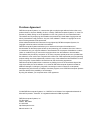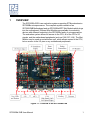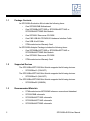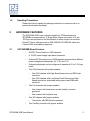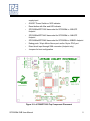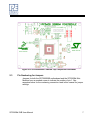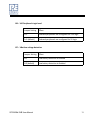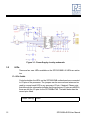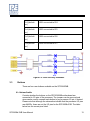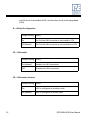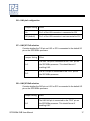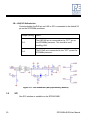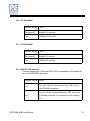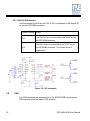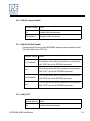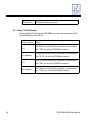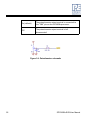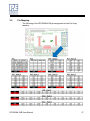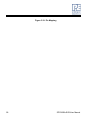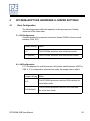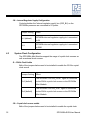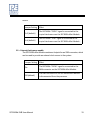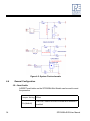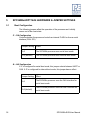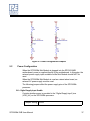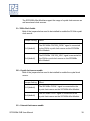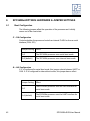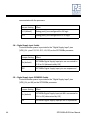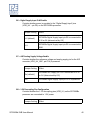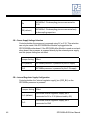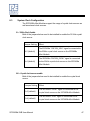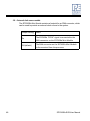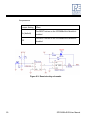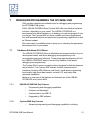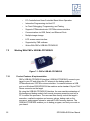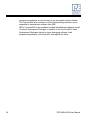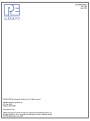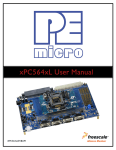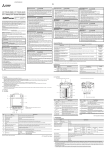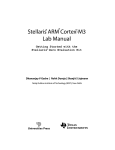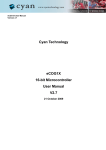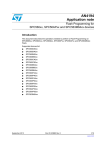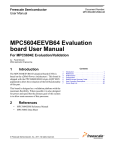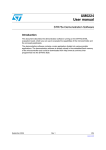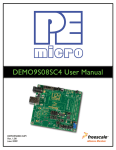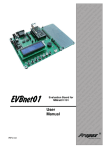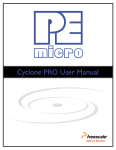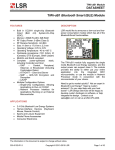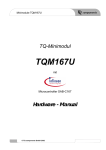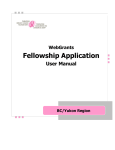Download SPC560Bx EVB STMicro User Manual v.1.00
Transcript
Purchase Agreement P&E Microcomputer Systems, Inc. reserves the right to make changes without further notice to any products herein to improve reliability, function, or design. P&E Microcomputer Systems, Inc. does not assume any liability arising out of the application or use of any product or circuit described herein. This software and accompanying documentation are protected by United States Copyright law and also by International Treaty provisions. Any use of this software in violation of copyright law or the terms of this agreement will be prosecuted. All the software described in this document is copyrighted by P&E Microcomputer Systems, Inc. Copyright notices have been included in the software. P&E Microcomputer Systems authorizes you to make archival copies of the software and documentation for the sole purpose of back-up and protecting your investment from loss. Under no circumstances may you copy this software or documentation for the purpose of distribution to others. Under no conditions may you remove the copyright notices from this software or documentation. This software may be used by one person on as many computers as that person uses, provided that the software is never used on two computers at the same time. P&E expects that group programming projects making use of this software will purchase a copy of the software and documentation for each user in the group. Contact P&E for volume discounts and site licensing agreements. P&E Microcomputer Systems does not assume any liability for the use of this software beyond the original purchase price of the software. In no event will P&E Microcomputer Systems be liable for additional damages, including any lost profits, lost savings or other incidental or consequential damages arising out of the use or inability to use these programs, even if P&E Microcomputer Systems has been advised of the possibility of such damage. By using this software, you accept the terms of this agreement. © 2008 P&E Microcomputer Systems, Inc. “MS-DOS” and “Windows” are registered trademarks of Microsoft Corporation. “PowerPC” is a registered trademark of IBM corporation. P&E Microcomputer Systems, Inc. P.O. Box 2044 Woburn, MA 01888 617-923-0053 http://www.pemicro.com Manual version 1.00 1 2 3 4 5 6 OVERVIEW..................................................................................................... 1 1.1 Package Contents .......................................................................................... 2 1.2 Supported Devices ......................................................................................... 2 1.3 Recommended Materials ............................................................................... 2 1.4 Handling Precautions ..................................................................................... 3 HARDWARE FEATURES............................................................................... 3 2.1 SPC56XXMB Board Features ........................................................................ 3 2.2 SPC560BxADPT Mini-Module Board Features.............................................. 4 2.3 Pin Numbering for Jumpers............................................................................ 7 SPC56XXMB HARDWARE & JUMPER SETTINGS ...................................... 9 3.1 Power Supplies .............................................................................................. 9 3.2 LEDs............................................................................................................. 12 3.3 Buttons ......................................................................................................... 13 3.4 LIN................................................................................................................ 15 3.5 SCI ............................................................................................................... 20 3.6 CAN.............................................................................................................. 22 3.7 Potentiometer ............................................................................................... 25 3.8 Pin Mapping ................................................................................................. 27 SPC560BxADPT100S HARDWARE & JUMPER SETTINGS ...................... 29 4.1 Boot Configuration........................................................................................ 29 4.2 Power Configuration..................................................................................... 30 4.3 System Clock Configuration ......................................................................... 32 4.4 General Configuration .................................................................................. 34 SPC560BxADPT144S HARDWARE & JUMPER SETTINGS ...................... 36 5.1 Boot Configuration........................................................................................ 36 5.2 Power Configuration..................................................................................... 37 5.3 System Clock Configuration ......................................................................... 38 5.4 General Configuration .................................................................................. 41 SPC560BxADPT208S HARDWARE & JUMPER SETTINGS ...................... 42 6.1 Boot Configuration........................................................................................ 42 6.2 Power Configuration..................................................................................... 43 SPC560Bx EVB User Manual ii 7 iii 6.3 System Clock Configuration .........................................................................47 6.4 General Configuration...................................................................................49 DEBUGGING/PROGRAMMING THE SPC560Bx EVB ................................ 51 7.1 Hardware Solutions At A Glance ..................................................................51 7.2 Working With P&E’s USB-ML-PPCNEXUS .................................................52 7.3 Working With P&E’s Cyclone MAX ...............................................................53 SPC560Bx EVB User Manual 1 OVERVIEW The SPC560Bx EVB is an evaluation system supporting STMicroelectronics SPC560Bx microprocessors. The complete system consists of an SPC56XXMB Motherboard and an SPC560BxADPT Mini-Module which plugs into the motherboard. Different Mini-Modules are available for evaluating devices with different footprints in the SPC560Bx family of microprocessors. The evaluation system allows full access to the CPU, all of the CPU’s I/O signals, and the motherboard peripherals (such as CAN, SCI, LIN). The MiniModule may be used as a stand-alone unit, which allows access to the CPU, but no access to the I/O pins or any motherboard peripherals. Figure 1-1: Overview of the SPC560Bx EVB SPC560Bx EVB User Manual 1 1.1 Package Contents An SPC560Bx Evaluation Kit includes the following items: • One SPC56XXMB Motherboard • One SPC560BxADPT100S or SPC560BxADPT144S or SPC560BxADPT208S Mini-Module • One SPC56XX Resources CD-ROM • One P&E USB-ML-PPCNEXUS Hardware Interface Cable • One USB A-to-B Cable • STMicroelectronics Warranty Card An SPC560Bx Adapter Package includes the following items: 1.2 • One SPC560BxADPT100S or SPC560BxADPT144S or SPC560BxADPT208S Mini-Module • One SPC56XX Resources CD-ROM • STMicroelectronics Warranty Card Supported Devices The SPC560BxADPT100S Mini-Module supports the following devices: • SPC560BxxL3 (100LQFP) The SPC560BxADPT144S Mini-Module supports the following devices: • SPC560BxxL5 (144LQFP) The SPC560BxADPT208S Mini-Module supports the following devices: • 1.3 2 SPC560BxxB2 (208BGA) Recommended Materials • STMicroelectronics MPC5604B reference manual and datasheet • SPC56XXMB schematic • SPC560BxADPT100S schematic • SPC560BxADPT144S schematic • SPC560BxADPT208S schematic SPC560Bx EVB User Manual 1.4 Handling Precautions Please take care to handle the package contents in a manner such as to prevent electrostatic discharge. 2 HARDWARE FEATURES The SPC560Bx EVB is an evaluation system for STMicroelectronics’ SPC560Bx microprocessors. A 38-pin Mictor Nexus port and/or a 14-pin JTAG port are provided on the Mini-Module to allow usage of an external PowerPC Nexus interface such as P&E USB-ML-PPCNEXUS cable and Cyclone MAX automated programmer. 2.1 SPC56XXMB Board Features • ON/OFF Power Switch w/ LED indicators • A 12VDC power supply input barrel connector • Onboard ST Microelectronics L9758 regulator provides three different power voltages simultaneously: 5V, 3.3V, and 1.2V • Onboard peripherals can be configured to operate at 5V or 3.3V logic levels • Two CAN channels with jumper enables • • • One CAN channel with High-Speed transceiver and DB9 male connector • One CAN channel with Low-Speed Fault Tolerant and HighSpeed transceiver (selectable with jumpers) and DB9 male connector Two LIN channels with jumper enables • One channel with transceiver and pin header connector populated • One channel with footprints only One SCI channel with jumper enables • • Transceiver with DB9 female connector Two FlexRay channels with jumper enables SPC560Bx EVB User Manual 3 • One channel with transceiver and DB9 male connector • One channel with footprint only • Four user push buttons with jumper enables and polarity selection • Four user LED’s with jumper enables • One potentiometer for analog voltage input • Pin array for accessing all I/O signals • Expansion connectors for accessing all I/O signals • Development zone with 0.1” spacing and SOIC footprint prototyping • Specifications: • Board Size 5.5” x 9.0” • 12VDC Center Positive power supply with 2.5/5.5mm barrel connector Figure 2-1: SPC56XXMB Top Component Placement 2.2 SPC560BxADPT Mini-Module Board Features • 4 Can be used as a stand-alone board by providing external 5V power SPC560Bx EVB User Manual supply input • ON/OFF Power Switch w/ LED indicator • Reset button with filter and LED indicator • SPC560BxADPT100S has socket for SPC560Bx in 100LQFP footprint • SPC560BxADPT144S has socket for SPC560Bx in 144LQFP footprint • SPC560BxADPT208S has socket for SPC560Bx in 208BGA footprint • Debug ports: 38-pin Mictor Nexus port and/or 14-pin JTAG port • Direct clock input through SMA connector (footprint only) • Jumpers for boot configuration Figure 2-2: xPC560PT100S Top Component Placement SPC560Bx EVB User Manual 5 Figure 2-3: SPC560BxADPT144S Top Component Placement 6 SPC560Bx EVB User Manual Figure 2-4: SPC560BxADPT208BGA Top Component Placement 2.3 Pin Numbering for Jumpers Jumpers for both the SPC56XXMB motherboard and the SPC560Bx MiniModules have a rounded corner to indicate the position of pin 1. See examples below for the numbering convention used in this manual for jumper settings. SPC560Bx EVB User Manual 7 Figure 2-5: Pin Numbering 8 SPC560Bx EVB User Manual 3 3.1 SPC56XXMB HARDWARE & JUMPER SETTINGS Power Supplies The SPC56XXMB obtains its power from the 12VDC Center Positive input barrel connector. The following jumpers are used to configure the power supply output: J3 – VSA Tracking Regulator Configuration Jumper Setting Effect On The ST L9758 tracking regulator VSA tracks the input voltage at its TRACK_REF pin. Off (default) The ST L9758 tracking regulator VSA tracks 5V J4 – VPROG Regulators Control Jumper Setting Position On 1+2 3+4 SPC560Bx EVB User Manual Effect VKAM regulator output is programmed to 1V Off (default) VKAM regulator output is programmed to 1.5V On VSTBY regulator output is programmed to 2.6V Off (default) VSTBY regulator output is programmed to 3.3V 9 5+6 On VDLL regulator output is programmed to 2.6V Off (default) VDLL regulator output is programmed to 3.3V J5 – Regulators Enable & Standby Jumper Setting Position On 1+2 Off (default) Effect The power regulator is always on The power regulator is in standby if jumpers 5+6 are also in the “off” position On VSB, VSC, and VSD tracking regulators are disabled Off (default) VSB, VSC, and VSD tracking regulators are enabled On (default) The power regulator is always on 3+4 5+6 7+8 10 Off The power regulator is in standby if jumpers 1+2 are also in the “off” position On VDLL and VCORE regulators are disabled Off (default) VDLL and VCORE regulators are enabled SPC560Bx EVB User Manual J36 – VIO Peripherals Logic Level Jumper Setting Effect 1+2 Onboard peripherals are configured for 3.3V logic 2+3 (default) Onboard peripherals are configured for 5V logic J37 – VBat low voltage detection Jumper Setting Effect On Low battery detection is enabled Off (default) Low battery detection is disabled SPC560Bx EVB User Manual 11 Figure 3-1: Power Supply circuitry schematic 3.2 LEDs There are four user LEDs available on the SPC56XXMB. All LEDs are active low. J7 – LEDs Enable Controls whether the LEDs on the SPC56XXMB motherboard are connected to I/O pins of the processor. The jumpers can be removed and wires can be used to connect each LED to any processor I/O pin, if desired. Please note that although the schematics indicate that the processor I/O pins are eMIOSx, those are not the I/O pins for the SPC560Bx EVB. The table below has the correct pins listed. Jumper Setting 12 Effect SPC560Bx EVB User Manual 1+2 (default on) LED1 connected to PE4 3+4 (default on) LED2 connected to PE5 5+6 (default on) LED3 connected to PE6 7+8 (default on) LED4 connected to PE7 Figure 3-2: LEDs circuitry schematic 3.3 Buttons There are four user buttons available on the SPC56XXMB. J8 – Buttons Enable Controls whether the buttons on the SPC56XXMB motherboard are connected to I/O pins of the processor. The jumpers can be removed and wires can be used to connect each button to any processor I/O pin, if desired. Please note that although the schematics indicate that the processor I/O pins are eMIOSx, those are not the I/O pins for the SPC560Bx EVB. The table below has the correct pins listed. SPC560Bx EVB User Manual 13 Jumper Setting Effect 1+2 (default on) KEY1 connected to PE0 3+4 (default on) KEY2 connected to PE1 5+6 (default on) KEY3 connected to PE2 7+8 (default on) KEY4 connected to PE3 J9 – Buttons Driving Configuration Selects whether the buttons drive logic high or drive logic low when pressed. 14 Jumper Setting Effect 1+2 When pressed, buttons will send logic high to the connected I/O pin 2+3 (default) When pressed, buttons will send logic low to the connected I/O pin SPC560Bx EVB User Manual J40 – Buttons Idle Configuration Selects whether the I/O pins are pulled logic high or pulled logic low. This controls the defaultlogic level of the I/O pins when the buttons are not pressed. Jumper Setting Effect 1+2 (default) I/O pins connected to the buttons are pulled up to logic high 2+3 I/O pins connected to the buttons are pulled down to logic low Figure 3-3: Buttons circuitry schematic 3.4 LIN There are footprints for two LIN connections on the SPC56XXMB. By default, SPC560Bx EVB User Manual 15 one LIN circuit is assembled (LIN1) and the other circuit is left unpopulated (LIN2). J6 – LIN1 pin2 configuration Jumper Setting Effect On Pin 2 of the LIN1 connector is connected to 12V Off (default) Pin 2 of the LIN1 connector is not connected to 12V J22 – LIN1 enable Jumper Setting Effect On (default) Enables the LIN1 transceiver Off Disables the LIN1 transceiver J23 – LIN1 master selection 16 Jumper Setting Effect On LIN1 is configured as a master node Off (default) LIN1 is configured as a slave node SPC560Bx EVB User Manual J24 – LIN1 pin1 configuration Jumper Setting Effect On Pin 1 of the LIN1 connector is connected to 12V Off (default) Pin 1 of the LIN1 connector is not connected to 12V J27 – LIN1/SCI TxD selection Controls whether the TxD pin on LIN1 or SCI is connected to the default I/O pin on the SPC560Bx processor. Jumper Setting Effect 1+2 The LIN1 TxD pin is connected to the “PB2” pin on the SPC560Bx processor. This should be set if enabling LIN1. 2+3 The SCI TxD pin is connected to the “PB2” pin on the SPC560Bx processor. J28 – LIN1/SCI RxD selection Controls whether the RxD pin on LIN1 or SCI is connected to the default I/O pin on the SPC560Bx processor. Jumper Setting Effect 1+2 The LIN1 RxD pin is connected to the “PB3” pin on the SPC560Bx processor. This should be set if enabling LIN1. SPC560Bx EVB User Manual 17 2+3 The SCI RxD pin is connected to the “PB3” pin on the SPC560Bx processor. Figure 3-4: LIN1 Schematic J31 – LIN2 pin2 configuration Jumper Setting Effect On Pin 2 of the LIN2 connector is connected to 12V Off (default) Pin 2 of the LIN2 connector is not connected to 12V J19 – LIN2 enable Jumper Setting Effect 18 On Enables the LIN2 transceiver Off (default) Disables the LIN2 transceiver SPC560Bx EVB User Manual J20 – LIN2 master selection Jumper Setting Effect On LIN2 is configured as a master node Off (default) LIN2 is configured as a slave node J21 – LIN2 pin1 configuration Jumper Setting Effect On Pin 1 of the LIN2 connector is connected to 12V Off (default) Pin 1 of the LIN2 connector is not connected to 12V J29 – LIN2/SCI TxD selection Controls whether the TxD pin on LIN2 or SCI is connected to the default I/O pin on the SPC560Bx processor. Jumper Setting Effect 1+2 The LIN2 TxD pin is connected to the “PC6” pin on the SPC560Bx processor. This should be set if enabling LIN2. 2+3 The SCI TxD pin is connected to the “PC6” pin on the SPC560Bx processor. SPC560Bx EVB User Manual 19 J30 – LIN2/SCI RxD selection Controls whether the RxD pin on LIN2 or SCI is connected to the default I/O pin on the SPC560Bx processor. Jumper Setting Effect 1+2 The LIN2 RxD pin is connected to the “PC7” pin on the SPC560Bx processor. This should be set if enabling LIN2. 2+3 The SCI RxD pin is connected to the “PC7” pin on the SPC560Bx processor. Figure 3-5: LIN2 schematic (Not populated by default) 3.5 SCI One SCI interface is available on the SPC56XXMB. 20 SPC560Bx EVB User Manual J16 – SCI TxD Enable Jumper Setting Effect On (default) Enables SCI transmit Off Disables SCI transmit J17 – SCI RxD Enable Jumper Setting Effect On (default) Enables SCI receive Off Disables SCI receive J27 – LIN1/SCI TxD selection Controls whether the TxD pin on LIN1 or SCI is connected to the default I/O pin on the SPC560Bx processor. Jumper Setting Effect 1+2 The LIN1 TxD pin is connected to the “PB2” pin on the SPC560Bx processor. 2+3 The SCI TxD pin is connected to the “PB2” pin on the SPC560Bx processor. This should be set if enabling SCI. SPC560Bx EVB User Manual 21 J28 – LIN1/SCI RxD selection Controls whether the RxD pin on LIN1 or SCI is connected to the default I/O pin on the SPC560Bx processor. Jumper Setting Effect 1+2 The LIN1 RxD pin is connected to the “PB3” pin on the SPC560Bx processor. 2+3 The SCI RxD pin is connected to the “PB3” pin on the SPC560Bx processor. This should be set if enabling SCI. Figure 3-6: SCI schematic 3.6 CAN Two CAN interfaces are implemented on the SPC56XXMB: a high-speed CAN interface and a low-speed CAN interface. 22 SPC560Bx EVB User Manual J14 – CAN (H) Transmit Enable Jumper Setting Effect On Enables CAN transmission Off (default) Disables CAN transmission J15 – CAN (H) TxD/RxD Enable Controls which I/O pins on the SPC560Bx processor are connected to the TxD and RxD pins on CAN (H). Jumper Setting Effect 1+3 (default) The RxD pin of the CAN (H) interface is connected to the “PB1” pin of the SPC560Bx processor. 3+5 The RxD pin of the CAN (H) interface is connected to the “PC11” pin of the SPC560Bx processor. 2+4 (default) The TxD pin of the CAN (H) interface is connected to the “PB0” pin of the SPC560Bx processor. 4+6 The TxD pin of the CAN (H) interface is connected to the “PC10” pin of the SPC560Bx processor. J13 – CAN (L) CTE Jumper Setting Effect On SPC560Bx EVB User Manual Enables CAN transmission 23 Off (default) Disables CAN transmission J11 – CAN (L) TxD/RxD Enable Controls which I/O pins on the SPC560Bx processor are connected to the TxD and RxD pins on CAN (L). 24 Jumper Setting Effect 1+3 The RxD pin of the CAN (L) interface is connected to the “PB1” pin of the SPC560Bx processor. 3+5 (default) The RxD pin of the CAN (L) interface is connected to the “PC11” pin of the SPC560Bx processor. 2+4 The TxD pin of the CAN (L) interface is connected to the “PB0” pin of the SPC560Bx processor. 4+6 (default) The TxD pin of the CAN (L) interface is connected to the “PC10” pin of the SPC560Bx processor. SPC560Bx EVB User Manual Figure 3-7: High Speed CAN schematic Figure 3-8: Low Speed CAN schematic 3.7 Potentiometer A potentiometer is available on the SPC56XXMB to allow an analog voltage input. J18 – POT Enable Jumper Setting SPC560Bx EVB User Manual Effect 25 On (default) The potentiometer wiper terminal is connected to the “PB0” pin on the SPC560Bx processor. Off The potentiometer wiper terminal is left disconnected. Figure 3-9: Potentiometer schematic 26 SPC560Bx EVB User Manual 3.8 Pin Mapping The following is the SPC560Bx EVB pin assignment for the Pin Array headers: SPC560Bx EVB User Manual 27 Figure 3-10: Pin Mapping 28 SPC560Bx EVB User Manual 4 4.1 SPC560BxADPT100S HARDWARE & JUMPER SETTINGS Boot Configuration The following jumpers affect the operation of the processor as it initially comes out of the reset state: J7 – FAB Configuration Controls whether the processor boots from internal FLASH or from a serial interface (CAN, SCI) Jumper Setting Effect 1+2 The SPC560Bx processor uses serial boot mode 2+3 (default) The SPC560Bx processor uses internal boot mode J8 – ABS Configuration If J7 is configured for serial boot mode, this jumper selects between UART or CAN. If J7 is configured for internal boot mode, this jumper has no effect. Jumper Setting Effect 1+2 The SPC560Bx processor uses the CAN interface for serial boot mode 2+3 (default) The SPC560Bx processor uses the UART interface for serial boot mode SPC560Bx EVB User Manual 29 Figure 4-1: Boot Configuration Jumpers 4.2 Power Configuration When the SPC560Bx Mini-Module is plugged into the SPC56XXMB motherboard, power is supplied directly by the motherboard. In this setup, the external power supply input available on the Mini-Module should NOT be used. When the SPC560Bx Mini-Module is used as a stand-alone board, an external 5V power supply must be used. The following jumpers affect the power supply pins of the SPC560Bx processor: J14 – Digital Supply Input Enable Controls whether power is provided to the “Digital Supply Input” pins (VDD_HV) on the SPC560Bx processor. Jumper Setting 30 Effect SPC560Bx EVB User Manual On (default) SPC560Bx Digital Supply Input pins are connected to 5V Off SPC560Bx Digital Supply Input pins are unpowered J15 – 1.2V Decoupling Pins Configuration Controls whether the 1.2V decoupling pins (VDD_LV) on the SPC560Bx processor are connected to 1.2V power. Jumper Setting Effect On SPC560Bx 1.2V decoupling pins are connected to 1.2V Off (default) SPC560Bx 1.2V decoupling pins are connected only to decoupling capacitors SPC560Bx EVB User Manual 31 J16 – Internal Regulator Supply Configuration Controls whether the “internal regulator supply” pin (VDD_BV) on the SPC560Bx processor are connected to 5V power. 4.3 Jumper Setting Effect 1+2 (default) SPC560Bx internal regulator supply pin is connected to 5V 2+3 SPC560Bx internal regulator supply pin is connected to GND System Clock Configuration The SPC560Bx Mini-Modules support the usage of crystal clock sources as well as external clock sources. J3 – 32KHz Clock Enable Both of the jumpers below need to be installed to enable the 32 KHz crystal clock source Jumper Setting Effect 1+2 (default) The SPC560Bx “OSC32K_EXTAL” signal is connected to the 32KHz crystal clock source on the SPC560Bx Mini‐Module 3+4 (default) The SPC560Bx “OSC32K_XTAL” signal is connected to the 32KHz crystal clock source on the SPC560Bx Mini‐Module J10 – Crystal clock source enable Both of the jumpers below need to be installed to enable the crystal clock 32 SPC560Bx EVB User Manual source. Jumper Setting Effect 1+2 (default) The SPC560Bx “EXTAL” signal is connected to the crystal clock source on the SPC560Bx Mini‐Module 3+4 (default) The SPC560Bx “XTAL” signal is connected to the crystal clock source on the SPC560Bx Mini‐Module J11 – External clock source enable The SPC560Bx Mini-Module contains a footprint for an SMA connector, which can be used to provide an external clock source to the system. Jumper Setting Effect On The SPC560Bx “EXTAL” signal is connected to the SMA connector on the SPC560Bx Mini‐Module Off (default) The SMA connector on the SPC560Bx Mini‐Module is disconnected from the processor SPC560Bx EVB User Manual 33 Figure 4-2: System Clock schematic 4.4 General Configuration J13 – Reset Enable A RESET push button on the SPC560Bx Mini-Module can be used to reset the processor. Jumper Setting Effect On (default) 34 The RESET button on the SPC560Bx Mini‐Module is enabled SPC560Bx EVB User Manual Off The RESET button on the SPC560Bx Mini‐Module is disabled Figure 4-3: Reset circuitry schematic SPC560Bx EVB User Manual 35 5 5.1 SPC560BxADPT144S HARDWARE & JUMPER SETTINGS Boot Configuration The following jumpers affect the operation of the processor as it initially comes out of the reset state: J7 – FAB Configuration Controls whether the processor boots from internal FLASH or from a serial interface (CAN, SCI) Jumper Setting Effect 1+2 The SPC560Bx processor uses serial boot mode 2+3 (default) The SPC560Bx processor uses internal boot mode J8 – ABS Configuration If J7 is configured for serial boot mode, this jumper selects between UART or CAN. If J7 is configured for internal boot mode, this jumper has no effect. 36 Jumper Setting Effect 1+2 The SPC560Bx processor uses the CAN interface for serial boot mode 2+3 (default) The SPC560Bx processor uses the UART interface for serial boot mode SPC560Bx EVB User Manual Figure 5-1: Boot Configuration Jumpers 5.2 Power Configuration When the SPC560Bx Mini-Module is plugged into the SPC56XXMB motherboard, power is supplied directly by the motherboard. In this setup, the external power supply input available on the Mini-Module should NOT be used. When the SPC560Bx Mini-Module is used as a stand-alone board, an external 5V power supply must be used. The following jumpers affect the power supply pins of the SPC560Bx processor: J14 – Digital Supply Input Enable Controls whether power is provided to the “Digital Supply Input” pins (VDD_HV) on the SPC560Bx processor. Jumper Setting SPC560Bx EVB User Manual Effect 37 On (default) SPC560Bx Digital Supply Input pins are connected to 5V Off SPC560Bx Digital Supply Input pins are unpowered J15 – 1.2V Decoupling Pins Configuration Controls whether the 1.2V decoupling pins (VDD_LV) on the SPC560Bx processor are connected to 1.2V power. Jumper Setting Effect On SPC560Bx 1.2V decoupling pins are connected to 1.2V Off (default) SPC560Bx 1.2V decoupling pins are connected only to decoupling capacitors J16 – Internal Regulator Supply Configuration Controls whether the “internal regulator supply” pin (VDD_BV) on the SPC560Bx processor are connected to 5V power. 5.3 38 Jumper Setting Effect 1+2 (default) SPC560Bx internal regulator supply pin is connected to 5V 2+3 SPC560Bx internal regulator supply pin is connected to GND System Clock Configuration SPC560Bx EVB User Manual The SPC560Bx Mini-Modules support the usage of crystal clock sources as well as external clock sources. J3 – 32KHz Clock Enable Both of the jumpers below need to be installed to enable the 32 KHz crystal clock source Jumper Setting Effect 1+2 (default) The SPC560Bx “OSC32K_EXTAL” signal is connected to the 32KHz crystal clock source on the SPC560Bx Mini‐Module 3+4 (default) The SPC560Bx “OSC32K_XTAL” signal is connected to the 32KHz crystal clock source on the SPC560Bx Mini‐Module J10 – Crystal clock source enable Both of the jumpers below need to be installed to enable the crystal clock source. Jumper Setting Effect 1+2 (default) The SPC560Bx “EXTAL” signal is connected to the crystal clock source on the SPC560Bx Mini‐Module 3+4 (default) The SPC560Bx “XTAL” signal is connected to the crystal clock source on the SPC560Bx Mini‐Module J11 – External clock source enable SPC560Bx EVB User Manual 39 The SPC560Bx Mini-Module contains a footprint for an SMA connector, which can be used to provide an external clock source to the system. 40 Jumper Setting Effect On The SPC560Bx “EXTAL” signal is connected to the SMA connector on the SPC560Bx Mini‐Module Off (default) The SMA connector on the SPC560Bx Mini‐Module is disconnected from the processor SPC560Bx EVB User Manual Figure 5-2: System Clock schematic 5.4 General Configuration J13 – Reset Enable A RESET push button on the SPC560Bx Mini-Module can be used to reset the processor. Jumper Setting Effect On (default) The RESET button on the SPC560Bx Mini‐Module is enabled Off The RESET button on the SPC560Bx Mini‐Module is disabled Figure 5-3: Reset circuitry schematic SPC560Bx EVB User Manual 41 6 6.1 SPC560BxADPT208S HARDWARE & JUMPER SETTINGS Boot Configuration The following jumpers affect the operation of the processor as it initially comes out of the reset state: J7 – FAB Configuration Controls whether the processor boots from internal FLASH or from a serial interface (CAN, SCI) Jumper Setting Effect 1+2 The SPC560Bx processor uses serial boot mode 2+3 (default) The SPC560Bx processor uses internal boot mode J8 – ABS Configuration If J7 is configured for serial boot mode, this jumper selects between UART or CAN. If J7 is configured for internal boot mode, this jumper has no effect. 42 Jumper Setting Effect 1+2 The SPC560Bx processor uses the CAN interface for serial boot mode 2+3 (default) The SPC560Bx processor uses the UART interface for serial boot mode SPC560Bx EVB User Manual Figure 6-1: Boot Configuration Jumpers 6.2 Power Configuration When the SPC560Bx Mini-Module is plugged into the SPC56XXMB motherboard, power is supplied directly by the motherboard. In this setup, the external power supply input available on the Mini-Module should NOT be used. When the SPC560Bx Mini-Module is used as a stand-alone board, an external 5V or 3.3V power supply must be used. The SPC560BxADPT208S is the only SPC560Bx Mini-Module that is able to accept both 5V and 3.3V for input power when used as a stand-alone board. The following jumpers affect the power supply pins of the SPC560Bx processor: J4 – Debug Port Voltage Configuration Sets the logic voltage level on the 14-pin JTAG port and 38-pin MICTOR port (if available). These ports are used by external interface hardware to SPC560Bx EVB User Manual 43 communicate with the processor. Jumper Setting Effect 1+2 (default) Debug port(s) are configured for 5V logic 2+3 Debug port(s) are configured for 3.3V logic J14 – Digital Supply Input Enable Controls whether power is provided to the “Digital Supply Input” pins (VDD_HV - pins C2, E16, G13, H3, R5) on the SPC560Bx processor. Jumper Setting Effect On (default) SPC560Bx Digital Supply Input pins are connected to 3.3V or 5V (determined by J19) Off SPC560Bx Digital Supply Input pins are unpowered J15 – Digital Supply Input OSC0REG0 Enable Controls whether power is provided to the “Digital Supply Input” pins (VDD_HV, pin N9) on the SPC560Bx processor. 44 Jumper Setting Effect On (default) SPC560Bx Digital Supply Input pin N9 is connected to 3.3V or 5V (determined by J19) Off SPC560Bx Digital Supply Input pin N9 is unpowered SPC560Bx EVB User Manual J16 – Digital Supply Input FLA0 Enable Controls whether power is provided to the “Digital Supply Input” pins (VDD_HV – pin D9) on the SPC560Bx processor. Jumper Setting Effect 1+2 (default) SPC560Bx Digital Supply Input pin D9 is connected to 3.3V or 5V (determined by J19) 2+3 SPC560Bx Digital Supply Input pin D9 is connected to GND J17 – ADC Analog Supply Voltage Enable Controls whether the reference voltage and analog supply pin for the A/D converter (VDD_HV_ADC, pin P14) is powered. Jumper Setting Effect On (default) SPC560Bx ADC supply pin P14 is connected to 3.3V or 5V (determined by J19) Off SPC560Bx Digital Supply Input pin D9 is unpowered J18 – 1.2V Decoupling Pins Configuration Controls whether the 1.2V decoupling pins (VDD_LV) on the SPC560Bx processor are connected to 1.2V power. Jumper Setting SPC560Bx EVB User Manual Effect 45 On SPC560Bx 1.2V decoupling pins are connected to 1.2V Off (default) SPC560Bx 1.2V decoupling pins are connected only to decoupling capacitors J19 – Power Supply Voltage Selection Controls whether the processor is powered using 5V or 3.3V. This selection can only be made if the SPC560Bx Mini-Module is plugged into the SPC56XXMB motherboard. If the SPC560Bx Mini-Module is used as a standalone board, the processor is powered directly by the external power supply and this jumper setting has no effect. Jumper Setting Effect 1+2 (default) SPC560Bx processor is powered by the 5V supply 2+3 SPC560Bx processor is powered by the 3.3V supply J20 – Internal Regulator Supply Configuration Controls whether the “internal regulator supply” pin (VDD_BV) on the SPC560Bx processor is powered. 46 Jumper Setting Effect 1+2 (default) SPC560Bx internal regulator supply pin is connected to 5V or 3.3V (determined by J19) 2+3 SPC560Bx internal regulator supply pin is connected to GND SPC560Bx EVB User Manual 6.3 System Clock Configuration The SPC560Bx Mini-Modules support the usage of crystal clock sources as well as external clock sources. J3 – 32KHz Clock Enable Both of the jumpers below need to be installed to enable the 32 KHz crystal clock source Jumper Setting Effect 1+2 (default) The SPC560Bx “OSC32K_XTAL” signal is connected to the 32KHz crystal clock source on the SPC560Bx Mini‐Module 3+4 (default) The SPC560Bx “OSC32K_EXTAL” signal is connected to the 32KHz crystal clock source on the SPC560Bx Mini‐Module J10 – Crystal clock source enable Both of the jumpers below need to be installed to enable the crystal clock source. Jumper Setting Effect 1+2 (default) The SPC560Bx “EXTAL” signal is connected to the crystal clock source on the SPC560Bx Mini‐Module 3+4 (default) The SPC560Bx “XTAL” signal is connected to the crystal clock source on the SPC560Bx Mini‐Module SPC560Bx EVB User Manual 47 J11 – External clock source enable The SPC560Bx Mini-Module contains a footprint for an SMA connector, which can be used to provide an external clock source to the system. 48 Jumper Setting Effect On The SPC560Bx “EXTAL” signal is connected to the SMA connector on the SPC560Bx Mini‐Module Off (default) The SMA connector on the SPC560Bx Mini‐Module is disconnected from the processor SPC560Bx EVB User Manual Figure 6-2: System Clock schematic 6.4 General Configuration J13 – Reset Enable A RESET push button on the SPC560Bx Mini-Module can be used to reset SPC560Bx EVB User Manual 49 the processor. Jumper Setting Effect On (default) The RESET button on the SPC560Bx Mini‐Module is enabled Off The RESET button on the SPC560Bx Mini‐Module is disabled Figure 6-3: Reset circuitry schematic 50 SPC560Bx EVB User Manual 7 DEBUGGING/PROGRAMMING THE SPC560Bx EVB P&E provides hardware and software tools for debugging and programming the SPC560Bx EVB system. P&E’s USB-ML-PPCNEXUS and Cyclone MAX offer two effective hardware solutions, depending on your needs. The USB-ML-PPCNEXUS is a development tool that will enable you to debug your code and program it onto your target. The Cyclone MAX is a more versatile and robust development tool with advanced features and production programming capabilities, as well as Ethernet support. More information is available below to assist you in choosing the appropriate development tool for your needs. 7.1 Hardware Solutions At A Glance The USB-ML-PPCNEXUS offers an affordable and compact solution for your development needs, and allows debugging and programming to be accomplished simply and efficiently. Those doing rapid development will find the USB-ML-PPCNEXUS easy to use and fully capable of fast-paced debugging and programming. The Cyclone MAX is a more complete solution designed for both development and production. The Cyclone MAX features multiple communications interfaces (including USB, Ethernet, and Serial), stand-alone programming functionality, high speed data transfer, a status LCD, and many other advanced capabilities. Below is an overview of the features and intended use of the USB-MLPPCNEXUS and Cyclone MAX. 7.1.1 7.1.2 USB-ML-PPCNEXUS Key Features • Programming and debugging capabilities • Compact and lightweight • Communication via USB 2.0 • Supported by P&E software Cyclone MAX Key Features • Advanced programming and debugging capabilities, including: SPC560Bx EVB User Manual 51 7.2 • PC-Controlled and User-Controlled Stand-Alone Operation • Interactive Programming via Host PC • In-Circuit Debugging, Programming, and Testing • Supports STMicroelectronics’ SPC56xx microcontrollers • Communication via USB, Serial, and Ethernet Ports • Multiple image storage • LCD screen menu interface • Supported by P&E software • Works With P&E’s USB-ML-PPCNEXUS Working With P&E’s USB-ML-PPCNEXUS Figure 7-1: P&E’s USB-ML-PPCNEXUS 7.2.1 Product Features & Implementation P&E’s USB-ML-PPCNEXUS Interface (USB-ML-PPCNEXUS) connects your target to your PC and allows the PC access to the debug mode on STMicroelectronics’ SPC56xx microcontrollers. It connects between a USB port on a Windows 2000/XP/2003/Vista machine and a standard 14-pin JTAG/ Nexus connector on the target. By using the USB-ML-PPCNEXUS Interface, the user can take advantage of the background debug mode to halt normal processor execution and use a PC to control the processor. The user can then directly control the target’s execution, read/write registers and memory values, debug code on the processor, and program internal or external FLASH memory devices. The USB-ML-PPCNEXUS enables you to debug, program, and test your code on your board. 52 SPC560Bx EVB User Manual 7.2.2 Software The USB-ML-PPCNEXUS Interface works with P&E’s in-circuit debugger and flash programmer to allow debug and flash programming of the target processor. P&E’s USB-ML-PPCNEXUS Development Packages come with the USB-ML-PPCNEXUS Interface, as well as flash programming software, in-circuit debugging software, Windows IDE, and register file editor. 7.3 Working With P&E’s Cyclone MAX Figure 7-2: P&E’s Cyclone MAX 7.3.1 Product Features & Implementation P&E’s Cyclone MAX is an extremely flexible tool designed for debugging, testing, and in-circuit flash programming of STMicroelectronics’ SPC56xx microcontrollers. The Cyclone MAX connects your target to the PC via USB, Ethernet, or Serial Port and enables you to debug your code, program, and test it on your board. After development is complete the Cyclone MAX can be used as a production tool on your manufacturing floor. For production, the Cyclone MAX may be operated interactively via Windowsbased programming applications as well as under batch or .dll commands from a PC. Once loaded with data by a PC it can be disconnected and operated manually in a stand-alone mode via the LCD menu and control buttons. The Cyclone MAX has over 3Mbytes of non-volatile memory, which allows the on-board storage of multiple programming images. When connected to a PC for programming or loading it can communicate via the Ethernet, USB, or serial interfaces. 7.3.2 Software The Cyclone MAX comes with intuitive configuration software and interactive SPC560Bx EVB User Manual 53 programming software, as well as easy to use automated control software. The Cyclone MAX also functions as a full-featured debug interface, and is supported by development software from P&E. P&E’s Cyclone MAX is also available bundled with additional software as part of various Development Packages. In addition to the Cyclone MAX, these Development Packages include in-circuit debugging software, flash programming software, a Windows IDE, and register file editor. 54 SPC560Bx EVB User Manual