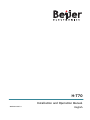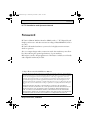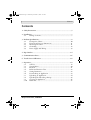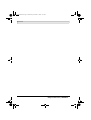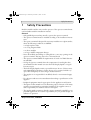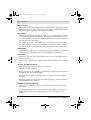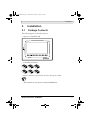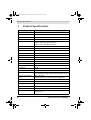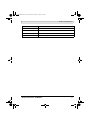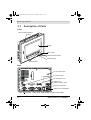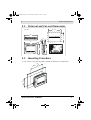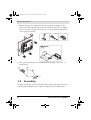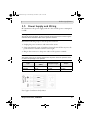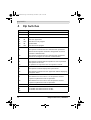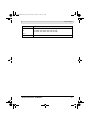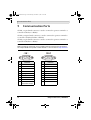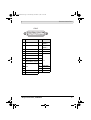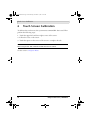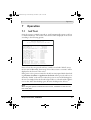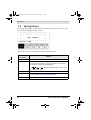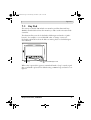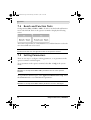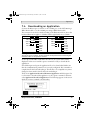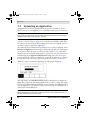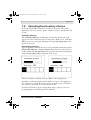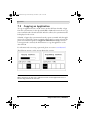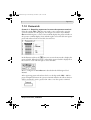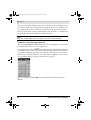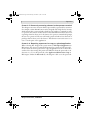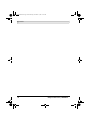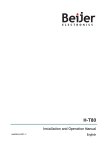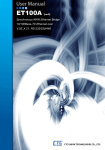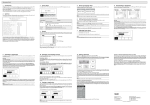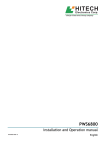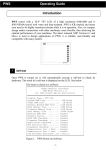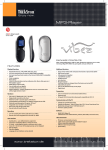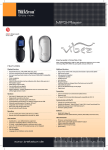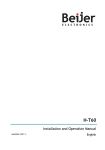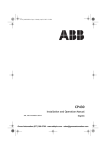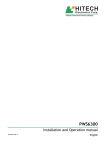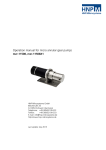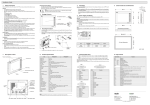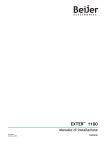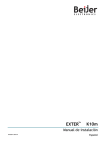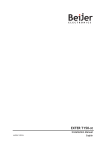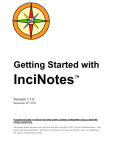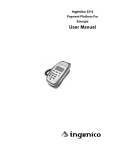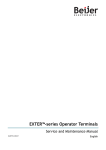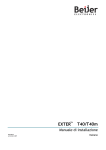Download Downloading - Beijer Electronics
Transcript
H-T70 Installation and Operation Manual MAEN922 2007-11 English MAEN922.book Page 1 Wednesday, November 7, 2007 9:57 AM Foreword H-T70 Installation and Operation Manual Foreword H-T70 is a Human Machine Interface (HMIs) with a 7” TFT Liquid Crystal Display, and is water- and dust-resistant according to IP65/NEMA 4X (indoor use only). H-T70 is CE-marked and meets your need to be highly transient-resistant while in operation. Also, its compact design makes connections with other machinery more flexible, thus achieving the optimal performance of your machines. H-Designer is used to design applications of H-T70; it is reliable, user-friendly and compatible with many models. © Beijer Electronics AB, MAEN922, 2007-11 Please read the entire installation manual prior to installing and using this equipment. Only qualified personnel may install, operate or repair this equipment. Beijer Electronics AB is not responsible for modified, altered or renovated equipment. Because the equipment has a wide range of applications, users must acquire the appropriate knowledge to use the equipment properly in their specific applications. Persons responsible for the application and the equipment must themselves ensure that each application is in compliance with all relevant requirements, standards and legislation in respect to configuration and safety. Only parts and accessories manufactured according to specifications set by Beijer Electronics AB may be used. BEIJER ELECTRONICS AB SHALL NOT BE LIABLE TO ANYONE FOR ANY DIRECT, INDIRECT, SPECIAL, INCIDENTAL OR CONSEQUENTIAL DAMAGES RESULTING FROM THE INSTALLATION, USE OR REPAIR OF THIS EQUIPMENT, WHETHER ARISING IN TORT, CONTRACT, OR OTHERWISE. BUYER'S SOLE REMEDY SHALL BE THE REPAIR, REPLACEMENT, OR REFUND OF PURCHASE PRICE, AND THE CHOICE OF THE APPLICABLE REMEDY SHALL BE AT THE SOLE DISCRETION OF BEIJER ELECTRONICS AB. Beijer Electronics, MAEN922 MAEN922.book Page 3 Wednesday, November 7, 2007 9:57 AM Contents Contents 1 Safety Precautions................................................................................... 5 2 Installation.............................................................................................. 7 2.1 Package Contents......................................................................... 7 3 Product Specifications............................................................................. 8 3.1 Description of Parts ................................................................... 10 3.2 External and Cut-out Dimensions.............................................. 11 3.3 Mounting Procedure .................................................................. 11 3.4 Grounding ................................................................................. 12 3.5 Power Supply and Wiring .......................................................... 13 4 Dip Switches......................................................................................... 14 5 Communication Ports........................................................................... 16 6 Touch Screen Calibration...................................................................... 18 7 Operation ............................................................................................. 19 7.1 Self Test ..................................................................................... 19 7.2 System Menu ............................................................................. 20 7.3 Key Pad...................................................................................... 21 7.4 Bench and Function Tests .......................................................... 22 7.5 Setting Parameters...................................................................... 22 7.6 Downloading an Application ..................................................... 23 7.7 Uploading an Application .......................................................... 24 7.8 Uploading/Downloading a Recipe ............................................. 25 7.9 Copying an Application ............................................................. 26 7.10 Passwords................................................................................... 27 Beijer Electronics, MAEN922 MAEN922.book Page 4 Wednesday, November 7, 2007 9:57 AM Contents Beijer Electronics, MAEN922 MAEN922.book Page 5 Wednesday, November 7, 2007 9:57 AM Safety Precautions 1 Safety Precautions Both the installer and the owner and/or operator of the operator terminal must read and understand this installation manual. General – Only qualified personnel may install or operate the operator terminal. – The operator terminal must be installed according to the installation instructions. – The operator terminal is designed for stationary installation on a plane surface, where the following conditions are fulfilled: • no high explosive risks • no strong magnetic fields • no direct sunlight • no large, sudden temperature changes – Never allow fluids, metal filings or wiring debris to enter any openings in the operator terminal. This may cause fire or electrical shock. – The operator terminal fulfills the requirements of article 4 of EMC directive 89/336/EEC. – Storing the operator terminal where the temperature is lower/higher than recommended in this manual can cause the LCD display liquid to congeal/ become isotopic. – The LCD display liquid contains a powerful irritant. In case of skin contact, wash immediately with plenty of water. In case of eye contact, hold the eye open, flush with plenty of water and get medical attention. – The supplier is not responsible for modified, altered or reconstructed equipment. – Use only parts and accessories manufactured according to specifications of the supplier. – Peripheral equipment must be appropriate for the application and location. – The figures in this manual serves an illustrative purpose. Because of the many variables associated with any particular installation, the supplier cannot assume responsibility for actual use based on the figures. – The supplier neither guarantees that the operator terminal is suitable for your particular application, nor assumes responsibility for your product design, installation or operation. Beijer Electronics, MAEN922 5 MAEN922.book Page 6 Wednesday, November 7, 2007 9:57 AM Safety Precautions Power source – The operator terminal is equipped with a 24 V DC input. Supply power other than 24 V DC ± 15% will severely damage the operator terminal. Thus, check the power supply supporting the DC power regularly. Grounding – Without grounding, the operator terminal may be severely affected by excess noise. Make sure that the grounding is done properly from the power connector at the rear side of the operator terminal. When power is connected, make sure that the wire is grounded. – Use a cable of at least 2 mm2 (AWG 14) to ground the operator terminal. Ground resistance must be less than 100 Ω (class3). Note that the ground cable must not be connected to the same ground point as the power circuit. Installation – Communication cables must be separated from power cables for operational circuits. Only use shielded cables to avoid unpredictable problems. During Use – Emergency stop and other safety functions may not be controlled from the operator terminal. – Do not use too much force or sharp objects when touching the keys, display etc. Service and Maintenance – Only qualified personnel should carry out repairs. – The agreed warranty applies. – Before carrying out any cleaning or maintenance operations, disconnect the equipment from the electrical supply. – Clean the display and surrounding front cover with a soft cloth and mild detergent. – Replacing the battery incorrectly may result in explosion. Only use batteries recommended by the supplier. Dismantling and Scrapping – The operator terminal or parts thereof shall be recycled according to local regulations. – The following components contain substances that might be hazardous to health and the environment: lithium battery, electrolytic capacitor and display. 6 Beijer Electronics, MAEN922 MAEN922.book Page 7 Wednesday, November 7, 2007 9:57 AM Installation 2 2.1 Installation Package Contents The following parts are found in the box: – Operator terminal H-T70 – 6 installation fasteners – Power connector (connected to the 24 V DC power outlet) – This installation and operation manual (MAEN922) Beijer Electronics, MAEN922 7 MAEN922.book Page 8 Wednesday, November 7, 2007 9:57 AM Product Specifications 3 Product Specifications Parameter H-T70t-Ne Front panel, W x H x D 231.0 x 176.0 x 7.5 mm Mounting depth 46.8 mm Cut-out dimensions 220.8 x 165.8 mm Front panel seal IP 65/NEMA 4X (indoor use only) Keypad specifications 1 “Menu”-key and 6 user-defined function keys (F1-F6). Pressure: 280 ± 50 gf operating force. Lifetime: over 1,000,000 activations. Weight 1.20 kg COM 1 9-pin female connector: RS232/RS485 COM2 25-pin female connector: RS232/RS422/RS485 COM 3 9-pin female connector: RS422/RS485 Multi-functional port - Ethernet Yes Flash ROM 8 MB RAM 16 MB CPU 32-bit RISC Battery backed memory 512 KB Data/Recipe 512 KB Real time clock Yes (with rechargeable lithium battery) Display Color TFT LCD, 64K colors, 800 x 480 pixels. CCFT backlight lifetime: approximately 30,000 h at 25 °C Active area of display, WxH 153.7 x 92.4 mm. 100 x 60 characters of 8 x 8 size can be displayed. Touch screen Analog Power supply 24 V DC ± 15%. Less than 24 W. Operating temperature 0 ° to +50 °C Storage temperature -10 ° to +60 °C Ambient humidity 20 - 90% RH non-condensed Vibration endurance 0.5 mm displacement, 10-55 Hz, 2 hours per X-, Y- and Zaxis directions 8 Beijer Electronics, MAEN922 MAEN922.book Page 9 Wednesday, November 7, 2007 9:57 AM Product Specifications Parameter Shock endurance H-T70t-Ne 10 G, 11 ms 3 times in each direction of X-, Y- and Z-axes CE EN61000-6-4, EN61000-6-2 UL, cUL UL508 Cooling Natural cooling Beijer Electronics, MAEN922 9 MAEN922.book Page 10 Wednesday, November 7, 2007 9:57 AM Product Specifications 3.1 Description of Parts Front Fixture mounting holes Display Power lamp Communication lamps Network lamp Function keys Back CF card connection DC power outlet DIP switches (1-12) USB port for printer/memory stick Network connection USB port for transmission COM1: RS232/RS485 10 COM2: RS232/RS422/RS485 COM3: RS422/RS485 Beijer Electronics, MAEN922 MAEN922.book Page 11 Wednesday, November 7, 2007 9:57 AM Product Specifications 3.2 External and Cut-out Dimensions 220.8 +0 -0.8 Unit: mm CUTOUT DIMENSION 46.8 165.8 +0 -0.8 219.7 45.8 3.3 164.7 6.5 176 231 Mounting Procedure 1. Cut out the control front panel to match the dimensions (mm) below. 165.8 +0 -0.8 +0 8 -0.8 . 0 22 Beijer Electronics, MAEN922 11 MAEN922.book Page 12 Wednesday, November 7, 2007 9:57 AM Product Specifications 2. Mount the operator terminal into the cut-out. Insert the fixtures to the holes on the unit and fasten the screws into the front panel. Do not tighten the screws with too much or uneven force, or it may cause the deformation of the operator terminal. STEP 1 STEP 2 STEP 3 Maximum torque: 0.3 Nm 3. The operator terminal is to be installed within the angle of 0 to 135 ° as shown below. 3.4 Grounding To make sure that the operator terminal works properly and to prevent it from radiating radio frequency noise, it must be connected to the earth ground. 12 Beijer Electronics, MAEN922 MAEN922.book Page 13 Wednesday, November 7, 2007 9:57 AM Product Specifications 3.5 Power Supply and Wiring H-T70 must use the power supply with 24 V DC and the power consumption is 24W. Warning: To avoid an electrical shock, be sure to switch off the power before connecting the communication/download cable to the operator terminal. Perform the following steps to wire the power connector: 1. Unplug the power connector and unscrew the screws. 2. Strip approximately 1 cm of insulation. Insert the wire all the way into the power connector and then turn the screws tight. 3. Plug in the connector to the power outlet of the operator terminal. Note: The power connector is already plugged into the power outlet of operator terminal when the package is first opened. Type Wire Gauge (AWG) Stripped Length Torque Solid 28-12 7-8 mm 4.5 lb-in Stranded 30-12 7-8 mm 4.5 lb-in Use Copper Conductors Only, 60/75 Beijer Electronics, MAEN922 13 MAEN922.book Page 14 Wednesday, November 7, 2007 9:57 AM Dip Switches 4 Dip Switches Dip switch SW1 Function Reserved SW2 Reserved SW3 SW4 Operation Mode ON ON Runs user application ON OFF Runs burn-in test program OFF ON Updates BIOS OFF OFF Runs bench test program SW5 Communication Parameters ON The operator terminal uses the communication parameters defined on the operator terminal’s configuration screen for controller communication. OFF The operator terminal uses the communication parameters defined in H-Designer for controller communication. SW6 Password ON The operator terminal asks the operator to enter a password after power-on self-test. OFF No password is required to start the operator terminal. SW7 System Menu ON The operator terminal displays the system menu. OFF The operator terminal runs user application without displaying the system menu. SW8 Default User Level ON The default user level is set to 1 if the operator terminal requires no password to start its operation. OFF The default user level is set to 9 if the operator terminal requires no password to start its operation. SW9 Reserved SW10 Com2 Port For RS485, this switch has to be set ON. For RS422, this switch has to be set OFF. ON OFF 14 Beijer Electronics, MAEN922 MAEN922.book Page 15 Wednesday, November 7, 2007 9:57 AM Dip Switches Dip switch SW11 ON OFF SW12 Function Com3 Port For RS485, this switch has to be set ON. For RS422, this switch has to be set OFF. Reserved Beijer Electronics, MAEN922 15 MAEN922.book Page 16 Wednesday, November 7, 2007 9:57 AM Communication Ports 5 Communication Ports COM1, a 9-pin female connector, is used to connect the operator terminal to a controller via RS232 or RS485. COM2, a 25-pin female connector, is used to connect the operator terminal to a controller via RS232, RS422 or RS485. COM3, a 9-pin female connector, is used to connect the operator terminal to a controller via RS422 or RS485. Note: Make sure that the connection is in accordance with the setting of the dip switches, for example RS485 corresponds to SW10 and SW11 = ON. See section 4 Dip Switches. Pin Function Pin Function 1 RS485+ 1 RS422 TX+ (RS485+) 2 RS232 RXD 2 RS422 CTS+ 3 RS232 TXD 3 RS422 CTS- 4 N/A 4 RS422 RX+ 5 Signal ground 5 Signal ground 6 RS485- 6 RS422 TX- (RS485-) 7 RS232 RTS 7 RS422 RTS+ 8 RS232 CTS 8 RS422 RTS- 9 Optional; +5V@100mA output 9 RS422 RX- 16 Beijer Electronics, MAEN922 MAEN922.book Page 17 Wednesday, November 7, 2007 9:57 AM Communication Ports COM 2 13 12 11 10 9 8 7 6 5 4 3 2 1 25 24 23 22 21 20 19 18 17 16 15 14 Pin Function Pin Function 1 N/A 14 RS422 TX+ (RS485+) 2 RS232 TXD 15 RS422 TX(RS485-) 3 RS232 RXD 16 RS422 RX+ 4 RS232 RTS 17 RS422 RX- 5 RS232 CTS 18 6 N/A 19 7 Signal ground 20 8 Optional; 21 +5V@100mA output 9 22 10 11 N/A 12 RS422 CTS+ 13 RS422 CTS- N/A 23 RS422 RTS+ 24 RS422 RTS- 25 N/A Beijer Electronics, MAEN922 17 MAEN922.book Page 18 Wednesday, November 7, 2007 9:57 AM Touch Screen Calibration 6 Touch Screen Calibration To calibrate the touch screen, the system menu command F4 - Set is used. Then perform the following steps: 1. Touch the upper-left and lower-right corners of the screen. 2. Follow the route on the screen. 3. Touch the square on the center of the screen to complete the task. Note: When using the F4 - Set command all RAM data will be cleared. See also section 7.2 System Menu. 18 Beijer Electronics, MAEN922 MAEN922.book Page 19 Wednesday, November 7, 2007 9:57 AM Operation 7 7.1 Operation Self Test Once the operator terminal is turned on, it will automatically execute a self-test to check its hardware. The results of the self-test will be displayed on the screen according to the following picture. Human Machine Interface ROM BIOS Version 1.0 (C) 2006 Beijer Electronics AB H-T70 Display Type = Color TFT LCD System RAM Size ........... 16M Bytes Video RAM Size ............ 1M Bytes Battery Backed RAM Size ... 512K Bytes BIOS Memory Size .......... 128K Bytes Firmware Memory Size ...... 512K Bytes User Memory Size .......... 7552K Bytes Working RAM Test ......... Passed Battery Status ............ Passed BIOS ROM Checksum ......... Passed Firmware Checksum ......... Passed Application Checksum ...... Passed RTC Function Test ......... Passed Parameter Checksum ........ Passed Communcation Port 1 Test .. Passed Communcation Port 2 Test .. Passed DIP Switches Setting(8..1)= 1 1011111 If any of tests does not pass the self-test, it will be noted with “Failed” next to the test item. Additionally, the message “Error! Press screen to continue” will be displayed at the bottom of the screen. If the power to the operator terminal or the PC was interrupted while downloading, Firmware checksum or Application checksum will not pass the self-test, indicated by “Failed” in the self-test results after power is restored. If this happens, the user can simply follow the download procedure to re-download the application or data. After downloading again, all items should pass the self-test. Note: When using the operator terminal for the first time, remember to reset the real time clock (RTC). Beijer Electronics, MAEN922 19 MAEN922.book Page 20 Wednesday, November 7, 2007 9:57 AM Operation 7.2 System Menu Set the dip switch SW7 = ON. After the self-test, the system menu of the operator terminal is displayed on the screen: The functions of the commands are briefly explained below: System menu command Function Link The operator terminal is connected. F2 - Confg Sets up the internal time clock and communication parameters in the operator terminal. All the settings has to be made for the operator terminal to work properly. Use , , and to move to desired field; + and - to set the value of the field. F3 - Copy Copies application data to another H-T70. F4 - Set Adjusts touch panel LCD contrast and clears data RAM. See also section 6 Touch Screen Calibration. F5 - Run Runs the application. 20 Beijer Electronics, MAEN922 MAEN922.book Page 21 Wednesday, November 7, 2007 9:57 AM Operation 7.3 Key Pad The six keys on the H-T70 include one menu key and five functional keys (F1-F6), described below. Press the menu key to slide out the innovative slideout menu. The functional keys can also be defined in H-Designer and used as “Quickbuttons”, for example, to set an ON/OFF value, to change a screen etc. For further information about the slide-out menu, please see the H-Designer User’s Manual. Menu key Functional keys F1-F6 When a key is pressed, the operator terminal will make a “beep” sound to signal that a command is pressed. The default setting, a 200 ms beep, and can be configured. Beijer Electronics, MAEN922 21 MAEN922.book Page 22 Wednesday, November 7, 2007 9:57 AM Operation 7.4 Bench and Function Tests Set dip switches SW3 and SW4 = OFF to be able to run the bench and function tests for the H-T70. Turn on the operator terminal to display the following screen: The bench test performs an overall hardware test, and the function test lets the user select which item to be tested. Note: The bench test will clear the application data of the operator terminal. 7.5 Setting Parameters There are two ways to configure working parameters; to set parameters in the operator terminal or in H-Designer. To set parameters in the operator terminal, select F2 - Confg in the system menu. Note: Remember to set dip switch SW5 = ON if parameters are set in the operator terminal. To set parameters in H-Designer, select Application/Workstation Setup. Select the Connection tab to set communication parameters. Note: Remember to set dip switch SW5 = OFF if parameters are set in H-Designer. 22 Beijer Electronics, MAEN922 MAEN922.book Page 23 Wednesday, November 7, 2007 9:57 AM Operation 7.6 Downloading an Application Connect the RS232 port on the PC to the COM1 port on the H-T70 using a WPC-P8-42 cable, or to the COM2 port using a WPC-P8-41 cable. The connection can also be made according to the illustration below, where the left-hand illustration applies to COM1, and the right-hand one to COM2: 9-pin male RXD 2 TXD 3 GND 5 RTS 7 CTS 8 9-pin female 25-pin male 2 RD TXD 2 3 SD RXD 3 5 SG GND 7 1 CD RTS 4 4 DTR CTS 5 6 DSR 7 RTS 8 CTS 9-pin female 2 RD 3 SD 5 SG 1 CD 4 DTR 6 DSR 7 RTS 8 CTS Warning: To avoid an electrical shock, be sure to switch off the power before connecting the download cable to the operator terminal. Set the dip switch SW7 = ON. After the self-test, the system menu will be displayed on the screen and the operator terminal is ready to download the application. Start H-Designer and open the application file to be downloaded. Make sure that the communication parameters are correctly configured. Also remember to compile the file before downloading it. The file has to be compiled every time a change has been made in the file before downloading it. Then select Application/Download Firmware/Application in H-Designer if it is a first time to download the application to the operator terminal; otherwise, select Application/Download Application. The following appears on the screen while the operator terminal is downloading: Beijer Electronics, MAEN922 23 MAEN922.book Page 24 Wednesday, November 7, 2007 9:57 AM Operation 7.7 Uploading an Application An application can also be uploaded from the operator terminal to the PC. Thus, a user can save an application as a *.V6F file in H-Designer for future use. Warning: To avoid an electrical shock, be sure to switch off the power before connecting the communication cable to the operator terminal. Make sure that the operator terminal and the PC are connected according to section 7.6 Downloading an Application. Set the dip switch SW7 = ON. After the self-test, the system menu will be displayed on the screen and the operator terminal is ready to upload the application. Also make sure that communication parameters are correctly configured. Select File/Upload Application in H-Designer and the Save As dialog box will appear on the screen. Enter the name of a firmware file (*.AF6) to save. Click Save. Then the operator terminal will prompt for a password: enter the password set in H-Designer from Application/Workstation Setup. Once the correct password is entered, the operator terminal starts to upload the application to the PC. For information about setting a password, please see section 7.10 Passwords. While the operator terminal is uploading, the following is displayed: After uploading, select File/Reconstruct Source in H-Designer to display the Open dialog. Open the uploaded application file (*.C64 or *.AA6). The application screen will be displayed on the PC monitor. Finally, select File/Save As to save the application as a *.V6F file. Thus a source file can serve the purposes of maintenance and modification. Note: When uploading for the first time, make sure to first run the application once, or else the upload function will not work. 24 Beijer Electronics, MAEN922 MAEN922.book Page 25 Wednesday, November 7, 2007 9:57 AM Operation 7.8 Uploading/Downloading a Recipe Set the dip switch SW7 = ON. After the self-test, the system menu will be displayed on the screen and the operator terminal is ready to upload/download a recipe. Uploading a Recipe Select File/Upload Recipes in H-Designer and the Save As dialog box will appear on the screen. Enter the name of a recipe file (*.RCP) to save. Click Save. While the operator terminal is uploading the recipe, Uploading recipes is displayed on the screen. Downloading a Recipe Open an application file with the recipe to be downloaded in H-Designer. Select File/Download Recipes to display the Open dialog. Enter the name of the recipe file (*.RCP) and click Open. While the operator terminal is downloading the recipe, Downloading recipes is displayed on the screen.: After the download is finished, select F5 - Run to run the application. Remember to define the length and the number of recipes in the application. Also remember to upload the format of recipes from the operator terminal before starting to edit a new set of recipe data in the PC. For further information about creating/editing recipes, please see the corresponding chapter in the H-Designer User’s Manual. Beijer Electronics, MAEN922 25 MAEN922.book Page 26 Wednesday, November 7, 2007 9:57 AM Operation 7.9 Copying an Application To copy an application from one H-T70 to another H-T70, select F3 - Copy from the system menu. Set the dip switch SW7 = ON and connect the two operator terminals with a download cable. After the self-test, the system menu will be displayed on the screen. Select F3 - Copy in the system menu from the operator terminal with the application to be copied. The operator terminal will prompt for a password: enter the password set in H-Designer from Application/Workstation Setup. Once the correct password is entered, the H-T70 starts to copy the application to the other H-T70. For information about setting a password, please see section 7.10 Passwords. The following appears on the screens during the copying: Note: When copying for the first time, make sure to first run the application once, or else the copy function will not work. 26 Beijer Electronics, MAEN922 MAEN922.book Page 27 Wednesday, November 7, 2007 9:57 AM Operation 7.10 Passwords Scenario 1: Requiring a password to start the operator terminal If the dip switch SW6 = ON, the user needs to enter a password to start the operator terminal. For this purpose, the designer can use the object Action Button in H-Designer to create a button which displays the password table on the operator terminal display. A user with the right to access the table can register passwords and user levels in the table, shown below. In the illustration below, the button is an action button used to display the password table. When the button is selected the password table is displayed on the screen for a user with the right to access the table. How to configure an Action Button is described in the H-Designer User’s Manual. After registering passwords and user levels, set the dip switch SW6 = ON (i.e. password required). Restart the operator terminal and after the self-test the user will be prompted to enter a password in order to run the operator terminal. Beijer Electronics, MAEN922 27 MAEN922.book Page 28 Wednesday, November 7, 2007 9:57 AM Operation The operator terminal will determine the user level from the entered password. For instance, if the level of the password entered by the user is 1, then the operator terminal will set the user level to1; if the level of the password entered by the user is 2, then the operator terminal will set the user level to 2. User level 1 has the highest privilege and User level 9 has the lowest. Note: Only users of User Level 1 has the right of access to the password table. Scenario 2: Re-entering a password The object Action Button in H-Designer also allows the designer to create a button which asks the user to re-enter a password. For example, by pressing the button the password keypad will be displayed to prompt the user to enter a password. After entering the password, the operator terminal will update the user level according to the most recent password which has been entered. Therefore, this button can be applied to raise or drop one’s privileges while the operator terminal is in operation. How to configure an Action Button is described in the H-Designer User’s Manual. 28 Beijer Electronics, MAEN922 MAEN922.book Page 29 Wednesday, November 7, 2007 9:57 AM Operation Scenario 3: Password-protecting a button in the operator terminal The designer can create a button which is protected by a password for execution. For example, a Goto Screen button can be designed with a high level of security; which means that a password with a high level of privilege is required in order to open the other screen. As the button is selected and the current user has a lower privilege than has been set for the button, the operator terminal will prompt the user for a password. The user will need a password with at least the level of privilege that has been set for the button. This function can restrict users to access to certain parts of the application. Scenario 4: Requiring a password to copy or upload application When selecting F3 - Copy in the system menu or File/Upload Application in H-Designer, the operator terminal will prompt for a password. The user will need to enter the correct password to copy an application from one H-T70 to another. Note that setting this password is different from the passwords set in Scenarios 1-3. To set this password, select Application/Workstation Setup in H-Designer. Under the Password tab, the designer is able to set the password. Beijer Electronics, MAEN922 29 MAEN922.book Page 30 Wednesday, November 7, 2007 9:57 AM Operation 30 Beijer Electronics, MAEN922 Head Office Beijer Electronics AB Box 426 201 24 Malmö, Sweden Telephone +46 40 35 86 00 Telefax +46 40 93 23 01 Subsidiary Beijer Electronics GmbH Zettachring 2A DE-705 67 Stuttgart, Germany Telephone +49 711 327 599-0 Telefax +49 711 327 599-10 Internet www.beijerelectronics.com Subsidiary Beijer Electronics Inc. 939 North Plum Grove Road, Suite F US-Schaumburg, IL 60173, USA Telephone +1 847 619 6068 Telefax +1 847 619 6674 E-mail [email protected] Subsidiary Hitech Electronics Corp. 4th Fl., No. 501-15, Chung-Cheng Rd. Shin-Tien, Taipei Shien, Taiwan, R.O.C. Telephone: +886-2-2218-3600 Telefax: +886-2-2218-9547