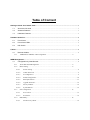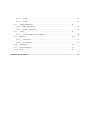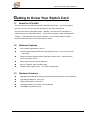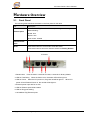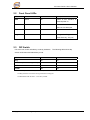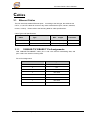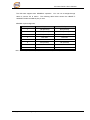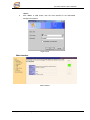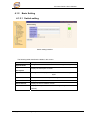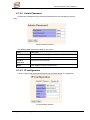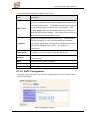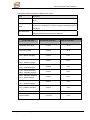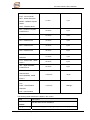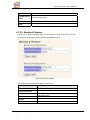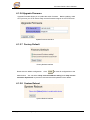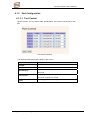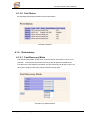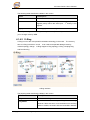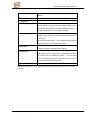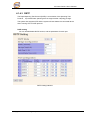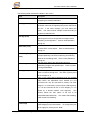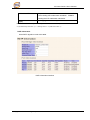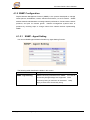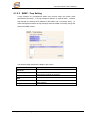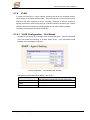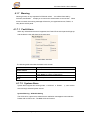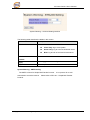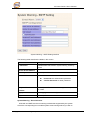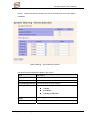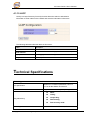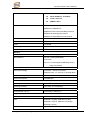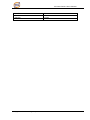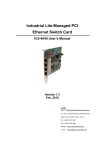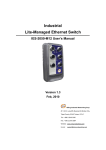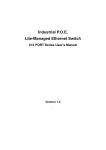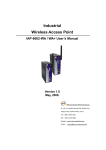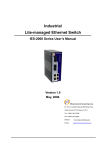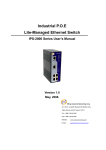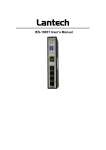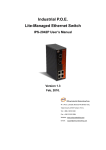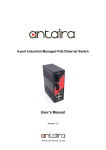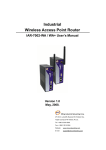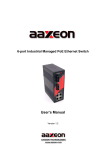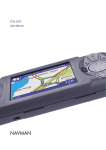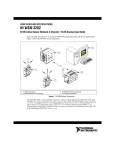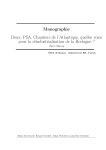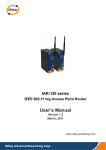Download User`s Manual
Transcript
Industrial Ethernet Switch Card ICS-4040 User’s Manual Version 1.0 May, 2008. ORing Industrial Networking Corp. 4F., NO.3, Lane235, Baociao Rd.Sindian City, Taipei County 23145 Taiwan, R.O.C. Tel: + 886 2 2918 3036 Fax:+ 886 2 2918 3084 Website : www.oring-networking.com E-mail : [email protected] Table of Content Getting to Know Your Switch Card ................................................................................................................ 1 1.1 About the ICS-4040 .......................................................................................................................... 1 1.2 Software Features ............................................................................................................................. 1 1.3 Hardware Features ........................................................................................................................... 1 Hardware Overview............................................................................................................................................ 2 2.1 Front Panel......................................................................................................................................... 2 2.2 Front Panel LEDs .............................................................................................................................. 3 2.3 DIP Switch .......................................................................................................................................... 3 Cables ................................................................................................................................................................... 4 3.1 Ethernet Cables................................................................................................................................. 4 3.1.1 100BASE-TX/10BASE-T Pin Assignments .................................................................... 4 WEB Management.............................................................................................................................................. 6 4.1 Configuration by Web Browser........................................................................................................ 6 4.1.1 About Web-based Management ....................................................................................... 6 4.1.2 Basic Setting..................................................................................................................... 8 4.1.2.1 Switch setting ........................................................................................................................ 8 4.1.2.2 Admin Password.................................................................................................................... 9 4.1.2.3 IP configuration ..................................................................................................................... 9 4.1.2.4 SNTP Configuration ............................................................................................................ 10 4.1.2.5 Backup & Restore................................................................................................................ 13 4.1.2.6 Upgrade Firmware ............................................................................................................... 14 4.1.2.7 Factory Default .................................................................................................................... 14 4.1.2.8 System Reboot..................................................................................................................... 14 4.1.3 Port Configuration.......................................................................................................... 15 4.1.3.1 Port Control ......................................................................................................................... 15 4.1.3.2 Port Status............................................................................................................................ 16 4.1.4 Redundancy.................................................................................................................... 16 4.1.4.1 Fast Recovery Mode ............................................................................................................ 16 4.1.4.2 O-Ring ................................................................................................................................. 17 4.1.4.3 RSTP.................................................................................................................................... 19 4.1.5 SNMP Configuration...................................................................................................... 22 4.1.5.1 SNMP –Agent Setting.............................................................................................................. 22 4.1.5.2 4.1.6 VLAN............................................................................................................................. 24 4.1.6.1 4.1.7 SNMP –Trap Setting............................................................................................................ 23 VLAN Configuration – Port Based...................................................................................... 24 Warning .......................................................................................................................... 25 4.1.7.1 Fault Alarm .......................................................................................................................... 25 4.1.7.2 System Alarm ...................................................................................................................... 25 4.1.8 Front Panel ..................................................................................................................... 29 4.1.9 Save Configuration......................................................................................................... 29 4.1.10 LLDP.............................................................................................................................. 30 Technical Specifications ................................................................................................................................ 30 ICS-4040 Series User’s Manual Getting to Know Your Switch Card 1.1 About the ICS-4040 The ICS-4040 is a cost-effect and powerful industrial switch card. The card has many functions, and it can work under high temperature and dusty environment. The ICS-4040 can be managed by WEB. Besides, ICS-4040 can be managed by a useful utility that we called Open-Vision. Open-Vision is powerful network management software. With its friendly and powerful interface, you can easily configure multiple switches at the same time, and monitor switches’ status. 1.2 Software Features PCI Local Bus specification, Rev 2.2 World’s fastest Redundant Ethernet Ring (Recovery time < 10ms over 250 units connection) Support 5 modes: Network Device redundant; Device comm..; Network; RSTP switch and switch modes. Relay output for power failure (Optional) Easy-to-configure: Web / Windows utility Windows utility (Open-Vision) for network management 1.3 Hardware Features Redundant three DC power inputs (PCI power and external power on terminal block) Operating Temperature: -40 to 70oC Storage Temperature: -40 to 85oC Operating Humidity: 5% to 95%, non-condensing 10/100Base-T(X) Ethernet port ORing Industrial Networking Corp. 1 ICS-4040 Series User’s Manual Hardware Overview 2.1 Front Panel The following table describes the labels on the front panel of ICS-4040: Port Description 10/100 RJ-45 fast 4 10/100Base-T(X) RJ-45 fast Ethernet ports support auto-negotiation. Ethernet ports Default Setting : Speed: auto Duplex: auto Flow control : disable External Power External power input with DC 9~30V. Input Reset Push reset button 2 to 3 seconds to reset the switch. Push reset button 5 second to reset the switch into Factory Default. ICS-4040 1. Reset button. Push the button 3 seconds for reset; 5 seconds for factory default. 2. LED for Fault Relay. When the fault occurs, the amber LED will be light on. 3. LED for Power. When the PCI power on, the green led will be light on. When PCI power off and External Power on, the red led will be light on. 4. External power input with DC 9~30V. 5. LED for Ethernet ports link/act status. 6. LED for Ring ports setting. 7. 10/100Base-T(X) Ethernet ports. ORing Industrial Networking Corp. 2 ICS-4040 Series User’s Manual 2.2 Front Panel LEDs LED Color Status Description PWR Green On Power of PCI interface or external power on Amber Fault On Fault indicator. Power failure or Port down/fail. Ethernet Green On Ethernet Link/act LED Ring Amber On – Ring mode “Ring port” –Fast Recovery “Act port” 2.3 DIP Switch ICS-4040 can control redundancy mode by hardware. The following table shows dip switch on/off status and redundancy mode. DIP SW 1 2 Ring On On Redundant (fast recovery mode) On Off RSTP Off On Normal Off Off Note: Redundancy mode controlled by hardware, all parameters will be set to default value: The Ring will set P1 P2 to be the 1st ring port and the 2nd ring port. The Redundant mode will set P1 ~ P4 to the 4 priorities. ORing Industrial Networking Corp. 3 ICS-4040 Series User’s Manual Cables 3.1 Ethernet Cables The ICS-4040 has standard Ethernet ports. According to the link type, the switches use CAT 3, 4, 5,5e UTP cables to connect to any other network device (PCs, servers, switches, routers, or hubs). Please refer to the following table for cable specifications. Cable Types and Specifications Cable Type 10BASE-T Cat. 3, 4, 5 100BASE-TX Cat. 5 100-ohm UTP 3.1.1 100-ohm Max. Length Connector UTP 100 m (328 ft) RJ-45 UTP 100 m (328 ft) RJ-45 100BASE-TX/10BASE-T Pin Assignments With 100BASE-TX/10BASE-T cable, pins 1 and 2 are used for transmitting data, and pins 3 and 6 are used for receiving data. RJ-45 Pin Assignments Pin Number Assignment 1 TD+ 2 TD- 3 RD+ 4 Not used 5 Not used 6 RD- 7 Not used 8 Not used ORing Industrial Networking Corp. 4 ICS-4040 Series User’s Manual The ICS-4040 supports auto MDI/MDI-X operation. You can use a straight-through cable to connect PC to switch. The following table below shows the 10BASE-T/ 100BASE-TX MDI and MDI-X port pin outs. MDI/MDI-X pins assignment Pin Number MDI port MDI-X port 1 TD+(transmit) RD+(receive) 2 TD-(transmit) RD-(receive) 3 RD+(receive) TD+(transmit) 4 Not used Not used 5 Not used Not used 6 RD-(receive) TD-(transmit) 7 Not used Not used 8 Not used Not used Note: “+” and “-” signs represent the polarity of the wires that make up each wire pair. ORing Industrial Networking Corp. 5 ICS-4040 Series User’s Manual WEB Management 4.1 Configuration by Web Browser This section introduces the configuration by Web browser. 4.1.1 About Web-based Management Inside the CPU board of the card, an embedded HTML website resides in flash memory. It contains advanced management features and allows you to manage the switch from anywhere on the network through a standard browser such as Microsoft Internet Explorer. The Web-Based Management supports Internet Explorer 5.0. It is based on Java Applets with an aim to reduce network bandwidth consumption, enhance access speed and present an easy viewing screen. Note: By default, IE5.0 or later version does not allow Java Applets to open sockets. You need to explicitly modify the browser setting in order to enable Java Applets to use network ports. Preparing for Web Management The default value is as below: IP Address: 192.168.10.1 Subnet Mask: 255.255.255.0 Default Gateway: 192.168.10.254 User Name: admin Password: admin System Login 1. Launch the Internet Explorer. 2. Type http:// and the IP address of the switch. Press “Enter”. 3. The login screen appears. 4. Key in the username and password. The default username and password is ORing Industrial Networking Corp. 6 ICS-4040 Series User’s Manual “admin”. 5. Click “Enter” or ”OK” button, then the main interface of the Web-based management appears. Login screen Main Interface Main interface ORing Industrial Networking Corp. 7 ICS-4040 Series User’s Manual 4.1.2 Basic Setting 4.1.2.1 Switch setting Switch setting interface The following table describes the labels in this screen. Label Description System Name Assign the name of switch. The maximum length is 64 bytes System Description System Location Display the description of switch. Assign the switch physical location. The maximum length is 64 bytes System Contact Enter the name of contact person or organization Firmware Version Display the switch’s firmware version Kernel Version Display the kernel software version MAC Address Display the unique hardware address assigned by manufacturer (default) ORing Industrial Networking Corp. 8 ICS-4040 Series User’s Manual 4.1.2.2 Admin Password Change web management login username and password for the management security issue Admin Password interface The following table describes the labels in this screen. Label Description User name Key in the new username(The default is “admin”) New Password Key in the new password(The default is “admin”) Confirm Re-type the new password. password Apply Click “Apply” to set the configurations. 4.1.2.3 IP configuration You can configure the IP Settings and DHCP client function through IP configuration. IP Configuration interface ORing Industrial Networking Corp. 9 ICS-4040 Series User’s Manual The following table describes the labels in this screen. Label Description To enable or disable the DHCP client function. When DHCP client function is enabling, the switch will be assigned the IP address from the network DHCP server. The default IP address will be replacee DHCP Client by the IP address which the DHCP server has assigned. After clicking “Apply” button, a popup dialog will show up to inform you when the DHCP client is enabling. The current IP will lose and you should find the new IP on the DHCP server. Assign the IP address that the network is using. If DHCP client function is enabling, you do not need to assign the IP address. IP Address The network DHCP server will assign the IP address for the switch and it will be displayed in this column. The default IP is 192.168.10.1 Assign the subnet mask of the IP address. If DHCP client function Subnet Mask Gateway is enabling, you do not need to assign the subnet mask Assign the network gateway for the switch. The default gateway is 192.168.10.254 DNS1 Assign the primary DNS IP address DNS2 Assign the secondary DNS IP address Apply Click “Apply” to set the configurations. 4.1.2.4 SNTP Configuration The SNTP (Simple Network Time Protocol) settings allow you to synchronize switch clocks in the Internet. SNTP Configuration interface ORing Industrial Networking Corp. 10 ICS-4040 Series User’s Manual The following table describes the labels in this screen. Label Description SNTP Client Enable or disable SNTP function to get the time from the SNTP server. Daylight Saving Enable or disable daylight saving time function. When daylight Time saving time is enabling, you need to configure the daylight saving time period. UTC Time zone Set the switch location time zone. The following table lists the different location time zone for your reference. Local Time Zone Conversion from UTC Time at 12:00 UTC November Time Zone - 1 hour 11 am Oscar Time Zone -2 hours 10 am ADT - Atlantic Daylight -3 hours 9 am -4 hours 8 am -5 hours 7 am -6 hours 6 am -7 hours 5 am -8 hours 4 am ALA - Alaskan Standard -9 hours 3 am HAW - Hawaiian Standard -10 hours 2 am Nome, Alaska -11 hours 1 am AST - Atlantic Standard EDT - Eastern Daylight EST - Eastern Standard CDT - Central Daylight CST - Central Standard MDT - Mountain Daylight MST - Mountain Standard PDT - Pacific Daylight PST - Pacific Standard ADT - Alaskan Daylight ORing Industrial Networking Corp. 11 ICS-4040 Series User’s Manual CET - Central European FWT - French Winter MET - Middle European +1 hour 1 pm +2 hours 2 pm +3 hours 3 pm ZP4 - USSR Zone 3 +4 hours 4 pm ZP5 - USSR Zone 4 +5 hours 5 pm ZP6 - USSR Zone 5 +6 hours 6 pm +7 hours 7 pm +8 hours 8 pm +9 hours 9 pm +10 hours 10 pm +12 hours Midnight MEWT - Middle European Winter SWT - Swedish Winter EET - Eastern European, USSR Zone 1 BT - Baghdad, USSR Zone 2 WAST - West Australian Standard CCT - China Coast, USSR Zone 7 JST - Japan Standard, USSR Zone 8 EAST - East Australian Standard GST Guam Standard, USSR Zone 9 IDLE - International Date Line NZST - New Zealand Standard NZT - New Zealand The following table describes the labels in this screen. Label SNTP Sever IP Description Set the SNTP server IP address. Address Daylight Saving Set up the Daylight Saving beginning time and Daylight Saving ORing Industrial Networking Corp. 12 ICS-4040 Series User’s Manual Period Daylight Saving ending time. Both will be different each year. Set up the offset time. Offset Switch Timer Display the switch current time. Apply Click “Apply” to set the configurations. 4.1.2.5 Backup & Restore You can save current EEPROM value from the switch to TFTP server, then go to the TFTP restore configuration page to restore the EEPROM value. Backup & Restore interface The following table describes the labels in this screen. Label Description TFTP Server IP Address Fill in the TFTP server IP Restore File Name Fill the file name. Restore Click “restore” to restore the configurations. Restore File Name Fill the file name. Restore Click “restore” to restore the configurations. Backup Click “backup” to backup the configurations. ORing Industrial Networking Corp. 13 ICS-4040 Series User’s Manual 4.1.2.6 Upgrade Firmware Upgrade Firmware allows you to update the switch firmware. Before updating, make sure you have your TFTP server ready and the firmware image is on the TFTP server. Update Firmware interface 4.1.2.7 Factory Default Factory Default interface Reset switch to default configuration. Click Reset to reset all configurations to the default value. You can select “Keep current IP address setting” and “Keep current username & password” to prevent IP and username and password form default. 4.1.2.8 System Reboot System Reboot interface ORing Industrial Networking Corp. 14 ICS-4040 Series User’s Manual 4.1.3 Port Configuration 4.1.3.1 Port Control By this function, you can set the state, speed/duplex, flow control, and security of the port. Port Control interface The following table describes the labels in this screen. Label Description Port NO. Port number for setting. State Enable/Disable the port. Speed/Duplex You can set Auto-negotiation, 100 full,100 half,10 full,10 half mode. Flow Control Support symmetric and asymmetric mode to avoid packet loss when congestion occurred. Apply ORing Industrial Networking Corp. Click “Apply” to set the configurations. 15 ICS-4040 Series User’s Manual 4.1.3.2 Port Status The following information provides the current port status. Port Status interface 4.1.4 Redundancy 4.1.4.1 Fast Recovery Mode The fast Recovery Mode can be set to connect multi ICS-4040 ports to one or more switches. The ICS-4040 with its fast recovery mode will provide redundant links. Fast Recovery mode supports 4 priorities, only the first priority will be the act port, the other ports configured with other priority will be the backup ports. Fast Recovery Mode interface ORing Industrial Networking Corp. 16 ICS-4040 Series User’s Manual The following table describes the labels in this screen. Label Description Active Activate the fast recovery mode. port Port can be configured as 4 priorities. Only the port with highest priority will be the active port. 1st Priority is the highest. Apply Click “Apply” to set the configurations. Note: If you configure redundancy mode by hardware (DIP switch), web UI will not allow you to change mode by WEB. 4.1.4.2 O-Ring O-Ring is one of the most powerful redundant technology in the world. The recovery time of O-Ring is less than 10 mS. It can reduce unexpected damage cause by network topology change. O-Ring Support 3 Ring topology: O-Ring, Coupling Ring and Dual Homing. O-Ring interface The following table describes the labels in this screen. Label Description Ring Mark to enable Ring. Ring Master There should be one and only one Ring Master in a ring. However if there are two or more switches which set Ring Master to enable, the switch with the lowest MAC address ORing Industrial Networking Corp. 17 ICS-4040 Series User’s Manual will be the actual Ring Master and others will be Backup Masters. 1st Ring Port The primary port, when this switch is Ring Master. 2nd Ring Port The backup port, when this switch is Ring Master. Coupling Ring Mark to enable Coupling Ring. Coupling Ring can be used to divide a big ring into two smaller rings to avoid effecting all switches when network topology change. It is a good application for connecting two Rings. Coupling Port Link to Coupling Port of the switch in another ring. Coupling Ring need four switch to build an active and a backup link. Set a port as coupling port. The coupled four ports of four switches will be run at active/backup mode. Control Port Link to Control Port of the switch in the same ring. Control Port used to transmit control signals. Dual Homing Mark to enable Dual Homing. By selecting Dual Homing mode, Ring will be connected to normal switches through two RSTP links (ex: backbone Switch). The two links work as active/backup mode, and connect each Ring to the normal switches in RSTP mode. Apply Click “Apply” to set the configurations. Note: We don’t suggest you to set one switch as a Ring Master and a Coupling Ring at the same time due to heavy load. ORing Industrial Networking Corp. 18 ICS-4040 Series User’s Manual 4.1.4.3 RSTP The Rapid Spanning Tree Protocol (RSTP) is an evolution of the Spanning Tree Protocol. It provides faster spanning tree convergence after a topology change. The system also supports STP and the system will auto detect the connected device that is running STP or RSTP protocol. RSTP setting You can enable/disable RSTP function, and set parameters for each port. RSTP Setting interface ORing Industrial Networking Corp. 19 ICS-4040 Series User’s Manual The following table describes the labels in this screen. Label Description RSTP mode You must enable or disable RSTP function before configuring the related parameters. Priority (0-61440) A value used to identify the root bridge. The bridge with the lowest value has the highest priority and is selected as the root. If the value changes, you must reboot the switch. The value must be multiple of 4096 according to the protocol standard rule. Max Age (6-40) The number of seconds a bridge waits without receiving Spanning-tree Protocol configuration messages before attempting a reconfiguration. Enter a value between 6 through 40. Hello Time (1-10) The time that controls switch sends out the BPDU packet to check RSTP current status. Enter a value between 1 through 10. Forwarding Delay Time The number of seconds a port waits before changing from (4-30) its Rapid Spanning-Tree Protocol learning and listening states to the forwarding state. Enter a value between 4 through 30. Path Cost (1-200000000) The cost of the path to the other bridge from this transmitting bridge at the specified port. Enter a number 1 through 200000000. Priority (0-240) Decide which port should be blocked by priority in LAN. Enter a number 0 through 240. The value of priority must be the multiple of 16 Admin P2P Some of the rapid state transactions that are possible within RSTP are dependent upon whether the port concerned can only be connected to exactly one other bridge (i.e. It is served by a point-to-point LAN segment), or it can be connected to two or more bridges (i.e. It is served by a shared medium LAN segment). This function allows the P2P status of the link to be manipulated administratively. True means P2P enabling. False means P2P disabling. Admin Edge The port directly connected to end stations, and it cannot create bridging loop in the network. To configure the port as an edge port, set the port to “True”. ORing Industrial Networking Corp. 20 ICS-4040 Series User’s Manual The port includes the STP mathematic calculation. True Admin Non STP is not including STP mathematic calculation. False is including the STP mathematic calculation. Click “Apply” to set the configurations. Apply NOTE: Follow the rule to configure the MAX Age, Hello Time, and Forward Delay Time. 2 x (Forward Delay Time value –1) > = Max Age value >= 2 x (Hello Time value +1) RSTP Information Show RSTP algorithm result at this table. RSTP Information interface ORing Industrial Networking Corp. 21 ICS-4040 Series User’s Manual 4.1.5 SNMP Configuration Simple Network Management Protocol (SNMP) is the protocol developed to manage nodes (servers, workstations, routers, switches and hubs etc.) on an IP network. SNMP enables network administrators to manage network performance, find and solve network problems, and plan for network growth. Network management systems learn of problems by receiving traps or change notices from network devices implementing SNMP. 4.1.5.1 SNMP –Agent Setting You can set SNMP agent related information by Agent Setting Function. The following table describes the labels in this screen. Label Description SNMP –Agent Setting SNMP Community should be set for SNMP. Four sets of "Community String/Privilege" are supported. Each Community String is maximum 32 characters. Keep empty to remove this Community string. ORing Industrial Networking Corp. 22 ICS-4040 Series User’s Manual 4.1.5.2 SNMP –Trap Setting A trap manager is a management station that receives traps, the system alerts generated by the switch. If no trap manager is defined, no traps will issue. Create a trap manager by entering the IP address of the station and a community string. To define management stations as trap manager and enter SNMP community strings and selects the SNMP version. The following table describes the labels in this screen. Label Description Server IP The server IP address to receive Trap Community Community for authentication Trap Version Trap Version supports V1 and V2c. Add Add trap server profile. Remove Remove trap server profile. Help Show help file. ORing Industrial Networking Corp. 23 ICS-4040 Series User’s Manual 4.1.6 VLAN A Virtual LAN (VLAN) is a logical network grouping that limits the broadcast domain, which allows you to isolate network traffic. Only the members of the VLAN will receive traffic from the same members of VLAN. Basically, creating a VLAN from a switch is logically equivalent of reconnecting a group of network devices to another Layer 2 switch. However, all the network devices are still plugged into the same switch physically. The switch card supports port-based VLAN only. 4.1.6.1 VLAN Configuration – Port Based Packets can go among only members of the same VLAN group. Note all unselected ports are treated as belonging to another single VLAN. If the port-based VLAN enabled, the VLAN-tagging is ignored. VLAN Configuration – Port Based VLAN interface The following table describes the labels in this screen. Label Description Group Mark the blank to assign the port into VLAN group. Apply Click “Apply” to set the configurations. Help Show help file. ORing Industrial Networking Corp. 24 ICS-4040 Series User’s Manual 4.1.7 Warning Warning function is very important for Ethernet switch. You will be informaed by SYSLOG, and E-MAIL. It helps you to monitor the switch status on remote site. When events occurred, the warning message will send to your appointed server, E-MAIL, or relay fault to switch panel. 4.1.7.1 Fault Alarm When any selected fault event is happened, the Fault LED in switch panel will light up and the electric relay will signal at the same time. Fault Alarm interface The following table describes the labels in this screen. Label Description Power Failure Mark the blank of PWR 1 or PWR 2 to monitor. Port Link Down/Broken Mark the blank of port 1 to port 4 to monitor. Apply Click “Apply” to set the configurations. Help Show help file. 4.1.7.2 System Alarm System alarm support two warning mode: 1. SYSLOG. 2. E-MAIL. You can monitor switch through selected system events. System Warning – SYSLOG Setting The SYSLOG is a protocol to transmit event notification messages across networks. Please refer to RFC 3164 - The BSD SYSLOG Protocol ORing Industrial Networking Corp. 25 ICS-4040 Series User’s Manual System Warning – SYSLOG Setting interface The following table describes the labels in this screen. Label SYSLOG Mode SYSLOG Server IP Description Disable: disable SYSLOG. Client Only: log to local system. Server Only: log to a remote SYSLOG server. Both: log to both of local and remote server. The remote SYSLOG Server IP address. Address Apply Click “Apply” to set the configurations. Help Show help file. System Warning – SMTP Setting The SMTP is Short for Simple Mail Transfer Protocol. It is a protocol for e-mail transmission across the Internet. Please refer to RFC 821 - Simple Mail Transfer Protocol. ORing Industrial Networking Corp. 26 ICS-4040 Series User’s Manual System Warning – SMTP Setting interface The following table describes the labels in this screen. Label Description E-mail Alarm Enable/Disable transmission system warning events by e-mail. Sender E-mail Address The SMTP server IP address Mail Subject The Subject of the mail Authentication Username: the authentication username. Password: the authentication password. Confirm Password: re-enter password. Recipient E-mail The recipient's E-mail address. It supports 6 recipients Address for a mail. Apply Click “Apply” to set the configurations. Help Show help file. System Warning – Event Selection SYSLOG and SMTP are the two warning methods that supported by the system. Check the corresponding box to enable system event warning method you wish to ORing Industrial Networking Corp. 27 ICS-4040 Series User’s Manual choose. Please note that the checkbox can not be checked when SYSLOG or SMTP is disabled. System Warning – Event Selection interface The following table describes the labels in this screen. Label Description System Event System Cold Start Alert when system restart Ring Topology Change Alert when Ring topology changes Port Event Disable Link Up Link Down Link Up & Link Down Apply Click “Apply” to set the configurations. Help Show help file. ORing Industrial Networking Corp. 28 ICS-4040 Series User’s Manual 4.1.8 Front Panel Show ICS-4040 panel. Click Close to close panel on web. Front Panel interface 4.1.9 Save Configuration If any configuration changed, “Save Configuration” should be clicked to save current configuration data to the permanent flash memory. Otherwise, the current configuration will be lost when power off or system reset. System Configuration interface The following table describes the labels in this screen. Label Description Save Save all configurations. Help Show help file. ORing Industrial Networking Corp. 29 ICS-4040 Series User’s Manual 4.1.10 LLDP LLDP (Link Layer Discovery Protocol) function allows the switch to advertise its information to other nodes on the network and store the information it discovers. The following table describes the labels in this screen. Label Description LLDP Protocol “Enable” or “Disable” LLDP function. LLDP Interval The interval of resend LLDP (by default at 30 seconds) Apply Click “Apply” to set the configurations. Help Show help file. Technical Specifications Technology PCI specification Wake On LAN Ring redundancy Driver Support ORing Industrial Networking Corp. Meets PCI Local Bus specification, Rev 2.2 PCI 32-bit Bus Master architecture Supports Wake On LAN (WOL) through PCI bus RSTP O-Ring Couple Ring Dual Homing Fast recovery mode Microsoft WFW 3.11, Windows 30 ICS-4040 Series User’s Manual Ethernet Standards WIN95/NT/98/2000/Me/XP/2003/Vista Novel NetWare 3. and above Linux 2.4.x/2.6.x WINCE 4.0/5.0 IEEE802.3 10BASE-T IEEE802.3u 100BASE-TX IEEE802.3x Flow Control and Back pressure IEEE802.1D Spanning tree protocol IEEE802.1w Rapid Spanning tree protocol MAC addresses 1024 Flow Control IEEE 802.3x Flow Control and Back-pressure VLAN Port based Processing Store-and-Forward Firmware upgrade TFTP Interface RJ45 Ports 4 x 10/100Base-T(X), Auto MDI/MDI-X LED Indicators Per Unit : Power (Green/Red) RJ45 Ports: Per Port : Link/Activity(Green/Blinking Green), Ring Port (Amber) Power Requirements Power Input Voltage PCI Power: + 5V DC on PCI bus External Power: +9 ~ 30V DC in Terminal block Reverse Polarity Protection Present Power Consumption 3.5 Watts Max Environmental Operating Temperature -10 to 60oC Operating Humidity 5% to 95%, non-condensing Mechanical Dimensions(W x D x H) 124mm(W) x 100mm( D ) Regulatory Approvals EMI FCC Part 15, CISPER (EN55022) class A EMS EN61000-4-2 (ESD), EN61000-4-3 (RS), EN61000-4-4 (EFT), EN61000-4-5 (Surge), EN61000-4-6 (CS) Shock ORing Industrial Networking Corp. IEC60068-2-27 31 ICS-4040 Series User’s Manual Free Fall IEC60068-2-32 Vibration IEC60068-2-6 Warranty 3 years ORing Industrial Networking Corp. 32