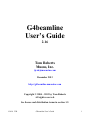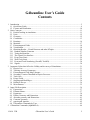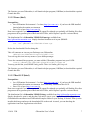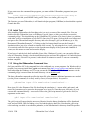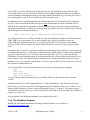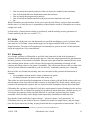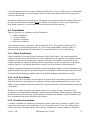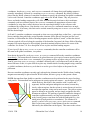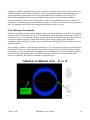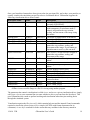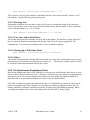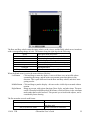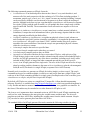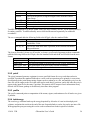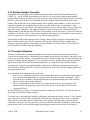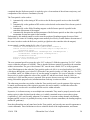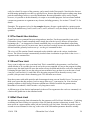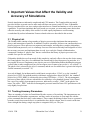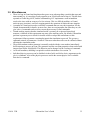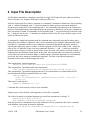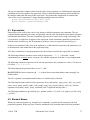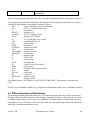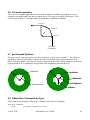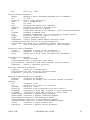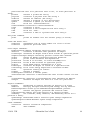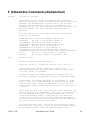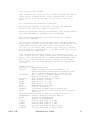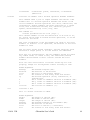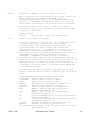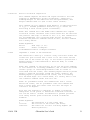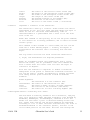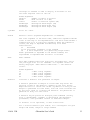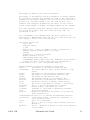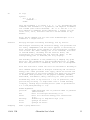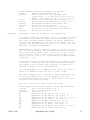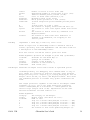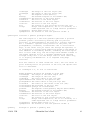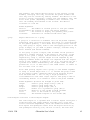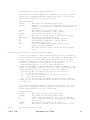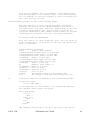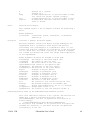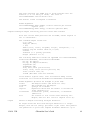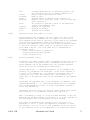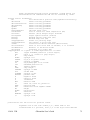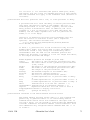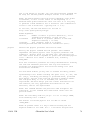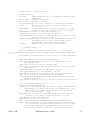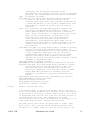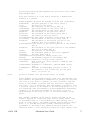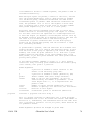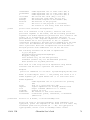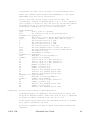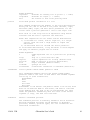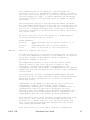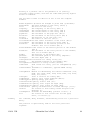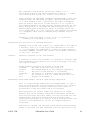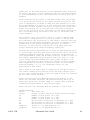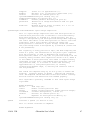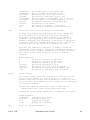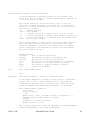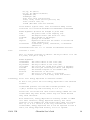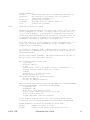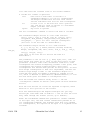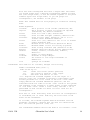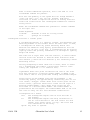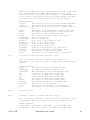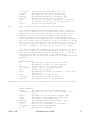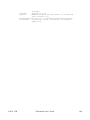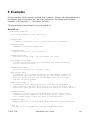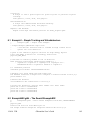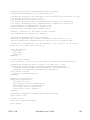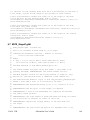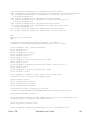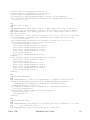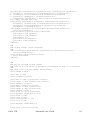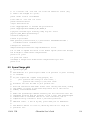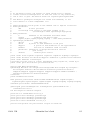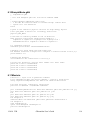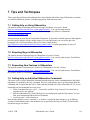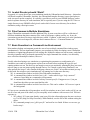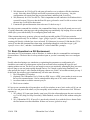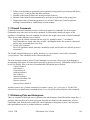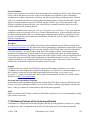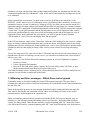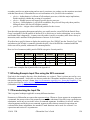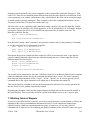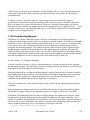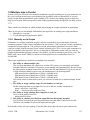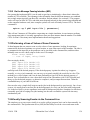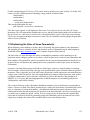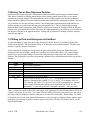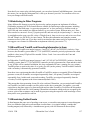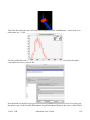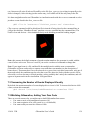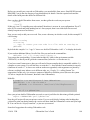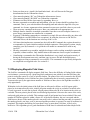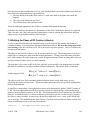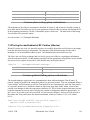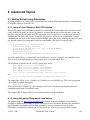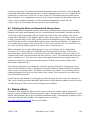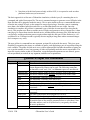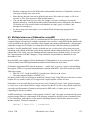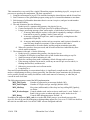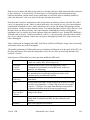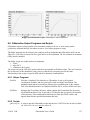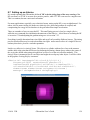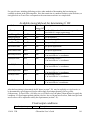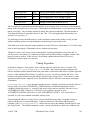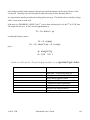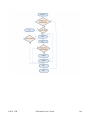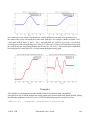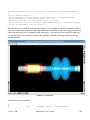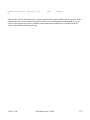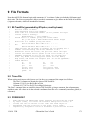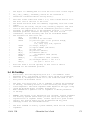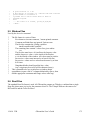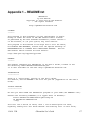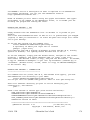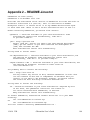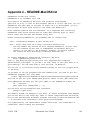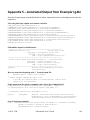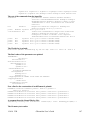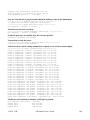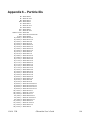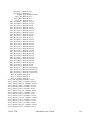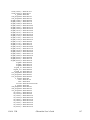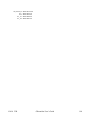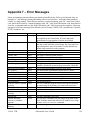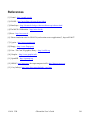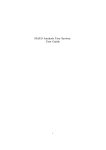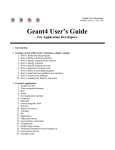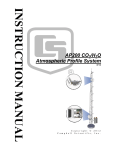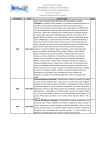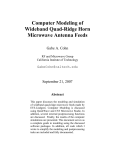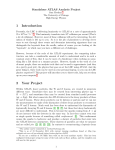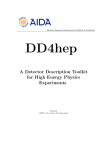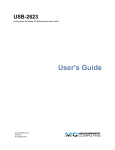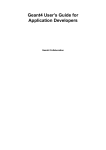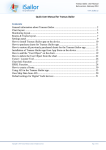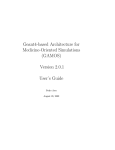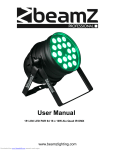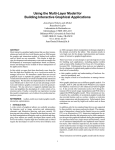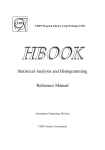Download G4beamline User`s Guide
Transcript
G4beamline User’s Guide 2.16 Tom Roberts Muons, Inc. [email protected] December 2013 http://g4beamline.muonsinc.com Copyright © 2004 – 2013 by Tom Roberts All rights reserved. See license and distribution terms in section 1.2. 1/10/14 TJR G4beamline User’s Guide 1 G4beamline User’s Guide Contents 1 Introduction ........................................................................................................................................... 5 1.1 Quick Start Guide ........................................................................................................................... 6 1.2 License and Distribution............................................................................................................... 10 2 Basic Concepts .................................................................................................................................... 11 2.1 Particle tracking in simulations .................................................................................................... 11 2.2 Units ............................................................................................................................................. 12 2.3 Geometry ...................................................................................................................................... 12 2.4 Coordinates ................................................................................................................................... 13 2.5 Rotations ....................................................................................................................................... 16 2.6 Materials ....................................................................................................................................... 17 2.7 Electromagnetic Fields ................................................................................................................. 18 2.8 Visualization ................................................................................................................................. 18 2.9 Obtaining Results – Virtual Detectors and other NTuples ........................................................... 24 2.10 Random Number Generator ....................................................................................................... 27 2.11 Tuning the Beamline .................................................................................................................. 27 2.12 The Geant4 User Interface.......................................................................................................... 29 2.13 Event Time Limit ....................................................................................................................... 29 2.14 Wall Clock Limit ........................................................................................................................ 29 2.15 Event and Track Numbering (EventID, TrackID) ...................................................................... 30 2.16 Signals ........................................................................................................................................ 30 3 Important Values that Affect the Validity and Accuracy of Simulations............................................ 31 3.1 Physics List ................................................................................................................................... 31 3.2 Tracking Accuracy Parameters..................................................................................................... 31 3.3 Electromagnetic Field Map Tolerance ......................................................................................... 33 3.4 Secondary Creation Threshold in Physics Processes ................................................................... 33 3.5 Track Cuts .................................................................................................................................... 33 3.6 Fringe Fields ................................................................................................................................. 34 3.7 Stepping and Hard Edges ............................................................................................................. 34 3.8 Radiative Decays .......................................................................................................................... 34 3.9 Miscellaneous ............................................................................................................................... 35 4 Input File Description .......................................................................................................................... 36 4.1 Expressions ................................................................................................................................... 37 4.2 Element Names ............................................................................................................................. 37 4.3 Parameters .................................................................................................................................... 38 4.4 Pillbox Geometry and Dimensions ............................................................................................... 40 4.5 Absorber geometry and Dimensions ............................................................................................ 41 4.6 Cornerarc geometry ...................................................................................................................... 42 4.7 genericquad Aperture ................................................................................................................... 42 4.8 G4beamline Commands by Type ................................................................................................. 42 5 G4beamline Commands (Alphabetical) .............................................................................................. 46 1/10/14 TJR G4beamline User’s Guide 2 6 Examples ........................................................................................................................................... 101 6.1 Example1 – Simple Tracking and Virtualdetectors.................................................................... 102 6.2 ExampleN02.g4bl – The Geant4 ExampleN02 .......................................................................... 102 6.3 FieldLines.g4bl ........................................................................................................................... 103 6.4 Study2Cooling.g4bl .................................................................................................................... 103 6.5 MultipleScattering.g4bl .............................................................................................................. 105 6.6 TungstenTarget.g4bl ................................................................................................................... 105 6.7 MICE_StageVI.g4bl ................................................................................................................... 106 6.8 Idealized_g-2.g4bl ...................................................................................................................... 113 6.9 SpaceCharge.g4bl ....................................................................................................................... 114 6.10 SampleMovie.g4bl.................................................................................................................... 116 6.11 Movie.in.................................................................................................................................... 116 6.12 triplet.sh – tune a quad triplet for point-to-point focus ............................................................ 117 6.13 emittancematch.sh – attempt to match a quad triplet into a solenoid ....................................... 118 7 Tips and Techniques .......................................................................................................................... 119 7.1 Getting Help on Using G4beamline ........................................................................................... 119 7.2 Reporting Bugs in G4beamline .................................................................................................. 119 7.3 Requesting New Features in G4beamline .................................................................................. 119 7.4 Getting Help on Individual G4beamline Commands ................................................................. 119 7.5 In what Directory should I Work? .............................................................................................. 120 7.6 Files Common to Multiple Simulations ..................................................................................... 120 7.7 Basic Execution in a Command-Line Environment ................................................................... 120 7.8 Basic Execution in a GUI Environment ..................................................................................... 121 7.9 Putting Shielding into a Simulation ............................................................................................ 122 7.10 How to Debug a Simulation ..................................................................................................... 123 7.11 Geant4 Commands ................................................................................................................... 124 7.12 Obtaining Plots and Histograms ............................................................................................... 124 7.13 Obtaining Pictures of the System and Events........................................................................... 125 7.14 Warning and Error messages – Which Ones can be ignored ................................................... 126 7.15 Secondary Tracks and Particles ................................................................................................ 127 7.16 Finding Example Input Files using the XXX command .......................................................... 128 7.17 Parameterizing the Input File ................................................................................................... 128 7.18 Setting Fields of Magnets ......................................................................................................... 129 7.19 Tuning Bending Magnets ......................................................................................................... 130 7.20 Setting the Phase of RF Cavities (pillbox) ............................................................................... 132 7.21 Tuning the maxGradient of RF Cavities (pillbox) ................................................................... 132 7.22 Multiple Jobs in Parallel ........................................................................................................... 133 7.23 Performing a Scan of Values of Some Parameter .................................................................... 134 7.24 Visually Scanning Events via the Command Line ................................................................... 134 7.25 Optimizing the Value of Some Parameter(s)............................................................................ 135 7.26 Using Two or More Reference Particles .................................................................................. 136 7.27 Fitting to Plots and Histograms in HistoRoot........................................................................... 136 7.28 Interfacing to Other Programs .................................................................................................. 137 7.29 EventID and TrackID, and Encoding Information in them ...................................................... 137 7.30 Examining Outlier Events ........................................................................................................ 137 7.31 Increasing the Number of Events Displayed Visually ............................................................. 139 1/10/14 TJR G4beamline User’s Guide 3 7.32 Building G4beamline, Adding Your Own Code ...................................................................... 139 7.33 Displaying Magnetic Field Lines ............................................................................................. 141 7.34 Setting the Phase of RF Cavities (rfdevice) ............................................................................. 142 7.35 Tuning the maxGradient of RF Cavities (rfdevice) .................................................................. 143 8 Advanced Topics ............................................................................................................................... 145 8.1 Writing Scripts Using G4beamline ............................................................................................ 145 8.2 Violating the Rules on Geometrical Intersections ...................................................................... 146 8.3 Making a Movie ......................................................................................................................... 146 8.4 User Code for the usertrackfilter Command .............................................................................. 151 8.5 Multiple Instances of G4beamline using MPI ............................................................................ 152 8.6 G4beamline Helper Programs and Scripts ................................................................................. 157 8.7 Setting up an rfdevice ................................................................................................................. 159 9 File Formats ....................................................................................................................................... 171 9.1 BLTrackFile (generated by NTuple-s, read by beam) ................................................................ 171 9.2 Trace File .................................................................................................................................... 171 9.3 FOR009.DAT ............................................................................................................................. 171 9.4 BLFieldMap ............................................................................................................................... 172 9.5 Window Files.............................................................................................................................. 175 9.6 Root Files.................................................................................................................................... 175 10 Acknowledgments ........................................................................................................................... 176 Appendix 1 – README.txt .................................................................................................................... 177 Appendix 2 – README-Linux.txt ......................................................................................................... 180 Appendix 3 – README-Windows.txt.................................................................................................... 183 Appendix 4 – README-MacOSX.txt .................................................................................................... 184 Appendix 5 – Annotated Output from Example1.g4bl ........................................................................... 186 Appendix 6 – Particle IDs ....................................................................................................................... 190 Appendix 7 – Error Messages ................................................................................................................. 199 References ............................................................................................................................................... 201 1/10/14 TJR G4beamline User’s Guide 4 1 Introduction G4beamline is a particle tracking and simulation program based on the Geant4 toolkit [1] that is specifically designed to easily simulate beamlines and other systems. It is flexible enough to simulate complex beamlines like the MICE muon beam, the Neutrino Factory Study 2 SFOFO muon-cooling channel, complex helical cooling channels, and many others. Because of its simple and straightforward method of specifying the system to be simulated, it is also well suited for quickly answering questions about particle interactions and tracking (e.g. “On average, how much energy does a 150 MeV proton lose in a 1 mm Al window?”, “How large does the multiple-scattered beam grow 20 meters downstream of the window?”). As a Cosmic Ray “muon beam” is included, the notion of “beamline” can be rather more general than usual. The primary advantage of using G4beamline is that its description of the simulation is commensurate with the complexity of the system being simulated, instead of being a significantly more complicated C++ program. Most users need not face the challenges of learning C++ programming and the details of the Geant4 toolkit – to use G4beamline there is no need to: a) know C++, b) learn the many aspects of the Geant4 toolkit API, c) face the non-trivial challenges of installing the Geant4 toolkit and all its required libraries, and d) learn how to solve any problems that arise while linking a complicated and rather large program. All of that is done during the production of the G4beamline distribution. Users with special needs can download and install the source distribution, and learn how to build the program, which will permit them to add their own C++ code and custom commands to G4beamline – this can be much simpler than the direct use of Geant4 and its libraries. The basic structure of a G4beamline simulation is to first define beamline elements (magnets, beam pipes, windows, RF cavities, etc.), including their geometry, materials, fields, etc., and then to place them into the world, usually along the beam direction. As bending magnets can be modeled, the “beam direction” can change – see “Centerline Coordinates” below; it remains simple to place elements along the nominal beam centerline. It should be noted that a G4beamline simulation is closer to specifying a real beamline that it is to the abstractions and approximations used in most accelerator-physics codes. All descriptions and configurations are contained in a single ASCII input file, which also provides values for various program parameters, specification of the initial beam, etc. The tracking of particles through the simulated system is as accurate and realistic as the Geant4 toolkit implements. The input file selects from any of the Geant4 physics lists, and can set values for the various Geant4 tracking-accuracy parameters. This permits users to make trade-offs between CPU time and simulation accuracy. Similarly, G4beamline permits the specification of magnetic map parameters, permitting a trade-off between memory usage (and the CPU time to generate the map) and simulation accuracy. While G4beamline can make it rather simple to specify a simulation, it cannot substitute for knowledge and experience about the problem domain or about particle-tracking simulations in general. Like all computer programs, G4beamline is prone to “garbage in, garbage out”, especially when used by unskilled users. It is strongly suggested that you use visualization to verify the geometry of your simulation and that a handful of particles are tracked properly through it. Whenever possible you should arrange to track through a simple geometry that you can compare to independent results, to make sure that what you think is happening actually does occur in the simulation. 1/10/14 TJR G4beamline User’s Guide 5 This document does not discuss compiling and building the G4beamline program. That is an advanced topic complicated by the complexity of linking a Geant4 executable with several external libraries and diverse visualization drivers. Most users will not need to do that, and can just use the distribution as is. The README-*.txt and BUILD.txt files in the distribution and the appendices provide considerable detail about how to build the program. G4beamline release 2.16 uses Geant4 release 9.6 patch02. 1.1 Quick Start Guide This section gives a quick overview of how to install and run G4beamline. It cannot discuss all the subtleties involved in performing simulations. New users should note in particular section 3 on important values that affect the accuracy, and section 7 on tips and techniques. 1.1.1 Installation NOTE: The G4beamline distributions no longer include the HistoRoot program. It is available at http://historoot.muonsinc.com. G4beamline requires the Geant4 data needed by the physics list used in the simulation. These data are placed into a directory named Geant4Data that is normally located in the user’s HOME directory. The first time you run G4beamline, a Java program is run to assist you in downloading these data. If you did not download all data initially, and find you need other components later, you can access the download assistant from the Help page of the GUI or by running “g4bldata –install”. 1.1.1.1 Windows Prerequisites: • Java SE Runtime Environment 1.5 or later (http://java.sun.com) – if you have the JDK installed that includes the runtime environment. • Root 1.24 or later (http://root.cern.ch). Root is not required if you will use only ASCII output files (though you will probably find the HistoRoot program useful to generate plots of Root and ASCII files, and it requires a specific version of Root). The distribution file is G4beamline-VERSION.msi, available from http://g4beamline.muonsinc.com. Simply download it and execute it with administrator privileges. By default, it will install files into “C:\Program Files\MuonsInc\G4beamline”, and place icons onto your Desktop and into the Start menu. It will also place a copy of the G4beamlineExamples and the G4beamlineDocumentation into “My Documents\G4beamline Examples”. Delete the downloaded file after installing it. To use the command-line programs, you must a) install the Cygwin environment, b) use its bash shell, and c) add the G4beamline programs into your PATH: source “C:/Program Files/MuonsInc/G4beamline/bin/g4bl-setup.sh” You may put this into your $HOME/.bash_profile. There is a similar g4bl-setup.csh. 1/10/14 TJR G4beamline User’s Guide 6 The first time you run G4beamline, it will launch a helper program (G4blData) to download the required Geant4 data files. 1.1.1.2 Linux (Intel) Prerequisites: • Java SE Runtime Environment 1.5 or later (http://java.sun.com) – if you have the JDK installed that includes the runtime environment. • Root 1.24 or later (http://root.cern.ch). Root is not required if you will use only ASCII output files (though you probably will find the HistoRoot program useful to generate plots of Root and ASCII files, and it requires a specific version of Root). The distribution file is G4beamline-VERSION-Linux.tgz, available from http://g4beamline.muonsinc.com. Simply download it and un-tar it in your $HOME: tar –xzf g4beamline-VERSION-Linux.tgz Delete the downloaded file after doing this. This will construct an icon on your Desktop to run G4beamline: g4beamline-VERSION-Linux/bin/g4bl-icon You can copy this icon into any menus of your desktop manager. To use the command-line programs, you must add the G4beamline programs into your PATH: source g4beamline-VERSION-Linux/bin/g4bl-setup.sh You may put this into your $HOME/.bash_profile. There is a similar g4bl-setup.csh. The first time you run G4beamline, it will launch a helper program (G4blData) to download the required Geant4 data files. 1.1.1.3 Mac OS X (Intel) Prerequisites: • Java SE Runtime Environment 1.5 or later (http://java.sun.com) – if you have the JDK installed that includes the runtime environment. Java is normally installed on Mac OS X. • Root 1.24 or later (http://root.cern.ch). Root is not required if you will use only ASCII output files (though you probably will find the HistoRoot program useful to generate plots of Root and ASCII files, and it requires a specific version of Root). The distribution file is G4beamline-VERSION.dmg, available from http://g4beamline.muonsinc.com. Simply download it, open it, and drag the G4beamline icon to your /Applications folder. Drag the G4beamlineDocumentation and G4beamlineExamples folders to your desktop, if desired. Then eject the installer disk image and move the downloaded file to the trash. As usual, you can then drag the application icon from /Applications to the Dock. 1/10/14 TJR G4beamline User’s Guide 7 If you want to use the command-line programs, you must add the G4beamline programs into your PATH: source /Applications/G4beamline.app/Contents/Resources/bin/g4bl-setup.sh You may put this into your $HOME/.bash_profile. There is a similar g4bl-setup.csh. The first time you run G4beamline, it will launch a helper program (G4blData) to download the required Geant4 data files. 1.1.2 Initial Test After installing G4beamline, the first thing to do is to try it on some of the example files. You can double-click the G4beamline icon; on Windows/Cygwin, Linux, or Mac you can also execute the command g4blgui. This should bring up the G4beamline GUI window (if it doesn’t, there is a problem with either your Java installation or your PATH). Once the GUI opens, click on the Browse button and navigate to the G4beamlineExamples directory and select Example1.g4bl (on Windows, go to “My Documents\G4beamlineExamples”). Clicking on the Run button should execute the Example1 simulation (takes just a few seconds to simulate 1000 events). Try selecting the best viewer, select (say) 10 events/run, and click Run again to see the OpenInventor display of the system and a handful of events; use the mouse to rotate and zoom the display. If you have tcl and the bash shell available (Linux, Mac, Windows/Cygwin), you can run the full test suite of G4beamline. Simply cd to the install-directory/test and issue the command ./all. Individual tests can be run singly, if desired. At present, it takes about 10 minutes to run all 97 tests on a reasonably modern computer. 1.1.3 Using the G4beamline Command Line On Linux and Mac OS X, the command line is the traditional way to run programs. On Windows this is possible, but you must install the Cygwin environment first (http://www.cygwin.com) and use its bash shell rather than the Windows cmd. You can execute the G4beamline GUI in all environments via the command g4blgui executed from the install directory via an absolute path. The bare g4beamline command specifies the input file, plus whatever additional parameters are needed (see the param command). It is rarely used by users (see scripts below). Its syntax is: g4beamline input.file name1=value1 name2=value2 ... Here input.file is the filename of the file describing the simulation (‘-‘ means stdin), and name1 and name2 are parameters to be passed to the program or to input.file. Note that users will rarely (if ever) execute this command directly – most users will use the g4bl script instead of g4beamline itself; its arguments are the same: g4bl input.file name1=value1 name2=value2 ... The g4bl script will ensure that the necessary libraries from the binary distribution will be found and used, and sets G4BL_DIR for finding viewer.def and the physics data files. Note that the g4bl script relies on being executed via an absolute pathname, so the distribution bin directory should be put into 1/10/14 TJR G4beamline User’s Guide 8 your PATH (or you can manually type the full path to g4bl). The g4beamline program has no such expectation, but to run it you need to have all the necessary libraries and physics data-sets available in your environment, which happens when a) you setup to build G4beamline, b) you run the g4bl script, c) you run the g4blgui script, or d) you double-click the G4beamline icon. In addition, the g4bl command arguments can contain commands to be interpreted before reading the input.file. These are interpreted in the order given, after all the parameters on the command-line are defined. If the command has arguments, it must be quoted because of the spaces between arguments. The usual commands this is used for are eventcuts (used by g4blgui) and movie (used by users to add the movie NTuples to an existing simulation): g4bl input.file movie name1=value1 name2=value2 ... For visualization, the viewer.def file is looked for in the current directory and then in the directory from G4BL_DIR in your environment. If you aren’t using the g4bl script, you probably want to set G4BL_DIR to the distribution directory, so you don’t need to link viewer.def into every working directory (G4BL_DIR is set when you setup to build G4beamline, and also by g4bl, g4blgui, and the icon). G4beamline has two modes of operation: visualization and tracking. If the parameter viewer has been set to anything other than none, it will run in visualization mode, which displays an image of the simulated system (as specified in the viewer.def file for the viewer specified). For viewer=none (the default), G4beamline will run in tracking mode. In visualization mode any NTuples defined in the input.file will not be written to files. The simplest and most common way to invoke visualization mode is to put an argument viewer=best onto the command line, or select a viewer in the GUI. See section 2.8 for a list of the supported visualization drivers. A very useful trick is to run G4beamline interactively, just to issue help and list commands: g4bl – cmd: help cmd: help beam cmd: list materials You may find it useful to keep this open in one window while you edit your input.file in another window. Another useful trick is to add “steppingVerbose=1” to the command line. This will print one line per physics step, so you can see precisely what happens during the simulation. This is very verbose, so you want to limit the number of events to some small number (or type ^C to stop it). The prints are about 120 characters wide by default, so it’s best to do this in a wide window. You can change the information printed, see section 3.2.1. A large number of useful tips and techniques are described in section 7. 1.1.4 The HistoRoot Program NOTE: The G4beamline distributions no longer include HistoRoot. It is available at http://historoot.muonsinc.com. 1/10/14 TJR G4beamline User’s Guide 9 HistoRoot is a program to generate Root plots and histograms from Root and ASCII files containing NTuples. While everything HistoRoot does can be done via Root commands and code, the HistoRoot program makes it unnecessary to know Root and C++, and guides you through most common tasks. HistoRoot can read multiple Root files (TFile), and can generate plots from the TNtuple–s in them. It can also read ASCII files (in either .csv or column format) and convert them to TNtuple-s for plotting (see the Help for details on the ASCII file format; a structured comment can associate names to the columns). HistoRoot was inspired by the HistoScope program [3], though its user interface is completely different. Having a simple GUI to generate plots and histograms is quite useful, and having sliders that interactively impose cuts on the histogram is a great convenience. 1.2 License and Distribution This program is free software; you can redistribute it and/or modify it under the terms of the GNU General Public License as published by the Free Software Foundation; either version 2 of the License, or (at your option) any later version. This program is distributed in the hope that it will be useful, but WITHOUT ANY WARRANTY; without even the implied warranty of MERCHANTABILITY or FITNESS FOR A PARTICULAR PURPOSE. See the GNU General Public License for more details. http://www.gnu.org/copyleft/gpl.html This application includes software developed by others; see the Acknowledgements in section 10 below. 1/10/14 TJR G4beamline User’s Guide 10 2 Basic Concepts Any physical component of the simulation is called a beamline element, or just an element. Every element inherently has a geometrical shape and a material; some elements also have electromagnetic fields associated with them. Some elements are quite simple, merely defining a box or tube made of some material; other are quite complex, defining in detail the construction and electromagnetic fields of a complicated object such as an RF cavity. Elements can often be nested inside each other; any element can be placed inside another element, but not all elements can act as the parent of others (in general, simple elements can be parents, complex ones cannot; most elements that generate an electromagnetic field cannot be parents). The notes and help for each element describe whether or not it can be the parent to other elements. This is the natural way Geant4 builds the geometry hierarchically: a “daughter” volume is said to be placed into its “mother” or “parent” volume (every element is also a volume, perhaps several volumes). The “World” volume is the ancestor of all volumes, and in G4beamline the World volume automatically grows to hold everything that is placed into it. In G4beamline, individual elements have their own material(s), and when a daughter is placed inside a parent, the daughter’s material applies inside the daughter, and the parent’s material applies inside the parent outside any daughters; many elements use their parent’s material by default. G4beamline attempts to model the simulated world in as simple and straightforward manner as possible, so in most cases a single object you might place into a real beamline will be represented as a single beamline element in the program. So, for example, a genericbend element represents a (generic) bending magnet and its field; the genericbend command defines an individual magnet type, including all details of both its geometry and field; each placement of the magnet puts the geometrical object into the simulation and also generates the magnetic field appropriate to the magnet. Other elements behave similarly. In the Geant4 toolkit, only simple geometrical shapes are available, and complicated objects must be built up from cylinders, boxes, etc. In G4beamline there is a rather large list of pre-defined elements that are much more complicated, such as an entire RF cavity (including time-dependent E- and B-fields, optional windows, etc.), or a complete absorber assembly (modeled after the absorbers of the MICE experiment, suitable for neutrino factory cooling channel simulations). G4beamline includes simple pipes, cylinders, spheres, boxes, extruded polygons, and polycones, so you can build up complicated objects from them; in general, it is both easier and better to use the pre-defined elements whenever they are suitable for your needs. In cases where the pre-defined elements are not sufficient, it is possible to add additional elements to the program (this requires C++ programming and the installation of the complete G4beamline build environment – see BUILD.txt in the distribution and the doxygen documentation of the classes). 2.1 Particle tracking in simulations The accuracy of a simulation of tracking particles through a system depends primarily on how realistic the simulation is. This has many aspects: • How closely the geometry of the simulation matches the real geometry • How accurately the real electromagnetic fields are modeled in the simulation 1/10/14 TJR G4beamline User’s Guide 11 • How accurately the material properties of the real objects are modeled in the simulation • How well the modeled beam distributions match the real beam • How accurately the program tracks particles • How accurately the implementations of physical processes match the real world • Etc. While G4beamline provides facilities for the user to specify most of these, and gives them reasonable default values, it is really the user’s responsibility to ensure that the results of a simulation are accurate enough to be useful. In G4beamline, Geant4 particle tracking is used directly with the tracking-accuracy parameters of Geant4 settable by the user (see section 3.2.2). 2.2 Units In G4beamline, all physical sizes and dimensions are specified in millimeters, just as in Geant4. Most other units are as in Geant4, except rotation angles are in degrees and EM fields are in Tesla and MegaVolts/meter. The units of all arguments to all commands are given in section 5 of this document and in the output from “help commandname”. 2.3 Geometry As in Geant4, geometry in G4beamline is specified at the element level and in the placement of elements. Each element has an inherent shape and size, which are usually parameterized, that determine the basic geometry of the element in isolation. Elements can be placed into the simulated World, or into other elements placed into the world, with specified geometrical relationships consisting of both rotations and offsets relative to the parent’s coordinates. This will become obvious when you look at the various element definition commands (e.g. the box and tubs1 commands), and the place command. Because of the way Geant4 does tracking, there are restrictions on the geometrical intersections of elements: • Every daughter element must be wholly contained in its parent • No sibling elements can intersect each other in any way This results in a strict hierarchical arrangement of element volumes, with the World volume as the root and outermost volume from which all other volumes are descended. The World volume, and the group element, will automatically expand to the size required to hold all daughter elements placed into them. G4beamline has a geometry test that will verify these requirements for points distributed on the surfaces of every element. Due to round off in tracking, the geometrical intersections have a default accuracy of 10 microns; the geometry test has a default tolerance of 2 microns; in practice these are usually reasonable values, but they can be changed when required by simulations at a different scale. Note that the Geant4 toolkit has “logical volumes”, “physical volumes” and “placements”. In G4beamline, these are not visible to the user; elements are modeled as single objects, and you simply place the objects where they belong, keeping in mind the above requirements on intersections. The C++ 1 “Tubs” is the name Geant4 uses for a tube or a cylinder (a tube with innerRadius=0). 1/10/14 TJR G4beamline User’s Guide 12 code implementing each element deals with the Geant4 details, of course. Unlike Geant4, in G4beamline an element that generates an electromagnetic field is a single object that includes both its geometrical volume(s) and its field. An additional limitation of the geometry in G4beamline is the requirement that any element that is to be the parent of other elements be placed after the children are placed into it. Once a given element has been placed (anywhere), it can no longer be used as the parent of other elements. 2.4 Coordinates There are four types of coordinates used in G4beamline: 1. Global coordinates 2. Local coordinates 3. Centerline coordinates 4. Reference coordinates All coordinate systems are Cartesian, with axes labeled X,Y,Z,T. For geometrical placement, T is irrelevant (but it is needed during tracking). X,Y,Z are always right handed, usually with the +Z direction in the nominal direction of the beam, X is normally beam left, and Y is normally up. 2.4.1 Global Coordinates Global coordinates are merely the local coordinates of the World volume – the outermost physical volume of the simulation, which defines the entire world known to the program. All beamline elements and physical objects of the simulation are contained within the world volume. Note that the World volume automatically expands to hold any elements placed into it, so the user need not be concerned with how large it is. Any particle that reaches an edge of the World volume is killed right there. Tracking is performed using global coordinates, and electromagnetic fields are always determined using global coordinates (but they are specified using the local coordinates of their element; each placement of an element into the simulation includes the local ⇔ global coordinate transformations needed). 2.4.2 Local Coordinates There is a set of local coordinates for each and every element. If the element has an associated field, the field of the element is specified in local coordinates, and the program automatically keeps track of the global ⇔ local coordinate transforms required for each placement of the element (including rotations for vector fields). Whenever an element is placed inside a parent element (e.g. a group or a box), the parent’s local coordinates are used in the place command, except for the world volume. When placing an element into the World volume you can specify either Centerline coordinates (the default) or global coordinates (the local coordinates of the parent, here the World volume). 2.4.3 Centerline Coordinates Centerline coordinates are intended to represent the nominal centerline of a beamline, with the Z axis running down the center of the beamline, the X axis is beam left, and the Y axis is up. This includes corners generated by bending magnets. The centerline coordinates are initially identical to the global 1/10/14 TJR G4beamline User’s Guide 13 coordinates, but the start, corner, and cornerarc commands will change that (each bending magnet is normally immediately followed by a matching corner or cornerarc command). By default, elements placed into the World volume use centerline coordinates to specify the placement, but global coordinates can be used if desired. Centerline coordinates apply only to the World volume. They are piecewiselinear, and inside bending magnets they will differ from the theoretical reference-orbit coordinates commonly used in accelerator physics; the cornerarc command will approximate reference-orbit coordinates by using three corners chosen to have the same length along Z as the reference-orbit coordinates have along the arc. Note that the corner and cornerarc commands cannot have an angle greater than 90º; if necessary, this limit can be worked around by using two cornerarc-s in a row with half the desired angle. In X and Z, centerline coordinates correspond to what a surveyor might draw on the floor – a piecewiselinear centerline along which the various beamline elements will be placed. Note that just like a real beamline, in G4beamline the fields of bending magnets must be adjusted (“tuned”) so that the desired reference particle will travel along the centerline of the beamline. In general, the fringe fields of bending magnets will require them to be offset slightly from their nominal position relative to a corner of the centerline. See section 7.18 for a description of how to place and tune bending magnets. If your input.file has no start, corner, or cornerarc commands, then the centerline coordinates will be the same as the global coordinates, everywhere. Note that in the input file, each start, corner, or cornerarc command affects the centerline coordinates immediately. This means that all elements to be placed between a given pair of corners must be put into the input file between those corner commands. If you attempt to place an object using a Z position in front of a previous corner or cornerarc, or behind a following one, it will almost surely not do what you intend. Because of this, it is quite difficult to place any element inside a bending magnet using centerline or global coordinates; the best way to do that is to use the genericbend object as the parent for the placement. Because centerline coordinates can only apply when placing elements into the World volume, bending magnets must normally be placed into the World volume, not into a group or other parent volume. NOTE: the transform from global to centerline coordinates must be performed at the start of tracking each particle. This transform can be ambiguous in certain regions near corners – see the figure at left (in which the heavy black line is the centerline with 2 corners and 3 segments): the blue and green ambiguities are minor, because they involve adjacent regions, but the red one is serious because it involves non-adjacent segments; a ring can be much worse. The yellow regions appear to belong to no segment, and are simply assigned to the next downstream segment. The tracking of particles handles the change of centerline segments naturally, moving from segment to segment in order, but any jump or start must deal with the ambiguities (e.g. the initial point of beam particles or secondaries). The solution is to specify a radiusCut for every start, corner, and cornerarc command (this is a limit on a particle’s radial distance from the centerline, indicated by the dashed lines in the figure). This removes the serious 1/10/14 TJR G4beamline User’s Guide 14 ambiguities, and the remaining minor ones are resolved by using the earliest region of the centerline for which the global coordinate point is inside the radiusCut. Most beamlines have apertures that can be used to determine an appropriate radiusCut in each segment of the centerline. If no radiusCut is specified the ambiguities can become so bad that they prevent the use of centerline coordinates, especially if there are many corners, large angles, or if the tune command is used (which “jumps” the tune particle); simulating a ring may not work at all without a radiusCut (and needs the ring argument to the start command, which assists in resolving the ambiguities unique to a ring). 2.4.4 Reference Coordinates Reference coordinates are the usual coordinates used by accelerator physicists, with the Z axis along the reference orbit, X to the beam left, and Y up. In G4beamline, the actual track of the reference particle is used for the Z axis. As the reference track is stepwise linear between the physics steps of the tracking, it is usually necessary to specify a rather small maxStep (often 10 mm is about right). Note these coordinates can be used only for output; objects cannot be placed using them, and tracking always uses global coordinates. As an example, consider a system having a uniform By = 8 T with vacuum everywhere, and a Gaussian beam injected with Py = 0 centered on the +Z axis; there is a particlefilter to limit the number of turns each particle can take. Each particle (including the reference particle) traces 6½ circles that lay right on top of each other. When using global coordinates for the trace, the circles are quite evident; using reference coordinates, the tracks are sinusoids (see figures below). Global Coordinates view – Z vs. X 1/10/14 TJR G4beamline User’s Guide 15 Reference Coordinates view – Z vs. X 2.5 Rotations In G4beamline, all rotations are specified relative to the fixed coordinate axes of the parent volume into which a given element is being placed. This is the natural way to think of placing an object into a room, where the object is the element being placed, and the room is the parent volume into which it is placed. Rotations can be specified in the place command, and in a few other commands. They are specified by a rotation parameter, the value of which is a comma-separated list of rotations around the parent’s coordinate axes, which are applied in order (left-to-right) to the object; values are in degrees. So “rotation=Y90,X30” means: 1. Start with the object’s local coordinate axes aligned with the parent’s coordinate axes 2. Rotate the object (and its local coordinate axes) by 90 degrees around the parent’s Y axis 3. Then rotate the object (and its local coordinate axes) by 30 degrees around the parent’s X axis. Negative and decimal values of the angle are permitted. The direction of a positive rotation is given by the right-hand rule: use your right hand to grasp the rotation axis with your thumb in its positive direction; a positive rotation goes in the direction of your fingers. 1/10/14 TJR G4beamline User’s Guide 16 If both a rotation and an offset are specified when placing an element, the rotation occurs first, then the offset. This makes sense, as the location of the center of the object is specified when placing objects. When the parent is placed with a rotation and/or an offset, the relationship between daughter and parent remains unchanged, so the effect on the daughter is cumulative, all the way back to the World volume. When used in a corner or cornerarc command, the rotation is relative to the previous centerline coordinates. When placing into the World volume using centerline coordinates, the rotation is relative to the current centerline coordinates (as is natural). So, for example, one can simply place genericquad elements using centerline coordinates without rotation or offset and the nominal beam centerline will go right down their center. Note: this is quite different from the way the Geant4 toolkit itself specifies rotations and placements. 2.6 Materials Every physical object inherently is constructed out of some material. G4beamline uses the Geant4 methods of specifying materials. The Geant4 version of the NIST database is available, and is used to define any material that is not already defined (as long as it is known to the database). This database includes all elements with Z<=98 plus a rather large list of other materials, including most of the ones commonly used in simulations. See “help material” for details (or the material command in section 4 below). Additional materials can be defined as needed, via the material command, but that is needed only for unusual materials or gases with nonstandard density. The Geant4 NIST database prepends “G4_” to all material names, but in G4beamline that prefix is optional (G4_Al and Al are the same material, aluminum from the NIST database). Every element command has a material argument (or similar) to set the material for the physical object (some elements have more than one kind of material parameter). In many cases, the default is that of the parent volume, but refer to the individual command descriptions for the actual default values. The material of the World volume is determined by the parameter worldMaterial, which defaults to Vacuum. Materials defined by the material command can be used to filter particle tracks. That is, the user can specify which types of particles will be killed whenever they enter any object made of this material. The arguments relevant to this are keep, kill, and require; keep and kill are lists of particle names, but require is an expression in terms of track variables, so quite complex filters can be constructed. For example, in a simulation of a neutrino source, it may be desirable to kill every non-neutrino track that hits a magnet or beam pipe, but let the neutrinos through to a detector far away. By defining the material “Iron” as below, and then using it as the ironMaterial of all magnets and the material of all beam pipes, only the neutrinos can escape. This way you can have a very large world, including a distant neutrino detector, and not waste time simulating uninteresting interactions in magnets or beam pipes, or tracking uninteresting particles over long distances. material Iron Fe,1.0 keep=nu_mu,anti_nu_mu,nu_e,anti_nu_e 1/10/14 TJR G4beamline User’s Guide 17 2.7 Electromagnetic Fields In the real world, electromagnetic fields are generated by real structures. This is also true in G4beamline, where various elements include their electromagnetic fields. So a genericbend object includes not only the geometric shape of its iron and coils, it also includes its magnetic field. Placing a genericbend element into the world places both its iron and its field; any rotations or offsets used in the place command apply to both the iron and the field. As G4beamline is intended to model beamlines, in many cases the field of an element is only valid inside its aperture (plus perhaps a short distance away for a fringe field). This is so for genericbend and genericquad, but solenoid and fieldmap have fields throughout space (which are truncated according to the tolerance specified or the limits of the map). In Geant4 programs, computing the field is usually the dominant CPU time used during tracking. In order to minimize this CPU usage, G4beamline optimizes the computation of the field by using a global bounding box around the field of each element. The World volume is divided into rectangular voxels, and during initialization each voxel is given a list of all fields whose bounding boxes intersect the voxel. The voxel size is given by the parameter fieldVoxels, which defaults to “200,200,200” (200 mm on each side). To compute the field at a given point, the program computes the voxel containing the point, and then sums the fields from the voxel’s list. Note: this is quite different from Geant4, where geometry and fields are strictly separate, and voxels are not used in the field computation. 2.8 Visualization The ability to easily visualize the system being simulated is an important part of G4beamline. Without visually examining the system in detail, it is easy to make simple mistakes that completely invalidate the results of the simulation. Users are strongly urged to use visualization frequently. In order to be visible, a given beamline element must be given a color. Every element accepts an argument “color=1,1,1”, where the 3 floating-point values are for Red,Green,Blue respectively, and must be between 0.0 and 1.0 (inclusive). “color=invisible” or “color=’’” is invisible, “color=1,1,1” is white, “color=0,0,0” is black, “color=0,1,1” is yellow, “color=0.6,0.6,0.6” is gray, etc. Most elements have a default color of 1,1,1 (white). An optional fourth value, alpha, can be given; it must be between 0.0 and 1.0 (inclusive), and represents the transparency of the element (0=transparent, 1=opaque). Transparency can be very useful, as it permits you to see tracks inside objects; a wireframe view will also permit that, but has many extraneous lines that confuse the eye. By default, particle tracks are visible: red for negatives, blue for positives, and green for neutrals. See the particlecolor command to change this. If you run pions or muons you may be surprised to see all the neutrinos from their decays; see the trackcuts command to avoid tracking them. You may also be surprised by delta-rays, which are really low-energy electrons (e−); trackcuts can eliminate them, too. For example, when studying π+→µ+→e+ decays, the following commands are useful to color them differently and to eliminate the neutrinos and other extraneous particles (e.g. delta rays): particlecolor pi+=1,0,0 mu+=0,1,0 e+=0,0,1 trackcuts keep=pi+,mu+,e+ 1/10/14 TJR G4beamline User’s Guide 18 Once your beamline elements have been given colors (in your input file), and so have your particles, to actually visualize the simulation you need to select a visualization driver. G4beamline supports the following visualization drivers from Geant4: Descriptive Name Name Type Description – best Interactive Alias for the best viewer available, currently OIX/OIWin32. OpenInventor OIX Interactive Renders in 3d using either solid shading with transparency or wireframe mode (+ others), and permits the easy rotation, scaling, and movement of the image using the mouse. OpenInventor OIWin32 Interactive The name of OpenInventor on Windows. OpenGLImmediateX OGLIX Interactive Basic OpenGL 3-D viewer. OpenGLStoredX OGLSX Interactive Basic OpenGL 3-D viewer. OpenGLImmediateXm OGLIXm Interactive Like OGLIX, except has Motif widgets to permit the easy rotation, scaling, and movement of the image. If you cannot get OpenInventor to work, try this one next. OpenGLStoredXm OGLSXm Interactive Like OGLSX, except has Motif widgets to permit the easy rotation, scaling, and movement of the image. ASCIITree ATree Offline A simple hierarchical description written to stdout. DawnFile DAWNFILE Offline Use the DAWN viewer. GAGTree GAGtree Offline Another geometry description written to stdout. HepRepFile HepRepFile Offline Use the WIRED viewer (Java). HepRepFile HepRepXML Offline Use the WIRED viewer (Java). Wired Wired Offline Synonym for HepRepFile. Wired3 Wired3 Offline Synonym for HepRepFile. RayTracer RayTracer Offline Generates JPEG files; use any image viewer for them. VRML1FILE VRML1FILE Offline Use a VRML viewer. VRML2FILE VRML2FILE Offline Use a VRML viewer. Interactive viewers display the simulated system and events while G4beamline is running; Offline viewers write the image to a file for viewing using another program. The parameter that controls visualization is called viewer, and to use a given visualization driver, simply add viewer=best to your command line (or name whichever driver you want from the list above). This puts G4beamline into a mode to perform tracking and visualization rather than just tracking beam through the simulated system. Visualization requires the file viewer.def, which contains help text and the internal Geant4 commands required to invoke the selected viewer (it is a simple ASCII file with format documented in its comments). viewer.def is searched for in the current directory and then in the directory named in 1/10/14 TJR G4beamline User’s Guide 19 $G4BL_DIR (which points to the G4beamline distribution directory); the file is $G4BL_DIR/share/g4beamline/viewer.def. The G4beamline visualizations display all events of a run in a single image; some viewers consider each image to be an “event”, but for beamlines multiple events in an image are often useful. Once the viewer has been selected, if you are running g4beamline manually you need to start a run by waiting for the “idle>” prompt and then typing “/run/beamOn 23” (or however many events you want to display). When G4beamline presents you with an “idle>” prompt, this is the Geant4 internal command processor. Viewer.def uses these commands to setup and invoke the selected visualization driver, and to arrange for tracks to appear in the images. See the Geant4 User’s Guide [1] for details about these commands. Typing either “exit” or ^C (Ctrl-C) will terminate the program. The “idle>” prompt appears after the commands in viewer.def have been executed and the visualization viewer is set up. If you are finished, simply exit the program (^C), or issue “/run/beamOn 23” to run the next 23 events and visualize them (i.e. generate another image containing those events). The Offline drivers are smart enough to generate a new image file for every beamOn command (filenames vary for each driver). The g4blgui graphical user interface program automatically handles all this. If your input.file has no beam or reference commands, you can visualize the system without any events simply by setting viewer=best (or other viewer) on the command line. 2.8.1 Additional Visualization Techniques These techniques use the Geant4 user interface, via the g4ui command. You may want to look at the Geant4 help for these commands; to do so, go to the examples directory and type (any input file will do): g4bl Example1.g4bl viewer=best Once the viewer opens its window, you will get an Idle> prompt to which you can reply help<CR> and obtain help on any Geant4 UI command. Note there are lots of options for the Geant4 viewers, and this is only a short list of those that users have requested in the past. If there is some aspect of drawing that you want, chances are fairly good that it is available. 2.8.1.1 Different Drawing Scales Many beamlines are much longer than they are wide or tall. This makes the transverse dimensions difficult to see in a viewer, and when magnification is increased to see them, only a very small portion of the beamline is visible at a time. This can be addressed by using different drawing scales for x, y, and z. The command to scale x by 2, y by 3, and z by 4 is: g4ui when=4 “/vis/viewer/scaleTo 2 3 4” Or type /vis/viewer/scaleTo 2 3 4 to the idle> prompt. 2.8.1.2 Changing the Background Color To set the background color to white, use this command: 1/10/14 TJR G4beamline User’s Guide 20 g4ui when=4 “/vis/viewer/set/background 1 1 1” The 3 values are for red, green, and blue, and should each be a value between 0 and 1; black is “0 0 0” (the default). A fourth value for opacity can be given. 2.8.1.3 Drawing Axes Drawing the coordinate axes can make it easier to find your way around the image of the system in a viewer. You can draw a set of axes at any desired location with any desired length. To draw coordinate axes of 100 mm length at x=1 y=2 z=3 (mm): g4ui when=4 “/vis/scene/add/axes 1 2 3 100 mm” 2.8.1.4 Cut-Away and Section Planes The Geant4 drawing interface includes cut-away and section planes. The interface is quirky and you’ll have to search the Geant4 documentation and just play with it. Not all viewers support this. The commands are: /vis/viewer/set/sectionPlane and /vis/viewer/addCutawayPlane. 2.8.1.5 Starting up in Wireframe Mode g4ui when=4 “/vis/viewer/set/style wireframe” 2.8.1.6 Filters The Geant4 drawing interface includes filters that permit you to only draw certain particle types, or only particles that were created in a specified physical volume, or …. The interface is quirky, and you’ll have to search the Geant4 documentation and just play with it. 2.8.2 The OpenInventor Visualization Driver Because the OpenInventor driver (OIX/OIWin32) is so much more useful than the other drivers, it is the driver of choice (linked to the name “best”). This driver will permit you do to almost everything that any other driver can do, the exception being the Wired driver lets you modify the graphical attributes of individual objects by picking and editing (that is in the works for OpenInventor). Like other X-windows programs, the OpenInventor driver of G4beamline can operate in either local or remote (networked) mode. The X display server (usually your desktop or laptop) must have the 3-D display capabilities of OpenGL installed, as must the X client (where G4beamline is running). When you startup the OpenInventor viewer, the window looks like this (MICE_StageVI.g4bl): 1/10/14 TJR G4beamline User’s Guide 21 The Rotx and Roty wheels rotate the image relative to the viewer, and the Dolly wheel moves in and out with a corresponding change of scale. The buttons along the right edge do the following: Arrow Select pick mode and cursor Hand Select move mode and cursor (default) ? Help (not implemented) House Restore display to Home position House with arrow Set Home position to be the current display Eye Zoom so everything is visible Gunsight Not implemented Perspective box outline Select isometric or projected display When the Hand cursor is active the mouse behaves like this: Left Button Click and drag to rotate the display. It acts as if there were an invisible sphere surrounding the image, and the mouse movements rotate that sphere in any direction. This is quite different from the Rotx and Roty wheels, and takes some getting used to. Middle Button Click and drag to pan the display – this moves the visible objects around without rotation. Right Button Brings up a menu with various functions, Draw Styles, and other items. The most useful is DrawStyles/StillDrawStyle/Wireframe, which will draw in the wireframe mode rather than as solid surfaces. This permits you to look inside objects, and is considerably faster drawing. The Etc menu has several useful items: Set Solid Set (G4) reduced wire frame Set (G4) full wire frame 1/10/14 TJR Set the G4 mode to Solid (default) Set the G4 mode to wireframe, real edges only Set the G4 mode to wireframe, G4beamline User’s Guide 22 Visible mothers + invisible daughters Visible mothers + visible daughters including triangles to fill surfaces Daughter volumes are invisible (default) Make all objects visible The key to understanding how objects are displayed is to know that Geant4 has a solid/wireframe choice, and OpenInventor has a solid/wireframe choice, and they are different: G4 mode OI mode Description (Etc menu) (Right click menu) Solid Solid (“as is”) Draw solid surfaces Solid Wireframe Draw wireframes with triangles filling visible surfaces Reduced Either Draw reduced wireframes, showing only real edges Wireframe Full Either Draw wireframes with triangles filling visible surfaces Wireframe For instance, in G4 reduced wireframe mode a sphere is invisible, as it has no real edges; in G4 full wireframe mode it has triangles filling its visible surface (in such a way you can tell it is a sphere). In reduced wireframe mode, a cylinder is drawn as two circles. Note that by default all daughter volumes are visible. You can change that in the Etc. menu. The OpenInventor driver has many more features, but this should get you started. It will also do animation: with the hand cursor left click and drag the image, letting go of the button while moving – the image will continue to rotate until you left click on it (works best locally). 2.8.3 A Trick for Visually Scanning Events The simplest way to scan events visually is to use the g4blgui program, but it can be done manually via the command line. The OpenInventor driver (OIX) has the ability to exit the viewer and return to the Geant4 command input. This can be used to quickly scan events visually. To do this, first create a text file called beamon.txt containing a large number of identical lines: /run/beamOn 1 /run/beamOn 1 /run/beamOn 1 … many more identical lines Then invoke g4beamline like this: G4bl input.file viewer=best <beamon.txt Once the viewer appears, it will display the first event. To see the next event, select the File/Escape menu item. This will suspend the OpenInventor viewer, and the Geant4 input routine will read the next line of beamon.txt – that causes it to track one event and refresh the viewer with it. Just keep selecting File/Escape to sequence through events one at a time. This is essentially what the g4blgui program does when a viewer is selected. 1/10/14 TJR G4beamline User’s Guide 23 2.8.4 Troubleshooting Visualization is usually the only part of G4beamline that causes problems for users getting it to work on their systems. In general, on Linux and Mac OS X a working X-windows display is required; this means on Linux you usually will run one of the common desktops (KDE or Gnome), and use a terminal window to execute the G4beamline program. On Mac OS X you may need to run the X11 application, and either run g4bl from an xterm or specify the DISPLAY manually (since Leopard the X11 application gets run automatically when a connection to the X-Windows display is made). G4beamline visualization requires that both the Motif and the OpenGL extensions be configured on the display. This means that both the X-windows client (the G4beamline program) and the X-windows display server (the display+keyboard+mouse) need them installed. If you run G4beamline on your desktop Linux system, this usually happens naturally, but if you connect from your desktop to a Linux server and run G4beamline there, then you must make sure these extensions are installed on both systems. In particular, if you use the Exceed program on a Windows desktop to connect to a Linux server, be sure to install Exceed’s OpenGL extension. This also applies to Mac users (G4beamline is an X-windows application, not a native Mac application). On Windows, all necessary graphics extensions should be installed by default. Remote displays (e.g. via Citrix) should work as usual. If you run g4bl with a viewer parameter, and it crashes with the error message “Xlib: extension GLX missing on display :0.0.” (or similar), this means you must install the OpenGL extension (glx) on the system you are using to display. That message may well be followed by a lengthy trace of function calls. If, instead, it crashes with the error message “error while loading shared libraries: libGL.so.1: cannot open shared object file: No such file or directory” (or similar), this means you must install some necessary system library on the system you are using to run g4beamline – see README-*.txt for details. G4beamline X-windows visualization will operate over a network, but its performance will be slower than running locally, even over a 100 Mbit/s LAN. The easiest way to do this is to use ssh with Xwindows forwarding enabled (the –X switch, which is often supplied by default when the ssh client is run from a terminal window). In some cases (particularly on a Macintosh) the –Y switch may be needed instead. 2.9 Obtaining Results – Virtual Detectors and other NTuples While Geant4 can be used to make quite detailed models of detectors and their readouts, at present G4beamline does not attempt to do so. The primary purpose of G4beamline is to track particles and see where they go (or don’t go). The most common way to obtain output is by using a command that generates an NTuple. 2.9.1 Track NTuples A Track NTuple is simply a set of tuples generated for each particle that meets the requirement for generation; the columns are fields with names, and the rows are the individual track hits. The list of fields is given below. 1/10/14 TJR G4beamline User’s Guide 24 The following commands generate an NTuple for tracks: • A virtualdetector is an idealized perfect detector that “detects” every track that hits it, and measures all of the track properties with the resolution of a 32-bit float (including position, 3momentum, particle type, event #, etc.). It is “virtual” because any material (including Vacuum) can be used and by default it uses the material of its parent so it doesn’t affect the tracking of particles. Multiple tracks from a given event that hit the virtualdetector will be stored as separate rows in the NTuple (with the same EventID), as will multiple hits from a single track (with the same EventID and TrackID). The measurements for all such tracks are output to a file as an NTuple. • A detector is similar to a virtualdetector, except it must have a realistic material (default is Scintillator). It output the track information as above, plus the energy deposited and the visible energy deposited (modified by the Birks effect). • A zntuple is similar to a virtualdetector, except that no physical volume is used; whenever a track reaches the specified Z position (centerline coordinates), it is sampled in the same manner as a virtualdetector. All zntuple-s are named “Z100” with the number being its Z position rounded to the nearest millimeter. Note that the zntuple can span multiple physical volumes, while the virtualdetector cannot. • A timentuple samples the tracks at a specified time. • A newparticlentuple samples tracks when they are created. • A beamlossntuple samples tracks as they are killed. • An ntuple is a collection of the data for one or more other NTuple-s, with each row of the NTuple being a single event or track, and the columns being the union of all included NTuple-s, in order. Any NTuple generated by any of the above commands, including ntuple itself, can be included in this NTuple, as long as the other commands precede this one in the input.file. • A trace is an NTuple generated for a single track. The rows of the NTuple are the series of steps taken by tracking, and the columns are the same as for a virtualdetector plus the electromagnetic fields (B and E). Each track is a single NTuple (a separate file in ASCII formats). Normally each virtualdetector generates an NTuple for its hits (singles), as does zntuple. The ntuple command can be used to combine multiple virtualdetector and zntuple data into a single NTuple, with each row of the NTuple containing all data for a single event (if multiple tracks of the event hit a given virtualdetector or zntuple, only the first is kept in the NTuple). By default, all NTuples are written to a single Root [5] output file. A Root-based histogramming program, HistoRoot, is available from http://historoot.muonsinc.com, which can generate histograms in a very flexible and intuitive manner from Root files and ASCII files, via a graphical user interface. In the future, G4beamline may be extended to use other formats for NTuples as well. The format=ascii argument to these commands writes an ASCII file for each NTuple containing one track per line, with comments at the start giving the variable names and their units. The historoot program can read these ASCII files, including the variable names from the initial comment. Gnuplot [10] can also be used to generate plots from these ASCII files. The standard fields of an NTuple generated for tracks contains the following variables (in order): Name Description x, y, z The position of the track, in the selected coordinates. Millimeters. 1/10/14 TJR G4beamline User’s Guide 25 Px, Py, Pz t PDGid The momentum of the track, in the selected coordinates. MeV/c. The global time of the track. Nanoseconds. The ID of the particle, using the assigned value from the Particle Data Group. EventID The event number. TrackID The track identifier. ParentID The track identifier for this track’s parent; 0 if this is a beam track. Weight The weight of the track (defaults to 1.0). TrackIDs are supposed to be unique within each event; they normally start at 1 for the beam particle(s). Secondary particles’ TrackIDs normally start at 1000 and increment sequentially for additional secondaries. The trace command adds the following fields to the NTuple, after the standard fields: Name Description Bx, By, Bz The magnetic field at the track’s position, in the selected coordinates. Tesla. Ex, Ey, Ez The electric field at the track’s position, in the selected coordinates. Megavolts/meter. The format=Extended, format=asciiExtended, or format=rootExtended argument to these commands adds the following fields to the NTuple, after the standard fields and the B and E fields from the trace format: Name Description ProperTime The proper time of the track since it was created. Nanoseconds. PathLength The total path length of the track since it was created. Millimeters. PolX, PolY, PolZ The polarization of the track in the selected coordinates. InitialKE The Kinetic Energy of the track when it was created. MeV. 2.9.2 printf The printf command generates a printout in a user-specified format for every track that reaches its specified Z position; the standard fields above can be used in expressions to be printed via conversion specifications in the printf format string. Output can be to stdout or to a file, and multiple printf-s to the same file will be output to the file in the order tracks reach their Z positions, and in the order the printf-s appear in the input file for the same Z position. This permits ASCII output of track information in any desired ASCII format, perhaps to feed directly into some other program. 2.9.3 profile The profile command prints a computation of the means, sigmas, and emittances for all tracks at a given Z position. 2.9.4 totalenergy The totalenergy command totals up the energy deposited by all tracks of a run in selected physical volumes, and prints the results at the end of the run. Output defaults to stdout, but can be put into a file. With appropriate post-processing this can be used to estimate heat loads in specified volumes. 1/10/14 TJR G4beamline User’s Guide 26 2.10 Random Number Generator G4beamline uses the default Geant4 random number generator (which is HepJamesRandom from CLHEP [2] – see the CLHEP documentation for details). It is an excellent pseudo-random number generator that essentially guarantees no repeat sequences when seeded by any integer between 0 and 900 million. At the start of each event, G4beamline seeds the random number generator with the event number. This permits the user to submit multiple jobs in parallel with confidence, as long as the beam command arguments are arranged so no two jobs run events with the same event numbers – quite effective when using a Linux cluster. This also permits the user to re-run the same events (as long as the input file remains unchanged – the slightest change can cause tracking to use a different number of random numbers, and thus the runs of the same event number won’t be the same). A good use of this last capability is to find an “outlier” event in some histogram, determine its event number (via narrow cuts in historoot) and re-run it with visualization to see what actually happened. Note that due to their internal designs, Root NTuples cannot precisely represent event numbers larger than 16 million (a float with 24 bits of mantissa). This does not affect the ability to handle larger datasets, it just means that the event numbers will be rounded to a 24-bit mantissa. ASCII formats for track NTuples do not suffer from this limitation. 2.11 Tuning the Beamline Just like a real beamline, a simulated beamline must be tuned to maximize transmission and achieve various desired characteristics. G4beamline is not intended for the design of beamlines, but rather is best used for the evaluation of them. Conventional beam optics design programs can be used to determine the beamline elements and their parameters. These programs, however, usually make approximations and ignore many subtle effects that G4beamline implements (e.g. fringe fields, non-Gaussian multiple scattering tails, energy loss straggling, hadronic interactions in collimators and other apertures, nonGaussian tails in beam profiles, etc.). The result is that just as in the real world the design programs give only approximate values. So two methods of tweaking the tune are provided: 1. The reference command can tune its referenceMomentum in order to make the reference particle have a specified tuneMomentum at a specified tuneZ position (centerline coordinates). This is most useful for a beamline with material that induces a significant energy loss in the reference particle, such as muon cooling channels. 2. The tune command can be used to tune any tunable argument to any set of elements. This includes the By field argument of genericbend and idealsectorbend, and the maxGradient argument of pillbox. See the online help, or section 5, for details about these commands. Tests 29-32 verify the operation of these tunes, and provide working examples. To aid the user in fine tuning the beamline, g4beamline implements the ability to track a “Tune” particle and a “Reference” particle before tracking the beam (both are controlled by the reference command). These particles are tracked with all stochastic processes disabled, and nominally go right down the centerline of the beam. The Tune particle is used to tune all desired beamline elements, and the tuning process often forces it to be tracked multiple time through sections of the beamline; after tuning is 1/10/14 TJR G4beamline User’s Guide 27 completed then the Reference particle is tracked to give a clean readout of the reference trajectory, and computation of the reference coordinates (if used). The Tune particle can be used to: 1. Automatically set the timing of RF cavities so the Reference particle arrives at the desired RF phase. 2. Automatically set the gradient of RF cavities so the desired acceleration of the reference particle is achieved. 3. Automatically set the field of bending magnets so the Reference particle is parallel to the centerline downstream of the magnet. 4. Automatically determine the initial momentum of the Reference particle so that it has a specified momentum at some later point in the beamline. Unfortunately, this method cannot be used to tune the position of bending magnets (because of their fringe fields, the center of a bending magnet must normally be offset by a small distance downstream of the corner in order to make the Reference particle go right down the centerline after the magnet). As an example, consider tuning the By value of a genericbend: reference referenceMomentum=200 particle=mu+ beamZ=0.0 tune B1 z0=100 z1=3000 initial=-0.6500 step=0.01 expr=Px1/Pz1 \ tolerance=0.000001 genericbend B fieldWidth=500 fieldHeight=500 fieldLength=500 \ ironWidth=800 ironHeight=800 ironLength=500 \ fieldMaterial=Vacuum place B z=2000 rename=B1 rotation=Y15 By=B1 corner C z=2000 rotation=Y30 The tune command specifies to tune the value “B1” so that at Z=3000 the expression “Px1/Pz1” will be zero to within the tolerance of 0.000001. That is, that the Reference particle be parallel to the centerline within a microradian. The genericbend named “B1” uses the tune variable “B1” as its By argument value. What happens is that when the Tune particle reaches z0=100, it is saved and tracked to z1=3000 (which goes through the genericbend B1). When the Tune particle reaches z1=3000, the expr “Px1/Pz1” is evaluated, and if it is within tolerance of zero the tuning is complete. If it is out of tolerance, a simple linear solver is used to update the value of the variable B1, and the saved track from z0=100 is retracked to z1=3000 and the process is repeated. If the process does not converge with 10 attempts, the tuning fails and the program exits; information about each step is written to stdout. The other tune procedures are similar, in that the Tune particle track is saved upstream of the region to be tuned, and downstream of the region its properties are used to modify a variable that affects the tuning, and the saved track is re-tracked until the result is within tolerance. In practice, it is often necessary to use multiple tune commands. They must be properly nested so each tuning region is either disjoint from the others, or is wholly contained in one or more other regions (separation of ~0.01 mm is usually adequate). For instance, in a muon-cooling channel with bending magnets and RF cavities it is probably necessary to tune the reference momentum, the bending magnets, and the RF gradient(s). Note that g4beamline can only tune based on the Tune particle, and can only tune tunable arguments to certain commands. These limitations are due to technical details of the implementation, and cannot 1/10/14 TJR G4beamline User’s Guide 28 easily be relaxed. No aspect of the geometry can be tuned via the Tune particle. Note this also does not include tuning quadrupoles to achieve a specified focus, because that would require tracking many beam particles and tuning to achieve a specified distribution. Because g4beamline can be easily scripted, however, it is possible to do this manually via scripts or an external program. Such an external method can tune any parameter or argument to any element, including geometry. See sections 7.18 and 7.21 for details. Examples: The program triplet.sh in the examples directory focuses a quad triplet for a point-to-point focus. In the test directory, test29, test30, test31, test32, and test35 verify the tuning of each of the above quantities. 2.12 The Geant4 User Interface Geant4 has its own command line processing and user interface. For the most part this is not used in G4beamline. Some Geant4 commands can be simply placed in the input.file because all input lines beginning with “/” are interpreted as Geant4 commands; they are executed immediately upon being encountered in the input.file. In most cases, that is not what is needed, because the commands must be deferred until the geometry has been set up – see the g4ui command for that. The viewer.def file contains Geant4 commands used to initialize and use the various visualization drivers. The selected section is automatically invoked when visualization is specified via the viewer=… argument to the command line. 2.13 Event Time Limit Every event is subject to a per-event time limit. This is controlled by the parameter eventTimeLimit, which defaults to 30 (seconds), but can be set by the param command. As long as the program is taking physics steps, this time limit will cause the current event to be killed and the next event to be simulated (restarting the time limit). In case the code gets into an infinite loop, an alarm is set at the start of each event for eventTimeLimit+10, and if this fires, the entire program will be aborted (recovery is not possible); this prevents it from exhausting your CPU allocation on a cluster. Note that systems with stable particles and electromagnetic traps can run literally forever. You may not think your system has this property, but low energy delta rays (e-) can surprise you. Note also that putting a medium- or high-energy electron or photon into a block of material can generate many thousands of secondaries, which can take a very long time to track. A different type of time limit is implemented via the maxTime argument to the trackcuts command; it is a limit on the global time in the simulated world. 2.14 Wall Clock Limit An additional processing limit is determined by the parameter wallClockLimit. It defaults to -1, indicting an infinite time limit. Setting it to a positive value will limit the run time to that many seconds. This is most useful on a supercomputer where jobs are limited by wall clock time. Note that it can take several seconds to several minutes to close up, so the value of the G4beamline parameter should be suitably 1/10/14 TJR G4beamline User’s Guide 29 smaller than the limit of the job. This limit is checked only between events, which is another reason it should be smaller than the job limit. 2.15 Event and Track Numbering (EventID, TrackID) EventID is intended to identify a particular event (which may have multiple tracks). In G4beamline, each beam track is a separate event. For internally generated beams, EventID is incremented for each beam track and is thus unique within a given run. For beams read from external files, the assignment of EventID-s to tracks is contained in the file – this means that multiple events can have the same EventID, and that EventID-s might not be monotonically increasing. Moreover, NTuple-s use float-s to hold each data item, and a float has only 24 bits of mantissa. This implies that any event number ≥ 16,777,216 will be truncated. This applies to both reading and writing Root files. Two workarounds avoid this truncation for many cases: • BLTrackFile format (ASCII) avoids the truncation internally, both reading and writing. • Commands that generate a track NTuple will map format=ascii to format=bltrackfile. This includes: beamlossntuple, newparticlentuple, timentuple, virtualdetector, zntuple. The result is that this truncation of EventID occurs only for Root NTuples and in the ntuple command; neither of these can be avoided without massive changes that adversely affect users. TrackID is intended to identify a track within an event. For internally generated beams the primary track has TrackID=1, but for beams read from external files the assignment of TrackID to tracks is contained in the file – this means that multiple tracks with identical EventID-s can have the same TrackID-s. Moreover, secondary tracks can be generated during the simulation of an event, and the TrackID-s for them can potentially conflict with TrackID-s read from a file. By default, secondary TrackID-s are assigned starting at 1001 (see secondaryTrackID of the beam command). If a beam track from an external file has a TrackID ≥ secondaryTrackID, a warning will be printed. For beam files containing TrackID-s ≥ 1001, setting secondaryTrackID in the beam command can avoid both the potential confusion and the many warnings. 2.16 Signals G4beamline responds to signal SIGUSR1 by flushing all NTuples to disk. So for a long job you can look at intermediate results. G4beamline responds to signal SIGUSR2 by closing up and exiting cleanly. In each worker this is detected between events. This is especially useful on Hopper, as SIGUSR1 and SIGUSR2 are the only signals users can send to the application; all others cause immediate termination without saving results. 1/10/14 TJR G4beamline User’s Guide 30 3 Important Values that Affect the Validity and Accuracy of Simulations Particle simulations are inherently complicated and CPU intensive. The Geant4 toolkit necessarily provides facilities to permit users to make trade-offs between accuracy and CPU time. G4beamline likewise considers this a user issue, and provides interfaces to Geant4 mechanisms as well as some new capabilities. To perform simulations that yield results you can trust, you must make some choices that affect the accuracy and validity of the results. It is often equally important to avoid becoming overwhelmed by useless information. Features related to these are described in this section. 3.1 Physics List The Geant4 toolkit contains a large number of physics processes that implement the transportation, decays, and interactions of particles. In addition, Geant4 is extensible, and users can construct their own physics processes. These processes are numerous and complex, and often have complex relationships between different processes, so it is a challenge for users to become sufficiently knowledgeable to select the necessary processes and implement them in code. As a result, the Geant4 collaboration has constructed a number of “physics lists” that are crafted from the library of physics processes to be suitable for a specific user domain. G4beamline shields the user from much of this complexity, and only offers to the user the choice among the Geant4 physics lists, plus a few additional lists constructed for special purposes. In particular, it is not possible for users to implement a new physics process in G4beamline without building the program yourself (that is rather complicated, but you can request a new feature to have us do it – see section 7.3). The physics list is selected by the physics command, and the set of available lists is given in the help text for that command (see section 7.4). As a rule of thumb, for incident particles with kinetic energies above 12 GeV or so, the “standard” physics list is FTFP. For incident particles with kinetic energies above about 100 MeV, the “standard” physics list is FTFP_BERT (it is noticeably slower than FTFP below ~12 GeV). The electromagnetic processes of these physics lists are advertised to be valid above a few hundred electron Volts; Geant4 has a set of low energy electromagnetic processes, indicated by a suffix “_EMX” in the physics list name. The suffix “_EMV” indicates electromagnetic processes tuned for better CPU performance with only slightly less precision. 3.2 Tracking Accuracy Parameters There are a number of values in Geant4 that affect the accuracy of its tracking. The important ones are implemented in G4beamline as parameters, and they can be set anywhere in your input.file with the param command (the final value is what matters). These control such things as how close to a geometric boundary a track must come before it is considered to have hit the volume, how far a track can deviate from a straight line during a single step (due to a magnetic field), etc. They are: 1/10/14 TJR G4beamline User’s Guide 31 Parameter Name deltaChord deltaIntersection deltaOneStep epsMax epsMin maxStep Default 3 mm 0.1 mm 0.01 mm 0.05 2.5E-7 100 mm minStep zTolerance 0.01 mm 2 mm Description See the Geant4 Physics manual and User’s Guide for a description and discussion. The maximum physics step permitted to be taken. Note this is a limit on the physics step; integrating the equations of motion will take multiple “integration steps” within this. Can be overridden in each element. The minimum physics step permitted to be taken. How close to a specified Z position a step must occur (the two steps surrounding the Z position are then linearly interpolated). These parameters specify the trade-off between tracking accuracy and CPU time. These are reasonable values for beamlines or detectors of ordinary sizes (with scales from roughly a few millimeters to a few tens of meters; the length of a narrow beamline can reasonably extend to a few kilometers). If you have objects smaller than a millimeter or so, or are working on scales larger than a kilometer or so, you should consider changing these values appropriately. If you have small objects spread over a large volume, in general you should select parameter values appropriate for the small objects and realize that the simulation will most likely require lots of CPU time. Note that Geant4 tracking has two different meanings of the word ‘step’: Physics step Defaults to a maximum of 100 mm, and determines the maximum step for applying physics processes. At each step it is set to the smallest value of: o the current value of maxStep o the distance to the next geometrical boundary o the smallest value determined by any active physics process Integration step Determined automatically from the other tracking parameters (primarily deltaChord), and determines the accuracy of the integration of the equations of motion. In a magnetic field this is of course a helix. There can be many integration steps within a single physics step, and usually are in a magnetic field. In particular, the accuracy of the tracking is usually not significantly improved for small physics step sizes. For instance, tracking 250 MeV/c muons through 1 meter of liquid hydrogen in a 2 Tesla solenoid (including multiple scattering and energy loss) shows no significant difference between maxStep=1 and maxStep=1000 in position or momentum histograms2 – the execution time differs by a factor of about 50, so don’t set maxStep to a small value unless you have a specific reason to do so. 2 This comparison can only be done statistically, not on an individual track basis, because different values of maxStep inherently use different numbers of random numbers, causing variations in stochastic processes like multiple scattering and ionization energy loss. 1/10/14 TJR G4beamline User’s Guide 32 3.3 Electromagnetic Field Map Tolerance Several elements that implement electromagnetic fields internally construct a field map, because evaluating the field during tracking is too CPU intensive. These are: coil and fieldexpr. They each have a tolerance argument that is used to determine the required grid spacing of the map. Its value obviously affects the accuracy of the simulation. This is of course also true for externally supplied EM field maps. 3.4 Secondary Creation Threshold in Physics Processes An important trade-off between physics accuracy and CPU time in Geant4 is the production of lowenergy delta rays (e–) and other particles, which diverge at low energies. The approach is to only generate a secondary when the range of the particle in the current material exceeds a user-specified minimum range cut (which is converted to a kinetic-energy threshold for each material). Particles with shorter ranges are not produced as secondaries, but are lumped into the continuous ionization energy loss in the material. In G4beamline, this is set by the minRangeCut argument to the physics command; its default value is 1 mm. If your simulation has objects smaller than that, or you are working at scales much larger than that, you should consider changing its value, unless you just don’t care about these low-energy particles. 3.5 Track Cuts The trackcuts command applies cuts to every track both before starting to track it, and at every step while tracking. These can obviously affect the realism and accuracy of the simulation; they also can be quite useful for weeding out extraneous information (e.g. the neutrinos generated by pion and muon decay). The cuts it can apply are: Argument Name kill keep Default (empty) (empty) killSecondaries kineticEnergyCut kineticEnergyMax maxTime 0 0 MeV Infinite MeV 1000000 ns Description Comma-separated list of particles to kill. Comma-separated list of particles to keep (kill all others); ignored if empty. Set nonzero to kill all secondaries. Minimum kinetic energy to track. Maximum kinetic energy to track. Maximum lab time to track. In addition, there is a processing time limit implemented as a parameter, eventTimeLimit (defaults to 30 seconds). This applies to the real time used during the processing of all tracks in the event. For simulations in which showers are important (and are not suppressed), this may need to be increased. Unfortunately, it is implemented as a real time limit, not a CPU time limit, so on excessively loaded systems it may also need to be increased (not usually a problem). There is also a wallClockLimit that will exit the simulation gracefully when the total wall clock time exceeds its value (default is infinite). 1/10/14 TJR G4beamline User’s Guide 33 3.6 Fringe Fields Real magnets have fringe fields, and G4beamline makes an attempt to model them. The model is based on that in Cosy Infinity [13], and uses Enge functions with six parameters {𝑎! … 𝑎! }: 𝑧 − 𝑧!"#! 𝑠 = 𝑓𝑟𝑖𝑛𝑔𝑒𝐹𝑎𝑐𝑡𝑜𝑟 ∗ 𝑎𝑝𝑒𝑟𝑡𝑢𝑟𝑒 𝑖𝑓 𝑠 < −4 𝐸𝑛𝑔𝑒 𝑠 = 1 𝑖𝑓 𝑠 > 4 𝐸𝑛𝑔𝑒 𝑠 = 0 𝐸𝑛𝑔𝑒 𝑠 = 1/(1 + exp 𝑎! + 𝑎! 𝑠 + 𝑎! 𝑠 ! + 𝑎! 𝑠 ! + 𝑎! 𝑠 ! + 𝑎! 𝑠 ! ) Both genericbend and genericquad have reasonable default values for these parameters. The commandline can set fringeFactor and fringe=’𝑎! , 𝑎! , 𝑎! , 𝑎! , 𝑎! , 𝑎! ’ (all must be real numbers). The user must ensure that the parameter values result in a smooth Enge function with correct limiting behavior. 3.7 Stepping and Hard Edges If your simulation has hard-edge fields, then beware of the interaction between the stepping during tracking and these hard edges. In particular, tiny changes in track parameters can have much larger effects on the tracking, because one more or fewer steps occurred in the field region. This can also occur for the edges of physical components, as one more or fewer steps occur inside a material. The effects can be minimized by setting maxStep to a small value (e.g. 1 mm), and by ensuring that every hard-edge field corresponds to a geometrical boundary (e.g. don’t use openAperture=1). Usually this is not a big problem, as the effects normally are both small and inherent in the monte-carlo method. This can be bothersome when making a detailed comparison with some other code or an analytic result. 3.8 Radiative Decays Decaying particles can always emit an extra gamma (or more than one), which is called a “radiative decay”. It is not generally realized how frequently this occurs, or how important it can be in some cases (generally backgrounds). For a multi-TeV muon facility, the radiative muon decays3 produce an intense gamma beam parallel to the muon beam; for gamma energies above 1 GeV it can be comparable in number to the muon decays, with gamma energies up to hundreds of GeV – this is a background above and beyond that of the decay electrons, and cannot be ignored. The Geant4 Decay process does not include radiative decays. The MuonDecayWithSpin process does include them, and can be enabled on the physics command by setting spinTracking=1 (works even with unpolarized muons). 3 The PDG booklet lists the branching ratio for radiative muon decay as 1.4%, with a note stating this is for gammas with energies above 10 MeV. For a TeV-scale muon beam, gammas of much lower energy get boosted to multi-GeV energies; the branching ratio for them is about 25% when using MuonDecayWithSpin. 1/10/14 TJR G4beamline User’s Guide 34 3.9 Miscellaneous • • • • • • There is a bug in Geant4 tracking that makes gross errors when tracking a particle that stops and turns around (e.g. it is traveling exactly opposite to an E field sufficient to stop it). This has been reported as Geant4 bug #1021, and the command bug1021 implements a work-around that resolves the issue with an accuracy of a few microns. This is a difficult problem, as Geant4 tracks in space (not time), and for a stopping particle the equations of motion become singular. A number of Geant4 processes have auxiliary commands that can vary their operation. See the Geant4 documentation for details; in most cases, these are not important, but when they are, the g4ui when=0 command can be used to execute the necessary Geant4 commands. Geant4 tracking requires that the simulated world’s geometry be a rigorous hierarchical structure; violations of this requirement can cause gross tracking errors. By default, G4beamline performs a geometry test to check for invalid volume overlaps and conformance to this requirement; failures generate a warning but permit the simulation to proceed. The geometry command controls its parameters. Section 8.2 discusses when these rules can be violated without affecting the simulation results. The pseudo random number generator is normally seeded with the event number immediately before starting to process an event. The generator used has excellent properties when seeded with integers from 0 thru 900,000,000. This behavior can be changed via the randomseed command. As in real beamlines, shielding is required in realistic simulations. See section 7.9. Individual physics processes can be disabled via the disable and doStochastics arguments to the physics command. A list of the physics processes used in the current physics list is available from the list command. 1/10/14 TJR G4beamline User’s Guide 35 4 Input File Description A G4beamline simulation is completely specified in a single ASCII input file, plus whatever auxiliary files it references (e.g. magnetic field maps, window profiles, etc.). Each line in the input file is either a comment or a command. Comments are blank lines, lines beginning with ‘#’, and lines beginning with ‘*’ (which are printed to stdout, giving a convenient method to document your output files). Lines beginning with ‘/’ are commands passed directly to the Geant4 user interface command interpreter (this happens before the geometry is initialized; see the g4ui command to defer execution of Geant4 UI commands). Lines beginning with “!” are passed directly to the shell (with the ‘!’ stripped). On any line, ‘#’ introduces a comment-to-end-of-line if it is preceded by a space or tab and is not enclosed in quotes. A command is a single line beginning with the command name (optionally preceded by white space), followed by any number of arguments. Lines can be continued by preceding the ending newline with a backslash (\). Commands can have any combination of positional and named arguments, which are separated by white space (spaces or tabs). A named argument is of the form “name=value”, where the name is like a C identifier except it can also contain the characters ‘+’ and ‘-’ (which are needed for particle names). If spaces or tabs are present in the value, the entire value must be enclosed in single- or double-quotes; this delimiter cannot appear in the value. Any argument that is not named is positional, and its value can also be enclosed in single- or double-quotes; positional arguments are conventionally given first, but can be intermixed with named arguments. The order of positional arguments is important, but the order of named arguments is not. This command has 2 named arguments: param histoFile=histoscope.hst histoInterval=100000 This command has 1 positional and 4 named arguments: tubs Target outerRadius=10 length=100 material=W color=1,1,1 This command has 3 positional arguments (the last 2 are each themselves a command that will be invoked when the defined command MyMacro is used): define MyMacro \ “tubs $1 outerRadius=10 length=100 material=$2 color=$3” \ “place $1” That macro is used like this: MyMacro TubsName Fe 1,0,1 Command files can be nested; see the include command. Simple macros can be defined, with arguments; see the define command. The value of a named or positional argument can come from a parameter by using a ‘$’: param H=10.0 W=20.0 L=30.0 box BoxName width=$W height=$H length=$L Note that $parameter substitution occurs only within the value of a parameter; this can be combined with arithmetic expressions for numeric arguments: box Box.$H.$W.$L width=$W+10 height=$H*2.0 length=sqrt($L) 1/10/14 TJR G4beamline User’s Guide 36 The param command is unique in that when the value of any argument is a valid numerical expression containing at least one operator, the expression will be evaluated and the parameter will be defined as the number (rather than the string of the expression). This permits the computation of rotations (the value of the rotation argument is a string containing multiple numerical values): param angle=atan2($a,$b)*180/3.14159 place Element rotation=X$angle,Y90 4.1 Expressions Expressions can be used for the value of any integer or double argument to any command. They are evaluated during command processing, and generally must involve only double values and the operators and functions listed below. Parameter expansion ($paramname) can be used as long as the string value of paramname is valid where it appears in the expression. Some commands expand the expressions to include certain variables (e.g. the Bx argument to fieldexpr can be an expression involving x,y,z). In the param command, if the value of an argument is a valid numerical expression, the parameter is set to the numerical value rather than to the expression string. All values are doubles; for integer parameters the conversion occurs after the expression is evaluated. The following arithmetic operators can be used in expressions: + - * / ^ ( ). Note that ^ means exponentiation to an integer power (use pow() for a double exponent). Note that % is not implemented. The following comparison operators can be used in expressions; they evaluate to a value of 1.0 (true) or 0.0 (false): < <= > >= == != The following logical operators behave as in C: || &&. DO NOT USE the bitwise operators (& | ~), as these bitwise operations behave rather strangely for double values. The a?b:c operator is not implemented but there is a similar if(a,b,c) function. The following functions can be used in expressions: abs(), min(),max(), sqrt(), pow(), sin(), cos(), tan(), asin(), acos(), atan(), atan2(), sinh(), cosh(), tanh(), exp(), log(), log10(), floor(), ceil(), if(). All take 1 argument except min(), max(), pow(), and atan2() take 2 arguments and if() takes 3. The following constants are pre-defined: pi, e, gamma, radian (=1.0), rad (=1.0), degree (=pi/180.), deg (=pi/180.). 4.2 Element Names When you create an element (e.g. using the tubs command), you must specify its name as the first positional argument. When you place it into the simulated world, its name must be the first positional 1/10/14 TJR G4beamline User’s Guide 37 argument to the place command (it can be renamed when placed). Element names can be any string, but conventionally obey the rules of a C identifier. Element names are necessary to correlate the definition and placement of each element. They are also used to report errors in the geometry test, and are listed in the traces when stepping. The name of a virtualdetector becomes the name of its NTuple. When elements are placed inside another element, the name of the parent is prepended to the name of the placed daughter, so the name shows its element hierarchy. This makes it desirable to capitalize the first letter of each name. The “World” volume-name is not prepended (otherwise it would apply to every element name). The rename= argument to the place command can be used to override the name of the element (the default is without the parent’s name, but rename=+Xyz will prepend the parent’s name to Xyz); ‘#’ can be used to automatically number multiple placements (see the place command in section 5 for details). There are several independent name spaces used by various commands: Type Defined by Used by Element names Element definition commands place command Virtualdetector names Name of the virtualdetector, as placed ntuple command Material names Material command Element definition commands, (many materials are predefined). material=name argument Coil names coil command solenoid command Parameter names param command param command, $name 4.3 Parameters Parameters are named ASCII strings that can be used in the input.file to set command arguments, and some are used to control the program. They can be set either on the command line or by the param command. They are stored internally as ASCII strings, and when they represent an integer or floatingpoint value they are converted when used (invalid values are errors). When a parameter that has not been defined is used, it will be automatically defined from the environment if possible; otherwise using an undefined parameter generates an error (this is especially useful in Grid jobs, which may need $OSG_WN_TMP in every filename). A parameter can be used in the value of any argument to any command: tubs Name length=$length outerRadius=$radius In this example, it is necessary to define the parameters length and radius before this command is issued; that can be either earlier in the input.file or on the command line. Here the string definitions of both parameters length and radius must be valid floating-point numbers (or expressions): # (earlier in the input.file) param length=100.0 radius=10.0 Or on the command line: g4bl input.file length=100.0 radius=10.0 [… ] Note that once the parameter is defined, it can be used any number of times to give the values of command arguments. That can be used to avoid having to change many identical numerical values 1/10/14 TJR G4beamline User’s Guide 38 throughout the input.file. It can also be used to collect all of the variable values of input.file in one place near the top, or even in a separate definition file (see the include command). This is a limited macro facility, and can only be used to substitute the string value of a parameter into a command argument (named or positional). For integer and double (real) arguments, arithmetic expressions involving constants can be used (including common functions like sin() and sqrt()): param a=3.0 b=2.0 name=Name tubs $name length=$a+$b outerRadius=sqrt($b)*10 In the param command only, argument values that are a valid numeric expression with at least one operator are converted to the value of the expression. This permits such parameters to be used to perform computations for rotations (and colors, if desired): param angle=atan2($a,$b)*180/3.14159 place Element rotation=X$angle,Y90 NOTE: $name used in a macro body (the define command) is substituted when the macro is defined, not when the macro is expanded. $$name in a macro body will be expanded when the macro is invoked. It is possible to re-define the value of a given parameter name within input.file; the value substituted for $name is the most recent definition preceding its use. Because this can be confusing to humans, it is discouraged (except for the do and for commands). The –unset argument to param will set parameters only if they are not already defined; this is useful to put default values of parameters into input.file while permitting them to be overridden on the command line; it does not work for parameters used to control the program (they are pre-defined with default values). 4.3.1 Program Control Parameters Several parameters are used internally by G4beamline to control its operation: Name Default Description viewer “none” Determines the mode of the program, visualization or tracking. Also determines the visualization driver to use. See section 2.8 above. steppingVerbose 0 When nonzero causes each step to be printed to stdout. steppingFormat (see below) The format of lines printed by steppingVerbose. histoFile g4beamline.root The histogram output filename. histoUpdate 0 When nonzero causes G4beamline to update the histoFile after each block of this many events have been tracked. worldMaterial Vacuum The material of the World volume. Zcl Initially 0, the place command sets Zcl to the downstream Z position of the placed element, when using Centerline coordinates (not for Global coordinates or placements into elements other than the World). The user can set Zcl, but that has no effect on the place command. eventTimeLimit 30 CPU Time limit on each event (sec) fieldVoxels 200,200,200 Size of voxels for field computation (mm,mm,mm) maxStep 100 Maximum physics step size, global. Each element can have its own value for maxStep. 1/10/14 TJR G4beamline User’s Guide 39 wallClockLimit -1 Limit on wall clock time for the entire job (seconds). <0 means infinite. There are also parameters that control the values of Geant4 tracking parameters, discussed in section 3.2. The steppingFormat parameter controls how the steppingVerbose printing is performed. It is a sequence of names of track attributes (separated by commas or spaces): EXT toggle extended precision (3 more digits) TAG print a '>' (useful to grep output) N step number NSTEP Synonym of N GLOBAL X,Y,Z,T in global coords XYZT Synonym of GLOBAL CL X,Y,Z,dxdz,dydz in CL coords CLX extended precision CL KE kinetic energy STEP step length STEPLEN Synonym of STEP VOL volume name VOLNAME Synonym of VOL PROCESS process name B magnetic field E electric field P 3-momentum MAT material name ID event ID, track ID, parent ID PART particle name SEG centerline coord segment number WT weight POLAR polarization NL <newline> NEWLINE Synonym of NL \n Synonym of NL The default format is “N GLOBAL CL KE STEP VOL PROCESS”. These names are insensitive to case. See the printf command for another way to display track information, and the trace command for a third. 4.4 Pillbox Geometry and Dimensions The geometrical dimensions of the pillbox are given in the figure below showing a radial cross-section. The pipe, walls, and collars are always made of copper; the stepped windows (win1 and win2) are made of winMat, and the interior of the cavity is cavityMaterial. The entire pillbox is cylindrically symmetric around the beam axis. The win1-s, the win2-s, the collars, the walls, and the pipe can each be omitted by setting the corresponding thickness to zero. 1/10/14 TJR G4beamline User’s Guide 40 4.5 Absorber geometry and Dimensions The absorber is cylindrically symmetric around the beam axis. The beampipe’s radii come from the flange specifications in the files that define the profiles of the absWindow and the safetyWindow; the beampipe’s length is extended to the same length as the safetyWindow-s on the beam axis. The safetyDistance is between the inner faces of the two windows on the beam axis. If safetyWindow is omitted, all references to it are changed to absWindow, and there are no volumes of safetyMaterial. 1/10/14 TJR G4beamline User’s Guide 41 4.6 Cornerarc geometry The cornerarc command approximates an arc in the centerline coordinates by using three corner-s arranged so the path length is the same as that of the arc. The figure is for angle=90 (degrees). The z value is that of Corner 1. The path length is determined by centerRadius and angle. centerRadius Corner 3 Corner 2 e gl an centerRadius Corner 1 Centerline Coordinates 4.7 genericquad Aperture The genericquad command can have two types of aperture: a circle and a “rounded +”. The former is specified by setting apertureRadius nonzero; the latter is controlled by the parameters shown in the figure. Note the rounded + aperture uses circles to approximate the poles (real magnet poles are between hyperbola and circle, to compensate for proximity to the neighboring pole and the coil). ironRadius ironRadius coilHalfwidt coilHalfwidth h apertureRadius poleTipRadius coilRadius coilRadiu s 4.8 G4beamline Commands by Type This section is just the output of the “help” command, with a little re-formatting. The help command: help provides interactive help. 1/10/14 TJR G4beamline User’s Guide 42 man Alias for 'help'. Program control commands: define defines a macro (argument-expanded set of commands). do Do loop. endgroup ends a group definition. exit exit a command file. for For loop. g4ui Accesses the Geant4 user interface geometry Arranges to perform a geometry test. group begins definition of a group. if Conditional execution of command(s), and if/elseif/else/endif. include includes a command file. list provides interactive list of interesting internal tables. output redirects stdout and stderr to a file param Defines parameter values. randomseed control pseudo random number generator seeds showmaterial Set the colors for selected materials. trackermode Sets mode for all trackers, manages track fitting. tune Tune a variable used as argument to other elements. Centerline layout commands: corner Implement a corner in the centerline. cornerarc Implement a cornerarc in the centerline. start Define the initial start of centerline coordinates. Beam definition commands: beam Define the Beam. cosmicraybeam Define a Cosmic-Ray muon 'beam'. particlesource Interface to the Geant4 General Particle Source. reference Define a reference particle. Auxiliary definition commands: material construct a new material. particlecolor Set the colors for particle tracks. trackcolor Alias for 'particlecolor'. Beamline element definition commands: absorber construct an absorber boolean Construct an element from a boolean operation between elements. box construct a box. coil defines a coil (part of a solenoid) cylinder Alias for 'tubs'. extrusion construct a solid extrusion with axis along z fieldexpr implements a field map, E and/or B, from expressions. fieldmap implements a field map, E and/or B, from a file. genericbend construct a generic bending magnet. genericquad construct a generic quadrupole magnet. helicaldipole construct a helicaldipole magnet. helicalharmonic construct a helicalharmonic magnet. idealsectorbend construct an ideal sector bending magnet. lilens construct a simple Lithium lens. multipole construct a generic multipole magnet. 1/10/14 TJR G4beamline User’s Guide 43 particlefilter Will kill particles from a list, or force particles to decay. pillbox Defines a pillbox RF cavity polycone construct a polycone with axis along z rfdevice Defines an rfdevice (RF cavity) solenoid defines a solenoid (a coil and current) sphere construct a sphere (or section of one) tess Alias for 'tessellatedsolid'. tessellatedsolid construct a tessellatedsolid. torus construct a torus. trap construct a solid trapezoid with axis along z. tube Alias for 'tubs'. tubs construct a tube or cylinder with axis along z. The place command: place places an element into the current group (or world). Track and Event cuts: eventcuts Implements cuts on event number via lists in files. trackcuts Specifies per-track cuts. Data output commands: beamlossntuple NTuple containing particle tracks when lost. detector Construct a Detector that generates an NTuple. fieldntuple Generates an NTuple from B and E fields at specified points. newparticlentuple NTuple containing particle tracks when created. ntuple Define an NTuple containing multiple detectors. printf prints track variables and expressions printfield Prints E or B fields, or writes FieldMap file. probefield Prints B and E fields at specified points. profile write beam profile information to a file timentuple Construct an NTuple of tracks at a specified time. totalenergy Print total energy deposited in selected volumes. trace Specifies tracing of tracks. tracker Defines a tracker. trackerplane Construct a tracker plane. usertrackfilter Construct a usertrackfilter that filters tracks via user code. virtualdetector Construct a VirtualDetector that generates an NTuple. zntuple Generate an NTuple for each of a list of Z positions. Physics commands: bug1021 Workaround to improve accuracy of bug1021 in E field emfactor Multiply multiple scattering and energy loss by factors. muminuscapturefix Fixes up the G4MuonMinusCaptureAtRest process. physics Defines the physics processes and controls them. reweightprocess modify the cross-section of a physics process. setdecay Set lifetime, decay channels, and branching ratios for a particle's decay. spacecharge Beam-frame Green's function space charge computation spacechargelw Lienard-Wiechert space charge computation Other commands: collective demo 1/10/14 TJR Monitor collective computation demo command. G4beamline User’s Guide 44 fieldlines label movie survey test Display magnetic field lines. Display labels or markers visually in 3-D space. Generate movie NTuple. survey command. test random number seeds. Program control Parameters: Zcl Last centerline Z position used (updated continuously) deltaChord Geant4 tracking parameter deltaIntersection Geant4 tracking parameter deltaOneStep Geant4 tracking parameter epsMax Geant4 tracking parameter epsMin Geant4 tracking parameter eventTimeLimit CPU Time Limit (sec) fieldVoxels Size of voxels for field computation (mm) histoFile Default (Root) NTuple output filename histoUpdate Output update interval (events) maxStep Maximum physics step size (mm) minStep Minimum step size (mm) steppingFormat Format for printing steps steppingVerbose Set nonzero to print each step viewer Visualization driver selected (default=none) wallClockLimit Limit on wall clock time in seconds; -1 is infinite worldMaterial Material of the World volume zTolerance Tolerance for Z steps (mm) steppingFormat is a space- or comma-separated list of items: EXT toggle extended precision (3 more digits) TAG print a '>' (useful to grep output) N step number NSTEP Synonym of N GLOBAL X,Y,Z,T in global coords XYZT Synonym of GLOBAL CL X,Y,Z,dxdz,dydz in CL coords CLX extended precision CL KE kinetic energy STEP step length STEPLEN Synonym of STEP VOL volume name VOLNAME Synonym of VOL PROCESS process name B magnetic field E electric field P 3-momentum MAT material name ID event ID, track ID, parent ID PART particle name SEG centerline coord segment number WT weight POLAR polarization NL <newline> NEWLINE Synonym of NL \n Synonym of NL 1/10/14 TJR G4beamline User’s Guide 45 5 G4beamline Commands (Alphabetical) absorber construct an absorber The absorber has two windows with beampipe and an absorber material. Optionally it has an additional two safety windows with beampipe. The WindowShape(s) are read from a file, and they determine the thickness and length of the beampipe(s). For geometry testing, acts like a cylinder enclosing the windows. For placing children, acts like a cylinder inside the central absorber. Note that section 4.5 of the User's Guide has a dimensioned drawing of an absorber. Named Arguments (#=cannot be changed in place cmd): absWindow The name of the absorber window. # safetyWindow The name of the safety window. # insideLength Absorber length inside windows (mm) # absMaterial The material of the absorber # windowMaterial The material of the window(s) # safetyMaterial The material inside the safety windows. # safetyDistance Distance between absorber and safety windows(mm) # color The color of the absorber (''=invisible) maxStep The maximum stepsize in the element (mm) beam Define the Beam. The beam command is: beam type arg1=v1 ... Types are: gaussian, rectangular, ellipse, ascii, and root. Gaussian beams are randomly generated to emanate from beamX,beamY,beamZ with the given sigmas; negative sigma means flat with |sigma| as halfwidth. Rectangular beams are randomly generated to emanate from the rectangle beamHeight by beamWidth centered at beamX,beamY,beamZ. Ellipse beams are randomly generated on the ellipses in (X,Xp), (Y,Yp), (T,E), with meanE determined from meanP and the sigmas used as half-widths; tracks are generated on the ellipse with uniform density when plotted with scales such that the ellipse is a circle. ASCII beams are read from a file using the format specified; the formats supported are: BLTrackFile2. The value of polarization in the file overwrites the value from the command line. Note the original BLTrackFile format is supported, but the additional fields are not present. Note also that properTime, pathLength, initialPosition, initialT, and initialKE are for THIS simulation, and their values in the file are ignored. Root beams are read from a .root file using the TNtuple named directory/name in the file. It must have the same fields as used in BLTrackFile2 format. Note that EventIDs greater than 1/10/14 TJR G4beamline User’s Guide 46 16,777,216 will be rounded. When reading a file (ascii or root), beamX and beamY are added to input tracks; if beamZ is set it will overwrite the z of the track, but if it is not set the z of the track in the file is kept. All coordinates are centerline coordinates. Multiple beam commands can be given, and they will generate events in the order they appear in input.file. Events are generated starting at firstEvent, until either nEvents have been generated or lastEvent would be exceeded. Beam tracks with momentum=0 will take one step as a stoppd particle (as desired). For gaussian, rectangular, and ellipse beams, the beam particle can be given as either a particle name or its integer PDGid. Some common beam particle names are: proton, anti_proton, pi+, pi-, mu+, mu-, e+, e-, kaon+, kaon-, kaon0, nu_e, anti_nu_e. See the User's Guide for a complete list of particle names; ions can also be specified by integer PDGid. Ions are supported as beam particles, but only fully-ionized ions, and not for Root input (a Root NTuple field cannot hold the PDGid). Ions are specified by an integer PDGid=100ZZZAAA0, where ZZZ is the 3-digit charge (# protons), and AAA is the 3-digit atomic number. Note you must use physics processes appropriate for ions. Named Arguments: particle Beam particle name nEvents Number of events to process (default=1 for generating events, default=ALL for reading files) set to lastEvent-firstEvent+1 if both are set. firstEvent First event # to process (default is the next sequential eventID, 1 if none) lastEvent Last (highest) event # to process beamX Beam location in X (mm) beamY Beam location in Y (mm) beamZ Beam location in Z (mm) maxR Beam maximum radius (mm) rotation Rotation of the beam renumber If nonzero, renumber events sequentially. weight Weight for events, overwritten by value from input file (1.0). secondaryTrackID The next TrackID for secondaries (1001). meanMomentum Gaussian Beam mean momentum (MeV/c) meanP Synonym for meanMomentum. P Synonym for meanMomentum. sigmaX Gaussian Beam sigma in X (mm) sigmaY Gaussian Beam sigma in Y (mm) sigmaZ Gaussian Beam sigma in Z (mm) sigmaXp Gaussian Beam sigma in dxdz (slope) sigmaYp Gaussian Beam sigma in dydz (slope) 1/10/14 TJR G4beamline User’s Guide 47 sigmaP sigmaT sigmaE meanXp meanYp meanT polarization beamHeight beamWidth filename file directory category uid name format beamXp beamYp Gaussian Beam sigma in P (MeV/c) Gaussian Beam sigma in T (ns) Elliptical Beam sigma in E (MeV) Gaussian Beam mean in Xp (slope) Gaussian Beam mean in Yp (slope) Gaussian Beam mean in T (ns) Polarization 3-vector (0,0,0) Rectangular Beam height (mm) Rectangular Beam width (mm) input file name synonym for filename. Root-file directory of NTuple Deprecated synonym for directory. HistoScope uid of NTuple Root name of NTuple. ASCII file format (Default=BLTrackFile) Synonym for meanXp. Synonym for meanYp. beamlossntuple NTuple containing particle tracks when lost. All possible loss mechanisms are included. Tune particle tracks are omitted, but Reference track(s) will appear if one or more Reference particles are tracked. The NTuple contains the usual track data: The standard NTuple fields are: x,y,z (mm) Px,Py,Pz (MeV/c) t (ns) PDGid (11=e-, 13=mu-, 22=gamma, 211=pi+, 2212=proton, ...) EventID (may be inexact above 16,777,215) TrackID ParentID (0 => primary particle) Weight (defaults to 1.0) The following additional fields are appended for format=Extended, format=asciiExtended, and format=rootExtended: Bx, By, Bz (Tesla) Ex, Ey, Ez (Megavolts/meter) ProperTime (ns) PathLength (mm) PolX, PolY, PolZ (polarization) InitX, initY, InitZ (initial position, mm) InitT (initial time, ns) InitKE (MeV when track was created) Valid Formats (ignore case): ascii bltrackfile dummy for009 for009.dat root trackfile Extended asciiExtended rootExtended Named Arguments (#=cannot be changed in place cmd): format The NTuple format (see above for list). filename The filename for the NTuple. file Synonym for filename. require Expression which must be nonzero to include the track (default=1) # 1/10/14 TJR G4beamline User’s Guide 48 coordinates boolean Coordinates: global, centerline, or reference (default=c). Construct an element from a boolean operation between elements. This command takes a pair of simple elements and creates a new element that is a boolean operation between the solids of the initial elements. Boolean operations are: union, subtraction, and intersection. Simple elements are those consisting of a single solid, with no EM field: boolean, box, extrusion, polycone sphere, tessellatedsolid, torus, trap, tubs. The command is: boolean op=subtraction e3 e1 e2 [args...] This creates element e3 from the subtraction of e2 from e1. e1, e2, and e3 can be used in further boolean operations, or can be placed into the world. The local coordinates of the new element are those of the first element. If material is not specified, the material of the first element is used. The two input solids should intersect, and the resulting solid should be a single piece; if not the results are undefined. Note that for op=subtraction, the two elements should not share any common faces; to create a hole, the subtracted (second) element should extend at least a micron outside the first element. Note also that visualization of boolean solids may not work properly, except for the RayTracer viewer. Tracking is fine. Named Arguments: maxStep The maximum stepsize (mm). material The material of the boolean. color The color of the boolean (white). kill Set nonzero to kill every track that enters. op The boolean operation (union, subtraction, or intersection). x The x offset of element2 relative to element1 (mm). y The y offset of element2 relative to element1 (mm). z The z offset of element2 relative to element1 (mm). rotation The rotation of element2 (''). box construct a box. This is a direct interface to G4Box. Named Arguments: height The width The length The maxStep The material The color The kill Set 1/10/14 TJR height of the box (mm). width of the box (mm). length of the box (mm). maximum stepsize in the element (mm). material of the box. color of the box (''=invisible). nonzero to kill every track that enters. G4beamline User’s Guide 49 bug1021 Workaround to improve accuracy of bug1021 in E field When a charged particle turns around in an E field, a bug in the Geant4 transportation process can sometimes give it a wildly-incorrect kinetic energy. This workaround computes the distance to turn-around, and limits the step to half that vlue until minStep is reached; at that point the track is reflected. Simulations in which there are no E fields, or no charged particle ever gets below ~0.001 MeV in an E field, have no need to apply this workaround. Named Arguments: minStep Minimum step in space (mm, default=0.002) coil defines a coil (part of a solenoid) A coil is a geometrical tube that can carry current when part of a solenoid. The field is computed for a set of nSheets infinitely-thin current sheets evenly spread radially. The solenoid specifies the actual current. For tracking the computation is too slow, so a field map on a grid in r and z is computed and written to filename (defaults to coilname.dat). While there are lots of parameters specifying the field map it is recommended to simply accept the defaults for all but innerRadius, outerRadius, length, material, and possibly tolerance. The other parameters will be determined so that the largest error is less than tolerance times the value of Bz at the center of the coil. If mapFile is given, the file is read in BLFieldMap format. The cache file contains the parameters, and is a field map in a binary format; it is automatically regenerated if any parameter changes. Note that maxR and maxZ are by default determined to be large enough so that the field falls below tolerance; this can be quote large. Named Arguments (#=cannot be changed in place cmd): innerRadius Inside radius of the coil (mm) # outerRadius Outside radius of the coil (mm) # length Length of the coil along z (mm) # material The material of the conductor (default=Cu) # tolerance The acceptable tolerance of the map. # nSheets Number of sheets used in the computation # maxR Maxmum r value for the map (automatically determined by default). # maxZ Maxmum z value for the map (automatically determined by default). # dR R interval between points of the map (automatically determined by default). # dZ Z interval between points of the map (automatically determined by default). # filename Filename for cache; deaults to name.dat. # mapFile Filename for map (e.g. from TOSCA). # exactComputation Set nonzero to use the exact computation without any field map (0). 1/10/14 TJR G4beamline User’s Guide 50 collective Monitor collective computation This command computes the means and sigmas related to the time stepping in BLRunManager (global coordinates), generating a TimeStep NTuple. If the simulation has multiple bunches, this NTuple combines them all (and is thus almost useless). This command can also generate field NTuple-s at specified points in x,y,z -- unnamed parameters should be 'x,y,z' values for monitoring E and B fields (global coordinates). NOTE: This command must come AFTER other commands that compute collective fields; otherwise stale field values will be used from the previous time step. If deltaT is set > 0.0, this command will put the RunManager into collective mode and set its deltaT; otherwise the previous commands should do that, and this command won't modify deltaT. Named Arguments: deltaT Time step (-1 ns). format Format of NTuples. filenamePrefix Prefix of NTuple filenames. corner Implement a corner in the centerline. The centerline is bent by a rotation. Every track that enters the volume also gets rotated. The z value is for the corner and the front face of the volume (if any). If the corner is paired with a bending magnet or other mechanism to bend the beam, no volume should be used. NOTE: This command is self-placing, do not use the place command; it also affects all following placements, and it cannot be issued inside a group. If radius=height=width=0 then no volume is associated with the corner, and a bending magnet should be placed nearby to bend the particles around the corner. Normally the bending magnet is placed before the corner, and is rotated by half the bend angle. For a sector bend, it's usually best to use the cornerarc command rather than this one. NOTE: all placements before this command must have z values before the corner, and all placements after this command must have z values after the corner. Note also that the angle is limited to 90 degrees. Note that the radiusCut is important to reduce or eliminate ambiguities in the global to centerline coordinate transform. It can also be used to 'shield' the beamline to prevent particles from taking unusual paths around the outside of beamline elements. Named Arguments: z The centerline Z of the corner (mm). rotation The rotation of the corner (see above). radiusCut The radius cut for this following segment (mm default=previous). 1/10/14 TJR G4beamline User’s Guide 51 radius height width length maxStep material color cornerarc The The The The The The The radius of the circular corner volume (mm). height of the rectangular corner volume (mm). width of the rectangular corner volume (mm). length of the corner volume (mm). maximum stepsize in the element (mm). material of the corner volume. color of the corner volume (''=invisible). Implement a cornerarc in the centerline. The centerline is bent by a rotation. Three corners are used to approximate an arc; the total angle and path-length are equal to those for the arc. Should be used immediately after an idealsectorbend or a genericbend. The z value is for the front face of the arc. NOTE: This command is self-placing, do not use the place command; it also affects all following placements, and it cannot be issued inside a group. This command is well matched to a sector bend, but can also be used with a normal bending magnet -- normally the magnet is placed before the cornerarc and is rotated by half the bend angle. The only useful rotations are those around the centerline Z. z, angle, and centerRadius are required parameters. NOTE: all placements before this command must have z values before the corner, and all placements after this command must have z values after the corner. Note also that the angle is limited to 90 degrees. Note that the radiusCut is important to reduce or eliminate ambiguities in the global to centerline coordinate transform. It can also be used to 'shield' the beamline to prevent particles from taking unusual paths around the outside of beamline elements. Named Arguments: z The centerRadius The angle The rotation The radiusCut The centerline Z of the cornerarc (mm). radius of the centerline arc (mm). angle of bend, >0=left, <0=right (degrees). rotation of the cornerarc (see above). radius cut for this following segment (mm). cosmicraybeam Define a Cosmic-Ray muon 'beam'. The muon beam is nominally headed in the +Z direction, implying that +Z is physically DOWN. The beam intersects a box defined by beamWidth, beamHeight, and beamLength, centered at X=Y=0 and beamZ. For each event a point is selected randomly within this box, angles theta and phi and the muon momentum are generated according to a fit to their sea-level distributions, the track is extended backwards to the 'celestial sphere', and that is the initial beam position for the event. The muon flux through the 1/10/14 TJR G4beamline User’s Guide 52 rectangle at Z=beamZ is used to display an estimate of the sea-level exposure time for the run. Named Arguments: nEvents Number of events to process beamZ Beam location in Z (mm) radius Radius of celestial sphere (mm) beamHeight Rectangular Beam height (mm) beamWidth Rectangular Beam width (mm) beamLength Rectangular Beam length (mm) cylinder Alias for 'tubs'. define defines a macro (argument-expanded set of commands). The first argument is the macro name, additional arguments become lines in the body of the expanded macro. The macro name becomes a command with up to 9 positional arguments. When the command is issued, the body is expanded and executed, with these substitutions: $0 MacroName $1-$9 Positional arguments of the command $# # macro expansions (for generating unique names) NOTE: $paramname is expanded in the define command, but $$paramname is expanded when the macro is invoked. demo demo command. This demo command takes both positional and named args, and is the prototype class for all commands. All argument values are merely displayed. 'demo default name=value...' sets default values. Named Arguments: s1 a demo string argument. s2 a demo string argument. d1 a demo double argument. d2 a demo double argument. detector Construct a Detector that generates an NTuple. A Detector generates an NTuple of tracks when they enter the physical volume of the Detector, summing up the total energy deposited until it leaves the volume. By default an entry in the NTuple is generated for each event, with the track variables set by the first track as it enters the detector. Set perTrack=1 to generate an entry for each track. A detector may be placed via multiple place commands (usually with a 'rename=det#' argument to distinguish the different placements). Each placement creates an individual NTuple. If material is not specified, it uses Scintillator. For a circular Detector give radius; for a rectangular one give height and width; length is always needed. 1/10/14 TJR G4beamline User’s Guide 53 The NTuple by default uses local coordinates. The NTuple of the detector can be included in an ntuple command by including a pattern that matches its name in the 'detectors' argument to the ntuple command. Note that must match the name as placed (i.e. includes rename=), not the name given to this command. The noSingles argument may be useful in this case to avoid a huge NTuple of singles (an empty NTuple may be created). Note that secondary particles created within the detector will not get an entry until they have taken one step. They are guaranteed to do so. For VisibleEdep, this command knows the Birks constants for Scintillator, POLYSTYRENE, BGO, and lAr. For other materials you must supply a value, or 0.0 will be used. The NTuple fields are: x,y,z (mm) Px,Py,Pz (MeV/c) t (ns) PDGid (11=e-, 13=mu-, 22=gamma, 211=pi+, 2212=proton...) EventID (may be inexact above 16,777,215) TrackID ParentID (0 => primary particle) Weight (defaults to 1.0) Edep (Energy deposited, MeV) VisibleEdep (Energy deposited, MeV, reduced by Birks effect) Ntracks (# tracks of this event that hit the detector) Valid formats: root, ascii (no extended formats). Named Arguments (#=cannot be changed in place cmd): radius The radius of the circular Detector (mm). innerRadius The inner radius of the circular Detector (0 mm, solid). height The height of the rectangular Detector (mm). width The width of the rectangular Detector (mm). length The length of the Detector (mm). maxStep The maximum stepsize in the element (mm). material The material of the Detector (Scintillator). birks The Birks constant (0 mm/MeV, unless known) color The color of the Detector (white, ''=invisible). noSingles Set to 1 to omit the NTuple for singles. format NTuple format: (see above for list). filename filename ('' uses name to determine filename) file alias for filename require Expression which must be nonzero to include the track (default=1) # referenceParticle Set to 1 to include the Reference Particle. coordinates Coordinates: global, centerline, reference, or local (default=local). coord Alias for coordinates. kill Set to 1 kill all tracks after entering them into NTuple(s). perTrack Set to 1 generate an entry for each track (default is per event). 1/10/14 TJR G4beamline User’s Guide 54 do Do loop. Syntax: do i 1 10 [1] commands ... enddo Sets the parameter i to values 1, 2, 3, ... 10, and executes the commands. The increment is 1 by default, and negative increments are allowed (with limits reversed). 'do i 1 0' and 'do i 0 1 -1' will execute no commands. After completion, i retains its last value. Do-s, for-s, and multi-line if-s can be nested in any manner. Note: the do command will not work from standard-input or as a command in a single-line if. emfactor Multiply multiple scattering and energy loss by factors. The multiple scattering and ionization energy loss processes are not really independent; the msc factor applies to scattering in both, and the eLoss factor applies to the fluctuations of energy loss in both. The 'mean' energy loss is not affected; note that in some EM models, including the one used for muons, the fluctuations only increase the loss from the 'mean', so the average energy loss is affected, but only slightly. The deltaRay parameter is the probability of keeping any given delta-ray. The 3-momentum of each discarded delta-ray is added back into the particle's 3-momentum, and its K.E. is recomputed. Note that with msc=0 tracks can still be scattered if deltaRay>0. This command applies ONLY to multiple scattering and ionization energy loss. Other processes still apply, which can scatter and cause a reduction of the track's energy. For muons you may wish to disable these processes (in the physics command): muBrems, muPairProd, CoulombScat, Decay; similarly for other particles. Problems may occur if any factor is > 1.0; in particular, the position may be wrong - it might even cross a volume boundary illegally, causing major tracking errors (code is optimized for 0.0 <= msc,eLoss,DeltaRay <= 1.0). Named Arguments: particle Comma-separated list of particle names or patterns (default=none). msc Ratio for multiple scattering (1.0). eLoss Ratio for ionization energy loss fluctuations (1.0). deltaRay Probability to keep delta-rays (1.0). Eloss Synonym for eLoss. eloss Synonym for eLoss. endgroup 1/10/14 TJR ends a group definition. G4beamline User’s Guide 55 The group may then be placed as any other element. If the group was not given a length via an argument, endgroup computes the length and adjusts the offsets of all elements in the group so they refer to the center of the group. eventcuts Implements cuts on event number via lists in files. The files are ASCII, with one event number per line. If the keep file is not empty, only event numbers listed in it will be analyzed (except those listed in the skip file). The skip file lists event numbers that will be skipped, and event numbers listed in both files will be skipped. When reading the files, lines beginning with '#' are ignored; blank lines are interpreted as event 0. Named Arguments: keep The file containing a list of event numbers to analyze (default is all). skip The file containing a list of event numbers to skip. filename Synonym for keep. file Synonym for keep. exit exit a command file. The exit command ceases reading the input file, and starts the simulation immediately (ignoring the remainder of the input file). extrusion construct a solid extrusion with axis along z This is a basic interface to G4ExtrudedSolid. A simple polygon in the X-Y plane is extruded along z, with optional scales in XY at the two ends (which generate a linear scaling along z). The polygon must be simple (no two sides intersect, no two vertices are equal). The vertices are listed starting from any vertex and traversing the polygon in either direction without lifting the pencil from the paper (Geant4 requires the traversal to be clockwise but this element internally reverses it if required). For an N-sided polygon give N vertices -- a side will be added from last to first to close the polygon; N is determined by counting the entries in the vertices argument. Note that while you cannot make an extrusion with a hole, you can make such an object in two parts or by placing a daughter volume in this one. Note the position placed is x=0,y=0,z=0, which is centered along z, but need not be near the center of the polygon in XY. With scale1!=scale2 this is not really an extrusion; by making one of them 0.001 or so, you can construct a sharp apex. Any x or y value in vertices can be an expression using double constants and the usual C operators and functions. 1/10/14 TJR G4beamline User’s Guide 56 Named Arguments (#=cannot be changed in place cmd): length Length of the extrusion (mm). # vertices List of vertices of the XY polygon (mm): 'x0,y0;x1,y1;...'; a line from last to first is added. A 2 mm square is: '-1,-1;-1,1;1,1;1,-1' # scale1 The XY scale at the upstream (-z) end (1.0). # scale2 The XY scale at the downstream (+z) end (1.0). # maxStep The maximum stepsize in the element (mm) material The material of the extrusion color The color of the extrusion (''=invisible) kill Set nonzero to kill every track that enters. vertexes Synonym for vertices. # fieldexpr implements a field map, E and/or B, from expressions. A fieldexpr element can be either a box or a cylinder; set length and radius for cylinder, set length and width and height for a box. Units are Tesla, MegaVolts/meter, mm, and ns. Expressions for the field components can use {x,y,z} for a box or {z,r} for a cylinder; the time expression can use {t}. If present, the time expression multiples all components. Expressions can use all C operators except ?:, and x^n is x to the nth power (n integer). The following functions are available: abs(), min(),max(), sqrt(), pow(), sin(), cos(), tan(), asin(), acos(), atan(), atan2(), sinh(), cosh(), tanh(), exp(), log(), log10(), floor(), ceil(), if(). if(condition,a,b) replaces the C (condition? a : b). A field map is used for tracking efficiency; the number of points in the map is increased until the largest map error divided by the maximum field is smaller than tolerance, or 1M points is exceeded. Similarly for the time dependence. For time dependence: if t-timeOffset<tmin, the value at tmin is used; if t-timeOffset>tmax, the value at tmax is used. Note that divide by zero is reported as invalid expression. For a Li lens you probably want to use an expression like this: 'if(r<100,500.0*r/100,500.0*100/r)', where 100mm is the radius, and 500T is the field at r=100mm. Note that front=1 can be used to place this field. Named Arguments (#=cannot be changed in place cmd) (@=Tunable): factorB Factor for the B-field (1.0). @ factorE Factor for the E-field (1.0). @ timeOffset Time offset (ns). Bx Expression for Bx (Tesla), use {x,y,z}. # By Expression for By (Tesla), use {x,y,z}. # Bz Expression for Bz (Tesla), use {x,y,z} or {r,z}. # Br Expression for Br (Tesla), use {r,z}. # Bphi Expression for Bphi (Tesla), use {r,z}. # Ex Expression for Ex (MV/m), use {x,y,z}. # Ey Expression for Ey (MV/m), use {x,y,z}. # Ez Expression for Ez (MV/m), use {x,y,z} or {r,z}. # Er Expression for Er (MV/m), use {r,z}. # 1/10/14 TJR G4beamline User’s Guide 57 time nX nY nZ nR nT tolerance length width height radius tmin tmax fieldlines Expression for time-dependence factor, use {t}. # Number of grid points in x. # Number of grid points in y. # Number of grid points in z. # Number of grid points in r. # Number of grid points in t. # Required relative accuracy (0.001). # Length of field map (mm). # Width of rectangular field map (mm). # Height of rectangular field map (mm). # Radius of cylindrical field map (mm). # Minimum value of t (ns). # Maximum value of t (ns). # Display magnetic field lines. Field lines are drawn starting within a circle specified as center and radius (global coordinates); the plane of the circle is normal to the B field at its center. Field lines are distributed within the circle with a density inversely proportional to |B|. While it is attempted to keep their spacing as uniform as possible, there are both ambiguity and randomness involved in placing the lines within the circle. Lines are placed within the circle from its center outward, and if |B|<minField then no more lines are placed. nLines is only approximate, and the actual number of lines drawn will be within a factor of 2 of the value. Asking for fewer than 10 or more than 1000 lines is likely to be ineffective. Unnamed parameters can contain specific x,y,z values of points to start a field line. Lines are drawn in both directions starting from the plane of the circle, and each half-line stops when it again reaches that plane. Line drawing also stops whenever |B| is less than minField or when it leaves the world. If you are interested in field lines far outside the magnets, you may need to add some object with a large value of x, y, and/or z, in order to expand the world volume. With dl=1 and subdivide=10, the accuracy of their meeting is usually better than 0.1 mm after several tens of meters. This command does nothing if not in visualization mode. For best results, use the Open Inventor viewer, and give your magnets a transparency of about 0.3 (e.g. color=1,1,1,0.3); if necessary, use the right-button menu to set the DrawStyle/TransparencyType to 'sorted object add'. With field lines in 3-d, you will want the ability to zoom, rotate, and move the image interactively. Setting exit=1 will display the system and the field lines, without any event tracks; exiting the viewer will then exit the program. With exit=0, field lines are drawn only at the end of the first run. Named Arguments: t Time at which field lines are plotted (0 ns). center Center of circle (x,y,z) to start lines (mm, global). 1/10/14 TJR G4beamline User’s Guide 58 radius nLines dl color minField maxPoints subdivide N exit square Efield forever fieldmap Radius of circle to start lines (mm). Approximate number of field lines to plot (100). Interval between points plotted (10 mm). Color of field lines (white="1,1,1"). Minimum B field (0.001 tesla) Max # points plotted in a line (10000). # field integration points between plotted points (10). # grid points in x and y (128). Set nonzero to display field lines and exit (0). Set nonzero to start from square rather than circle (0). Set nonzero to draw E field (0); minField is in MegaVolts/meter. Set nonzero to draw lines until maxPoints is reached or |B|<minField, not stopping at the initial plane. implements a field map, E and/or B, from a file. Reads an input file in BLFieldMap format to define E and/or B fields, optionally with time dependence. See the Users Guide for a description of the BLFieldMap format. Note that front=1 can NOT be used to place this field. Named Arguments (#=cannot be changed in place cmd) (@=Tunable): filename Filename for the Field Map. # file Synonym for filename. # current Current of the B-field. @ gradient Gradient of the E-field. @ timeOffset Time offset (ns). fieldntuple Generates an NTuple from B and E fields at specified points. Intended primarily for debugging. This command makes it easy to plot fields as a function of position and time, using existing NTuple plotting tools. Outputs x,y,z,t,Bx,By,Bz,Ex,Ey,Ez into an NTuple. Units are mm, ns, Tesla, and MegaVolts/meter. Runs after the reference particle is tracked. Only global coordinates are used. The single positional argument is the name of the NTuple. Named arguments {x,y,z,t} are of two forms specifying coordinate values: x=Xmin,Xmax,dX or x=X1:X2:X3:... which generate the obvious loops (single value is OK). Expressions can be used. Omitted coordinates are held fixed at 0.0. Named Arguments: category The category of the NTuple. format NTuple format (see above for list). filename Name of file. x Loop for x values: Xmin,Xmaz,dX or X1:X2:... (mm) y Loop for y values: Ymin,Ymaz,dY or Y1:Y2:... (mm) z Loop for z values: Zmin,Zmaz,dZ or Z1:Z2:... (mm) t Loop for t values: Tmin,Tmaz,dT or T1:T2:... (ns) exit Set nonzero to exit after generating NTuple (0). 1/10/14 TJR G4beamline User’s Guide 59 file for Synonym for filename. For loop. Syntax: for i v1 v2 v3 ... commands ... endfor Sets the parameter i to values v1, v2, v3, ..., and executes the commands. Values can be any strings, including numbers, except they cannot contain an '=' (named parameter). After completion, i retains its last value. Do-s, for-s, and multi-line if-s can be nested in any manner. Note: the for command will not work from standard-input or as a command in a single-line if. g4ui Accesses the Geant4 user interface Each positional argument is executed as a Geant4 UI command, according to the when parameter. No positional arguments means open a UI session on stdout/stdin. For a given value of when, the UI commands from all g4ui commands are executed in order. Named Arguments: when 0=before reference, 1=before beam, 2=after beam, 3=cannot be used, 4=visualization. genericbend construct a generic bending magnet. The field region is a box with By specified. A fringe field computation based on the method of COSY INFINITY is included by default, extending the field in a rectangle extending the straight aperture along the local z. This is first order only, and assumes the magnet is infinitely wide; the fringe field extends outside of the magnet aperture only in a region extending the aperture in x and y. As the fringe field is first order only, it is slightly non-Maxwellian. It is calculated using Enge functions. Note that there is no field inside the 'iron'; this can result in gross tracking errors for particles in the iron, and implies that kill=1 is desirable. By default, the aperture is filled with a box volume of the fieldMaterial; this prevents placing any object inside the aperture. With openAperture=1 no aperture volume is used, and objects can be placed into the parent volume that are inside the aperture. Named Arguments (#=cannot be changed in place cmd) (@=Tunable): fieldWidth The width of the field region (mm) fieldHeight The height of the field region (mm) fieldLength The length of the field region (mm) ironWidth The width of the iron region (mm) 1/10/14 TJR G4beamline User’s Guide 60 ironHeight ironLength By maxStep fieldMaterial fieldColor ironMaterial ironColor kill fringe fringeFactor openAperture genericquad The height of the iron region (mm) The length of the iron region (mm) The magnetic field (Tesla) @ The maximum stepsize in the element (mm) The material of the field region. The color of the field region. The material of the iron region. The color of the iron region. Set nonzero to kill particles hitting the iron. Fringe field computation, set to 0 to disable, or a comma-separated list of 6 Enge function parameters. Fringe depth factor (1.0). Set nonzero to omit the aperture volume. # construct a generic quadrupole magnet. The field region is a tubs with gradient specified. A positive gradient yields a horizontally-focusing quad for positive particles. If apertureRadius>0 the quad has a circular aperture. For a 'rounded +' aperture using circles for the poles, set poleTipRadius, coilRadius, coilHalfwidth. Due to visualization bugs, in the latter case you cannot see through the aperture; it is solid black. A fringe field computation based on the method of COSY INFINITY is included by default, extending the field region. This is first order only, and the fringe field extends outside of the magnet aperture only in a cylinder extending the aperture straight along local z. As the fringe field is first order only, it is slightly non-Maxwellian. It is computed using Enge functions. Note that there is no field inside the 'iron'; this can result in gross tracking errors for particles in the iron, and implies that kill=1 is desirable. If ironLength <= 0, no iron is constructed. Named Arguments (#=cannot be changed in place cmd): fieldLength The length of the field region (mm) ironLength The length of the iron (mm) ironRadius The outer radius of the iron (mm) apertureRadius The radius of the aperture (mm) poleTipRadius The inner radius of the pole tips (mm). coilRadius The radius of the inside of the coil (mm). coilHalfwidth The halfwidth of the coil (mm). coilHalfWidth Synonym for coilHalfwidth. gradient The magnetic field gradient, dBy/dx (Tesla/meter) maxStep The maximum stepsize in the element (mm) ironMaterial The material of the iron region. fieldMaterial The material of the field region. ironColor The color of the iron region. kill Set nonzero to kill tracks hitting the iron. fringe Fringe field computation, set to 0 to disable, or a comma-separated list of 6 Enge function parameters. fringeFactor Fringe depth factor (1.0). openAperture Set nonzero to omit the aperture volume. # geometry 1/10/14 TJR Arranges to perform a geometry test. G4beamline User’s Guide 61 The geometry test checks nPoints points on the surface of each element, verifying that they are inside the parent element and that they are not inside any sibling element. The default of 100 points is usually sufficient; 0 means omit the geometry test. The first 20-40 points (depending on element) test 'corners', the rest are randomly distributed on the surface. The default tolerance is 0.002 mm. Named Arguments: nPoints The number of surface points to test per element printGeometry Set nonzero to print the entire geometry. visual Set nonzero to display the geometry test points. tolerance Tolerance for inside/outside tests (mm). group begins definition of a group. A group is a collection of elements that can be placed together, preserving their relative positions. The group is a LogicalVolume in the geant4 geometry -- this means that a group cannot overlap any other group or object, even if the overlapping portion of the group is empty. If you need to permit overlaps, consider using a macro instead (the define command). If the group is given a length, then children can be placed at specific z offsets relative to the center of the group. If the group is not given a length, then children can only be placed sequentially along z, and the length will be computed by the endgroup command. Width and height are computed from the largest child or the argument. If radius is set to 0, the group will be a cylinder with radius determined by the largest width or height placed into it; if >0 then that is the fixed radius. If radius is not set then a box is used. Note: when placing objects into a group, if the rename argument is used, it should begin with a '+' to include the group's name in the object's name; otherwise there may be multiple objects with the same name -- this is only a major problem for virtualdetector-s and other output objects. The group's name is included by default if no rename is used on the place command. Named Arguments (#=cannot be changed in place cmd): length Overall group length along z (mm) # width Overall group width (mm) # height Overall group height (mm) # radius Radius for a cylindrical group (mm) # material Material of the volume outside children color Color of the volume of the group maxStep The maximum stepsize in the volume (mm) helicaldipole construct a helicaldipole magnet. The field region is a cylinder with a helical dipole field plus a solenoid field. The simple model=1 provides just a sine and cosine transverse dependence, while the maxwellian model=2 has both dipole and quadrupole terms. Both the dipole scale bD [T] and quadrupole scale bQ [T/m] are now at rho=0; the user must 1/10/14 TJR G4beamline User’s Guide 62 determine the correct values externally. Note that this Element generates a magnetic field only, and only within the cylinder defined by length and radius. So it has no solid associated with it, and is invisible. Named Arguments: radius The radius of the field region (mm) model The model of field calculated(simple=1, rpj and ysd model=2, ttominaka et al model=3), modulations in bd,bq,bz= 4 length The length of the field region (mm) bD The dipole magnitude at rho=0 (Tesla). lambda Helix period along the Z axis (mm). phi0 The phase of the XY field at the entrance (deg). Bsolenoid The value of Bsolenoid (Tesla). bQ The quadrupole magnitude at rho=0 (Tesla). bs The sextupole magnitude at rho=0 (Tesla). rr Reference radius (mm) psi0 The offset between the dipole term and the quadrupole term (Degrees). ez The base electric field inside the helix channel (GV/m). helicalharmonic construct a helicalharmonic magnet. Creates a cylindrical region containing the field of a magnetic helical harmonic of given order [n]. The field is defined by the value of the (n-1) order derivative [b] of the vertical field component (when the initial phase is 0) with respect to the horizontal coordinate at the center of the helix: b=d^(n-1)B_phi/dr^(n-1) @ [r=0 & phi-k*z+phi0=0], where k=2*pi/lambda is the helix's wave number, [lambda] is the length of the helix's period, and phi0 is the initial phase. The field components in the cylindrical frame are given by: B_phi=(2/(n*k))^(n-1)*b*(I[n-1](n*k*r)-I[n+1](n*k*r))* cos(n*(phi-k*z+phi0)), B_r =(2/(n*k))^(n-1)*b*(I[n-1](n*k*r)+I[n+1](n*k*r))* sin(n*(phi-k*z+phi0)), B_z =-2*(2/(n*k))^(n-1)*b*I[n](n*k*r)*cos(n*(phi-k*z+phi0)), where I[n](x) is the modified Bessel function of the first kind of order [n]. Note that this Element generates magnetic field only, and only within the cylinder defined by length and radius. So it has no solid associated with it, and is invisible. Named Arguments: radius The radius of the field region (mm) length The length of the field region (mm) n Order of helical harmonic (i.e. n=1 for dipole) b (n-1)-order derivative of the field at the center (T/m^(n-1)) lambda Helix period along the Z axis (mm). phi0 The phase of the XY field at the entrance (rad). help 1/10/14 TJR provides interactive help. G4beamline User’s Guide 63 help with no arguments lists all commands. 'help command' gives more detailed help on that command. 'help *' gives detailed help for all commands. If the first argument is -exit the program will exit after printing the help. idealsectorbend construct an ideal sector bending magnet. The field region is a sector with By specified. Unlike most Elements, the position of the idealsectorbend is the center of the front face of its field (aperture). angle>0 bends to the left around Y; angle<0 bends right. The only useful rotations are around the centerline Z. This element should normally be followed immediately by a cornerarc. Note that -90<=angle<=90 degrees. No fringe fields are implemented. Note that there is no field inside the 'iron'; this can result in gross tracking errors for particles in the iron, and implies that kill=1 is desirable. Named Arguments (@=Tunable): angle Angle of bend (degrees). fieldCenterRadius Center radius of field (mm). fieldInnerRadius Inner radius of field (mm). fieldOuterRadius Outer radius of field (mm). fieldHeight Height of field (mm). ironInnerRadius Inner radius of iron (mm). ironOuterRadius Outer radius of iron (mm). ironHeight Height of iron (mm). By Magnetic field (Tesla). @ fieldMaterial Material of field. fieldColor Color of field. ironMaterial Material of iron. ironColor Color of iron. maxStep The maximum stepsize in the element (mm) kill Set nonzero to kill particles hitting the iron. if Conditional execution of command(s), and if/elseif/else/endif. Single-line format: if $i==1 CMD1 CMD2 ... If the expression is true (nonzero), the commands are executed. The commands usually need to be quoted. Multi-line format: if $i==1 CMD1 ... elseif $i==2 CMD2 ... else CMD3 ... endif The commands are executed in the usual way; elseif and else are 1/10/14 TJR G4beamline User’s Guide 64 optional, but endif is mandatory. Any number of elseif-s and commannds can be used. Do-s, for-s, and multi-line if-s can be nested in any manner. If there are spaces in the expression, it must be quoted. include includes a command file. include requires one argument, the file to include. label Display labels or markers visually in 3-D space. Each positional argument is X,Y,Z of the position; as many positions as desired can be used. The same text is displayed at each position. Empty text means use a circular marker. The marker or label always faces the camera. The default height of text is 12 pixels; the default diameter of markers is 5 pixels; some viewers have rather narrow limits on sizes. Coordinates can be either centerline or global (the default). Named Arguments: text The text of the label; empty => circular marker. color The color (1,1,1). size The size in pixels. coordinates Coordinates (global). lilens construct a simple Lithium lens. This element consists of a current-carrying cylinder and its field. The field exists only between the end planes of the cylinder, out to adial infinity. Named Arguments: radius The length The current The material The color The maxStep The list radius of the current-carrying cylinder (5 mm) length of the cylinder (100 mm). current in the cylinder (100000 Amp). material of the cylinder (Li). color of the tube or cylinder (''=invisible) maximum stepsize in the element (mm). provides interactive list of interesting internal tables. list with no arguments lists all lists except processes. 'list name' lists that specific one. 'list -exit name(s)' will exit after listing. List names are: commands all commands materials currently known materials physics all physics lists particles currently known particles processes currently known physics processes *** NOTE: the particles and processes lists are not populated until the physics list is selected (via the physics command). Different physics lists use different processes and particles. 1/10/14 TJR G4beamline User’s Guide 65 ***NOTE: listing processes will prevent any simulating, as will a non-empty particle list. Named Arguments: particle Comma-separated list of particles for which details will be printed man Alias for 'help'. material construct a new material. This is an interface to G4Material. This command is rarely required, because elements and most common materials are available via the NIST database. Any material available from the NIST database can simply be used -- if it is unknown then it will be automatically defined from the database. Uncommon materials or nonstandard densities must be defined with this command. The first argument to this command is the material name, which is always required; density is also required. The command to define an element (e.g. with non-standard density) is: material H2 Z=1 A=1.01 density=0.000090 A mixture or compound is a combination of known materials and/or elements; the command is: material water H,0.1119 O,0.8881 density=1.0 The numbers following the element names are their mass fractions (note that WATER is available from the NIST db). Either type of command can optionally have: pressure, temperature, state. With no arguments, this command prints the current material table. Note that 'G4_' is prepended to the names of most materials that are obtained from the NIST database; 'G4_Al' and 'Al' refer to the same material (unless one was previously defined using this command). The following three arguments permit track filtering for all volumes made of this material: keep A comma-separated list of particle names to keep. kill A comma-separated list of particle names to kill. require An expression that must evaluate nonzero or the track is killed. The require expression uses global coordinates and can use the followng track variables: x,y,z,Px,Py,Pz,t,PDGid,EventID,TrackID,ParentID,wt The following materials are known from the NIST database, and will be automatically created on first use: H He Li Be B C N O F Ne Na Mg Al Si P S Cl Ar K Ca Sc Ti V Cr Fe Co Ni Cu Zn Ga Ge As Se Br Kr Rb Sr Y Zr Nb Mo Tc Ru Rh Pd Cd In Sn Sb Te I Xe Cs Ba La Ce Pr Nd Pm Sm Eu Gd Tb Dy Ho Er Yb Lu Hf Ta W Re Os Ir Pt Au Hg Tl Pb Bi Po At Rn Fr Ra Ac Th U Np Pu Am Cm Bk Cf A-150_TISSUE ACETONE ACETYLENE ADENINE ADIPOSE_TISSUE_ICRP AIR ALANINE ALUMINUM_OXIDE AMBER AMMONIA ANILINE ANTHRACENE B-100_BONE BAKELITE BARIUM_FLUORIDE 1/10/14 TJR G4beamline User’s Guide Mn Ag Tm Pa 66 BARIUM_SULFATE BENZENE BERYLLIUM_OXIDE BGO BLOOD_ICRP BONE_COMPACT_ICRU BONE_CORTICAL_ICRP BORON_CARBIDE BORON_OXIDE BRAIN_ICRP BUTANE N-BUTYL_ALCOHOL C-552 CADMIUM_TELLURIDE CADMIUM_TUNGSTATE CALCIUM_CARBONATE CALCIUM_FLUORIDE CALCIUM_OXIDE CALCIUM_SULFATE CALCIUM_TUNGSTATE CARBON_DIOXIDE CARBON_TETRACHLORIDE CELLULOSE_CELLOPHANE CELLULOSE_BUTYRATE CELLULOSE_NITRATE CERIC_SULFATE CESIUM_FLUORIDE CESIUM_IODIDE CHLOROBENZENE CHLOROFORM CONCRETE CYCLOHEXANE 1,2-DICHLOROBENZENE DICHLORODIETHYL_ETHER 1,2-DICHLOROETHANE DIETHYL_ETHER N,N-DIMETHYL_FORMAMIDE DIMETHYL_SULFOXIDE ETHANE ETHYL_ALCOHOL ETHYL_CELLULOSE ETHYLENE EYE_LENS_ICRP FERRIC_OXIDE FERROBORIDE FERROUS_OXIDE FERROUS_SULFATE FREON-12 FREON-12B2 FREON-13 FREON-13B1 FREON-13I1 GADOLINIUM_OXYSULFIDE GALLIUM_ARSENIDE GEL_PHOTO_EMULSION Pyrex_Glass GLASS_LEAD GLASS_PLATE GLUCOSE GLUTAMINE GLYCEROL GUANINE GYPSUM N-HEPTANE N-HEXANE KAPTON LANTHANUM_OXYBROMIDE LANTHANUM_OXYSULFIDE LEAD_OXIDE LITHIUM_AMIDE LITHIUM_CARBONATE LITHIUM_FLUORIDE LITHIUM_HYDRIDE LITHIUM_IODIDE LITHIUM_OXIDE LITHIUM_TETRABORATE LUNG_ICRP M3_WAX MAGNESIUM_CARBONATE MAGNESIUM_FLUORIDE MAGNESIUM_OXIDE MAGNESIUM_TETRABORATE MERCURIC_IODIDE METHANE METHANOL MIX_D_WAX MS20_TISSUE MUSCLE_SKELETAL_ICRP MUSCLE_STRIATED_ICRU MUSCLE_WITH_SUCROSE MUSCLE_WITHOUT_SUCROSE NAPHTHALENE NITROBENZENE NITROUS_OXIDE NYLON-8062 NYLON-6-6 NYLON-6-10 NYLON-11_RILSAN OCTANE PARAFFIN N-PENTANE PHOTO_EMULSION PLASTIC_SC_VINYLTOLUENE PLUTONIUM_DIOXIDE POLYACRYLONITRILE POLYCARBONATE POLYCHLOROSTYRENE POLYETHYLENE MYLAR PLEXIGLASS POLYOXYMETHYLENE POLYPROPYLENE POLYSTYRENE TEFLON POLYTRIFLUOROCHLOROETHYLENE POLYVINYL_ACETATE POLYVINYL_ALCOHOL POLYVINYL_BUTYRAL POLYVINYL_CHLORIDE POLYVINYLIDENE_CHLORIDE POLYVINYLIDENE_FLUORIDE POLYVINYL_PYRROLIDONE POTASSIUM_IODIDE POTASSIUM_OXIDE PROPANE lPROPANE N-PROPYL_ALCOHOL PYRIDINE RUBBER_BUTYL RUBBER_NATURAL RUBBER_NEOPRENE SILICON_DIOXIDE SILVER_BROMIDE SILVER_CHLORIDE SILVER_HALIDES SILVER_IODIDE SKIN_ICRP SODIUM_CARBONATE SODIUM_IODIDE SODIUM_MONOXIDE SODIUM_NITRATE STILBENE SUCROSE TERPHENYL TESTIS_ICRP TETRACHLOROETHYLENE THALLIUM_CHLORIDE TISSUE_SOFT_ICRP TISSUE_SOFT_ICRU-4 TISSUE-METHANE TISSUE-PROPANE TITANIUM_DIOXIDE TOLUENE TRICHLOROETHYLENE TRIETHYL_PHOSPHATE TUNGSTEN_HEXAFLUORIDE URANIUM_DICARBIDE URANIUM_MONOCARBIDE URANIUM_OXIDE UREA VALINE VITON WATER WATER_VAPOR XYLENE GRAPHITE lH2 lN2 lO2 lAr lKr lXe PbWO4 Galactic GRAPHITE_POROUS LUCITE BRASS BRONZE STAINLESS-STEEL CR39 OCTADECANOL KEVLAR DACRON NEOPRENE CYTOSINE THYMINE URACIL DNA_ADENINE DNA_GUANINE DNA_CYTOSINE DNA_THYMINE DNA_URACIL DNA_ADENOSINE DNA_GUANOSINE DNA_CYTIDINE DNA_URIDINE DNA_METHYLURIDINE DNA_MONOPHOSPHATE DNA_A DNA_G DNA_C DNA_U DNA_MU Stainless304 Stainless316 lHe Aliases: LHe=lHe Air=AIR, H2O=WATER, Vacuum=Galactic, LH2=lH2, Scintillator=POLYSTYRENE Named Arguments: a Effective Atomic Weight of the material (g/mole) z Effective Atomic Number of the material density Density of the material (gm/cm^3) pressure Pressure of the material (Atm) temperature Temperature of the material (K) state State of the material (g,l, or s) 1/10/14 TJR G4beamline User’s Guide 67 A Z keep kill require movie Synonym for a (g/mole) Synonym for z A comma-separated list of particle names to keep (all others are killed; ignored if empty). A comma-separated list of particle names to kill. An expression that must evaluate nonzero or the track is killed. Generate movie NTuple. This command outputs a set of NTuples suitable for generating a movie. Named Arguments: coordinates Coordinates: global, centerline, or reference (default=r). multipole construct a generic multipole magnet. Multipole magnetic fields from dipole through dodecapole are implemented with a cylindrical field region and optional surrounding iron (ironLength=0 or ironRadius=0 omits it). All fields with positive strengths are oriented so in the X-Z plane for X>0 (beam left) the field is purely By. Negative strengths are allowed and reverse the field. The fringe field computation is not implemented. Named Arguments (#=cannot be changed in place cmd): fieldLength The length of the field region (mm) ironLength The length of the iron (mm) ironRadius The outer radius of the iron (mm) apertureRadius The radius of the aperture (mm) ironMaterial The material of the iron region. fieldMaterial The material of the field region. dipole Strength of dipole (Tesla) quadrupole Strength of quadrupole (T/m) sextupole Strength of sextupole (T/m^2) octopole Strength of octopole (T/m^3) decapole Strength of decapole (T/m^4) dodecapole Strength of dodecapole (T/m^5) ironColor The color of the iron region. kill Set nonzero to kill tracks hitting the iron. maxStep The maximum stepsize in the element (mm) fringe Fringe field computation, set to 0 to disable fringeFactor Fringe depth factor (1.0). openAperture Set nonzero to omit the aperture volume. # muminuscapturefix Fixes up the G4MuonMinusCaptureAtRest process. This class adds extra neutrons to mu- capture. The neutrons are added with a Poisson distribution having a mean of neutronMeanNumber, and with an exponential distribution in kinetic energy: (1/neutronMeanEnergy)*exp(-KE/neutronMeanEnergy) As the muonic atom cascades to its ground state it forgets the incident mu- direction, so the extra neutrons are generated isotropically in the lab. 1/10/14 TJR G4beamline User’s Guide 68 The extra neutrons are added only to those captures that are hadronic (i.e. not decay in orbit). The value of neutronMeanNumber should reflect this. The default values correspond to Aluminum. Named Arguments: neutronMeanNumber Mean mumber of extra neutrons per nuclear capture (2.5). neutronMeanEnergy Mean energy of neutron spectrum (MeV) newparticlentuple NTuple containing particle tracks when created. Note that initial beam particles are included, unless require is set to 'ParentID>0'. The standard NTuple fields are: x,y,z (mm) Px,Py,Pz (MeV/c) t (ns) PDGid (11=e-, 13=mu-, 22=gamma, 211=pi+, 2212=proton, ...) EventID (may be inexact above 16,777,215) TrackID ParentID (0 => primary particle) Weight (defaults to 1.0) The following additional fields are appended for format=Extended, format=asciiExtended, and format=rootExtended: Bx, By, Bz (Tesla) Ex, Ey, Ez (Megavolts/meter) ProperTime (ns) PathLength (mm) PolX, PolY, PolZ (polarization) InitX, initY, InitZ (initial position, mm) InitT (initial time, ns) InitKE (MeV when track was created) Valid Formats (ignore case): ascii bltrackfile dummy for009 for009.dat root trackfile Extended asciiExtended rootExtended Named Arguments (#=cannot be changed in place cmd): format The NTuple format (see above for list). filename The filename for the NTuple. file Synonym for filename. require Expression which must be nonzero to include the track (default=1) # coordinates Coordinates: global, centerline, or reference (default=c). kill Set nonzero to kill tracks after entering into NTuple; does not kill track if require fails (0). ntuple Define an NTuple containing multiple detectors. An ntuple holds the data from multiple detectors in a single NTuple, with one row (entry) per event or per track. This permits the generation of plots that compare different detectors. Up to 1/10/14 TJR G4beamline User’s Guide 69 64 detectors can be used. While 'detector' is used in this description, any existing NTuple can be used, generated by any command, such as: virtualdetector, zntuple, beamlossntuple, timentuple, and newparticlentuple. There are two ways the detectors can be combined: the default method is to construct a new NTuple that combines the fields of all the detectors, each prepended with the detector name. If union=1 is given, then all detectors must have the same list of fields, and that list is used for this NTuple; any hit in any detector is simply copied to this NTuple -- this permits multiple detectors to be combined into a single NTuple (you may want noSingles=1 for the detectors). With union=1, the 'required', 'veto' and 'minHit' arguments cannot be used. By default, an entry in this ntuple is made for each event satisfying the require, veto, and minHit conditions; if perTrack=1 then an entry is made for each track that satisfies the require, veto, and minHit conditions. Any hit in any detector matching the patterns in veto will prevent the event/track from being entered into the ntuple. If multiple hits occur in a given detector during the event or track, only the first one is kept in this ntuple. Detectors are specified by patterns identical to UNIX file-matching, so '*Det*' matches any detector with 'Det' anywhere in its name, etc. The 'required' argument permits events to be omitted unless all of the matching detectors were hit at least once in the event or track. The patterns in 'required' are applied only to detectors in the ntuple, so a simple '*' only matches detectors named in the 'detectors' argument. If union is nonzero, the hits in each detector are entered into this NTuple as they occur; each hit in any detector is included as a row in this NTuple. All detectors must have the same fields, which are used for this NTuple. NOTE: the name of a detector is by default the concatenation of its ancestors' names before its own (except World), unless rename=NAME was used in its place command. The patterns are applied to the names of the virtualdetectors as they were placed (including rename), not the bare name of the virtualdetector command. If 'rename=det#' was used when placing the virtualdetector-s, you probably want a * to match the #, or list them individually (det1,det2,det3...). NOTE: This command does not work correctly in collective tracking mode, unless union=1. Valid Formats (ignore case): ascii bltrackfile dummy for009 for009.dat root trackfile Named Arguments: category The category of the NTuple. detectors A comma-separated list of detector patterns. required A comma-separated list of required detector patterns(default=*). 1/10/14 TJR G4beamline User’s Guide 70 veto format filename minHit perTrack union require minHits file output A comma-separated list of detector patterns, any hit cancels entry into the NTuple (default=''). NTuple format (see above for list). Name of file. Minimum number of detectors hit (default 0). Nonzero for an entry per track; 0 for an entry per event (default 0). Set nonzero to perform a union of the detectors, rather than combining them. Synonym for required. Synonym for minHit. Synonym for filename. redirects stdout and stderr to a file output requires one argument, the new output file. Any output generated before this command will not appear in the file, so this command should come at the start of the input.file, preceded only by setting parameters. After the redirection, it will re-print the G4beamline version and the current parameter values to the file. The most common usage is to redirect output to a file named like the .root file, when that is determined by parameter values: param -unset param1=1.0 param2=3.0 param histofile=$param1,$param2 output $histofile.out param Defines parameter values. Parameters are named strings used to parameterize the input file; a few are used for program control. Parameters are set by the param commend, and on the command line (all program arguments after the first are interpreted as name=value). 'param name=value ...' defines parameters. If no arguments are present, all parameters are displayed. If the first argument is '-unset', this command will not overwrite parameters that are already set (e.g. from the command line - this permits the input.file to set defaults that can be overridden on the command line). Parameters are expanded only in the arguments of commands: 'cmd argname=$paramname [...]'; real-valued expressions for arguments can use $paramname as a value, as long as paramname contains a valid real expression. Parameters are most useful for setting global things like viewer and histoFile, or as parameters used in the input.file. When a parameter is used, if it has not been defined, it will be defined from the environment if possible; if it is not defined in the environment then this generates an error message. The values of parameters are strings, but if the value of a parameter is set to a valid real expression including at least one operator {+-*/^<>=()!~&%|?}, the parameter value will be set to the numerical value of the expression to 8 significant digits. 1/10/14 TJR G4beamline User’s Guide 71 NOTE: pre-defined Program control parameters (listed below) are defined before the command-line and are not affected by -unset. Program control Parameters: Zcl Last centerline Z position used (updated continuously) deltaChord Geant4 tracking parameter deltaIntersection Geant4 tracking parameter deltaOneStep Geant4 tracking parameter epsMax Geant4 tracking parameter epsMin Geant4 tracking parameter eventTimeLimit CPU Time Limit (sec) fieldVoxels Size of voxels for field computation (mm) histoFile Default (Root) NTuple output filename histoUpdate Output update interval (events) maxStep Maximum physics step size (mm) minStep Minimum step size (mm) steppingFormat Format for printing steps steppingVerbose Set nonzero to print each step viewer Visualization driver selected (default=none) wallClockLimit Limit on wall clock time in seconds; -1 is infinite worldMaterial Material of the World volume zTolerance Tolerance for Z steps (mm) steppingFormat is a space- or comma-separated list of items: EXT toggle extended precision (3 more digits) TAG print a '>' (useful to grep output) N step number NSTEP Synonym of N GLOBAL X,Y,Z,T in global coords XYZT Synonym of GLOBAL CL X,Y,Z,dxdz,dydz in CL coords CLX extended precision CL KE kinetic energy STEP step length STEPLEN Synonym of STEP VOL volume name VOLNAME Synonym of VOL PROCESS process name B magnetic field E electric field P 3-momentum MAT material name ID event ID, track ID, parent ID PART particle name SEG centerline coord segment number WT weight POLAR polarization NL <newline> NEWLINE Synonym of NL \n Synonym of NL particlecolor Set the colors for particle tracks. Arguments are of the form 'name=1,1,0', where name is the standard name of a particle, and 1,1,0 is the R,G,B value desired 1/10/14 TJR G4beamline User’s Guide 72 for its color ('' for invisible) The special names plus, minus, and neutral will set colors for unnamed particles of each charge. The name reference will apply to the reference track (defaults to invisible). particlefilter Will kill particles from a list, or force particles to decay. A particlefilter will force the decay of certain particles when they enter the physical volume of the element. The list of affected particles is in the 'decay' argument, and the normal Decay process is disabled for them. In addition, the 'kill' argument is a list of particles to kill when they enter the element, and the 'keep' argument will kill all particles not named, if it is not empty. require is an expression invloving track parameters that will kill the track if it evaluates to zero (use a comparison operator). The variables available are: x,y,z,t,Px,Py,Pz,Ptot,PDGid,EventID,TrackID,ParentID Units are mm, ns, MeV/c. If nWait > 1, particles will not be killed until they hit this element nwait times; this can be used to limit the number of revolutions around a ring. Decays are unaffected by nWait. referenceWait does the same for the reference particle The element can be either a cylinder or a box: set length and radius, or set length and width and height. Named Arguments (#=cannot be changed in place cmd): radius The radius of the cylindrical particlefilter (mm). innerRadius The inner radius of the cylindrical particlefilter (0 mm, solid). height The height of the rectangular particlefilter (mm). width The width of the rectangular particlefilter (mm). length The length of the particlefilter (mm). maxStep The maximum stepsize in the element (mm). material The material (default=parent's). color The color of the particlefilter (white). decay A comma-separated list of particle names to decay. # kill A comma-separated list of particle names to kill. # keep A comma-separated list of particle names to keep. # nWait Intersection # to do the kill (default = 1) referenceWait Intersection # for reference (default = 1) require Expression which will kill the track if zero. # steppingVerbose Nonzero to display track kills. decays Synonym for decay. # particlesource Interface to the Geant4 General Particle Source. The Geant4 General Particle Source (GPS) is a very flexible and general way to generate events. It is controlled by Geant4 commands which should follow this command in the input.file. If you have a macro, you can include it using either the G4beamline 'include' command or the Geant4 command '/control/execute'. Note that G4beamline only recognizes Geant4 commands when the '/' is in column 1. 1/10/14 TJR G4beamline User’s Guide 73 Due to the design of the GPS, only one particlesource command can be used, but the GPS permits multiple sources to be combined. NOTE: the Geant4 General Particle Source inherently uses global coordinates, so this is most useful at the beginning of a beamline when global=centerline. Note also that it is very easy to generate a beam headed in the -z direction (this command will rotate to the +z direction: '/gps/ang/rot1 -1 0 0'). To use this, see the User Manual for the GPS at http://reat.space.qinetiq.com/gps Named Arguments: nEvents Number of events to process (default=1), set to lastEvent-firstEvent+1 if both are set. firstEvent First event # to process (default is the next sequential eventID, 1 if none) lastEvent Last (highest) event # to process secondaryTrackID The next TrackID for secondaries (1001). physics Defines the physics processes and controls them. Exactly one physics command must be present. This command implements the geant4 physics lists of physics processes. The command is 'physics QGSP' for the QGSP list, and similarly for the other lists. With no argument it prints the available physics lists. 'default' will select a standard list, currently FTFP_BERT. Note that stochastic processes are always disabled while tracking the tune and reference particles. The only non-stochastic processes are Transportation and ionization energy loss (with fluctuations disabled). For muon beam studies you may want to disable the Decay process. spinTracking=1 will enable tracking the spins of e+, e-, mu+, and mu- (only), including pion decays to polarized muons, polarized muon decays, and the force from the particle's magnetic moment. The rare pion decay to e nu is included, but the e are unpolarized. The muon decays give the correct distribution for the electron, but only approximate distributions for the neutrinos, and all are unpolarized. NOTE: this command defines the particles used throughout the simulation, so this command must come before others that use particle names. NOTE: the rare decay mode for pi+/pi- to e nu is always added, with branching ratio 1.230E-4. The default all-around physics list for HEP is called 'FTFP_BERT'. NOTE: At present there is a bug in Geant4 tracking and the magnetic moment is not used. For >~ 1 GeV muons and practical 1/10/14 TJR G4beamline User’s Guide 74 fields this is a very small error. Named Arguments: disable Comma-separated list of processes to disable (e.g. 'Decay,msc'). inactivate Synonym of disable. deactivate Synonym of disable. doStochastics Set to zero to disable all stochastic processes. fluct Set to zero to disable ionization energy loss fluctuations. minRangeCut Minimum range cut for particle production (1 mm) list Nonzero to list the processes (later in output). gammaToMuPair Nonzero to add gamma->mu+mu- (0). spinTracking Nonzero to track particle spins (0). synchrotronRadiation Nonzero to add synchrotron radiation to the physics list for e- and e+. synchrotronRadiationMuon Nonzero to add synchrotron radiation to the physics list for mu- and mu+ NOTE: This is experimental, and may not work correctly. maxTime Maximum time for tracking (1000000ns). ----- PHYSICS LISTS ----Further guidance in selecting physics lists is available at: http://geant4.web.cern.ch/geant4/support/physicsLists/referencePL/index.shtml The default all-around physics list for HEP is called 'FTFP_BERT'. LHEP uses exclusively parameterized modeling. FTF lists use the FRITIOF description of string excitation and fragmentation. QGSP lists use the quark gluon string model QGSC are as QGSP except applying CHIPS modeling for the nuclear de-excitation. _BERT uses Geant4 Bertini cascade below ~ 10 GeV. _BIC uses Geant4 Binary cascade below ~ 10 GeV. _EMV suffix indicates a faster but less accurate EM modeling. _EMX suffix indicates the low-energy EM processes. _HP suffix uses the data driven high precision neutron package (thermal to 20 MeV). _NQE suffix indicates a list for comparison with earlier release. List of available physics lists: CHIPS No synopsis available. FTFP_BERT For calorimetry. The FTF model is based on the FRITIOF description of string excitation and fragmentation. Uses Geant4 Bertini cascade for primary protons, neutrons, pions and Kaons below ~10GeV. FTFP_BERT_TRV A variant of FTFP_BERT where the Geant4 Bertini cascade is only used for particles below ~5.5 GeV. FTFP_BERT_HP No synopsis available. FTF_BIC No synopsis available. LBE For low background experiments (e.g. underground) LHEP For calorimetry -- is the fastest, when it comes to CPU. It uses the LEP and HEP parametrized models for inelastic scattering. The modeling parametrizes the final states individual inelastic reactions, so you will not see 1/10/14 TJR G4beamline User’s Guide 75 resonances, and the detailed secondary angular distributions for O(100MeV) reactions may not be described perfectly. The average quantities will be well described. QBBC No synopsis available. QGSC_BERT For calorimetry and high energy physics trackers -- is as QGSP for the initial reaction, but uses chiral invariant phase-space decay (multi-quasmon fragmentation) to model the behavior of the system's fragmentation. Uses Geant4 Bertini cascade for nucleon and pion induced reactions. QGSP For calorimetry and high energy physics trackers and high-energy and medium-energy production targets -- uses theory driven modeling for the reactions of energetic pions, kaons, and nucleons. It employs quark gluon string model for the 'punch-through' interactions of the projectile with a nucleus, the string excitation cross-sections being calculated in quasi-eikonal approximation. A pre-equilibrium decay model with an extensive evaporation phase to model the behavior of the nucleus 'after the punch'. It uses current best pion cross-section. QGSP_BERT Like QGSP, but using Geant4 Bertini cascade for primary protons, neutrons, pions and Kaons below ~10GeV. In comparison to experimental data we find improved agreement to data compared to QGSP which uses the low energy parameterised (LEP) model for all particles at these energies. The Bertini model produces more secondary neutrons and protons than the LEP model, yielding a better agreement to experimental data. QGSP_BERT_CHIPS No synopsis available. QGSP_BERT_HP Like QGSP_BERT but with _HP modeling for neutrons. QGSP_BIC Like QGSP, but using Geant4 Binary cascade for primary protons and neutrons with energies below ~10GeV, thus replacing the use of the LEP model for protons and neutrons In comparison to teh LEP model, Binary cascade better describes production of secondary particles produced in interactions of protons and neutrons with nuclei. QGSP_BIC_HP Like QGSP_BIC but with _HP modeling for neutrons. QGSP_FTFP_BERT No synopsis available. QGS_BIC No synopsis available. QGSP_INCLXX No synopsis available. Shielding No synopsis available. pillbox Defines a pillbox RF cavity A Pillbox RF cavity is the basic RF element used to construct a linac. The phaseAcc parameter sets the phase of the tune particle at the center of the cavity, and the timing offset of the cavity is determined from that the first time that the Tune particle is tracked through the cavity. Zero degrees is the rising zero-crossing of the Ez field. If timeOffset is specified, it is used rather than setting it from the Tune particle. The Pipe, walls, and collars are always made of copper. Pipe, wall, collar, win1, and win2 can be omitted by setting their thickness to 0. Common usage is to set the collar values so by 1/10/14 TJR G4beamline User’s Guide 76 placing multiple pillboxes sequentially the collars form a beam pipe between them. Note that section 4.4 of the User's Guide has a dimensioned drawing of a pillbox. Named Arguments (#=cannot be changed in place cmd) (@=Tunable): maxGradient The peak gradient of the cavity (MV/m) @ color The color of the cavity frequency The frequency of the cavity (GHz) # innerLength The inside length of the cavity (mm) # innerRadius The inside radius of the cavity (mm) # pipeThick The thickness of the pipe wall (mm) # wallThick The thickness of the cavity walls (mm) # irisRadius The radius of the iris (mm) # collarRadialThick The radial thickness of the collar (mm) # collarThick The thickness of the collar along z(mm) # win1Thick The thickness of the central portion of the windows; zero for no window (mm) # win1OuterRadius The radius of the central portion of the windows (mm) # win2Thick The thickness of the outer portion of the windows; zero for no window (mm) # winMat The material of the windows phaseAcc The reference phase of the cavity (degrees) skinDepth The skin depth (mm) # timingTolerance Tolerance for timing tuning (ns) maxStep The maximum stepsize in the element (mm). cavityMaterial Material of cavity volume (Vacuum). timeOffset Time offset for cavity (default: tuned by tune particle) (ns). timeIncrement Increment to timeOffset, applied AFTER tuning. (ns). fieldMapFile Filename for BLFieldMap (pillbox if null). # kill Set nonzero to kill tracks that hit the pipe, walls, or collars (0). place places an element into the current group (or world). Every element can be placed multiple times into the beamline. For most elements the geometrical centerpoint is placed; for polycone the local x=y=z=0 point is placed. If front is nonzero then the front of the element is placed (and any rotation is applied at the front). If z is specified, then the element is placed at that z position relative to the center of the enclosing group. If z is not specified, then the element is placed immediately downstream (higher z) of the previous element in the group, or at the upstream edge of the group if this is the first element in the group. The 'rename' argument can be used to change the name of the element (applies to traces and other uses of object names, such as the NTuple name of a virtualdetector). When placing into a group or other object, the rename argument should normally begin with '+' to include the parent's name; otherwise multiple placements of the parent will generate multiple objects with identical names -- that should be avoided for output objects like 1/10/14 TJR G4beamline User’s Guide 77 virtualdetector. Without a rename argument, the parent's name is included automatically. When multiple copies are placed, z refers to the first, and the rest are placed sequentially along z. When placing an element into the World group, Centerline coordinates are used unless coordinates=global is present. When centerline coordinates are used, the parameter 'Zcl' is set to the highest Z value used; this is normally the Z value for the front of the next element when placed sequentially (i.e. with no z value given). Rotations: The rotation parameter can be used to rotate this element relative to the enclosing group. The object is rotated, not the axes. Rotations are specified as a comma-separated list of axes and angles (in degrees): rotate=Z90,X45 rotates first by 90 degrees around Z and then by 45 degrees around X. The axes are the local X,Y,Z coordinate axes of the enclosing group (centerline or global coordinate axes for the World group); groups can be rotated when placed, and are rotated as a rigid unit (including children). If parent=name is present, then the name must be an element that accepts children, and it is used as the enclosing group; in this case the size of the group is implied by the size of the parent element, and z must be given (defaults to 0). Note that a given element cannot be the parent of any other element once it has been placed, so you must place children into their parent before placing their parent. If the special element 'OFFSET' is given, x, y, and z specify offsets for every following place command into the current group (incl. World), that gives a z position. Named Arguments: z Z position of element's center relative to the center of the enclosing group (mm). x X position of element's center [default=0] (mm) y Y position of element's center [default=0] (mm) parent Parent element name (must accept children). rename Name to use for this placement; '#' will be substituted by the number of placements. If the value begins with '+', it is replaced with the parent's name. copies Number of copies (placed sequentially along z). front Nonzero to specify z for the front, not the center. rotation Rotation of this object. coordinates Coordinates: global or centerline (default=c). polycone construct a polycone with axis along z This is a direct interface to G4Polycone. For a solid polycone, omit innerRadius and it will be filled with zeroes. The number of entries in z, innerRadius, and outerRadius must be the same. Note that a polycone is placed at its z=0,r=0 point, which need not be its geometric center. Named Arguments (#=cannot be changed in place cmd): 1/10/14 TJR G4beamline User’s Guide 78 innerRadius outerRadius z initialPhi finalPhi maxStep material color kill printf Comma-separated list of inner radii (mm) # Comma-separated list of outer radii (mm) # Comma-separated list of z positions (mm) # The initial Phi value (deg; 0 for all) The final Phi value (deg; 360 for all) The maximum stepsize in the element (mm) The material of the polycone The color of the polycone (''=invisible) Set nonzero to kill every track that enters. prints track variables and expressions This is an interface to the C printf() function. The first positional argument is the format, and the following positional arguments are double expressions printed with the % fields in the format. Up to 16 expressions can be printed. The print is performed only if the 'required' expression is nonzero, as each track reaches one of the Z positions in the 'z' argument (centerline coordinates). Multiple printf commands with the same 'file' will be combined into the file as tracks reach any of their Z positions. More than 16 expressions can be broken into multiple printf-s with noNewline=1 for all but the last. The following variables can be used in expressions: x,y,z,t,Px,Py,Pz PDGid,EventID,TrackID,ParentId,Weight Bx,By,Bz, Ex,Ey,Ez tune (nonzero only for the Tune particle) reference (nonzero only for the Reference particle) beam (nonzero for any Beam particle) Each value in z and zloop can be an expression using double constants and the usual C operators and functions. Example: printf z=0 'Momentum is %.3f GeV/c' sqrt(Px*Px+Py*Py+Pz*Pz)/1000 NOTE: if format begins 'Ptot=...' the parsing will think it is a named argument; put a space before the '=' to avoid that error. Named Arguments: z Comma-separated list of Z positions for printing (mm) zloop Loop in z, first:last:incr (mm) require logical expression for cutting (default=true) file Output filename (default="-" => stdout) filename Synonym for file noNewline set nonzero to omit final newline. coordinates Coordinates: global, centerline, or reference (default=c). printfield Prints E or B fields, or writes FieldMap file. Prints the value of the electromagnetic field components. For type=print, prints one component of the field in a 2-d table. Any coordinate plane can be printed (XY ... ZT). For type=grid or type=cylinder, writes a file in fieldmap format. Global 1/10/14 TJR G4beamline User’s Guide 79 coordinates are used. Units are Tesla for B and MV/meter for E. NOTE: This command cannot handle time dependency in the output BLFieldMap file, but can in the printout. Note: if you want to plot field vs position or time, the 'fieldntuple' command is probably better, as it is not limited to the 2-d paper, is easier to use, and lets you use existing NTuple plotting tools. If you just want to test a few points, the 'probefield' command lets you do that interactively. Named Arguments: type print, grid, or cylinder. exit Set nonzero to exit after printing field Arguments for type=print: field The field to print (Bx,By,Bz,Ex,Ey,Ez,Btot,Etot). layout Layout (RowCol) - 2 chars 'AB' each of {xyzt}. x The starting value of x (mm). y The starting value of y (mm). z The starting value of z (mm). t The starting value of time (ns). drow The incr between points in each row (mm|ns). dcol The incr between points in each column (mm|ns). nrow The number of rows. ncol The number of columns. Arguments for type=grid: file Filename to write fieldmap to. comment Comment for fieldmap. X0 Initial value of X (mm, default=0). Y0 Initial value of Y (mm, default=0). Z0 Initial value of Z (mm, default=0). nX Number of points in X. nY Number of points in Y. nZ Number of points in Z. dX Interval in X between points (mm). dY Interval in Y between points (mm). dZ Interval in Z between points (mm). Arguments for type=cylinder: file Filename to write fieldmap to. comment Comment for fieldmap. Z0 Initial value of Z (mm, default=0). nR Number of points in R. dR Interval in R between points (mm). nZ Number of points in Z. dZ Interval in Z between points (mm). probefield Prints B and E fields at specified points. Intended primarily for debugging. Prints Bx,By,Bz in Tesla, and Ex,Ey,Ez in MegaVolts/meter. Each input line is x,y,z,t separated by spaces or commas; omitted values are set to 0.0. Field Values are printed after the reference particle is tracked. Only global coordinates are used. Positional arguments are used as input lines before reading the inputFile. 1/10/14 TJR G4beamline User’s Guide 80 Named Arguments: inputFile Filename for reading list of points (- = stdin) outputFile Filename for output (- = stdout) exit Set nonzero to exit after printing field profile write beam profile information to a file This command accumulates the moments of the track distributions during the run, and at the end of run prints the mean, sigma, emittance (RMS), alpha, and beta (Twiss parameters) for the tracks. Each z position generates a line in the output file. Each value in z and zloop can be an expression using double constants and the usual C operators and functions. NOTE: This computation has two rather serious deficiencies: 1) it includes all tracks, with no sigma cut, so a single outlier track can have a large effect on sigmas and emittances. 2) its emittance does not include the vector potential. To avoid these deficiencies, it may be better to write NTuples and apply an external program such as ecalc9. Named Arguments: z Comma-separated list of Z positions for profiling (mm) zloop Loop in z, first:last:incr (mm) require logical expression for cutting (default=true) particle Name of particle to profile (default=mu+) file Output filename (default=stdout) filename Synonym for file coordinates Coordinates: centerline or reference (default=c). randomseed control pseudo random number generator seeds This randomseed command controls the pseudo random number generator seed at the start of each event. The unnamed argument can be any of (case insensitive): EventNumber None Time Set 12345 Now 12345 EventNumber is the default and permits events to be re-run; None does not re-seed the PRNG at each event, and Time is like None after seeding with the time of day in microseconds; Set (Now) seeds the generator immediately with the value of the second argument (a long), and then acts like None. reference Define a reference particle. The reference particle is nominally headed in the +Z direction. Multiple reference particles can be defined, at different positions, momenta, particle types, etc. All coordinates are centerline coordinates. 1/10/14 TJR G4beamline User’s Guide 81 If desired, the referenceMomentum will be tuned to a specific value at a later z position in the beamline by giving values for tuneZ, and tuneMomentum; tolerance can be set if desired. Normally used in conjunction with a 'beam' command. Named Arguments: particle Reference particle name beamX Reference location in X (mm) beamY Reference location in Y (mm) beamZ Reference location in Z (mm) beamT Reference time (ns) rotation Rotation of the beam referenceMomentum Reference particle momentum (MeV/c) beamXp Reference particle Xp (radians) beamYp Reference particle Yp (radians) meanMomentum Synonymn for referenceMomentum meanXp Synonym for beamXp. meanYp Synonym for beamYp. tuneZ Z position for momentum tuning. tuneMomentum Desired momentum for momentum tuning. tolerance tolerance for momentum tuning (0.001 MeV/c). noEfield Set nonzero to make this Tune and Reference particle not respond to E fields (ICOOL style) noBfield Set nonzero to make this Tune and Reference particle not respond to B fields (ICOOL style) noEloss Set nonzero to make this Tune and Reference particle not respond to ionization energy loss (ICOOL style) P Synonym for referenceMomentum reweightprocess modify the cross-section of a physics process. This command will modify the cross-section of a physics process, modifying the track weights so that weighted histograms give the same statistical result as if the command were not used. Used properly, this can greatly reduce the variance of the result. Care should be taken to ensure that all regions that should be sampled actually are sampled. For instance, if ratio>1 the interaction length will be reduced, and deep inside an absorber there may be no sampling because no simulated tracks ever get there, even though real tracks will. If ratio<1 then the upstream regions of absorbers will be under sampled; this is usually OK, as the desired result is to increase the sampling deep inside the absorber. For ratio>>1 this command can be used to examine rare processes. This can induce multiple rare interactions in an event when normally none would be expected; the weights will still correctly correspond to the real interaction, even though the event topologies don't. This command cannot reweight any continuous process (e.g. multiple scattering, ionization energy loss, etc.) -- it will issue a fatal exception if applied to such a process. 1/10/14 TJR G4beamline User’s Guide 82 This command should not be applied to other processes that re-weight tracks (e.g. the neutrino command). Indeed it probably won't give the correct weights if any such process applies to the particle (except for itself, it cannot determine the unmodified interaction length of such procsses, which is needed to compute the weight). The re-weighting applies to both PostStep and AtRest processes, but some AtRest processes do not work with this re-weighting; for instance, Decay works properly in PostStep for a moving particle, but not for a stopped one AtRest. This is related to the Geant4 limitation that exactly one process be active AtRest, and exactly one step be taken. Be sure to test your use of this commnd for a simple physical situation before believing its results. Named Arguments: particle Comma-separated list of particle patterns ('' => all). process Comma-separated list of process patterns. ratio Ratio of artificial to real cross-section. rfdevice Defines an rfdevice (RF cavity) An rfdevice (RF cavity) is the basic RF element used to construct a linac. The G4beamline convention is that 0degRF is the positive going zero crossing of the electric field, so generally phaseAcc=90 (degRF) is on-crest. The timeOffset parameter, if set, fixes the overall global absolute timing of the cavity relative to time=0 of the simulation. If unspecified, 0degRF is determined via the timingMethod setting. The default, timingMethod=atZlocal, defines 0degRF such that the test particle will arrive at the timingAtZ=# location then. For longitudinal cavities, timingMethod=maxEnergyGain emulates how most cavities in linacs have their overall timing determined; while maxX would be appropriate for a horizontal transverse deflecting cavity. Independent of how 0degRF is found, exactly two of the set of maxGradient, phaseAcc, and one fixed output quantity (fixMomentum, fixEnergyGain, fixTransitTime, fixXdeflection, or fixYdeflection) must be specified to deterimine the final rfdevice timing. For example, with maxGradient and phaseAcc set, the energy gain would be determined, while if maxGradient and fixEnergyGain were set, the phaseAcc would be determined. The pipe, walls, and collars are made of copper by default. Pipe, wall, collar, win1, and win2 may be omitted by setting their thickness to 0. Common usage is to set the collar values such that, by placing multiple rfdevices sequentially, the collars form a beam pipe between them. Note that section 4.4 of the User's Guide has a dimensioned 1/10/14 TJR G4beamline User’s Guide 83 drawing of a pillbox. Due to the presence of an (usually) invisible timing volume, care must be taken when placing objects within an rfdevice. See the User's Guide for details on how to use this complex element. Named Arguments (#=cannot be changed in place cmd) (@=Tunable): maxGradient The peak gradient of the cavity (MV/m) @ color The color of the cavity frequency The frequency of the cavity (GHz) # innerLength The inside length of the cavity (mm) # innerRadius The inside radius of the cavity (mm) # pipeThick The thickness of the pipe wall (mm) # wallThick The thickness of the cavity walls (mm) # wallMat The material of all the walls [Cu] irisRadius The radius of the iris (mm) # collarRadialThick The radial thickness of the collar (mm) # collarThick The thickness of the collar along z(mm) # win1Thick The thickness of the central portion of the windows; zero for no window (mm) # win1OuterRadius The radius of the central portion of the windows (mm) # win2Thick The thickness of the outer portion of the windows; zero for no window (mm) # winMat The material of the windows [Be]. phaseAcc The reference phase of the cavity (degrees). skinDepth The skin depth (mm). # timingTolerance Tolerance for timing tuning (ns) maxStep The maximum stepsize in the element (mm). cavityMaterial Material of cavity volume [Vacuum]. timeOffset Time offset for cavity [set via timingMethod] (ns). @ timeIncrement Increment to timeOffset, applied AFTER tuning. (ns). timingMethod Method for determining the nominal timeOffset {atZ, maxE, noE, minE, maxT, nomT, minT, maxX, noX, minX, maxY, noY, minY}. timingAtZ Local Z location for timing (mm). fixMomentum Specify total output momentum (MeV/c). fixEnergyGain Specify energy gain (MeV). fixTransitTime Specify transit time (ns). fixXdeflection Specify local output XZ angle (deg). fixYdeflection Specify local output YZ angle (deg). fixTolerance Specify allowable error on fixed settings [1.e-3]. verbose Set nonzero to show timing volume and print info messages [1]. fieldMapFile Filename for BLFieldMap (pillbox if null). # kill Set nonzero to kill tracks that hit the pipe, walls, or collars [0]. setdecay Set lifetime, decay channels, and branching ratios for a particle's decay. The particle is specified by name as the first positional argument. 1/10/14 TJR G4beamline User’s Guide 84 The lifetime of the particle can be set, unless it is a short-lived particle (for which lifetime is fixed at 0 -- these are particles like quarks, Zs, and Ws). Units are ns. Decay channels are specified 'daughter1,daughter2=BR', where the daughter names are separated by commas, and the branching ratio is a value between 0 and 1 (inclusive); the order of daughters does not matter. The sum of all BRs must be 1.0. It is best to use existing channels for the particle, because the code for the decay distribution is retained; new decay channels are given a default phase-space distribution, which is probably valid only for a 2-body decay of a spin 0 particle. New channels are limited to 4 daughters. Note that all desired decay channels must be listed. Example to force fast decay (0.1 ns) of pi+ to a positron: setdecay pi+ lifetime=0.1 e+,nu_e=1.0 showmaterial Set the colors for selected materials. Arguments are of the form 'name=1,1,0', where name is the name of a material, and 1,1,0 is the R,G,B value desired for its color ('' for invisible) Set hideOthers=1 to make all other materials invisible. BEWARE: 'Vacuum' and 'vacuum' are different materials, as are 'Iron' and 'Fe'. solenoid defines a solenoid (a coil and current) A solenoid is a coil and a current. If alternate is nonzero, then each placement of the solenoid (or an enclosing group) will flip the sign of current. Named Arguments (#=cannot be changed in place cmd): coilName The name of the coil (must exist) # current The current density in the conductor (Amp/mm^2) color The color of the solenoid (''=invisible). alternate Set nonzero to alternate sign each placement. kill Set nonzero to kill all tracks that hit the coil. coil Synonym for coilName. # spacecharge Beam-frame Green's function space charge computation This is a space charge computation for bunched beams. It uses a grid in the beam frame to solve Poisson's equation via a Green's function with infinite boundary conditions; the E field is boosted back to the lab frame E and B for tracking. Macro-particles are used to enable the simulation of larger bunches than can be feasibly simulated as individual particles; the macro-particles have zero radius, but are pro-rated into the nearest eight grid points when placed into the grid. This computation can handle up to about a million macro-particles, but 100,000 is more sensible for all but the simplest physical situations. The bunch is created from the beam tracks before tracking begins. There is one bunch for each reference particle. Particles in the 1/10/14 TJR G4beamline User’s Guide 85 bunch must be the same particle as the reference, must initially be within {dx,dy,dz} of the reference particle, and when boosted to the reference particle's rest frame must initially have beta < maxBeta. After boosting the particles to the beam frame, they are placed into the grid, pro-rating to the eight nearest grid points. The grid is dynamically re-sized to keep the 99th percentile of the particles between 0.5 and 0.67 of the grid size. This maintains a reasonable balance between resolution of grid points within the bunch and covering all of the particles. Particles located at >85% of the grid size do not contribute to the field computation, but are tracked using the field of the rest of the bunch (and other bunches). The grid has {nx,ny,nz} points; there is a small computational advantage to using powers of 2, but any values >1 can be used. For efficiency, the convolution of the Green's function with the charge grid is performed using FFTs; the grid is doubled in each dimension with the proper symmetry applied to the Green's function, so the cyclical convolution of the FFTs gives the proper potential with infinite boundary conditions. Outside the grid an approximation is used. An approximation grid is constructed, with the same size of the Poisson grid, but using {nxApprox,nyApprox,nzApprox} points. Particles are placed into this approximation grid, and the mean position is kept as well as the charge. Approximation grid points with less than 1% of the total charge are consolidated with their inner neighbors. The non-zero approximation grid points are treated as point charges when computing the potential outside the grid. For reasonably Gaussian bunches, {7,7,7} are reasonable values for the approximation grid sizes. The E field in the beam frame is computed via the derivatives of the linear interpolating function using the eight nearest grid points, and is boosted back to the lab frame E and B for tracking by the usual Geant4 routines. Bunch particles that get destroyed cease contributing to the bunch. As the bunch particles are selected during start-up, no additional particles are ever added to a bunch. This algorithm handles multiple bunches of any particle types. NOTE: For now, the reference MUST be parallel to the Z axis. Named Arguments: deltaT Time step (ns). charge Charge of macro particles (times particle charge). nx Number of grid points in x (65). ny Number of grid points in y (65). nz Number of grid points in z (65). dx Max distance of particle to reference in x (mm) dy Max distance of particle to reference in y (mm) dz Max distance of particle to reference in z (mm) nxApprox # bins in x in approximation (7). nyApprox # bins in y in approximation (7). 1/10/14 TJR G4beamline User’s Guide 86 nzApprox # bins in z in approximation (7). maxBeta Max beta (v/c) of particle in beam frame (0.1). verbose Non-zero for verbose prints (0). ignoreFieldWhenTracking For testing only (0). useApproximationOnly For testing only (0). fixedGrid Nonzero prevents re-sizing the grid (0). percentile Percentile of charge distribution used for grid sizing (99). minActive Minimum # active tracks in bunch; if < 0 is % of initial bunch size (-95). spacechargelw Lienard-Wiechert space charge computation This is a space charge computation that uses macro-particles to simulate more particles than is feasible to track individually. Each macro-particle is tracked as a single particle, but its charge is multiplied by the macro-particle charge when computing the field. The radius of the macro-particle is used to avoid the singularity from a point charge; outside the radius the macro-particle is treated as a point charge; inside the radius the point-charge field is multiplied by (r/radius)^K (radius and K are parameters). The trajectory of every particle is kept, and when computing the field at a point, the intersection of the point's past lightcone with the trajectory is used to determine the field from the macro-particle; there is a loop over all particles except the one currently being tracked. This computation scales as N^2, where N is the number of macro-particles; that makes it computationally infeasible for more than a few hundred macro-particles. But for the particles used, it is correct to within the following approximations: a) using macro-particles, b) linearly interpolating between steps, c) omitting the radiation term in the L-W potential. The fields are computed using eq. 63.8-9 (p 162) of Landau and Lifshitz, _Classical_Theory_of_Fields_, ignoring the radiation term. The computed fields are used in the usual Geant4 tracking. Particle creation and destruction are handled properly. This algorithm is primarily intended to test other space charge algorithms. Named Arguments: deltaT Time step (ns). radius Radius of macro-particles (mm). charge Charge of macro-particles (times particle charge). trackTwice 0=linear extrapolation, 1=track (0) verbose Non-zero for verbose prints (0). K Exponent for macro-particle density (1). ignoreFieldWhenTracking For testing only (0). sphere construct a sphere (or section of one) This is a direct interface to G4Sphere. Named Arguments: 1/10/14 TJR G4beamline User’s Guide 87 innerRadius outerRadius initialPhi finalPhi initialTheta finalTheta maxStep material color kill start The The The The The The The The The Set inside radius of the sphere (mm) outer radius of the sphere (mm) initial Phi value (deg; 0 for all) final Phi value (deg; 360 for all) initialTheta of the sphere (deg, 0 for all) finalTheta of the sphere (deg, 180 for all) maximum stepsize in the element (mm) material of the sphere color of the sphere (''=invisible) nonzero to kill every track that enters. Define the initial start of centerline coordinates. If used, this command must come before any other command that puts an element into the world or affects the centerline coordinates (place, beam, corner, cornerarc, and reference commands). This command may not always be needed, but it is needed to eliminate the ambiguities in the global to centerline coordinate transform, and when simulating a ring to ensure that sensible values of the centerline coordinates are used. Note that the radiusCut is important to reduce or eliminate ambiguities in the global to centerline coordinate transform. It can also be used to 'shield' the beamline to prevent particles from taking unusual paths around the outside of beamline elements. Named Arguments: x The y The z The initialZ The rotation The radiusCut The ring Set survey global x position of the start. global y position of the start. global z position of the start. initial centerline z value. initial rotation of the centerline. radius cut for the initial segment (mm). nonzero to indicate a ring is present. survey command. The survey command writes the coordinates of the front and rear points of each element to a file (stdout if '-'). For most elements the points written are the geometrical centers of their front and rear faces. Elements are all objects put into the world via the place command. Entries are sorted by Zfront. The format of each line is: command name Xfront Yfront Zfront Xrear Yrear Zrear Coordinates can be global, centerline, or reference (if present). Named Arguments: coordinates Coordinate type (global). filename Filename to write (-). file Synonym for filename. coord Synonym for coordinates. tess 1/10/14 TJR Alias for 'tessellatedsolid'. G4beamline User’s Guide 88 tessellatedsolid construct a tessellatedsolid. A tessellatedsolid is defined by facets on its surface. Each facet is either a triangle or a planar quadrilateral, and the set of surfaces must be closed. The surface definition can be read from a file or from the input.file. Leading whitespace is removed, and '*' represents a series of 0 or more non-blank chars. The first word in the line describes its content: #* comment (ignored). tess* also ignored. v* a vertex containing 3 doubles (x,y,z in local coords). V* a vertex containing an integer and 3 doubles (index,x,y,z). f* a facet, containing 3 or 4 indexes into the vertex array. end* end of input (or EOF). The only requirement on order is that the vertices mentioned in a facet line must already be present in the vertex array. Each vertex is appended to the end of the vertex array; for VERTEX lines, large gaps in the sequence of indices will waste memory. The first vertex is entry 0. Named Arguments: filename File to read for definition. maxStep The maximum stepsize in the element (mm) material The material of the tessellatedsolid color The color of the tessellatedsolid (''=invisible) kill Set nonzero to kill every track that enters. debug Set nonzero to display markers on surface. file Synonym for filename. test test random number seeds. Test timentuple Construct an NTuple of tracks at a specified time. A time NTuple generates an NTuple of every track at a specified global time. It uses a linear interpolation in the step that straddles the required time, so accuracy will suffer for large steps. The NTuple uses centerline coordinates, if available. The standard NTuple fields are: x,y,z (mm) Px,Py,Pz (MeV/c) t (ns) PDGid (11=e-, 13=mu-, 22=gamma, 211=pi+, 2212=proton, ...) EventID (may be inexact above 16,777,215) TrackID ParentID (0 => primary particle) Weight (defaults to 1.0) The following additional fields are appended for format=Extended, format=asciiExtended, and format=rootExtended: 1/10/14 TJR G4beamline User’s Guide 89 Bx, By, Bz (Tesla) Ex, Ey, Ez (Megavolts/meter) ProperTime (ns) PathLength (mm) PolX, PolY, PolZ (polarization) InitX, initY, InitZ (initial position, mm) InitT (initial time, ns) InitKE (MeV when track was created) Valid Formats (ignore case): ascii bltrackfile dummy for009 for009.dat root trackfile Extended asciiExtended rootExtended Named Arguments (#=cannot be changed in place cmd): time The global time of the sampling (ns). format The NTuple format (see above for list). filename The filename of the NTuple. file Synonym for filename. require Expression which must be nonzero to include the track (default=1) # coordinates Coordinates: global, centerline, or reference (default=c). referenceParticle Set to 1 to include the Reference Particle. torus construct a torus. This is a direct interface to G4Torus. The major radius is in the X-Y plane, with phi=0 along X. Named Arguments: innerRadius The outerRadius The majorRadius The initialPhi The finalPhi The maxStep The material The color The kill Set totalenergy inner radius of the torus (mm) outer radius of the torus (mm) major radius of the torus (mm) initial phi around major radius (0 degrees). final phi around major radius (360 degrees). maximum stepsize in the element (mm) material of the torus color of the torus (''=invisible) nonzero to kill every track that enters. Print total energy deposited in selected volumes. At end of run, prints the total energy deposited in the selected volumes. Volume-name patterns are like UNIX filename patterns: e.g. '*[AB]*' matches any name containing an A or a B. Tracks that are killed have their kinetic energy summed into the volume where they were killed, unless they are killed because they leave the World. With ancestors=1, energy deposited in matching volumes is added into their ancestors; energy deposited directly into those ancestors is not summed into them unless their names also match. That is, if A is a child of B, but only A matches the list of volume-names, energy deposited into A will be reported in both A and B, but energy deposited directly into B is ignored. 1/10/14 TJR G4beamline User’s Guide 90 Named Arguments: volumes Comma-separated list of Volume-Name patterns (*) ancestors Set nonzero to sum energy into all ancestor (enclosing) volumess (0). enclosing Synonym for ancestors. filename Filename to write summary (stdout). file Synonym for filename. trace Specifies tracing of tracks. Generates a separate NTuple for each track, with 1 row per step, unless oneNTuple is nonzero (in which case all tracks are put into a single NTuple). So format=ascii generates one file per track with names generated by the pattern in filename (first %d is replaced by event #, second %d is replaced by trackId); for oneNTuple, the default filename is AllTracks.txt. Note that without a trace command no traces are generated, so to trace just the tune and reference particles include a trace command with no arguments. In collective tracking mode, oneNTuple must be nonzero, and the entries will be generated only at collective steps (usually at a specified deltaT). Unlike other NTuple commands, the require expression applies to entire tracks, not individual entries. The standard NTuple fields are: x,y,z (mm) Px,Py,Pz (MeV/c) t (ns) PDGid (11=e-, 13=mu-, 22=gamma, 211=pi+, 2212=proton, ...) EventID (may be inexact above 16,777,215) TrackID ParentID (0 => primary particle) Weight (defaults to 1.0) The trace includes the following fields: Bx, By, Bz (Tesla) Ex, Ey, Ez (Megavolts/meter) The following additional fields are appended for format=Extended, format=asciiExtended, and format=rootExtended: ProperTime (ns) PathLength (mm) PolX, PolY, PolZ (polarization) InitX, initY, InitZ (initial position, mm) InitT (initial time, ns) InitKE (MeV when track was created) Valid Formats (ignore case): ascii bltrackfile dummy for009 for009.dat root trackfile Extended asciiExtended rootExtended Named Arguments (#=cannot be changed in place cmd): nTrace Number of tracks to trace. format Format of the NTuple (see above for list). 1/10/14 TJR G4beamline User’s Guide 91 oneNTuple primaryOnly traceTune filename file require coordinates Nonzero to put all traces into a single NTuple. Nonzero to trace only primary tracks. Nonzero to trace tune tracks (default=1). Filename (Ev%dTrk%d.txt or AllTracks.txt). synonym for filename. Expression which must be nonzero to trace the track (default=1) # Coordinates: global, centerline, or reference (default=c). trackcolor Alias for 'particlecolor'. trackcuts Specifies per-track cuts. Applied to each track before tracking, and at each step. Named Arguments: kill List of particles to kill (comma separated). keep List of particles to keep (kill all others). killSecondaries Set nonzero to kill all secondaries. kineticEnergyCut Minimum K.E. to track (0 MeV). kineticEnergyMax Maximum K.E. to track (infinite MeV). maxTime Maximum lab time to track (1000000 ns). keepPrimaries Set nonzero to keep tracks with ParentID==0 regardless of other tests. steppingVerbose Set nonzero to print kills (defaults to parameter value). tracker Defines a tracker. A tracker consists of several trackerplane-s and can fit a track to wire hits and times in the trackerplanes. This is a simple algorithm that does not handle backgrounds or multiple hits. It assumes that every track hits each trackerplane at most once. It is intended to be used to explore resolutions and the effects of survey errors. A tracker is a logical combination of its trackerplanes -- the tracker cannot be placed, but its trackerplanes must be placed into the system. The fitting algorithm used requires that all of its parameters have comparable scales, so the 'scaleX', 'scaleXp', 'scalePtot', and 'scaleT' arguments should be set to the approximate sigmas of the tracker. They should be within a factor of 10 of the actual values, but closer is better. At the end of fitting tracks a summary is printed that flags each parameter with 'RESCALE' if its scale is too different from its sigma (factor of 5 or more). NOTE: if the tracker cannot measure Ptot, then 'scalePtot' MUST be set to zero. If the tracker cannot measure T, then scaleT MUST be set to zero. Parameters with zero scales are held fixed at their true-track values. NOTE: the trackerplane-s of a tracker MUST be placed in the order that particles will hit them; the code does not sort them. Usually this means that each place command of a trackerplane must have a larger z value than the previous place command. They must 1/10/14 TJR G4beamline User’s Guide 92 also come after the trackerZ value of the tracker command. A tracker has 3 modes of operation: true Each track of each event is written to a TrackerHits NTuple if it hits all trackerplanes; the NTuple includes both the true track values and the individual wire hits for each trackerplane. fit A track is fit to the wire hits from a previous run, and the fit track is written to a TrackerFit NTuple (includes true values). ignore Any track is ignored. See the 'trackermode' command to control the mode of trackers. The TrackerHits NTuple written in 'true' mode contains: true_x, true_y, true_z, true_Px, true_Py, true_Pz, true_t, true_PDGid, true_EventID, true_TrackID, true_ParentID, true_Weight, ... plus 1 hit and 1 time per trackerplane. (the first 12 are the same as a BLTrackFile.) The TrackerFit Ntuple written in 'fit' mode contains: x, y, z, Px, Py, Pz, t, PDGid, EventID, TrackID, ParentID, Weight, ChisqPerDF, nDF, nHit, nIter, true_x, true_y, true_z, true_Px, true_Py, true_Pz, true_t. (the first 12 are from the fit and are the same as a BLTrackFile.) The parameters of the fit are: x, y, dxdz, dydz, Ptot, time. You must ensure that there are at least as many data points as free parameters (scaleT=0 fixes time; scalePtot=0 fixes Ptot). Each trackerplane with nonzero wireSpacing provides a data point; each trackerplane with nonzero sigmaT provides a data point; trackerplanes that measure both provide two data points. You must have enough trackerplanes to meet this requirement, and must set minHits large enough to meet it. The TrackerFit NTuple has a field nDF that gives the number of degrees of freedom for the fit, which is defined as (#DataPoints)-(#FreeParameters); it also has nHit which gives the number of trackerplane-s hit. Note the tracker can simulate survey errors -- see the 'trackerplane' command for details (each plane can have different errors). Both the true and the fit tracks are reported at reportZ, which defaults to the Z position of the tracker. Note that beamlossntuple and newparticlentuple will get many entries per track when used in mode=fit -- the fit runs the track many times through the tracker (30-100, up to maxIter). NOTE: the trackermode command must preceed all tracker commands in the input file, and each tracker command must preceed all of its trackerplane commands. The trackerZ value must also preceed all trackerplane-s, but reportZ can be equal to or anywhere after trackerZ. 1/10/14 TJR G4beamline User’s Guide 93 Note that each trackerplane must have a unique name. This means you should either have a separate trackerplane command for each one (with unique name), or use the rename= argument to the place command (again with unique name). If you use groups for trackerplane-s, use rename=+ in the group. NOTE: This command does not work properly in collective tracking mode. Named Arguments: trackerZ The Z position of the tracker (Centerline, mm). reportZ The Z position at which fit tracks are reported (Centerline, mm, default=trackerZ). scaleX Scale for X and Y (mm); default=1mm. scaleXp Scale for dxdz and dydz (radians), default=0.001. scalePtot Scale for Ptot (MeV), default=0. Set to 0.0 if tracker cannot determine momentum. scaleT Scale for t (ns), default=0. Set to 0.0 if tracker cannot determine time. minPz Minimum Pz for valid tracks (default=10 MeV/c) minHits Minimum number of hits for fitting (# planes). tolerance Track fitting tolerance (mm) (default=0.01 mm) maxIter Maximum iterations during fitting (default=200). verbose 0=none, 1=result, 2=iterations, 3=detail, default=0. format Format of output NTuple. filename Filename of output NTuple. for009 Set nonzero to also output TrackerFit as FOR009.Dat. file Synonym for filename. trackermode Sets mode for all trackers, manages track fitting. USAGE: trackermode mode [file=...] mode can be any of: true tracks true tracks (normal operation) fit fits tracks to previous 'true' output both does both true and fit at once 'fit' requires the filename argument to be the output of a previous 'true' run (filename is ignored in other modes); each tracker processes all of its tracks in the file. 'true' mode simply denotes the standard G4beamline operation, and the simulated tracks are taken to be the 'true' tracks of the system; the response of the tracker(s) to these tracks is then simulated in 'fit' mode. 'both' tracks a 'true' event, and then a fit is peerformed in each tracker for which its first track hit all trackerplane-s. Note that in 'true' mode every track that hits all trackerplane-s is considered, but in 'both' mode only the first track of the event can be considered. In fit mode, the filename argument MUST be different from the parameter 'histoFile', because this run must not overwrite the Root file from the previous (true) run. One trackermode command controls the mode of all trackers. 'true' 1/10/14 TJR G4beamline User’s Guide 94 mode is normal G4beamline operation, and is the same as if no trackermode command was present. Note that the geometry of the system must not change between a 'true' run and a 'fit' run. You can, however, make small variations in fields to explore how errors in setting them will affect the fitted tracks. The trackerplane command can simulate survey errors. NOTE: the trackermode command must preceed all tracker commands in the input file. Named Arguments: filename Filename to read for fitting tracks. file Synonym for filename. trackerplane Construct a tracker plane. A trackerplane belongs to a specific tracker, and represents one measuring element of the tracker. While the term 'wire' is used, a trackerplane can model any planar measuring device that measures one dimension using equally spaced detectors that are either on or off (hit or not hit). A trackerplane can be circular (specify radius and possibly innerRadius) or rectangular (specify height and width). The wires are at angle theta from the vertical, so theta=0 means vertical wires that measure x; theta=90 means horizontal wires that measure y; theta=180 also measures x, but increasing x means decreasing wire #. Setting wireSpacing=0 means there are no wires, which is useful for a trackerplane that models a scintillator used for track timing (set sigmaTime >= 0 to indicate that). sigmaTime>0 means this plane can measure the time of the track with that resolution. A Gaussian random number is added to the true track's time at this plane when reading the TrackHit NTuple. Survey errors can be modeled using the err-arguments -- the values they specify are applied during trackfitting (but not for true tracks). errType: 'fixed' means error values given are the actual values, 'gaussian' means error values are the sigma of a Gaussian random number, 'rect' means error values are the half-width of a uniform random number. The random number is picked before the run begins; the random-number seed is set from the clock so every run will have different random errors. trackerplane has 3 modes: true The trackerplane reports the hit wire and time to the tracker; fit The trackerplane reports the Chisq contribution of the fit track distance to the true track's hit wire center, plus survey errors (if any). The track time also contributes to the chisq. ignore Any track is ignored. 1/10/14 TJR G4beamline User’s Guide 95 NOTE: the trackerplane-s of a tracker MUST be placed in the order that particles will hit them; the code does not sort them. Usually this means that each place command of a trackerplane must have a larger z value than the previous place command. They must also come after the trackerZ value of the tracker command. Named Arguments: tracker The tracker to which this plane belongs; REQUIRED. radius The radius of the circular tracker plane (mm). innerRadius The inner radius of the circular tracker plane (0 mm). height The height of the rectangular tracker plane (mm). width The width of the rectangular tracker plane (mm). length The length of the tracker plane (mm). theta Wire angle in X-Y plane (deg). 0=>x, 90=>y... wireSpacing Wire spacing (mm). wireOffset Wire # 0 offset (mm). errType Error type: fixed, gaussian, rect. errTheta Error in wire angle (deg). errSpacing Error in wire spacing (mm). errOffset Error in wire offset (mm). sigmaTime Sigma for timing plane (ns), default=-1. maxStep The maximum stepsize in the element (mm). material The material of the tracker plane. color The color of the tracker plane (''=invisible). trap construct a solid trapezoid with axis along z. This is a direct interface to G4Trap. The trapezoid is symmetrical left-right, but upper or lower width can be larger or smaller. Named Arguments: height The height of the solid trapezoid (mm) upperWidth The upper width solid trapezoid (mm) lowerWidth The lowerWidth of the solid trapezoid (mm) Xul X position of upper left corner (mm) Xur X position of upper right corner (mm) Xll X position of lower left corner (mm) Xlr X position of lower right corner (mm) length The length of the solid trapezoid (mm) maxStep The maximum stepsize in the element (mm) material The material of the trapezoid color The color of the trapezoid (''=invisible) kill Set nonzero to kill every track that enters. tube Alias for 'tubs'. tubs construct a tube or cylinder with axis along z. This is a direct interface to G4Tubs, which can implement a tube or cylinder; either can subtend less than 360 degrees in phi. Named Arguments: innerRadius The inside of the tube, 0.0 for cylinder (mm) outerRadius The outer radius of the tube or cylinder (mm) 1/10/14 TJR G4beamline User’s Guide 96 initialPhi finalPhi length maxStep material color kill radius tune The initial Phi value (deg; 0 for all) The final Phi value (deg; 360 for all) The length of the tube or cylinder (mm) The maximum stepsize in the element (mm) The material of the tube or cylinder The color of the tube or cylinder (''=invisible) Set nonzero to kill every track that enters. Synonym for outerRadius (mm) Tune a variable used as argument to other elements. This command samples the Tune particle track at z0, samples it again at z1, and varies its tune variable in order to bring the expression to zero. The tune variable is the first positional argument, and can be used in the argument expression(s) for tunable arguments located after z0. Due to the simple solver used, there should be an approximately linear dependence between the tune variable and the expression. This is suitable for tuning the By field of a genericbend or the maxGradient of a pillbox. At each solver step the saved Tune particle is re-started from z0, and when it reaches z1 the next step in the solver is taken. Note that multiple tune commands can be used together, as long as their z0-z1 regions are properly nested by at least 0.5 mm (i.e. each pair of regions must either not overlap at all, or one must be wholly contained in the other). This command can be complicated to use; see the User's Guide for more description and examples. Named Arguments: z0 The starting z position in CL coordinates. z1 The ending z position in CL coordinates. initial Initial value of the variable 'name' initialStep Initial step (0 to disable tuning) step Synonym for initialStep start An expression that must be nonzero to start tuning (default=1) expr The expression to tune to zero tolerance The tolerance for expr to be zero maxIter The maximum number of iterations (10). usertrackfilter Construct a usertrackfilter that filters tracks via user code. ... Named Arguments: radius The radius of the circular element (mm). innerRadius The inner radius of the circular element (0 mm, solid). height The height of the rectangular element (mm). width The width of the rectangular element (mm). length The length of the element (mm). maxStep The maximum stepsize in the element (mm). material The material of the element. color The color of the element (''=invisible). filterName Name of the UserTrackFilter. filter Synonym for filterName. 1/10/14 TJR G4beamline User’s Guide 97 init Initialization string passed to user setup(). virtualdetector Construct a VirtualDetector that generates an NTuple. A VirtualDetector generates an NTuple of any track when it enters the physical volume of the VirtualDetector. It may be placed via multiple place commands (usually with a 'rename=det#' argument to distinguish the different placements). If material is not specified, it uses the material of the enclosing element. Every placement creates an individual NTuple. For a circular VirtualDetector give radius; for a rectangular one give height and width; length is usually left at 1 mm, but can be set to correspond to the length of a physical detector. The NTuple by default uses centerline coordinates. The NTuple of the virtualdetector can be included in an ntuple command by including a pattern that matches its name in the 'detectors' argument to the ntuple command. Note that must match the name as placed (i.e. includes rename=), not the name given to this command. The noSingles argument may be useful in this case to avoid a huge NTuple of singles (an empty NTuple may be created). Note that secondary particles created within the virtualdetector will not get an entry until they have taken one step. They are guaranteed to do so. The standard NTuple fields are: x,y,z (mm) Px,Py,Pz (MeV/c) t (ns) PDGid (11=e-, 13=mu-, 22=gamma, 211=pi+, 2212=proton, ...) EventID (may be inexact above 16,777,215) TrackID ParentID (0 => primary particle) Weight (defaults to 1.0) The following additional fields are appended for format=Extended, format=asciiExtended, and format=rootExtended: Bx, By, Bz (Tesla) Ex, Ey, Ez (Megavolts/meter) ProperTime (ns) PathLength (mm) PolX, PolY, PolZ (polarization) InitX, initY, InitZ (initial position, mm) InitT (initial time, ns) InitKE (MeV when track was created) Valid Formats (ignore case): ascii bltrackfile dummy for009 for009.dat root trackfile Extended asciiExtended rootExtended Named Arguments (#=cannot be changed in place cmd): radius The radius of the circular VirtualDetector (mm). innerRadius The inner radius of the circular VirtualDetector (0 mm, solid). height The height of the rectangular VirtualDetector (mm). width The width of the rectangular VirtualDetector (mm). length The length of the VirtualDetector (mm). maxStep The maximum stepsize in the element (mm). 1/10/14 TJR G4beamline User’s Guide 98 material color noSingles format filename file require The material of the VirtualDetector. The color of the VirtualDetector (''=invisible). Set to 1 to omit the NTuple for singles. NTuple format: (see above for list). filename ('' uses name to determine filename) alias for filename Expression which must be nonzero to include the track (default=1) # referenceParticle Set to 1 to include the Reference Particle. coordinates Coordinates: global, centerline, or reference (default=c). kill Set to 1 kill all tracks after entering them into NTuple(s). zntuple Generate an NTuple for each of a list of Z positions. Generates an NTuple like a virtualdetector, but without a physical volume. Tracks are forced to take steps within 2mm surrounding each desired z position, and they are interpolated to the desired z position. Each z position generates a separate NTuple named Z123 (etc.). z accepts a list of z positions, and zloop can generate a set of equally spaced z positions; both can be used. Each value in z and zloop can be an expression using double constants and the usual C operators and functions. The standard NTuple fields are: x,y,z (mm) Px,Py,Pz (MeV/c) t (ns) PDGid (11=e-, 13=mu-, 22=gamma, 211=pi+, 2212=proton, ...) EventID (may be inexact above 16,777,215) TrackID ParentID (0 => primary particle) Weight (defaults to 1.0) The following additional fields are appended for format=Extended, format=asciiExtended, and format=rootExtended: Bx, By, Bz (Tesla) Ex, Ey, Ez (Megavolts/meter) ProperTime (ns) PathLength (mm) PolX, PolY, PolZ (polarization) InitX, initY, InitZ (initial position, mm) InitT (initial time, ns) InitKE (MeV when track was created) Valid Formats (ignore case): ascii bltrackfile dummy for009 for009.dat root trackfile Extended asciiExtended rootExtended Named Arguments (#=cannot be changed in place cmd): z Comma-separated list of Z positions (mm) zloop Loop in z, first:last:incr (mm) noSingles Set to 1 to omit the NTuple for singles. format NTuple format (see above for list) file Output filename ('' uses name to determine 1/10/14 TJR G4beamline User’s Guide 99 filename) Synonym for file Expression which must be nonzero to include the track (default=1) # referenceParticle Set to 1 to include the Reference Particle. coordinates Coordinates: global, centerline, or reference (default=c). filename require 1/10/14 TJR G4beamline User’s Guide 100 6 Examples On Linux and Mac OS, the examples are found in the “examples” directory under the install directory. On Windows, they are found there also, and a copy is placed into “My Documents\G4beamline Examples” (“My Documents” => “Documents” on Vista). The annotated output from Example1 is given in Appendix 5. README.txt: G4beamline Examples. Look at the comments in each input file. Example1.g4bl A simple first example. Puts a Gaussian beam into 4 detectors. ExampleN02.g4bl Implements the Geant4 example/N02. FieldLines.g4bl Displays field lines for 4 solenoids. Study2Cooling.g4bl Four cells of the Study 2 cooling channel (ca. 2003). MultipleScattering.g4bl A simple simulation of multiple scattering and ionization energy loss in various materials. TungstenTarget.g4bl An 8 GeV proton beam on a tungsten target. MICE_StageVI.g4bl A simulation of the MICE beamline and cooling channel in Stage VI, from August 2005. Includes field maps for the bending magnets and realistic window profiles for the absorbers. This is the largest and most realistic example. Idealized_g-2.g4bl A simulation of an idealized version of the BNL g-2 experiment. 100% polarized 3.094 GeV/c mu- circle in a 1.4513 T uniform B field, while their spins precess, which affects the energies of their decay e-. SpaceCharge.g4bl A parallel-to-point quad triplet with space charge. With a bunch charge of 1E10 the effects of space charge start to become visible; with a bunch charge of 1E12 the focus is unrecognizable. SampleMovie.g4bl Example1.g4bl with a movie command added. Use movie.in with g4blmovie. Movie.in An input file for g4blmovie, works with SampleMovie.g4bl. 1/10/14 TJR G4beamline User’s Guide 101 triplet.sh A script to tune a quad triplet for point-to-point or parallel-to-point focusing. Uses gminuit, tclsh, wish, and gnuplot. emittancematch.sh A script that demonstrated emittance matching. Uses gminuit, tclsh, wish, and gnuplot. Magnets/ and Windows/ Magnet field maps and window profiles for MICE_StageVI.g4bl. 6.1 Example1 – Simple Tracking and Virtualdetectors * Example1.g4bl - simple first example * * Simple example g4beamline input file: * a 200 MeV mu+ Gaussian beam is tracked through 1-meter drift * spaces into four detectors # QGSP is the "default" physics use-case for High Energy Physics # but QGSP_BERT is better for low-energy simulations physics QGSP_BERT # the beam is nominally headed in the +Z direction beam gaussian particle=mu+ nEvents=1000 beamZ=0.0 \ sigmaX=10.0 sigmaY=10.0 sigmaXp=0.100 sigmaYp=0.100 \ meanMomentum=200.0 sigmaP=4.0 meanT=0.0 sigmaT=0.0 # a reference particle reference particle=mu+ referenceMomentum=200 # BeamVis just shows where the beam comes from box BeamVis width=100.0 height=100.0 length=0.1 material=Vacuum color=1,0,0 place BeamVis z=0 # define the detector virtualdetector Det radius=1000.0 color=0,1,0 # place four detectors, putting their number into their names place Det z=1000.0 rename=Det# place Det z=2000.0 rename=Det# place Det z=3000.0 rename=Det# place Det z=4000.0 rename=Det# 6.2 ExampleN02.g4bl – The Geant4 ExampleN02 # ExampleN02.g4bl - mimic Geant4 examples/novice/N02, APPROXIMATELY # physics QGSP material Pb A=207.19 Z=82 density=11.35 box Target width=50 height=50 length=50 material=Pb color=1,0,0 1/10/14 TJR G4beamline User’s Guide 102 material Xe A=131.29 Z=54 density=0.005458 virtualdetector Det1 width=480 height=480 length=100 material=Xe color=1,1,1 virtualdetector Det2 width=1344 height=1344 length=100 material=Xe color=1,1,1 virtualdetector Det3 width=2208 height=2208 length=100 material=Xe color=1,1,1 virtualdetector Det4 width=3072 height=3072 length=100 material=Xe color=1,1,1 virtualdetector Det5 width=3936 height=3936 length=100 material=Xe color=1,1,1 beam gaussian beamZ=-200 sigmaX=0 sigmaY=0 sigmaXp=0 sigmaYp=0 \ meanMomentum=3824 sigmaP=0 particle=proton nEvents=100 place Target z=0 place Det1 z=800 place Det2 z=1600 place Det3 z=2400 place Det4 z=3200 place Det5 z=4000 6.3 FieldLines.g4bl * * * FieldLines.g4bl - display magnetic field lines. Display magnetic field lines for 5 solenoids. # uncomment the following line to get a white background #g4ui when=4 "/vis/viewer/set/background 1 1 1" # display magnetic field lines fieldlines exit=1 center=0,0,0 nLines=100 # five solenoids (note transparency to show lines inside them) coil C innerRadius=100 outerRadius=120 length=100 solenoid S coil=C current=100 color=1,0,0,0.3 place S z=0 place S z=500 place S z=-500 place S z=1000 place S z=-1000 # physics is required, even though it is not used. physics QGSP_BERT 6.4 Study2Cooling.g4bl * Study2Cooling.g4bl * * Simple example g4beamline file: * There are 4 Study2 cooling cells. * This version uses a Gaussian beam # trace the first 10 tracks trace nTrace=10 # QGSP is the "default" physics use-case for HEP physics QGSP disable=Decay beam gaussian meanMomentum=200 sigmaP=-10 sigmaXp=0.01 sigmaYp=0.01 nEvents=100 beamZ=0 1/10/14 TJR G4beamline User’s Guide \ 103 reference particle=mu+ referenceMomentum=200.0 beamZ=0 trackcuts kineticEnergyCut=50.0 killSecondaries=1 # define the solenoids (use individual Focus solenoids for alternate=1 to work) coil default material=Cu dR=5.0 dZ=5.0 solenoid default alternate=1 color=1,1,0 coil Focus1 innerRadius=330.0 outerRadius=505.0 length=167.0 maxR=330.0 coil Coupl1 innerRadius=770.0 outerRadius=850.0 length=330.0 maxR=770.0 solenoid USFocus coilName=Focus1 current=75.20 solenoid DSFocus coilName=Focus1 current=-75.20 solenoid Coupl coilName=Coupl1 current=-98.25 # define a detector for the center of each absorber virtualdetector Det radius=179.9 length=1 # define the absorber with flat Al windows tubs Win1 outerRadius=180.0 length=0.360 material=Al color=0.0,1.0,0.0 tubs LH2 length=350.0 outerRadius=180.0 color=1.0,0.0,1.0 material=LH2 # place the virtualdetector into the absorber, so its front is in the center place Det z=0.5 parent=LH2 color=1,1,1 group Abs radius=0 place Win1 place LH2 place Win1 endgroup # tune the RF Gradient tune Grad z0=100 z1=11300 initial=15 step=0.1 expr=Pz1-Pz0 tolerance=0.001 # define the pillbox RF cavity, and put 4 of them into a linac pillbox RF innerLength=466.0 frequency=0.20125 maxGradient=Grad \ irisRadius=160.0 win1Thick=0.300 win2Thick=0.700 wallThick=5.0 \ winMat=Be collarThick=5.0 phaseAcc=40.0 maxStep=10.0 group Linac1 radius=0 place RF rename=RF# copies=4 endgroup # define one cooling cell group Cell length=2750.0 place Abs z=-1033.0 place USFocus z=-1291.5 rename=Focus place DSFocus z=-774.5 rename=Focus place Coupl z=342.0 rename=Coupl place Linac1 z=342.0 rename='' endgroup tubs Spacer length=200 outerRadius=300 material=Vacuum place Spacer z=100 # place 4 cells place Cell copies=4 rename=C# place Spacer 1/10/14 TJR G4beamline User’s Guide 104 6.5 MultipleScattering.g4bl * # # # # MultipleScattering.g4bl TJR 1-FEB-2006 mu+ scattering Multiple scattering and ionization energy loss in materials. lengths are mm; momentum is MeV/c, density is gm/cm^3 physics QGSP_BIC beam gaussian particle=mu+ meanMomentum=172 nEvents=100000 trackcuts keep=mu+ #param histoFile=Li #material Li A=6.941 Z=3 density=0.53 #tubs Target outerRadius=100 material=Li length=12.78 color=1,0,0 ## material is Be2 because Be is already defined with slightly different density #param histoFile=Be #material Be2 A=9.012182 Z=4 density=1.85 #tubs Target outerRadius=100 material=Be2 length=3.73 color=1,0,0 #param histoFile=H2 #material H2 A=1.00794 Z=1 density=0.0755 #tubs Target outerRadius=100 material=H2 length=159 color=1,0,0 param histoFile=C material C A=12.011 Z=6 density=1.69 tubs Target outerRadius=100 material=C length=2.5 color=1,0,0 virtualdetector Det radius=1000 color=0,1,0 place Target z=100 place Det z=200 6.6 TungstenTarget.g4bl # TungstenTarget.g4bl - 8 GeV proton beam into a tungsten target # The "default" physics list is QGSP_BERT physics QGSP_BERT # the beam is 8 GeV kinetic energy, the mass of a proton is 938.272 MeV/c^2 param M=938.272 KE=8000.0 param P=sqrt(($M+$KE)*($M+$KE)-$M*$M) # a zero-emittance beam is unrealistic, but simple; it easily fits through # a 1 mm hole in the backward detector. It emanates from z=0. beam gaussian meanMomentum=$P nEvents=1000 particle=proton # the target is a tungsten rod 20 cm long and 1 cm in diameter; make it red cylinder Target outerRadius=5 length=200 material=W color=1,0,0 place Target z=200 # These three virtualdetector-s catch everything that comes out, except for 1/10/14 TJR G4beamline User’s Guide 105 # a 1mm hole for the incoming beam. Note the 0.5 mm clearance at each end of # the target, and the 201 mm length of the cylinder to match corners. # This virtualdetector catches what comes out of the target to the back; # note the hole for the incoming beam; make it yellow virtualdetector DetBackward innerRadius=0.5 radius=1000 length=1 color=1,1,0 place DetBackward z=99 # This virtualdetector catches what comes out of the target to the side, # one meter away; make it blue virtualdetector DetSideways innerRadius=1000 radius=1001 length=201 color=0,0,1 place DetSideways z=200 # This virtualdetector catches what comes out of the target in the forward # direction; make it green virtualdetector DetForward radius=1000 length=1 color=0,1,0 place DetForward z=301 6.7 MICE_StageVI.g4bl * # # # # # # # # # # # # # # # # # # # # # # # # # # # # # # # # # # # MICE_StageVI.g4bl 2/5/2006 TJR This is an old model of MICE Stage VI, as of Aug05. Command-line parameters (optional - default as follows): first=0 last=1000 viewer=none NOTES: A. dp/p = 2.5% is only 11 MeV/c, which seems WAY too small! (old value was 75 MeV/c; tests show we need +- 17 MeV.c) The MICE beamline is from bmdata_AUG2105(p3v3).xls The vacuum windows and pipes are my best GUESS -- this needs to be properly designed. APPROXIMATION: the vacuum windows are flat. The MICE magnetic lattice for the cooling channel is Stage VI, flip, beta=42 cm, from UB-09-04-A-TJR (I added the column "Center Z"). The downstream PID detector layout is from cm9_palladino_pidupdate.pdf. Except I have used a total of 1" scintillator for TOF2. APPROXIMATION: The DecaySolenoid map is for 3.7 T, scaled to 4.172 T. APPROXIMATION: The RF layout is from Study2, not updated. APPROXIMATION: I have an old spreadsheet for computing the absorber and safety window profiles. APPROXIMATION: the outer shapes of quads and bends are wrong; but there are no particles of interest out there, so that's OK. APPROXIMATION: neglect the varying density of the ISIS beam over the target. APPROXIMATION: the ISIS vacuum and pipe do not implement ISIS at all, 1/10/14 TJR G4beamline User’s Guide 106 # # # # # # but are OK for our pions. APPROXIMATION: the vacuum between Q3 and B1 is a box without any pipe APPROXIMATION: the vacuum between B1 and DecaySolenoid is a box without any pipe # command-line parameter default values param -unset first=0 last=10000 viewer=none # Absorber material, LH2 or Vacuum param -unset absMaterial=Vacuum # HistoScope filename from first event # param histoFile=$first histoUpdate=100000 param steppingFormat="TAG CL STEP VOL MAT PROCESS B" ### ### Beamline tune parameters, AUG05 ### # piMomentumRef is the pion reference momentum at target # muMomentum is the muon design momentum at center of B2 # muMomentumRef is the muon reference momentum at center of DecaySolenoid # (account for Eloss in vacuum window, air, and ProtonAbsorber) # slight change in B2 field and position (compared to Kevin's AUG05), due to # Eloss in air param -unset piMomentumRef=440.42 muMomentum=255.24 muMomentumRef=266.0 param -unset DecaySolenoidCurrent=86.02 param -unset Q1=1.155989 Q2=-1.445 Q3=1.005937 param -unset B1=-1.41384 B1z=7918.02 param -unset B2=-0.424270 B2z=15791.47 # Kevin's values: param B1=-1.413935 B2=-0.424573 param -unset Q4=-1.13004 Q5=1.477795 Q6=-0.80022 param -unset Q7=-0.98765 Q8=1.520426 Q9=-1.43098 param -unset DiffuserThickness=7.6 ### ### Colors ### param -unset vacuumPipeColor=0.6,0.6,0.6 ### ### general definitions ### param worldMaterial=Air maxStep=100.0 physics QGSP_BIC trackcuts keep=proton,pi+,mu+,e+,e- kineticEnergyCut=30 maxTime=1000 particlecolor proton=1,0,0 pi+=0,1,0 mu+=0,0,1 plus=1,0,1 minus=1,1,0 \ neutral=0,1,1 reference=1,1,1 coil default material=Cu dR=5.0 dZ=5.0 tolerance=0.001 solenoid default color=1,1,0 # # # # Target is 1mm wide and 10mm long: (1*cos(25*deg)+10*sin(25*deg))/2 = 2.57 For now we assume the target dips 2mm into the ISIS beam. sigmaP, sigmaXp, and sigmaYp are determined empirically to be larger than the actual beamline acceptance. 1/10/14 TJR G4beamline User’s Guide 107 # (In the beam command, sigma<0 means a flat distribution with that halfwidth.) beam gaussian sigmaX=-2.57 sigmaY=-1.0 meanMomentum=$piMomentumRef \ particle=pi+ sigmaXp=-0.040 sigmaYp=-0.020 sigmaP=-17 \ firstEvent=$first lastEvent=$last ### ### define the beamline magnets and components ### virtualdetector TargetDet radius=100 length=1 material=Vacuum noSingles=1 genericquad QuadTypeIV fieldLength=853.4 apertureRadius=101.5 ironRadius=381 \ ironLength=914 ironColor=0,.6,0 kill=1 # Type I bend shimmed to 200 mm gap genericbend BendTypeI fieldWidth=660 fieldHeight=200 fieldLength=1038 \ ironColor=1,0,0 ironWidth=1828 ironHeight=1320 ironLength=990 # PSI solenoid coil Decay innerRadius=60.0 outerRadius=97.0 length=5000.0 maxR=60.0 \ mapFile=Magnets/DecaySolenoid solenoid DecayS coilName=Decay current=$DecaySolenoidCurrent color=1,1,0 tubs SolenoidBody innerRadius=97.0 outerRadius=180 length=5000 kill=1 \ color=1,1,0 tubs DecayEnd innerRadius=48 outerRadius=180 length=68 material=Fe kill=1 \ color=1,1,0 # invisible shield to kill junk from B1 that misses the aperture tubs DecayShield innerRadius=180 outerRadius=1000 length=2 kill=1 \ color=invisible # the assempled DecaySolenoid group DecaySolenoid length=5138 radius=0 material=Vacuum place DecayShield z=-2568 place DecayEnd z=-2534 place DecayS z=0 place SolenoidBody z=0 place DecayEnd z=2534 endgroup # Proton Absorber. material H Z=1 A=1.00794 density=0.0838 material C Z=6 A=12.011 density=2.265 material polyethylene density=0.93 C,0.856 H,0.144 # 50mm * cos(15 deg) = 48.29 box ProtonAbsorber width=400 height=400 length=50 material=polyethylene \ color=1,0,1 # Type QC Quads - includes mirror plates genericquad QuadTypeQC fieldLength=660 poleTipRadius=171.5 coilRadius=236 \ coilHalfwidth=57 ironRadius=700 ironLength=1046 ironColor=0,.6,0 \ kill=1 # Diffuser tubs Diffuser outerRadius=200 material=Pb length=$DiffuserThickness color=1,0,1 virtualdetector DiffuserDet radius=200 length=1 # Collimator -- place twice, on beam left and right box Collimator width=600 height=500 length=150 material=Fe color=.8,.8,.8 kill=1 ### ### ### ### ### ### The beamline vacuum components GUESS: vacuum windows are 0.5mm Al, flat. GUESS: 0.5mm Al flat isolation windows at each end of DecaySolenoid. NOTE: vacuum3 and vacuum4 intersect B1; this is OK as all are Vacuum. 1/10/14 TJR G4beamline User’s Guide 108 tubs ISISVacuum outerRadius=100 length=600 material=Vacuum tubs vacuumWindow outerRadius=120 length=0.5 material=Al color=$vacuumPipeColor tubs ISISPipe innerRadius=100 outerRadius=103 length=600 material=Al \ color=$vacuumPipeColor tubs vacuum1 outerRadius=100 length=2143 material=Vacuum tubs pipe1 innerRadius=100 outerRadius=103 length=2143 material=Al \ color=$vacuumPipeColor tubs vacuum2 outerRadius=100 length=486 material=Vacuum tubs pipe2 innerRadius=100 outerRadius=103 length=486 material=Al \ color=$vacuumPipeColor box vacuum3 width=300 height=200 length=1643 material=Vacuum box vacuum4 width=300 height=200 length=1745.2 material=Vacuum ### ### Lay out the beamline ### # reference particle for manually tuning B1, and the RF reference referenceMomentum=$piMomentumRef particle=pi+ beamZ=0 place place place place place place place place place place place place place place place TargetDet z=152 parent=ISISVacuum ISISVacuum z=0 ISISPipe z=0 vacuumWindow z=300.25 vacuumWindow z=399.75 vacuum1 z=1471.5 pipe1 z=1471.5 QuadTypeIV rename=Q1 gradient=$Q1 z=3000 vacuum2 z=3700 pipe2 z=3700 QuadTypeIV rename=Q2 gradient=$Q2 z=4400 ironColor=0,0,.6 vacuum2 z=5100 pipe2 z=5100 QuadTypeIV rename=Q3 gradient=$Q3 z=5800 vacuum3 z=7078.5 place BendTypeI rename=B1 By=$B1 z=$B1z x=200 rotation=Y30 cornerarc z=7434.2 angle=60 centerRadius=1038 place place place place vacuum4 z=8722.6 vacuumWindow z=9595.45 DecaySolenoid z=12164.7 vacuumWindow z=14733.95 # reference particle for manually tuning B2 reference referenceMomentum=$muMomentumRef particle=mu+ beamZ=12164.7 place ProtonAbsorber z=15070.9 place BendTypeI rename=B2 By=$B2 z=$B2z x=100 rotation=Y15 fieldMaterial=Air cornerarc z=15281.7 angle=30 centerRadius=2005.2 place Collimator z=16760 x=353 place Collimator z=16760 x=-353 place QuadTypeQC rename=Q4 gradient=$Q4 z=17361.6 fieldMaterial=Air 1/10/14 TJR G4beamline User’s Guide 109 place QuadTypeQC ironColor=0,0,.6 place QuadTypeQC place QuadTypeQC place QuadTypeQC ironColor=0,0,.6 place QuadTypeQC rename=Q5 gradient=$Q5 z=18521.6 fieldMaterial=Air rename=Q6 gradient=$Q6 z=19681.6 fieldMaterial=Air rename=Q7 gradient=$Q7 z=22993.7 fieldMaterial=Air rename=Q8 gradient=$Q8 z=24153.7 fieldMaterial=Air rename=Q9 gradient=$Q9 z=25313.7 fieldMaterial=Air place Diffuser z=27165.3 place DiffuserDet ### NOTE - the entire cooling channel has moved upstream ### End coil 1.1 upstream face is now z=27169.1 ### ### Define and place the MICE upstream particleID elements ### material scintillator density=1.032 C,0.918 H,0.082 virtualdetector TOF0 height=500 width=500 length=50.8 color=1,1,1 \ material=scintillator virtualdetector TOF1 height=480 width=480 length=50.8 color=1,1,1 \ material=scintillator place TOF0 z=20537.0 # TOF1 and TOF2 are placed with the cooling channel material F Z=9 A=18.998 density=1.5 material C6F14 density=1.7 C,0.213 F,0.787 material Si Z=14 A=28.086 density=2.33 material O z=8 A=15.999 density=0.001 material quartz density=2.20 Si,0.467 O,0.533 box Cherenkov1Front width=400 height=400 length=1 color=1,0,0 material=Al virtualdetector Cherenkov1 width=400 height=400 length=20 color=0,0,1 \ material=C6F14 box Cherenkov1Window width=400 height=400 length=2 color=0,1,0 material=quartz box Cherenkov1Light width=550 height=550 length=478 material=Air color=1,1,1 place Cherenkov1Front z=20762.9 place Cherenkov1 place Cherenkov1Window place Cherenkov1Light ### ### The MICE cooling channel solenoids and IronShield ### all currents give Bz>0; rotation=Y180 is used for Bz<0. ### # TRD 09/09/2005 Table 4.1-1 coil Focus innerRadius=263 outerRadius=347 length=210 maxR=263 coil Coupl innerRadius=725 outerRadius=841 length=250 maxR=725 coil Match1 innerRadius=255 outerRadius=355 length=202 maxR=255 coil Match2 innerRadius=255 outerRadius=312 length=202 maxR=255 coil End1 innerRadius=255 outerRadius=393 length=120 maxR=255 coil Center innerRadius=255 outerRadius=305 length=1260 maxR=255 coil End2 innerRadius=255 outerRadius=404 length=120 maxR=255 # TRD 09/09/2005 Flip mode, Case 1 Stage VI solenoid Focus coilName=Focus current=113.95 solenoid Coupl coilName=Coupl current=96.21 solenoid Match1 coilName=Match1 current=56.30 solenoid Match2 coilName=Match2 current=66.79 1/10/14 TJR G4beamline User’s Guide 110 solenoid End1 coilName=End1 current=62.80 solenoid Center coilName=Center current=64.44 solenoid End2 coilName=End2 current=67.11 # IronShield is the downstream magnetic shield for the detectors tubs IronShield innerRadius=250 outerRadius=750 length=100 material=Fe \ color=0.7,0.7,0.7 ### ### The MICE Trackers ### ### APPROXIMATION: each SciFi station is approximated as 2.0mm scintillator ### GUESS: the vacuum window is 1mm Al, flat; placed in the center of End2. ### APPROXIMATION: the tracker pipe ends at the vacuum window (make room for ### the Diffuser) virtualdetector SciFi radius=150 length=2.0 color=0,0,1 material=scintillator tubs TrackerPipe innerRadius=200 outerRadius=255 length=2491 material=Al \ kill=1 color=1,0,1 tubs TrackerWindow outerRadius=200 length=1.0 material=Al color=1,0,0 group Tracker1 material=Vacuum length=2491 radius=0 place TrackerWindow z=-1245.0 place SciFi rename=Tracker1a z=-1045.5 place SciFi rename=Tracker1b z=-595.5 place SciFi rename=Tracker1c z=-245.5 place SciFi rename=Tracker1d z=-45.5 place TrackerPipe z=0 place SciFi rename=Tracker1e z=54.5 endgroup group Tracker2 material=Vacuum length=2491 radius=0 place SciFi rename=Tracker2a z=-54.5 place TrackerPipe z=0 place SciFi rename=Tracker2b z=45.5 place SciFi rename=Tracker2c z=245.5 place SciFi rename=Tracker2d z=595.5 place SciFi rename=Tracker2e z=1045.5 place TrackerWindow z=1245.0 endgroup ### ### The MICE Absorbers ### ### APPROXIMATION: I used an old spreadsheet to compute window profiles absorber Abs absWindow=Windows/abs300 safetyWindow=Windows/safe320 \ insideLength=350 absMaterial=$absMaterial windowMaterial=Al \ safetyDistance=133 color=0,1,0 tubs AFCPipe innerRadius=160 outerRadius=263 length=850 material=Al \ color=$vacuumPipeColor group Absorber radius=0 material=Vacuum length=850 place Abs rename='' z=0 place AFCPipe z=0 endgroup ### ### The MICE RF Linacs ### ### APPROXIMATION: the drawings in the Mar28 TRD gave no dimensions, so these ### are Study2 RF cavities. ### APPROXIMATION: the RF windows are flat, 0.38mm thick. 1/10/14 TJR G4beamline User’s Guide 111 #pillbox Pbox maxGradient=16 frequency=0.20125 innerLength=430 pipeThick=3 \ # wallThick=3 irisRadius=210 collarRadialThick=25 collarThick=12.5 \ # win1Thick=0.38 win1OuterRadius=140 win2Thick=0.38 winMat=Be \ # phaseAcc=40 skinDepth=0.1 timingTolerance=0.001 \ # tuneEnd=RF2C1 goalFactor=1.0 initialStep=0.5 tuneTolerance=0.001 # for empty absorber and no RF pillbox Pbox maxGradient=0 frequency=0 innerLength=430 pipeThick=3 \ wallThick=3 irisRadius=210 collarRadialThick=25 collarThick=12.5 \ win1Thick=0.38 win1OuterRadius=140 win2Thick=0.38 winMat=Be \ skinDepth=0.1 innerRadius=608.5 tubs RFPipe innerRadius=700 outerRadius=725 length=1900 material=Al \ color=$vacuumPipeColor group RF radius=0 material=Vacuum length=1900 place Pbox z=-690 rename=C1 place Pbox z=-230 rename=C2 place RFPipe z=0 place Pbox z=230 rename=C3 place Pbox z=690 rename=C4 endgroup ### ### Cooling channel vacuum components ### tubs vacuumPipeA innerRadius=200 outerRadius=255 length=285 material=Al \ color=$vacuumPipeColor group vacuumA radius=0 material=Vacuum place vacuumPipeA endgroup ### ### Lay out the MICE cooling channel ### (use z=0 for the center of Absorber2, Tracker1End2 US edge is at z=29486.0) ### ### AUG05 value, Cooling Channel TRD 09/09/2005 place OFFSET z=33180.1 place TOF1 z=-6611 place IronShield z=-6461 place place place place place place place place place place place place place End2 z=-5951 rotation=Y180 current=0 Center z=-5201 rotation=Y180 current=0 Tracker1 z=-4705.5 End1 z=-4451 rotation=Y180 Match2 z=-4052 rotation=Y180 Match1 z=-3611 rotation=Y180 vacuumA z=-3317.5 Focus z=-2955 rotation=Y180 Absorber rename=Abs1 z=-2750 Focus z=-2545 Coupl z=-1375 RF rename=RF1 z=-1375 Focus z=-205 place Absorber rename=Abs2 z=0 place Focus z=205 rotation=Y180 1/10/14 TJR G4beamline User’s Guide 112 place place place place place place place place place place place place RF rename=RF2 z=1375 Coupl z=1375 rotation=Y180 Focus z=2545 rotation=Y180 Absorber rename=Abs3 z=2750 Focus z=2955 vacuumA z=3317.5 Match1 z=3611 Match2 z=4052 End1 z=4451 Tracker2 z=4705.5 Center z=5201 current=0 End2 z=5951 current=0 place IronShield z=6461 ### ### Downstream PID counters ### (OFFSET for cooling channel still applies; DS edge of Tracker2End2=6011) ### ### APPROXIMATION: the octagonal Cherenkov2 is approximated as a circle ### APPROXIMATION: an additional window is used in place of the mirror virtualdetector TOF2 height=480 width=480 length=50.8 color=1,1,1 \ material=scintillator material aerogel density=0.2 Si,0.292 O,0.666 H,0.042 tubs Cherenkov2Window outerRadius=400 length=1.0 material=Al color=0,0,1 virtualdetector Cherenkov2 radius=425 length=100 material=aerogel color=0,0,1 tubs Cherenkov2Light outerRadius=640 length=367 material=Air color=1,1,1 material calorimeter density=3.7 Pb,0.85 scintillator,0.15 virtualdetector Calorimeter width=1200 height=1200 length=160 \ material=calorimeter color=0,1,1 place TOF2 z=6586.4 place Cherenkov2Window z=6710.5 place Cherenkov2 place Cherenkov2Light # This Cherenkov2Window is standing in for the mirror, so there are 2 place Cherenkov2Window place Cherenkov2Window place Calorimeter z=7308 ### ### an NTuple for good particles ### ntuple GoodParticle category=NTuples \ detectors=TargetDet,TOF0,Cherenkov1,TOF1,SciFi,TOF2,Cherenkov2,Calorimeter 6.8 Idealized_g-2.g4bl # # # # # # # Idealized_g-2.g4bl This is an idealized simulation of the BNL g-2 experiment: 3.094 GeV/c mu- are started with polarization=(0,0,1) in a perfectly uniform B field of 1.4513 T; their decay electrons are put into an NTuple for histogramming. This requires hundreds of millions of events, so you probably need to run it on a grid 1/10/14 TJR G4beamline User’s Guide 113 # # or a cluster. the .root and .out files are named for $first (may need to be changed on a grid). param -unset first=0 last=999999 # set name of .root and .out files param histoFile=$first output $histoFile.out # set steppingFormat to include the polarization param steppingFormat=GLOBAL,P,KE,POLAR,B # physics includes spin tracking; keep only mu- and ephysics QGSP_BERT spinTracking=1 trackcuts keep=mu-,e# beam is polarized. beam gaussian polarization=0,0,1 particle=mu- meanMomentum=3094 \ firstEvent=$first lastEvent=$last # NTuple for electrons newparticlentuple Electrons require=PDGid==11 kill=1 # B is used to expand the world to 100 meters square (more than enough) box B height=1 width=100000 length=100000 place B z=0 y=500 # F gives the field. fieldexpr F height=1000 width=100000 length=100000 By=1.4513 place F z=0 6.9 SpaceCharge.g4bl # # # # # # # # # # # # # # # # # # # # # # # SpaceCharge.g4bl The beamline is a quad triplet tuned to do parallel to point focusing at z=6000mm. To plot sigmaX and -sigmaY using gnuplot, do: plot "profile.txt" using 1:4 with lines, \ "profile.txt" using 1:(-$6) with lines HistoRoot can also be used to plot profile.txt. Note the simulation ends when tracks start leaving the world, making the number of tracks in the bunch drop below 95% of the initial number, around meanZ=10000. NOTE: the spacecharge command currently has the limitation that the reference particle must be parallel to the z axis. The spacechargelw command uses no reference and has no such limitation, but is computationally limited to about 1,000 macro-particles. nMP=5000 takes ~ 3 min on my Mac, gives same plot as nMP=50000. The default deltaT is 0.100 ns, which may well be too large for practical use. 1/10/14 TJR G4beamline User’s Guide 114 # # # # # # # # # # # # # # # # # # # # # # # # # At the default P=200, the effects of space charge start to become visible around totalCharge=1E10. At 1E12 the focus is very washed out, and at 1E13 is gone. The default bunch has sigmaX=sigmaY=sigmaZ=20mm. The default quadrupole strengths are scaled with momentum, so the focus remains at z=6000 independent of P. These parameters can be given on the command line to explore variations: Bunch parameters: nMP # macro particles totalCharge total charge of the bunch (number of e+). (totalCharge=1 makes spacecharge negligible) Beam parameters: P momentum of the reference and bunch center sigmaP sigmaP of the initial beam sigmaX,sigmaY,sigmaZ,sigmaXp,sigmaYp - other beam parameters spacecharge parameters: deltaT time step (ns) nGrid # points in each dimension of the grid nApprox # points in each dimension of the approximation maxBeta max beta in reference frome for bunch percentile percentile of charge distribution used for grid sizing verbose verbose print control param -unset P=200 sigmaP=0 sigmaX=20 sigmaY=20 sigmaZ=20 sigmaXp=0 sigmaYp=0 param -unset deltaT=0.100 nGrid=65 nApprox=7 maxBeta=0.1 percentile=99 verbose=0 param -unset nMP=5000 totalCharge=1 # parallel-to-point focus at z=6000, determined using triplet.sh, scaled by P: param -unset QF=2.79310*$P/200 QD=-4.95221*$P/200 physics QGSP_BERT disable=Decay spacecharge deltaT=0.100 charge=$totalCharge/$nMP dx=3*$sigmaX dy=3*$sigmaY \ dz=3*$sigmaZ verbose=0 deltaT=$deltaT nx=$nGrid ny=$nGrid nz=$nGrid \ nxApprox=$nApprox nyApprox=$nApprox nzApprox=$nApprox maxBeta=$maxBeta \ percentile=$percentile verbose=$verbose collective param worldMaterial=Vacuum beam gaussian particle=mu+ nEvents=$nMP meanMomentum=$P sigmaP=$sigmaP \ sigmaX=$sigmaX sigmaY=$sigmaY sigmaZ=$sigmaZ sigmaXp=$sigmaXp sigmaYp=$sigmaYp reference particle=mu+ referenceMomentum=$P genericquad Quad fieldLength=100 ironLength=100 apertureRadius=100 \ ironRadius=200 kill=1 box Box height=50 width=50 length=1 place place place place place Box z=0 rename=Beam color=0,1,0 Quad z=2000 rename=Q1 gradient=$QF Quad z=3000 rename=Q2 gradient=$QD Quad z=4000 rename=Q3 gradient=$QF Box z=10000 rename=End color=1,0,0 profile file=profile.txt particle=mu+ zloop=0.01:10000:100 1/10/14 TJR G4beamline User’s Guide 115 6.10 SampleMovie.g4bl * SampleMovie.g4bl * * Just like Example1.g4bl but with movie command added * * Simple example g4beamline input file: * a 200 MeV mu+ Gaussian beam is tracked through 1-meter drift * spaces into four detectors movie # QGSP is the "default" physics use-case for High Energy Physics # but QGSP_BERT is better for low-energy simulations physics QGSP_BERT # the beam is nominally headed in the +Z direction beam gaussian particle=mu+ nEvents=1000 beamZ=0.0 \ sigmaX=10.0 sigmaY=10.0 sigmaXp=0.100 sigmaYp=0.100 \ meanMomentum=200.0 sigmaP=4.0 meanT=0.0 sigmaT=0.0 # a reference particle reference particle=mu+ referenceMomentum=200 # BeamVis just shows where the beam comes from box BeamVis width=100.0 height=100.0 length=0.1 material=Vacuum color=1,0,0 place BeamVis z=0 # define the detector virtualdetector Det radius=1000.0 color=0,1,0 # place four detectors, putting their number into their names place Det z=1000.0 rename=Det# place Det z=2000.0 rename=Det# place Det z=3000.0 rename=Det# place Det z=4000.0 rename=Det# 6.11 Movie.in # Movie.in - input file to g4blmovie command # for SampleMovie.g4bl with movie command -- outputs a Flash movie setup outputFile=SampleMovie.swf tMin=0.001 tMax=18 duration=10 # e+=red, mu+=blue, others=gray (neutrtinos) particle -11=#FF0000 -13=#0000FF 0=#808080 plot filename=g4beamline.root xMin=-800 xMax=800 yMin=-800 yMax=800 x=x y=y plot xMin=-200 xMax=200 yMin=-200 yMax=50 x=z y=Pz row plot xMin=-800 xMax=800 yMin=-50 yMax=50 x=x y=Px plot xMin=-800 xMax=800 yMin=-50 yMax=50 x=y y=Py row height=0.2 sideview xMin=-100 xMax=5000 yMin=-2000 yMax=2000 markerSize=2.0 row height=0.1 time textHeight=12 space title=Example6 textHeight=12 position textHeight=12 1/10/14 TJR G4beamline User’s Guide 116 6.12 triplet.sh – tune a quad triplet for point-to-point focus This shell script requires the bash shell and the following programs: • Gbeamline (http://g4beamline.muonsinc.com ) • gminuit (http://muonsinc.com ComputerPrograms/gminuit) • gnuplot (available from your Linux distribution or http://sourceforge.net ) • tclsh and wish (available from your Linux distribution) The gminuit program is configured to have the following parameters: P, dP, sigmaXp, sigmaYp, QF, QD. The first four determine the initial beam (which emanates from a point), and the last two determine the gradients of the three quads. The Chisquared to be minimized is (sigmaX^2+sigmaY^2) evaluated at Z=6000, so the minimum Chisquared will be a point focus. Because of the front-to-back symmetry, the two horizontal-focusing quads have the same gradient. Gminuit presents the user with a window containing sliders and edit-boxes for the parameters, plus buttons to execute the script once and to fit the parameters (see the gminuit documentation for details): The script run by gminuit computes the Chisquared to be minimized, and also plots the profile of the beam (as traditional, 3*sigmaX is on top and -3*sigmaY is below the axis, with the apertures of the quads plotted in green): 1/10/14 TJR G4beamline User’s Guide 117 In practice, a human user can find the best tune more quickly than the minuit minimization engine. This is primarily because the human can watch the effect of parameter changes on the entire profile plot, and use experience and knowledge that minuit does not have. 6.13 emittancematch.sh – attempt to match a quad triplet into a solenoid This script is similar to triplet.sh, except it adds a solenoid after the quad triplet. This is incomplete, but demonstrates the gnuplot commands necessary to plot the profile, emittance, and beta of the beam. 1/10/14 TJR G4beamline User’s Guide 118 7 Tips and Techniques These generally useful tips and techniques have been found useful while using G4beamline to simulate several dozen different systems, including suggestions from numerous users. 7.1 Getting Help on Using G4beamline The primary means of obtaining assistance in using G4beamline is our user’s forum, http://www.muonsinc.com/tiki-view_forum.php?forumId=1. You can also send email to mailto:[email protected], or to Tom Roberts, the primary author of G4beamline mailto:[email protected]. Some questions are more about Geant4 than G4beamline. In particular, detailed questions about physics processes and/or physics lists are in this category. For such questions, you can use the previous paragraph, but we will most likely redirect you to the Geant4 forums: http://hypernews.slac.stanford.edu/HyperNews/geant4/cindex. It’s quite appropriate for users of G4beamline to join the Geant4 forums as well. 7.2 Reporting Bugs in G4beamline The primary means of reporting bugs in G4beamline is our user’s forum, http://www.muonsinc.com/tiki-view_forum.php?forumId=1. You can also send email to Tom Roberts, the primary author of G4beamline mailto:[email protected]. 7.3 Requesting New Features in G4beamline The primary means of requesting new features in G4beamline is our user’s forum, http://www.muonsinc.com/tiki-view_forum.php?forumId=1. You can also send email to Tom Roberts, the primary author of G4beamline mailto:[email protected]. 7.4 Getting Help on Individual G4beamline Commands The source code of each G4beamline command includes help text for the command and its individual arguments; it is printed by the help command. This text is the primary source of information about the command, and is copied into this User’s Guide and into the help text of the G4beamline GUI. You can obtain help on each command in several ways: 1. From a command line type “g4bl –“ on one line, and then “help command” on a new line in response to the cmd: prompt. 2. Run the G4beamline GUI, and if the help text is not displayed, push the Help button. You can then scroll around and find the desired command. 3. Look in section 5 of this document. Note that the definitive source is number 1, so if there is a question about changes (e.g. in different versions of G4beamline), that is the method to use. In particular, the help text in the GUI and in this document can get out of date. 1/10/14 TJR G4beamline User’s Guide 119 7.5 In what Directory should I Work? In general, it is a poor idea to put your simulations inside the G4beamline install directory – that makes it difficult to update G4beamline; similarly, the G4beamlineExamples directory is not a good place to work (except to run the examples). It is usually a good idea to work in your $HOME directory, and to make a separate directory for each simulation; this is especially true if you are using the GUI. I have a single directory in my $HOME called g4work under which I create a new directory for each new simulation, using a descriptive name. 7.6 Files Common to Multiple Simulations Many G4beamline commands reference additional files. In some cases there will be a collection of different simulations that share common files, such as field maps, window profiles, etc. It may be convenient to put these files into a single directory called “Common” at the same level as the simulation directories. Then in each input file, reference these common files as “../Common/filename.ext”. 7.7 Basic Execution in a Command-Line Environment Most modern desktop environments permit the user to have multiple command-line windows open simultaneously. This can significantly improve your productivity while developing a new G4beamline simulation, or optimizing parameters of an existing one. Multiple windows are not necessary, and what I describe in parallel can be performed sequentially in a single command-line window; it is noticeably more efficient with multiple windows, however. Usually when developing a new simulation, or optimizing the parameters or configuration of a simulation, one wants to see histograms or plots from each run before tweaking the input.file and running another test run. The idea is to run enough events to get statistically meaningful plots, but to not take too long so one can iterate rapidly through choices. For a simple system being simulated, I can often perform the loop of “edit, simulate, histogram, choose new values” in less than a minute per step. I do this with four windows open simultaneously, all running bash in the same directory: W1. A command-line window in which I run G4beamline simulations. W2. A command-line window in which I run “g4bl –“ and to which I type “help command” whenever I need help on a command or its arguments. W3. A command-line window in which I edit my current input.file. I happen to use vi, but you should use the editor you are most familiar with. W4. A command-line window in which I run historoot. This can be window 1 if historoot is put in the background. It’s best to use a monitor that is big enough to see all four windows at once, but it works well if you can see all of one and parts of the others, so you can rapidly switch windows with a mouse click. The basic sequence is: 1. W3 (editor): If it’s not open already, open input.file in the editor and prepare the next version to try. Use W2 (help) for help if necessary. When finished, save the file to disk without exiting the editor. 2. W1 (command prompt): run “g4bl input.file” and wait for it to finish. If there was an error, go back to step 1. 1/10/14 TJR G4beamline User’s Guide 120 3. W4 (historoot): do File/OpenFile and open g4beamline.root (or whatever file the simulation wrote). Select the desired NTuple and set the expressions to plot (if necessary – the plot configuration will remain from the previous iteration), and then push CreatePlot. 4. W4 (historoot): do File/CloseAllFiles. This is important to avoid confusion. On Windows this is essential, because if historoot has the Root file open, g4beamline won’t be able to write to it and the next step 2 will fail for that reason. 5. Examine the plot and determine what to do next. Go back to step 1. By using separate command-line windows, the command-line history in each will permit you to avoid re-typing commands, reducing typos and speeding things up considerably. By keeping historoot and the editor open, you avoid the delay of re-configuring them each time. When constructing a new geometry, plots are usually not needed, and the GUI is better suited to viewing the system easily. So in window 1 I type “g4blgui input.file” and push its Run button instead of running g4bl directly (with the best viewer selected). W4 (historoot) is not used. I find that the GUI is easier to use than the command-line when using visualization (though it works fine to type “g4bl input.file viewer=best”, and then “/run/beamOn 10” to the Geant4 Idle> prompt). 7.8 Basic Execution in a GUI Environment Execution in a GUI environment, such as Windows, is similar to that in a command-line environment discussed above. The basic idea is to keep windows open so you don’t constantly have to re-configure them. Usually when developing a new simulation, or optimizing the parameters or configuration of a simulation, one wants to see histograms or plots from each run before tweaking the input.file and running another test run. The idea is to run enough events to get statistically meaningful plots, but to not take too long so one can iterate rapidly through choices. For a simple system being simulated, I can often perform the loop of “edit, simulate, histogram, choose new values” in less than a minute per step. I do this with four windows open simultaneously, all in the same directory: 1. The G4beamline GUI window. 2. (Optional) The G4beamline User’s Guide in a PDF viewer. A PDF viewer makes it easier to scan the text for command names. Can be omitted and the help text of W1 can be used instead. 3. An editor window to edit the current input.file. 4. The historoot window. It’s best to use a monitor that is big enough to see all four windows at once, but it works well if you can see all of one and parts of the others, so you can rapidly switch windows with a mouse click. The basic sequence is: 1. W3 (editor): If it’s not open already, open input.file in the editor and prepare the next version to try. Use W2 (help) for help if necessary. When finished, save the file to disk without exiting the editor. 2. W1 (G4beamline GUI): If input.file is not already selected, do so with the Browse button. Push the Run button to run the simulation. If there was an error, go back to step 1. 1/10/14 TJR G4beamline User’s Guide 121 3. W4 (historoot): do File/OpenFile and open g4beamline.root (or whatever file the simulation wrote). Select the desired NTuple and push CreatePlot (the plot configuration will remain from the previous iteration). 4. W4 (historoot): do File/CloseAllFiles. This is important to avoid confusion. On Windows this is essential, because if historoot has the .root file open, g4beamline won’t be able to write to it and the next step 2 will fail for that reason. 5. Examine the plot and determine what to do next. Go back to step 1. 7.9 Putting Shielding into a Simulation G4beamline is a realistic simulation program, and just like a real beamline, one must provide appropriate shielding. While obviously there are no radiation issues in a simulation, it is necessary to provide shielding that is sufficient to prevent particles from traveling in unexpected places. This is particularly troublesome for secondary particles from decays and interactions, as they often have sufficient transverse momentum to quickly leave many beamline apertures, and even get outside the outer dimensions of magnets. Particles that go in unexpected places and directions can confuse plots and histograms, and can waste CPU time on irrelevant particles. Probably the best and simplest approach is to use the radiusCut argument to the start, corner, and cornerarc commands. This puts a virtual cylinder around the centerline of the beamline, killing all particles that exceed the current radiusCut. You may need to use an unusually large radiusCut inside a bending magnet paired with a cornerarc, so be sure to check this visually. If everything within the radiusCut is either the beam aperture or elements with kill=1, then this will ensure that unusual paths outside the nominal beam aperture only extend between elements, which is usually sufficient. Make sure the elements fill the radiusCut, or particles could go around them. Note that a corner without object or rotation can be used to change the radiusCut at a specified value of z (centerline coordinates). Another common approach is to use the kill=1 argument to bending magnets, quadrupole magnets, beam pipes, etc. This makes them kill any particles that hit their solid parts, providing shielding for many situations. You can add specific objects just for shielding, such as a box, cylinder, or tubs. If you enclose the entire beamline with elements and pipes having kill=1, this is probably sufficient. In many cases, the beam pipes are not of interest in a simulation, and putting them in is often more effort than it is worth. Then you must take care that particles do not take unintended paths. For instance, it is rather common for a particle to take a “shortcut” around a bending magnet, so be sure to check for this. Rings are obviously subject to this. Shielding can be any element with kill=1, most often box or tubs (the latter is particularly convenient as it can be given a hole for the intended beam); it is often convenient to set color=invisible, but don’t do that until you have looked at it to know it is appropriately sized and placed. A tubs of any radius, a length of 0.01 mm or more, and with kill=1, is a perfect shield (i.e. kills every particle that hits it). If you have varying magnetic fields, sometimes they create a trap that can store particles for a long time (1 microsecond is a long time). These are usually uninteresting, but can become CPU hogs. Using the maxTime argument to the trackcuts command can reduce their effect. 1/10/14 TJR G4beamline User’s Guide 122 An exception is a Neutrino Factory decay ring, in which muons are stored, but the desired beam is neutrinos. The difficulty is that the far detector may be very far away, which makes the World be quite large, and tracking non-neutrino particles is wasteful. The best solution is to surround the storage ring with beam pipes and magnets having a special material that kills all particles except neutrinos. As the neutrinos spread out, and ones that miss the far detector are uninteresting, one can separate the source and far detector by a cylinder with material=Rock, and surround it with a thin tube with kill=1. 7.10 How to Debug a Simulation An important debugging aid is the geometry test performed by G4beamline. The results appear in the output just before tracking. In the real world, two objects cannot occupy the same space; the simulated world does not have this restriction, and input-file errors can generate unphysical and invalid overlaps. The Geant4 optimization of tracking requires a strict hierarchical arrangement of volumes. Usually any geometry errors listed should be corrected in your input file before believing the simulation results; in some cases this is difficult or impossible, and some exceptions are listed in section 8.2 on Advanced Topics. The most common debugging technique is to add steppingVerbose=1 to the command line (or the Parameters field of the GUI). This causes G4beamline to print (to stdout) the track variables at every step. That usually lets you figure out what is going wrong. Note that by setting steppingFormat you can control what track variables are printed (see the help for details) – this can be very useful when debugging E and B fields, or spinTracking. In most cases it is best to widen your display’s window before running, so lines are not wrapped – 140 columns is usually sufficient. Sometimes the problems are subtle, and only rare events look crazy. If you can select those “crazy” events with sliders in historoot, then you can set its EventID field to cause it to write the histo_event.txt file. You can then check the HistoRootEvents checkbox in the GUI, or put an eventcuts command into your input.file. Running with a viewer will then permit you to visualize just the “crazy” events – seeing them will often let you figure out what’s wrong. Note that G4beamline simulations are quite realistic. This means that pions and muons will decay, particles will interact in material objects, and tracks will propagate wherever they can go (even if you don’t expect it). Decay neutrinos can look “crazy” if you’re not expecting them (so cut on PDGid in the plots, or eliminate them at the source with a trackcuts in your input.file). You may be surprised at the delta-rays (low energy electrons) produced in vacuum windows and other materials (eliminate them with a trackcuts command with kineticEnergyCut=1 or higher, or perhaps kill=e-). Tracks can occasionally go in the most amazing places, and you need to install shielding just as in a real accelerator (use the radiusCut as described above, or add a box or tubs with kill=1 and place it appropriately; when complete you can use color=invisible to avoid cluttering your visualizations). It is often appropriate to surround the beam line with beam pipes having kill=1 – this avoids spending CPU time on unwanted tracks, and prevents them from taking “shortcuts” and re-appearing as crazy events in plots; add kill=1 to quads and bends, etc. In my experience, the most common errors in G4beamline simulations and interpreting results are: 1. Failure to cut on PDGid in plots and histograms, and thus confusing other particles for the desired ones. 1/10/14 TJR G4beamline User’s Guide 123 2. Failure to put shielding in appropriate places and thus having particles go in unexpected places, causing “crazy” events in plots and other confusion. 3. Mistakes in the input file that cause invalid overlaps of objects. 4. Mistakes in the input file that unintentionally omit objects or put them in the wrong place. 5. Inappropriate values of tracking parameters (see section 3) that cause Geant4 to optimize tracking in an unsuitable or insufficiently accurate manner. 7.11 Geant4 Commands Geant4 has an internal command processor with a large number of commands. For the most part, G4beamline users don’t need to use these commands, as G4beamline controls all aspects of the simulation. Nevertheless, there are situations for which a user might want to issue a Geant4 command. There are two rather different ways to do this: 1. Simply put the Geant4 command into the input.file, putting its initial “/” in column 1. Such commands are issued when they are read – that happens before the system is constructed, and for many commands that is too early. 2. Use the g4ui command. The when argument controls when the command is issued, and all values are after the system is constructed. The Geant4 command interpreter is quirky, but there is a way to obtain a list of all its commands: /control/manual. This command can use either method above. The most common reason to issue a Geant4 command is to set some verbose level, for debugging or investigating some aspect of Geant4 (most especially its physics processes). G4beamline sets all verbose levels to 0 initially. Here is the list of commands that G4beamline runs to do that: /control/verbose 0 /run/verbose 0 /event/verbose 0 /tracking/verbose 0 /hits/verbose 0 /material/verbose 0 /process/setVerbose 0 all /process/verbose 0 /process/eLoss/verbose 0 Another reason to use a Geant4 command is to control a viewer. Use “g4ui when=4” for that. The selected viewer’s initialization commands (from viewer.def) will be executed before such commands. 7.12 Obtaining Plots and Histograms There are a number of different ways to generate plots and histograms from G4beamline output files. I generally find HistoRoot to be most convenient, but each user should use the method they are most comfortable with. Both HistoRoot and PAW can fit functions to histograms or plots; excel and some other spreadsheets can do so, perhaps with more overhead. 1/10/14 TJR G4beamline User’s Guide 124 General Remarks In most cases, you must cut on PDGid when generating a plot or histogram (PDGid is the Particle Data Group’s ID for the particle of a track, so this is selecting the type of particle to plot). G4beamline simulations are realistic, and particles will decay and interact, generating secondary particles. Without such a cut, secondary particles can greatly confuse the interpretation of a plot. HistoRoot has a specific feature to display the particle types: put “PDGid” into the “Particle Type” field, and whenever the NTuple is scanned to generate the plot, a list of the PDGid-s contained within the slider cuts will be printed, with names for common particles. To display a bundle of tracks, put “trace nTrace=100 format=ascii oneNTuple=1” into your input.file, and then use gnuplot to plot the AllTracks.txt file that G4beamline wrote. gnuplot omits the back-trace line between tracks because the trace command puts a blank line between tracks, specifically for this. gnuplot is available for Linux as part of the distribution, for Mac OS via Fink, and for Windows via http://www.gnuplot.info/ . HistoRoot HistoRoot requires Root to be installed, and for best results, install the version of Root available from http://historoot.muonsinc.com. By default, all NTuples generated by G4beamline are placed into a single Root file. Note, however, that HistoRoot can also read the ASCII NTuple files written by G4beamline (and other programs – see the HistoRoot Help for the file formats accepted). Generating plots and histograms is straightforward, and the help for HistoRoot should permit you to get started right away. You can quickly and easily plot arbitrary expressions of the NTuple’s fields, with cuts applied based on expressions; there are four sliders which implement cuts that affect the plot in real time. For more complicated analyses (e.g. computing masses of multi-particle states), Root can be used as an analysis platform; this is advanced usage and is beyond the scope of this tip. Gnuplot Gnuplot can directly read the ASCII NTuples written by G4beamline (add format=ascii to the command). Note that Gnuplot does not generate histograms; you’ll have to use another program to do that. Gnuplot is especially good at displaying multiple trajectories from “trace format=ascii oneNtuple=1”. gnuplot is available for Linux as part of the distribution, for Mac OS via Fink, and for Windows via http://www.gnuplot.info/ . Excel and other Spreadsheet Programs Excel and most other spreadsheet programs can read the ASCII NTuples written by G4beamline (add format=ascii to the command). Each line is a row of the NTuple with tabs separating the columns; the first 2-3 lines give comments, column names, and column units (optional). PAW PAW can read the ASCII NTuples written by G4beamline (add format=ascii to the command), possibly after a format conversion. 7.13 Obtaining Pictures of the System and Events G4beamline is a complicated and flexible program, and like all such programs it is subject to “garbage in, garbage out”. So it is important to check and verify that your input.file actually represents the 1/10/14 TJR G4beamline User’s Guide 125 simulation you want, and not some other (perhaps unphysical) system. An important tool for this is the visualization implemented by G4beamline – many errors can be found simply by looking at the system to be simulated. In the command-line environment, you need to have an active X-Windows environment (i.e. the DISPLAY variable must be set to a valid display server). On Windows this is automatic; on Linux it is automatic as long as you run X windows (i.e. bring up a GUI); on a Mac you may need to run the X11 application and use an xterm window (in Leopard and later OSs you can simply use a normal Terminal window, as the X11 application is launched automatically when needed). Then all you need do is append “viewer=best” to your g4bl command, and the OpenInventor viewer will be displayed. Other viewers can be used; get their names by using viewer=best and looking near the end of the output for a list of supported viewers. In the command-line environment, you need to type the Geant4 command “/run/beamOn 10” to run 10 events and display them and the system. In the GUI environment, simply select Viewer:best. Each run will be displayed in the viewer as a single image, so setting events/run determines how many events are shown, and selecting #runs is how many different runs (pictures) will be made. In the OpenInventor viewer, select File/Escape to quit this image, simulate the next run, and display its image. Other viewers can be selected by selecting and setting Other. To save the image into a file, some viewers have a File menu item that can save in various formats (e.g. OpenInventor can save as PostScript). In any viewer, you can take a screenshot of the viewer window and save it to a file: • Windows: Ctrl-PrtScrn followed by running a program to save the Clipboard in a graphics format (e.g. Paint) • Linux: a program like ksnapshot • Mac OS X: the Grab utility (menu: Capture), the Preview utility (menu: File/Grab), or type shift-command-4 and select the desired region of the screen Note that screenshots all save a bitmap, but for viewers that implement it the File/Save menu item can generate a vector file that is smaller and scales better. 7.14 Warning and Error messages – Which Ones can be ignored G4beamline errors are all unified within the Geant4 G4Exception framework. This gives them a common look, and ensures that in a MPI environment they are all tabulated in rank 0 and summarized at the end of the job. Errors in the input file generate an error message immediately while reading and listing the input file. They must be fixed before the simulation will run. These are such things as syntax errors, invalid parameter names, invalid arguments to commands, etc. Errors and warnings generated during execution are handled by the G4Exception function; they are printed as a 6-line message starting and ending with a row of asterisks – that makes them stand out visually in a long printout. Those that are issued by a routine beginning with “G4” came from Geant4 code, while those issued by a routine beginning with “BL” came from G4beamline code; those that are 1/10/14 TJR G4beamline User’s Guide 126 issued by a command names are also from G4beamline code. It is important to distinguish these two cases, as how you obtain help on them may differ. The severity of the message is a strong indicator of whether it can be ignored, or indicates a serious problem. Note that a Warning issued by many events probably means the simulation cannot be trusted. Warnings on a tiny fraction of the events can probably be safely ignored (unless they are related to specific rare events of interest). Even Errors that abort the track or event might well be ignorable if they occur only rarely. Note that G4beamline suppresses many similar exception printouts, so look at the Exception Summary at the end of the output to see how many actually occurred. Errors issued by G4beamline code can be discussed in our user’s forum, http://www.muonsinc.com/tikiview_forum.php?forumId=1. You can also send email to mailto:[email protected], or to Tom Roberts, the primary author of G4beamline mailto:[email protected]. Errors issued by Geant4 code can be discussed in the Geant4 forums (linked to the Geant4 home page, http://geant4.cern.ch). You can also discuss them as in the previous paragraph (choose one method, not both). See also section 2.8.4 on troubleshooting visualization problems. A reasonably complete list of G4beamline error messages is given in Appendix 7. Here are some notes on specific exceptions: Stuck Track If you track very low-energy tracks (< 100 eV), and have materials in your simulated world, then you will probably see a number of “Stuck Track” exceptions that kill the track. This occurs because very low energy tracks can get stuck on the surface, taking many extremely small steps (< 1 micron). Such tracks would really get absorbed into the material, so killing the track is a reasonable thing to do. Such error messages can usually be ignored, unless they dominate your simulation. Large Primary TrackID This exception has a specific cause and cure. Remember that tracking in Geant4 (and thus G4beamline) will often generate secondary tracks, and these must each be assigned a TrackID. To minimize the collision of multiple tracks within an event having identical TrackID-s, secondary tracks by default have TrackIDs starting with 1001 and incrementing thereafter. If the input beam file has a TrackID ≥ 1001, then confusion can result, so this exception is issued. You could edit your beam file to not have such large TrackID-s, or you can add the following to the beam command that reads the file: secondaryTrackID=2001. This avoids the overlap, and thus the exception; larger values can be used if necessary. 7.15 Secondary Tracks and Particles Unlike most accelerator physics programs, G4beamline includes particle decays and interactions of particles with matter. This means that during a simulation new particle tracks can, and usually will, be created. For instance, whenever the beam goes through a vacuum window, delta-rays (low-energy e–) will be produced; a beam of unstable particles will generate decay products, etc. In some simulations such secondaries are essential (e.g. for a muon beam produced by pion decay), but in others these 1/10/14 TJR G4beamline User’s Guide 127 secondary particles are uninteresting and are merely a nuisance (as, perhaps, are the neutrinos associated with that muon beam). G4beamline has several mechanisms to let you deal with secondaries: • physics – doStochastics=0 will turn off all stochastic processes, which has major implications, but this implicitly inhibits the creation of secondaries • physics – disable=process will turn off specific physics processes • trackcuts – killSecondaries=1 will kill all secondaries; keep=list will keep only those particles, killing all others; kill=list will kill those particles • particlecolor – assigns colors to different particles for the viewers Note that when generating histograms and plots, you usually need to cut on PDGid (the Particle Data Group’s assigned ID for the particle of the track). It is all too easy to look at a histogram, see an outlier, and wonder what is happening – in many cases the outlier is merely a secondary track from a decay or interaction, and is unrelated to the phenomenon of interest. So be warned. HistoRoot has a specific feature to display the particle types: Put “PDGid” into the “Particle Type” field, and whenever the NTuple is scanned to generate the plot, a list of the PDGid-s contained within the slider cuts will be printed, with names for common particles. Here is a list of common (stable) particle PDGid-s (negative for anti-particle): PDGid 11 14 111 321 Particle eν π0 K+ µ PDGid 12 16 211 2112 Particle νe ν π+ n τ PDGid 13 22 311 2212 Particle µγ K0 p A much more complete list of particle IDs is in Appendix 6. 7.16 Finding Example Input Files using the XXX command First look in the examples directory of the distribution; see section 6. There is at least one test for every G4beamline command – look in the test directory under the G4beamline installation directory. You can also send an inquiry our user’s forum, http://www.muonsinc.com/tiki-view_forum.php?forumId=1. You can also send email to mailto:[email protected], or to Tom Roberts, the primary author of G4beamline mailto:[email protected]. 7.17 Parameterizing the Input File This is a general technique applicable to many different situations. Parameters in G4beamline are names that represent strings. Whenever $name appears in an argument to a command, the current value of the parameter name will be substituted. Note this is not a general macro substitution, and it only occurs in the values of command arguments. In addition, for all real- and intvalued arguments and in the param command, argument values that are numerical expressions are evaluated after $name substitution; the standard C math functions can be used. See section 4.3 on expressions and section 4.3 on parameters. 1/10/14 TJR G4beamline User’s Guide 128 Parameters can be defined by the param command, on the command line, and in the Parameters: field of the GUI. These last two methods permit different runs using the same input.file to be different. In all cases a parameter is set with the syntax name=value, without spaces; the value can be enclosed in singleor double-quotes to include whitespace. These examples will use the command-line interface, but the Parameters field of the GUI can be used in the same way. The basic idea is to use a parameter rather than hard-coding a specific value into the input.file. Usually one wants to provide a default value for the parameter, so it is never undefined. As an example, imagine you want to compare the effects of several different target materials, all with the same size. The input.file could look like this: param –unset MATERIAL=Cu ... box Target material=$MATERIAL ... ... Note the initial “param –unset” command – this provides a default value for the parameter. Commands to run this simulation for several materials would be: g4bl input.file MATERIAL=Cu g4bl input.file MATERIAL=W g4bl input.file MATERIAL=Be Note that in the previous example the Root output file will be overwritten each time, so one must be careful to obtain all desired output from one run before starting the next. A better input.file will use different output files for each run: param –unset MATERIAL=Cu param histoFile=$MATERIAL output $histoFile ... box Target material=$MATERIAL ... ... The second param command sets the name of the Root output file to include the material (this command cannot be combined with the first param command and must not have -unset). The output command then re-directs stdout and stderr to files “Cu.out”, “W.out”, “Be.out”, etc. It’s best to put only param commands before the output command, so all output gets re-directed into the output file. This can obviously be extended to as many different parameters as desired. It is useful to put them all into the histoFile value, perhaps separated by commas. By putting the parameter values into the output filenames, multiple runs can be executed in parallel, in the same directory. This is especially useful on a system with multiple cores, or on a cluster or grid. 7.18 Setting Fields of Magnets If you have a specified field for a solenoid, you need to convert that into a current (density), as that is the argument of the solenoid command that determines the field. You can compute the ampere-turns required, but that is both time consuming and error prone. A better way is to use the probefield command with its input set to a file containing the global coordinates of the solenoid’s center. Just guess 1/10/14 TJR G4beamline User’s Guide 129 a value for the current and run the simulation; from the printed value you can take the appropriate ratio and quickly determine the current required to give the desired field. You can also use the printfield command for this. If, instead, you have a specified current for a given magnet, then you will need the magnet’s specifications to determine the field corresponding to that current. Except for a solenoid without iron, there is no simple way to relate field and current. If you have a drawing of the magnet, you could in principle construct a model of the magnet using an EM modeling tool (Tosca, Opera3D, Ansys, …); that is usually a major effort – the drawing probably gives a value for the integral of B dl, which should be enough for you to compute the field. 7.19 Tuning Bending Magnets G4beamline is a realistic simulation program, and like a real beamline, the bending magnets in a simulated beamline must be tuned for position, orientation, and field (current). To model a real beamline that has the corners of the beam centerline marked on the floor, a corner or cornerarc command will be used to model each corner. This implies that the corners are fixed and the bending magnet must be positioned and tuned appropriately. The standard criterion is that a reference particle coming into the magnet along the centerline of the beam should exit the magnet along the centerline, both measured outside the fringe fields of the magnet. If there are solenoids or other magnets near the bending magnet such that their fringe fields overlap, then the tuning of the bending magnet may depend on their settings. Note that if quadrupoles are used to steer the beam, these remarks apply to them, too. See also section 2.11 (Tuning the Beamline). To begin, make sure you have a reference command that puts a reference particle down the centerline into the bending magnet. This implies that if you have multiple bends in your beamline, you should start tuning with the first bend, and proceed downstream. The usual orientation for a rectangular bending magnet is with its front and rear faces angled at half the total bending angle to the centerlines. It must be placed a short distance behind the corner in order that its fringe fields are accounted for, and must be placed a bit to the outside of the bend so the two centerlines are equidistant from the left and right sides of the aperture. The usual orientation for a sector bending magnet is with its front and rear faces perpendicular to their centerlines. Other orientations are possible, and can be used to affect the vertical focusing of the bending magnet. The beamline designer will specify the appropriate angle of the magnet relative to the centerlines. G4beamline can automatically tune the field of a bending magnet, but cannot tune its position. So the best approach is to put the field tuning into the input file and then tune the position manually – this reduces a 3-parameter manual problem to two parameters, which goes much faster. Once the position is correct for one reference momentum, other reference momenta can be handled by simply re-tuning the field (or manually adjusting it). Here is an example for a 60-degree left bend: Param –unset Zoffset=0 Xoffset=0 1/10/14 TJR G4beamline User’s Guide 130 tune B1Field z0=1000 z1=3000 initial=-2.000 step=0.05 \ expr=Px1/Pz1 tolerance=0.000001 place B1 z=2000+$Zoffset x=$Xoffset rotation=Y30 By=B1Field corner z=2000 angle=60 The basic idea is that the tune command will vary the value of B1Field and re-track the tune particle from z0=1000 until it is parallel to the centerline at z1=3000, within 1 microradian (tolerance). The user will manually vary Zoffset and Xoffset until the magnet is properly placed so that reference particle is on the centerline at z1=3000 and is equidistant from the horizontal edges of its aperture (these are not independent, due to the rotation of the magnet and the presence of its fringe field; both will be reasonably close to 0, within ~200 mm or so). Note the initial value in the tune command must be close enough so the initial tune particle actually reaches z1=3000 (i.e. does not hit any aperture beforehand). The idea is to put “Zoffset=0 Xoffset=0 steppingVerbose=1” onto the command line (or Parameters in the GUI), and re-run the simulation while varying their values until the reference particle is on the centerline at z1=3000. To speed this up, it is useful to temporarily set the beam command(s) to run one event (nEvents=1). To avoid laborious scanning of a long output file with many steps, it is useful to use the command-line program and pipe it into grep with an appropriate pattern to select a step near or at z=3000 (because step-lengths can vary, it may help to temporarily place an object at z=3000 and grep for it). NOTE: be sure to look at the reference particle, and not any tune or beam particle. First keep Xoffset=0 and vary Zoffset. You will quickly learn how changes in value relate to distance from the centerline. This usually executes in about 3-5 seconds, and you ought to be able to find the required value of Zoffset in a few minutes. Using the command-line history in your shell greatly speeds this up. To tune Xoffset you must add this command to make the reference particle visible and white: “trackcolor reference=1,1,1” (I put it just after the beam command; you can leave it in). Once you have the value for Zoffset, then add viewer=best to the end of the command and re-run it, typing “/run/beamOn 1” to the Geant4 Idle> prompt (as indicated by the comments preceding it). In OpenInventor, select wireframe mode (right click, DrawStyles/StillDrawStyle/wireframe). Now rotate the image using the mouse until you can see the white reference track inside the bending magnet (ignore the beam track(s) that are other colors); zoom in if necessary, and use a ruler or judge by eye whether or not it is centered left-right. If it is not centered, guess how much change in Xoffset is needed. Then go back to tuning Zoffset with this new value (no viewer). Once you have values for Zoffset and Xoffset, edit the input.file and put them in. If you want to handle beams with different momenta, you can parameterize the momentum and B1Field like this (assuming you initially tuned at 200 MeV/c and B1Field for 200 MeV/c was 2.10525 Tesla): param –unset MOMENTUM=200 beam Gaussian meanMomentum=$MOMENTUM ... reference referenceMomentum=$MOMENTUM ... tune B1Field ... initial=2.10525*$MOMENTUM/200 ... ... 1/10/14 TJR G4beamline User’s Guide 131 7.20 Setting the Phase of RF Cavities (pillbox) The phase of an RF cavity (pillbox) is determined by its timeOffset and timeIncrement arguments. If timeOffset is not specified it is automatically set to phaseAcc by the Tune particle. The basic method used to set the phase: when the Tune particle enters the volume of the pillbox its track parameters are saved and an initial value of timeOffset is estimated (based on its current velocity and the distance to the center of the cavity). Then it is tracked to the center of the cavity and its phase is checked (the volume is split in two to ensure the track takes a step ending in the center of the cavity). If the phase is correct within tolerance, nothing further is done and the Tune particle continues being tracked. If the phase is incorrect, the timeOffset value is adjusted via a simple linear solver, the current Tune particle is killed, and a new Tune particle is generated from the saved values. This usually converges in one iteration. If timeIncrement is nonzero, it is added to timeOffset after all tuning is complete. The Tune particle is not re-tracked, so large values will completely confuse the reference particle. timeIncrement is intended for exploring small phase errors of the RF. See also section 2.11 (Tuning the Beamline). 7.21 Tuning the maxGradient of RF Cavities (pillbox) When RF cavities are used, it is generally necessary to carefully tune their maxGradient so the output beam has the desired energy or momentum. The operators of the machine arrange for this (either manually or via an automated feedback system). In G4beamline this requires the tune command and is done while tracking the Tune particle, usually in parallel with setting their phases (see previous section). The tune command defines a “tune variable” and will arrange to save the Tune particle at one Z-position (z0), track the Tune particle to a second Z-position (z1), and then evaluate an expression using track fields. It then varies its tune variable in an attempt to make the expression evaluate to 0.0. This of course requires that some relevant beamline elements between z0 and z1 use the tune variable to change their behavior appropriately. In this case we’ll vary the maxGradient of all RF cavities between z0 and z1, and use an expression at z1 that makes the Tune particle have the desired momentum, which we’ll take as 1 GeV/c to within 1 MeV/c: tune Grad z0=990 z1=41010 initial=10.0 step=0.5 \ expr=Pz1-1000 tolerance=0.001 pillbox Cavity maxGradient=Grad frequency=0.201 \ innerLength=400 ... place Cavity z=1000 copies=100 Note that z0 must come before the first Cavity is placed, and z1 must be after the last Cavity is placed, at the location where the 1 GeV/c beam is desired. See also section 2.11 (Tuning the Beamline). 1/10/14 TJR G4beamline User’s Guide 132 7.22 Multiple Jobs in Parallel In many cases you will want to run multiple simulations, typically scanning one or more parameters. In this case it is often not necessary to run multiple jobs in parallel (with or without MPI), as you can simply run the different simulations on the available CPUs. In this case nothing special is needed, as long as you keep the different output files from clashing (parameterizing the input file can help, section 7.17). There certainly are situations in which multiple jobs working on a single simulation are appropriate. There are two ways to run multiple G4beamline jobs in parallel, all working on a single simulation: 1. Manually or via scripts 2. Via the Message Passing Interface (MPI) 7.22.1 Manually or via Scripts G4beamline is a realistic simulation program, and runs considerably slower than many accelerator simulation programs. While simple simulations can run as fast as ~1000 events per second, a moderately complicated system might run ~100 events per second, and complex simulations can run less than 1 event per second. With the advent of Linux clusters and multi-core CPUs, it is now quite common to be able to run multiple jobs in parallel. The key to doing that in G4beamline is that it always seeds the pseudo-random number generator with the event number, just before starting to process the event. The PRNG used comes from CLHEP [2], and has excellent properties for event numbers from 0 to 900,000,000. These basic capabilities are needed to run multiple jobs in parallel: 1. The ability to submit multiple jobs. This is system dependent. On a multi-core or multi-CPU system, you can simply use multiple terminal windows or multiple GUI windows to run multiple jobs simultaneously. Be sure to keep the jobs separate, including output files. On Linux, Mac OS, and Windows/Cygwin you can use a single terminal window to run several jobs simultaneously “in the background”: g4bl input.file first=1000000 last=1199999 >1000000.out & g4bl input.file first=1200000 last=1299999 >1200000.out & g4bl input.file first=1300000 last=1399999 >1300000.out & On a Linux cluster or other multi-system, you will need to learn how to submit multiple “batch” jobs. 2. The ability to assign a unique range of event numbers to each job. Do this with parameters in your input.file. I use first and last, and the commands are: param –unset first=1 last=1000 beam …. firstEvent=$first lastEvent=$last 3. The ability to assign a unique Root output file to each job. Use first in the name of histoFile: param histoFile=$first 4. The ability to combine all of the Root output files into histograms and plots. Use HistoRoot to read all the root files, and simply select the same NTuple from each file. HistoRoot will combine all selected NTuples into each plot. Note that this works well up to perhaps 32 parallel jobs; above that it becomes quite cumbersome. 1/10/14 TJR G4beamline User’s Guide 133 7.22.2 Via the Message Passing Interface (MPI) On systems that implement MPI, it can be used to speed up a simulation by a factor that is almost the number of CPUs available. The advantage is that all outputs from the different instances are combined into a single output (typically one Root file, one stderr, and one stdout). See section 8.5. The program scales well up to at least 24 CPUs, and often more (depends in detail on the system being simulated and on the computer hardware used; more complex systems will scale efficiently to more CPUs). The basic command is: mpirun –np 5 g4bl input.file [… parameters] This will run 5 instances of G4beamline cooperating on a single simulation. As one instance performs only management tasks, it is usually appropriate to start one more instance than the number of available CPUs. Section 8.5 has many more implementation details and suggestions. 7.23 Performing a Scan of Values of Some Parameter It often happens that one wants to scan over the values of some parameter, looking for maximum transmission, the desired emittance at a given location, or some other aspect of the beamline. The idea is to parameterize the input.file so the parameter can be specified on the command line, and then either manually scan or write a shell script to do the scan. For example: Param –unset VALUE=1 ... rest of input, using $VALUE One can simply do this: g4bl input.file VALUE=1.01 g4bl input.file VALUE=1.02 g4bl input.file VALUE=1.03 g4bl input.file VALUE=1.04 and keep track of the desired property. If the desired property is printed to stdout (e.g. it appears normally, or via a printf command), one can use grep to greatly simplify the search for its value. This method gives a lot of output, and it can be time consuming to scan it all for the desired property of interest. So it is often better to write a short shell script to run G4beamline (with VALUE passed) and then grep for the desired property, or otherwise compute it, and just output that one item. Often the command history of your shell is sufficient. One can also write a simple shell script to run the jobs in the background (see previous tip). On a 4-core system, it is usually best to run four jobs in the background, do a wait, run four jobs in the background, etc. In the bash shell, wait (no arguments) waits until all background jobs have completed, so this does a reasonably good job of keeping four jobs running, but does not overload the system with too many simultaneous jobs. 7.24 Visually Scanning Events via the Command Line The simplest way to scan events visually is to use the g4blgui program, but it can be done manually via the command line. The OpenInventor driver (OIX) has the ability to exit the viewer and return to the 1/10/14 TJR G4beamline User’s Guide 134 Geant4 command input (File/Escape). This can be used to quickly scan events visually. To do this, first create a text file called beamon.txt containing a large number of identical lines: /run/beamOn 1 /run/beamOn 1 /run/beamOn 1 … many more identical lines Then invoke g4beamline like this: g4bl input.file viewer=best <beamon.txt Once the viewer appears, it will display the first event. To see the next event, select the File/Escape menu item. This will suspend the OpenInventor viewer, and the Geant4 input routine will read the next line of beamon.txt – that causes it to track one event and refresh the viewer with it. Just keep selecting File/Escape to sequence through events one at a time. This is essentially what the g4blgui program does when a viewer is selected. 7.25 Optimizing the Value of Some Parameter(s) When designing a new machine or facility, there is frequently the need to optimize some parameters. The program gminuit is available for this, and interfaces well to G4beamline (and to other programs). Download it from http://muonsinc.com in the Computer Programs link at the left. The basic idea is to write the input.file to have command-line parameters for the parameters to be optimized, and to configure gminuit to vary them. A shell script must be written to run G4beamline and then compute a Chi-squared for gminuit to minimize. See the gminuit documentation for details how to do this. Gminuit will optimize any quantity that can be computed in a shell script, and is not limited to G4beamline. In practice, one finds that program overheads are rather large, so there is a big advantage to requiring fewer iterations. A human can often converge on an optimum faster (fewer iterations) than can gminuit’s minimizer. This is especially true if the shell script can present a useful graph to the user rather than just a single value of the Chi-squared. Note also that minimizing an integer-valued expression, such as the # of particles transported to a given location, is difficult; in gminuit one should set the granularity of MINUIT to 1.0 or more, and run enough particles so that the statistics are reasonably good (at least 1,000 particles, and 10,000 is better). The examples directory of the G4beamline distribution contains triplet.sh which tunes a quad triplet to achieve a focus at z=6000. Note that it presents the user with a plot of the beam’s horizontal and vertical sizes as a function of z along the beamline – this additional information permits a human to find a solution much faster than the minimizer (the locations of the horizontal and vertical zero-crossings tell you which way to change the quads’ values). Even so, using gminuit in manual mode is significantly easier than it would be to do this by manually typing each command (gminuit presents the user with a simple way to change the values of the variables and to execute the program once). 1/10/14 TJR G4beamline User’s Guide 135 7.26 Using Two or More Reference Particles Unlike most accelerator programs, G4beamline realistically handles particle decays and interactions. This makes it suitable to simulate muon beams from a primary proton beam all the way to a muon experiment or cooling channel. This means that the portion of the beamline just after the production target should be optimized for pions, and the portion at the end should be optimized for muons. The best way to do this is to use two reference particles, one starting at the production target with particle=pi+, and one starting at a suitable downstream point with particle=mu+. The key point is that no tuning should be done in the region where both reference particles are tracked. In exampleAUG05.in, the pion reference hits an aperture and is killed. If this does not happen naturally, you could use a particlefilter to kill the pion reference at an appropriate place. Tuning will get confused if multiple reference particles enter the tune region. 7.27 Fitting to Plots and Histograms in HistoRoot A major advantage of using HistoRoot is the fact that it is based on Root [5] and has all of the Root features at its disposal. This includes the ability to fit functions to plots and histograms. The Root user interface is quirky, but quite functional. To fit a function to a histogram, first generate the plot containing the histogram. Right-click on the histogram itself (one of its bins, not the canvas and not any axis or other object – the cursor changes from cross to arrow when clicking will select the histogram; that’s what you want), and then select FitPanel. The FitPanel lets you select from among a number of pre-defined functions and a user-defined function: Name gaus gausn expo landau landaun pol0 – pol9 user Description A Gaussian distribution. A normalized Gaussian distribution. An exponential distribution. A Landau distribution. A normalized Landau distribution. A polynomial of order 0 through 9. A user-defined function: use "[0]", "[1]", ... for the parameters to be fitted, and make it a function of the variable "x" (or "x" and "y"). For instance, here is a 1-d Gaussian: [0]*exp(-0.5*(x-[1])*(x-[1])/([2]*[2])) (parameters are: constant, mean, sigma). Note that after typing a user expression you MUST do "Set parameters", or you will get an error "Function with name ... does not exist". There is a button to set the initial values and ranges of the parameters for the selected function. There are a number of options. If you select “Use range”, then the double-slider below becomes active and will set the range of the fit (displayed visually in the plot as you move the slider ends). When fitting, it is useful to check the plot’s menu item Options/FitParameters so the fit results are displayed in the statistics panel of the plot (you can drag its edges to make it larger, and its font will scale). For further details, see the Root documentation. 1/10/14 TJR G4beamline User’s Guide 136 Note that if you want to play with backgrounds, you can select Options/CanEditHistograms – then with the mouse you can drag any histogram bin’s value up or down as you wish. You can then re-fit to see how your changes affect the results. 7.28 Interfacing to Other Programs Many different file formats are used in physics today, and no program can implement all of them. G4beamline supports ASCII file formats that are suitable for interfacing to other programs, including both track files and field maps. A conversion program in C or Java can easily be written to read an ASCII file and write another in a different format (e.g. new order of items, different units, etc.). Root files can also be converted – Root [5] is quite powerful, and can easily be scripted using C++ macros. It is straightforward to open a root file, select a TNtuple from it, loop over its rows, and write a new Root file and TNtuple (or ASCII file) in a new format. The Root documentation and examples contain numerous macros of this sort. If you have need for an interface that cannot easily be implemented, you can suggest a new feature for G4beamline to implement it directly (see section 7.3). 7.29 EventID and TrackID, and Encoding Information in them In G4beamline, EventID is an integer between -2 and 2,147,483,647 (0x7FFFFFFF), inclusive. Note, however, that EventID-s greater than 16777215 (0xFFFFFF) cannot be precisely represented in a float and their values in any NTuple will be rounded. Values -2 and -1 are reserved for the Tune and Reference particles. In G4beamline, TrackID is an integer between 1 and 2,147,483,647 (0x7FFFFFFF), inclusive. Similarly, TrackID-s greater than 16777215 (0xFFFFFF) cannot be precisely represented in a float and their values in any NTuple will be rounded. In addition, the beam command will issue a warning for every primary TrackID greater or equal to the value of secondaryTrackID (such a primary TrackID could be confused with a secondary’s automatically-generated TrackID). Note there is no requirement that either EventID or TrackID be unique or sequential. When G4beamline generates events, the EventID-s are assigned sequentially from 1, the primary TrackID-s are assigned sequentially from 1 within each event, and secondary TrackID-s are assigned sequentially from the secondaryTrackID argument to the beam command (default=1001). This means that when generating a beam file to be read into G4beamline, you can assign both EventID-s and TrackID-s in whatever manner you like, subject to the above constraints. For instance, you could assign bins to the phase space of a generated beam and set either EventID or TrackID to the bin number of each track in the beam file. After running G4beamline to determine which tracks are accepted by the system, a plot of the acceptance can be made by post-processing the output file with knowledge of how many tracks were generated in each bin. 7.30 Examining Outlier Events It often happens that some sort of puzzling event occurs, or an outlier entry appears in some histogram. Here is a method to find such events and then visualize them. As a simple example, consider this bending magnet (red) followed by a virtualdetector (green), with 100 beam tracks shown (blue): 1/10/14 TJR G4beamline User’s Guide 137 This looks fine, until one runs 1,000 events and histograms x in the virtualdetector – clearly there is an outlier track at x ~ 1500. The way to find this event is to use a slider and the EventID features in historoot to select the outlier event and write a histo_events.txt file: Note that slider S1 has the same expression as the histogram x – this permits you to use S1 to select just the outlier event. As the EventID field contains an expression that evaluates to the event # of the NTuple 1/10/14 TJR G4beamline User’s Guide 138 row, historoot will write all selected EventID-s to the file histo_events.txt (re-writing it repeatedly as the slider is changed). After selecting just the outlier entry, its EventID will be the only entry in the file. It is then straightforward to run G4beamline in visualization mode with the eventcuts command to select just those events listed in the histo_events.txt file: g4bl file.in ‘eventcuts file=histo_events.txt’ viewer=best (The eventcuts command could be edited into file.in instead of being placed on the command-line; in g4blgui the checkbox “HistoRoot Events” puts that eventcuts command into the command-line.) The result is clear and obvious -- this simulation clearly needs shielding around the bending magnet: Note: this assumes the default treatment of pseudo-random numbers: the generator is seeded with the event # before each event. This won’t work if you use the randomseed command to change that. Note: If your input beam is a file, and that file has multiple tracks with the same event number, G4beamline will treat each track as a separate event with that event number (see the description of beams above). That means that if an event selected via eventcuts has (say) three beam tracks, only one of them need satisfy the conditions used to select the event. The other two tracks with that event # will be selected by eventcuts but may well look puzzling, as they probably don’t satisfy the conditions, and will appear as separate tracks in the visualization. Just ignore them. 7.31 Increasing the Number of Events Displayed Visually By default, the maximum number of events displayed in a viewer is 100. To increase this limit to 1000 events, execute this command: g4ui when=4 “/vis/scene/endOfEventAction accumulate 1000” 7.32 Building G4beamline, Adding Your Own Code There are several reasons why you might want to build G4beamline from source: • You want to run it on an unsupported system or OS. • You want to optimize it for your system (e.g. a 64-bit build). • You want to add your own new feature or code. 1/10/14 TJR G4beamline User’s Guide 139 Before you can add your own code to G4beamline, you must build it from source. Read BUILD.txt and README-*.txt (in the doc directory of any distribution) for details. Note the required tools and the details of the build procedure differ for different OSs. Once you have built G4beamline from source, test that g4blmake works on your system: cd test ./test72 If this says “test-72: compiling user code omitted” then there is an error in your configuration. If test72 takes 20-30 seconds and prints nothing but its 1-line synopsis, then it succeeded (all tests succeed silently but print an error on failure). Now you are ready to add your own code. First, create a directory in which to work; for this example I’ll call it testing: cd mkdir testing cd testing ... copy or create your new code in a file such as testing.cc g4blmake By default this compiles *.cc *.cpp *.C into a new build of G4beamline. Add “-v” to display the details. If you need an additional library, list all of the files you need on the command line: G4blmake [-v] *.cc /some/other/library.a You can put the corresponding “-I/some/other/include/dir” either in the environment variable CPPFLAGS, or directly on the g4blmake command line (before the .cc files that use it). If you have some Fortran source, then you will need a Fortran compiler that is compatible with the C++ compiler on your system. You will also have to write the C++ that calls the Fortran routine(s) correctly (functions are extern “C” in lower-case with an underscore appended, scalar arguments are passed by reference, multiple array indexes are in different order, etc.; Google “C++ calling Fortran” for suggestions). In this case, it is easiest to construct a Makefile to build the pieces (this uses the system .f.o rule to compile the file fortran.f, then link it into G4beamline): Makefile: # Compile *.cc and fortran.f into G4beamline. g4beamline: *.cc *.hh fortran.o g4blmake *.cc fortran.o /usr/local/lib/libgfortran.a clean: rm -f *.o g4beamline Once your private build of G4beamline succeeds, to run it just follow the directions g4blmake printed: export G4BEAMLINE=`pwd`/g4beamline Now the g4bl script will run your private version. You can verify this by looking at the heading that g4beamline prints out during startup: the version will show both the G4beamline version and your login id. You can also do “help mycommand”, or just use mycommand. Some brief suggestions for writing G4beamline code: 1/10/14 TJR G4beamline User’s Guide 140 • • • • • • • • • • • • Point your browser to <install>/doc/html/index.html – this will browse the Doxygen documentation for the G4beamline classes. Class names beginning “BL” are G4beamline infrastructure classes. Class names beginning “BLCMD” are G4beamline commands. Filenames are based on the class names by appending .hh or .cc. Because commands are modular and independent, your new feature should be packaged in a command. That is, your code should not do anything until and unless the input file uses your command. As a bonus, arguments to that command can pass user-specified values to your code. There are many commands in the source. Base your command on an appropriate one. Multiple features should be in multiple commands. Note that even such complex features as a space charge computation are contained in a command. In general, G4beamline commands are contained in a single file not referenced by any other code (BLCMDphysics and BLCMDcoil are exceptions). In particular, there are no .hh files for command classes; the declarations are at the top of the .cc file. All classes that implement a command are derived from BLCommand; they register themselves as commands via a static initializer and their default constructor. When properly written, simply compiling your MyCommand.cc via g4blmake will enable its command to be used in any input.file. Because commands are so modular, multiple developers can be working on multiple commands in parallel, without conflicts. Only modifications to infrastructure classes require coordination. Contributing a command to the G4beamline distribution is very simple, and consists merely of having the development team test it, and then copy its source file into the build directory. An exception to using a command is usertrackfilter. This command was specifically designed to use simplified user-supplied code. See section 8.4. 7.33 Displaying Magnetic Field Lines The fieldlines command will display magnetic field lines. Due to the difficulty of finding fields without user assistance, you must specify a point (in global coordinates) near which to start the field lines; this point is used as the center of a circle of specified radius. The plane of the circle is normal to the B field at its center. Within the circle, field lines are placed with density that is inversely proportional to |B|. You must also specify the approximate number of field lines to draw; due to the algorithm used this is only approximate. Within the circle, the initial points of the field lines are allocated as follows: an NxN square grid is placed so it circumscribes the circle; initially all points outside the circle are excluded. An initial value of scale is guessed. As each line is placed, all grid points within scale/|B| of its location in the circle are excluded. The next point is placed at the un-excluded grid point that is closest to the center of the circle, and nearby grid points are excluded. This continues until all grid points have been excluded. If the total number of field lines placed is within a factor of 2 of the desired number, this set is accepted and the field lines are drawn. If the number placed is too small, scale is reduced and the procedure is repeated; if the number placed is too large, scale is increased and the procedure is repeated. At most 10 iterations are permitted. This implies that asking for fewer than 5 lines, or more than 1,000 lines, is likely to be ineffective. This algorithm gives a good distribution of field lines for solenoids and other simple fields. 1/10/14 TJR G4beamline User’s Guide 141 Once the lines are placed within the circle, for each one the B field is traced in both directions; there are three criteria for stopping drawing a given half-line: a. The line intersects the plane of the circle (i.e. it has come back to the plane, but outside the magnet). b. The value of |B| falls below minField. c. The field line leaves the simulated world. There are additional arguments to the fieldlines command that control the drawing. Remember the field lines are drawn in 3 dimensions, so they won’t look like the pictures in a textbook. This is a feature, not a bug, and using the OpenInventor viewer to examine the system from different angles can give a good understanding of the field lines. 7.34 Setting the Phase of RF Cavities (rfdevice) A rfdevice may describe either just single RF cell or a whole multicell RF structure which shares a common RF phase. It is important to note that G4beamline defines 0○ RF to be the rising slope of the zero crossing of the RF waveform, so 90○ RF is on-crest for a positive particle. This is a common, but not universal convention. The phase of an RF device (rfdevice) may be set in a number of ways. The timing process is local to a single rfdevice; tuning uses other elements to adjust parameters. Timing is done first and is described here, while tuning is described in the next section. Examples and many details on timing RF cavities are given in section 8.6; this is just a very brief summary. The most basic way to time an RF cavity is to explicitly set its timeOffset, the absolute time by which the fields are translated. timeOffset includes all phase information. The electric field is of the form: E(x,y,z) * sin( ω (t - timeOffset) ) and the magnetic field: B(x,y,z) * -cos( ω (t - timeOffset) ) The rfdevice will try to find a consistent solution based on what it is told; both under- or overspecifying the system are fatal errors. If both timeOffset and maxGradient are specified, nothing more needs to be determined. If timeOffset is unspecified, a timingMethod must be used to determine the global (“BASE”) timing of 0○ RF. For most applications timeMethod=maxE is preferred, in which the time of maximum energy gain of a positive particle is taken to be 90○ RF. The default timeMethod=atZ emulates the old rfdevice behavior, in which timeOffset is chosen such that ω(t-timeOffset)=phaseAcc at the timingAtZ (usually the rfdevice center) location. In most cases, the maxStep ought to be set to ~1 mm, as the default step size is too large. The method launches Tune (Event# -2) particles and uses them to find a solution. The timing of deflecting cavities is discussed in section 8.6. rfdevice ... timingMethod=maxE maxStep=1 ... 1/10/14 TJR G4beamline User’s Guide 142 maxGradient=(ΔV/L) MV/m maxGradient=(ΔV/L) MV/m maxGradient=(ΔV/L) MV/m timeOffset=(tabsolute) ns phaseAcc=(φ) degRF fixEnergyGain=(ΔE) MeV fixMomentum=(|Pout|) MeV/c maxGradient=(ΔV/L) MV/m Common phase-setting option combinations. The arguments to the rfdevice command are described in section 5, and section 8.6 describes setting it up in more detail, but briefly one can fix some parameters while the rfdevice routine will attempt to fill in the remaining parameters; if it fails, G4beamline reports a fatal error. The final result of the timing for each rfdevice is printed to stdout See also section 2.11 (Tuning the Beamline). 7.35 Tuning the maxGradient of RF Cavities (rfdevice) When RF cavities are used, it is generally necessary to carefully adjust their maxGradient so the output beam has the desired energy or momentum. The operators of the machine arrange for this either manually or via an automated feedback system. In G4beamline this can be done two ways. The first is the autoTiming technique and it is local to just its own rfdevice, requiring no information from downstream locations. In this method, generally both the appropriate timingMethod=maxE and the step size maxStep ought to be specified, as the defaults may not be good choices. rfdevice ... timingMethod=maxE maxStep=1 ... timeOffset=(tabsolute) ns fixMomentum=(|Pout|) MeV/c phaseAcc=(φ) degRF fixEnergyGain=(ΔE) MeV phaseAcc=(φ) degRF fixMomentum=(|Pout|) MeV/c Common gradient-finding option combinations The second technique requires the tune command and is done while tracking the Tune (Event# -2) particle, usually in parallel with setting their phases (see previous section). The tune command defines a “tune variable” and will arrange to save the Tune particle at one Z-position (z0), track the Tune particle to a second Z-position (z1), and then evaluate an expression using track fields. It then varies its tune variable in an attempt to make the expression evaluate to 0.0. This of course requires that some relevant beamline elements between z0 and z1 use the tune variable to change their behavior appropriately. In this case we’ll vary the maxGradient of all RF cavities between z0 and z1, and use an expression at z1 that makes the Tune particle have the desired momentum, which we’ll take as 1 GeV/c to within 1 keV/c: tune Grad z0=990 z1=41010 initial=10.0 step=0.5 \ expr=Pz1-1000 tolerance=0.001 rfdevice Cavity maxGradient=Grad frequency=0.201 \ 1/10/14 TJR G4beamline User’s Guide 143 innerLength=400 ... place Cavity z=1000 copies=100 Note that z0 must come before the first Cavity is placed, and z1 must be after the last Cavity is placed, at the location where the 1 GeV/c beam is desired. See also section 2.11 (Tuning the Beamline). 1/10/14 TJR G4beamline User’s Guide 144 8 Advanced Topics 8.1 Writing Scripts Using G4beamline By using parameters in your input.file you can automate running G4beamline programs, without having to script the editing of your input.file. 8.1.1 Using a Linux Cluster or Multi-CPU System Because the pseudo-random number generator is seeded with the Event number before the start of each event, all that is necessary to run jobs in parallel is to ensure that they do not run the same events and that they write to different output files. The arguments firstEvent and lastEvent to the beam command facilitate this. The basic idea is to use parameters for firstEvent and lastEvent and pass them in on the command-line, and write a shell script to submit multiple jobs to the cluster with disjoint ranges for each job. Here the output file corresponds to the first event number. The input.file looks like this: # give defaults for ease in testing param –unset first=0 last=1000 # use $first for the Root file (.root will be appended) param histoFile=$first output $histoFile.out beam Gaussian firstEvent=$first lastEvent=$last ... Any other output files (e.g. format=ascii for virtualdetector, zntuple, timentuple, etc.) should be set to $first as well, so multiple instances of the program won’t overwrite output files. The simulation is run like this on a 4-CPU system (bash shell): g4bl g4bl g4bl g4bl tail input.file first=0 last=999999 & input.file first=1000000 last=1999999 & input.file first=2000000 last=2999999 & input.file first=3000000 last=3999999 & –f 0.out # watches the output from the first instance Or: tail –1 *.out # gives a snapshot of where each instance is The output files will be 0.root, 1000000.root, 2000000.root, and 3000000.root. The historoot program can be used to generate histograms: historoot *.root You can select the 4 instances of a given NTuple and historoot will generate histograms and plots containing results from all 4 million events. The example MICE_StageVI.g4bl is a real-world example using this technique. 8.1.2 Using the gminuit Program to Tune Values The gminuit program (http://www.muonsinc.com [ComputerPrograms/Gminuit]) was specifically designed to permit the easy tuning of values in an input.file for G4beamline. Because any argument to any G4beamline command can be set from a parameter, and any parameter can be set on the G4beamline command line, gminuit can be used to tune any value in your input.file based on any 1/10/14 TJR G4beamline User’s Guide 145 criterion you can script. It is possible to determine the gminuit value to minimize by either reading the output from G4beamline with steppingVerbose=1 (tailor steppingFormat to suit), or by reading the file generated by virtualdetector format=ascii or trace format=ascii. Remember that most shells only do integer arithmetic, so it is appropriate to use a tcl or perl script to interpret the G4beamline output and return a value for gminuit to minimize. See the gminuit documentation for details. The file examples/triplet.sh is an example that uses gminuit to tune a quad triplet. 8.2 Violating the Rules on Geometrical Intersections Geant4 tracks particles through the geometry hierarchy by looking for the next geometrical boundary along the track’s path, and arranging so there is a step that ends at each boundary crossed by the track. To keep the search for boundaries efficient, Geant4 only looks for the outer boundary of the current volume and for boundaries of all daughter volumes of the current volume. So if sibling volumes A and B overlap, if the track enters A first, then it will be tracked in A through the region of intersection; but if it enters B first then it will be tracked in B through the region of intersection. Similarly, if a daughter A1 of A extends outside volume A, then if the track is in A1 it can be tracked in A1 even outside of A; but if it comes in from the sibling or parent of A it won’t enter A1 until it enters A. While violating the rules is risky and discouraged, if you are careful they can be violated when necessary (e.g. it is not possible or too difficult to describe the geometry correctly). If the invalid intersections don’t matter, then they won’t affect the result of the simulation. They won’t matter if all volumes involved have the same material and none of them is “active” (in G4beamline that means they aren’t a virtualdetector). They also won’t matter if the regions of intersection are in places where no particles are tracked (e.g. far from the beamline aperture). And they won’t matter if either of the intersecting volumes has kill=1. The automatic geometry test in G4beamline verifies the geometry hierarchy by testing points on the surface of each element’s volume, verifying that each point is inside the parent volume of the element, and is outside every sibling volume. The points are selected to test “corners” first, and then points are randomly distributed over the faces of the surface of the volume. This is not perfect, but it does catch nearly all invalid intersections. Geant4 also has other methods of verifying the geometry hierarchy. See the Geant4 user’s manual [1]. They involve shooting geantinos through the detector and verifying that the boundaries each one crosses are ordered properly. They can be executed using the g4ui command. 8.3 Making a Movie G4beamline now supports the ability to make a movie of the beam, with the camera sitting on the reference particle watching the other beam particles “dance” around nearby. The implementation is quite flexible, and permits the user to specify multiple simultaneous panes, each displaying an arbitrary pair of expressions using the track variables. An example movie is viewable at http://g4beamline.muonsinc.com. Here is its first frame: 1/10/14 TJR G4beamline User’s Guide 146 This movie is of Example1.g4bl, in which a Gaussian muon beam propagates through free space into four virtualdetector-s (which are invisible in the movie). The movie is 10 seconds long, during which the “y vs. x” pane’s particles grow considerably, and the two lower panes’ ellipses rotate in the usual manner. A handful of decay electrons and neutrinos become visible. Making a movie requires the following prerequisites: 1. Installation/configuration requirements: a. G4beamline version 1.16 (or later). b. Root version 5.20 (or later). c. A C++ compiler that Root can use in ACLiC mode. d. You must use the command-line to run g4blmovie; on Windows this requires Cygwin [7]. e. The ffmpeg program [8] must be installed (it converts a series of frame images into a movie). 2. G4beamline simulation requirements: a. There must be a reference particle. b. The movie command must be included. Note that once you have a working simulation, this can be given on the command line: g4bl input.file movie ... 3. g4blmovie command-line program a. It is included in the G4beamline distribution (1.16 and later). 1/10/14 TJR G4beamline User’s Guide 147 b. Note that so far this has been used only on Mac OS X; it is expected to work on other platforms but has not yet been tested. The basic approach is to first run a G4beamline simulation, with the input.file containing the movie command, and with a Root output file. The movie command arranges to generate several NTuples in the Root file that will be plotted to make the movie. This is quite similar to the trace command that traces all tracks into a single NTuple, so the output file can grow quite large. Note that a movie containing more than a few hundred particles tends to be so crowded that details are not visible. Once the simulation is complete, the g4blmovie command is run, which has its own input file to describe the movie. This program uses Root to read the movie NTuples and generate a series of image files; it then runs ffmpeg to convert them into the desired movie, and then deletes the image files. Note that movies can get large, and the production process requires about triple the disk space of the final movie; a 10second movie at 24 frames/second is typically about a megabyte long (these rather un-natural images don’t compress very well). The new g4blmovie command has one argument, an input file to describe the movie. This gives great flexibility in organizing the picture as a number of panes, each displaying a pair of expressions using the track variables. The panes are laid out in rows, with no inherent limit on either the number of panes in a row or on the number of rows, but too many of either will probably make the movie unwatchable. The input file is quite similar to that of G4beamline, except that quoted arguments are not allowed, spaces are not permitted (or needed) in any argument, and there are no parameters. g4blmovie input file commands Command Argument setup outputFile Description This command must be first. It sets basic parameters for the movie. The output movie file. Its extension determines the format – any format supported by ffmpeg can be used. The following extensions are known to work: .mov, .swf, .avi. Beware: spaces are not allowed. windowWidth The movie window width, in pixels. All panes scale to this value. windowHeight The movie window height, in pixels. All panes scale to this value. tMin tMax duration frameRate textHeight background borderColor borderSize marker markerSize 1/10/14 TJR The simulation’s start time of the movie (ns). The simulation’s end time of the movie (ns). The real time duration of the movie in seconds (10). The frame rate of the movie, frames/sec (24). The default height of text, in pixels (15). Changeable in other commands. The background color (#F3F3F3 – light gray). Changeable in other commands. The color of the borders between panes (#C0C0C0). The size of the borders, in pixels (5). The marker to use (21 – the square marker). This marker is used for all particles (but see the particle command below to color them). Note that other markers, such as 20 (filled circle), can greatly slow down the movie production. The relative size of the marker (1.0). G4beamline User’s Guide 148 pictureType particle * plot filename title x y xMin xMax yMin yMax background textHeight sideview markerSize filename zMin zMax yMin yMax title textHeight background row height space 1/10/14 TJR (none) title The extension of the pictures used to generate the movie (jpg). Other types known to both Root and ffmpeg can be used, but jpg has given the best performance. Sets the color for each particle type. Arguments are of the form: 13=#0000FF, where 13 is the PDGid of the particle, and #0000FF is the color (6 hex digits, 2 each for red, green, and blue; #000000 is black, #FFFFFF is white, and #0000FF is bright blue). The ‘#’ is required. PDGid 0 applies to all unset particles (defaults to black). Displays a plot of two expressions. The name of the Root file to use. If omitted, uses the most recently opened Root file (i.e. from the previous command). Note the NTuple names to use are fixed: Movie/Reference and Movie/Tracks. Title of the plot (defaults to “y vs. x”, where x and y are the expressions). Expression involving the track variables to plot horizontally. Variables: x, y, z, Px, Py, Pz, t, PDGid, EventID, TrackID, ParentID, Weight. The standard C functions and operators can be used. Expression involving the track variables to plot vertically. Left limit of the plot, in whatever coordinates are used by x. Right limit of the plot, in whatever coordinates are used by x. Bottom limit of the plot, in whatever coordinates are used by y. Top limit of the plot, in whatever coordinates are used by y. Color of the background (setup value) Height of text in pixels. If omitted, the value from the setup command is used. Displays a side view of the apparatus using Reference Coordinates, with a moving marker that indicates where the reference particle is located at the current time. The relative size of the marker (1.0). The name of the Root file to use. If omitted, uses the most recently opened Root file (i.e. from the previous command). Note the NTuple names to use are fixed: Movie/Reference and Movie/Elements. Left limit of the plot, in Reference Coordinates (synonym is xMin). Right limit of the plot, in Reference Coordinates (synonym is xMax). Bottom limit of the plot, in Reference Coordinates. Top limit of the plot, in Reference Coordinates. Title of the view (“”). Height of text in pixels (setup value). Color of the background (setup value) Initiates a new row of plots. The relative height of this row. The first row has a height of 1.0, which sets the scale. Displays like a plot, but is empty. Title of the pad (“”). G4beamline User’s Guide 149 time Position textHeight background (none) title textHeight background (none) title textHeight background Height of text in pixels (setup value). Color of the background (setup value) Displays like a plot, but contains the current time (in ns). Title of the pad (“”). Height of text in pixels (setup value). Color of the background (setup value) Displays like a plot, but contains the current Z position of the reference particle (mm). Title of the pad (“”). Height of text in pixels (setup value). Color of the background (setup value) Within a row, all plots share equally the total width of the window. The rows are laid out to use the entire height of the window, but the fraction of each row is determined by its height/totalHeight (totalHeight is the sum of height for all rows). There can be a different number of plots in each row. You can use windowWidth, windowHeight, the row height-s, and the number of panes per row to have both large and small panes in one movie. Usually each pane should be approximately square. To play with the layout, it is helpful to temporarily set tMax and duration to small values to speed up the production until the layout is what you want. Many simulations start at t=0, and for them it is best to set tMin to a small value (e.g. 0.001) so the initial tracks show up in the viewer when the file is opened but not playing. Here is the examples/Movie.in file that generated the example1 movie referenced above: # Movie from example1.in with movie command -- outputs a Flash setup outputFile=example1.swf tMin=0.001 tMax=18 duration=10 # e+=red, mu+=blue, others=gray (neutrinos) particle -11=#FF0000 -13=#0000FF 0=#808080 plot filename=g4beamline.root xMin=-800 xMax=800 yMin=-800 \ yMax=800 x=x y=y plot xMin=-50 xMax=50 yMin=-50 yMax=50 x=Px y=Py row plot xMin=-800 xMax=800 yMin=-50 yMax=50 x=x y=Px plot xMin=-800 xMax=800 yMin=-50 yMax=50 x=y y=Py row height=0.1 time Here are the commands used to generate and display that movie: cd g4beamline-1.16-Darwin-g++/examples g4bl example1.in movie g4blmovie movie.in open example1.swf 1/10/14 TJR G4beamline User’s Guide 150 8.4 User Code for the usertrackfilter Command The usertrackfilter command requires that the user compile code for use with G4beamline. The usertrackfilter element permits the user to supply code that applies to every track that enters the physical volume of the element; this code can: • Kill tracks, based on arbitrary criteria. • Modify the momentum, time, and/or weight of tracks. • Create secondary tracks. Doing this requires: • G4beamline built from source on your system. • A basic understanding of how to write and compile C++ code. • On Windows, the Cygwin system must be installed. • On all OSs, a command-line window is used. The basic idea is to compile your code directly into G4beamline. An example is provided in the directory UserCode in the G4beamline installation directory (if you don’t know where that is, type the command “g4bl -dir”). It contains the following files: Filename Description ExampleFilter.cc Code for the example filter. test.in Input file to test the example filter. These instructions are for the bash shell; modify them appropriately for other shells. These are all basic UNIX commands, and if you don’t understand them you probably need the assistance of someone more experienced in UNIX and C++ code development. After installing and building G4beamline from source (see the appendices, BUILD.txt, and the README files), you should first try running the example: cd directory-for-your-simulation mkdir UserTrackFilter cp `g4bl –dir`/UserCode/* . g4blmake export G4BEAMLINE=$PWD/g4beamline g4bl test.in This last command should end by printing: Run complete 10 Events 0 seconds ExampleFilter::complete killed 6 tracks, created 51 tracks ExampleFilter::complete killed 6 tracks, created 51 tracks Once the example works, you can modify it to suit your needs (the example is quite silly and unphysical; it is intended only to show what can be done). Things to remember: • The source files to be compiled are arguments to g4blmake; they default to *.cc *.cpp *.C (i.e. the common extensions for C++ source files). • Any additional libraries your code requires can be passed in the environment variable EXTRALIBS, or can be simply appended to the g4blmake command line. • Any additional compiler flags (e.g. –I/some/dir) can be passed in the environment variable CPPFLAGS. • Your filter code must implement a class derived from UserTrackFilter, and must have a static instance (to register it with G4beamline). 1/10/14 TJR G4beamline User’s Guide 151 • • • • Read the comments in UserTrackFilter.hh to understand the interface to G4beamline, and to see what types of things your code can do. More than one derived class can be defined in the source files, either in a single .cc file or in separate .cc files. They must have different filterName()-s. You can add other libraries if you wish. For example, your class could query an external database indexed by eventID and trackID, and kill unwanted tracks as indicated by the database. (To do that your class would connect to the database in setup(), query it in filter(), and disconnect in complete().) It’s best to keep your code simple, as it is rather difficult to debug large programs like G4beamline. 8.5 Multiple Instances of G4beamline using MPI The Message Passing Interface (MPI) is a standard interface that permits multiple jobs on multiple computer systems to cooperate in a single computation. One executes a single MPI job that simulates the events specified in the input.file; internally it uses multiple jobs running simultaneously, collecting their output into a single set of NTuples (in a single Root file by default). Only the tracking is parallelized, but that is “trivially parallelizable” and the overheads are low; it scales quite well to many processors depending on the details of both the system being simulated and the computer hardware. On a Mac Pro running Mac OS X with 4 cores, the management and communication overhead is only a few percent. On a supercomputer at NERSC (Hopper), a large simulation can profitably use hundreds or even thousands of cores. Note that MPI is not configured for the distributions of G4beamline. It is too system-specific for that. You must install some MPI implementation and then build G4beamline from source. G4beamline implements MPI when the argument “—enable-mpi” is given to configure when building the program. While it is a general implementation compliant with MPI 2, it has been tested only on the following systems: • Mac OS X 10.7.5 with OpenMPI [11] installed, on a Mac Pro with 4 cores. • The supercomputer Hopper, at NERSC [12]. On other systems it may be necessary to modify the g4blmpi script. Using MPI on a Linux box or cluster ought to be very similar to Mac OS X; Hopper runs a supercomputer version of Linux. G4beamline is written such that if you just run it by itself, via the g4bl script, via the g4blgui program, or via an icon, it runs without MPI as a single, local process. But if it is run via the g4blmpi script, then it runs the specified number of instances and operates in MPI mode, via either mpirun or aprun (depending on which is available). In MPI terminology, each instance of the program is called a “rank”; the ranks are enumerated by a nonnegative integer unique to each instance of the program, assigned by the MPI system sequentially from 0. For G4beamline, rank number 0 is the master-controlling instance, and all other ranks are worker instances (nodes). The usual command is: g4blmpi 5 input.file [… parameters] 1/10/14 TJR G4beamline User’s Guide 152 This command acts very nearly like a single G4beamline program simulating input.file, except it uses 5 processes to speed up the computation. The basic operation is: 1. Setup the environment as in g4bl. This includes locating the shared objects and the Geant4Data. 2. Start 5 instances of the g4beamline program, using mpirun’s internal mechanism to start them. 3. Each instance of g4beamline determines that it was run via mpirun, and gets its rank number from the MPI library. 4. The rank 0 instance does the following: a. Reads input.file, constructs the geometry, the physics list, etc. b. Creates an output file for each NTuple (one file for all Root NTuples). c. It loops, processing messages from worker nodes, of which there are three basic types: i. A message indicating the worker is idle; rank 0 responds by sending it a block of beam tracks to process, sending 0 tracks if none are left. ii. A message containing NTuple rows; rank 0 responds by writing them to the appropriate NTuple file. iii. A message indicating the worker took an exception; rank 0 prints it (throttled as usual for many identical exceptions). If the exception is fatal, that is communicated to all worker nodes, and the program terminates gracefully. d. When all events have been processed, and all worker nodes have indicated they have exited, rank 0 terminates. 5. The instances with rank > 0 do the following: a. Reads input.file, constructs the geometry, the physics list, etc. b. Configures all NTuples to send their rows to rank 0 rather than writing to any file. c. Sends a message to rank 0 indicating it is idle. d. Waits for a message from rank 0 containing a block of beam tracks to process. e. If the message contains 0 beam tracks, sends any un-sent NTuple rows to rank 0 (i.e. flushing their buffers), and then exits. f. Otherwise, processes the received beam tracks. g. Loops back to c. Error and exception handling is not mentioned above; it significantly complicates the code. G4beamline makes a valiant attempt to always closeup gracefully, but when the system terminates the job that may not be possible. Results are usually lost when a worker node runs out of memory, or when the job exceeds its wall clock limit. The following parameters control the MPI implementation: MPI_PackTracks Number of beam tracks per message (default=100). MPI_PackNTuples Number of NTuple rows per message (default=1000). MPI_IdleSleep Sleep time (milliseconds) of the sleep in a loop calling MPI_Iprobe(); see below. MPI_WorkerOutput Controls whether each worker writes to rank#.out (0 = not). Default = 1. Rank 0 always writes to stdout and stderr; worker nodes never do. MPI_Debug Controls MPI debugging output. Default = 0. In addition, the parameter MPI_rank is set to the rank of the process; as each rank processes the input.file, this can be used for debugging or distinguishing output files. It is set to -1 if MPI was built but the run is in non-MPI mode. It is not set if MPI was not configured and built. 1/10/14 TJR G4beamline User’s Guide 153 Rank 0 writes to stdout and stderr in the usual way; all other ranks have both stdout and stderr redirected to files ‘rank#.out’, or closed if MPI_WorkerOutput=0. G4Exceptions will be displayed on both rank#.out and stdout, and the rank 0 process totals them over all ranks. stdin is normally readable by rank 0, but that won’t work as an input.file (because all ranks must read it). Note that rank 0 only does management tasks, and performs no tracking of beam. On a Mac Pro with 4 cores, it is appropriate to run 5 ranks, as rank 0 needs only a few percent of a core. On a supercomputer using dozens or hundreds of cores, rank 0 should have its own core. By default, MPI message passing does not block, in order to reduce message latency. This means that rank 0 will use 100% of a core, even though it does very little processing. On a supercomputer with hundreds of ranks working that is appropriate, but it is wasteful on a small computer with just a handful of cores. Setting MPI_IdleSleep=1 will make rank 0 sleep for 1 millisecond when it is idle (i.e. is not processing a message from a worker). On a 4-core computer running 5 ranks, this can improve throughput by about 20%. Larger values only reduce throughput. There is little point in changing either MPI_PackTracks or MPI_PackNTuples; larger values do not help, and smaller values only reduce throughput. The parallel performance of G4beamline on your simulation will depend on a) the speed of the CPUs, b) the speed and latency of the network among them, and c) the size of the system being simulated. See section 8.5.2 below. Some aspects of G4beamline have their operation modified in MPI mode: steppingVerbose=1 Performed independently on each rank, writing to files ‘rank#.out’ (unless MPI_WorkerOutput=0). fieldntuple Performed only in rank 1, to avoid duplication. (These printfield commands are not normally used in MPI mode, as they are probefield primarily for debugging.) trace Performed only in rank 1, to avoid duplication. In ASCII format, the annotations are lost (blank lines between tracks, and a comment giving EventID and TrackID). profile Sum up over all workers at the end of the run, before printing totalenergy from rank 0. printf Always prints from rank 0 (via messages from workers). As long as each printf command is < 1 kByte, and all printf-s for a single event are < 32 kBytes, the output from different events will not be intermixed (but the order of events is not preserved). spacecharge Collective mode is incompatible with MPI. This will probably spacechargelw change in the future. collective Visualization Visualization is incompatible with MPI. A single build can enable both visualization and MPI, but they cannot be used together. Windows MPI is not supported on Windows. 1/10/14 TJR G4beamline User’s Guide 154 8.5.1 Signals G4beamline responds to signal SIGUSR1 by flushing all NTuples to disk. So for a long job you can look at intermediate results. G4beamline responds to signal SIGUSR2 by closing up and exiting cleanly. In each worker this is detected between events. This is especially useful on Hopper, as SIGUSR1 and SIGUSR2 are the only signals users can send to the application; all others cause immediate termination without saving results. 8.5.2 Estimating how many workers to use In general, if your simulation runs >100 events/sec on a typical core, then MPI will probably max out around 10-20 ranks, because the serial operations in rank 0 will saturate. For a simulation that runs 13 ev/sec on a Hopper worker node, rank 0 saturates around 800 workers. From the parallelization plots in section 8.5.4 below, it’s clear that on Hopper rank 0 saturates around 8,000 events per second. There are several design and code changes that could be done to mitigate the rank 0 bottleneck, but for now this is not considered serious enough to warrant development. Note that a larger number of messages per event will reduce the number of workers that can be used effectively, because the serial I/O in rank 0 will dominate. So for high performance, avoid printf, steppingVerbose=1, trace, and a large number of NTuples. There can be rather large overheads in starting each MPI process; on Hopper, 1600 ranks can take several minutes to start up (from rank 0 starting to the last worker processing its first event). Startup is loosely but not strictly in rank order. The best way to estimate how many workers to use is to plot the performance (events per second) as a function of the number of workers. When rank 0 becomes saturated, the events per second will likewise saturate. Usually a few minutes will suffice for each point, and you can use the wallClockLimit parameter to terminate the jobs. Be sure it is large enough for all workers to start up – if they don’t all start up, the symptom is a droop in the Events/sec vs. nWorkers plot (as in Benchmark2 on hopper, below, for 1600 workers). Another symptom of not all workers starting up would be an exception “Not all Workers Contributed Data”, for the profile or totalenergy commands. 8.5.3 MPI on Mac OS X with OpenMPI Here is the build of OpenMPI: ./configure --disable-dlopen --enable-static --disable-shared \ --disable-mpi-f77 --disable-mpi-f90 --prefix=/usr/local make make install If you have other systems on a network that could be used via MPI, install OpenMPI on them and configure it to use them. My instance of OpenMPI only uses the cores on my machine, and message passing is via shared memory. After installing OpenMPI, build G4beamline from source: mkdir G4beamline-2.14-mpi cd G4beamline-2.14-mpi ../G4beamline-2.14-source/configure --enable-mpi make 1/10/14 TJR G4beamline User’s Guide 155 Note the make system must be able to find MPI on its own; if mpicxx is available, the Makefile uses it. The program runs in single-core mode with visualization (via g4bl, g4blgui, or icon), or in MPI mode (via g4blmpi). Using a visualization viewer in MPI mode is not supported. The best performance on my Mac Pro with 4 cores is with 5 ranks and MPI_IdleSleep=1. 8.5.4 MPI on hopper.nersc.gov On Hopper you must select which compiler to use, both for building and for running. For G4beamline, the best compiler to use is gnu: module load PrgEnv-gnu export CC=cc CXX=CC CPPFLAGS="-dynamic" mkdir G4beamline-2.14-mpi cd G4beamline-2.14-mpi ../G4beamline-2.14-source/configure --enable-mpi –disable-visual make Note the export of variables CC and CXX, to prevent the Makefile from using the defaults (which are an old version of gcc and g++ which you do NOT want to use). MPI is already known by the compiler. Be sure to do “module load PrgEnv-gnu” in your batch script to qsub (it is needed to find shared objects). On Hopper, use the default MPI_IdleSleep=0. NOTE: Hopper does not have a very good method of detecting when memory is exhausted on a worker node (even though G4beamline itself does). You really want to avoid running out of memory, as Hopper does not permit the job to closeup gracefully, and all results will probably be lost. The message “OOM killer terminated this process” indicates the job was killed due to a worker node being Out Of Memory. If you are part of a project that uses G4beamline, there may already be an installation of G4beamline for your project. For the Muon Accelerator Program (MAP), look in /project/projectdirs/map/Codes. Here is an example script for submission via qsub: #PBS -q debug #PBS -l mppwidth=24 #PBS -l walltime=00:30:00 #PBS -N Benchmark #PBS -j eo source /project/projectdirs/map/bin/compiler gnu source /project/projectdirs/map/Codes/G4beamline/bin/g4bl-setup.sh cd $PBS_O_WORKDIR g4blmpi 24 Benchmark1.g4bl wallClockLimit=240 These parallelization plots were made on hopper.nersc.gov, using the scripts in the Benchmark directory of the distribution. 1/10/14 TJR G4beamline User’s Guide 156 Hopper Parallelization Graphs: Benchmark1 and Benchmark2. 8.6 G4beamline Helper Programs and Scripts G4beamline requires a large number of environment variables to be set, so users rarely run the g4beamline command directly, but rather execute it via a helper program or script. The helper programs are all written in Java and run in all environments that G4beamline itself can run. Their Java .class files are located in share/g4beamline of the installation. The Java runtime environment (JRE) must be installed. The helper scripts are usable in these environments: 1. Linux 2. Mac OS X 3. Windows with Cygwin The scripts rely on the bash shell, and are therefore not runnable on Windows alone. They are located in the bin directory of the installation. Note, however, that the Java programs provide the same functionality as the scripts, except for MPI (which is inherently command-line). 8.6.1 Helper Programs G4blGui Provides a Graphical User Interface to G4beamline. It sets up all required environment variables, and runs g4beamline with or without visualization. The standard output and error streams are displayed in a scrollable pane in the window. This is the standard interface on Windows and Mac OS X, and is available on Linux. G4blData Manages the Geant4Data directory, which contains the Geant4 data files necessary for the different physics lists. It provides a GUI that lets the user specify the location of the directory, select and download the data sets from the CERN website, and unpack them into the specified destination directory. 8.6.2 Scripts g4bl-setup.sh 1/10/14 TJR A script to put the G4beamline scripts into the user’s PATH, for the sh class of shells (sh, bash, ksh, zsh, etc.); must be source-d. G4beamline User’s Guide 157 g4bl-setup.csh A script to put the G4beamline scripts into the user’s PATH, for the csh class of shells (csh, tcsh, etc.); must be source-d. g4bl This is the standard script to run G4beamline. It determines the install directory from the path by which it is run. It then sets up the required environment variables and runs g4beamline with or without visualization. The standard output and error streams are as usual in a UNIX environment. g4blmpi This script runs G4beamline in an MPI environment, applying multiple instances of g4beamline to a single problem. Its first argument is how many instances (ranks) to use; the remaining arguments are the same as for g4bl. See section 8.5. g4blgui A script to run the G4blGui program from the command-line. g4bldata This script manages the Geant4Data directory and files. Runs the G4blData program for installation. g4blmake A user command to build g4beamline with additional user-written code. g4bl-config A script for querying the G4beamline configuration. Rarely if ever run directly by users. g4blmovie A script to create a movie. See section 8.3. g4bl_debug A script for debugging G4beamline. Useful only when built from source. 8.6.3 Implementation Details Each script or program must determine various aspects of the environment required to run the g4beamline program: Install Directory The environment variable G4BL_DIR points to the install directory. Java programs use Util.findG4blDir(), while it is hard coded into each script. ROOTSYS The Root library works better when this is set to G4BL_DIR. Physics Datasets The Geant4 physics processes need various data. The g4bldata script manages this, as do the Java programs via Util.findGeant4Data(). Once installed, the .data file in the install directory points to the directory containing the Geant4Data. That directory contains a setup.sh script which sets the environment variables the Geant4 library expects, plus directories containing the various datasets. Library Search Path On Linux and Mac OS X the lib directory contains shared libraries. On Windows they are in bin. 1/10/14 TJR G4beamline User’s Guide 158 8.7 Setting up an rfdevice It is worth repeating that G4beamline defines 0○ RF to be the rising slope of the zero crossing of the RF waveform, so 90○ RF is on-crest for a positive particle, while 270○ RF is on-crest for a negative one. This is a common, but not a universal convention. For many applications, especially very relativistic beams, setting up the RF is very straightforward. For others, such as muon cooling, the beams are relatively slow, phase and gradient are coupled, and compensating for energy loss in absorbers is the goal rather than simple acceleration. There are a number of ways to setup the RF. This autoTiming process is local to a single rfdevice, while the tune command uses information downstream of the rfdevice. A brief how-to on timing the RF is in section 7.34 and adjusting the gradient using tune is in section 7.35. Everything is totally determined once timeOffset and maxGradient and the fields are known. The timing process described here may be used to determine timeOffset and/or maxGradient of a single RF device, and may then derive phaseAcc and other quantities. Inside every rfdevice is a timingVolume. This object is a cylinder with one face close to the entrance and the other at the point that will be used to determine the timing; almost always either at the center of the cavity (the default when using timingMethod=atZlocal) or at the exit (all other methods). This timingVolume is immaterial, but it is an object and ought not overlap any other object. It will be visible in the graphics if timingDisplay is nonzero. rfdevice RF1 innerLength=744 color=0.8,0,0.8,0.4 \ frequency=0.20125 maxGradient=25 phaseAcc=70 \ innerRadius=450 pipeThick=1 wallThick=1 irisRadius=230 \ collarRadialThick=0 collarThick=0 win1Thick=0 win2Thick=0 \ winMat=Vacuum winMat=Vacuum cavityMaterial=Vacuum \ maxStep=1 timingMethod=atZ timingDisplay=1 1/10/14 TJR G4beamline User’s Guide 159 The timing process ignores everything outside of the timingVolume. The timing process allows one to specify 2 out of 3 conditions (maxGradient, timeOffset, and fixed outputs) and it will determine the 3rd condition, if possible. If it cannot find a solution, G4beamline will exit with an error message. For deflecting cavities, the timingVolume is still aligned so the Tune particle enters one face and exits the other, but the trajectory needs not be normal to the face. The relationship of the particle and the RF fields is a delicate one; the particle must arrive at the correct point in the RF cycle and the RF must have the correct voltage. For slow particles, there is an interrelationship between the phase and voltage of a cavity, so changing the maxGradient may require readjusting the timing. The most basic way to setup an RF cavity is to just explicitly set its timeOffset, the absolute time by which the fields are translated. timeOffset includes all phase information. The electric field is usually of the form: E(x,y,z) * sin( ω (t - timeOffset) ) The rfdevice’s UserSteppingAction routine will try to find a consistent solution based on what it is told; both under- or over- specifying the system are fatal errors. A Tune (Event# -2) particle is launched from a spot near the entrance of the timingVolume for each pass within the rfdevice. If explicitly specified, timeOffset may not be altered by any subsequent requirement, and any attempt to do so will result in an error message. If unspecified, timeOffset will be determined according to the set timingMethod and the subsequent requirements given to rfdevice, and then finally shifted by timeIncrement. A method (timingMethod) launches multiple Tune particles (Event# -2) from a spot near the entrance of the timingVolume and uses them to determine the time associated with 0○ RF. Once that is complete, a Tune particle then makes one pass at that setting. Messages for each step in the procedure will be printed if timingDisplay=1, and additional messages will be shown if timingDisplay=2. The process will continue until changes in the base timing are less than an associated tolerance (timeTolerance); the default is 0.001 ns. The tracking step size within the rfdevice ought to be set reasonably small; usually 1 mm works well. Several methods are provided to determine the base timing; only for special cases of deflecting cavities or very slow particles will the methods give much differing results. The default method is timingMethod=atZlocal, where the timing is adjusted so the particle would arrive at the (local to the rfdevice) timingZlocal location (default is 0 mm) inside the rfdevice at the appropriate phase (this was used in earlier versions of G4beamline). In actual practice, however, most people adjust a real cavity for maximum energy gain (timingMethod=maxEnergyGain), corresponding to 90○ RF for a positive particle and 270○ RF for a negative particle. When using a multicell cavity, the latter method is usually preferable. 1/10/14 TJR G4beamline User’s Guide 160 For special cases, including deflecting cavities, other methods of determining the base timing are available as shown in the following table. Here the transit time is considered relative to the drift time, so timingMethod=noTransitTime corresponds to the same transversal time as a simple drift. Available timingMethods for determining 0○ RF method atZlocal abbreviation default description timingAtZ used by G4beamline 2.08 and earlier, generally not atZ middle maxEnergyGain noEnergyGain minEnergyGain maxTransitTime maxE noE minE maxT exit exit exit exit used with fix* output requirements most common method for most RF for RF bunchers for decelerating RF for special applications noTransitTime noT exit for special applications minTransitTime minT exit for special applications maxXdeflection maxX exit noXdeflection noX exit for deflecting cavities X in local rfdevice’s coordinates for deflecting cavities – X in local rfdevice’s coordinates minXdeflection minX exit for deflecting cavities – X in local rfdevice’s coordinates maxYdeflection maxY exit noYdeflection noY exit for deflecting cavities – Y in local rfdevice’s coordinates for deflecting cavities – Y in local rfdevice’s coordinates minYdeflection minY exit for deflecting cavities – Y in local rfdevice’s coordinates After the base timing is determined, the RF phase (section 7.20) may be explicitly set via phaseAcc or be determined by specifying maxGradient and a single fixed output quantity (fixEnergyGain, fixMomentum, fixTransitTime, fixXdeflection, or fixYdeflection); the phase is then adjusted to satisfy the conditions. If a fixed output quantity and the phaseAcc are set, but not maxGradient, both timeOffset and maxGradient will be adjusted to satisfy the requirements (section 7.21). Fixed output conditions fixed output request units 1/10/14 TJR description G4beamline User’s Guide 161 fixEnergyGain fixMomentum fixTransitTime fixXdeflection fixYdeflection MeV MeV/c nS deg deg energy gain during transit of timingVolume momentum at the exit of the timingVolume total transit time of the timingVolume change of direction toward local X change of direction toward local Y The Tune particle is repeatedly tracked through the cavity as many times as necessary to determine the timing to the timingTolerance set accuracy. Independent of which method is used to determine the base timing, timeOffset may be further adjusted to satisfy the requested conditions. The total number of Tune particles/rfdevice is typically between 5 and ~200. To avoid logging them when using trace, specify trace keepTune=0. For deflecting cavities, the deflections are in the coordinate system used to define a cavity, not the global coordinate system, to avoid ambiguities when placing a cavity in the world. If the final error on the requested output condition exceeds fixTolerance (the default is 1.E-3 in the same units as the fixed output), G4beamline will exit with an error message. Though it is rarely used, timeIncrement is intended for exploring small phase errors of the RF. If timeIncrement is set nonzero, it is added to timeOffset after all other timing is complete, and the Tune particle is then re-tracked. If the error on a fixed output condition then exceeds fixTolerance, G4beamline will not report it as a an error. Timing Algorithm G4beamline launches a Tune particle; after each step when it is inside the rfdevice (section 5.49) RfdeviceField::UserSteppingAction is called. That routine may make changes to the rfdevice and then push the particle back to the point where it first entered the rfdevice and the repeat the process. Often multiple Tune (Event# -2) particles, or passes, are used to setup the RF device. The routine’s only points of interest are the entrance and exit of the timingVolume. The routine is a state machine associated with a single RF device described by rfdevice; the state is set before returning to G4beamline. UserSteppingAction goes through a number of states. Initially, upon first entering the rfdevice’s timingVolume, it is in the ATWORKING_UNKNOWN state; if sufficient information exists to completely define the system, i.e. timeOffset and maxGradient both set explicitly, the state is set to ATWORKING_DONE. Otherwise, if timeOffset is set explicitly, the state is set to ATWORKING_BYPASS, and if not it is set to ATWORKING_OFFSET. If no maxGradient is specified, it is set to an estimated reasonable working value. Upon entering the rfdevice’s timingVolume, various initializations are done, a snapshot is taken of particle and the track is saved at that point. Control is returned to G4beamline and the particle continues, with UserSteppingAction called each step, but it does nothing until the particle exits the timingVolume. Then another snapshot is taken, various calculations are done, the conditions and 1/10/14 TJR G4beamline User’s Guide 162 state changed, and the track returned to the spot just inside the entrance of the timingVolume via the saved track. Generally only one Tune particle enters the timingVolume, but many leave it. It is important the maxStep used by the tracking not be too large. The default value is usually too large, while ~1mm seems to work well. If the state is ATWORKING_OFFSET, the 1st pass is done with timingZero=0, the 2nd at 90○ RF later. The output ΔE, Δ(t-tdrift), or Δθx,y may be approximated as: O = A • sin(ωt + φ) so taking the first two passes: O1 = A • sin(φ) O2 = A • sin(π/2+φ) = A • cos(φ) gives: φ= atan(O1/O2) A= √(O12 + O22) rfdeviceField::UserSteppingAction algorithm logic states timing state description ATWORKING_UNKNOWN initial state – no processing done yet multiple pass search defines 0○ RF iff total timing explicitly fixed single pass at 0○ RF 1st estimate to match requirements fine adjustments to match requirements final pass with final parameters complete state – all processing done ATWORKING_OFFSET ATWORKING_BYPASS ATWORKING_BASE ATWORKING_ESTIMATE ATWORKING_FINETUNE ATWORKING_FINAL ATWORKING_DONE 1/10/14 TJR G4beamline User’s Guide 163 1/10/14 TJR G4beamline User’s Guide 164 When using timingMethod=atZlocal, the 3rd pass onward during state=ATWORKING_OFFSET adjusts the arrival time at timingAtZ to be 90○ RF for a positive particle and 270○ RF for a negative one. For all other methods, the 3rd pass places the system near the method’s condition and a simple search is conducted around it. The search continues until the time steps are smaller than timingTolerance. These are used to place the system near the timingMethod’s desired condition; a simple search then adjusts the value of timingZero to satisfy the condition to the desired timingTolerance accuracy, and then does a single pass for state ATWORKING_BASE. While the algorithm is working, timeOffset = timingZero+timingPhase/ω. If the state is ATWORKING_BYPASS and maxGradient was fixed, the state is changed to ATWORKING_FINAL and a final pass is done; otherwise, it is changed to ATWORKING_BASE. State ATWORKING_BASE just shows the path of the particle at 0○ RF for verification. If phaseAcc was set, it is added onto timeOffset and the state changed to ATWORK_FINAL; otherwise, an estimate based on the output amplitude and phase from the first 2 passes is used to generate appropriate values for ATWORKING_ESTIMATE. After a single pass of state ATWORKING_ESTIMATE, the state is changed to ATWORKING_FINETUNE and the routine searches for a nearby solution. If one is found, the state is changed to ATWORKING_FINAL. If maxGradient was a guess during the search for 0○ RF, the whole process is repeated from ATWORKING_OFFSET using the new value of maxGradient as there may be some dependence of the phasing on the gradient. In the very rarely used case that timeIncrement is set nonzero to study timing errors, timeOffset is changed by that amount before the last pass without any further adjustments and the final fixTolerance test is disabled for the ATWORKING_FINAL. The state ATWORKING_FINAL just tracks the particle though the rfdevice using the final timing and maxGradient; this is important to ensure the next device sees the correct Tune particle. The state is then changed to ATWORKING_DONE. If the state is ATWORKING_DONE, the routine always returns and does nothing. The choice of timingMethod becomes important when particles are moving slowly. For illustration, compare the reference particle tracks through a single 201.25 MHz, 744 mm cavity for 45 MeV/c (β≈.39) µ+ and (β≈1) e+ with maxGradient=25 MV/m and phaseAcc=90 ○RF using timingMethod=maxE and atZ. The e+ trajectories are virtually identical for both methods, while the µ+ trajectories display a distinct difference. 1/10/14 TJR G4beamline User’s Guide 165 For a multicell cavity with an even number of cells the differences are much more pronounced, as the center of the cavity will usually be a node in the field map. For example, consider a similar 2-cell cavity again with 45 MeV/c µ+ and e+. For e+, timingMethod=atZ atZlocal=0 phaseAcc=90 results in no energy gain while timingMethod=atZ atZlocal=0 phaseAcc=180 gives the maximum energy gain, the same as one gets using timingMethod=maxE phaseAcc=90. For µ+, the situation gets complicated, but timingMethod=maxE phaseAcc=90 still returns the highest energy gain: Examples The old rfdevice set timing based on the middle of the cavity (for backward compatibility timingMethod=atZ is still the default, but usually ought not to be used with fixed output options), setting the maximum gradient over the RF cycle to 25 MV/m and placing a positive particle on-crest: rfdevice rf1 ... maxStep=1 maxGradient=25 phaseAcc=90 1/10/14 TJR G4beamline User’s Guide 166 A typical case where a positive particle will see some synchrotron motion (later particles see more acceleration, 20○ before crest): rfdevice telsa9cell ... maxStep=1 timingMethod=maxE \ phaseAcc=70 maxGradient=40 while to get the same synchrotron motion for a negative particle: rfdevice tesla9cell ... maxStep=1 timingMethod=maxE \ phaseAcc=250 maxGradient=40 To specify the 8○ before (negative) crest for e-, but request that the output momentum be set to 3 GeV/c: rfdevice cebaf7cell ... maxStep=1 timingMethod=maxE \ phaseAcc=262.0 fixMomentum=3000 Success ensures that the found maxGradient satisfies both |ΔtimeOffset|<timingTolerance and ||P|-fixMomentum|<fixTolerance. Building a Cryomodule Complicated assemblies may be constructed in G4beamline using groups and macros. Since various quantities often must be often passed to internal components, macros are used here to construct a cryomodule. A rfdevice need not have material walls – it may serve as merely a place to put a known RF field map. This example rfdevice has no physical components, but does have a field and a timingVolume: rfdevice RF2 innerLength=$Ldoublecell_iris2iris-$cl \ frequency=$freqGHz fieldMapFile=RF2_1MV_wot.BLfmt \ innerRadius=$innerPipe-$cl pipeThick=0 wallThick=0 \ irisRadius=$innerPipe-$cl collarRadialThick=0 \ collarThick=0 win1Thick=0 win2Thick=0 winMat=Vacuum timingTolerance=0.000001 cavityMaterial=Vacuum \ maxStep=1 timingMethod=maxE timingDisplay=1 Rfdevice RF2 represents a cylindrical space of length $Ldoublecell_iris2iris (reduced by a tiny clearance $cl to avoid overlap) with a RF field described by the file RF2_1MV_wot.BLfmt. A G4beamline visualization of RF2 would only show the timingVolume if timingDisplay!=0, and would not show anything at all with timingDisplay=0. The physical SRF cavity wall may be described as a polycone (section 5.51) made of niobium: polycone doublecell \ z=$z2i0,$z2i1,$z2i2,$z2i3,$z2i4,$z2i5,...,$z2i21 \ innerRadius=$r2i0,$r2i1,$r2i2,$r2i3,...,$r2i21 \ 1/10/14 TJR G4beamline User’s Guide 167 outerRadius=$r2o0,$r2o1,$r2o2,$r2o3,...,$r2o21 \ material=Nb Both the rfdevice and polycone may be placed into a macro to keep them into the correct relationship. In this case both the timeOffset and phaseAcc will be determined by the timing algorithm to satisfy the condition that the exiting Tune particle have total momentum Pout. param RFcolor=0,0.8,0.8,0.6 # $1 $2 $3 # doublecellAssembly <z{mm}> <Pout{MeV/c}> <V{MV/m}> # define doublecellAssembly \ "place doublecell z=$1 color=$cellcolor " \ "place RF2 z=$1 fixMomentum=$2 maxGradient=$3 rename=rf2_# doublecellAssembly The macro may be used as: # doublecellAssembly <z{mm}> 1000 <Pout{MeV/c}> 250.0 <maxGradient {MV/m}> 23.09 Another macro describing a superconducting solenoid, its field map, counterwound conductors, and iron shield may also be defined: # solenoidAssembly solenoidAssembly <z{mm}> 500 <current{A}> 1.5 Both macros, as well as a couple predefined tubs (section 5.77), may be placed inside yet another macro that constructs a whole cryomodule: # 1/10/14 TJR $1 $2 $3 G4beamline User’s Guide $4 168 # middleCryomodule <z{mm}> <current{A}> <Pout{MeV/c}> <maxGradient{MV/m}> # define middleCryomodule \ "place beamPipe z=$1+$zo_miPipe length=$LmiPipe-$cl rename=miPipe#"\ "solenoidAssembly $1+$zo_misolenoid $2 $5"\ "doublecellAssembly $1+$zo_midoublecell $3 $4"\ "place beamPipe z=$1+$zo_mivaPipe length=$LmivaPipe-$cl rename=mivaPipe#"\ "place valveAssembly z=$1+$zo_mivalve Note that macros are invoked, while objects are placed. For example, to put this cryomodule off the Z axis, one would need to modify the macro that defines the cryomodule to pass the x and y parameters to each of the individual place commands within each macro. Also note that when using field maps, the current and maxGradient quantities multiply the quantities within the field maps, rather than being absolute numbers. middleCryomodule To actually use the cryomodule: # # 1/10/14 TJR <z> <current> <Pout> G4beamline User’s Guide <maxGradient> 169 middleCryomodule # $Zcryo9 $j9 $Po9 $V1max Other details, such as virtual detectors, cryostats, and absorbers may be added easily as required. In this example, the polycone lay outside of the rfdevice, however, if tracking particles through the cavity far off axis were required, the rfdevice could have been made larger and the polycone placed inside the rfdevice, but outside of the timingVolume. 1/10/14 TJR G4beamline User’s Guide 170 9 File Formats Note that ASCII file formats begin with comments (‘#’ in column 1) that give both the field names and their units. The historoot program is able to use these comments to give names to the fields of such files (it ignores the units, which are intended for humans). 9.1 BLTrackFile (generated by NTuple-s, read by beam) * * * * * * * * * * * * * * * * * * * * * * * * * The file format is ASCII: Lines beginning with # are comments First line is a structured comment (if not present the input routine issues a warning): #BLTrackFile ... user comment... Second line is a comment giving the column names: #x y z Px Py Pz t PDGid EvNum TrkId Parent weight Third line is a comment giving the units: #cm cm cm MeV/c MeV/c MeV/c ns - - - - OR: #mm mm mm MeV/c MeV/c MeV/c ns - - - - (When writing, mm are used; on reading, mm are assumed, but a comment line containing "cm cm cm" switches to cm.) Thereafter follow the tracks, one per line. While the input routine can handle initial spaces in the first column, it is STRONGLY suggested you not put any there (so cut/grep will work). Any fixed or floating-point format will do; PDGid, EV#, TrkId, and Parent are integers (but .00 can be appended). Common PDGid-s: e11 e+ -11 mu13 mu+ -13 pi+ 211 pi-211 proton 2212 anti_proton -2212 neutron 2112 anti_neutron -2112 gamma 22 9.2 Trace File When writing track traces with format=ascii in the trace command, the output is as follows: The first 12 columns are identical to those of BLTrackFile Columns 13,14,15 give Bx,By,Bz in Tesla Columns 16,17,18 vive Ex,Ey,Ez in MegaVolts/meter The first 3 comment lines are similar to those of BLTrackFile, giving a comment, the column names, and their units. All values are in the selected coordinates from the trace command (centerline, global, or reference). 9.3 FOR009.DAT * * * * * NOTE: Because the FOR009.DAT format requires the particles be sorted by region (JSRG), all tracks are stored in memory until close() is called; the file is written at that time. The ICOOL region is determined from the Z position of the track, and is simply sequentially assigned as tracks at different Z positions are written. 1/10/14 TJR G4beamline User’s Guide 171 * * * * * * * * * * * * * * * * * * * * * * * * * * * * * * * * * The region is +-REGION_SIZE in Z from the first track of each region. XP[], PP[], BFLD[], and EFLD[] should all be converted to Centerline coordinates before calling write(). This data format comes from ICOOL v 2.77, User's Guide section 4.2.3. The first line of the file is the title. The second and third lines are comments, supposedly units and column labels. There follow the tracks, one per line, sorted by "region". The first track of each region should be the "reference" particle in ICOOL parlance; in g4beamline it is the reference particle -- if multiple reference particles intersect the region, the first will be "reference", and the following ones will be considered "beam". The variables for each track are: IEVT (I) event # IPNUM (I) track # for this event IPTYP (I) particle type: >0 for positive charge, <0 for negative 1=e, 2=mu, 3=pi, 4=K, 5=proton IPFLG (I) "flag", always 0 JSRG (I) region number (see above) TP (F) time (sec) XP[3] (F) position (meters) PP[3] (F) momentum (GeV/c) BFLD[3] (F) Magnetic field (Tesla) EVTWT (F) weight EFLD[3] (F) Electric field (V/meter) SARC (F) arclength (meter) -- set to 0.0 POL[3] (F) spin -- set to 0.0 Note that event 0 will be ignored, as that value of IEVT is reserved for the reference particle. 9.4 BLFieldMap * * * * * * * * * * * * * * * * * * * * Blank lines, and lines beginning with # or * are comments. Lines beginning with * are printed to stdout. Units are mm for coordinates, Tesla for B, and MegaVolts/meter for E; use normB and normE if the data points use different units. The input file starts with a set of commands to define the parameters of the map, followed by blocks of lines containing the values of the field components. The field component names depend on the type of map (grid: Bx,By,Bz,Ex,Ey,Ez; cylinder: Br,Bz,Er,Ez). Each command has a specific list of arguments to define parameters of the map. BEWARE: the parsing is not exhaustive. For instance, invalid arguments are silently ignored (which means you must verify the spelling and capitalization of argument names). Correct inputs will yield correct results, but invalid inputs may not be detected and may yield seemingly-correct but unintended results. The first command is usually a param command, which has the following arguments: 1/10/14 TJR G4beamline User’s Guide 172 * * * * * * * * * * * * * * * * * * * * * * * * * * * * * * * * * * * * * * * * * * * * * * * * * * * * * * * * * maxline The maximum number of characters per line (default=1023) current The current corresponding to this map (default=1.0) gradient The gradient corresponding to the map (default=1.0) normE A normalization factor for E components (default=1.0) normB A normalization factor for B components (default=1.0) Two types of maps are implemented: grid and cylinder. grid maps are a 3-D grid, with each block of data being a single X-Y plane; within a block the lines are Y and the columns of each line are values along X. The grid command has the following arguments: X0 The X value for the first value in each line Y0 The Y value for the first line in each block Z0 The Z value for the first block of each field component nX The number of columns per line nY The number of lines per block nZ The number of blocks per field component dX The X increment between values in each line dY The Y increment between lines dZ The Z increment between blocks tolerance The tolerance for pointwise data (default=0.01 mm) After the grid command, the following optional commands can be given: extendX flip=... extendY flip=... extendZ flip=... These commands permit a half-map to be extended to the full map around X=0, Y=0, or Z=0 respectively. The optional flip argument is a comma-separated list of field components whose signs will be inverted for negative values of the coordinate. For example, "extendZ flip=Bx,Ex" means the map from Z=0 to Z=(nZ-1)*dZ is extended symmetrically around Z=0 to negative Z values, flipping the signs of Bx and Ex when Z<0. This could be followed by "extendX flip=Bx,Ex", and the field flips will be the products of both commands. cylinder maps are a 2-D map with rotational symmetry around the Z axis. Each field component has a single block with lines being Z and the columns being R. The cylinder command has the following arguments: Z0 The Z value for the first line in each block nR The number of columns per line nZ The number of lines per block dR The R increment between colums dZ The Z increment between lines tolerance The tolerance for pointwise data (default=0.01 mm) After the cylinder command, the following optional commands can be given: extendZ flip=... This command behaves the same as for the grid map. After the commands, each block consists of a line containing the name of the field component, followed by the lines of the block. The values within a line can be separated by whitespace or a ',' followed by optional whitespace. Field components that are not given are set to 0.0 everywhere. Missing values will be considered to be 0.0. For grid maps the first block is for Z=Z0, and successive blocks 1/10/14 TJR G4beamline User’s Guide 173 * * * * * * * * * * * * * * * * * * * * * * * * * * * * * * * * * * * * * * * * * * * * * * * * * * * * * * * * * increment Z by dZ; the first first column in each line is For cylinder maps, the first first column in each line is line in a block is for Y=Y0 and the for X=X0. line in each block is for Z=Z0 and the for R=0. Instead of the blocked input format, a pointwise data format can be used. This is introduced by a line containing the command "data", followed by the individual points of the map, one per line. for a grid field, each line contains values for X,Y,Z,Bx,By,Bz,Ex,Ey,Ez separated by either a comma and optional whitespece or by whitespace. for a cylinder field each line contains values for R,Z,Br,Bz,Er,Ez. The order of the points does not matter; omitted grid points will be 0.0, and for duplicates the last entry wins. If there is no E field, the Ex,Ey,Ez or Er,Ez entries should be omitted on every line. NOTE: every line's X,Y,Z or R,Z must be on a grid point as specified by the arguments to the grid or cylinder commands, to within the tolerance specified; if not, an error message is printed and the input line is ignored. For time=dependent fields, the "time" command is used: time [period=12] period, if given, is in nanoseconds, and causes the interval [0,period) to be extended forever (before and after the values given). Because of the interpolation used, at least two points beyond the interval boundaries should be provided; there need not be a point at either boundary (but usually there are). Following the time command are lines containing 2 or 3 doubles: t B E where t is the time (nanoseconds), and B and E are factors for the fields. If E is omitted, the value for B is used. These values will be interpolated in time with a cubic spline that can handle either uniform or non-uniform spacing of points along t. The time command can come either before or after the cylinder or grid commands, but not within either of their sequences. Note a cubic spline is used to interpolate between points, and that can cause over/under-shoot near an abrupt change. Combined with period= this gives an excellent representation of sinewave/cosinewave. Note that time dependence can currently only be specified via the time command in an input file (i.e. not programmable method exists). Example block input file: * this is an example BLFieldMap input file, suitable for a solenoid # grid interval is 1 cm. # The region of validity is -390<=Z<=390 and 0<=R<=90 param normB=1.0 current=1.0 cylinder Z0=0.0 nR=10 nZ=40 dR=10.0 dZ=10.0 extendZ flip=Br Bz ... 40 lines of 10 values, Z=0 thru Z=390 Br ... 40 lines of 10 values, Z=0 thru Z=390 --EOF-Example pointwise input file: * this is an example BLFieldMap input file, suitable for a solenoid 1/10/14 TJR G4beamline User’s Guide 174 * * * * * * * * # grid interval is 1 cm. # The region of validity is -390<=Z<=390 and 0<=R<=90 param normB=1.0 current=1.0 cylinder Z0=0.0 nR=10 nZ=40 dR=10.0 dZ=10.0 extendZ flip=Br data ... 400 lines of 4 values, giving R,Z,Br,Bz --EOF-- 9.5 Window Files Used by the absorber command. * * * * * * * * * * * * * * * * * * The file format is a series of lines: First character # means comment, * means printed comment. Comment and blank lines are ignored. Units are mm. The first line contains the 4 flange variables: innerR outerR insideZ outsideZ The remaining lines contain 3 values for a given radius: rzt The first line must have r=0.0 and have the largest z value and the largest z+t value. z is the inside of the window, z+t is the outside of the window. All values must be positive. Successive r values must increase by at least 0.010 mm. Successive z values and z+t values must decrease by at least 0.010 mm. flangeInnerRadius should equal the last r value. Any z origin may be used (it will be subtracted away). This is intended to be easy to interface to window design spreadsheets (export a list of 3 columns delimited by spaces, then add the appropriate comments and flange values at the top). 9.6 Root Files The standard Root file format is used. All G4beamline outputs are TNtuple-s combined into a single Root file whose name is given by the parameter histoFile. The TNtuple fields are the same as for BLTrackFile and the Trace file above. 1/10/14 TJR G4beamline User’s Guide 175 10 Acknowledgments The genesis of G4beamline was my desire to learn modern physics simulation codes, and Geant4 seemed to be the best choice. Parts of G4beamline’s design were inspired by the Beam Tools developed at Fermilab [6] by Daniel Elvira, Paul Lebrun, Panagiotis Spentzouris, and others, even though almost none of their code remains. The LISAPhysicsList came from the Geant4 collaboration, and the MICEPhysicsList came from G4MICE developed by the MICE collaboration. The source files from these external sources retain the original authors’ comments and disclaimers; they total less than 1% of the G4beamline source code. Geant4 [1] is a flexible and versatile toolkit for simulating the passage of particles through matter and electromagnetic fields. This program literally would not have been possible without it. Thanks to the entire Geant4 collaboration. This product includes software developed by Members of the Geant4 Collaboration (http://cern.ch/geant4). CLHEP [2] is a comprehensive class library for High Energy Physics, and G4beamline literally would not have been possible without it. Thanks to all of the CLHEP editors and authors. The HistoScope program [3] is a marvelous program for generating and manipulating histograms. It has a fine graphical user interface and can do just about everything one might want to do with histograms, X-Y plots, scatter plots, 2-d histograms, and NTuples. Much thanks to the authors: Mark Edel, Konstantine Iourha, Joy Kyriakopulos, Paul Lebrun, Jeff Kallenbach, and Baolin Ren; thanks also to Fermilab for making it available. Unfortunately, it is no longer supported. It was the inspiration for HistoRoot. Root [5] is a programming environment intended for data analysis. It supports data files with a tree structure, 1-D and 2-D histograms, X-Y plots, and NTuples. Accompanying G4beamline is historoot, a root program that provides a graphical user interface to the histogram capabilities of Root – it was inspired by the capabilities of HistoScope, with a completely different user interface. Of course, the native Root tools can be used as well. Thanks to all of the Root developers. The Coin 3-D graphics library [9] is licensed under the Gnu Public License, maintained by Kongsberg SIM AS. This implements by far the best visualization driver for simulated systems and events. The X-windows graphics libraries and the basic gcc libraries and compiler are also released under the GPL and/or LGPL. Thanks to the entire open source community for making such a comprehensive software development environment freely available. 1/10/14 TJR G4beamline User’s Guide 176 Appendix 1 – README.txt G4beamline by Tom Roberts Copyright (C) 2003-2012 by Tom Roberts. All rights reserved. http://g4beamline.muonsinc.com LICENSE ------This program is modify it under as published by of the License, free software; you can redistribute it and/or the terms of the GNU General Public License the Free Software Foundation; either version 2 or (at your option) any later version. This program is distributed in the hope that it will be useful, but WITHOUT ANY WARRANTY; without even the implied warranty of MERCHANTABILITY or FITNESS FOR A PARTICULAR PURPOSE. See the GNU General Public License for more details. http://www.gnu.org/copyleft/gpl.html GENERAL ------The general reference for G4beamline is the User's Guide, located in the doc directory named G4beamlineUsersGuide.pdf. It is also available on the web: http://g4beamline.muonsinc.com INSTALLATION -----------There is a "Quick Start" section in the User's Guide. For details, see the README-*.txt file for your OS (appendices of the User's Guide). INITIAL TESTING --------------Be sure you have added the G4beamline programs to your PATH (see README-*.txt). Execute the following commands (in a Cygwin shell on Windows): source G4beamline-VERSION/bin/g4bl-setup.sh cd G4beamline-VERSION/test ./loop This will run a series of tests, with 1 line of description for each, hopefully ending with "All Tests Passed" and starting over. If this fails, 1/10/14 TJR G4beamline User’s Guide 177 see README-*.txt for a description of what is required to run G4beamline. For further assistance, you can join the G4beamline forum at http://g4beamline.muonsinc.com . NOTE: On Windows you will need to setup the Cygwin environment. The Cygwin environment is not needed to run G4beamline itself, it is needed just for building the program and running the tests. RUNNING THE PROGRAM -- GUI -------------------------Simply double-click the G4beamline icon. On Windows it is placed on your desktop and in the Start/G4beamline menu. On Mac OS X it is placed where you dragged (copied) it when you installed it. On Linux the g4bl-icon script will create one on your desktop. To run the GUI program via the command line: source G4beamline-VERSION/bin/g4bl-setup.sh # optionally cd where your input file is located g4blgui [input.file] This requires Java and a display (X-Windows on Linux and Mac OS X, nothing special on Windows). Its opening screen decribes how to use it. To run the examples, simply push the Browse button, navigate to the install directory / examples, and select Example1.g4bl (or other *.g4bl file). Then select the desired viewer (if any), and push the Run button. On Windows, a copy of "G4beamline Examples" is put into "My Documents" (Windows Xp) or "Documents" (Windows Vista). On Mac, there is a copy of G4beamlineExamples on the install .dmg. RUNNING THE PROGRAM -- COMMAND-LINE ----------------------------------For command-line use (Linux, Mac OS X, and Windows with Cygwin), you must add G4beamline's bin directory to your PATH: source G4beamline-VERSION/bin/g4bl-setup.sh You can put this into $HOME/.bash_profile. There is also g4bl-setup.csh. Then cd to whatever directory you plan to use for developing your simulation(s), and execute: g4bl After a few seconds it should type (with obvious variations): G4BL_DIR=/Users/g4bl/G4beamline G4LEDATA=/Users/g4bl/G4beamline/data/G4EMLOW6.2 G4LEVELGAMMADATA=/Users/g4bl/G4beamline/data/PhotonEvaporation2.0 DYLD_LIBRARY_PATH=/Users/g4bl/G4beamline/LibraryBinaries/Darwin-g++: G4beamline Process ID 68927 ************************************************************* g4beamline version: 2.10 (17-Dec-2011,14:14) Copyright : Tom Roberts, Muons, Inc. 1/10/14 TJR G4beamline User’s Guide 178 License : Gnu Public License WWW : http://g4beamline.muonsinc.com ************************************************************* Geant4 version Name: geant4-09-04-patch-03 (9-December-2011) Copyright : Geant4 Collaboration Reference : NIM A 506 (2003), 250-303 WWW : http://cern.ch/geant4 ************************************************************* geometry nPoints=100 printGeometry=0 visual=0 tolerance=0.002 cmd: The program is now ready for input. Type "help" to get a short list of the input-file commands, "help beam" to get help on the beam comand, or "help *" for a detailed description of all commands. This is a useful way to get help on commands when editing your input file(s). Type ^C to exit back to a shell prompt. EXAMPLE 1 --------The first example input file is Example1.g4bl. It is a simple file to track muons through 1-meter drift spaces into 4 detectors. To visualize its geometry using OpenInventor, execute: cd G4beamline-VERSION/examples g4bl example1.g4bl viewer=best To run the beam through the geometry, execute: g4bl example1.g4bl This will generate a Root file named g4beamline.root. To view it do: historoot g4beamline.root OTHER EXAMPLES -------------There are other examples in the examples directory. See README.txt for details. 1/10/14 TJR G4beamline User’s Guide 179 Appendix 2 – README-Linux.txt G4beamline on Linux (Intel) G4beamline 2.14 November 2012 TJR Note that the distributed 32-bit version of G4beamline for Linux was built on Scientific Linux Fermi 4.8 (SLF 4.8). This is a derivative of RedHat Enterprise Linux 4. It should run as is on any RedHat-derived Linux equal or later than that. There is also a 64-bit distribution built on SLF 5.5. Before installing G4beamline, you should first install: openmotif -- should be available in your Linux distribution. Some distributions install this automatically, some don't. It provides libXm.so. java - http://java.sun.com Select "Java SE", and all you need is the Java Runtime Environment (JRE); get the latest. If you have installed the development kit (JDK) that includes the JRE. Most distributions install this automatically. You may need to install these: x11-deprecated-libs -- should be available in your Linux distribution, but the name may be different. Some distributions install this automatically, some don't. It provides libXp.so. compat-libstdc++.i386 -- should be available in your Linux distribution, but the name may be different. Provides an older versin of /usr/lib/libstdc++.so. You probably want to install the following: Root - http://root.cern.ch You may install any version of Root, because G4beamline is built with its own instance of Root and is independent of whichever Root you install. If you want to use HistoRoot, however, you should install the version of Root from http://historoot.muonsinc.com. You may want to install the following: tcl - should be available in your Linux distribution. Required by most of the tests, but g4beamline itself will run without it. tcl can be installed after G4beamline, if desired. Many distributions install this automatically. To install G4beamline, download the tarball and un-tar it in your HOME directory: tar -xzf G4beamline-2.14-Linux.tgz OR tar -xzf G4beamline-2.14-Linux64.tgz this will create a directory $HOME/G4beamline-2.14 . 1/10/14 TJR G4beamline User’s Guide 180 You need to put the G4beamline programs into your PATH: source G4beamline-VERSION/bin/g4bl-setup.sh You can put this into your $HOME/.bash_profile. There is also g4bl-setup.csh. You can create an icon on your Desktop via: g4bl-icon You can then copy or move it into any menu. This works for both KDE and Gnome, and it probably works for other window managers. Once g4beamline has been put into your PATH, to run G4beamline simply do: cd ..wherever... g4bl input.file [name=value [...]] You can also run the GUI version: g4blgui [input.file] The default format for NTuples is now Root. To create histograms from NTuples you can use Root in the usual way. That is rather complicated and un-obvious, so you can download the HistoRoot program from http://historoot.muonsinc.com -- it provides a GUI interface to Root plots and histograms. For visualization, the OpenInventor viewer works fine, use viewer=best or viewer=OIX. Other viewers are available. TROUBLESHOOTING --------------Here is the output of ldd on Scientific Linux Fermi 4.8 (where the distribution was built), showing which shared libraries are used, and where they come from. $ ldd g4beamline libGLU.so.1 => /usr/X11R6/lib/libGLU.so.1 (0x0342a000) libGL.so.1 => /usr/X11R6/lib/libGL.so.1 (0x00d72000) libXm.so.3 => /usr/X11R6/lib/libXm.so.3 (0x00794000) libXpm.so.4 => /usr/X11R6/lib/libXpm.so.4 (0x0065f000) libXmu.so.6 => /usr/X11R6/lib/libXmu.so.6 (0x0077d000) libXt.so.6 => /usr/X11R6/lib/libXt.so.6 (0x006fc000) libXext.so.6 => /usr/X11R6/lib/libXext.so.6 (0x003c6000) libX11.so.6 => /usr/X11R6/lib/libX11.so.6 (0x002e5000) libXi.so.6 => /usr/X11R6/lib/libXi.so.6 (0x00111000) libSM.so.6 => /usr/X11R6/lib/libSM.so.6 (0x00416000) libICE.so.6 => /usr/X11R6/lib/libICE.so.6 (0x003e8000) libCint.so => /home/tjrob/G4beamline-2.14/lib/libCint.so (0x00de0000) libCore.so => /home/tjrob/G4beamline-2.14/lib/libCore.so (0x04a22000) libMathCore.so => /home/tjrob/G4beamline-2.14/lib/libMathCore.so (0x0043d000) libNet.so => /home/tjrob/G4beamline-2.14/lib/libNet.so (0x00186000) libRIO.so => /home/tjrob/G4beamline-2.14/lib/libRIO.so (0x009cb000) libThread.so => /home/tjrob/G4beamline-2.14/lib/libThread.so (0x00119000) libTree.so => /home/tjrob/G4beamline-2.14/lib/libTree.so (0x00b45000) libexpat.so.0 => /usr/lib/libexpat.so.0 (0x0028a000) libdl.so.2 => /lib/libdl.so.2 (0x002df000) libstdc++.so.6 => /usr/lib/libstdc++.so.6 (0x0297d000) libm.so.6 => /lib/tls/libm.so.6 (0x002ba000) 1/10/14 TJR G4beamline User’s Guide 181 libgcc_s.so.1 => /lib/libgcc_s.so.1 (0x0015c000) libc.so.6 => /lib/tls/libc.so.6 (0x06242000) libpthread.so.0 => /lib/tls/libpthread.so.0 (0x00402000) libXxf86vm.so.1 => /usr/X11R6/lib/libXxf86vm.so.1 (0x00101000) libXp.so.6 => /usr/X11R6/lib/libXp.so.6 (0x003d6000) libcrypt.so.1 => /lib/libcrypt.so.1 (0x005e0000) /lib/ld-linux.so.2 (0x0016e000) Note that some motif/X11 shared libraries are included in the G4beamline distribution (and remain local to it). This reduces the need for users to install precisely the same version of these libraries as was used to build g4beamline. Here are the RPMs that provide these libraries in Scientific Linux Fermi 4.8: glibc.i686 /lib/tls/libpthread.so.0 glibc.i686 /lib/libdl.so.2 xorg-x11-Mesa-libGLU.i386 /usr/X11R6/lib/libGLU.so.1 xorg-x11-Mesa-libGL.i386 /usr/X11R6/lib/libGL.so.1 openmotif.i386 /usr/X11R6/lib/libXm.so.3 xorg-x11-libs.i386 /usr/X11R6/lib/libXpm.so.4 xorg-x11-libs.i386 /usr/X11R6/lib/libXmu.so.6 xorg-x11-libs.i386 /usr/X11R6/lib/libXt.so.6 xorg-x11-libs.i386 /usr/X11R6/lib/libXext.so.6 xorg-x11-libs.i386 /usr/X11R6/lib/libX11.so.6 xorg-x11-libs.i386 /usr/X11R6/lib/libXi.so.6 xorg-x11-libs.i386 /usr/X11R6/lib/libSM.so.6 xorg-x11-libs.i386 /usr/X11R6/lib/libICE.so.6 libstdc++.i386 /usr/lib/libstdc++.so.6 glibc.i686 /lib/tls/libm.so.6 libgcc.i386 /lib/libgcc_s.so.1 glibc.i686 /lib/tls/libc.so.6 xorg-x11-libs.i386 /usr/X11R6/lib/libXxf86vm.so.1 xorg-x11-deprecated-libs.i386 /usr/X11R6/lib/libXp.so.6 1/10/14 TJR G4beamline User’s Guide 182 Appendix 3 – README-Windows.txt G4beamline on Windows XP, Windows Vista, and Windows 7 G4beamline 2.14 November 2012 TJR Before installing G4beamline, you must first install: Java - http://java.sun.com Select "Java SE", and all you need is the Java Runtime Environment (JRE); get the latest. If you have installed the development kit (JDK), that includes the JRE. You may want to install: Root - http://root.cern.ch or http://historoot.muonsinc.com You may install any version of Root, because G4beamline is built with its own instance of Root and is independent of whichever Root you install. If you want to use HistoRoot, however, you should install the version of Root from http://historoot.muonsinc.com. Cygwin - http://cygwin.com This is a UNIX-like command-line environment for Windows. Select "Install Cygwin now". This will download Cygwin's setup.exe. Run it, select a mirror site, and you will have the opportunity to select packages. You should select at least one editor of your choice (vi, emacs, or ...). You must also select tcltk, which is in the Libs category. You can add or remove packages at any time by re-running the Cygwin setup.exe. Install it into the default directory, C:\cygwin To install G4beamline, download G4beamline-2.14.msi and run it. Follow the usual directions for installing packages into Windows. The installer will install shortcuts for G4beamline and Historoot onto your desktop and into the Start menu. If you have installed Cygwin, then if you want to run G4beamline from its command line, do this in a Cygwin shell: source "C:/Program Files/MuonsInc/G4beamline/bin/g4bl-setup.sh" The puts G4beamline into your PATH. Then do: cd ...wherever... g4bl input.file [name=value [...]] The default format for NTuples is now Root. To create histograms from NTuples you can use Root in the usual way. That is rather complicated and un-obvious, so you can download the HistoRoot program from http://historoot.muonsinc.com . For visualization, the OpenInventor viewer works fine, simply select "best" from the viewer panel of the G4beamline window. Other viewers are available. 1/10/14 TJR G4beamline User’s Guide 183 Appendix 4 – README-MacOSX.txt G4beamline on Mac OS X (Intel) G4beamline 2.14 November 2012 TJR This version of G4beamline was built and tested on Snow Leopard (Mac OS X 10.6.8); it runs on Snow Leopard (Mac OS X 10.6.8) and Lion (10.7.2). G4beamline has been used in the past on Tiger (10.4.x) and Leopard (10.5.x), but now must be built from source to run there (see BUILD.txt). Note: PowerPC binaries are not available. It is expected that installing G4beamline from source should work on older Macs running Tiger or later, and at least one user has had success doing this. Before installing G4beamline, you probably want to install this: Java - installed by default as part of Mac OS X. Root - http://root.cern.ch or http://historoot.muonsinc.com You may install any version of Root, because G4beamline is built with its own instance of Root and is independent of whichever Root you install. If you want to use HistoRoot, however, you should install the version of Root from http://historoot.muonsinc.com. To install G4beamline, download the installer .dmg from http://g4beamline.muonsinc.com Open it, and drag the application icon into /Applications (requires administrator privileges; if you can't do that, drag it into your Home or to your Desktop). You can then drag it into the Dock, if desired. You can run it in the usual way by double-clicking on the icon (single-click in the dock). If you want to run the programs from the command line, you need to put the G4beamline programs into your PATH: source /Applications/G4beamline.app/Contents/Resources/bin/g4bl-setup.sh This can be put into your $HOME/.bash_profile. There is also g4bl-setup.csh. Once g4beamline has been put into your PATH, to run G4beamline simply do: cd ...wherever... g4bl input.file [name=value [...]] You can also run the Graphical User Interface: g4blgui [input.file] The default format for NTuples is now Root. To create histograms from NTuples you can use Root in the usual way. That is rather complicated and un-obvious, but you can download the HistoRoot program from http://historoot.muonsinc.com -- it provides a GUI interface to Root plots and histograms. For visualization, the OpenInventor viewer works fine, use viewer=best or viewer=OIX. Other viewers are available. 1/10/14 TJR G4beamline User’s Guide 184 TROUBLESHOOTING --------------Here is the result of "otool -L" on Mac OS X 10.6.8 (Intel). This shows what shared libraries are used. Libraries in /usr are from the OS; those in /sw are from Fink. $ otool -L g4beamline g4beamline: @rpath/libCint.so (compatibility version 0.0.0, current version 0.0.0) @rpath/libCore.so (compatibility version 0.0.0, current version 0.0.0) @rpath/libMathCore.so (compatibility version 0.0.0, current version 0.0.0) @rpath/libNet.so (compatibility version 0.0.0, current version 0.0.0) @rpath/libRIO.so (compatibility version 0.0.0, current version 0.0.0) @rpath/libThread.so (compatibility version 0.0.0, current version 0.0.0) @rpath/libTree.so (compatibility version 0.0.0, current version 0.0.0) /usr/X11/lib/libGLU.1.dylib (compatibility version 1.3.0, current version 1.3.0) /usr/X11/lib/libGL.1.dylib (compatibility version 1.2.0, current version 1.2.0) /sw/lib/libXm.2.dylib (compatibility version 3.0.0, current version 3.1.0) /usr/X11/lib/libXpm.4.dylib (compatibility version 16.0.0, current version 16.0.0) /usr/X11/lib/libXmu.6.dylib (compatibility version 9.0.0, current version 9.0.0) /usr/X11/lib/libXt.6.dylib (compatibility version 7.0.0, current version 7.0.0) /usr/X11/lib/libXext.6.dylib (compatibility version 11.0.0, current version 11.0.0) /usr/X11/lib/libX11.6.dylib (compatibility version 9.0.0, current version 9.0.0) /usr/X11/lib/libXi.6.dylib (compatibility version 7.0.0, current version 7.0.0) /usr/X11/lib/libSM.6.dylib (compatibility version 7.0.0, current version 7.0.0) /usr/X11/lib/libICE.6.dylib (compatibility version 10.0.0, current version 10.0.0) /usr/lib/libexpat.1.dylib (compatibility version 7.0.0, current version 7.2.0) /usr/lib/libstdc++.6.dylib (compatibility version 7.0.0, current version 7.9.0) /usr/lib/libSystem.B.dylib (compatibility version 1.0.0, current version 125.2.11) Note that libXm.2.dylib is included in the G4beamline distribution and should not be a problem. If it is a problem, it comes from Fink in the package "lesstif" (the Fink implementation of the Motif graphical widgets). The @rparh libraries are for Root, and are also included in the distribution. 1/10/14 TJR G4beamline User’s Guide 185 Appendix 5 – Annotated Output from Example1.g4bl Note that Geant4 outputs considerable detail to stdout. Annotations below are headings inserted into the output text. First, the g4bl script outputs environment variables: G4BL_DIR=/Users/g4bl/G4beamline-2.11 G4ABLADATA=/Users/g4bl/G4beamline-2.11/Geant4Data/G4ABLA3.0 G4LEDATA=/Users/g4bl/G4beamline-2.11/Geant4Data/G4EMLOW6.23 G4NEUTRONHPDATA=/Users/g4bl/G4beamline-2.11/Geant4Data/G4NDL4.0 G4NEUTRONXSDATA=/Users/g4bl/G4beamline-2.11/Geant4Data/G4NEUTRONXS1.1 G4PIIDATA=/Users/g4bl/G4beamline-2.11/Geant4Data/G4PII1.3 G4LEVELGAMMADATA=/Users/g4bl/G4beamline-2.11/Geant4Data/PhotonEvaporation2.2 G4RADIOACTIVEDATA=/Users/g4bl/G4beamline-2.11/Geant4Data/RadioactiveDecay3.4 G4REALSURFACEDATA=/Users/g4bl/G4beamline-2.11/Geant4Data/RealSurface1.0 DYLD_LIBRARY_PATH=/Users/g4bl/G4beamline-2.11/lib: G4beamline Process ID 30447 G4beamline outputs its identification: ************************************************************* g4beamline version: 2.11 (19-Apr-2012-17:00) Copyright : Tom Roberts, Muons, Inc. License : Gnu Public License WWW : http://g4beamline.muonsinc.com ************************************************************* Geant4 version Name: geant4-09-05-patch-01 (20-March-2012) Copyright : Geant4 Collaboration Reference : NIM A 506 (2003), 250-303 WWW : http://cern.ch/geant4 ************************************************************* geometry nPoints=100 printGeometry=0 visual=0 tolerance=0.002 Here are some lines beginning with ‘*’ from the input file: * Example1.g4bl - simple first example * * Simple example g4beamline input file: * a 200 MeV mu+ Gaussian beam is tracked through 1-meter drift * spaces into four detectors Some output from the physics command comes before the command itself: G4PhysListFactory::GetReferencePhysList <QGSP_BERT> EMoption= 0 <<< Geant4 Physics List simulation engine: QGSP_BERT 3.4 <<< Reference Physics List QGSP_BERT is built physics QGSP_BERT disable= inactivate= deactivate= doStochastics=1 minRangeCut=1 list=0 gammaToMuPair=0 spinTracking=0 synchrotronRadiation=0 synchrotronRadiationMuon=0 Next is the beam command: beam GAUSSIAN particle=mu+ nEvents=1000 firstEvent=-1 lastEvent=2147483647 beamX=0.0 beamY=0.0 beamZ=0.0 maxR=1000000.0 meanMomentum=200.0 weight=1.000000 1/10/14 TJR G4beamline User’s Guide 186 sigmaX=10.0 sigmaY=10.0 sigmaZ=0.0 sigmaXp=0.10000 sigmaYp=0.10000 sigmaP=4.0 sigmaT=0.000 meanXp=0.00000 meanYp=0.00000 meanT=0.000 The rest of the commands from the input file: reference box BeamVis place BeamVis copies=1 virtualdetector Det place place place place Det Det Det Det copies=1 copies=1 copies=1 copies=1 particle=mu+ beamX=0 beamY=0 beamZ=0 beamT=0 rotation= referenceMomentum=200 beamXp=0 beamYp=0 meanMomentum=200 meanXp=0 meanYp=0 tuneZ=-3.7e+21 tuneMomentum=-3.7e+21 tolerance=0.001 noEfield=0 noEloss=0 height=100 width=100 length=0.1 maxStep=100 material=Vacuum color=1,0,0 kill=0 x=0.0 y=0.0 z=0.0 radius=1000 innerRadius=0 height=2000 width=2000 length=1 maxStep=100 material= color=0,1,0 noSingles=0 format= filename= file= require= referenceParticle=0 coordinates=Centerline kill=0 x=0.0 y=0.0 z=1000.0 rename='Det#' x=0.0 y=0.0 z=2000.0 rename='Det#' x=0.0 y=0.0 z=3000.0 rename='Det#' x=0.0 y=0.0 z=4000.0 rename='Det#' The World size is printed: World size (before incrementing by 201.357 mm): 2000.0 H 2000.0 W 8001.0 L The final values of the parameters are printed: PARAMETERS: Zcl=4000.5 deltaChord=3.0 deltaIntersection=0.1 deltaOneStep=0.01 epsMax=0.05 epsMin=2.5e-7 eventTimeLimit=30 histoFile=g4beamline histoUpdate=0 maxStep=100.0 minStep=0.01 steppingFormat=N GLOBAL CL KE STEP VOL PROCESS steppingVerbose=0 viewer=none worldMaterial=Vacuum zTolerance=2.0 Now a line for the construction of each Element is printed: BLCMDbox::Construct BeamVis parent= relZ=0.0 zmin=-0.1 zmax=0.1 BLCMDvirtualdetector::Construct Det1 parent= BLCMDvirtualdetector::Construct Det2 parent= BLCMDvirtualdetector::Construct Det3 parent= BLCMDvirtualdetector::Construct Det4 parent= globZ=0.0 relZ=1000.0 relZ=2000.0 relZ=3000.0 relZ=4000.0 globZ=1000.0 globZ=2000.0 globZ=3000.0 globZ=4000.0 A comment from the Geant4 Physics List: ### Adding tracking cuts for neutron TimeCut(ns)= 10000 KinEnergyCut(MeV)= 0 The Geometry test results: 1/10/14 TJR G4beamline User’s Guide 187 Geometry test nPoints=100 tolerance=0.002 mm: Testing geometry for children of group 'World': Total geometry errors = 0 0 seconds Now the Tune Particle is prepared and simulated (nothing to tune in this simulation): ================= Prepare Tune Particle(s) =========== *** NOTE: All stochastic processes are disabled! ================= Begin Tune Particle(s) ============= Run complete 1 Events 0 seconds The Reference Particle is tracked: ================== Begin Reference Particle(s) =============== Run complete 1 Events 0 seconds Stochastic processes are enabled after the reference particle: Stochastic processes are enabled. Preparation to track the beam: ================== Prepare Tracking Beam ================== Stochastic processes are enabled. And the beam is tracked (timing summaries are spaced out to avoid too much output): ================== Begin Tracking Beam =============== Event 1 Completed 1 events realTime=1 sec 1.0 ev/sec Event 2 Completed 2 events realTime=1 sec 2.0 ev/sec Event 3 Completed 3 events realTime=1 sec 3.0 ev/sec Event 4 Completed 4 events realTime=1 sec 4.0 ev/sec Event 5 Completed 5 events realTime=1 sec 5.0 ev/sec Event 6 Completed 6 events realTime=1 sec 6.0 ev/sec Event 7 Completed 7 events realTime=1 sec 7.0 ev/sec Event 8 Completed 8 events realTime=1 sec 8.0 ev/sec Event 9 Completed 9 events realTime=1 sec 9.0 ev/sec Event 10 Completed 10 events realTime=1 sec 10.0 ev/sec Event 20 Completed 20 events realTime=1 sec 20.0 ev/sec Event 30 Completed 30 events realTime=1 sec 30.0 ev/sec Event 40 Completed 40 events realTime=1 sec 40.0 ev/sec Event 50 Completed 50 events realTime=1 sec 50.0 ev/sec Event 60 Completed 60 events realTime=1 sec 60.0 ev/sec Event 70 Completed 70 events realTime=1 sec 70.0 ev/sec Event 80 Completed 80 events realTime=1 sec 80.0 ev/sec Event 90 Completed 90 events realTime=1 sec 90.0 ev/sec Event 100 Completed 100 events realTime=1 sec 100.0 ev/sec Event 200 Completed 200 events realTime=1 sec 200.0 ev/sec Event 300 Completed 300 events realTime=1 sec 300.0 ev/sec Event 400 Completed 400 events realTime=1 sec 400.0 ev/sec Event 500 Completed 500 events realTime=1 sec 500.0 ev/sec Event 600 Completed 600 events realTime=1 sec 600.0 ev/sec Event 700 Completed 700 events realTime=1 sec 700.0 ev/sec Event 800 Completed 800 events realTime=1 sec 800.0 ev/sec Event 900 Completed 900 events realTime=1 sec 900.0 ev/sec Event 1000 Completed 1000 events realTime=1 sec 1000.0 ev/sec Finally the run is finished; a summary of NTuples is printed: Run complete NTuple Det1 NTuple Det2 NTuple Det3 1/10/14 TJR 1000 Events 1 seconds 1002 entries 1003 entries 999 entries G4beamline User’s Guide 188 NTuple Det4 953 entries NTuple wrote Root File 'g4beamline.root' A summary of all Exceptions is printed (a list of how many of each type is also printed): Exceptions: 0 Fatal, 0 Events Aborted, 0 Stuck Tracks (stopped), 0 Warnings The simulation is over: g4beamline: simulation complete -- exiting 1/10/14 TJR G4beamline User’s Guide 189 Appendix 6 – Particle IDs B+ BB0 Bs0 D+ DD0 Ds+ DsGenericIon He3 J/psi N(1440)+ N(1440)0 N(1520)+ N(1520)0 N(1535)+ N(1535)0 N(1650)+ N(1650)0 N(1675)+ N(1675)0 N(1680)+ N(1680)0 N(1700)+ N(1700)0 N(1710)+ N(1710)0 N(1720)+ N(1720)0 N(1900)+ N(1900)0 N(1990)+ N(1990)0 N(2090)+ N(2090)0 N(2190)+ N(2190)0 N(2220)+ N(2220)0 N(2250)+ N(2250)0 a0(1450)+ a0(1450)a0(1450)0 a0(980)+ a0(980)a0(980)0 a1(1260)+ a1(1260)a1(1260)0 a2(1320)+ 1/10/14 TJR PDGid=521 PDGid=-521 PDGid=511 PDGid=531 PDGid=411 PDGid=-411 PDGid=421 PDGid=431 PDGid=-431 PDGid=0 PDGid=1000020030 PDGid=443 PDGid=12212 PDGid=12112 PDGid=2124 PDGid=1214 PDGid=22212 PDGid=22112 PDGid=32212 PDGid=32112 PDGid=2216 PDGid=2116 PDGid=12216 PDGid=12116 PDGid=22124 PDGid=21214 PDGid=42212 PDGid=42112 PDGid=32124 PDGid=31214 PDGid=42124 PDGid=41214 PDGid=12218 PDGid=12118 PDGid=52214 PDGid=52114 PDGid=2128 PDGid=1218 PDGid=100002210 PDGid=100002110 PDGid=100012210 PDGid=100012110 PDGid=10211 PDGid=-10211 PDGid=10111 PDGid=9000211 PDGid=-9000211 PDGid=9000111 PDGid=20213 PDGid=-20213 PDGid=20113 PDGid=215 G4beamline User’s Guide 190 a2(1320)- PDGid=-215 a2(1320)0 PDGid=115 alpha PDGid=1000020040 anti_B0 PDGid=-511 anti_Bs0 PDGid=-531 anti_D0 PDGid=-421 anti_N(1440)+ PDGid=-12212 anti_N(1440)0 PDGid=-12112 anti_N(1520)+ PDGid=-2124 anti_N(1520)0 PDGid=-1214 anti_N(1535)+ PDGid=-22212 anti_N(1535)0 PDGid=-22112 anti_N(1650)+ PDGid=-32212 anti_N(1650)0 PDGid=-32112 anti_N(1675)+ PDGid=-2216 anti_N(1675)0 PDGid=-2116 anti_N(1680)+ PDGid=-12216 anti_N(1680)0 PDGid=-12116 anti_N(1700)+ PDGid=-22124 anti_N(1700)0 PDGid=-21214 anti_N(1710)+ PDGid=-42212 anti_N(1710)0 PDGid=-42112 anti_N(1720)+ PDGid=-32124 anti_N(1720)0 PDGid=-31214 anti_N(1900)+ PDGid=-42124 anti_N(1900)0 PDGid=-41214 anti_N(1990)+ PDGid=-12218 anti_N(1990)0 PDGid=-12118 anti_N(2090)+ PDGid=-52214 anti_N(2090)0 PDGid=-52114 anti_N(2190)+ PDGid=-2128 anti_N(2190)0 PDGid=-1218 anti_N(2220)+ PDGid=-100002210 anti_N(2220)0 PDGid=-100002110 anti_N(2250)+ PDGid=-100012210 anti_N(2250)0 PDGid=-100012110 anti_b_quark PDGid=-5 anti_c_quark PDGid=-4 anti_d_quark PDGid=-1 anti_dd1_diquark PDGid=-1103 anti_delta(1600)+ PDGid=-32214 anti_delta(1600)++ PDGid=-32224 anti_delta(1600)- PDGid=-31114 anti_delta(1600)0 PDGid=-32114 anti_delta(1620)+ PDGid=-2122 anti_delta(1620)++ PDGid=-2222 anti_delta(1620)- PDGid=-1112 anti_delta(1620)0 PDGid=-1212 anti_delta(1700)+ PDGid=-12214 anti_delta(1700)++ PDGid=-12224 anti_delta(1700)- PDGid=-11114 anti_delta(1700)0 PDGid=-12114 anti_delta(1900)+ PDGid=-12122 anti_delta(1900)++ PDGid=-12222 anti_delta(1900)- PDGid=-11112 1/10/14 TJR G4beamline User’s Guide 191 anti_delta(1900)0 PDGid=-11212 anti_delta(1905)+ PDGid=-2126 anti_delta(1905)++ PDGid=-2226 anti_delta(1905)- PDGid=-1116 anti_delta(1905)0 PDGid=-1216 anti_delta(1910)+ PDGid=-22122 anti_delta(1910)++ PDGid=-22222 anti_delta(1910)- PDGid=-21112 anti_delta(1910)0 PDGid=-21212 anti_delta(1920)+ PDGid=-22214 anti_delta(1920)++ PDGid=-22224 anti_delta(1920)- PDGid=-21114 anti_delta(1920)0 PDGid=-22114 anti_delta(1930)+ PDGid=-12126 anti_delta(1930)++ PDGid=-12226 anti_delta(1930)- PDGid=-11116 anti_delta(1930)0 PDGid=-11216 anti_delta(1950)+ PDGid=-2218 anti_delta(1950)++ PDGid=-2228 anti_delta(1950)- PDGid=-1118 anti_delta(1950)0 PDGid=-2118 anti_delta+ PDGid=-2214 anti_delta++ PDGid=-2224 anti_delta- PDGid=-1114 anti_delta0 PDGid=-2114 anti_k(1460)0 PDGid=-100311 anti_k0_star(1430)0 PDGid=-10311 anti_k1(1270)0 PDGid=-10313 anti_k1(1400)0 PDGid=-20313 anti_k2(1770)0 PDGid=-10315 anti_k2_star(1430)0 PDGid=-315 anti_k2_star(1980)0 PDGid=-100315 anti_k3_star(1780)0 PDGid=-317 anti_k_star(1410)0 PDGid=-100313 anti_k_star(1680)0 PDGid=-30313 anti_k_star0 PDGid=-313 anti_kaon0 PDGid=-311 anti_lambda PDGid=-3122 anti_lambda(1405) PDGid=-13122 anti_lambda(1520) PDGid=-3124 anti_lambda(1600) PDGid=-23122 anti_lambda(1670) PDGid=-33122 anti_lambda(1690) PDGid=-13124 anti_lambda(1800) PDGid=-43122 anti_lambda(1810) PDGid=-53122 anti_lambda(1820) PDGid=-3126 anti_lambda(1830) PDGid=-13126 anti_lambda(1890) PDGid=-23124 anti_lambda(2100) PDGid=-3128 anti_lambda(2110) PDGid=-23126 anti_lambda_c+ PDGid=-4122 anti_neutron PDGid=-2112 anti_nu_e PDGid=-12 anti_nu_mu PDGid=-14 anti_nu_tau PDGid=-16 1/10/14 TJR G4beamline User’s Guide 192 anti_omega- PDGid=-3334 anti_omega_c0 PDGid=-4332 anti_proton PDGid=-2212 anti_s_quark PDGid=-3 anti_sd0_diquark PDGid=-3101 anti_sd1_diquark PDGid=-3103 anti_sigma(1385)+ PDGid=-3224 anti_sigma(1385)- PDGid=-3114 anti_sigma(1385)0 PDGid=-3214 anti_sigma(1660)+ PDGid=-13222 anti_sigma(1660)- PDGid=-13112 anti_sigma(1660)0 PDGid=-13212 anti_sigma(1670)+ PDGid=-13224 anti_sigma(1670)- PDGid=-13114 anti_sigma(1670)0 PDGid=-13214 anti_sigma(1750)+ PDGid=-23222 anti_sigma(1750)- PDGid=-23112 anti_sigma(1750)0 PDGid=-23212 anti_sigma(1775)+ PDGid=-3226 anti_sigma(1775)- PDGid=-3116 anti_sigma(1775)0 PDGid=-3216 anti_sigma(1915)+ PDGid=-13226 anti_sigma(1915)- PDGid=-13116 anti_sigma(1915)0 PDGid=-13216 anti_sigma(1940)+ PDGid=-23224 anti_sigma(1940)- PDGid=-23114 anti_sigma(1940)0 PDGid=-23214 anti_sigma(2030)+ PDGid=-3228 anti_sigma(2030)- PDGid=-3118 anti_sigma(2030)0 PDGid=-3218 anti_sigma+ PDGid=-3222 anti_sigma- PDGid=-3112 anti_sigma0 PDGid=-3212 anti_sigma_c+ PDGid=-4212 anti_sigma_c++ PDGid=-4222 anti_sigma_c0 PDGid=-4112 anti_ss1_diquark PDGid=-3303 anti_su0_diquark PDGid=-3201 anti_su1_diquark PDGid=-3203 anti_t_quark PDGid=-6 anti_u_quark PDGid=-2 anti_ud0_diquark PDGid=-2101 anti_ud1_diquark PDGid=-2103 anti_uu1_diquark PDGid=-2203 anti_xi(1530)- PDGid=-3314 anti_xi(1530)0 PDGid=-3324 anti_xi(1690)- PDGid=-23314 anti_xi(1690)0 PDGid=-23324 anti_xi(1820)- PDGid=-13314 anti_xi(1820)0 PDGid=-13324 anti_xi(1950)- PDGid=-33314 anti_xi(1950)0 PDGid=-33324 anti_xi(2030)- PDGid=-13316 anti_xi(2030)0 PDGid=-13326 anti_xi- PDGid=-3312 1/10/14 TJR G4beamline User’s Guide 193 anti_xi0 anti_xi_c+ anti_xi_c0 b1(1235)+ b1(1235)b1(1235)0 b_quark c_quark chargedgeantino d_quark dd1_diquark delta(1600)+ delta(1600)++ delta(1600)delta(1600)0 delta(1620)+ delta(1620)++ delta(1620)delta(1620)0 delta(1700)+ delta(1700)++ delta(1700)delta(1700)0 delta(1900)+ delta(1900)++ delta(1900)delta(1900)0 delta(1905)+ delta(1905)++ delta(1905)delta(1905)0 delta(1910)+ delta(1910)++ delta(1910)delta(1910)0 delta(1920)+ delta(1920)++ delta(1920)delta(1920)0 delta(1930)+ delta(1930)++ delta(1930)delta(1930)0 delta(1950)+ delta(1950)++ delta(1950)delta(1950)0 delta+ delta++ deltadelta0 deuteron e+ eeta 1/10/14 TJR PDGid=-3322 PDGid=-4232 PDGid=-4132 PDGid=10213 PDGid=-10213 PDGid=10113 PDGid=5 PDGid=4 PDGid=0 PDGid=1 PDGid=1103 PDGid=32214 PDGid=32224 PDGid=31114 PDGid=32114 PDGid=2122 PDGid=2222 PDGid=1112 PDGid=1212 PDGid=12214 PDGid=12224 PDGid=11114 PDGid=12114 PDGid=12122 PDGid=12222 PDGid=11112 PDGid=11212 PDGid=2126 PDGid=2226 PDGid=1116 PDGid=1216 PDGid=22122 PDGid=22222 PDGid=21112 PDGid=21212 PDGid=22214 PDGid=22224 PDGid=21114 PDGid=22114 PDGid=12126 PDGid=12226 PDGid=11116 PDGid=11216 PDGid=2218 PDGid=2228 PDGid=1118 PDGid=2118 PDGid=2214 PDGid=2224 PDGid=1114 PDGid=2114 PDGid=1000010020 PDGid=-11 PDGid=11 PDGid=221 G4beamline User’s Guide 194 eta(1295) eta(1405) eta(1475) eta2(1645) eta2(1870) eta_prime f0(1370) f0(1500) f0(1710) f0(600) f0(980) f1(1285) f1(1420) f2(1270) f2(1810) f2(2010) f2_prime(1525) gamma geantino gluon h1(1170) h1(1380) k(1460)+ k(1460)k(1460)0 k0_star(1430)+ k0_star(1430)k0_star(1430)0 k1(1270)+ k1(1270)k1(1270)0 k1(1400)+ k1(1400)k1(1400)0 k2(1770)+ k2(1770)k2(1770)0 k2_star(1430)+ k2_star(1430)k2_star(1430)0 k2_star(1980)+ k2_star(1980)k2_star(1980)0 k3_star(1780)+ k3_star(1780)k3_star(1780)0 k_star(1410)+ k_star(1410)k_star(1410)0 k_star(1680)+ k_star(1680)k_star(1680)0 k_star+ k_stark_star0 1/10/14 TJR PDGid=100221 PDGid=9020221 PDGid=100331 PDGid=10225 PDGid=10335 PDGid=331 PDGid=10221 PDGid=9030221 PDGid=10331 PDGid=9000221 PDGid=9010221 PDGid=20223 PDGid=20333 PDGid=225 PDGid=9030225 PDGid=9060225 PDGid=335 PDGid=22 PDGid=0 PDGid=21 PDGid=10223 PDGid=10333 PDGid=100321 PDGid=-100321 PDGid=100311 PDGid=10321 PDGid=-10321 PDGid=10311 PDGid=10323 PDGid=-10323 PDGid=10313 PDGid=20323 PDGid=-20323 PDGid=20313 PDGid=10325 PDGid=-10325 PDGid=10315 PDGid=325 PDGid=-325 PDGid=315 PDGid=100325 PDGid=-100325 PDGid=100315 PDGid=327 PDGid=-327 PDGid=317 PDGid=100323 PDGid=-100323 PDGid=100313 PDGid=30323 PDGid=-30323 PDGid=30313 PDGid=323 PDGid=-323 PDGid=313 G4beamline User’s Guide 195 kaon+ kaonkaon0 kaon0L kaon0S lambda lambda(1405) lambda(1520) lambda(1600) lambda(1670) lambda(1690) lambda(1800) lambda(1810) lambda(1820) lambda(1830) lambda(1890) lambda(2100) lambda(2110) lambda_c+ mu+ muneutron nu_e nu_mu nu_tau omega omega(1420) omega(1650) omegaomega3(1670) omega_c0 opticalphoton phi phi(1680) phi3(1850) pi(1300)+ pi(1300)pi(1300)0 pi+ pipi0 pi2(1670)+ pi2(1670)pi2(1670)0 proton rho(1450)+ rho(1450)rho(1450)0 rho(1700)+ rho(1700)rho(1700)0 rho+ rhorho0 rho3(1690)+ 1/10/14 TJR PDGid=321 PDGid=-321 PDGid=311 PDGid=130 PDGid=310 PDGid=3122 PDGid=13122 PDGid=3124 PDGid=23122 PDGid=33122 PDGid=13124 PDGid=43122 PDGid=53122 PDGid=3126 PDGid=13126 PDGid=23124 PDGid=3128 PDGid=23126 PDGid=4122 PDGid=-13 PDGid=13 PDGid=2112 PDGid=12 PDGid=14 PDGid=16 PDGid=223 PDGid=100223 PDGid=30223 PDGid=3334 PDGid=227 PDGid=4332 PDGid=0 PDGid=333 PDGid=100333 PDGid=337 PDGid=100211 PDGid=-100211 PDGid=100111 PDGid=211 PDGid=-211 PDGid=111 PDGid=10215 PDGid=-10215 PDGid=10115 PDGid=2212 PDGid=100213 PDGid=-100213 PDGid=100113 PDGid=30213 PDGid=-30213 PDGid=30113 PDGid=213 PDGid=-213 PDGid=113 PDGid=217 G4beamline User’s Guide 196 rho3(1690)rho3(1690)0 s_quark sd0_diquark sd1_diquark sigma(1385)+ sigma(1385)sigma(1385)0 sigma(1660)+ sigma(1660)sigma(1660)0 sigma(1670)+ sigma(1670)sigma(1670)0 sigma(1750)+ sigma(1750)sigma(1750)0 sigma(1775)+ sigma(1775)sigma(1775)0 sigma(1915)+ sigma(1915)sigma(1915)0 sigma(1940)+ sigma(1940)sigma(1940)0 sigma(2030)+ sigma(2030)sigma(2030)0 sigma+ sigmasigma0 sigma_c+ sigma_c++ sigma_c0 ss1_diquark su0_diquark su1_diquark t_quark tau+ tautriton u_quark ud0_diquark ud1_diquark uu1_diquark xi(1530)xi(1530)0 xi(1690)xi(1690)0 xi(1820)xi(1820)0 xi(1950)xi(1950)0 xi(2030)- 1/10/14 TJR PDGid=-217 PDGid=117 PDGid=3 PDGid=3101 PDGid=3103 PDGid=3224 PDGid=3114 PDGid=3214 PDGid=13222 PDGid=13112 PDGid=13212 PDGid=13224 PDGid=13114 PDGid=13214 PDGid=23222 PDGid=23112 PDGid=23212 PDGid=3226 PDGid=3116 PDGid=3216 PDGid=13226 PDGid=13116 PDGid=13216 PDGid=23224 PDGid=23114 PDGid=23214 PDGid=3228 PDGid=3118 PDGid=3218 PDGid=3222 PDGid=3112 PDGid=3212 PDGid=4212 PDGid=4222 PDGid=4112 PDGid=3303 PDGid=3201 PDGid=3203 PDGid=6 PDGid=-15 PDGid=15 PDGid=1000010030 PDGid=2 PDGid=2101 PDGid=2103 PDGid=2203 PDGid=3314 PDGid=3324 PDGid=23314 PDGid=23324 PDGid=13314 PDGid=13324 PDGid=33314 PDGid=33324 PDGid=13316 G4beamline User’s Guide 197 xi(2030)0 xixi0 xi_c+ xi_c0 1/10/14 TJR PDGid=13326 PDGid=3312 PDGid=3322 PDGid=4232 PDGid=4132 G4beamline User’s Guide 198 Appendix 7 – Error Messages Errors and warnings generated during execution are handled by the G4Exception function; they are printed as a 7-line message starting and ending with a row of asterisks – that makes them stand out visually in a long printout. Those that are issued by a routine beginning with “G4” came from Geant4 code, while those issued by a routine beginning with “BL” came from G4beamline code; those that are issued by a command name are also from G4beamline code. This list may not be complete; it does not attempt to list all error messages from libraries such as Geant4, CLHEP, GSL, OpenInventor, OpenGL, FFTW, Xwindows, etc. Exception 001 Severity Warning Alarm Signal Fatal Missing material UnknownParticle Cannot Tune Tune Iteration Limit Invalid Step Tuning failed to converge Overwriting input file Fatal Fatal Fatal Fatal Fatal Fatal Fatal Duplicate trackerplane-s No Trackers Invalid Start Expr Iteration Limit Invalid Tune Expr Failed to Converge Out of Memory Failed to achieve required accuracy Material not found Invalid Coordinate Type Invalid init during tracking Invalid start Cannot determine reference coordinate segment Coordinate Object Missing Fatal Fatal Fatal Fatal Fatal Fatal Fatal Fatal 1/10/14 TJR Fatal Fatal Event Fatal Event Event Discussion G4HadronicProcess – this is a coding error and is being investigated by the Geant4 team. It is rare and can be ignored unless a large number of tracks are affected The alarm timer fired. This timer is set 10 seconds longer than the eventTimeLimit, and will only fire if no steps were taken during those extra 10 seconds. Usually indicates an infinite loop somewhere in the program. The specified material cannot be found. The specified particle does not exist. The pillbox cannot be tuned properly. The pillbox tuning did not converge. The pillbox tuning made an invalid step. Tuning did not converge. The trackermode filename is the same as the parameter histoFile, which will overwrite the previous run’s Root file. Two or more trackerplane-s have the same name. The trackermode command has no trackers to control. The tune command has an invalid argument. The tune command did not converge within the limit. The tune command has an invalid argument. The tune command did not converge. Not enough memory. The coil command could not achieve the required accuracy in constructing the field map, given the limits on its size. The named material does not exist. Invalid coordinate argument Internal coding error. The start command is not valid. The reference coordinates are not unique at the start of this track. Probably means that radiusCut is omitted or too large in some corner or cornerarc command. Internal coding error. G4beamline User’s Guide 199 Reference Coordinates not available Output File Exists Fatal Nesting > 64 Object Already Exists Already Initialized No Physics Registered No beam Registered G4VIS_USE not defined Fatal Fatal Fatal Fatal Fatal Fatal Coordinates got lost Stuck Track Event Track Event time limit Event Erroneous call to … Cannot find NTuple Cannot run beam Geometry not closed Cannot read viewers.def Fatal Fatal Fatal Fatal Fatal Viewer not defined Large Primary TrackID Fatal Warning 1/10/14 TJR Fatal Reference coordinates specified, but no applicable reference particle was tracked. To prevent confusion BLFieldMap will not overwrite an existing file. Groups can only be nested to 64 levels. The name of an object is not unique. Internal coding error. No physics command in the input file. No beam command (or other beam). Attempt to use visualization, but the program has no visualization compiled into it. Internal coding error. A track has taken >100 steps without moving significantly. This is usually a very low energy track on a boundary. Simulating the event has taken more real time than the parameter eventTimeLimit. Internal coding error. NTuple name not found in Root file. Internal coding error. Internal coding error. Visualization requested, but cannot find the file viewers.def that defines the viewers (it is normally in the G4beamline install directory). A viewer was requested that does not exist. A beam track was read with TrackID > 1000, which can be confused with new secondary tracks having such TrackID-s. See section 7.14. G4beamline User’s Guide 200 References [1] Geant4 – http://geant4.cern.ch [2] CLHEP – http://proj-clhep.web.cern.ch/proj-clhep [3] HistoScope – http://fermitools.fnal.gov/abstracts/histoscope/abstract.html [4] The MICE Collaboration – http://mice.iit.edu [5] Root – http://root.cern.ch [6] “Beam simulation tools for GEANT4 (and neutrino source applications)”, hep-ex/0210057 [7] Cygwin – http://www.cygwin.com [8] ffmpeg – http://www.ffmpeg.org [9] Coin – The Coin 3D graphics library – http://coin3d.org [10] Gnuplot – http://www.gnuplot.info/ [11] OpenMPI – http://openmpi.org [12] NERSC: http://nersc.gov, the supercomputer itself is http://hopper.nersc.gov. [13] Cosy Infinity: http://www.bt.pa.msu.edu/index_cosy.htm 1/10/14 TJR G4beamline User’s Guide 201