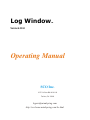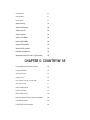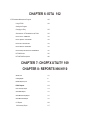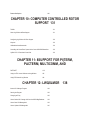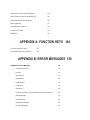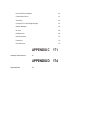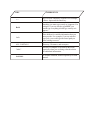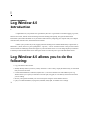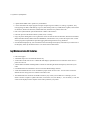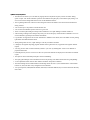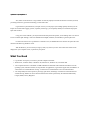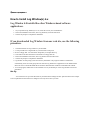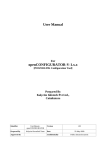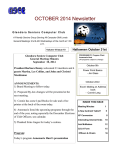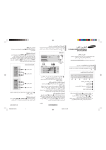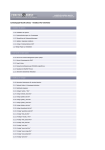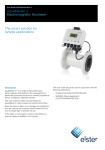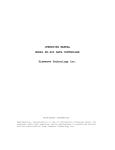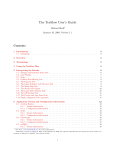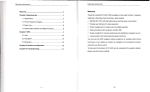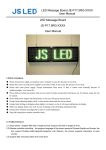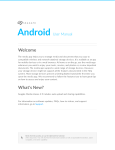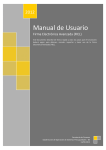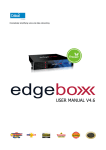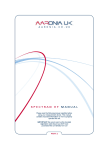Download LOG WINDOW (4.03.04) Users Manual
Transcript
Log Window TM Version 4.03.04 Operating Manual SCO Inc. 4135 LaVista Rd #610-104 Tucker, GA 30084 [email protected] http://sco.home.mindspring.com/lw.html Log Window 4.x Operating Manual Warranty SCO Inc. warrants to the original purchaser that this product shall be free from defects in material or workmanship for one year from the date of original purchase. In order to obtain warranty service, contact: SCO Inc. 4135 LaVista Rd #610-104 Tucker, GA 30084 The written notification must include a copy of the invoice. Include a description of the defective part or condition with details of the electrical connections to associated equipment and list such equipment. Please enclose your name, phone number, and address. Shipping charges for any parts or units submitted for replacement under this warranty must be paid by the purchaser. Correct maintenance, repair and use are important to insure proper performance from this product. Carefully read the Instruction Manual. This warranty does not apply to any defect SCO determines is caused by 1) Improper maintenance or repair, including the installation of parts or accessories that do not conform to the quality and specification of the original parts; 2) Misuse, abuse, neglect, or improper installation; or 3) Accidental or intentional damage. The field installation of circuits according to the explicit instructions of SCO will not nullify this warranty. All implied warranties, if any, terminate one year from the date of original purchase. SCO is not responsible for damage to other equipment or property or any other consequential damages. Some states do not allow limitations of how long an implied warranty lasts or do not allow the exclusion of incidental or consequential damages; therefore, the above limitations and exclusions may not apply to you. This warranty gives specific legal rights. You may also have other rights which vary from state to state. ii / Log Windows Operating Manual Proprietary Information Reproduction, dissemination, or use of information contained in this manual for purposes other than operation and/or maintenance of product is prohibited without written authorization from SCO, Inc. Copyright Notice This document and all software or firmware designed by SCO, Inc. is copyrighted and may not be copied or altered in any way without prior written consent from SCO, Inc. (2003) Trademark Acknowledgements Log Window, Log Windows, and Log Window(s) are trademarks of SCO, Inc. PakRatt is a trademarks of Timewave Technology Inc. CT is a trademark of KJEA Software. DXBase is a trademark of Scientific Software. Easy-DX is a trademark of MFJ Corporation. HyperLog is a trademark of HyperSoft Co. LogMaster is a trademark of Sensible Solutions.Packet Cluster is a trademark of Packet Cluster Software. SAM is a trademark of RT Systems. Ham Call is a trademark of Buckmaster Publishing.Windows is a registered trademark of Microsoft Corporation. QRZ is a trademark of Walnut Creek. dBase is trademark of Borland Corporation.N6RJ 2nd OP is a trademark of Jim Rafferty, NCR], Silent Key. DX Log is a trademark of Payl Software. DX Desktop is a trademark of Debco Electronics. GoList is a trademark of W6G0/K6HHD. Log View is a trademark of PDK, Inc. ProSearch is a trademark of Moseley ProSearch Inc. IntelliRotor is a trademark of Heath Company. Aries is a trademark ofAston ITC. Log-EQF is a trademark of EQF Software.Data Table is a trademark of Protoview Development Corporation. KD7P LogPlus! is a trademark of KD7P/DWM Systems. RTTY by WFIB is a trademark of WFIB. HAMdb is a trademark of PerCon Corporation.Radio Amateur Callbook is a trademark of Radio Amateur Callbook, Inc.. Amsoft is a trademark of AmSoft Inc. Log Windows Operating Manual / iii Table of Contents LOG WINDOW 4.x 1 Introduction 1 Using Log Window 4.x’s Full Power 4 What You Need 5 How to Install Log Window 4.x 7 USING ON-LINE HELP 9 CHAPTER 1: WHAT YOU SEE 11 The Split Screen in Log Window 4.x 11 1. Command Line Pull-down Menus 12 The Right Mouse Button 13 File 74 Record 17 Settings 19 Radio 30 TNC (Terminal Node Controller) 31 Reports 33 Utilities 34 Window 36 2. Data Entry and Display -- 37 3. Award Status Bar -- 41 4. Tool Bar -- 42 5. TNC / Telnet Window -- 45 6. User Buttons -- 48 7. Status Bar 49 The Use of Color in Log Window 4.x -- 49 CHAPTER 2: SETTING UP LOG WINDOW-- 51 Setting Up Log Window -- 51 CD Callbook Setup 51 Field Sequence Setup . 52 Labels Setup 53 Log Settings Setup 53 Operator Information 56 Reset 56 Rotor 56 Time zone 57 User DX Filters 59 Button 1 & 2 61 CHAPTER 3: HOW To USE LOG WINDOW 63 Commonly Used Features 63 How to create a log 63 How to enter data manually 63 How to import computerized log 64 How to search logs 64 How to go to a specific record 65 Howto use the Browser 66 How to control your radio 66 How to log a contact 67 How to make operator notes 68 How to use with CD callbook databases 69 How to use Log Window(s) with an external QSL manager 71 How to use with GOLIST 72 How to use Log Window’s internal QSL Manager 73 How to use Log Window with WinQSL 74 How to print labels from contacts 74 How to use with OSLMaker 75 How to use with a TNC or Telnet Cluster Connection 75 How to setup DX filters 77 How to use verbal DX announcements 78 DXAlert Output Devices 80 How to use award and submission tags 80 How to use the User Button Banks 81 How to rotate antenna 83 How to export log Windows lag fles 83 How to use Voice Cheers with log Window 84 CHAPTER 4: LW IMPORT Importing a 3rd party logging database 87 Using importAD/f file features 87 Using importASlll file features 88 import 90 ImportHyperlog 91 lmportlogMaster 91 Import DXBuse 91 Import DXLog 91 Import DXDesktop 92 Import lasy DX 92 Import logView 92 Import PC PakRatt 92 lmport N6KJ2ndOp 92 Import RTIYbyWfIB 92 Import KD7P LogPlusi 93 frrorAles forallimports 93 Importing L06 fOf or Aries- I file formats 94 CHAPTER 5: COUNTRY/W 95 Country Database Maintenance Program 95 Using COUNTRY/W 96 Starting the Program 96 Changing an fntry 96 How to Select a Prefxhom the Prefix Table 96 How to Save 0 Prefix 97 How to Update a Prefix 97 How to find a Prefix 97 llOw to Delete a Prefix 98 How to Backup and Restore YawCoontryPatabase 98 COUNTRY/W Window 98 COUNTRY/W Field Descriptions 99 CHAPTER 6: IOTA 102 IOTA Database Maintenance Program Using IOTA/W 102 103 Starting the Program Changing an Entry 103 SHow telect an 10TAnamberfrom the Table 103 How to Save un 10M Number 104 How to Update an 10TH Number 104 How to find an IOTA Number 104 How to Delete an 10TH Number 104 How to Buckup and Restore Yaw10TADatabase 105 IOTA/W Window 105 IOTA/W Field Descriptions 106 CHAPTER 7: CHGPFX UTILITY 109 CHAPTER 8: REPORTS NN.N110 Abouth,oorts 110 CreatmgReporh III Detailed Report Layout 112 DXCC Reports 114 DXCC Summary Report 114 OXCCDetail Report 115 OXCCBandSummaryReport 115 OXCCBand Detuil Report 116 CO Reports 116 CO Summary Report 117 CODetailReport 117 CO Band Summary Report 118 CO Band DetaiiReport 118 US-CA Reports 119 US-0 SummaryReport 119 US-0 Detailed Report I19 VUCC Reports 120 VUCCSummaryReport 120 VUCCDetailReport 120 WAS Reports 121 WAS Summary Report 121 WAS Detail Report 121 WAS Band Summary Report 122 WAS Band Detail Report 122 IOTA Reports 123 10TH Summary Report 123 IOTA Detailed Report 123 Browsing Reports 123 CHAPTER 9: DATABASE BROWSER144 Accessing the log Window Database Browsor 124 Browser Window operation during Log Window data efl//Y . 125 Browser Window operation during Log Window searches 126 Accessing a BrowserWiadowrecord 126 Using fowserWmdowOueries 126 Browser file options 128 Browse roueryoptimms 128 BrowserSet up 129 BrowserSortOptions 130 CHAPTER 10: COMPUTER CONTROLLED ROTOR SUPPORT 131 ToolBar 131 About Log Window 4xRotorSupport 131 Configuring Log Window for Rotor Support 132 Keyword 132 UtilitiesAlenuAotorCommands 133 Controlling the Yaesu Rotor Speed via the Yaesu 6523/GS232mterface 133 HyGain DCU- I Directional Control Unit 133 CHAPTER 11: 8SUPPORT FOR PI(TERM, PACTERM, MULTICOMM, AND DXTELNET 1 35 Using the TNC control Software and tog Window 135 Using DXTelnet with log Window 136 CHAPTER 12: LWQSLMGR 138 Internal 051 Manager Program 138 Starting the Program 138 Changing an Entry 138 How to Select 051 A’lanager Info from the IWOSLMgrDatahase 139 How to Save OSLManagerlnfo 139 How to Update OSLMaaugerlnfo 140 How to find a DX Station s QSL Manager Info 140 How to Delete u DX Stations 0SL Manage[ Info 140 How to Backup and Restore IWOSL4Igr 141 IWOSL IggWindow 141 LWOSLWgr field Descriptions 142 IN CASE OF TROUBLE 144 WARRANTY 145 APPENDIX A: FUNCTION KEYS 146 List of Keys and What They Do 146 Use the following keys for log Windows 146 APPENDIX B: ERROR MESSAGES 150 Log Windows 4.0 Error Messages 150 Communications Errors 150 file errors 157 rbtemoryerrors 153 W/ndowserrors 154 Database errors 155 Printer Errors 159 Radio Errors 160 PKTerm for Windows, PacTerm for Windows, MultiComm Host Errors 161 Warning Messages 161 LW Import Errors 163 Browser Error Messages 165 Information Messages 167 Rotor Control Error Messages 167 Communications Errors 167 Value Errors 167 Country/W Error & LWQSLMgr Messages 167 Windows Messages 167 file errors 168 Database errors 168 Import/Exporterrors 170 Prmtererrors 170 Data Table errors 170 APPENDIX C 171 Commonly Asked Questions 171 APPENDIX D 174 Supported Radios 174 THIS REPRESENTS <> Keys on your computer's keyboard. For example, <Enter> represents the Enter key. Bold Anything you must type exactly as it appears. For example, if you are asked to type RUN, you would type everything in bold type exactly as it appears. Italic Place holders for variable information that you must provide. For example, if you are asked to type path, you would type the actual path you were seeking to access. ALL CAPITALS Directory, file names, and acronyms. "italic" The titles of chapters or sections in this book, especially when you are being referred to them for additional information. bold italic A variable condition, defined separately for each manual. I Log Windows 4.0 Operating Manual / 1 Log Window 4.0 Introduction C Congratulations on your purchase of Log Window by SCO Inc. Log Window 4.0 combines logging, rig control, antenna rotor control, and DX cluster monitoring with award tracking and reporting. This general amateur radio information system makes maximum use of your amateur radio station by integrating your computer with your computer controlled radio, antenna rotors, and terminal node controller. It allows you to perform day-to-day logging and award tracking for the Amateur Radio Relay League DXCC (5 Band DXCC), WAS, and VUCC, plus CQ Magazine’s “CQ zone”, “US-CA” and IOTA awards. It also provides a Packet Cluster interface for identifying stations that appear on your local Packet Cluster. You can change frequency and mode to a selected spot from the DX Packet Cluster and log the contact. You can also post a spot on the DX Packet Cluster. Log Window 4.0 allows you to do the following: • • • • • ‘V Log your amateur radio contacts. Identify Identify stations you hear by country and if this is a new country, display the band-country, or band-mode that you need for an award. Control Heath IntelliRotor, ProSearch, HyGain DCU-1, and Yaesu antenna rotors with anRS-232 port. Log Window allows you to point your antennas to the short path, long path, or in an arbitrary direction for the station you are working. Browse your logbook and define your own custom queries using the on-line database browser. Query CD callbook databases; Flying Horse, HAMdb, SAM, QRZ, or HAMCa1I for a callsign. 2 / Log Windows 4.0 Operating Manual • • • • • • Update official ARRL DXCC prefixes in your databases. Use the stand-alone LW Import program to import computer logs from ASCII, CT, DXLog, Log Master, Easy DX, Hyperlog, DX Base, N6RJ 2nd Op, Log View, DX Desktop, RTTY by WFIB, KD7P LogPlus!, and PacTerm for Windows, PKTerm for Windows, MultiComm Host, and other TNC products from CSS. Hear voice-synthesized DX spot announcements or Morse code DX alerts. Filter DX spots from the Packet Cluster by band, mode, or country. Enjoy the power ofbeing able to use Log Window version 4.0 with PacTerm for Windows, PKTerm for Windows, MultiComm Host Packet, MultiComm Host MultiMode, and DXTelnet. Now you have the superior TNC control of these programs coupled with the powerful logging and tracking functions of Log Windows! See information displayed by your local Packet Cluster and change the frequency and mode of your transceiver to the frequency shown by the Packet Cluster. You can also telnet to DXClusters. Log Window version 4.0 features: • • • • • • • Full 32-bit support Automated setup to use CD Callbooks interactively. At the bottom of the main screen is a Status Bar that displays explanations for icons when the mouse cursor is placed over an icon. A Radio Menu command containing Radio Controls for controlling the mode and frequency and VFO of your radio. Icom Radio baud rates and addresses can be set from the Radio Settings selection. A full time Database Browser is now available for people who do not use a TNC. You can choose to have the database browser occupy the TNC window on the main screen. The Database Browser itself can now handle searches by any criteria you can think of. For example, you can define a search as complex as: QSOs with China, on 20 meters, CW, from January 1, 1957 to January 1, 1990. The search can be displayed on the computer screen and/or printed on your printer. Log Windows 4.0 Operating Manual / 3 • • • • • • • • • • • • • • • • The Browser also allows you to exclude any legal prefix from any Browser Query with an “Exclude” dialog option. A QSL “Not/ Sent/Confirmed” option has been added to the QSL query in the Define Query dialog. You can even choose the background and text colors for the Database Browser. The Log Settings Menu has a Browser Limit setting that controls the number of records entered in the Browser during searches. You can enter up to 100 prefixes in the Prefix filter list. You can enter and maintain Operator notes for a given call. There is a built-in QSL manager which provides a database to store QSL Managers and their address in. After entering a callsign in the Callsign entry field, you can use the Query Callbook menu command to access an on-line callbook to get full operator address information. Log Window 4.0 supports the use of laser sheet labels in addition to dot matrix, tractor fed labels used for printing QSO labels and callbook address labels. When printing labels to a file, a QSL manager’s call may be added to the label. LWImport, the logbook importing program included with Log Windows 4.0, supports KD7P LogPlus! data file imports. You may pass the value of certain Data Entry Fields to your TNC by defining their values in User Buttons or prepared ASCII Files. Detail Reports may now be saved to a text file. The system date and time are displayed on the header of all detail reports. The QSL Rcv menu command speeds QSL card record handling. The Query QSL Manager menu command now allows the printing of an address label when using LWQSLMgr. A rotor adjustment offset value has been added to the Rotor Setup menu command. The Reset Settings menu command found in the Settings menu will reset: 1) the communications of an attached transceiver, and 2) the state of any configured on-line callbooks. Two special prefixes, MM (Maritime Mobile) and AM (Aeronautical Mobile) may be used in the Prefix data entry field. These 4 / Log Windows 4.0 Operating Manual prefixes do not count as awards and are intended to act as place holders. Transceiver supportfor JST- 145, JST-245, TS-870S andFT-1000MP. Using Log Window 4.0’s FullPower Log Window 4.0 was created to automatically display DX spots and allow you to move to the designated frequency quickly, log the contact, and then permit you to save the QSO in your log. To exercise the full power of Log Window 4.0, you will need a radio that can be controlled by your personal computer, a Terminal Node Controller (TNC), and a connection to your local Packet Cluster. You will be able to change frequency (QSY) automatically to the spotted frequency and enter your own DX spots. If you have a computer controlled rotor interface, you can simply click and have your antenna turn toward the DX. Whenever a new DX spot is received, your computer beeps or verbally announces the spot-depending on what hardware you have and the way you setup Log Windows 4.0. You can read the Packet Cluster message on your display and, if you want to call the station, press to set your transceiver to the frequency and mode. Or, just put your mouse cursor on the DX spot and click. Using two banks of User Defined buttons (twelve buttons in each bank), Log Window 4.0 allows you to send up to 24 commands or messages to your TNC with a keystroke or click of your mouse. You can define the contents of these 24 commands or messages. These are represented by the buttons displayed at the bottom of the Log Windows 4.0 screen. We have even set defaults for User Button Bank 1, which will help you understand how to use this feature. You can display the 30 most recent DX spots and QSY to any of these. This automatically sets your transceiver frequency and mode, and prepares your logbook to record the contact. Log Windows 4.0 Operating Manual / 5 Also, filters can be turned on so Log Window 4.0 will only display and sound an alarm for a DX that you need, preventing unnecessary spots from distracting you from other tasks. Log Window 4.0 prints labels for your QSL cards so you can prepare your mailings quickly. Because you can import records from other logging systems, especially contest logs, you can quickly identify new countries and prepare QSL cards for them. Using your on-line callbook, you may find the name and QTH of the operator you are talking with. You can also access an external QSL manager, such as the GOLIST and WinQSL, database (not included) to get their QSL route. For those who want to use Log Window 4.0 without a TNC, the Database Browser window can replace the TNC window in the Main Log Windows screen. With the Browser, you can search your logs by nearly any criteria you wish. The results of the search can be displayed on your computer screen, or printed on your printer. What You Need • • • • Log Window 4.0 requires you to have a personal computer with either: Windows NT, Windows 2000, or Windows XP, Windows 95, Windows 98, or Windows ME Your computer must have a minimum of 6 MB of RAM and a hard disk with a minimum of 4 MB to store the operating system, interface software, the Log Window 4.0 application, Log Window support files, and database. A VGA monitor is recommended for viewing. A sound card is recommended for voice DX announcements. You will probably also want a printer to print logs, QSL labels, and listings of contacts for award submissions. Awards that Log Window 4.0 can be used for include most of those sponsored by the American Radio Relay League (ARRL) and CQ Magazine. 6 / Log Windows 4.0 Operating Manual You can use an amateur radio transceiver that can communicate with a computer. All late model Icom, Japan Radio Corp.., Kenwood, and Yaesu radios with an RS-232 adapter will work with Leg Window 4.0. The Ten Tec Omni VI is also supported. A list of radios supported by Leg Windows can be found in Appendix D of this manual. For the most flexibility, be sure your transceiver and computer are connected appropriately for computer interfacing; see your radio’s operating manual. You can also rotate your antenna to the location of the DX if you have a supported computer controlled rotor interface. If you want to use a Packet Cluster, you will need a TNC (Terminal Node Controller) that conforms to the TAPR 2 command structure. Most TNCs en the market today conform to this de facto standard Or you can use the telnet access to the Packet Cluster. You can use the lower half of the display area to show any of the modes that your TNC is capable of, such as RTTY, PACTOR, CW, AMTOR, etc.. You will need a receiver or transceiver that can receive the Packet Cluster. Speak to your friends to determine which packet clusters are used in your area and to find their operating frequencies. Leg Window 4.0 supports radio control of QSX spots for Packet Cluster DX spots. These have been implemented to the best possibilities of the radio’s computer control. NOTE: Log Window 4.0 only operates with packet clusters that use the Packet Cluster protocol. Be sure your Packet Cluster uses this protocol. If you want to enter DX spots, be sure your VHF/UHF radio is capable of transmitting en the Packet Cluster’s input frequency. See Appendix D - Radio Notes for mere information. Even without a transceiver or TNC, Leg Window 4.0 is a great legging system for tracking your awards programs. “l, Log Windows 4.0 Operating Manual / 7 How to Install Log Window(s) 4.x Log Window 4.0 installs like other Windows-based software applications. • • • 1. If you purchased Log Window(s) on CD, insert the CD into your CD-ROM drive. 2. When the installation menu starts, select Log Window(s) from the main menu. 3. Follow the prompts to complete the installation. If you downloaded Log Window from our web site, use the following procedure. • • • • • • • • 1. Download all files for Log Window to your hard disk. 2. Unzip each file into a single folder on your hard disk or unzip each file onto a floppy disk. You will need an unzip utility to complete this step. Locate and run the SETUP.EXE file in the folder or in floppy disk one. 4. When the installation menu starts, select Log Window from the main menu. 5. Follow the prompts to complete the installation. Log Window 4.0 will prompt you for the necessary information. The program continues to install itself automatically, and a new menu group and icons show the Log Windows 4.0 applications on the Windows Start Menu. Be sure to read the README file for the latest information that could not be included in this manual. To run the program, double-click on the LOGWIN icon on your Desktop or use the Log Windows item on the Start Menu. Set-Up You will need to set up several data items for yourself from the Settings and TNC pull-down menus. See Chapter 2 for an explanation of what needs to be configured. You may need to have your TNC 10 l Log Windows 4.0 Operating Manual “Technical Support...” will bring up information on SCO’s technical support, such as the email address. “About Log Window 4.0...” gives you information about the software that you will need when talking to a technician. NOTE: Use the on-line Help file; it displays the function keys and accelerator key equivalents. Keep it visible for your first few Log Window 4.0 sessions. Log Window 4.0 relies on the skill and responses you have learned as a DXer and personal computer user. Use on-line Help extensively as you experiment; use this manual for detailed reference. * This Section Under • Construction. Refer to the User Manual for 4.03.03 for instructions on • how to use Log Window(s). Disregard all references to C.S.S. and refer to SCO Inc. for Help.