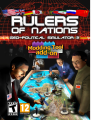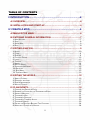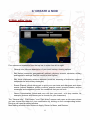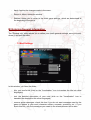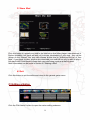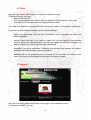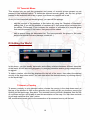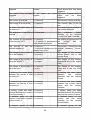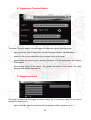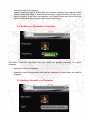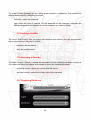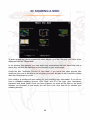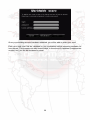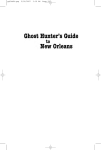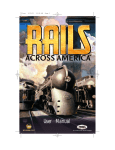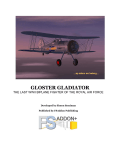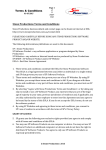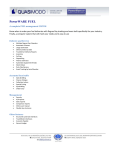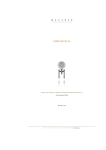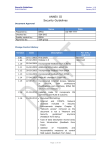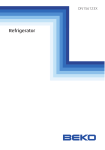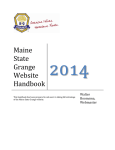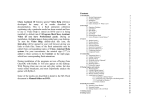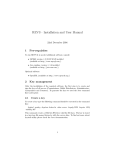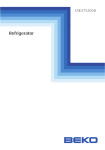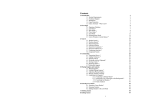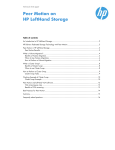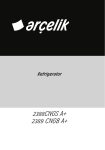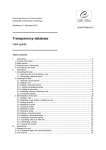Download MODDING-TOOL User Manual
Transcript
1 TABLE OF CONTENTS I/ INTRODUCTION............................................................................4 A/ OVERVIEW..............................................................................................4 B/ INSTALLATION AND START-UP............................................................4 II/ CREATE A MOD...........................................................................6 A/ MAIN EDITOR MENU..............................................................................6 B/ ENTERING GENERAL INFORMATION..................................................7 1/ MOD SETTINGS..............................................................................................................7 2/ SAVE............................................................................................................................8 3/ SHARE MOD..................................................................................................................9 4/ QUIT............................................................................................................................9 C/ EDITING A NATION................................................................................9 1/ NATION.......................................................................................................................10 2/ CITIES.........................................................................................................................11 3/ REGIONS.....................................................................................................................11 4/ POLITICAL PARTIES........................................................................................................12 5/ LAWS.........................................................................................................................13 6/ TAXATION.....................................................................................................................13 7/ ARMIES.......................................................................................................................14 8/ MILITARY BASES...........................................................................................................14 9/ ORGANIZATIONS/UNIONS.................................................................................................15 10/ RELIGIONS.................................................................................................................15 11/ SECT MENU...............................................................................................................15 12/ TERRORIST MENU.......................................................................................................16 D/ EDITING THE WORLD..........................................................................16 1/ ANNEX A COUNTRY........................................................................................................16 2/ DIPLOMATIC RELATIONS...................................................................................................17 3/ REGION INDEPENDENCE..................................................................................................17 4/ MILITARY TREATIES........................................................................................................17 E/ PLAN EVENTS......................................................................................18 1/ CREATING AND EDITING AN EVENT....................................................................................18 2/ DEFINING THE CONDITIONS FOR TRIGGERING AN EVENT.........................................................18 3/ SENDING A MESSAGE.....................................................................................................21 4/ TRIGGERING A WAR.......................................................................................................21 5/ TRIGGERING A DISASTER.................................................................................................22 6/ TRIGGERING A TERRORIST ATTACK.....................................................................................23 7/ TRIGGERING UNREST.....................................................................................................23 8/ EDITING THE RELATIONS BETWEEN TWO COUNTRIES............................................................24 9/ MODIFYING A CHARACTER'S OPINION.................................................................................24 2 10/ MODIFYING A CHARACTER'S POPULARITY..........................................................................25 11/ ADDING A SCANDAL TO A CHARACTER...............................................................................25 12/ ENDING A CONFLICT.....................................................................................................26 13/ ANNEXING A COUNTRY..................................................................................................26 14/ TRIGGERING ELECTIONS................................................................................................26 15/ STOPPING UNREST......................................................................................................27 F/ CREATING A CUSTOMIZATION KIT FOR THE MOD..........................27 III/ SHARING A MOD......................................................................28 IV/ PLAYING A MOD.......................................................................30 A/ PLAYING A MOD THAT YOU'VE CREATED........................................30 B/ DOWNLOADING A MOD......................................................................31 C/ RATING, REPORTING, DELETING OR UPDATING A MOD...............31 D/ SAVING AND RELOADING A MOD.....................................................32 3 I/ INTRODUCTION A/ Overview The modding tool will allow you to: − edit the data for a nation (economy, politics...) − change international relations (diplomatic alignment, military alliances...) − change the world's geography (merging of countries, regional independence, city creation...) − create missions and scenarios (trigger events, wars, disasters, create conditions for victory or defeat, write texts...) − easily share your creations (host and download using our site, upload your mods directly from the game...) All modifications and event plans that relate to the same scenario are grouped together and form what is called a "mod". These "mods" can be accessible to everyone, if you want, via our sharing system. B/ Installation and start-up Installation Once the installer has downloaded, double click on its icon to start the installation. Follow the on-screen directions. Installing a technical update It is possible that we will improve the modding tool, either by correcting minor discrepancies, adding some features, or updating some information. These changes result in updates (or "patches") posted on our website. If you are connected to the internet, the game searches for these updates upon launching. After confirmation from you, which is strongly recommended, they are downloaded and installed. Epilepsy warning Read before any use of a video game by you or your child. Some people are likely to have epileptic seizures or lose consciousness when viewing certain kinds of flashing lights or common elements in our everyday environment. Such 4 people are exposing themselves to risk when watching certain televised images or playing certain video games. This may happen even if the person has no medical history of epilepsy or has never had an epileptic seizure. If you or a member of your family has ever had symptoms related to epilepsy (seizures or loss of consciousness) when exposed to light stimuli, please consult your doctor before playing this game. We advise that parents be attentive to their children when they play video games. If you or your child experience any of the following symptoms: dizziness, altered vision, eye or muscle twitches, loss of consciousness, disorientation, involuntary movements or convulsions, please stop playing immediately and consult a doctor. 5 II/ CREATE A MOD A/ Main editor menu Five menus are accessible from the top bar, in order from left to right: − General Info (title and description of your mod, backup, sharing options − Edit Nation (economic, geographical, political, religious, terrorist, sectarian, military and legislative settings, and the country's chief figures) − Edit World (diplomatic relations between countries, annexing of territories, regional independence and military strategies) − Events Planner, which allows you to write your own texts and dialogues and cause events (natural disasters, military conflicts, popular unrest, terrorist attacks, various messages and endgames) under the conditions that you set forth. − Game Customization (create and use a kit from your mod - a kit may contain, for example, pictures and names you've chosen for your characters) The "General Info," "Edit Nation," and "Edit World" menus each open a sub-menu where you can choose the theme of your modification by clicking on the corresponding button. Doing so will open an editing window. Most editing windows have buttons to Apply, Return to Menu, and Restore. 6 − Apply: Applies the changes made in the menu. − Return to Menu: closes the window, − Restore: allows you to return to the initial game settings, which are determined at the beginning of the game. B/ Entering General Information The "General Info" menu allows you to define your mod's general settings, save your mod, share it, and quit the editor. 1/ Mod Settings In this window, you have the fields: − title: your mod's title (click on the "Localization" icon to translate the title into other languages) − text: the detailed description of your mod (click on the "Localization" icon to translate the description into other languages) − remove game messages: check this box if you do not want messages sent by the game to appear in your mod (character notices, requests, questions, etc.). If you check this box, only the messages you create in the events planner will be sent. 7 − remove wars generated by the game: check this box if you do not want wars initiated by the game to be triggered (according to the Heads of States’ AI). If you check this box, only the wars you create in the events planner will be generated. − remove the ability to lose: check this box if you want the user of your mod to never be able to lose. − difficulty level: select the game difficulty level that will be applied to your mod from the list. − game starting date: select from the lists the month, day, and year of the start of your mod. − game ending date: select from the lists the month, day and year of the end of your mod. If this date is reached, then the game will end automatically. − language: select the languages into which you intend to translate your mod (including your own language). This will allow users to choose only to show mods translated into their language. − playable countries: choose here which countries the player will be able to select in your mod. These countries will be in the list on the right. To do this, click on a country from the list on the left and click the right arrow button to add it to the list on the right. To add all countries to the list of selectable countries, click the right double-arrow button. To remove a country from the list of selectable countries, click on a country in the list on the right and click on the left arrow button. To remove all the countries from the list of selectable countries, click on the left double arrow button. − browse: this button allows you to choose the display image for your mod. This image will be shown on the Internet and below your description in the list of playable or downloadable mods. We recommend that you use a jpg format sized 512*512. 2/ Save Click this button to save all the info for your mod. If you have made changes to your mod and you quit without saving, your changes will be lost. 8 3/ Share Mod Click this button to upload your mod to the Internet so that other players can download it. Before uploading, the game will ask you to select screenshots of your mod - they will be shown on the Internet. You may also choose at this time to "Authorize Re-Use of Your Mod": if you check this box, players who download your mod will not only be able to play it, but also to edit it and thereby create their own mod using yours as a starting point. More information can be found in Section III "Sharing a Mod" 4/ Quit Click this button to quit the editor and return to the general game menu. C/ Editing a Nation Click the "Edit Nation" button to open the nation editing submenu. 9 To choose the nation you wish to modify, you can either click on the flag displayed on the left to open the drop-down menu of countries, or you can click directly on the country on the world map. Then select the theme you would like to edit and click the corresponding button. 1/ Nation Here you can apply global modifications to the nation. − name: the name of the nation (click on the "Localization" icon to translate the name into other languages) − plural: check this box if the name of the nation should be treated as a plural − GDP: the nation's current GDP − 2015 GDP: the prediction of the nation's GDP in 2015 (if the player does nothing, their nation's GDP will approach this value between the current year and 2015) − 2030 GDP: the prediction of the nation's GDP in 2030 (if the player does nothing, their nation's GDP will approach this value between 2015 and 2030) − 2050 GDP: the prediction of the nation's GDP in 2050 (if the player does nothing, their nation's GDP will approach this value between 2030 and 2050) − debt: the nation's debt − unemployment: the nation's unemployment rate, between 0 and 100%. − population: the nation’s population (in thousands) − growth: the nation’s GDP growth, in % − birth: its birth rate in % − browse: click this button to change the nation's flag − government type: determines how the State functions politically − type of system of government: specify the system of executive power − official title of Head of State: if this title is different than that of the Chief Executive, that means that the Head of State has only a representative function and does not lead the nation. − title of Chief Executive: player's official title if they play this nation 10 2/ Cities Here you can create, edit or delete a city in the selected country To choose the city, you may: − select it from the list − click on the selection icon, which lets you choose a city by clicking on the map − click directly on the map while the editing window is open The "Add" and "Remove" buttons next to the list let you create or remove the selected city. Once the city is selected or created, you can edit its settings: − name: the city's name (click on the "Localization" icon to translate the name into other languages) − capital: check this box if you want to make this city the capital of the selected country. When you check this box, the previous capital will become a regular city and its "capital" box will be automatically unchecked. − population: the city's population. Changing this number may change the region's population and the selected nation's population. − position: click on the positioning icon to change the city's position by clicking on the map. A city may only be placed on land and in its nation of origin. 3/ Regions Here you can apply global modifications to a region in the selected country. To choose the region, you can: 11 − select it from the list − click on the selection icon, which will let you choose a region by clicking on the map − click directly on the map while the editing window is open Once the region is selected or created, you can edit its settings: − name: the name of the region (click on the "Localization" icon to translate the name into other languages) − browse: this button lets you choose the image representing the region's flag. We recommend that you use a jpg format sized 256x128. − population: the region's population, in thousands. Changing this number changes the population of the selected nation. 4/ Political Parties Here you can create, remove or edit political parties. Select a party for the selected nation in the drop-down menu or by clicking on the amphitheater. The "Add" and "Remove" buttons next to the list of parties let you create a party or remove the selected party. NB: There must always be at least one party in a country. Once the party is selected or created, you can edit its settings: − political position: choose from the list the political tendency of the party (left, center, right...) − political orientation: choose from the list the party's (environmentalist, religious...) this choice is not required. 12 preferred topic − percentage in the electorate: corresponds to the population's voting intentions as they pertain to this party. − number of seats: number of seats this party occupies in the assembly. Initially, all the seats are filled, so you cannot increase this number without reducing the number of seats occupied by another party. − single party: check this box if you want to make the selected party the only party. This will make it the only party to sit in the assembly and the other parties will lose their seats. − party in power: check this box if the selected party is the party in power (the Head of State's party) − Number of available seats: number of seats remaining to be assigned to a political party. By default, this number is 0. It will increase when you take seats away from a party, and will decrease when you give seats to a party. − Unassigned percentage of electorate: the percentage of the population that is not currently affiliated with any party As you confirm each change, you will see the amphitheater change and reflect your edits. To edit the name and logo of a party, you need to use a customization kit. More information can be found in section F "Game Customization" 5/ Laws This window contains various laws present in the game To edit one, click the corresponding button, edit the law's value and click "Confirm." Several pages are accessible in this window; use the buttons on the bottom right of the window to navigate from one page to another. 6/ Taxation Here you can edit all of a nation's taxes. To edit a value, use the + and - buttons, or click directly on the input box to edit the value. The taxes set to 0 are those that do not exist in the selected nation; if you change their value, they will be created. Setting a tax to 0 will delete it. The maximum % for a tax is specific to each tax. Several pages are accessible in this window; use the buttons on the bottom right of the window to navigate from one page to another. 13 7/ Armies Here you can apply changes to different military units for the selected nation, according to their nature and rank. Select the unit using the list. Once the unit is selected, you can edit its settings: − name: the unit's name. This name is visible on the page that appears when you click on a unit present on the world map. − number: the number of units that the selected nation possesses − appearance: you can change the unit's appearance by selecting a new texture from the list. This new appearance is only valid for the selected nation's units. 8/ Military Bases Here you can create a military base, or edit or delete an existing base in the selected country. To choose the base, you can: − select it from the list − click on the selection icon, which will let you choose a base by clicking on the map − click directly on the map while the editing window is open The "Add" and "Remove" buttons next to the list of military bases allows you to create a base or remove the selected base. Once the base is selected or created, you can edit its settings: 14 − name: the name of the base (click on the "Localization" icon to translate the name into other languages) − type: select the type of base − position: click on the positioning icon to change the base's position by clicking on the map. Bases may only be placed in their nation of origin. Land and air bases may only be placed on land, and naval bases may only be placed near coastlines. 9/ Organizations/Unions This window lets you edit the influence of organizations and unions present or not present in the selected nation. To select the union or organization, use the list; unions/organizations present in the nation are in green, and those not present are in red. Once you have selected the group, change its influence using the "Influence" list. If you define a group's influence as "Very Weak," this group will then be removed from the nation. Conversely, if you increase the influence of a group not present in the nation, then that group will be added to the nation. 10/ Religions This window lets you modify the proportion of religions present or not present in the selected nation. To select the desired religion, use the list; religions present in the selected nation are in green, and those not present are in red. Once you have selected the religion, change its proportion in the nation using the "Percentage in the Population" editing field (in %). If you define a religion's percentage in the population as 0%, then that religion will be removed from the nation. Conversely, if you increase the percentage in the population of a religion that was not present in the nation, that religion will be added. 11/ Sect Menu This window lets you edit the proportion of sects present or not present in the selected nation. To select the desired sect, use the list; the sects present in the nation are in green, and those not present are in red. Once you have selected the sect, edit its proportion in the nation by using the "Number of Followers" editing field (in thousands). If you define the number of followers as 0, then that sect will be removed from the nation. Conversely, if you increase the number of followers for a sect that had not been present in the nation, that sect will be added. 15 12/ Terrorist Menu This window lets you edit the proportion and power of terrorist groups present or not present in the selected nation. To select the desired terrorist group, use the list; groups present in the selected nation are in green, and those not present are in red. Once you have selected the terrorist group, you can edit its settings: − edit the number of its members in the nation by using the "Number of Members" editing field. If you set the number of members at 0, that group will be removed from the nation. Conversely, if you increase the number of members of a terrorist group that was not present in the nation, that group will be added. − edit its power using the associated list. The more powerful the group is, the more serious its terrorist acts are (damage, death toll...). D/ Editing the World In this menu, you can modify diplomatic and military relations between different countries of the world, as well as world geography, by merging countries and/or giving independence to regions. To select a nation, click the flag displayed to the left of the menu, then select the desired country in the drop-down menu. You can also select the desired country by clicking directly on the world map. 1/ Annex a Country To annex a country to your selected nation, choose the country in the drop-down menu at the top of the window or click on the selection icon, which will let you choose a country by clicking on the world map, then save. The annexed country will then disappear from the list of countries and you will be able to see this annexation on the map. You can then continue to edit and customize this "new" nation. NB: modifications made prior to the annexation of an annexed country will be lost. 16 2/ Diplomatic relations Diplomatic relations between countries affect different phases of the game: negotiation of military treaties and economic contracts, decision to intervene in external conflicts, the impact of popularity during meetings of heads of state... To edit relations between countries, select a country from the drop-down menu at the top of the window and edit its relations with your selected nation using the "Relations" list, then save. The change in relations applies in both directions. 3/ Region Independence To give a region its independence, select it from the drop-down menu at the top of the window (which only contains regions from the selected nation) or click on the selection icon, which will let you choose a region by clicking directly on the map, then save. The region is then added to the list of countries and you can select the "new" country that has been formed to customize it. NB: − you cannot give a region independence if the country only has one region. − a region's independence has an impact on the population of the selected nation. 4/ Military Treaties To create or modify a military treaty, select the desired nation from the drop-down menu or click on the selection icon, which will let you choose a country by clicking directly on the map, then define the settings for the treaty: − Alliances: choose from the list the type of military alliance between the two countries. − Rights of passage granted: check the corresponding boxes to grant rights for land, sea or air passage between the two countries. − Military bases: define the number of bases that each country may build in the other country (NB: if this number is greater than 0, then all rights of passage are granted). 17 E/ Plan Events The events planner lets you create isolated events in your game such as, for example, the triggering of a disaster or a message sent to a player. You can also create customized scenarios. 1/ Creating and Editing an Event Create a new event by clicking on the + button at the top of the window, or modify an existing event by selecting it from the drop-down menu. Once the event is created, give it a name which will help you easily identify it, and then choose its type (message, unrest, war, etc.). You can then define the different settings for your event (text if it is a message, attacking country and attacked country if it is a war, etc.), see the following sections for the details of these settings. Lastly, an event is launched in the game only if it meets certain conditions that you will be able to define by clicking on the "condition" button. To Remove an existing event, click on the red cross after selecting the event in the list. 2/ Defining the Conditions for Triggering an Event 18 When you click the "condition" button for an event, a window opens. It gives you the ability to define up to four conditions for triggering the event, as well as the logical link between these conditions. This logical link proposes two possibilities: the event will be triggered if at least one condition is met, or the event will be triggered if all the conditions are met. You are not required to define all of the conditions. If you do not set any conditions, the event will be triggered at the start of the game. To create a condition, choose a statement from the list. Each statement contains a variable (X, Y, or Z), which you will define next. Statement The date reached Variables X has Example been X: a date (month, day year) The date X has passed X: a date (month, day, year) The date 1/15/2011 been reached has The date passed has 2/18/2012 The date X has not been X: a date (month, day, year) reached The date 11/5/2013 has not been reached The country X has been X: a country conquered The country Iran has been conquered The variable X of the country X: a variable to be chosen The variable unemployment Y is greater than Z from a list of data of the country France is Y: a country greater than 10% Z: a value to be entered The variable X of the country X: a variable to be chosen The variable GDP of the Y is less than Z from a list of data country China is less than Y: a country 1000 billion Z: a value to be entered The variable X of the country X: a variable to be chosen The variable VAT of the Y is equal to Z from a list of data country United Kingdom is Y: a country equal to 20% Z: a value to be entered The variable X of the country Y has been multiplied by Z since the beginning of the game X: a variable to be chosen from a list of data Y: a country Z: a value to be entered The variable surface area of the country Germany has been multiplied by 2 since the beginning of the game The variable X of the country Y has been increased by Z since the beginning of the game X: a variable to be chosen from a list of data Y: a country Z: a value to be entered The variable number of military personnel of the country Iran has increased by 10000 since the beginning of the game The response to the event X X: an event "message with The response to the event is Y yes/no question" that you "Question of Obama sending have created troops to Afghanistan" is yes Y: yes/no The event X has been X: an event 19 you have The event "North Korea- triggered created The event X has not been X: an triggered created South Korea War" has been triggered event you have The event "Popular strike in Libya" has not been triggered The country X is at war X: a country The country France is at war The country X is not at war X: a country The country Italy is not at war An attack has taken place in X: a country the country X An attack has taken place in the country Morocco The character X has had a X: a character scandal The character "Labor Minister of the player's country" has had a scandal The system of government X: a country the system of government of of the country X is Y Y: a system of government the country Iran is to be chosen from a list "democracy" The country X has political tendency Y the X: a country The country "China" has the Y: a political tendency to be political tendency "centerchosen from a list right" The troops of the country X X: a country are in the country Y Y: a country The troops of the country United States are in the country Syria The troops of the country X X: a country are in the region Y Y: a region The troops of the country Venezuela are in the region Ohio The troops of the country X X: a country are in the city Y Y: a city The troops of the country Cuba are in the city New York A meeting has taken place X: a country between the country X and Y: a country the country Y A meeting has taken place between the country Germany and the country France A contract has been made X: a country between the country X and Y: a country the country Y A contract has been made between the country North Korea and the country Pakistan A military treaty has been X: a country reached between the country Y: a country X and the country Y A military treaty has been reached between the country Italy and the country France A political party of the X: a country country X has been financed Y: a country by the country Y A political party of the country Iran has been financed by the country United States A terrorist A terrorist group of the X: a country 20 group of the country X has been financed Y: a country by the country Y country Chad has been financed by the country Sudan The conditions thus defined are then summarized in textual form in the main window of the event. 3/ Sending a Message The event "Message" lets you send a message to the player in the form of a request or a special item in the newspaper. − sender: character the message is coming from. In the case of a request, it is this person who directly addresses the recipient. − recipient: country to which the message is sent. In the case of a request, the message will be sent to the selected Head of State. Otherwise it will be published in the country's newspaper. − type: request (direct message), yes/no question (direct message with a question), "front page" (message written in a special edition) − title: message title − text: message text 4/ Triggering a War The event "War" lets you trigger a war between two countries. − attacking country: the country starting the conflict − attacked country: the country being attacked 21 − conflict level: select the importance of the conflict, which ranges from simple menace (sending troops to the borders) to total war. 5/ Triggering a Disaster The event "Disaster" lets you trigger a disaster in a given location. − type: select from the list the type of disaster (earthquake, tornado, tsunami, etc) − position: click on the selection icon to choose a location on the map. Depending on the type of disaster, the choice may be limited to certain places (for example, a volcanic eruption can only be triggered in volcanic zones) − seriousness: extent of the disaster. The greater the extent of the disaster, the more damage and deaths there will be. 22 6/ Triggering a Terrorist Attack The event "Terrorist Attack" lets you trigger an attack by a given terrorist group. − type: select the type of attack from the list (hostage situation, assassination...) − position: click on the selection icon to choose a city on the map − group: select the terrorist group starting the attack. The list depends on the location of the attack. − seriousness: extent of the attack. The greater the extent of the attack, the more damage and deaths there will be. 7/ Triggering Unrest The event "Unrest" lets you trigger a protest, strike, etc. in a country, region or city, and to specify the reason for it. − type: select the type of unrest from the list (protest, strike, mayhem, sit-in...) 23 − group: select the group (organization, union... or even the people) starting the unrest. − seriousness: extent of the unrest. The greater the extent of the unrest, the longer it will last and the harder it will be to stop. − position: click on the selection icon to choose a country, region or city on the map. − reason: text explaining the source of the unrest (example: "the government's politics are the reason for this unrest"). Click on the "Localization" icon to translate the reason into other languages. 8/ Editing the Relations Between Two Countries The event "relation between two countries" lets you change the diplomatic alignment between two countries during the course of the game. − country: first country − country: second country − relation: select the diplomatic alignment that the two countries will share once the event is triggered 9/ Modifying a Character's Opinion The event "Character Opinion" lets you change the way a character thinks about their Head of State. 24 − character: select the character − relation: select the type of relation that the character maintains with respect to their Head of State (this Head of State will be the player if the character's country is the player's country). Note that if the character is a Head of State, then this will edit the type of relation that they maintain with respect to the player. 10/ Modifying a Character's Popularity The event "Character Popularity" lets you modify the general popularity of a given character. − character: select the character − popularity: select the popularity level that the character will reach when the event is triggered. 11/ Adding a Scandal to a Character 25 The event "Create Scandal" lets you add a given scandal to a character. This scandal can then be discovered by intelligence services. − character: select the character − type: select the type of scandal. The list depends on the character (scandals are different depending on whether or not the character is a Head of State) 12/ Ending a Conflict The event "End Conflict" lets you stop a war between two nations, who will automatically sign a peace treaty if they are in conflict. − between: the first nation − and: the second nation 13/ Annexing a Country The event "Annex a Country" causes the annexation of one country by another country, as if the latter had taken the capital and chosen to annex the conquered country. − annexing country: select the country that will annex − annexed country: select the country that will be annexed 14/ Triggering Elections 26 The event "Trigger Elections" lets you start presidential or parliamentary elections for a country, as if the electoral mandate of the Head of State or of the parliamentary assembly were nearing its end. − type: the type of election − position: the country where elections will be held when the event is triggered 15/ Stopping Unrest The event "Stop Unrest" lets you stop the unrest in a nation. − country: the country where you want to end the unrest − type: the type of unrest to end (this can be all unrest of any kind) − group: the group initiating the unrest (this can be all the groups) F/ Creating a Customization Kit for the Mod The "Game Customization" menu lets you create a customization kit specifically for your mod, for example adding names and photos for its characters. When you create a customization kit from the game's main menu, the kit that is initially suggested will be based on the general information of a normal game. Since the modding tool lets you edit this general information - notably by adding political parties and creating nations - you will be able to, through the use of this modding tool menu, create your own customization kit adapted specifically to your mod. The kits works the same way as the one suggested by the game; you will find the explanations for its use in the player manual installed with the game, in the "Game Customization" section. Once the kit is created or modified, you can select it in the "Loaded Kit" list. A loaded kit will automatically be applied to your mod, in the editor and in the game. Similarly, if you share your mod, the kit used with the mod will also be shared. 27 III/ SHARING A MOD To share a mod that you've created with other players, go to the "General Info" menu in the editor and click on "Share Mod". In the window that appears, you can select any screenshots that you would also like to share; they will then be displayed on the Internet, on your mod's page. Check the box "Authorize Re-Use of Your Mod" if you would like other players who download your mod to be able to not only play your mod, but also to edit it and thus create their own mod based on yours. Click confirm; a window will open asking for your modding login information. If you do not have a validated modding account, click "New" and fill in the login (your username), password and email fields. Once you have finished, an email will be sent to the email address you provided. In that email, you will find a link; click that link to validate your modding account. 28 Once your modding account has been validated, you will be able to share your mod. Each new mod must first be validated by our moderators before becoming available for new players. This process can take several days. In the event of a problem (inappropriate content, etc.) you will be contacted by email. 29 IV/ PLAYING A MOD A/ Playing a Mod that You've Created Once your mod has been created and saved, quit the editor and return to the "Modding Tool" menu. Click the "Play a Mod" button and then the "New Game" button. This will open a window where you can select a mod from those present on your computer; on the right, select a mod by clicking on it. This will show its information on the left. − its name − its description − language (the language in which you will play the mod; if the mod has been translated into more than one language, you can change the language by clicking on the list) − author: the mod creator's username − start date: the start date of the mod − end date: the date when the mod ends − playable countries: the number of selectable countries 30 − version: the mod's version, which corresponds to the number of times the mod has been edited and uploaded to the Internet (the number of updates by the author) − status: "not shared" if the mod has never been uploaded to the Internet, "awaiting validation" if the mod has been uploaded to the Internet but has not yet been validated by the moderators, "rejected" if the content of the mod has been determined to be indecent, "validated" if the mod has been approved by the moderators. Once you have selected the mod, click "Play" or "Install and Play." The "Install and Play" button will appear if it is the first time you have played the selected mod or it has been updated. Then you will be able to choose your nation and begin playing. B/ Downloading a Mod You can download a mod uploaded by other players by clicking the "Modding Tool" button from the main menu, then "Play a Mod" and finally "Download." The list of available mods will appear on the right; if you click one of them, that mod's detailed information will appear on the left. You can sort the mods using the "Sort by...." list at the top of the list of mods. − creation date: sorts the mods from newest to oldest (the date will then appear next to the name of the mod) − vote: sorts the mods from top rated to lowest rated (the vote, a number between 1 and 5, will then appear next to the name of the mod) − number of downloads: sorts the mods from most downloaded to least downloaded (the number of downloads will then appear next to the name of the mod) You can also choose only to show mods translated into a specific language; to do so, use the "Language Filter" list. Once you have selected the mod, click the "Download" button and the mod will begin downloading. The download time depends on the number of files (and their size) being retrieved. When the download is finished, the mod selection menu appears; you can then select the mod that you have just downloaded. C/ Rating, Reporting, Deleting or Updating a Mod In the "Modding Tool" menu, click on the "Play a Mod" button and then on the "New Game" or "Load Game" button; you will then see the list of mods you have on your computer. 31 Once you have selected the mod, you will see information related to the mod on left, and at the bottom you will see the following information: − the number of stars the mod has, which represent the average of the votes it has received. Click on a star to give the mod a rating (the first star represents the lowest rating and the fifth star represents the highest rating). − the "Update" button. If this button is there, that means that the selected mod has been updated on the Internet and your version is obsolete. Click this button to launch the update for this mod. − the "Report Abuse" button. Click this button if the content of this mod has offended you (illicit content...). It will then be reported to us and we can, if necessary, after verification, delete it. − the "Delete" button. Click this button to delete this mod and all its associated files from your computer. You can also vote for a mod on our website: http://www.rulers-of-nations.com/modding.php NB: to rate or report a mod, you must have downloaded it. D/ Saving and Reloading a Mod As with the game missions, you can save at any time while playing a mod. To open a saved mod, go into the "Modding Tool" menu, click on the "Play a Mod" button, then on the "Load Game" button, and select the desired saved game on the right. Once you have selected the saved game, the information it contains (title and name of mod, etc) are shown on the left. Click the "OK" button to open the game. 32