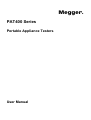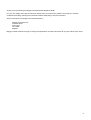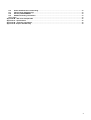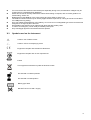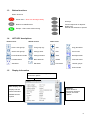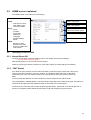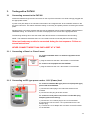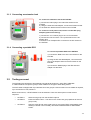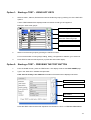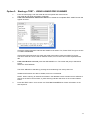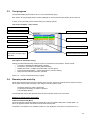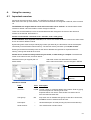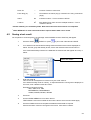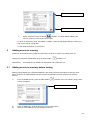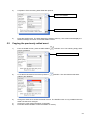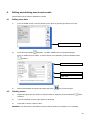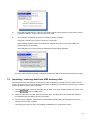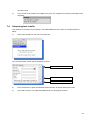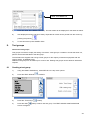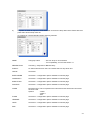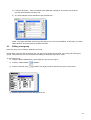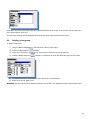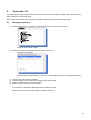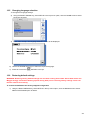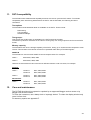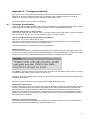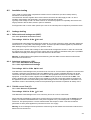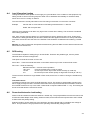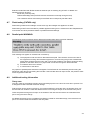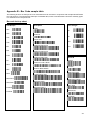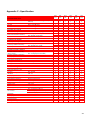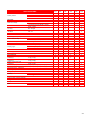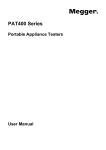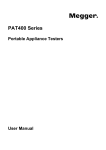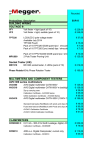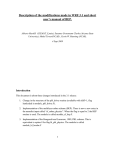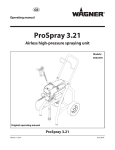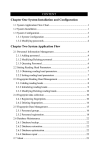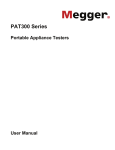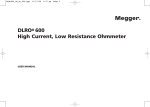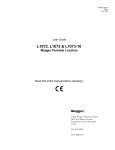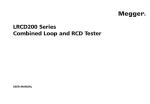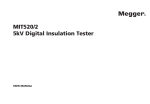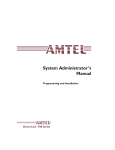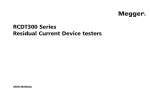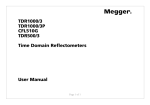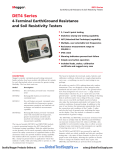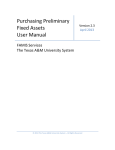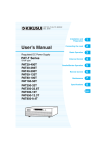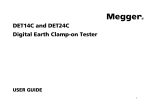Download PAT400 Series - Electrocomponents
Transcript
M PAT400 Series Portable Appliance Testers User Manual Thank you for purchasing the Megger PAT400 portable appliance tester. For your own safety and to get the maximum benefit from your instrument, please ensure that you read and understand the safety warnings and instructions before attempting to use the instrument. These instruments are designed and manufactured by: Megger Instruments Ltd Archcliffe Road Dover Kent CT17 9EN England Megger Limited reserves the right to change the specification of these instruments at any time without prior notice. 2 CONTENTS X.1 Unpacking the carton.............................................................................................................................. 5 X.2 Safety Warnings ...................................................................................................................................... 5 X.3 Symbols used on the instrument........................................................................................................... 6 1. Instrument Layout............................................................................................................................................ 7 1.1 Overview of the PAT400 ......................................................................................................................... 7 1.2 Instrument layout .................................................................................................................................... 8 1.3 Button functions...................................................................................................................................... 9 1.4 HOT KEY descriptions ............................................................................................................................ 9 1.5 Display information................................................................................................................................. 9 2. Getting started ............................................................................................................................................... 10 2.1 Switching ON the PAT400 .................................................................................................................... 10 2.2 HOME screen explained ....................................................................................................................... 12 2.3 Switching off the PAT400 ..................................................................................................................... 12 3. Testing with a PAT400................................................................................................................................... 13 3.1 Connecting an asset to the PAT400 .................................................................................................... 13 3.2 Testing an asset .................................................................................................................................... 14 3.3 Test progress ........................................................................................................................................ 18 3.4 Remote probe and clip.......................................................................................................................... 18 3.5 Short circuit assets ............................................................................................................................... 19 3.6 Aborting a test ....................................................................................................................................... 19 3.7 Completion of testing ........................................................................................................................... 19 3.8 Test fail screen ...................................................................................................................................... 20 3.9 WARNING - Power On tests ................................................................................................................. 20 4. Using the memory.......................................................................................................................................... 21 5 Adding assets to memory ............................................................................................................................. 23 5.1 Adding assets to memory before testing ........................................................................................... 23 5.2 Copying the previously added asset................................................................................................... 24 6. Editing and deleting assets and results ...................................................................................................... 25 6.1 Editing asset data.................................................................................................................................. 25 6.2 Deleting assets ...................................................................................................................................... 25 7. DATA – Test results and data transfer......................................................................................................... 26 7.1 Backup to USB memory stick .............................................................................................................. 26 7.2 Importing / restoring data from USB memory stick ........................................................................... 27 7.3 Export results to CSV ........................................................................................................................... 28 7.4 Accessing test results .......................................................................................................................... 29 8. Test groups .................................................................................................................................................... 30 8.1 Creating a test group ............................................................................................................................ 30 8.2 Allocating test groups to HOTKEYS.................................................................................................... 32 8.3 Editing a test group............................................................................................................................... 33 8.4 Deleting a test group............................................................................................................................. 34 9. Quick test - QT .............................................................................................................................................. 35 9.1 Running a quick test ............................................................................................................................. 35 10. SETUP menu options ................................................................................................................................ 36 10.1 Client settings........................................................................................................................................ 36 10.2 Location settings................................................................................................................................... 36 10.3 Quick test configuration ....................................................................................................................... 37 10.4 Date/time settings ................................................................................................................................. 37 10.5 Changing language selection .............................................................................................................. 38 10.6 Restoring default settings .................................................................................................................... 38 10.7 ABOUT - PAT400 software version and Megger contact details .................................................... 39 11. PAT4 compatibility .................................................................................................................................... 40 12. Care and maintenance .............................................................................................................................. 40 Appendix A – Test types explained ...................................................................................................................... 41 A.1 Continuity & bond testing .................................................................................................................... 41 A.2 Insulation testing................................................................................................................................... 42 A.3 Leakage testing ..................................................................................................................................... 42 A.3.3 TOUCH current Test (IF). ...................................................................................................................... 42 A.4 Load (Operation) testing....................................................................................................................... 43 A.5 RCD testing............................................................................................................................................ 43 3 A.6 Power lead/extension lead testing ...................................................................................................... 43 A.7 Flash testing (PAT450 only) ................................................................................................................. 44 A.8 Parallel path WARNING: ....................................................................................................................... 44 A.9 Additional testing information ............................................................................................................. 44 Carry case ........................................................................................................................................................... 44 Appendix B – Bar Code sample table................................................................................................................... 45 Appendix C - Specification .................................................................................................................................... 46 Appendix D – Ordering information...................................................................................................................... 48 Appendix E - Repair and Warranty ....................................................................................................................... 49 4 =================================================================== X.1 Unpacking the carton Unpack the carton contents carefully. There are important documents that you should read and keep for future reference. Please complete the pre-paid warranty card and return it to Megger Limited as soon as possible to help us reduce any delays in supporting you should the need assistance. UK carton contents PAT410, PAT420 and PAT450 1 PAT400 series appliance tester European carton contents PAT410, PAT420 and PAT450 1 PAT400 series appliance tester 1 Carry case + carry handle and strap 1 Carry case + carry handle and strap 1 Quick-start guide 1 Quick-start guide 1 Black test lead set with probe and clip 1 Black test lead set with probe and clip 1 IEC type power cord 30cm (Extension lead adaptor) 1 IEC type Power cord 30cm (Extension lead adaptor) 1 PC power supply test adaptor 1 Warranty card 1 Warranty card 1 Owners CD manual 1 Owners CD manual 1 Flash test lead (PAT450 ONLY) 1 Flash test lead (PAT450 ONLY) X.2 Safety Warnings The following safety warnings and precautions must be read and understood before the instrument is used. They must be observed during use. ! ! ! ! ! ! ! ! ! ! ! ! For safety, only connect the PAT to a supply that is properly earthed. If in doubt, the supply should be checked by a qualified electrician. Do not use the instrument if there are any signs of damage. All test leads, probes and clips must be in good order, clean and with no broken or cracked insulation. Probes and clips should be held behind the finger guard. Test leads not used during a measurement should be disconnected from the appliance tester. For dual voltage testers, both sockets can be live simultaneously. Only connect one asset to the PAT during testing. Tests should be carried out in the order recommended below. An appliance that fails a test should be repaired before further testing is carried out. Recommended sequence: 1. Earth bond/ continuity of the protective earth conductor (Class I devices) 2. Insulation test (or earth leakage) In addition further tests can be performed, but ONLY AFTER 1 & 2 above 3. Operation test 4. Leakage test Only perform an operational test after the earth bond and insulation tests have been completed, as this test operates at mains voltage. During testing, ensure no hazard will exist as a result of normal running or under fault conditions. During testing the unit under test (asset) should not be touched, other than using the appropriate accessories, as faulty appliances can present a shock hazard. Do not touch the exposed parts of test leads during tests as hazardous voltages may be present due to potentially faulty appliance. 5 ! ! ! Do not touch the IEC extension lead socket pins especially during a test, as hazardous voltages may be present due to a potentially faulty appliance Assets should not be routinely flash tested. Where flash testing is required, refer to further guidance on Flash testing, section A7 Replacement fuses must be of the correct rating and type. Refer to section 6.3 The USB connection should only be used by approved service personnel; nothing should be connected to the USB port during testing. Only use a NiMH rechargeable 9 V PP3 battery, do not use a non rechargeable type as this could become dangerous if charged by the instrument. Serviceable fuses should only be replaced with those that are suitably rated In case of an emergency use an easily accessible power point Only use Megger approved accessories with this product X.3 Symbols used on the instrument ! ! ! ! ! F G c Caution: risk of electric shock Caution: refer to accompanying notes. Equipment complies with relevant EU Directives Equipment complies with ‘C tick’ requirements Fused This equipment should be recycled as electronic waste HV test lead in unlocked position HV test lead in locked position Battery type fitted DO NOT connect to 230 V supply 6 1. Instrument Layout 1.1 Overview of the PAT400 The PAT400 series of portable appliance testers are fully automated testers for the fast safety testing of portable electrical equipment. The PAT400s will operate from 230 Vac or 110 Vac supplies. The PAT400’s are ready to start testing, however the warnings must be read and understood before the testers are used. All operators should also be competent in the safety testing of electrical equipment and meet all the local legal requirement before testing. 7 1.2 Instrument layout 110 V test socket (UK Only) IEC/Extension lead return test socket Mains test socket Flash test socket Fuse checker Bond/continuity socket HOT KEYS Lead null post QVGA Colour display USB interfaces Up/Down/Left/Right navigation keys Power OFF OK button Home button TEST button Escape button Quick test access button Qwerty keypad 8 1.3 Button functions Button functions Power down – Does not discharge battery Hot keys. Returns to HOME screen Function depends on adjacent display icon. Used for fast selection of options Escape – Exit screen without saving 1.4 HOT KEY descriptions Home screen SETUP screen Other Icons Class 1 test groups Test group mgr Add Copy last asset Class II test groups Change client Edit Re-run test Power/extension leads Change location Save Save/print label Portable RCDs Bond lead null Delete View test result Add asset Edit asset Find asset List test groups Print barcode 1.5 Display information Menu bar – Provides navigation path and menu options Main display area Display and test result information Additional menu options Hot keys Quick access to frequently used test groups, and other options. 9 2. Getting started 2.1 Switching ON the PAT400 1) Connect the instrument to a suitable electrical supply, either 230 Vac or 110 Vac For testing 230 V electrical equipment, connect the PAT tester to a 230 V electrical outlet. For testing 110 V electrical equipment, connect the PAT tester to a 110 V electrical outlet, using the optional 110 V to 230 V supply lead adaptor. Refer to section 3 for further details. The appliance tester will automatically start when connected to the mains supply. IMPORTANT: DO NOT connect any equipment to the PAT tester until it has been switched on and passed self test. Connected equipment will create a relay error and necessitate restarting the appliance tester. Power should be disconnected and reconnected. 2.1.1 Start up- initialisation The first time the Pat tester is started the instrument will ask for the operating language, time and date to be set. 1) Use the UP/DOWN arrows to select the operating language from the options listed. 2) Press OK when complete 3) Using the RIGHT/LEFT and OK keys enter the Date time Date format is DD / MM / YYYY Time format is 24 Hr Hr / Min / Sec 4) Press the SAVE HOTKEY to accept changes. Further changes can be made in the menu SETUP options 10 On completion of the initialisation the following warning screen is displayed when the PAT tester is switched on. UK configured PAT400 instruments Non- UK configured PAT400 instruments NOTE: This screen is not displayed if the PAT tester is re-started within five minutes of being un-plugged, or when the PAT tester restarts from the same screen as before. 5) Press OK to confirm you have read and understood these warnings. The instrument will display the following HOME screen when all initial tests pass. 11 2.2 HOME screen explained The HOME screen is the start point of all testing. Menu functions: Home Setup DATA 2.3 Class I test groups Test launch screen HOT KEY access Instrument status Client Location Quick tests Date/Time Language Default settings About Class II test groups Class IEC (Power) and extension lead test groups Plug-In RCDs Add asset - fast access Backup to USB Restore from USB Export to USB (CSV) View results Switching off the PAT400 2.3.1 Normal Power-Off To switch off the tester, press the RED off button. The display will show the message “It is now safe to remove power” Now the mains plug can be removed from the supply. Switching off using this button prevents the “quick start” battery from discharging unnecessarily. 2.3.2 FAST Restart If the tester is to be moved to a new location and testing continued, simply unplug the unit from the mains supply and reconnect it in the new location. The appliance tester will enter a hibernation mode during the move and restart instantly from the point power was disconnected, without any delay. Any test results are retained. On reconnection the previous test result can still be saved. The rechargeable 9 V NIMH battery is used to maintain hibernation status whilst unplugged. This battery is continuously charged whilst the appliance tester is connected to the mains supply. Continuous use of the hibernation mode will discharge the battery. Should the move take longer than 5 minutes, the appliance tester will leave hibernation mode and complete a full power down. 12 3. Testing with a PAT400 3.1 Connecting an asset to the PAT400 Assets are tested through the test connectors on the top of the instrument. An asset is simply plugged into the appropriate socket. A power cord (IEC lead) or an extension lead needs to be “wrapped back” to the small IEC socket on the top of the instrument. This allows automatic testing of continuity and polarity without connecting the remote probe. Standard Class I and Class II assets will also use the additional remote probe for BOND, INSULATION or LEAKAGE testing. The instruction to connect it is displayed on the screen at the appropriate time. The following drawings show how the asset under test should be connected at the start of testing. NOTE: The dotted line indicates where a 110 V asset would be connected (UK PAT testers only). Other test leads may need to be connected during the test sequence. Follow onscreen instructions. NEVER CONNECT MORE THAN ONE ASSET AT A TIME. 3.1.1 Connecting a Class I or Class II asset. To connect standard Class I or Class II equipment to the PAT400: 1) Plug the asset into the 230 V test socket on the PAT400. To connect 110 V equipment to the PAT400: 1) Plug the asset into the 110 V test socket on the PAT400. 3.1.2 Connecting an IEC type power cord or 110 V (Power) lead To connect a standard IEC type power cord (computer type) power lead to the PAT400: 1) Connect the mains plug to the mains test socket on the PAT400. 2) Connect the IEC plug to the IEC socket. To connect a 110 V power lead, use the 110 V to IEC plug adaptor (optional accessory). 1) Connect the 110 V mains plug to the 110 V test socket 2) Connect the free end of the 110 V power lead to the 110V adaptor plug. 3) Connect the 110 V adaptor IEC connector to the IEC socket on the PAT400. 13 3.1.3 Connecting an extension lead To connect an extension lead to the PAT400: 1) Connect the mains plug to the mains test socket on the PAT400 2) Using the extension lead adaptor, connect the furthest socket on the extension lead to the IEC socket on the PAT400. To connect a 110 V power lead, use the 110 V to IEC plug adaptor (optional accessory). 1) Connect the 110 V mains plug to the 110 V test socket 2) Connect the free end of the 110 V power lead to the 110V adaptor plug. Connect the 110 V adaptor IEC connector to the IEC socket on the PAT400. 3.1.4 Connecting a portable RCD To connect a portable RCD to the PAT400: 1) Connect the RCD to the 230 V test socket on the PAT400. 2) Using the IEC test lead adaptor, connect the IEC plug of the adaptor lead into the IEC socket on the PAT400. 3) Connect the MAINS plug of the IEC test lead adaptor into the RCD. 3.2 Testing an asset The PAT400’s are designed to automatically test electrical equipment, using TEST GROUPS. A “TEST GROUP” is a specific group of tests suitable for the type of asset being tested. The PAT tester is shipped with a pre-defined set of test groups. However others can be added as required, up to a maximum of 100, section 8. Before a test will run, a TEST GROUP must be selected. There are three options to start the test sequence: • • OPTION 1 OPTION 2 Select a test group from the HOTKEY options Press the TEST button – This will run the current test group (defaults to first test group in list). • OPTION 3 Scan the asset ID with a bar-code scanner, then press TEST (asset details must already be stored in the PAT400), otherwise PAT400 defaults to ADD ASSET screen. 14 Option 1: Starting a TEST – USING HOT KEYS .1 Select a Class I, Class II, IEC/extension lead or RCD test group by pressing one of the HOT KEY options: A list of TEST GROUPS are displayed that are relevant to that type of equipment Example: Class I test groups Class I test groups Class II test groups Class IEC (Power) and extension lead test groups Plug-In RCDs Add Asset - fast access .2 Select one of the test groups by pressing the relevant number. For more Information on test groups, adding, editing, configuration or deletion, go to section 8. .3 Press TEST to start the test sequence (or press the test number again). Option 2: Starting a TEST – PRESSING THE TEST BUTTON .1 From the HOME screen, press the TEST button. The display will show the TEST ASSET page. .2 Type in the “asset ID” if available and press OK. If the asset is already in the database the details of the asset will be displayed as below: Search for ASSET from list Search for TEST GROUPS Add ASSET Edit ASSET Press the TEST button and the test sequence will commence. Go to 3.3 TESTING PROGRESS 15 Alternatively to search through the asset database, press the FIND ASSET HOTKEY .3 If the asset is not in the database, a blank TEST ASSET screen will appear. This only contains the current client and location. If no client and location have been added, these will say DEFAULT. A new asset ID can be added at his stage, but it is recommended that this is added after testing is completed. .4 Press the DOWN arrow to access TEST GROUPS. .5 Press the OK key to select a test group .6 Type in the test group name, or press the “SEARCH TEST GROUP” HOTKEY OK. and Press Press OK and select a test group from the drop down options. Press OK to accept. .7 Press TEST to commence testing. .8 Go to section 3.3 TESTINGPROGRESS Note: Asset IDs do not have to be added until the test is completed. This can save time by not cluttering the asset database with unwanted asset IDs. NOTE: If NO asset ID is entered press the Test Group Hotkey and type in the Asset ID. Alternatively press the hotkey twice to select the test group drop down box. Press OK to list all test group options, scroll down the list to select desired test group and press OK to accept. NOTE: Pressing the Right hand arrow key will “Page Down” the list. Press TEST to start the test sequence. Go to section 3.3 TEST PROGRESS 16 Option 3: Starting a TEST – USING A BARCODE SCANNER .1 .2 From the home page, scan the asset ID with the optional bar code scanner. The asset ID and asset information will appear. If the asset information matches the asset to be tested the completed TEST ASSET screen will appear as below: Check the asset information matches the ASSET to be tested. If so, Press TEST and go to section 3.3 TEST PROGRESS. If the asset information does not match the asset to be tested, check the CLIENT is correct. The same Asset ID can be used for different clients, but one client cannot have duplicate asset IDs. .3 If the asset ID does not exist, press the ADD ASSET icon. The screen will jump to Add Asset screen. Select the TEST GROUP. The TEST GROUP is selected by pressing OK and selecting from a drop down list. Additional information can also be added, but this is not essential. NOTE: When scanning an Asset ID that exists in the database under a location that is different to that set in the PATs current status, a yellow warning indicator will show on the Location field as below: .4 Press the TEST button. Go to section 3.3 TESTING PROGRESS for further information on the test sequence. 17 3.3 Test progress The PAT400 display all the tests to be run in the selected test group. Each test is run sequentially and the results displayed for each test before proceeding to the next test A “FAIL” on any test will prevent further testing for safety purposes. Test screen example: Class I asset Test results screen List of tests in test group Test results column Green – Test passed Test limits column Amber – Test in progress Grey – Test pending Current test values or Instructions during the test sequence Pass limit set for this test Actual measurement result Interruption to automatic testing Testing proceeds automatically unless an action is required from the operator. These include: • Connection of BOND test lead (Class I assets) • Connection of Insulation test lead (Class II assets) • Repeat bond test – multiple bond tests within one test group • Powered test authorisation – where asset will run (electric drill etc) • RCD reset and manual test button operation Follow “on – screen” instructions as they appear. 3.4 Remote probe and clip Some tests will require the use of the remote probe and clip. These are used where the asset under test has no earth return (Class II assets). Test using the remote probe include: Insulation testing on Class II equipment Continuity/bond testing on Class I equipment Touch leakage testing The PAT400 will instruct the operator when the remote probe needs to be connected. Example of remote probe application Class II insulation test (Riso) Live and neutral are shorted together automatically in the PAT (RED LINK) and a voltage (250 V or 500 V) is applied between the shorted L/N and the remote probe. The probe is connected to any metallic locations on the “appliance under test” to ensure there is no 18 breakdown of the insulation. Remote probe connected to different metal contact points to ensure they are all isolated from the supply See also TEST LEAD NULL in section 10 3.5 Short circuit assets Some assets may appear to the PAT400 to be short circuit. This can be caused by large inductive loads. In such cases, the following warning message will be displayed: Only if the operator is certain the equipment is not a short circuit, Press TEST. Otherwise press ESC to fail the asset. 3.6 Aborting a test All tests can be aborted at any time by pressing the TEST button or ESC (escape) button. 3.7 Completion of testing On completion of testing all test fields should turn green as below. The test results are displayed in the centre column with the pass limits for that test group on the right. Repeat test sequence Print bar code label & SAVE results to memory SAVE results to memory 19 On completion of testing, the following options are available: Re-test asset using current test group. Warning: test data will not be saved for the previous test. Save the test results to memory and print a bar code label (a Megger USB barcode printer must be connected prior to requesting this function). Save test results to memory and return to the initial screen. Go to section 4 to learn about using the memory, or Section 4.2 saving a result to memory. To return to the HOME screen without saving the results press HOME button 3.8 Test fail screen Should an asset fail a test at any stage, the test sequence is stopped and the screen message ASSET FAILED is displayed: Repeat test sequence Print bar code label & SAVE results to memory SAVE results to memory Example: Asset has failed the insulation test. Pass limit set to 0.5 M!, Measurement recorded at 0.03 M!. The same options are available as an asset that has passed. • Asset can be re-tested • Test results can be saved and a bar code FAIL label printed (if connected) • Test results can be saved to memory 3.9 WARNING - Power On tests Running a leakage or load test will operate the asset under test. Some assets, such as vacuum cleaners, disc cutters etc can draw high initial load currents. The PAT400 will under certain circumstances report the asset is short circuit. If this warning is displayed, it is recommended the following actions are taken: 1) Where possible check the asset is not a short circuit appliance (the fuse would normally be blown in such circumstances. 2) If you are sure the asset is NOT short circuit, do not leave the asset switched on at the start of the test. As soon as the test (leakage or load) commences, switch the asset ON. 20 4. Using the memory 4.1 Important overview All records are stored under a “client”. The PAT400 can store up to 50 clients. Each client can have up to 50 locations. The client and locations are configured in SETUP, refer to section 10. The PAT400s are shipped with the client and first location set to “default”. All results will be stored under this “default” client and location unless changed in SETUP. These can be left as default, but it is recommended these are changed to the name of the client and location of the test site. See section 11. Assets are stored with a minimum of an “asset ID”, and a “test group”. A client CANNOT have duplicate asset IDs, even if there are several locations. However the same asset ID can be used for different clients. By allocating each asset a unique identifying number (an asset ID), the test results can be stored alphanumerically in the PAT400’s internal memory. The internal memory will store up to 10,000 records. Entering an asset ID that already exists in that client’s database will generate a “duplicate asset ID” warning. Change the asset ID the re-save. Assets can be saved to memory before they are tested, or after testing is complete. The add asset screen is the same for both, as shown below: Add asset screen (as shipped) with no assets saved Add asset screen with asset data to be saved Note: Client and location must be changed in SETUP COPY last ASSET SAVE results to memory Definitions of fields Field Limit Description Asset ID:* 10,000 Unique number or combined letters and numbers. Enter by typing from the keyboard or scanning a bar code. Separate clients can use the same ID. But one Client cannot have two identical Asset IDs. Test group:* 100 Drop down box of available test groups. Press OK to access list, DOWN/UP arrow to select and OK to enter. Description: --- General description of asset (Cooling fan, Bosch hand drill etc). Serial number: --- The manufacturer’s serial number. 21 Room ID: --- Location of asset to room level. Fuse rating (A): --- Fuse fitted to the mains plug (or internal fuse if using continental plugs). Client: 50 1 Customers name – This is created in SETUP. Location: 50 1 Site details. Each client can have multiple locations – This is created in SETUP. * Assets marked (*) are mandatory fields. Data cannot be saved unless these are completed. 1 4.2 Either DEFAULT of client name and location required before data can be saved. Saving a test result On completion of a test sequence, the message “asset PASSED” and the SAVE key will appear. HOTKEY or press to print a bar code label and SAVE. .1 Press the SAVE .2 If no asset ID was entered before testing started the asset screen will be displayed as below. The test group will already be set, as this was selected when the test was run. If the asset data already existed in the database the asset screen will appear as in step .7 below. COPY last ASSET .3 Enter the asset ID. This can be via the keyboard or scanned in by bar code scanner. If an asset ID already exists in memory, a “duplicate asset ID” warning will be displayed. In this case, enter a different asset ID number. Examples of asset ID formats: 0001, 0002,0179, 7082 MEGGER0001, MEGGER0002 AA0001,AA0002, BF0001, BF0002 .4 Press OK .5 Use the DOWN ARROW to move down the list. TEST GROUP cannot be modified as this was the test to which the test results apply. .6 Press the DOWN arrow and complete the additional asset data as required. Client and location cannot be changed in this screen. See section 6 below. 22 COPY last ASSET SAVE results to memory .7 HOTKEY. The asset will be added to the When completed, Press the SAVE memory under the current client and location. To abort an “add asset” page, press ESC or HOME. A warning will appear asking to confirm you wish to exit without saving data. To edit asset information go to section 6. 5 Adding assets to memory Assets can be saved to memory after they are tested, as above, or before any testing starts. 5.1 Copying the previously added asset using the Asset COPY Alternatively: 5.1 HOTKEY. 5.2 Asset data can be loaded from PowerSuite via a USB stick 5.3 Adding assets to memory before testing Adding multiple assets to the PAT400 database is the same process as described for saving a result above. However the TEST GROUP will also need to be selected before the asset can be saved to memory. 1) From the HOME screen, press the ADD ASSET screen will appear: HOTKEY icon. The following empty asset COPY last ASSET 2) 3) Enter an ASSET ID, using the keyboard, or bar code scanner. Select a TEST GROUP from the drop down memory. 23 4) Completion of the remaining asset fields are optional. COPY last ASSET SAVE results to memory 5) 5.2 Press the SAVE button. The asset data will be saved to memory. The screen should display the SAVED message and return to the ADD ASSET screen. Copying the previously added asset 1) From the HOME screen, press the ADD ASSET screen will appear: HOTKEY icon. The following empty asset COPY last ASSET 2) To recall the last asset to the screen press the added to the database. 3) Change the Asset ID to access the SAVE function. The SAVE function is only available when the ASSET ID has been changed. Change any other asset information if necessary. Press the SAVE HOTKEY to save the ASSET to memory. 4) 5) HOTKEY. This will recall the last asset 24 6. Editing and deleting assets and results All asset data can be edited or deleted as required. 6.1 Editing asset data 1) From the HOME screen, enter the SETUP menu option by pressing the RIGHT arrow key. EDIT asset 2) Press the EDIT ASSET HOTKEY. The EDIT ASSET screen should be displayed. Enter an ASSET ID to be edited. To list the assets in the database, press the SEARCH asset HOTKEY. SEARCH asset list DELETE asset ADD asset 3) 6.2 Edit the asset details as required and press the SAVE key to store changes. Deleting assets 1) Repeat the above process. When the required asset is displayed, press the DELETE HOTKEY. 2) A screen message confirming the deletion is displayed. 3) Press OK to confirm or ESC to abort. asset WARNING: The asset and it’s associated test record will be deleted. This deletion is not reversible. 25 7. DATA – Test results and data transfer Data storage – backup and restore The PAT400 can store up to 10,000 electrical assets with associated test records. Megger STRONGLY RECOMMEND this data is backed up frequently. MEGGER CANNOT ACCEPT RESPONSIBILITY OR ANY LOST DATA HOWEVER CAUSED. The backup and recall operations are extremely fast. 10,000 records can be backed up to a USB stick in < 20seconds. Smaller databases are significantly faster. The file format for data backup is a binary (.BIN) file format. DO NOT ATTEMPT TO EDIT THIS FILE. Corruption of this file will prevent further transfer back to the PAT400 or to PowerSuite. Export to CSV file Test results can also be exported to a CSV (comma separated value) file. This can be viewed with the Megger CSV viewer or opened with Microsoft Excel. However, opening with Microsoft Excel will not display the column headings correctly. View results Asset data and test results can be viewed from the VIEW RESULT data menu option. This permits each test result to be reviewed on the PAT400 if necessary. Printing bar code labels Duplicate Bar code labels can be printed from the VIEW TEST RESULTS page. This allows replacement of labels if they are damaged or multiple labels are required for an asset. 7.1 Backup to USB memory stick 1) Connect a USB stick to either of the type A USB sockets on the front of the PAT400. ‘Type A’ USB socket. 2) Use the RIGHT ARROW to select DATA in the main menu options. The data transfer options are displayed as below: 3) Use the DOWN arrow to select “backup to USB” and press OK. 4) Press OK. A text box appears. Enter the name of the file you wish to create. The file name can be up to eight characters, numbers or letters. 26 5) Press OK to initiate backup. If the file name clears without backup starting, the file name contains excluded characters. Only 0-9 and A-Z should be used. 6) On completion the display will show the message “Backup complete”. There are no limits to the number of times you can backup. The stored file is a Binary file. Do not attempt to edit this file as this can corrupt the data and prevent further use of that file. If the USB device is not recognised the following message will be displayed. This error can be caused by a faulty USB stick. Replace the USB stick with another type and try again. 7.2 Importing / restoring data from USB memory stick Importing data from PowerSuite to the PAT400 or restoring data from a saved file are the same. The file must be in a binary format. This would either have been created by the PAT400 as a backup file or created from PowerSuite for import into the PAT400. 1) Connect a USB stick (containing the binary file) to either of the Type A USB sockets on the front of the PAT400 ‘Type A’ USB socket. 2) Select the “restore From USB” option in the DATA menu and press OK. The PAT400 will search for any database files and display the list of found files. 3) A drop down box appears. Press OK to access the files available and use the DOWN arrow key to select the file to import or restore. If there are many files in the list, use the RIGHT ARROW key to “page down” the list. 27 4) Press OK to accept the file for restore. The PAT400 will display a message: 5) Press OK to accept the file for import/restore. 6) The file will be imported. On completion the message “File transfer complete” will be displayed. WARNING: 7.3 Importing or restoring a file will overwrite the existing assets and results in the database. Always ensure existing data has been saved prior to importing new data. Export results to CSV Assets and test results can be exported to a CSV file format. This file can be opened with a CSV viewer. WARNING - This file cannot be used to restore data to the PAT400. Too export data and test results to CSV: 1) Connect a USB stick to either of the type A USB sockets on the front of the PAT400. 2) Select export results to USB and press OK. The following screen will appear. 3) Enter a name for the CSV file. Up to 8 characters can be used. Use letters and/or numbers. Press 28 OK when ready. 4) 7.4 The CSV file will be saved to the USB memory stick. On completion the following message will be displayed. Accessing test results Test results for each asset can be viewed in the VIEW RESULTS menu option of the DATA folder as below: 1) Select view results from the menu and press OK. The ‘view test results’ screen will be displayed as below: SEARCH asset list ADD asset EDIT asset 2) Enter the asset ID or press the SEARCH asset HOTKEY to list the assets with results. 3) Press OK to accept. The VIEW TEST RESULTS Icon will appear as below. 29 VIEW TEST RESULTS 5) Press the VIEW TEST RESULTS hotkey. The test results will be displayed for that asset as below. 6) Also displayed is a Bar code print hotkey. Duplicate bar codes can be printed from this screen by pressing the print key 7) 8. . To exit this screen press HOME or ESC. Test groups Overview of test groups Test groups are used to simplify the testing of an asset. A test group is a collection of tests that when run, perform all the tests allocated to that test group. . The PAT400’s are shipped with a range of test groups for the majority of electrical equipment that will require testing, as detailed below. Additional test groups can be added up to a limit of 100. Existing test groups can be edited or deleted as required. 8.1 Creating a test group 1) Using the RIGHT ARROW key, select SETUP in the top menu options. 2) Press the TEST GROUP 3) Press the “Test Group” 4) Hotkey to add a new test group. The TEST GROUP CONFIGURATION Press the ADD screen will appear. HOTKEY. .Hotkey 30 5) Complete the fields as required. Those fields with an arrow are drop down boxes. Select box then press OK to access drop down list. An example of a typical standard Class I test may look like: NAME: Test group name - This can be up to 10 characters - For compatibility, to PAT4 see section 11 DESCRIPTION: Text string – Keyboard or Barcode entry SUPPLY: On instruments that can test 110 V assets this is a drop down box. VISUAL: Check box EARTH BOND Check box – configuration options available on second page CONTINUITY Check box – configuration options available on second page INSULATION Check box – configuration options available on second page POLARITY Check box – configuration options available on second page CLASS FLASH Drop down box. This is required so the instrument knows which test connectors are to be used. Options - Class I - Class II - EXT Check box – configuration options available on second page LEAKAGE Check box – configuration options available on second page LOAD Check box – configuration options available on second page RCD Check box – configuration options available on second page 31 8.2 6) When complete, press the down arrow ICON will appears as below: . The test options for each of the selected test 7) Now the test limits, test times and repetition settings can de adjusted for each test if required. 8) 9) button On completion press the save The test group can now be allocated to one of the test group HOT KEYS. Allocating test groups to HOTKEYS Test groups can be allocated to one to the four TEST GROUP HOTKEYS on the HOME screen. To allocate a test group: 1) Press one of the four TEST GROUP HOTKEYS , , , or . 2) Using the DOWN arrow, scroll down to list of DROP-DOWN boxes from 1 to 9 to the field to be allocated the TEST GROUP. 32 3) Press the OK button. A list of available TEST GROUPS will appear. Scroll down the list to the required TEST GROUP and press OK. 4) The TEST GROUP will be allocated to the selected field. NOTE: The TEST GROUPS can be freely allocated to any of the four HOTKEYS. If necessary a CLASS I TEST GROUP can be allocated to the RCD HOTKEY. 8.3 Editing a test group Each test group can be edited or deleted from the list. NOTE: When importing data a saved record, the test groups will also be imported, over writing the existing test groups. Always backup your test records before editing or deleting test groups or assts. To edit a test group: 1) Using the RIGHT ARROW key, select SETUP in the top menu option. 2) Press the TEST GROUP HOTKEY. 3) Press the edit test group HOTKEY The display will show the Edit test group screen below: 4) Press the OK button to access the drop down list. 33 Scroll down the list to find the test group to be edited and press OK to accept. To scroll down the list a page at a time, use the RIGHT arrow key. The test group settings can be adjusted and saved as per the test group ADD function above. 8.4 Deleting a test group To delete a test group: 1) Using the RIGHT ARROW key, select SETUP in the top menu option. HOTKEY 2) Press the TEST GROUP 3) Press OK to activate the drop down list. Scroll down to select the test group required. 4) Press the delete test group HOTKEY. The display will show the delete test group screen below: 5) The display will ask for confirmation that the test group is to be deleted. 6) Press OK to accept, ESC to exit. WARNING: A test group cannot be deleted whilst there are assets in the database that are using that test group. 34 9. Quick test - QT The Quick Test (QT) key provides instant access to continuity, bond, insulation, leakage, load and flash testing, without having to create a test group. NOTE: Some tests shown below may not be available, depending on the instrument being used. 9.1 Running a quick test 1) Press the QT key on the keyboard. The display will show a numerical list of options. Example of QT screen options 2) Press the number key associated with the test you wish to run. Example 3 – Insulation Where a test has several options, such as 5 – earth leakage a sub menu of options will appear. 3) 4) 5) 6) Enter the sub-menu option if available. The PAT400 will go to the test screen relevant to the test selected. Press the TEST button to commence testing. Follow on-screen instruction as necessary. On completion of the test the display will show a PASS as normal. Quick test times can be changed in SETUP. Refer to section 10. 35 10. SETUP menu options The SETUP menu options allow changes to the instrument configuration that cannot be accessed by HOTKEYS. 10.1 Client settings The PAT400s are shipped with the CLIENT and LOCATION set to DEFAULT. This can be changed, or additional Clients can be added, edited or deleted. The DEFAULT CLIENT and LOCATION can only be deleted when other additional CLIENTS AND LOCATIONS are added. 10.1.1Adding Clients 1) Select CLIENT from the SETUP menu list. 2) 3) Select the ADD HOTKEY to add a new client to the database. Complete the text fields with the necessary client information. The first line is mandatory. Additional data is optional. 4) 5) 6) HOTKEY. On completion, press the SAVE The display automatically jumps to the ADD LOCATION screen. Add the location details. Again only the first line is mandatory. 7) On completion, press the SAVE HOTKEY. A new CLIENT and LOCATION has been added to the database. The current CLIENT and LOCATION has been updated to the new CLIENT and LOCATION automatically. 10.1.2 Editing and deleting clients To edit or delete a client or location details follow the same procedure as above but select the EDIT DELETE 10.2 or HOTKEYS. Remember to save the data after changing. Location settings Multiple locations can be added to one CLIENT. To Add a LOCATION, select the LOCATION option from the SETUP menu. Follow the same process as adding locations in 10.1.1 above. 36 10.3 Quick test configuration QUICK TESTS are available to aid in commissioning and repair of electrical equipment. The QUICK TEST keys allow direct access to individual tests without the need to use test groups. The test times of the QUICK TESTS can be adjusted independently of test groups. To adjust the QUICK TEST settings: 1) Select QUICK TEST KEYS from the SETUP menu options. 2) Use UP or DOWN arrows to select the test type. 3) Press OK to access the drop down options. 4) Select the test time required. 5) Press OK to accept. 6) Press ESC to exit QUICK TEST setup. 10.4 Date/time settings To change the time or date settings: 1) Using the RIGHT ARROW key, select SETUP in the top menu option, then the DOWN arrow to select Date/Time as below: 2) Press OK to accept 4) For DATE settings, use LEFT/RIGHT arrow keys to select the field to be changed. Enter the desired values using the keyboard. For TIME settings, use the DOWN arrow key to select TIME, then the LEFT/RIGHT arrow keys to select the fields to be changed. 5) Press the save HOTKEY to accept changes. 37 10.5 Changing language selection To change the language settings: 3) Using the RIGHT ARROW key, select SETUP in the top menu option, then the DOWN arrow to select Language as below: 4) Press OK to accept. The language selection screen will be displayed. 6) Use the UP/DOWN arrow keys to select the required language. 7) Press OK or the save 10.6 HOTKEY to accept. Restoring default settings WARNING: Restoring factory default settings will overwrite existing stored data. Stored data will be lost. Megger strongly recommend backing up and storing data prior to restoring factory settings. These can then be restored if necessary. To restore the PAT400 to the factory shipped configuration 1) Using the RIGHT ARROW key, select SETUP in the top menu option, then the DOWN arrow to select DEFALT SETTINGS option as below: 38 2) Press OK to accept selection. 3) The display will show a warning that all results and test groups will be rest to factory settings. Existing records and test groups should be backed up prior to restoring factory settings. 4) Press OK to accept, Esc to abort. 5) The display will show confirmation that the default setting have been restored. 10.7 ABOUT - PAT400 software version and Megger contact details To select the product information and Megger contact details: 1) Using the RIGHT ARROW key, select SETUP in the top menu option, then the DOWN arrow to select ABOUT option. 2) Press OK to access the ABOUT screen. 3) To exit the ABOUT screen press ESC. 39 11. PAT4 compatibility The PAT400’s have additional test capability that does not exist on previous PAT testers. To maintain compatibility when transferring data between the PAT 4 and the PAT400s, the following should be considered: Test options The PAT400s include additional tests not available on the PAT4. These include: RCD testing. Touch leakage. Substitute leakage. Test groups: Test groups that contain tests not available on the PAT4 should be avoided. The PAT4 only allows 3 characters in the name of a test group. Use Test groups that conform to the PAT4 format. Memory capacity The PAT400s have 10x the storage capability of the PAT4, storing up to 10,000 records compared to 1000 records. This will allow full customer records to be uploaded rather than just a small segment. ASSET ID The PAT400 can use the same ASSET ID across multiple clients. For example: Client 1 Asset 0001, 0002, 0003 Client 2 Asset 0001, 0002, 0003 However the same asset ID cannot be used in different locations under one client, for example: Allowed: Client 1 Location 1 Location 2 0001, 0002, 0003 0004, 0005, 0006 Client 2 Location 1 Location 2 0001, 0002, 0003 0004, 0005, 0006 Location 1 Location 2 0001, 0002, 0003 0001, 0002, 0003 Not allowed: Client 1 12. Care and maintenance The PAT400 should only be opened or repaired by an approved Megger service centre or by Megger instruments Limited. To clean the instrument, use a damp cloth or isopropyl alcohol. To clean the display window only use a lint free cloth. For warranty repairs see appendix E. 40 Appendix A – Test types explained Each test group is constructed from a series of individual tests. The tests are selected depending on the electrical construction of the asset under test. The operator must understand the type of electrical construction of the asset before a correct selection of tests can be made. The tests available on the PAT400’s are as follows: A.1 Continuity & bond testing Continuity and bond testing are both used to confirm the existence of a safety earth return path of a Class I asset. However they differ in how they work and both have their benefits and drawbacks. Continuity (low current or “Soft”) testing This test uses a 200 mA test current at 4 to 5 V. The test current is low so that there is no risk of damaging earth connections that may only exist for functional, rather than safety reasons. High current (Bond) testing (not available on the PAT410) Uses a 10 A or a 25 A DC test current at 4-5 V. Used where concerns that an earth may be maintained by a few strands of wire or where poor surface contact the probes or clips could give a misleading reading. This test is frequently the preferred test by many organisations. Bond test warning Occasionally there may be a parallel earth path between the asset under test and the system earth. This can arise from a Class I asset touching other metal equipment or being electrically in contact with the floor. Under these circumstances the PAT400 will warn the operator by displaying the message: If the BOND (continuity) lead is not connected to the null post on the PAT400, the asset must be checked for additional earth paths. These could be as high as 1 !. Testing an asset with multiple earth paths dos not confirm the asset is safely earthed refer to appendix A.8 for additional information. This warning may be repeated on other tests while potential parallel paths exist. Lead length compensation The bond test may fail due to the excessive length of the equipment supply flex. Extension leads may also fail due to increased resistance induced by long cable lengths. When a bond test fails the PAT400 will allow display a lead compensation table, allowing the pass limit to be modified. By changing the lead length and cross sectional area of the flex, a new pass limit is calculated and a revised pass or fail will be displayed. Alternatively if the resistance of the supply lead is known, this can be entered directly into the lead compensation calculator. Bond test current (auto switching) To prevent the high current bond test from exceeding the 26 A limit, testing of very low resistance loads (typically <0.03 !) will automatically drop the test current to 10 A. 41 A.2 Insulation testing This is used to confirm there is separation between the live conductors (live and neutral) and any extraneous conductive parts. The instrument will short together the live and neutral conductors and then apply a 500 V or 250 V insulation test between the temporarily connected live/neutral and the earth. Typically a test voltage of 500 V is used. However on sensitive equipment or especially where there are surge protection devices fitted, a 250 V option is available. For Equipment with no return earth (Class II) the use of an external probe is required to provide the return. A.3 Leakage testing A.3.1 Differential earth leakage test (IDIFF). Also called protective conductor current Test voltage: 230 Vac 50 Hz " 19.9 mA The differential earth leakage test determines whether any current is flowing to earth. Normally appliances should have no, or very little, earth leakage current. A Class 2 (double insulated appliance) could exhibit earth leakage through its mountings or by operator contact. During the test the actual mains voltage is also measured at the appliance socket. In order to ensure that the equipment is safe even when the mains supply rises to its maximum permitted value (253 V) the PAT calculates and displays the leakage current that would flow at this value. Warning: A differential test will operate the asset during the test. Make sure the asset is well secured before the test commences. A.3.2 Substitute leakage test. (IPE). Also called alternative earth leakage Also called equivalent earth leakage Test voltage: 40 Vac 50 Hz " 19.9 mA This alternative earth leakage test is performed at 40 V ac 50 Hz. For this test the appliance under test has its phase conductors joined together within the PAT and a 40 V supply is applied between both phase conductors and the protective conductor connection of the equipment under test in the case of Class 1 equipment. In the case of Class 2 appliances the TEST lead and probe is connected to the PAT. This probe is applied to any conductive parts on the appliance under test. The actual voltage is measured at the appliance socket. From these readings the earth leakage current of the appliance is calculated. This calculated current is automatically scaled to the equivalent figure relevant to operation at exactly 253 V. A.3.3 TOUCH current Test (IF). Also called absence of potential Test voltage: 230 Vac 50 Hz " 3.5 mA This alternative earth leakage test is more commonly known as a “touch current test”. During this test the appliance under test is powered from its normal mains supply and the black lead and probe is connected to the PAT terminal. This probe is applied to any conductive parts on the appliance under test. This probe performs a current measurement with respect to earth. This test can also be performed on three phase appliances powered from their own supply. Warning: A touch leakage test will operate the asset during the test. Make sure the asset is well secured before the test commences. 42 A.4 Load (Operation) testing Testing the load the asset places on the supply is a god indication of the condition of the equipment. By setting a load VA limit in the test groups the asset can be assessed automatically for excessive load, which can occur for a variety of reasons. The Load VA limit is usually set based on the fuse rating in the asset or in the mains connector: Example 230 Vac with 3 A fuse maximum VA Rating should be 230 x 3 = 690 VA Select 750 mVA pass limit However some equipment can draw very high inrush currents when starting. This should be considered when setting pass limits. Also, when a highly inductive load is run, the PAT400 may see the load as a short circuit. Under these conditions the load (operational) test should be started and the appliance switched on shortly afterwards. True short circuits can blow the fuse in the PAT400. This should be considered when selecting a LOAD test. Warning: A Load (or RUN) test will operate the asset during the test. Make sure the asset is well secured before the test commences. A.5 RCD testing The PAT400 is capable of testing Plug-in 30 mA RCDs. These are the portable type, used to protect individual items of electrical equipment. Test options include 30 mA test or FULL test 30 mA test - Tests the manual test button on the RCD and the trip function at 30mA fault current FULL test – Tests the following: Manual test button – ensures correct operation 1/2x I test - ensures the RCD does not trip too easily 1xI test - 30 mA trip to ensure trip function works correctly (ie <300 ms) 5xI - Ensures trip function works quickly on large fault currents (ie <40 ms) The test result is stored as a single PASS or FAIL result, as there is no value in storing the individual trip times. Test button failure The RCD test sequences include an RCD test button check. This works by automatically monitoring the 230 V supply through the RCD. If the RCD test button fails to trip the RCD the RCD has failed. However the PAT400 will wait for a trip. In this case a manual fail is required. PRESS THE “ F ” key. This will log the test as a fail and allow the result to be saved. A.6 Power lead/extension lead testing Power cords and extension leads are tested in a similar way. The principle differences are the need to use an extension lead adaptor when testing extension leads, as the lead must be looped back to the PAT400 to allow bond and polarity testing. Extension leads or power leads with surge protection should be tested with an Insulation test voltage of 250 V. This prevents the surge protection from operating and artificially failing the lead. 43 Extension leads fitted with RCDs should be tested as per an ordinary plug-in RCD. In addition the following tests can be used: Bond test (continuity test) Differential leakage test (The RCD must be switched on manually during the test). The Insulation test will not test beyond the RCD and consequently has little value. A.7 Flash testing (PAT450 only) Flash testing measures the leakage current when high test voltages are applied to an asset. Flash testing is NOT recommended for portable appliance testing as it is a destructive test. Repeated use on an asset can cause premature failure or possible electrical damage. A.8 Parallel path WARNING: The following warning message will be displayed if parallel earth paths have been detected. This message can appear on all tests and is caused by: a) The equipment under test has an alternative earth path. This could be via the outer case of the equipment touching other earthed equipment or from touching the ground. Parallel earth paths affect measurement accuracy and in worst case situations can lead to equipment being passed as safe when there is no proper earth connection through the electrical outlet. b) A hardware fault in the PAT400 c) A combination of the above. Any reports of parallel paths should be investigated. The PAT400 can be checked by disconnecting the equipment under test and re-starting the PAT400. If the PAT400 does not report a fault, the problem exists on the equipment under test. A.9 Additional testing information Carry case The carry case for the appliance tester has a lead storage pouch in the lid of the case when opened. This is designed for basic lead and document storage. Further items can be stored in the pouch. If it becomes difficult to close the case, the storage pouch can be removed from inside the case and attached to the front using the straps on the reverse of the pouch. These are passed through the D-loops on the outside of the case and secured to the underside of the pouch using the Velcro fixings. An additional storage pouch is available from Megger Limited for extended storage, such that there is a pouch on both the inside and outside of the carry case. 44 Appendix B – Bar Code sample table The following sheet is an example of a bar code sheet that can be used in conjunction with the optional OPTICON bar code scanner. The sheet allows fast input of standard data, which would otherwise need to be manually typed in or selected from a drop down list. Bar code look up sheet Test Groups SC1 SC2 Description Kettle 3A Desk Fan TO1 Power cord TO2 EL1 EL2 FAN Extension lead 2 way KET RCD Extension lead 110V FLASH1 FLASH2 10A 13A Room ID Kitchen Extension Lead w RCD Desk PC Base station Canteen Washroom Male Laptop Power cord RCD FULL SCQ RCD 7A Extension lead 4 way PC DRY Fuse rating A Washroom Female Standard Class I Main office Standard Class II Warehouse Reception 45 Appendix C - Specification SPECIFICATIONS Electrical supply range PAT-UK PAT-EU PAT-DE PAT-AU PAT-US Bond test (10 A & 25 A) Open circuit voltage: Earth bond resistance accuracy: Earth bond resistance resolution: Display range: Continuity test (200 mA) Continuity test voltage: Continuity resistance accuracy: Continuity resistance resolution: Display range: Insulation test (250 V & 500 V) Insulation resistance accuracy (230 V supply): Insulation resistance resolution: Display range: Substitute leakage test Test voltage and frequency Leakage current accuracy: Leakage current resolution: Display range: Differential leakage current Test voltage & frequency: Differential leakage current accuracy: Differential leakage current resolution: Display range: Touch current test Test voltage & frequency: Touch current accuracy: Touch current resolution: Display range: Operational test Test voltage & frequency: VA Accuracy: Resolution: Display range: Extension lead test Tests performed: Polarity test voltage: 230 V ±10% + 110 V ±10% @ 50 Hz (not PAT410) 230 V ±10% @ 50 Hz 230 V ±10% @ 50 Hz 240 V ±10% @ 50 Hz 120 V ±10% @ 60 Hz PAT 310 Y Y Y PAT 320 PAT 350 PAT 410 PAT 420 PAT 450 Y Y Y Y Y Y Y Y Y Y Y Y Y Y Y Y Y Y Y Y Y Y Y Y Y Y Y Y Y Y Y Y Y Y Y Y Y Y Y Nominal mains supply Y Y Y Y Y Y Y Y Y Y Y Y Y Y Y Y Y Y Y Y Y Y Y Y Y Y Y Y Y Y Y Y Y Y Y Y Y Y Y Y Y Y Y Y Y Y Y Y Y Y Y Y Y Y Y Y Y Y Y Y Y Y Y Y Y Y Y Y Y Y Y Y Y Y Y Y Y Y Y Y Y Y Y Y Y Y Y Y Y Y Y Y Y Y Y Y Y Y Y Y Y Y Y Y Y Y Y Y Y Y ±5% ±5 digits Y Y Y Y Y Y 0.01 mA Y Y Y Y Y Y 0 to 19.99 mA Y Y Y Y Y Y Y Y Y Y Y Y Y Y Y Y Y Y Y Y Y Y Y Y Y Y Y Y Y Y Y Y Y Y Y Y Y Y Y Y Y Y Y Y Y Y Y Y Y Y Y Y Y Y Y Y Y Y Y Y Y Y Y Y Y Y Y Y Y Y Y Y Y Y Y Y Y Y Y Y Y Y Y Y Y Y Y Y Y Y Y Y Y Y Y Y 9 V a.c. ± 10% ± 0.1 V (supply 230 V 50 Hz) ±5% ±3 digits (0 to 0.49 !) ±5% ±5 digits (0.5 to .99 !) 10 m! (0 to 1.99 !) 0 to 1.99 ! 4.0 V d.c. -0% +10% ±5% ±3 digits (0 to 0.49 !) ±5% ±5 digits 0.5 to .99 !) 10 m! (1 to 19.99 !) 0 to 19.99 ! ±2% ±5 digits (0 to 19.99 M!) ±5% ±10 digits (20 to 99.99 M!) 0.01 M! 0.10 to 99.99 M! 40 V a.c. ±10% @ nominal mains frequency ±5% ±5 digits 0.01 mA 0 to 19.99 mA Nominal mains supply ±5% ±5 digits 0.01 mA 0 to 10 mA Nominal mains supply ±5% ±10 digits (0 to 99 VA) ±5% ±50 digits (100 VA - 999 VA) ±5% ±100 digits (1000 VA - 3700 VA) 1 VA (0 to 3700 VA) 0 to 3.99 KVA Bond, insulation & polarity 12 V 46 SPECIFICATIONS Polarity checks: Flash test Flash test voltage: Flash test current: Flash test breakdown current accuracy: Flash test breakdown current resolution: Display range: Portable RCD test Test voltage & frequency: Test current accuracy: Trip time accuracy: Trip time resolution: Display range: Fuse test Test voltage: Warning: Environmental Weight - Instrument (with packaging) Weight - Instrument (with packaging) Weight - Instrument (with packaging) Dimensions (mm) - Instrument Dimensions (mm) - Instrument Dimensions (mm) - Packaging Operating temperature: Storage temperature: Humidity: Maximum altitude: Dust and water ingress protection: Design Standards Safety: EMC Lead OK Live neutral S/C Live neutral reversed Live/neutral O/C PAT 310 PAT 320 PAT 350 PAT 410 PAT 420 PAT 450 Y Y Y Y Y Y Y Y Y Y Y Y Y Y Y Y Y Y Y Y Y Y Y Y Y Y Y Y Y Y 1500 V a.c nominal for Class 1 3000 V a.c nominal for Class 2 < 3.5 mA short circuit @ 253 V primary supply voltage Y Y ±5% ±5 digits Y Y 0.01 mA Y Y 0 to 3.0 mA Y Y Y Y Y Y Y Y Y Y Y Y Y Y Nominal mains supply -8% to –2% (1⁄2 ⁄ x I) +2% to +8% (1 x I, 5 x I) ±1% ±5 digits 0.1 ms 0 to 1999 ms (1⁄2 ⁄ x I) 0 to 300 ms (1 x I) 0 to 40 ms (5 x I) 3.3 V Audible beep if fuse is OK 2.7 kg (3.2 kg) Y Y Y Y Y Y Y Y Y Y Y Y Y Y 4.4 kg (4.9 kg) 5.0 kg (5.5 kg) 120 (H-int) x 145(H-UK) x 255 (W) x 320 (L) 155 (H-int) x 180 (H-UK) x 255 (W) x 320 (L) 210 (H) x 280 (W) x 390 (L) -10 °C to +50 °C -20 °C to +60 °C 90% RH @ -10 °C +30 °C 75% RH @ +30 °C to +50 °C 2,000 m IP40 IEC 61010-1: CAT II 300 V IEC 61326-1: 2006 IEC 61326-2-2: 2005. Y Y Y Y Y Y Y Y Y Y Y Y Y Y Y Y Y Y Y Y Y Y Y Y Y Y Y Y Y Y Y Y Y Y Y Y Y Y Y Y Y Y Y Y Y Y Y Y Y Y Y Y Y Y Y Y Y Y Y Y Y Y Y Y Y Y Y Y Y Y Y Y Y Y Y Y Y Y Y Y Y Y Y Y Y Y Y Y Y Y Y Y Y Y Y Y Y Y Y Y Y Y Y Y Y Y Y Y Y Y Y Y Y Y Y Y Y Y Y Y Y Y Y Y Y Y Y Y Y Y 47 Appendix D – Ordering information ORDERING INFORMATION Product PAT310-AU PAT310-EU PAT320-AU PAT320-UK PAT320-US PAT350-EU PAT350-UK PAT410-AU PAT410-DE PAT410-EU PAT410-UK PAT420-AU PAT420-UK PAT450-AU PAT450-DE PAT450-EU PAT450-UK PAT450-US Included accessories (relevant to territory) Printed quickstart guide Full user guide on CD Calibration certificate Continuity / earth bond lead + probe (black) Extension lead adaptor 13 A BS Extension lead adaptor 110 V BS Extension lead adaptor (ELA) 230 V AU (AS/NZ253112) Extension lead adaptor (ELA) 230V SC (CEE7/7) Extension lead adaptor (ELA) 120V US Flash lead 3.0 kV 3.5 mA (red) Carry case with lead/document pouch Plug adaptor IEC C6 - C13 (3way 5A PSU) Optional accessories PowerSuite software Extension lead adaptor (ELA) 110 V* (BS4343) 110 V mains lead adaptor BS1363 - BS4343 415 V adaptor lead (4 pin) to AU (AS/NZ253112) 16 A 415 V adaptor lead (4 pin) to BS (BS1363) 16A 415 V adaptor lead (4 pin) to SC (CEE7/7) 16A 415 V adaptor lead (5 pin) to AU (AS/NZ253112) 16 A 415 V adaptor lead (5 pin) to BS (BS1363) 16A 415 V adaptor lead (5 pin) to SC (CEE7/7) 16A Bar code scanner (USB) Pass/fail barcode label printer (USB) USB lead – PAT – Printer Barcode printer label refills (Cartridge) Appliance bar-code labels (1-1000) Roll of 1000 FAIL test labels Roll of 1000 PASS test labels PAT accessory pouch PAT test certificate book Order Code 1001-379 1000-742 1000-741 1000-740 1001-366 1000-953 1000-743 1000-753 1000-748 1000-747 1000-745 1000-746 1000-752 1000-749 1000-751 1000-750 1000-755 1000-956 2000-870 2000-881 6220-639 2000-883 2000-882 2001-290 5310-401 2000-962 2000-551 6220-639 1000-766 1000-769 1000-767 1000-768 1000-772 1000-770 1000-771 1001-047 1001-046 25970-041 90001-010 6121-483 1001-227 1000-971 2001-044 1001-299 48 Appendix E - Repair and Warranty The instrument contains static sensitive devices, and care must be taken in handling the printed circuit board. If an instrument’s protection has been impaired it should not be used, but sent for repair by suitably trained and qualified personnel. The protection is likely to be impaired if for example, it shows visible damage, fails to perform the intended measurements, has been subjected to prolonged storage under unfavourable conditions, or has been subjected to severe transport stresses. NEW INSTRUMENTS ARE GUARANTEED FOR 1 YEAR FROM THE DATE OF PURCHASE BY THE USER. Note: Any unauthorized prior repair or adjustment will automatically invalidate the Warranty. CALIBRATION, REPAIR AND SPARE PARTS For service requirements for Megger Instruments contact: Megger Instruments Limited Archcliffe Road Dover Kent CT17 9EN England. Tel: +44 (0) 1304 502 243 Fax: +44 (0) 1304 207 342 Megger operate fully traceable calibration and repair facilities, ensuring your instrument continues to provide the high standard of performance and workmanship you expect. These facilities are complemented by a worldwide network of approved repair and calibration companies to offer excellent in-service care for your Megger products. Returning your product to Megger - UK and USA service centres 1. 2. 3. 4. 5. When an instrument requires recalibration, or in the event of a repair being necessary, a Returns Authorisation (RA) number must first be obtained from the address shown above. You will be asked to provide the following information to enable the Service Department to prepare in advance for receipt of your instrument, and to provide the best possible service to you. • Model, e.g. PAT400. • Serial number, to be found on the underside of the case or on the calibration certificate. • Reason for return, e.g. calibration required, or repair. • Details of the fault if the instrument is to be repaired. Make a note of the RA number. A returns label can be emailed or faxed to you if you wish. Pack the instrument carefully to prevent damage in transit. Ensure the returns label is attached, or that the RA number is clearly marked on the outside of the package and on any correspondence, before sending the instrument, freight paid, to Megger. Copies of the original purchase invoice and packing note should be sent simultaneously by airmail to expedite clearance through customs. In the case of instruments requiring repair outside the warranty period, an immediate quotation can be provided when obtaining the RA number. You may track the progress of your return on line at www.megger.com Approved Service Centres A list of Approved Service Centres may be obtained from the UK address above, or from Megger’s website at www.megger.com 49 M Megger Limited Archcliffe Road Dover Kent, CT17 9EN England Tel: +44 (0) 1304 502100 Fax: +44 (0) 1304 207342 Megger 4271 Bronze Way Dallas TX 75237-1017 U.S.A. Tel: +1 (800) 723-2861 (U.S.A. only) Tel: +1 (214) 330-3203 (International) Fax: +1 (214) 337-3038 Megger Valley Forge Corporate Centre 2621 Van Buren Avenue Norristown, PA 19403, USA Tel: +1 (610) 676-8500 Fax: +1 (610) 676-8610 Megger SARL Z.A. Du Buisson de la Couldre 23 rue Eugène Henaff 78190 TRAPPES France Tel : +33 (1) 30.16.08.90 Fax : +33 (1) 34.61.23.77 This instrument is manufactured in the United Kingdom. The company reserves the right to change the specification or design without prior notice. Megger is a registered trademark. PAT400_UG_V02_1110 www.megger.com 50