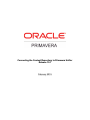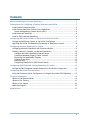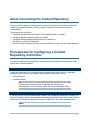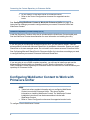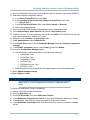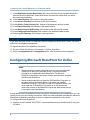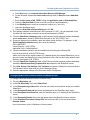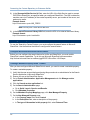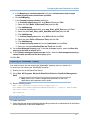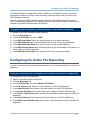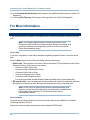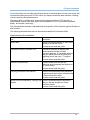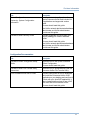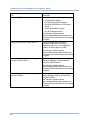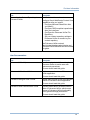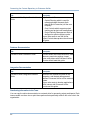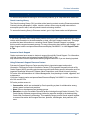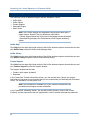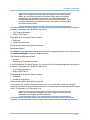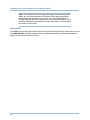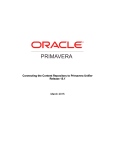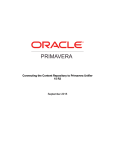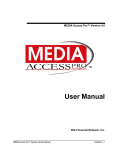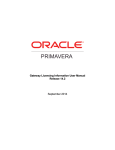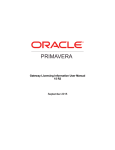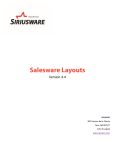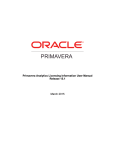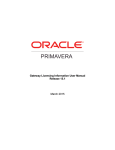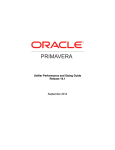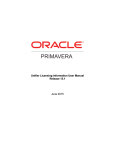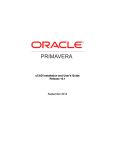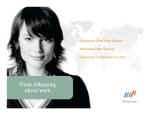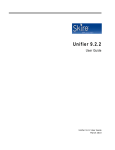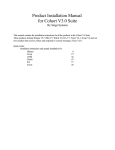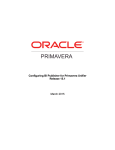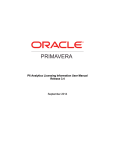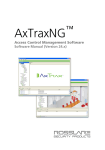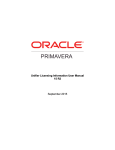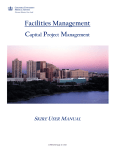Download Connecting the Content Repository to Primavera Unifier
Transcript
Connecting the Content Repository to Primavera Unifier Release 10.1 February 2015 Contents About Connecting the Content Repository........................................................ 5 Prerequisites for Configuring a Content Repository and Unifier ............................. 5 Install Oracle Primavera Unifier ................................................................... 5 Install Oracle WebCenter Content Core Capabilities............................................ 5 Install the Repository Creation Utility (RCU) ................................................. 6 Install Microsoft SharePoint......................................................................... 6 Install a CMIS-compliant Repository ............................................................... 6 Configuring WebCenter Content to Work with Primavera Unifier ............................ 6 Configuring WebCenter Content in the Unifier Configurator .................................. 7 Migrating the Unifier File Repository Documents to WebCenter Content .................... 8 Configuring Microsoft SharePoint for Unifier ..................................................... 8 Configuring Microsoft SharePoint with Primavera Unifier ...................................... 9 Enabling "Search by Content" for Microsoft SharePoint ....................................... 10 Configure Microsoft SharePoint's Search Feature .......................................... 10 Creating a Metadata Property Called "Created" ............................................ 10 Retrieving the "ModifiedBy" Property ........................................................ 11 Creating Crawl Rules ........................................................................... 11 Running Crawl ................................................................................... 12 Configuring SharePoint for PDF Content Search ............................................ 12 Configuring CMIS-Compliant Content Repository for Unifier ................................. 12 Configuring CMIS-Compliant Content Repository in the Unifier Configurator ............. 13 Configuring the Unifier File Repository .......................................................... 13 Using the Primavera Unifier Configurator to Configure the Unifier File Repository ...... 13 For More Information ................................................................................ 14 Where to Get Documentation .................................................................... 14 Where to Get Training ............................................................................. 21 Where to Get Support ............................................................................. 21 Additional Support ................................................................................. 22 Legal Notices .......................................................................................... 25 3 About Connecting the Content Repository Having a content repository integrated with Primavera Unifier can turn cluttered, unstructured content into organized assets by making it easier to catalog, access, search, and reuse documentation. This guide will tell you how to: Configure Oracle WebCenter Content Core Capabilities after you install it. Configure Microsoft SharePoint after you install it. Configure CMIS-compliant repositories after you install one. Configure the Unifier File Repository. Set your content repository settings in Primavera Unifier to connect to your content repository. Prerequisites for Configuring a Content Repository and Unifier You should complete the requirements in the following sections before configuring Primavera Unifier and a content repository. Install Oracle Primavera Unifier Follow the instructions in the Primavera Unifier Installation and Setup Guide For WebLogic Application Server. Ensure you install all the necessary components, such as: Weblogic Server Primavera Unifier Note: For the full list of system requirements and versions, see the Tested Configurations document under “Installation and Configuration Documentation” in the Primavera Unifier Online Documentation Library. Install Oracle WebCenter Content Core Capabilities If you are going to use Oracle WebCenter Content Core Capabilities (WebCenter Content), you will need to install it. See the documentation included with the WebCenter Content media pack for instructions on installing this product. Ensure you install WCCC on its own managed server. Notes: 5 Connecting the Content Repository to Primavera Unifier Do not install it on the same server as Primavera Unifier. Refer to the Tested Configurations document for supported version levels. See Configuring WebCenter Content to Work with Primavera Unifier (on page 6) for instructions on settings you need to configure before you connect Primavera Unifier and WebCenter Content. Install the Repository Creation Utility (RCU) Install the Repository Creation Utility that is included with the WebCenter Content media pack. See the WebCenter Content documentation for more information on installing the utility. Install Microsoft SharePoint If you are going to use Microsoft SharePoint Server 2010, you first need to install it. See the documentation included with Microsoft SharePoint for installation information. Ensure you install SharePoint on its own managed server. Do not install it on the same server as Primavera Unifier. See Configuring Microsoft SharePoint for Primavera Unifier for instructions on settings you need to configure before you connect Primavera Unifier and SharePoint. Install a CMIS-compliant Repository If you are going to use a CMIS-compliant repository, you will need to install one and use the documentation provided with your repository to use it. Use the information in Configuring CMIS-Compliant Content Repository for Primavera Unifier for instructions on how to connect your repository to Primavera Unifier. Configuring WebCenter Content to Work with Primavera Unifier Notes: These instructions contain information only on configuring WebCenter Content to work with Primavera Unifier. They do not include information on installing WebCenter Content. For WebCenter Content installation instructions, see the documentation included with WebCenter Content. Refer to Tested Configurations document for supported version levels. To configure Oracle WebCenter Content: 6 Configuring WebCenter Content to Work with Primavera Unifier 1) Log in to WebCenter Content as an administrative user (for example, http://server:16200/cs). 2) Select the following configuration options: a. In the Server Socket Port field, enter 4444. b. In the Incoming Socket Connection Address Security Filter= field, enter *.*.*.*|0:0:0:0:0:0:0:1. c. In the FullText Search Option field, select None, Internal, or External. d. Restart the managed server. 3) Log in to the WebCenter Content managed server as an administrative user. 4) Go to Administration, Admin Applets and select the User Admin applet. 5) Create a new user. (This documentation will call this user unifier). The UCR APIs will use this user to add documents to WebCenter Content. 6) Assign the user the admin and sysmanager roles. 7) Under Administration, select Admin Server. 8) In the Admin Server screen, select Component Manager then select advanced component manager. 9) In the Disable component section, select Folders_g then click Enable. 10) Locate the Configuration Manager applet: a. Add the following custom fields with the corresponding 'field type': UniProjectId (Text) UniFileType (Text) UniSearchLoc (Text) UniFileId (Text) UniFileName (Long Text) UniFileExt (Text) b. Keep the default values as specified in the applet window for the other parameters. 11) Select Update Database Design. 12) Select Option and Exit. Configuring WebCenter Content in the Unifier Configurator Note: Refer to Tested Configurations document for supported version levels. To finalize the WebCenter Content configuration: 1) 2) 3) 4) 5) 6) Open the Primavera Unifier Configurator. Go to the Repository tab. In the File Repository field, select WebCenter Content. In the WebCenter Content Server Host field, enter the IP address for WebCenter Content. In the Port field, enter 4444 (or the port you used for WebCenter Content). In the WebCenter Content User field, enter the name of the user you created (for example, unifier). 7 Connecting the Content Repository to Primavera Unifier 7) In the WebCenter Content Root Folder field, enter the name of the root folder where you want documents to be stored. Oracle WebCenter will create this folder when you add a document to the repository. 8) In the Index Directory field, browse to the index location. 9) In the Archive Directory field, browse to the archive location. 10) In the Archive Temp Directory field, browse to the temporary archive location. 11) In the Report Directory field, browse to the report location. 12) In the Web Service Audit Directory field, browse to the web service location. 13) In the Dashboard Data Directory field, browse to the dashboard data location. 14) In the Log File Directory field, browse to the log location. Migrating the Unifier File Repository Documents to WebCenter Content If you were using the Unifier File Repository and are migrating to WebCenter Content, use these instructions to migrate the documents. To migrate the Unifier File Repository documents: 1) Go to the Unifier bin directory (for example, C:\Unifier_Home\bin). 2) Run the ucrmigration.bat or ucrmigration.sh file. Your documents will be migrated. Configuring Microsoft SharePoint for Unifier Notes: These instructions contain information only on configuring Microsoft SharePoint to work with Primavera Unifier. They do not include information on installing Microsoft SharePoint. For Microsoft SharePoint's installation instructions, see the documentation included with Microsoft SharePoint. Oracle recommends that you install the P6 SharePoint Connector on the same Internet Information Server (IIS) where you installed SharePoint. However, if you want to install it on a different server, you must install the P6 SharePoint Connector on an IIS where it can continually connect to the SharePoint server and Web Access Server in the same Local Area Network. Except where noted, the guidelines below are required. Depending on your organization, you can choose to use your own naming conventions. Refer to the documentation included with Microsoft SharePoint for detailed instructions on how to complete the guidelines in this section. To configure Microsoft SharePoint: 1) Create a new site named "WS_FPRPC" (recommended name) on the Microsoft IIS using the IIS Admin. 8 Configuring Microsoft SharePoint for Unifier 2) 3) 4) 5) 6) 7) 8) a. From Start menu, click Internet Information Services (IIS) Manager. b. On the left panel, expand the server node and right click on Sites and select Add Web Site .... c. Enter the Site name as WS_FPRPC. Keep the Application pool as DefaultAppPool. d. Select the Physical Path to point to the IIS root (Drive:\inetpub\wwwroot) e. In the Binding section, enter an unused port number (e.g., set to 81). f. Leave the hostname empty. g. Check the Start Web site immediately and click OK. If not already installed, install Microsoft .Net Framework 3.5 SP1. You can download it from this Web site: http://msdn.microsoft.com/en-us/netframework/cc378097. From the SharePoint Connector folder of the Primavera Unifier physical media or download, launch setup.exe to install P6 EPPM Web Services on the "WS_FPRPC" site. During the web service installation, retain the default virtual directory. For example, on the Select Installation Address dialog box, enter the following: Site = WSFPRPC Virtual Directory = WS_FPRPC Application Pool = DefaultAppPool Once the installation finishes, test the installation by launching the following URL: http://host:port/virtual_dir/WS_FPRPC.asmx where host is the server machine name or IP address where you installed SharePoint, port is the port number that SharePoint is using (the default is 80), and virtual dir is the default virtual directory (for example, WS_FPRPC). From the SharePoint Connector folder of the Primavera Unifier physical media or download, upload the WebAccessLibraryTemplate2010.stp template to the SharePoint server. Go to Site Actions, Site Settings, List Templates and create a SharePoint document library for Primavera Unifier. Note what you call the document library. Enter the appropriate settings in the Primavera Unifier Configurator. Configuring Microsoft SharePoint with Primavera Unifier To configure Microsoft SharePoint with Primavera Unifier: 1) Go to the Repository tab. 2) In the File Repository field, select SharePoint. 3) In the Sharepoint Login Name field, enter the user name to the machine where you installed SharePoint. 4) In the Sharepoint Password field, enter the password for the SharePoint login name. 5) In the Sharepoint Host Name field, enter the machine name or IP address of the SharePoint server. 6) In the Sharepoint Domain field, enter the domain where the SharePoint server resides. 7) In the Sharepoint Document Library URL field, enter the URL for the document library. Example format: http://<hostname>:<port>/<SiteName>/<Library name>. 9 Connecting the Content Repository to Primavera Unifier 8) In the Sharepoint Web Service Url field, enter the URL of the Web Service used to connect P6 EPPM to SharePoint, as specified when you configured SharePoint. The URL includes the machine name (or IP address) of the content repository server, port number of the server, and web service name. Example format: http://<hostname>:<port>/WS_FPRPC Note: Do not put a / at the end of the URL. 9) In the External Document Library URL field, enter the URL of an external document library. Example format: http://<hostname>:<port>/<extdoclib> Enabling "Search by Content" for Microsoft SharePoint To use the "Search by Content" feature, you must configure the search feature in Microsoft SharePoint. Use the sections that follow to configure the search feature. Configure Microsoft SharePoint's Search Feature Before you can configure the search feature for Unifier and SharePoint, you must enable SharePoint's search capabilities. To do this use Microsoft SharePoint's documentation: http://technet.microsoft.com/en-us/library/gg502597%28v=office.14%29.aspx. Creating a Metadata Property Called "Created" After you have configured Microsoft SharePoint's search, you need to create a metadata property. To create a metadata property: 1) Verify that the user account that is performing this procedure is an administrator for the Search Service Application in Microsoft SharePoint. 2) Ensure you are on the SharePoint Server. 3) Go to Central Administration, Application Management and click Manage service applications. 4) Click the Search service application link. 5) On the Search Administration page: a. Go to Quick Launch, Queries and Results. b. Click Metadata Properties. 6) On the Metadata Property Mappings page, click New Managed Property. 7) On the New Managed Property page: a. In the Property name field, enter Created. b. In the Description field, enter a description of the property. c. In The type of information in this property field, select Date and Time. 10 Configuring Microsoft SharePoint for Unifier d. In the Mappings to crawled properties field, select Include values from a single crawled property based on the order specified. e. Click Add Mapping. f. In the Crawled property selection dialog box: 1. In Crawled property name field, enter Basic:15 and click Find. 2. Select the result Basic:15(Date and Time) and click Ok. 3. Click Add Mapping. 4. In Crawled property name field, enter ows_Start_x0020_Date and click Find. 5. Select the result ows_Start_x0020_Date(Date and Time) and click Ok. 6. Click Add Mapping. 7. In Crawled property name field, enter Office:12 and click Find. 8. Select the result Office:12(Date and Time) and click Ok. 9. Click Add Mapping. 10. In Crawled property name field, enter creationdate and click Find. 11. Select the result creationdate(Date and Time) and click Ok. 8) On the New Managed Property page, in the Use in scopes section, select the Allow this property to be used in scopes option. 9) In the Optimize managed property storage section, select the Add managed property to custom results set retrieved on each query option. 10) Click OK. Retrieving the "ModifiedBy" Property You need to ensure you can retrieve the "ModifiedBy" property when you search for it. To ensure you can retrieve the "ModifiedBy" property: 1) Ensure you are on the SharePoint Server. 2) Go to Start, All Programs, Microsoft SharePoint Products, SharePoint Management Shell. Note: Refer to the Tested Configurations document for the list of applications and supported version levels. 3) Run the following scripts: $mp = Get-SPEnterpriseSearchServiceApplication | Get-SPEnterpriseSearchMetadataManagedProperty -identity ModifiedBy $mp.Retrievable = $true $mp.Update() Creating Crawl Rules To create crawl rules: 1) Verify that the user account that is performing this procedure is an administrator for the Search Service Application in Microsoft SharePoint. 11 Connecting the Content Repository to Primavera Unifier 2) Ensure you are on the SharePoint Server. 3) Go to Central Administration, Application Management section and click Manage service applications. 4) On the Manage Service Applications page, in the list of service applications, click Search Service Application. 5) On the Search Administration page, go to Quick Launch and click Crawl Rules. 6) On the Manage Crawl Rules page, click New Crawl Rule. 7) On the Add Crawl Rule page: a. In the Path field, enter http://<host name>/SitePages/*.aspx. b. In the Crawl Configuration field, select Exclude all items in this path option. c. Click Ok to create the crawl rule. d. Repeat the above steps to create the following crawl rules: http://<host name>/*/Lists/*.aspx http://<host name>/*/SitePages/*.aspx http://<host name>/Lists/*.aspx Running Crawl To run the crawls you created: 1) Ensure you are on the SharePoint Server. 2) Go to Central Administration, Quick Launch and click Application Management. 3) On the Application Management page, under Service Applications, click Manage service applications. 4) On the Service Applications page, in the list of service applications, click Search service application that you want. 5) Go to the Search Administration page, Quick Launch, Crawling and click Content Sources. 6) On the Manage Content Sources page, in the list of content sources: a. Point to the name of the content source that you want. b. Click the arrow that appears. c. Click Start Full Crawl. Configuring SharePoint for PDF Content Search To configure SharePoint for PDF content search, follow the Microsoft documentation included here: http://support.microsoft.com/kb/2293357 Configuring CMIS-Compliant Content Repository for Unifier 12 Configuring the Unifier File Repository Content Management Interoperability Services (CMIS) is a standard that content repositories have agreed to adhere to so that a single document connector can be used to connect to any CMIS-compliant repository. You can connect any CMIS-compliant content repository to Primavera Unifier and use it with WCCC and Microsoft Sharepoint. The repository must be 100% CMIS-compliant to utilize all the features of Primavera Unifier document functionality. Configuring CMIS-Compliant Content Repository in the Unifier Configurator To configure your CMIS-compliant content repository: 1) 2) 3) 4) 5) 6) Go to the Repository tab. In the File Repository field, select CMIS. In the CMIS Login Name field, enter the user name for your content repository. In the CMIS Password field, enter the password for the user name you entered above. In the CMIS Repository Name field, enter the name for your content repository. In the CMIS Document Home field, enter the location of your documentation home where you want to store the Unifier documents. 7) In the CMIS Web Service URL field, enter the URL for your web services home. Configuring the Unifier File Repository If you do not want to use an external content repository, you can instead configure the Unfiier File Repository. Using the Primavera Unifier Configurator to Configure the Unifier File Repository To configure the Unifier File Repository: 1) 2) 3) 4) 5) 6) 7) Open the Primavera Unifier Configurator. Go to the Repository tab. In the File Repository field, select Network File System. In the File Directory field, browse to the file location for Unifier File Repository. In the Index Directory field, browse to the index location for Unifier File Repository. In the Archive Directory field, browse to the archive location for Unifier File Repository. In the Archive Temp Directory field, browse to the temporary archive location for Unifier File Repository. 8) In the Report Directory field, browse to the report location for Unifier File Repository. 9) In the Web Service Audit Directory field, browse to the web service location for Unifier File Repository. 13 Connecting the Content Repository to Primavera Unifier 10) In the Dashboard Data Directory field, browse to the dashboard data location for Unifier File Repository. 11) In the Log File Directory field, browse to the log location for Unifier File Repository. For More Information Where to Get Documentation If you need help with an operation in Primavera Unifier, there are a number of resources to help you. Note: The Company Administrators for Unifier Cloud must use the Primavera Unifier Cloud Service Administrators Setup Guide instead of all the other installation and configuration guides in the Primavera Unifier Online Documentation Library. Online Help If you have a question or need further assistance regarding a specific feature, review the online help. Click the Help menu from any Primavera Unifier window, and choose: Unifier Help: This link goes to the Oracle Technical Network (OTN) Primavera Unifier Online Document Library. From here you can access: Primavera Unifier Online Help Primavera Unifier Administration Guide Primavera Unifier User's Guide Primavera uDesigner User's Guide Primavera Unifier Reference Guide You must have Adobe Acrobat Reader installed (available free at www.adobe.com). BP-specific Help: If your company has provided customized Help files for individual business processes, you can access them through the business process log or the Help menu. Note: For the full list of system requirements, supported software, and versions, see the Tested Configurations document under “Installation and Configuration Documentation” in the Primavera Unifier Online Documentation Library. Documentation Complete documentation libraries for Primavera Unifier releases are available on the Oracle Technology Network (OTN) at: http://www.oracle.com/technetwork/documentation/default-1870233.html 14 For More Information From this location you can either view libraries online or download them to have local copies. We recommend viewing them from OTN to ensure you always access the latest versions, including critical corrections and enhancements. Primavera Unifier is configured to access its help system directly on OTN. However, a downloadable version of the help system is also available on OTN if you need to download, deploy, and access a local copy. The documentation assumes a standard setup of the product, with full access rights to all features and functions. The following table describes the core documents available for Primavera Unifier. Supplementary Documentation Title Description What's New Contains key enhancements in the current release of Primavera Unifier. All users should read this guide. Cumulative Features Overview Tool Provides an overview of features and enhancements included in Oracle Primavera products. It is intended solely to help you assess the business benefits of upgrading and to plan your I.T. projects. All users should read this guide. Readme for Media Pack Contains a table that can help you determine what downloads are required to run your licenses. All users should read this guide. Licensing Information User Manual Contains information about the third-party proprietary and open source software used in Oracle Primavera Unifier. All users should read this guide. Where to Get Documentation, Training, and Contains information about resources to Support help you with the operation of Oracle Primavera Unifier. All users should read this guide. 15 Connecting the Content Repository to Primavera Unifier Installation Documentation Title Description Primavera Unifier Installation and Setup Guide For WebLogic Application Server Describes how to: Set up Primavera Unifier servers and third party services Install and configure Primavera Unifier components IT professionals who are installing and configuring the server environment, and the Primavera Unifier network administrator/database administrator and Primavera Unifier administrator should read this guide. Primavera Unifier Installation and Setup Guide for WebSphere Application Server Describes how to: Set up the Primavera Unifier servers and third party services on Linux (64-bit) Install and configure Primavera Unifier components IT professionals who are installing and configuring the server environment, and the Primavera Unifier network administrator/database administrator and Primavera Unifier administrator should read this guide. Unifier Performance and Sizing Guide Provides guidance for planning product deployment with: Estimates of hardware and software requirements for Primavera Unifier Recommendations for deploying small-scale to large-scale configurations The Unifier network administrator/database administrator and Unifier administrator should read this guide. Unifier Upgrade Guide Provides information on how to upgrade to the latest version of with Oracle Primavera Unifier. The Unifier network administrator/database administrator and Unifier administrator should read this guide. 16 For More Information Title Description Tested Configurations Previously: System Configuration Information Provides the tested configurations for Oracle Primavera Unifier and includes list of applications and supported version levels. All users should read this guide. The Unifier network administrator/database administrator and Unifier administrator should read this guide. Primavera Unifier Security Guide Provides guidelines on how to plan your security strategy for Oracle Primavera Unifier. All users should read this guide. The Unifier network administrator/database administrator and Unifier administrator should read this guide. Configuration Documentation Title Description Primavera uClient Configurator Setup Guide Describes how to set up the Primavera uClient Configurator. All users should read this guide. Primavera Unifier File Transfer Utility Instructions Describes how to download and install the Primavera Unifier File Transfer Utility. uCAD Installation and User's Guide Provides instructions on how to download and install the Primavera Unifier uCAD Application on your desktop and configure it to work with your AutoCAD® application. It also includes details on how to use uCAD with AutoCAD and Primavera Unifier. All users should read this guide. 17 Connecting the Content Repository to Primavera Unifier Title Description Configuring BI Publisher for Unifier Provides instructions on how to: Download BI Publisher. Configure BI Publisher settings. Configure BI Publisher in Primavera Unifier. Create BI Publisher reports. Run BI Publisher reports. The Primavera Unifier network administrator/database administrator and Primavera Unifier administrator should read this guide. Configuring Unifier for Single Sign On Provides procedures to configure Primavera Unifier that is running on Windows (64-bit) or on Linux operating systems for Single Sign On (SSO). The Primavera Unifier network administrator/database administrator and Primavera Unifier administrator should read this guide. Connecting Oracle Enterprise Manager to Primavera Unifier Metrics Provides instructions on how to enable Enterprise Manager to display certain Primavera Unifier metrics. The Primavera Unifier network administrator/database administrator and Primavera Unifier administrator should read this guide. Connecting Oracle Identity Manager 11g to Guides administrators in configuring Oracle Primavera Unifier Identity Manager (OIM) to be used with Primavera Unifier. The Primavera Unifier network administrator/database administrator and Primavera Unifier administrator should read this guide. 18 For More Information Title Description Connecting the Content Repository to Primavera Unifier Provides instructions on how to: Configure Oracle WebCenter Content Core Capabilities after you install it. Configure Microsoft SharePoint after you install it. Configure CMIS-compliant repositories after you install one. Configure the Primavera Unifier File Repository. Set your content repository settings in Primavera Unifier to connect to your content repository. The Primavera Unifier network administrator/database administrator and Primavera Unifier administrator should read this guide. User Documentation Title Description Primavera Unifier Help Provides topic-oriented information about Primavera Unifier to assist users with features and procedures. All users should read this guide. Primavera Unifier User's Guide Guides users on how to use Primavera Unifier application. All users should read this guide. Primavera uDesigner User's Guide Guides users on how to use the uDesigner feature of Primavera Unifier application. All users should read this guide. Primavera Unifier Administration Guide Provides details about the Administration Mode of Primavera Unifier, which covers access to Primavera Unifier functionality that is granted through permissions. All users should read this guide. 19 Connecting the Content Repository to Primavera Unifier Title Description Primavera Unifier Project Controls User's Guide Explains Oracle Primavera: Capital Planning which is used for managing budget forecasts (both planned and in execution) for the user company. Cost Controls which supports project tracking and project cost management. Project Delivery Management which is designed to optimize project results. Anyone who wants to use the Unifier Project Controls base product should read this guide. Database Documentation Title Description Primavera Unifier Reference Guide Provides details about data definitions, data elements, permission settings, import codes, and pickers with Primavera Unifier. All users should read this guide. Integration Documentation Title Description Primavera Unifier Integration Interface Guide Describes the methods required for the integration, and the data being passed, between Primavera Unifier and an external system. Anyone who wants to develop applications which interact with Primavera Unifier should read this guide. Distributing Information to the Team You can copy the online documentation to a network drive for access by project participants. Each team member can then view or print those portions that specifically relate to his or her role in the organization. 20 For More Information Where to Get Training To access comprehensive training for all Primavera products, go to: http://education.oracle.com Oracle Learning Library The Oracle Learning Library (OLL) provides online learning content covering Primavera products. Content includes whitepapers, videos, tutorials, articles, demos, step-by-step instructions to accomplish specific tasks, and self-paced interactive learning modules. To access the learning library’s Primavera content, go to: http://www.oracle.com/oll/primavera Where to Get Support If you have a question about using Oracle products that you or your network administrator cannot resolve with information in the documentation or help, click http://support.oracle.com/. This page provides the latest information on contacting Oracle Global Customer Support, knowledge articles, and the support renewals process. For more information about working with Support, visit https://support.oracle.com/epmos/faces/DocumentDisplay?id=888813.2 to view Support Tools & Tips. Access to Oracle Support Oracle customers have access to electronic support through My Oracle Support. For information, visit http://www.oracle.com/us/support/contact-068555.html or visit http://www.oracle.com/us/corporate/accessibility/support/index.html if you are hearing impaired. Using Primavera's Support Resource Centers Primavera’s Support Resource Center provides links to important support and product information. Primavera's Product Information Centers (PICs) organize documents found on My Oracle Support (MOS), providing quick access to product and version specific information such as important knowledge documents, Release Value Propositions, and Oracle University training. PICs also offer documentation on Lifetime Management, from planning to installs, upgrades, and maintenance. Visit https://support.oracle.com/epmos/faces/DocumentDisplay?id=1486951.1 to access links to all of the current PICs. PICs also provide access to: Communities, which are moderated by Oracle providing a place for collaboration among industry peers to share best practices. News from our development and strategy groups. Education via a list of available Primavera product trainings through Oracle University. The Oracle Advisor Webcast program brings interactive expertise straight to the desktop using Oracle Web Conferencing technology. This capability brings you and Oracle experts together to access information about support services, products, technologies, best practices, and more. 21 Connecting the Content Repository to Primavera Unifier Additional Support The following is a list of additional support that are available in Unifier: Unifier Help Unifier Library Contact Support Download Plugins About Unifier Note: The Contact Support and Download Plugins options both open a single window, Support. The only difference is as follows: - Contact Support opens the Contact tab of the Support window by default - Download Plugins opens the Download tab of the Support window by default Unifier Help Click Help from the upper right-hand section of the Unifier window to open a contextual menu and click Unifier Help to open the Unifier and uDesigner Help. Unifier Library Click Help from the upper right-hand section of the Unifier window to open a contextual menu and click Unifier Library to open the Unifier documentation library. Contact Support Click Help from the upper right-hand section of the Unifier window to open a contextual menu and click Contact Support to open the Support window. The Support window has two tabs: Contact, which opens by default Download In the Contact tab, Contact Information section, you can see the name, phone, and contact instructions of someone at your company that you can contact when you need help with Primavera Unifier. For assistance, try this person, first. Note: This information is available only if your company administrator has provided internal support contact information. In the Contact tab, eLearning section, you see the location (Access), name of the contact (Contact), and any instructions that you might need in order to access the eLearning materials. 22 For More Information Note: Your company may elect to provide access to the eLearning suite, where you can access interactive Primavera Unifier learning materials. Alternatively, your company may have its own customized support or training materials that can be accessed on an internal site/location. If your company administrator provides this contact information, it will be listed at the bottom of the window. In the Download tab, Download section, you can see a list of the following application and plug-ins available to download, with installation instructions. File Transfer Application Unifier uCAD Plug-in Each application and plug-in has two options: Download Installation instructions Follow the links within each option to proceed. Download Plugins Click Help from the upper right-hand section of the Unifier window to open a contextual menu and click Download Plugins to open the Support window. The Support window has two tabs: Contact Download, which opens by default In the Download tab, Download section, you can see a list of the following application and plug-ins available to download, with installation instructions. File Transfer Application Unifier uCAD Plug-in Each application and plug-in has two options: Download Installation instructions Follow the links within each option to proceed. In the Contact tab, Contact Information section, you can see the name, phone, and contact instructions of someone at your company that you can contact when you need help with Primavera Unifier. For assistance, try this person, first. Note: This information is available only if your company administrator has provided internal support contact information. In the Contact tab, eLearning section, you see the location (Access), name of the contact (Contact), and any instructions that you might need in order to access the eLearning materials. 23 Connecting the Content Repository to Primavera Unifier Note: Your company may elect to provide access to the eLearning suite, where you can access interactive Primavera Unifier learning materials. Alternatively, your company may have its own customized support or training materials that can be accessed on an internal site/location. If your company administrator provides this contact information, it will be listed at the bottom of the window. About Unifier Click Help from the upper right-hand section of the Unifier window to open a contextual menu and click About Unifier to access version number, copyright information, and software agreement details for the Oracle Primavera Unifier. 24 Legal Notices Oracle Primavera Connecting the Content Repository to Primavera Unifier Copyright © 1998, 2014, Oracle and/or its affiliates. All rights reserved. Oracle and Java are registered trademarks of Oracle and/or its affiliates. Other names may be trademarks of their respective owners. This software and related documentation are provided under a license agreement containing restrictions on use and disclosure and are protected by intellectual property laws. Except as expressly permitted in your license agreement or allowed by law, you may not use, copy, reproduce, translate, broadcast, modify, license, transmit, distribute, exhibit, perform, publish or display any part, in any form, or by any means. Reverse engineering, disassembly, or decompilation of this software, unless required by law for interoperability, is prohibited. The information contained herein is subject to change without notice and is not warranted to be error-free. If you find any errors, please report them to us in writing. If this is software or related documentation that is delivered to the U.S. Government or anyone licensing it on behalf of the U.S. Government, the following notice is applicable: U.S. GOVERNMENT END USERS: Oracle programs, including any operating system, integrated software, any programs installed on the hardware, and/or documentation, delivered to U.S. Government end users are “commercial computer software" pursuant to the applicable Federal Acquisition Regulation and agency-specific supplemental regulations. As such, use, duplication, disclosure, modification, and adaptation of the programs, including any operating system, integrated software, any programs installed on the hardware, and/or documentation, shall be subject to license terms and license restrictions applicable to the programs. No other rights are granted to the U.S. Government. This software or hardware is developed for general use in a variety of information management applications. It is not developed or intended for use in any inherently dangerous applications, including applications that may create a risk of personal injury. If you use this software or hardware in dangerous applications, then you shall be responsible to take all appropriate failsafe, backup, redundancy, and other measures to ensure its safe use. Oracle Corporation and its affiliates disclaim any liability for any damages caused by use of this software or hardware in dangerous applications. This software or hardware and documentation may provide access to or information on content, products and services from third-parties. Oracle Corporation and its affiliates are not responsible for and expressly disclaim all warranties of any kind with respect to third-party content, products, and services. Oracle Corporation and its affiliates will not be responsible for any loss, costs, or damages incurred due to your access to or use of third-party content, products, or services. 25