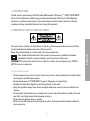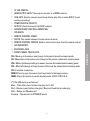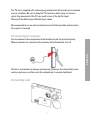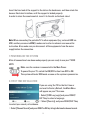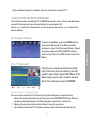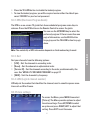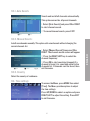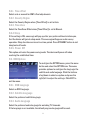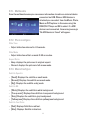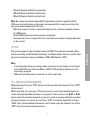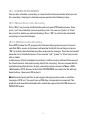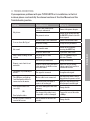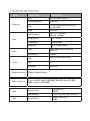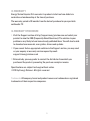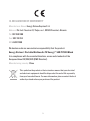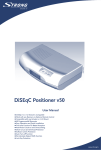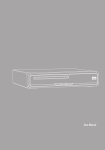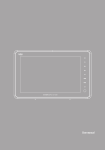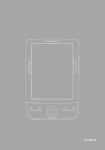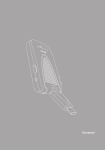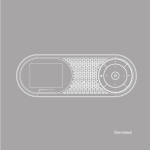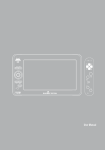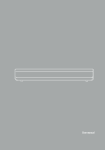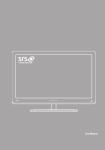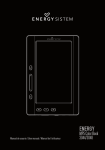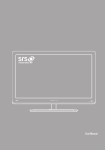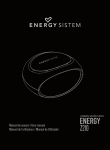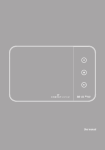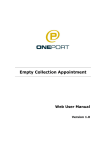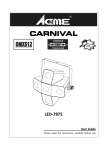Download TV3110 HDTV_ing.indd
Transcript
User manual 29 1. INTRODUCTION Thank you for purchasing this Portable Multimedia TV Energy ™ LED TV3110 HDTV. First of all, welcome to the Energy portable multimedia TVs world. The following sections provide an overview of your new device and its basics features. Please read everything carefully before start using the product. To ensure your safety and the safety of others, please ensure that you read all the safety information before operating this product. Keep this information in a safe place for future reference. This symbol indicates that this product incorporates double insulation between hazardous mains voltage and user accessible parts. WaRNINg: To reduce the risk of fire or electric shock, do not expose your TV3110 HDTV to rain or moisture. Safety Considerations ≥ Do not remove the cover or back. There are no user-serviceable parts inside. Refer servicing to qualified personnel. ≥ Do not expose your TV3110 HDTV to water (dripping or splashing). ≥ No objects filled with liquids, should be placed on the unit. ≥ Keep the product away from direct sunlight and heat source such as radiators or stoves. ≥ Do not place the product on unstable cart, stand, tripod, bracket or table. The unit may fall, resulting in possible damage or injury. ≥ Do not let the device drop or shock. ≥ Only use the AC adapter included with product. Using any other adapter will void your warranty. 31 ENGLISH 2. IMPORTaNT saFeTY INsTRUCTIONs Ventilation The slots and openings on the portable TV are for ventilation. Do not cover or block them as it may cause overheating. NEVER let children push anything into the holes or slots on the case. Servicing There are no user serviceable parts in this portable TV. Battery Disposal Please ensure batteries are disposed of safely. Never dispose of batteries in a fire or with other household waste. Check with your local authority for disposal regulations. Cleaning ALWAYS turn off your TV3110 HDTV before cleaning it. Do not use liquid or aerosol cleaners. Clean your TV3110 HDTV with a soft, damp (not wet) cloth. 3. General VieW 1 13 2 12 3 4 11 5 10 9 6 8 7 32 (*) The LED states are shown as: Blue – The battery has finished charging and is full. Red – Device on and battery charging / Device off and battery charging Null – Device on / Machine off Flashing - The device is in STAND BY mode. 33 ENGLISH 1. 10’’LED SCREEN. 2. HDMI OUTPUT JACK: This output connects to a HDMI in device. 3. USB JACK: Used to connect an external device, play files or make DVB-T broadcasting recordings. 4. POWER SWITCH (ON/OFF). 5. DC IN 9V: Used to connect the 9V DC adapter. 6. ANCHOR POINTS FOR WALL MOUNTING. 7. SPEAKERS. 8. REMOTE CONTROL STAND. 9. ANT IN: This socket connects to your external aerial. 10. REMOTE CONTROL SENSOR: Used to receive the signal from the remote control. 11. LED INDICATOR*. 12. EARPHONE JACK. 13. FRONT PANNEL TOUCH KEYS: CH+: Move up in the menus and change to the next channel in viewing mode. CH-: Move down in the menus and change to the previous channel in viewing mode. VOL+: Move right/change settings in menus. Increase the volume level in viewing mode. VOL-: Move left/change settings in menus. Decrease the volume level in viewing mode. OK: To confirm a selection. MeNU: Press to open the menus /exit to go back to the topper menus. MODe: Press this button to switch display mode: 4:3LB, 4:3PS, 16:9. 4. REMOTE CONTROL 1 20 19 2 3 4 5 6 7 9 8 10 11 12 18 13 17 16 15 14 4.1. Button descriptions 1. 2. 3. 4. 5. 6. 7. 8. 9. 0-9: To change the channel and to select individual menu options. ON/STANDBY: Press to turn on the device or to change to Standby mode. MODE: Press this button to switch display mode: 4:3LB, 4:3PS,16:9 PVR: Record programs of TV or Radio Mute: Press once to turn the sound off/on (mute control). FAV: To operate the favourite channels. EPG: Press this button to display Electronic Program Guide. SUB: Subtitle. INFO/GOTO: Press to display the information of the current programs, or to go to a specific instant of the video playback. 10. TTX: Press to enter Teletext (if available). 11. L/R: Press to change the sound of channel. 12. TV/Radio: TV/Radio switch. 13. Menu/Exit: Press to open the menus and press again to exit. 34 14. ►►|: Play next file/chapter. 15. |◄◄: Play previous file/chapter. 16. ►►: Fast forward the video playing. 17. ◄◄: Fast rewind the video playing. 18. PLAY/PAUSE: Starts, resumes or pauses the current media playback. 19. ▲: Move up in the menus and change to the next channel in viewing mode. ▼: Move down in the menus and change to the previous channel in viewing mode. ►: Move right/change settings in menus. Increase the volume level in viewing mode. ◄: Move left/change settings in menus. Decrease the volume level in viewing mode 20. ENTER: To confirm a selection. Or to open the channel list Menu. Note: SUB/TTX/EPG may not be available for all channels. ◄◄/►►/|◄◄/►►| will act as RED/GREEN/YELLOW/BLUE key depending on context. Note: The TTX, SUB, L/R and EPG availability depends on the broadcasting channels Pull the battery loader out and insert a CR2025 battery. ≥ Make sure to place the battery in the correct direction. ≥ When operating range reduces replace the battery. ≥ Do not recharge, disassemble, or heat the battery. Misuse of the battery may result in leakage that will damage the remote control. ≥ Keep batteries out of reach of children. If someone swallows a coin cell or battery must receive immediate medical attention. ≥ Do not attempt to reactivate the batteries using heat, loading, or by other means. Never dispose of batteries in fire, or disassemble or short circuit. Replace batteries at least once a year to avoid spillage. ≥ Replace both batteries at the same time and replace them with the same type. ≥ When not using the remote control for a long time, remove the batteries. 35 ENGLISH 4.2. Installing the Batteries 4.3. Using the remote control To use the remote control, point it towards to the IR receiver. The remote control range is 4 metres or less within a ±30° angle from the remote sensor. If the remote’s battery is low, the remote may not function properly, so replacing the battery immediately is recommended. The remote control will not work if the way to the receiver is blocked. Sunlight or other very strong light will decrease the sensitivity of the remote control. 5. BUILT-IN RECHARGEABLE BATTERY This portable TV comes with a built-in rechargeable Lithium-Ion battery. ≥≥ Charge the battery fully before initial use for at least 8 hours. Charging time is normally about 4 hours. A fully charged battery delivers about 2 hours of use. ≥≥ When the battery is weak, an indication symbol will appear on the screen and the unit will power off automatically after a few minutes. 6. CONNECTIONs Caution: Make sure to check the voltage specification of the wall outlet is the same rating with the receiver. To prevent the risk of electric shock, do not open the cover or the back of the TV. 6.1. Antenna 36 The TV unit is supplied with a telescoping antenna that will provide good reception in most situations. Be sure to keep the TV stationary when trying to receive a signal. Any movement of the TV can result in loss of the digital signal. Please pull the Antenna just like the figure shows. We recommend to use an external antenna instead of the portable antenna when the signal isn’t enough. 6.2. Connecting the earphones ENGLISH You can connect stereo earphones to the headphone jack for private listening. When earphones are connected, the speakers will automatically turn off. Caution: Loud volume can damage your hearing. Decrease the volume before connecting earphones, and then raise the volume back to a comfortable level. 6.3. Installing stand 37 Insert the front end of the support to the slot on the back cover, and then rotate the base as illustrated in bottom, until the support is locked properly. In order to store the remote control, insert it to the slot on the back stand. Note: When connecting the portable TV to other equipment (e.g. external HDD via USB, auxiliary screen via HDMI), make sure to refer to relevant user manual for instruction. Also, make sure you disconnect all the equipments from the mains supply before the connection. 7. POWERING ON THE SYSTEM After all connections have been made properly, you are ready to use your TV3110 HDTV. Make sure the receiver is connected to the Main Power. To power On your TV, switch the ON/OFF button from OFF to ON. The system will enter DVB mode as soon as the system is powered on. 8. FIRST TIME INSTALLATION If you are using the TV for the first time or restored to Factory Default, the Main Menu will appear on your TV screen. 1. Select [OSD Language] and press RIGHT/ LEFT key to select a language. 2. Select [Country] and press RIGHT/LEFT key to select your country of residence. 3. Select [Channel Search] and press RIGHT or OK key to begin Automatic channel search. 38 4. Once channel tuning is complete, you are now ready to watch TV. 9. UseR INTeRFaCe BasIC OPeRaTION If the database has already got TV or RADIO programs saved, the system will continue with the program it was playing before it was powered off. Press ▲▼ to switch to the previous or next program. And press ◄► to adjust the sound volume. To access the Menu, press the MENU button and select [Program]. The Menu provides options to adjust the Program Settings. Select an option and press OK or RIGHT to adjust that setting. Press the EXIT button to exit the Menu. 9.1.1. Program edit To edit your program preferences (lock, skip, favourite, move or delete), you will need to enter the Program Edit Menu. This Menu may require a password to access. Enter the default password '000000'. Set favourite tv or radio program You can create a shortlist of favourite programs that you can easily access. 1. Select the preferred program, and then press the FAVOURITE button. A heartshaped symbol will appear and the program is marked as a favourite. 2. Repeat the previous step to select more Favourite programs. 3. To disable a favourite TV or Radio program select the channel from the list, 39 ENGLISH 9.1. Program settings press the FAVOURITE button on the Remote Control and select DISABLE the heart-shaped symbol disappears. 4. To confirm and exit the Menu, press the EXIT key. View Favourite Program 1. When watching TV, press the Favourite button and the Favourite Menu will appear. 2. Press UP/DOWN to select your Favourite Programs. 3. Press OK to select your favourite program. Delete a tv or radio program 1. Select the Program and then press the BLUE button. A message will appear. Press OK to delete the program. 2. Repeat the previous step to select more programs to delete. Skip TV or Radio Program 1. Select the program you would like to skip and press the GREEN button. A skip symbol is displayed. The program is marked as a skip. 2. Repeat the previous step to select more programs. 3. To undo, press the GREEN button on the remote control until the skip symbol disappears. 4. To confirm and exit the menu, press EXIT key. Move a TV or Radio Program 1. Select the preferred program then press the RED button. A move symbol will appear. 2. Press UP/DOWN to move the program. 3. Press OK to confirm. 4. Repeat the above steps to move more channels. Lock Program You can lock selected programs for restricted view. To lock a TV or Radio Program: 1. Select the preferred program then press the YELLOW button. A lock shaped symbol is displayed. The program is now marked as locked. 2. Repeat the previous step to select more programs. 3. To confirm and exit the menu, press the EXIT button. 40 4. Press the YELLOW button to disable the locked program. 5. To view the locked program, you will be require to enter either the default password '000000' or your last set password. 9.1.2. ePg (electronic Program guide) The EPG is an on-screen TV guide that shows scheduled programs seven days in advance. Press the EPG button on the Remote Control to access the guide. You can use the UP/DOWN key to select the preferred program. If there is more than one page of information, use the BLUE button for page up and the YELLOW button for page down. 9.1.3. sort Sort your channels from the following options: 1. [LCN] - Sort the channels in ascending order. 2. [Name] - Sort the channels in alphabetical order. 3. [Service ID] - Sort the channels according to the order predetermined by the user. See "MOVE A TV OR RADIO PROGRAM" on page 37. 4. [ONID] - Sort the channels by frequency. 9.1.4. LCN (Logical channel number) LCN adjusts the number that identifies the channel, used in some Europeans countries such as UK or France. 9.2. Picture settings To access the Menu, press MENU then select [Picture]. The Menu provides options to adjust the video settings. Press UP/DOWN to select an option and press RIGHT/LEFT to adjust that setting. Press EXIT to exit the menu. 41 ENGLISH Note: The availability of EPG information depends on the broadcasting channel. 9.2.1.Con / Bri / Sat Access to adjust the contrast, brightness and saturation of the screen. 9.2.2.Aspect ratio You must set the display format to either 4:3 PanScan, 4:3 Letter Box,16:9 Full Screen or Auto to get the maximum display when watching TV. ≥≥ 4:3 LB (LetterBox): Typically for wide screen content on convencional 4:3 TV with black bars above and below the picture. ≥≥ 4:3 PS (PanScan): Typically for wide screen content on convencional 4:3 TV with left and right edges cropped. ≥≥ 16:9: Typically for wide screen 16:9 TV. 9.2.3.Resolution If the video is not displayed correctly, change the settings. This option is to match the most common configuration for HDMI. [576i]: For PAL system TV. [576p]: For PAL system TV. [720p]: For NTSC or PAL system TV. [1080i]: For NTSC or PAL system TV. Note: Only available when connected through HDMI cable. You must adjust resolution to 576p before disconnecting the HDMI cable from the external device. 9.2.4.TV format If the video does not appear correctly, you need to change the settings. This should match the most common setting for TVs in your country. [NTSC]: for NTSC system TV. [PAL]: for PAL system TV. Note: Only available when connected through HDMI cable. 9.3. Channel search To access the menu, press MENU and select [Channel Search]. The Menu provides options to adjust the Channel Search settings. Select an option and press RIGHT/LEFT to adjust the settings.Press EXIT to exit the Menu. 42 9.3.1. auto search: Search and install all channels automatically. This option overwrites all preset channels. 1. Select [Auto Search] and press OK or RIGHT to start channel search. 2. To cancel channel search, press EXIT. Install new channels manually. This option adds new channels without changing the current channels list. 1. Select [Manual Search] then press OK or RIGHT. The channel search screen will appear. 2. Press the RIGHT/LEFT key to select the channel frequency. 3. Press OK to start searching channels If a channel is found, it is saved and added to the channels list. If channels can’t be found, then exit the menu. 9.3.3. Country Select the country of residence. 9.4. Time settings To access the Menu, press MENU then select [Time]. The Menu provides options to adjust the time settings. Press UP/DOWN to select an option and press RIGHT/LEFT to adjust the setting. Press EXIT to exit the menu. 43 ENGLISH 9.3.2. Manual search: 9.4.1. Time offset Select auto or manual for GMT offset adjustments. 9.4.2.Country Region Select the Country Region when [Time Offset] is set to Auto. 9.4.3.Time Zone Select the Time Zone Offset when [Time Offset] is set to Manual. 9.4.4.Sleep If this setting is ON, a message will pop up after your preferred time to inform you, that the device will go into sleep mode. This message will appear under no any operation. Sleep function can be set in a time period. Press STANDBY button to exit sleep/auto-off mode. 9.4.5.Power Off This option activates the power saving mode. The device will power off when reaching the established time. 9.5. OSD Options To configure the OPTION menu, press the menu button and select the OPTION icon. The menu provides options to configure the language, the subtitle and audio language. Click the buttons of up/down to select an option and press the right/left to adjust the settings. Click EXIT to exit the menu. 9.5.1. OSD Language Select an OSD language. 9.5.2. Subtitle Language Select the preferred subtitle language. 9.5.3. Audio Language Select the preferred audio language for watching TV channels. If the language is not available, the default program language will be used. 44 9.6. system setting To access the Menu, press MENU and select [System]. The menu provides options to adjust the system settings. Press the UP/DOWN key to select an option and press RIGHT/LEFT to adjust the setting. Press EXIT to exit the Menu. 9.6.1. Parental guidance You can restrict access to channels that are unsuitable for children. To restrict/lock the channel you will need to enter either the default password '000000' or your own password. Set or change the password for locked programs. Enter your old password or the default password '000000'. You will then be asked to enter your new password. To confirm re-enter your new password. Once it is confirmed, press EXIT to exit the Menu. 9.6.3. Factory Default Reset your Set Top Box to the Default Factory Settings. In Main Menu select [Factory Default] and press OK or RIGHT to select. Enter your password or the default password '000000' and press OK to confirm. This option will delete all preset channels and settings. 9.6.4. Information View model, hardware and software information. 9.7. UsB To access the Menu, press the MENU button and select [USB] using the RIGHT/LEFT keys. The menu provides options to playback Music, Photo, Video and Multimedia files. The unit will only support USB devices with FAT32 file system. It will not support NTFS file system. 45 ENGLISH 9.6.2. set Password 9.7.1. Multimedia From the multimedia menu you can access information stored in an external device connected via USB. When a USB devices is attached you can select from the Music, Photo, Movie or PVR options in this menu using the RIGHT/LEFT keys and OK to select. If a USB device is not connected, the warning message "No USB device is Found" will appear. 9.7.2. Photo configure Slide Time ≥≥ Adjust slide show interval to 1~8 seconds. Slide Mode ≥≥ Adjust slide show effect as mode 0~59 or random. Aspect Ratio ≥≥ Keep: displays the picture as its original aspect. ≥≥ Discard: displays the picture in full screen mode. 9.7.3. Movie Configure Subtitle Specific ≥≥ [Small]: Displays the subtitle as small mode. ≥≥ [Normal]: Displays the subtitle as normal mode. ≥≥ [Big]: Displays the subtitle as big mode. Subtitle BG ≥≥ [White]: Displays the subtitle in white background. ≥≥ [Transparent]: Displays the subtitle in transparent background. ≥≥ [Grey]: Displays the subtitle in grey background. ≥≥ [Yellowgreen]: Displays the subtitle in yellowgreen background. Subtitle Font Color ≥≥ [Red]: Displays Subtitle in red font. ≥≥ [Blue]: Displays Subtitle in blue font. 46 ≥ [Green]: Displays Subtitle in green font. ≥ [White]: Displays Subtitle in white font. ≥ [Black]: Displays Subtitle in black font. Note: We cannot guarantee compatibility (operation and/or bus power) with all USB mass storage devices and assumes no responsibility for any loss of data that may occur when connected to this unit. ≥ With large amounts of data, it may take longer for the system to read the contents of a USB device. ≥ Some USB devices may not be properly recognized. ≥ Even when they are in a supported format, some files may not play or display depending on the content. The system supports two recording modes for DVB-T broadcasting channels (One button recording and Scheduled recording) as follows bellow. You can read the files you had recorded by accessing to Menu->USB->Multimedia->PVR. Note: 1. If you have more than one storage disks connected to your device, do not forget to set the PVR target disk from Menu->USB->PVR configure before you start recording a program. 2. Different recording tasks can not be set at the same time. 10.1. ONe BUTTON ReCORDINg: While watching TV, press “PVR” button to start recording the channel. Press “PVR” button to exit. While recording, you can press “Play” key to start to start the timeshift feature to review the program while recording is in progress. Then you can use ◄◄ or ►► key to select the recorded segment you want to watch or review, while the recording process continues its normal course. Press “EXIT” to hide the timeshift bar. Press “INFO” key to show detailed information, and to show again the timeshift bar. Press “PVR” key to finish the recording process. 47 ENGLISH 10. PVR 10.2. Scheduled recording: You can also schedule a recording, or tune into the channel selected when you set. For recording / viewing of a desired program perform the following steps: 10.2.1.Manual Reservation Recording Press “Blue” key to enter the Schedule mode and open PVR booking menu. Then press “red” key to add the current recording task. You can use “green” or ”blue” keys to edit or delete any existent booking. Press “OK” to confirm the scheduled recording and save the changes. 10.2.2.EPG Reservation Recording Press EPG to show the TV programs list. Choose the program you want to record and click OK to access to the event add window. Establish the settings and press “OK” to confirm the scheduled recording and save the changes. Then the system will show the list of scheduled events. Then use the “red”, ”green” or ”blue” keys to add, edit or delete. In both cases (direct/scheduled recording), it will be created a file with the name of the tuned channel, time and starting date of the recording. You can rename the file by clicking the yellow button. To play recorded programs access to Menu->USB>Multimedia->PVR. Access to the folder PVR RECORD and select the file with up/ down buttons, then press OK to play it. Note: Recorded program files do not support changing values such as subtitles, languages, EPG, etc. You must have a USB data storage device connected. The playback and recorded multimedia files should be supported with USB devices in FAT/FAT32 format. 48 11. TROUBLesHOOTINg Problem Possible cause What to do Power is not connected or battery is exhausted Connect the power adapter The power is not on Switch on the power by using the ON/OFF button located on the rear panel Antenna cable is not connected Connect the antenna cable Incorrect setting Set up correct parameter The sound is mute Switch on the sound by pressing the MUTE key Incorrect audio track Try another audio track The program is a radio program Press <TV/RADIO> key to shift into TV mode The battery is exhausted Change new battery No picture Screen shows No Signal No sound Only sound, no image on the screen Remote control unit is not workable Remote control unit is not in the Adjust the way of holding right opposite of the IR receiver remote control unit and near or too far from it from the IR receiver The image stop suddenly or mosaic The signal is too weak Strengthen the signal The LED does not light up / not lit when the device is connected to the mains. Mains cable is not connected. Check that the mains cable is plugged into the power socket The battery isn’t installed or needs to be recharged Make sure the battery is installed properly and charged The file is damaged or the code is wrong Change the file Can’t play the video The format of the video is not compatible, or file is damaged The max bit-rate of the video is 8Mbps Picture or video can not be seen in full screen The resolution of the files not suitable Change the file Can’t play the music file correctly. OR 49 ENGLISH If you experience problems with your TV3110 HDTV or its installation, in the first instance please read carefully the relevant sections of this User Manual and this Troubleshooting section. 12. TECHNICAL SPECIFICATION Item Connectors Tuner Power Screen Specification Specificaction RF in IEC 169-2 female connector Stereo headphones 3.5mm jack USB 2.0 (only Host) Max. USB capacity for recording 16GB HDMI Up to 1080i Input Frequency VHF: 177.5 - 226.5 MHz UHF: 474 – 858 MHz RF Input Level -20 ~ -78 dBm IF Bandwidth 7 MHz & 8 MHz Modulation QPSK, 16QAM, 64QAM Input AC 100-240V 50/60 Hz, Max.0.5A DC 9V, 2A Consumption 18 W max Type Digital LCD with LED backlight Size 10” Resolution 1024 x 576 Dimensions (wxdxt) 286mm x 178mm x 39.5mm USB 2.0 connector Plays video (DivX, Xvid, AVI, MPG, MKV, VOB, MOV) audio (AC3, MP3, WMA) and photos (JPEG, BMP). Video Audio Decoder Format MPEG4/H.264 MPEG2 Output Format 576i, 576p, 720p, 1080i, 4:3 & 16:9 Decoder Format MPEG-1 (layer 1 & 2) WMA 13. WaRRaNTY Energy Sistem Soyntec S.A. warrants its products to be free from defects in materials and workmanship at the time of purchase. The warranty period is 36 months from the date of purchase for your portable multimedia TV. 14. WaRRaNTY PROCeDURe 2. If you cannot find an appropriate solution in the Support section, you may send us your enquiry or warranty service request by email: [email protected] 3. Alternatively, you may prefer to contact the distributor from which you purchased the product, presenting the purchase receipt or invoice. Specifications are subject to change without notice. © 2011 by Energy Sistem®. All rights reserved. Trademarks All company, brand and product names are trademarks or registered trademarks of their respective companies. 51 ENGLISH 1. Visit the Support section at http://support.energysistem.com and select your product to view the FAQ (Frequently Asked Questions). The solution to your problem is very likely to have been already published there. You will also be able to download user manuals, user guides, drivers and updates. 15. DECLARATION OF CONFORMITY Manufacturer Name: Energy Sistem Soyntec S. A. Address: Pol. Ind. Finestrat. C/ Calpe, no. 1, 03509 Finestrat, Alicante Tel: 902 388 388 Fax: 902 119 034 NIF: A53107488 We declare under our own exclusive responsibility that the product: Energy Sistem® Portable Multimedia TV Energy™ LED TV3110 Black Is in compliance with the essential directives, norms and standards of the European Union 89/336/EEC (EMC Directive). Manufacturing country: China This symbol on the product or the instructions means that your electrical and electronic equipment should be disposed at the end of life separately from your household waste. For more information, please contact the local authority or dealer where you purchased the product. 52